ECO mode Lexus IS250 2010 Navigation Manual
[x] Cancel search | Manufacturer: LEXUS, Model Year: 2010, Model line: IS250, Model: Lexus IS250 2010Pages: 391, PDF Size: 38.06 MB
Page 12 of 391
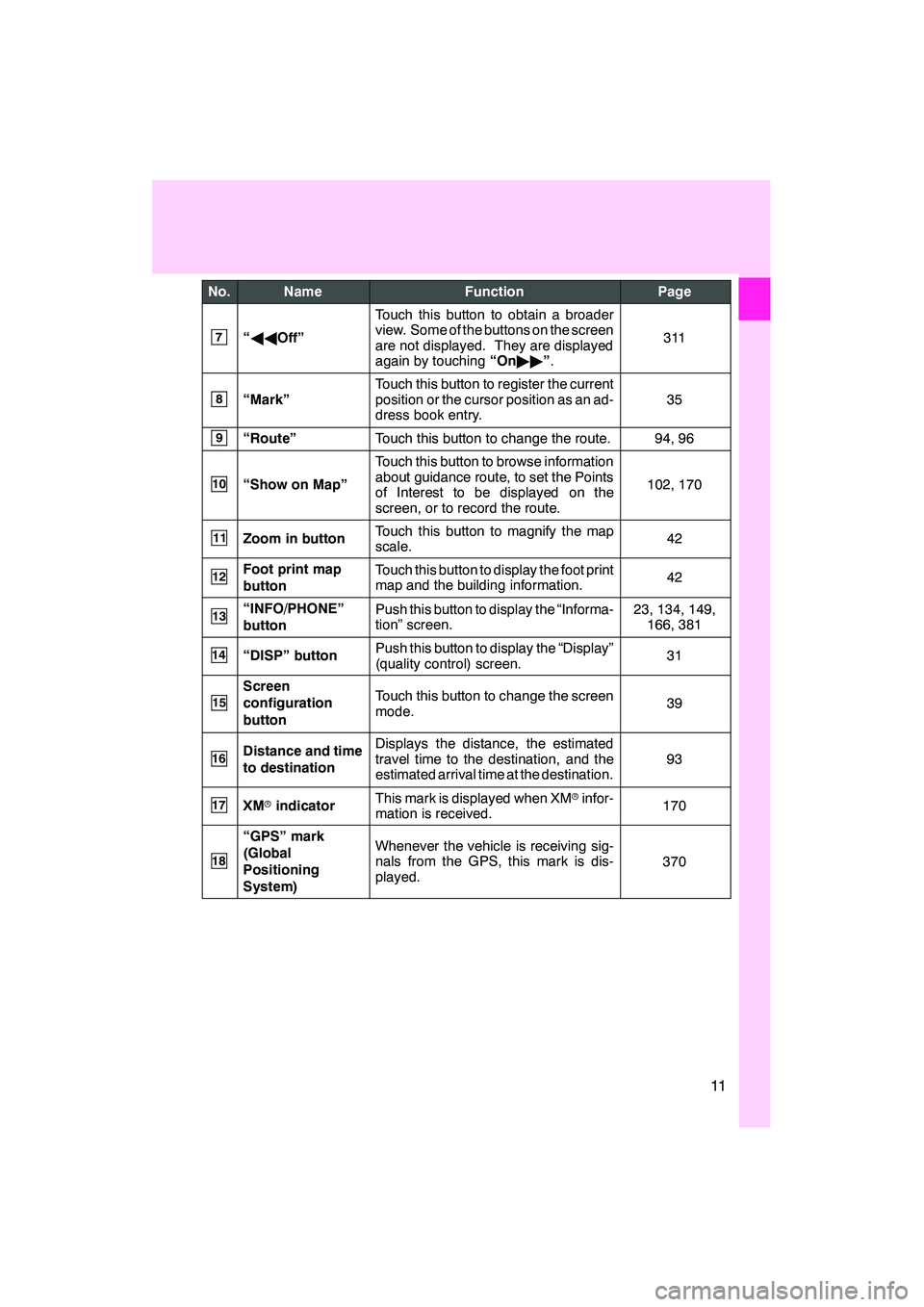
11
No.NameFunctionPage
7“AA Off”
Touch this button to obtain a broader
view. Some of the buttons on the screen
are not displayed. They are displayed
again by touching “On"" ”.
311
8“Mark”
Touch this button to register the current
position or the cursor position as an ad-
dress book entry.
35
9“Route”Touch this button to change the route.94, 96
10“Show on Map”
Touch this button to browse information
about guidance route, to set the Points
of Interest to be displayed on the
screen, or to record the route.
102, 170
11Zoom in buttonTouch this button to magnify the map
scale.42
12Foot print map
buttonTouch this button to display the foot print
map and the building information.42
13“INFO/PHONE”
buttonPush this button to display the “Informa-
tion” screen.23, 134, 149,
166, 381
14“DISP” buttonPush this button to display the “Display”
(quality control) screen.31
15
Screen
configuration
buttonTouch this button to change the screen
mode.39
16Distance and time
to destinationDisplays the distance, the estimated
travel time to the destination, and the
estimated arrival time at the destination.
93
17XM rindicatorThis mark is displayed when XM rinfor-
mation is received.170
18
“GPS” mark
(Global
Positioning
System)Whenever the vehicle is receiving sig-
nals from the GPS, this mark is dis-
played.
370
ISF/IS NAVI (U)
Page 27 of 391
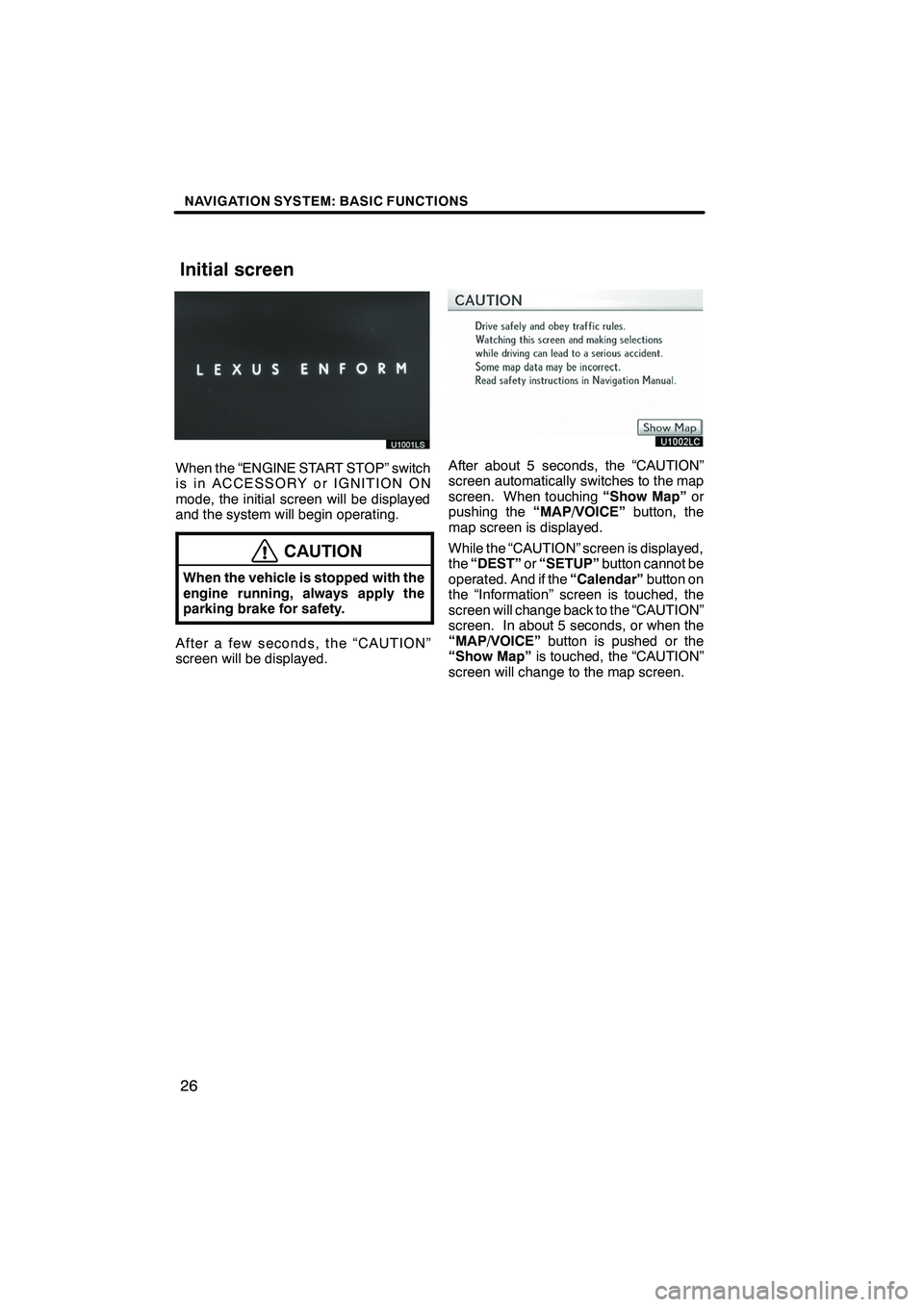
NAVIGATION SYSTEM: BASIC FUNCTIONS
26
U1001LSU1001LS
When the “ENGINE START STOP” switch
is in ACCESSORY or IGNITION ON
mode, the initial screen will be displayed
and the system will begin operating.
CAUTION
When the vehicle is stopped with the
engine running, always apply the
parking brake for safety.
After a few seconds, the “CAUTION”
screen will be displayed.
After about 5 seconds, the “CAUTION”
screen automatically switches to the map
screen. When touching“Show Map”or
pushing the “MAP/VOICE” button, the
map screen is displayed.
While the “CAUTION” screen is displayed,
the “DEST” or“SETUP” button cannot be
operated. And if the “Calendar”button on
the “Information” screen is touched, the
screen will change back to the “CAUTION”
screen. In about 5 seconds, or when the
“MAP/VOICE” button is pushed or the
“Show Map” is touched, the “CAUTION”
screen will change to the map screen.
ISF/IS NAVI (U)
Finish
Initial screen
Page 32 of 391
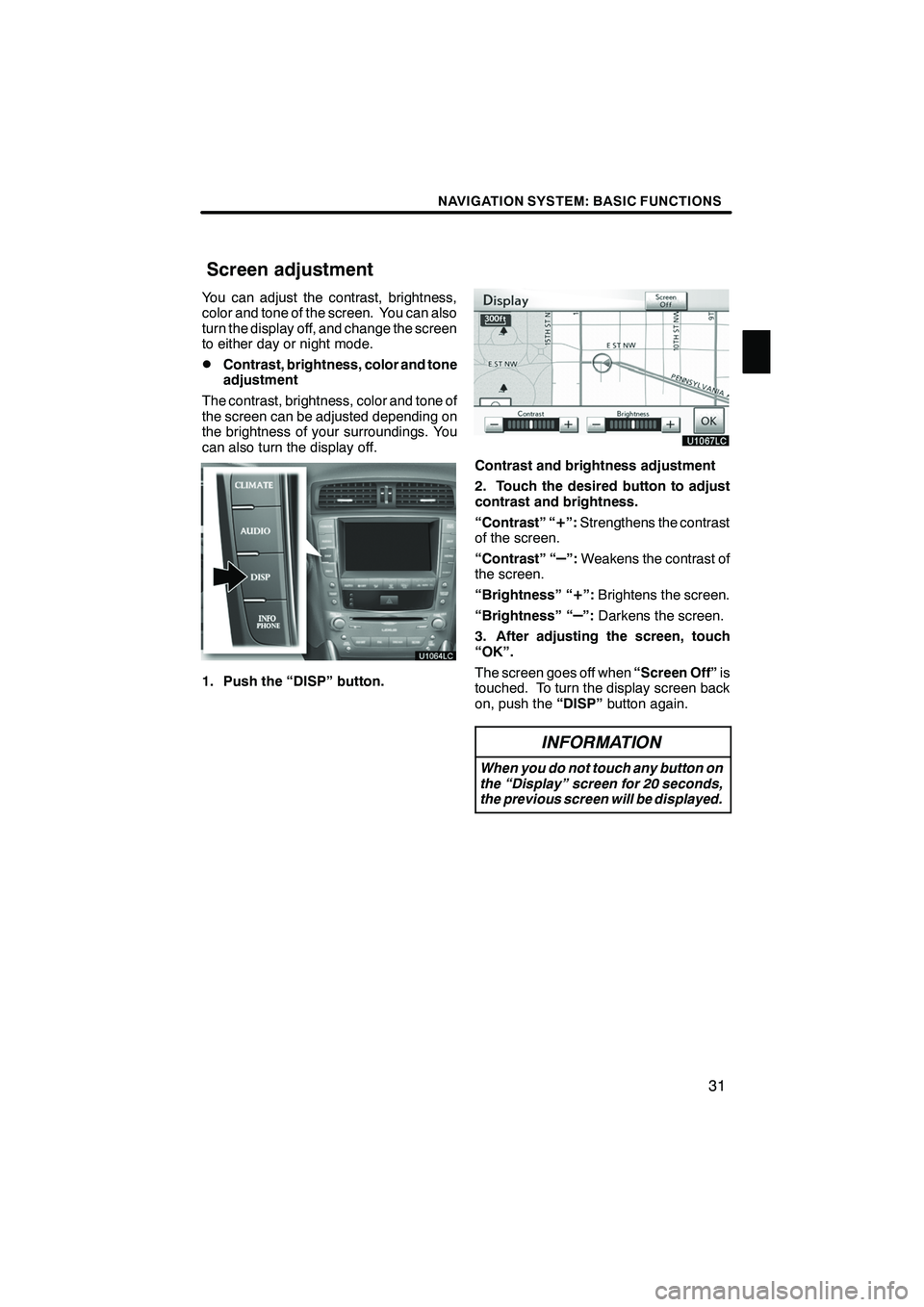
NAVIGATION SYSTEM: BASIC FUNCTIONS
31
You can adjust the contrast, brightness,
color and tone of the screen. You can also
turn the display off, and change the screen
to either day or night mode.
DContrast, brightness, color and tone
adjustment
The contrast, brightness, color and tone of
the screen can be adjusted depending on
the brightness of your surroundings. You
can also turn the display off.
1. Push the “DISP” button.
Contrast and brightness adjustment
2. Touch the desired button to adjust
contrast and brightness.
“Contrast” “
+”: Strengthens the contrast
of the screen.
“Contrast” “
–”: Weakens the contrast of
the screen.
“Brightness” “
+”: Brightens the screen.
“Brightness” “
–”: Darkens the screen.
3. After adjusting the screen, touch
“OK”.
The screen goes off when “Screen Off”is
touched. To turn the display screen back
on, push the “DISP”button again.
INFORMATION
When you do not touch any button on
the “Display” screen for 20 seconds,
the previous screen will be displayed.
ISF/IS NAVI (U)
Finish
Screen adjustment
1
Page 33 of 391
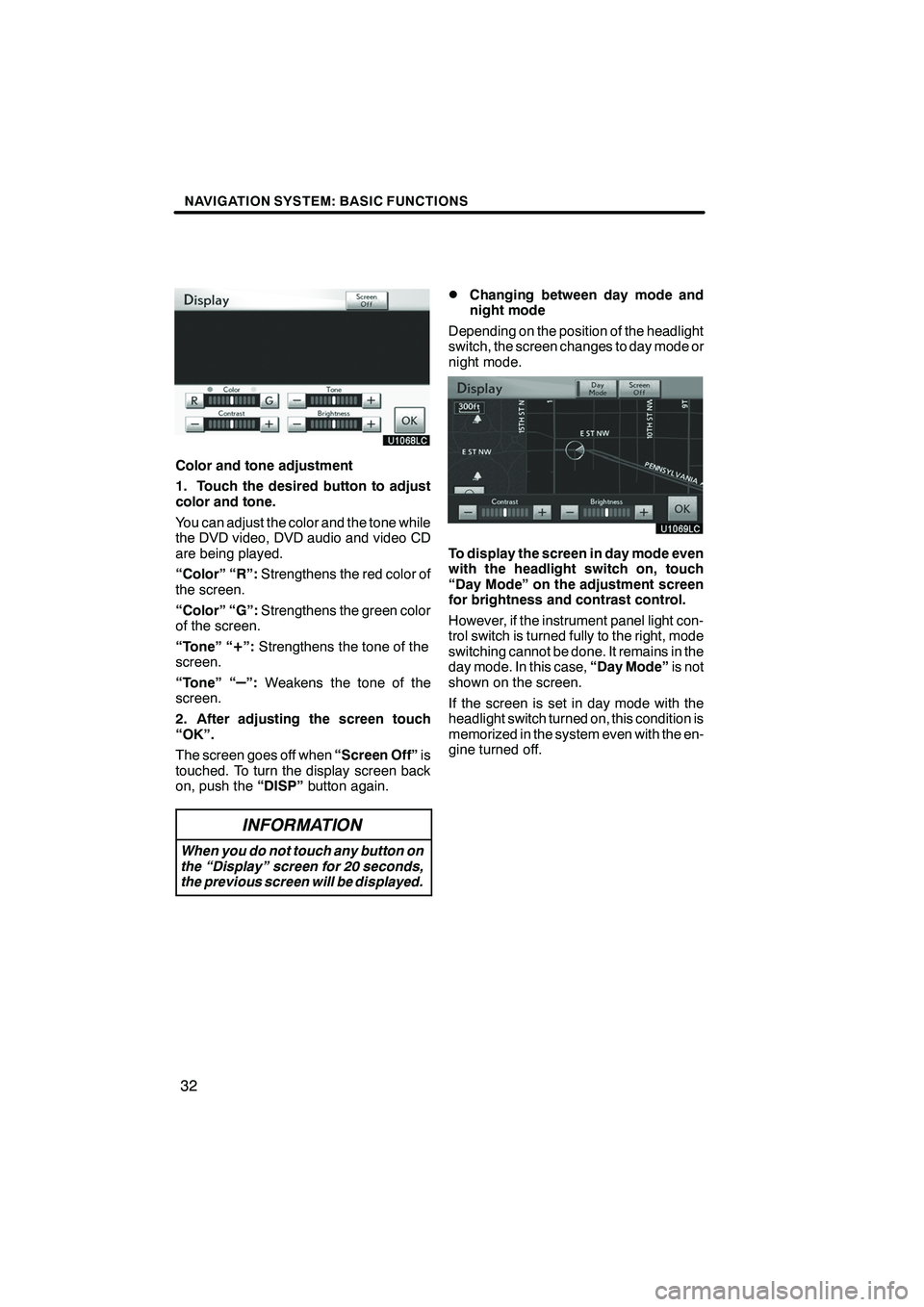
NAVIGATION SYSTEM: BASIC FUNCTIONS
32
Color and tone adjustment
1. Touch the desired button to adjust
color and tone.
You can adjust the color and the tone while
the DVD video, DVD audio and video CD
are being played.
“Color” “R”:Strengthens the red color of
the screen.
“Color” “G”: Strengthens the green color
of the screen.
“Tone” “
+”: Strengthens the tone of the
screen.
“Tone” “
–”: Weakens the tone of the
screen.
2. After adjusting the screen touch
“OK”.
The screen goes off when “Screen Off”is
touched. To turn the display screen back
on, push the “DISP”button again.
INFORMATION
When you do not touch any button on
the “Display” screen for 20 seconds,
the previous screen will be displayed.
DChanging between day mode and
night mode
Depending on the position of the headlight
switch, the screen changes to day mode or
night mode.
To display the screen in day mode even
with the headlight switch on, touch
“Day Mode” on the adjustment screen
for brightness and contrast control.
However, if the instrument panel light con-
trol switch is turned fully to the right, mode
switching cannot be done. It remains in the
day mode. In this case, “Day Mode”is not
shown on the screen.
If the screen is set in day mode with the
headlight switch turned on, this condition is
memorized in the system even with the en-
gine turned off.
ISF/IS NAVI (U)
Finish
Page 49 of 391
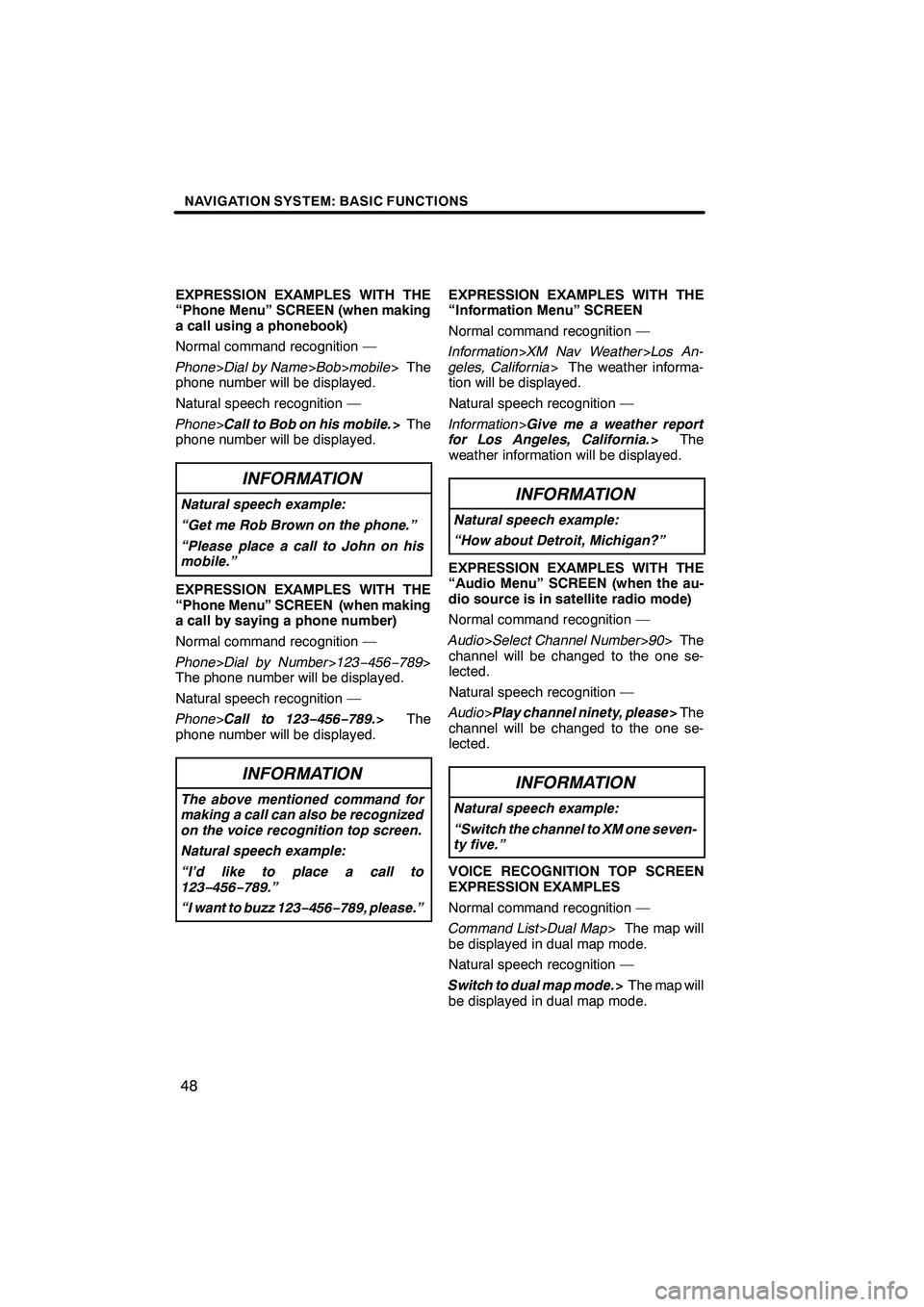
NAVIGATION SYSTEM: BASIC FUNCTIONS
48
EXPRESSION EXAMPLES WITH THE
“Phone Menu” SCREEN (when making
a call using a phonebook)
Normal command recognition —
Phone>Dial by Name >Bob >mobile > The
phone number will be displayed.
Natural speech recognition —
Phone >Call to Bob on his mobile. >The
phone number will be displayed.
INFORMATION
Natural speech example:
“Get me Rob Brown on the phone.”
“Please place a call to John on his
mobile.”
EXPRESSION EXAMPLES WITH THE
“Phone Menu” SCREEN (when making
a call by saying a phone number)
Normal command recognition —
Phone >Dial by Number >123− 456−789>
The phone number will be displayed.
Natural speech recognition —
Phone >Call to 123− 456−789.> The
phone number will be displayed.
INFORMATION
The above mentioned command for
making a call can also be recognized
on the voice recognition top screen.
Natural speech example:
“I’d like to place a call to
123− 456−789.”
“I want to buzz 123− 456−789, please.”
EXPRESSION EXAMPLES WITH THE
“Information Menu” SCREEN
Normal command recognition —
Information >XM Nav Weather >Los An-
geles, California > The weather informa-
tion will be displayed.
Natural speech recognition —
Information >Give me a weather report
for Los Angeles, California. >The
weather information will be displayed.
INFORMATION
Natural speech example:
“How about Detroit, Michigan?”
EXPRESSION EXAMPLES WITH THE
“Audio Menu” SCREEN (when the au-
dio source is in satellite radio mode)
Normal command recognition —
Audio >Select Channel Number >90 > The
channel will be changed to the one se-
lected.
Natural speech recognition —
Audio >Play channel ninety, please >The
channel will be changed to the one se-
lected.
INFORMATION
Natural speech example:
“Switch the channel to XM one seven-
ty five.”
VOICE RECOGNITION TOP SCREEN
EXPRESSION EXAMPLES
Normal command recognition —
Command List >Dual Map > The map will
be displayed in dual map mode.
Natural speech recognition —
Switch to dual map mode. >The map will
be displayed in dual map mode.
ISF/IS NAVI (U)
Finish
Page 53 of 391
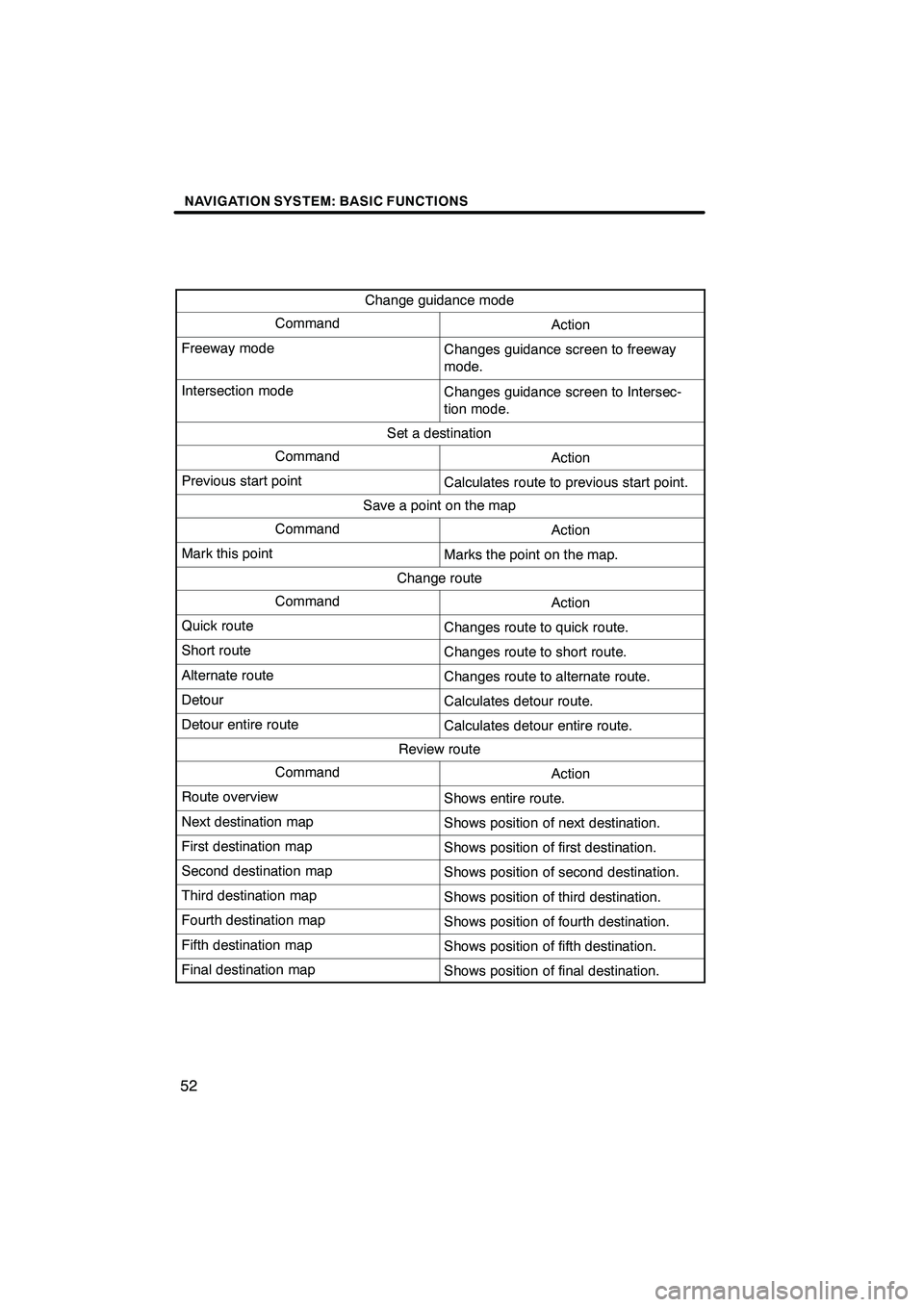
NAVIGATION SYSTEM: BASIC FUNCTIONS
52
Change guidance mode
CommandAction
Freeway modeChanges guidance screen to freeway
mode.
Intersection modeChanges guidance screen to Intersec-
tion mode.
Set a destination
CommandAction
Previous start pointCalculates route to previous start point.
Save a point on the map
CommandAction
Mark this pointMarks the point on the map.
Change route
CommandAction
Quick routeChanges route to quick route.
Short routeChanges route to short route.
Alternate routeChanges route to alternate route.
DetourCalculates detour route.
Detour entire routeCalculates detour entire route.
Review route
CommandAction
Route overviewShows entire route.
Next destination mapShows position of next destination.
First destination mapShows position of first destination.
Second destination mapShows position of second destination.
Third destination mapShows position of third destination.
Fourth destination mapShows position of fourth destination.
Fifth destination mapShows position of fifth destination.
Final destination mapShows position of final destination.
ISF/IS NAVI (U)
Finish
Page 139 of 391
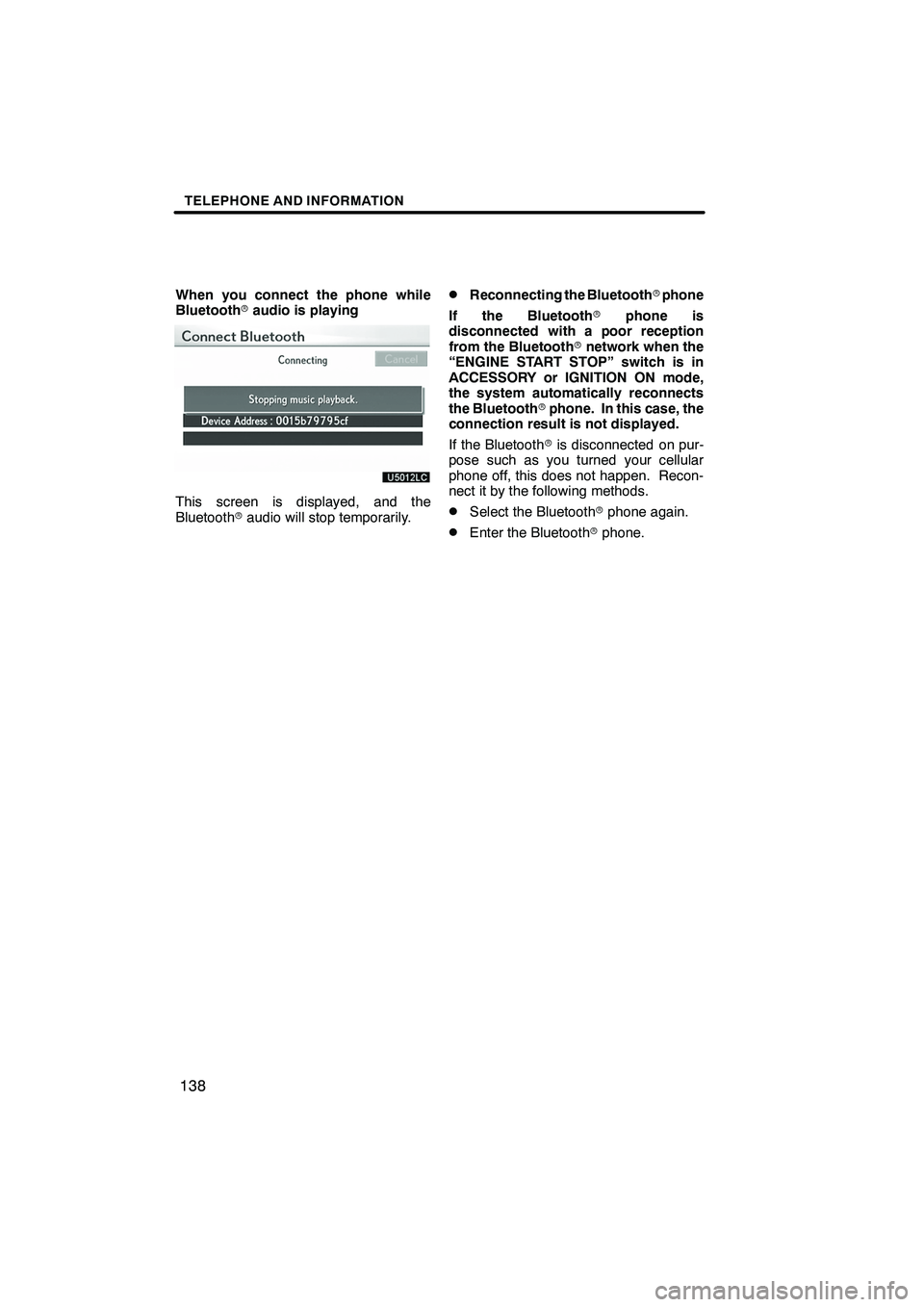
TELEPHONE AND INFORMATION
138
When you connect the phone while
Bluetoothraudio is playing
This screen is displayed, and the
Bluetooth raudio will stop temporarily.
DReconnecting the Bluetooth rphone
If the Bluetooth rphone is
disconnected with a poor reception
from the Bluetooth rnetwork when the
“ENGINE START STOP” switch is in
ACCESSORY or IGNITION ON mode,
the system automatically reconnects
the Bluetooth rphone. In this case, the
connection result is not displayed.
If the Bluetooth ris disconnected on pur-
pose such as you turned your cellular
phone off, this does not happen. Recon-
nect it by the following methods.
DSelect the Bluetooth rphone again.
DEnter the Bluetooth rphone.
ISF/IS NAVI (U)
Finish
Page 155 of 391
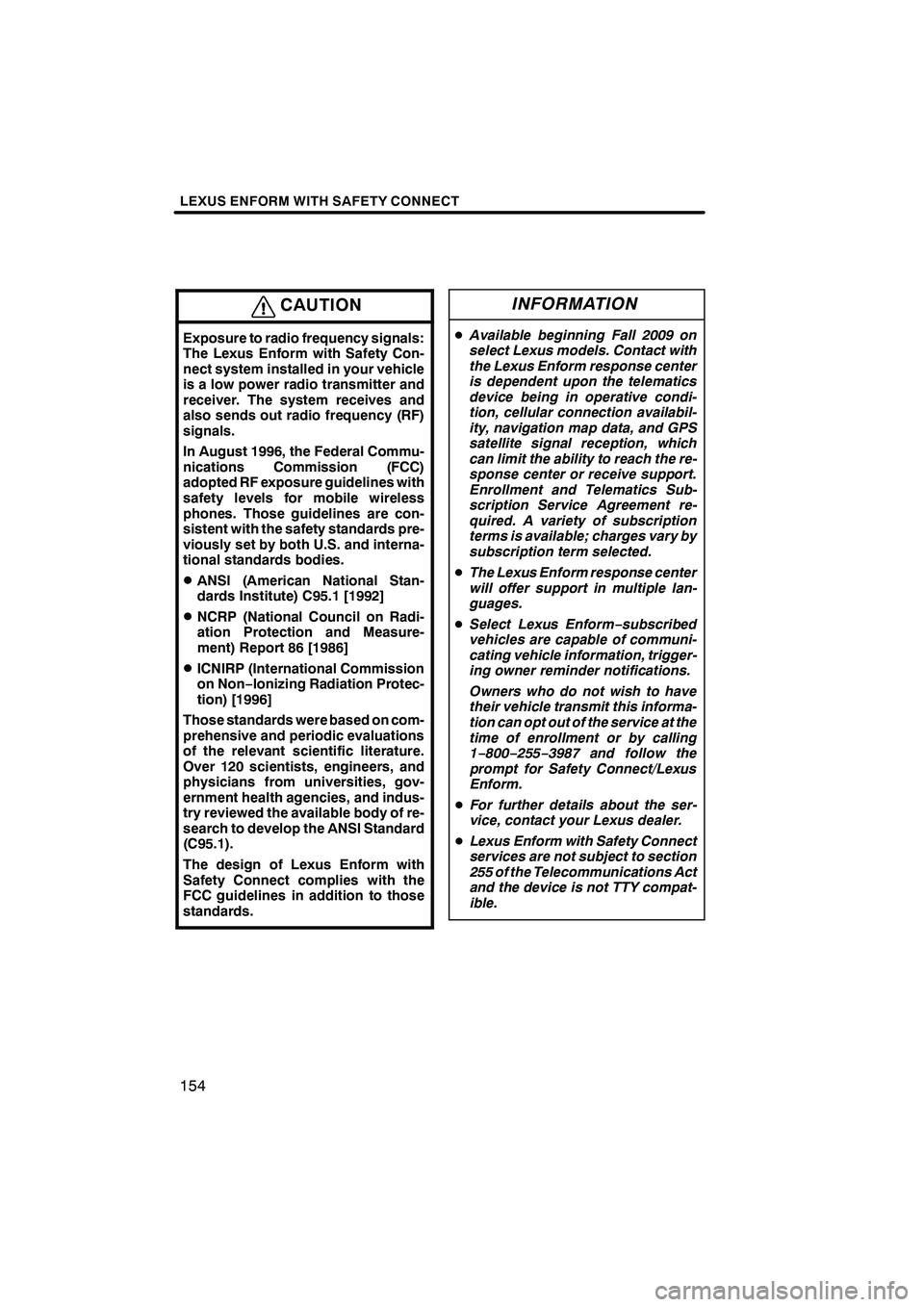
LEXUS ENFORM WITH SAFETY CONNECT
154
CAUTION
Exposure to radio frequency signals:
The Lexus Enform with Safety Con-
nect system installed in your vehicle
is a low power radio transmitter and
receiver. The system receives and
also sends out radio frequency (RF)
signals.
In August 1996, the Federal Commu-
nications Commission (FCC)
adopted RF exposure guidelines with
safety levels for mobile wireless
phones. Those guidelines are con-
sistent with the safety standards pre-
viously set by both U.S. and interna-
tional standards bodies.
DANSI (American National Stan-
dards Institute) C95.1 [1992]
DNCRP (National Council on Radi-
ation Protection and Measure-
ment) Report 86 [1986]
DICNIRP (International Commission
on Non−Ionizing Radiation Protec-
tion) [1996]
Those standards were based on com-
prehensive and periodic evaluations
of the relevant scientific literature.
Over 120 scientists, engineers, and
physicians from universities, gov-
ernment health agencies, and indus-
try reviewed the available body of re-
search to develop the ANSI Standard
(C95.1).
The design of Lexus Enform with
Safety Connect complies with the
FCC guidelines in addition to those
standards.
INFORMATION
D Available beginning Fall 2009 on
select Lexus models. Contact with
the Lexus Enform response center
is dependent upon the telematics
device being in operative condi-
tion, cellular connection availabil-
ity, navigation map data, and GPS
satellite signal reception, which
can limit the ability to reach the re-
sponse center or receive support.
Enrollment and Telematics Sub-
scription Service Agreement re-
quired. A variety of subscription
terms is available; charges vary by
subscription term selected.
D The Lexus Enform response center
will offer support in multiple lan-
guages.
D Select Lexus Enform −subscribed
vehicles are capable of communi-
cating vehicle information, trigger-
ing owner reminder notifications.
Owners who do not wish to have
their vehicle transmit this informa-
tion can opt out of the service at the
time of enrollment or by calling
1− 800− 255−3987 and follow the
prompt for Safety Connect/Lexus
Enform.
D For further details about the ser-
vice, contact your Lexus dealer.
D Lexus Enform with Safety Connect
services are not subject to section
255 of the Telecommunications Act
and the device is not TTY compat-
ible.
ISF/IS NAVI (U)
Finish
Page 195 of 391
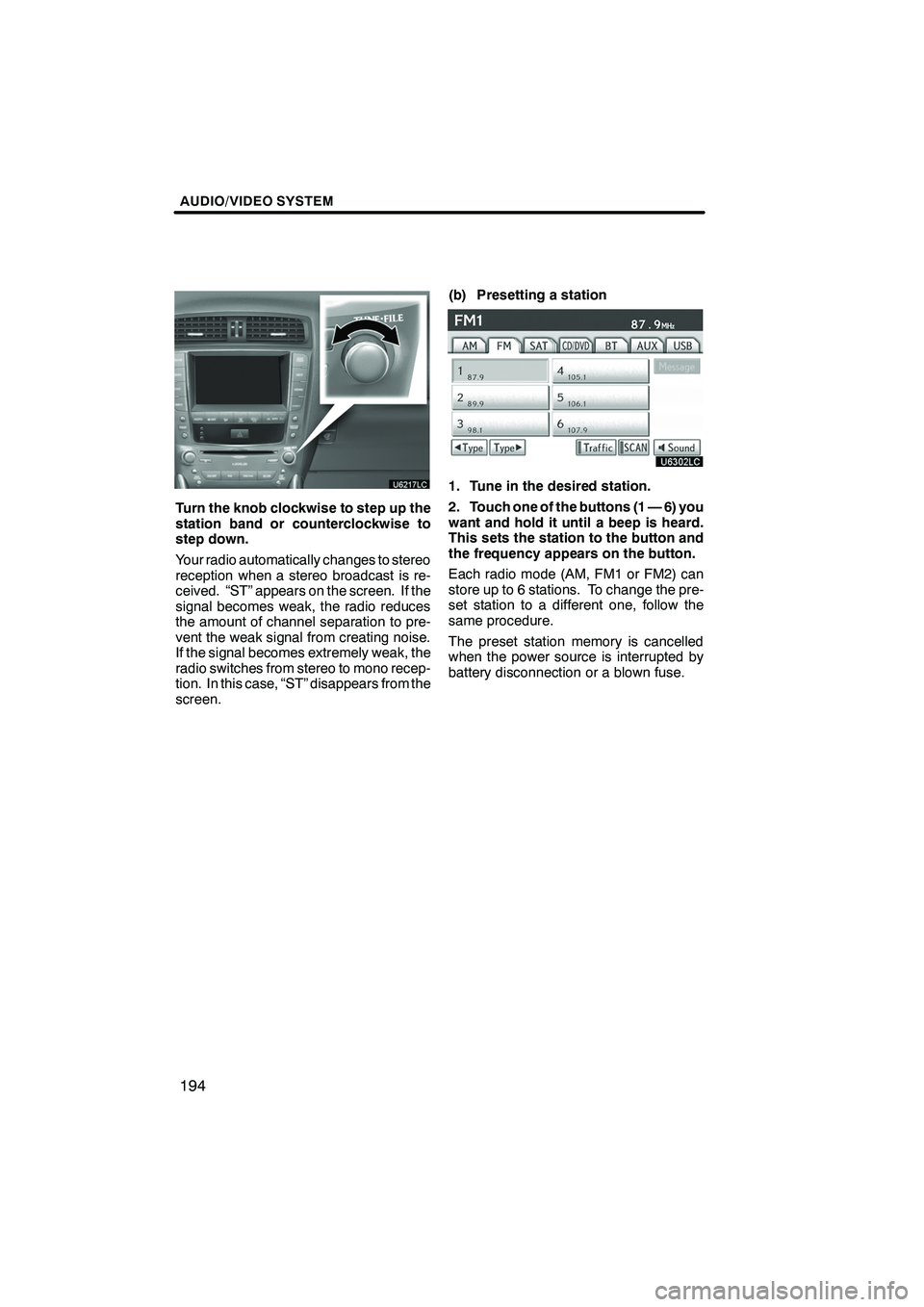
AUDIO/VIDEO SYSTEM
194
Turn the knob clockwise to step up the
station band or counterclockwise to
step down.
Your radio automatically changes to stereo
reception when a stereo broadcast is re-
ceived. “ST” appears on the screen. If the
signal becomes weak, the radio reduces
the amount of channel separation to pre-
vent the weak signal from creating noise.
If the signal becomes extremely weak, the
radio switches from stereo to mono recep-
tion. In this case, “ST” disappears from the
screen.(b) Presetting a station
1. Tune in the desired station.
2. Touch one of the buttons (1 — 6) you
want and hold it until a beep is heard.
This sets the station to the button and
the frequency appears on the button.
Each radio mode (AM, FM1 or FM2) can
store up to 6 stations. To change the pre-
set station to a different one, follow the
same procedure.
The preset station memory is cancelled
when the power source is interrupted by
battery disconnection or a blown fuse.
ISF/IS NAVI (U)
Finish
Page 196 of 391
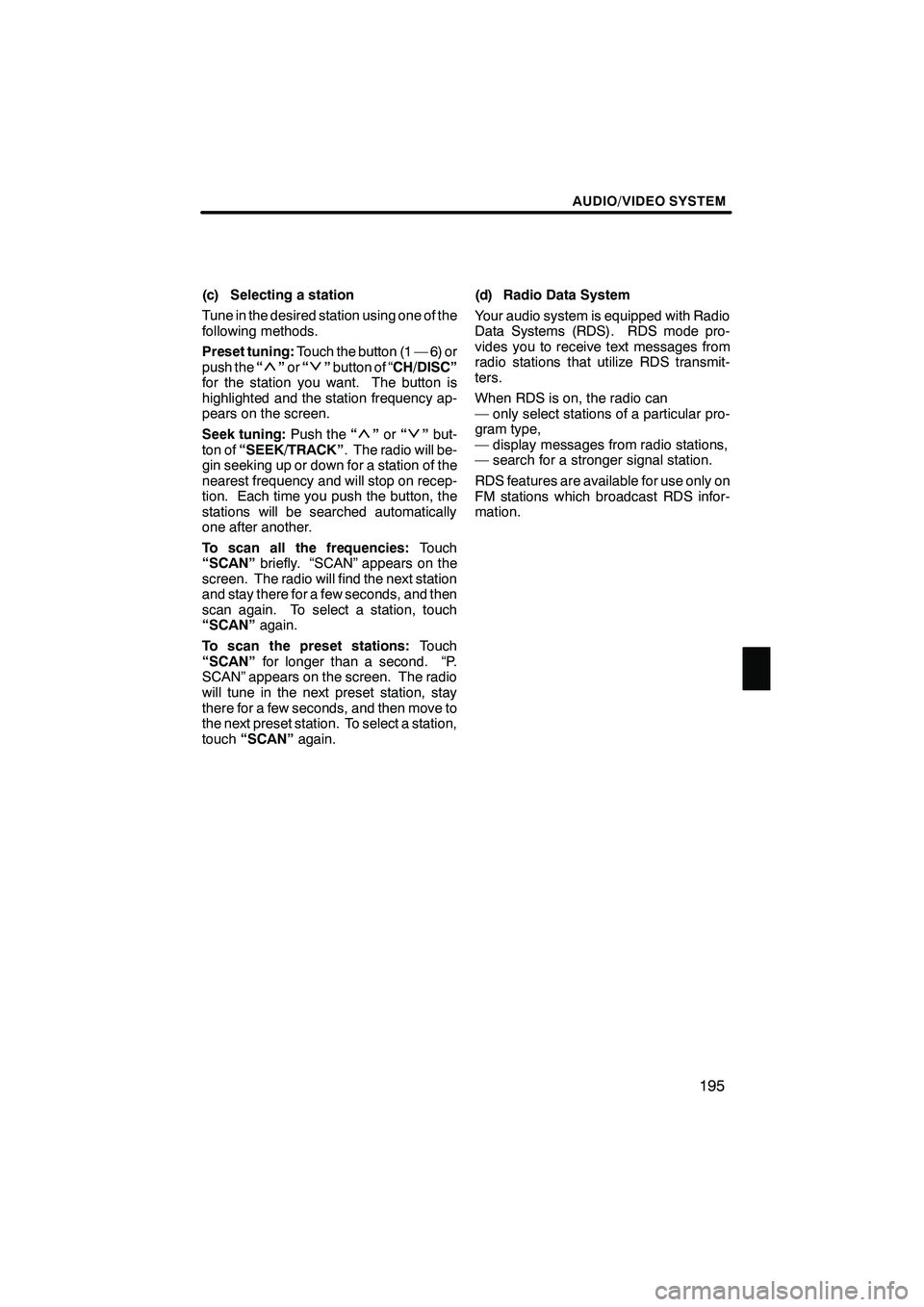
AUDIO/VIDEO SYSTEM
195
(c) Selecting a station
Tune in the desired station using one of the
following methods.
Preset tuning:Touch the button (1 — 6) or
push the “
”or “”button of “CH/DISC”
for the station you want. The button is
highlighted and the station frequency ap-
pears on the screen.
Seek tuning: Push the“
”or “”but-
ton of “SEEK/TRACK” . The radio will be-
gin seeking up or down for a station of the
nearest frequency and will stop on recep-
tion. Each time you push the button, the
stations will be searched automatically
one after another.
To scan all the frequencies: Touch
“SCAN” briefly. “SCAN” appears on the
screen. The radio will find the next station
and stay there for a few seconds, and then
scan again. To select a station, touch
“SCAN” again.
To scan the preset stations: Touch
“SCAN” for longer than a second. “P.
SCAN” appears on the screen. The radio
will tune in the next preset station, stay
there for a few seconds, and then move to
the next preset station. To select a station,
touch “SCAN” again. (d) Radio Data System
Your audio system is equipped with Radio
Data Systems (RDS). RDS mode pro-
vides you to receive text messages from
radio stations that utilize RDS transmit-
ters.
When RDS is on, the radio can
— only select stations of a particular pro-
gram type,
— display messages from radio stations,
— search for a stronger signal station.
RDS features are available for use only on
FM stations which broadcast RDS infor-
mation.
ISF/IS NAVI (U)
Finish
7