USB Lexus IS250 2010 Navigation Manual
[x] Cancel search | Manufacturer: LEXUS, Model Year: 2010, Model line: IS250, Model: Lexus IS250 2010Pages: 391, PDF Size: 38.06 MB
Page 8 of 391
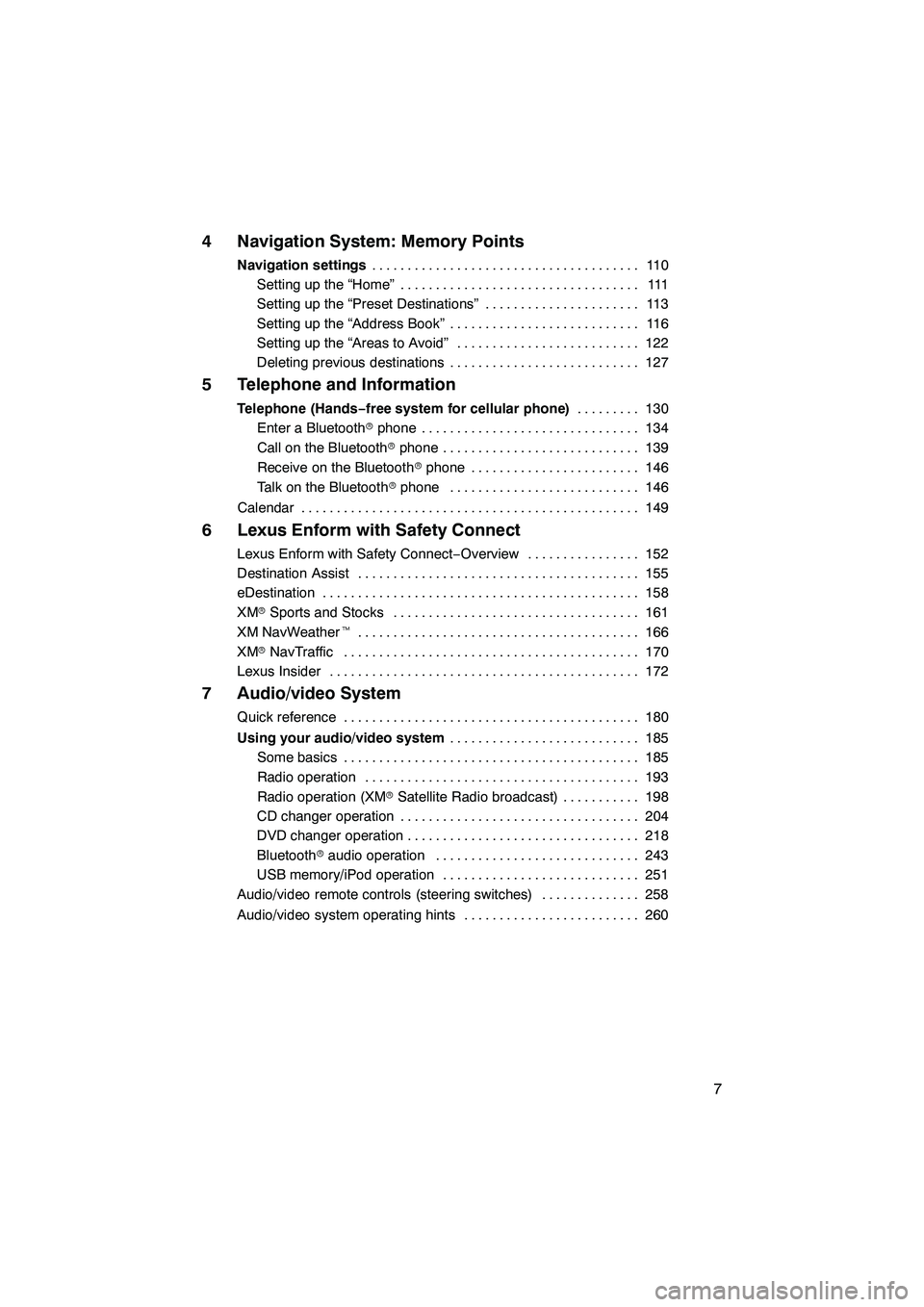
7
4 Navigation System: Memory Points
Navigation settings11 0
......................................
Setting up the “Home” 111 ..................................
Setting up the “Preset Destinations” 113 ......................
Setting up the “Address Book” 116 ...........................
Setting up the “Areas to Avoid” 122 ..........................
Deleting previous destinations 127 ...........................
5 Telephone and Information
Telephone (Hands−free system for cellular phone) 130
.........
Enter a Bluetooth rphone 134 ...............................
Call on the Bluetooth rphone 139 ............................
Receive on the Bluetooth rphone 146 ........................
Talk on the Bluetooth rphone 146 ...........................
Calendar 149 ................................................
6 Lexus Enform with Safety Connect
Lexus Enform with Safety Connect −Overview 152 ................
Destination Assist 155 ........................................
eDestination 158 .............................................
XM rSports and Stocks 161
...................................
XM NavWeather t 166
........................................
XM rNavTraffic 170
..........................................
Lexus Insider 172
............................................
7 Audio/video System
Quick reference 180
..........................................
Using your audio/video system 185
...........................
Some basics 185 ..........................................
Radio operation 193 .......................................
Radio operation (XM rSatellite Radio broadcast) 198 ...........
CD changer operation 204 ..................................
DVD changer operation 218 .................................
Bluetooth raudio operation 243 .............................
USB memory/iPod operation 251 ............................
Audio/video remote controls (steering switches) 258 ..............
Audio/video system operating hints 260 .........................
ISF/IS NAVI (U)
Page 58 of 391
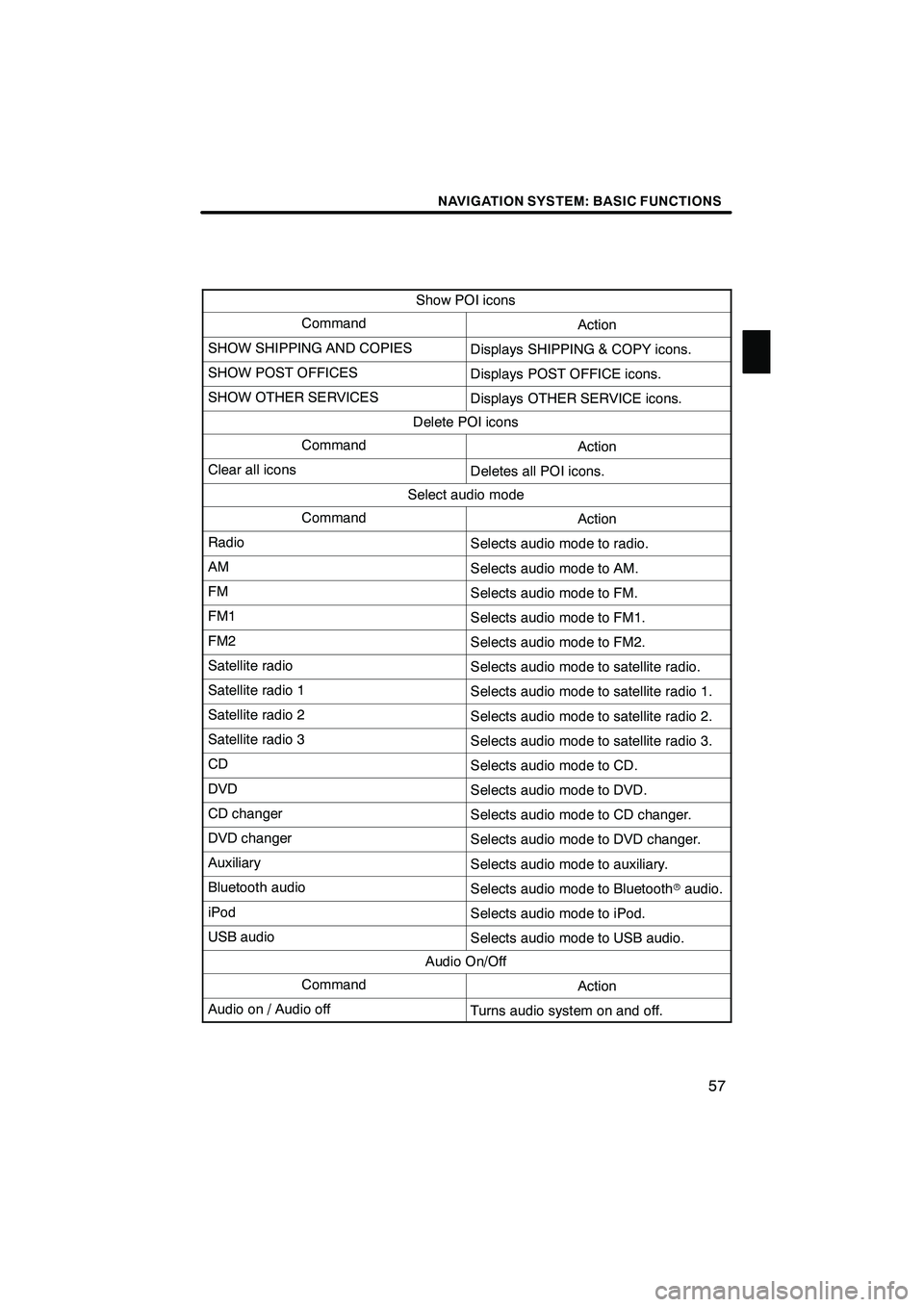
NAVIGATION SYSTEM: BASIC FUNCTIONS
57
Show POI icons
CommandAction
SHOW SHIPPING AND COPIESDisplays SHIPPING & COPY icons.
SHOW POST OFFICESDisplays POST OFFICE icons.
SHOW OTHER SERVICESDisplays OTHER SERVICE icons.
Delete POI icons
CommandAction
Clear all iconsDeletes all POI icons.
Select audio mode
CommandAction
RadioSelects audio mode to radio.
AMSelects audio mode to AM.
FMSelects audio mode to FM.
FM1Selects audio mode to FM1.
FM2Selects audio mode to FM2.
Satellite radioSelects audio mode to satellite radio.
Satellite radio 1Selects audio mode to satellite radio 1.
Satellite radio 2Selects audio mode to satellite radio 2.
Satellite radio 3Selects audio mode to satellite radio 3.
CDSelects audio mode to CD.
DVDSelects audio mode to DVD.
CD changerSelects audio mode to CD changer.
DVD changerSelects audio mode to DVD changer.
AuxiliarySelects audio mode to auxiliary.
Bluetooth audioSelects audio mode to Bluetoothraudio.
iPodSelects audio mode to iPod.
USB audioSelects audio mode to USB audio.
Audio On/Off
CommandAction
Audio on / Audio offTurns audio system on and off.
ISF/IS NAVI (U)
Finish
1
Page 174 of 391
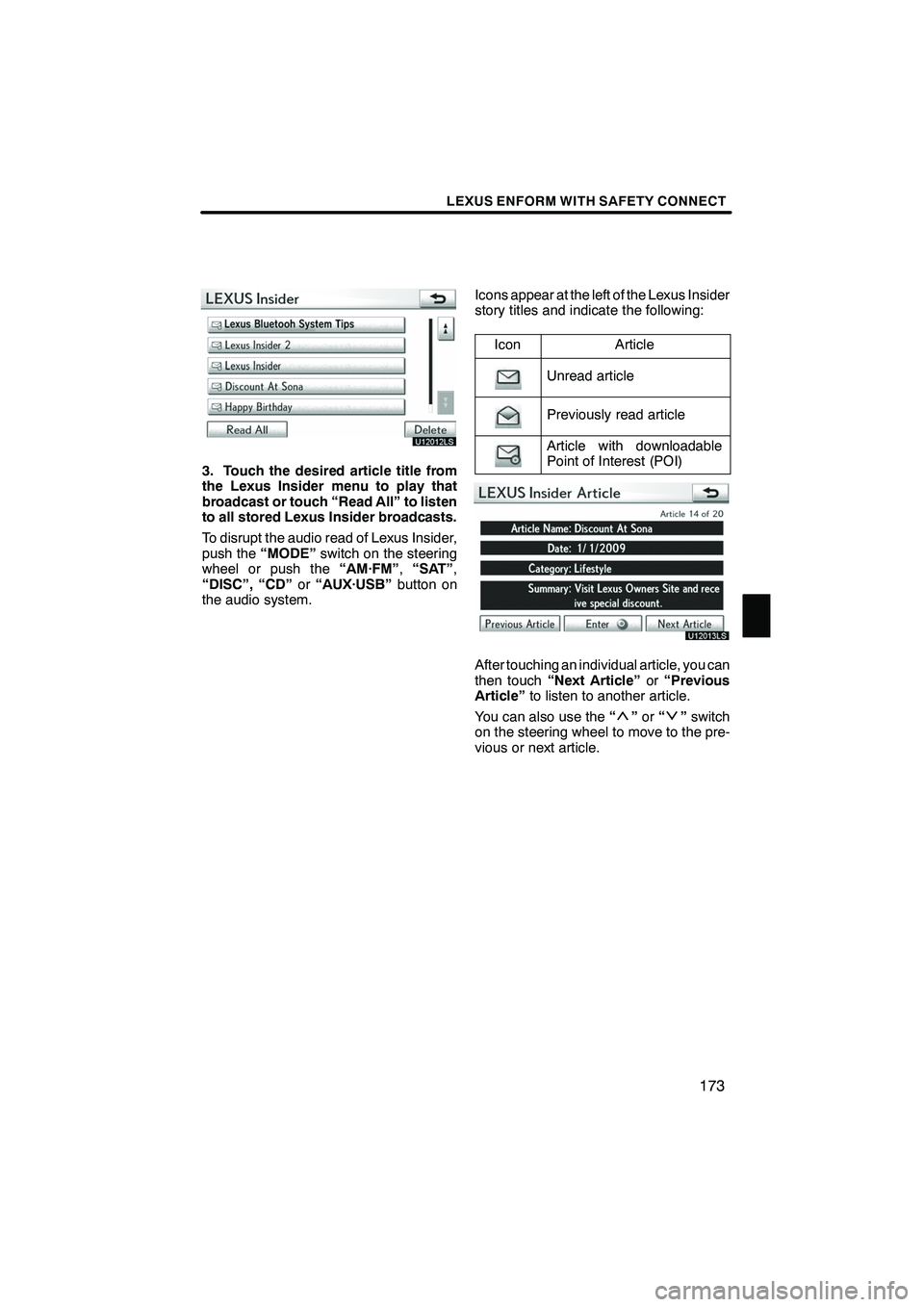
LEXUS ENFORM WITH SAFETY CONNECT
173
U12012LS
3. Touch the desired article title from
the Lexus Insider menu to play that
broadcast or touch “Read All” to listen
to all stored Lexus Insider broadcasts.
To disrupt the audio read of Lexus Insider,
push the“MODE” switch on the steering
wheel or push the “AM·FM”,“SAT” ,
“DISC”, “CD” or“AUX·USB” button on
the audio system. Icons appear at the left of the Lexus Insider
story titles and indicate the following:
Icon
Article
Unread article
Previously read article
Article with downloadable
Point of Interest (POI)
U12013LS
After touching an individual article, you can
then touch “Next Article” or“Previous
Article” to listen to another article.
You can also use the “
”or “”switch
on the steering wheel to move to the pre-
vious or next article.
ISF/IS NAVI (U)
Finish
6
Page 180 of 391
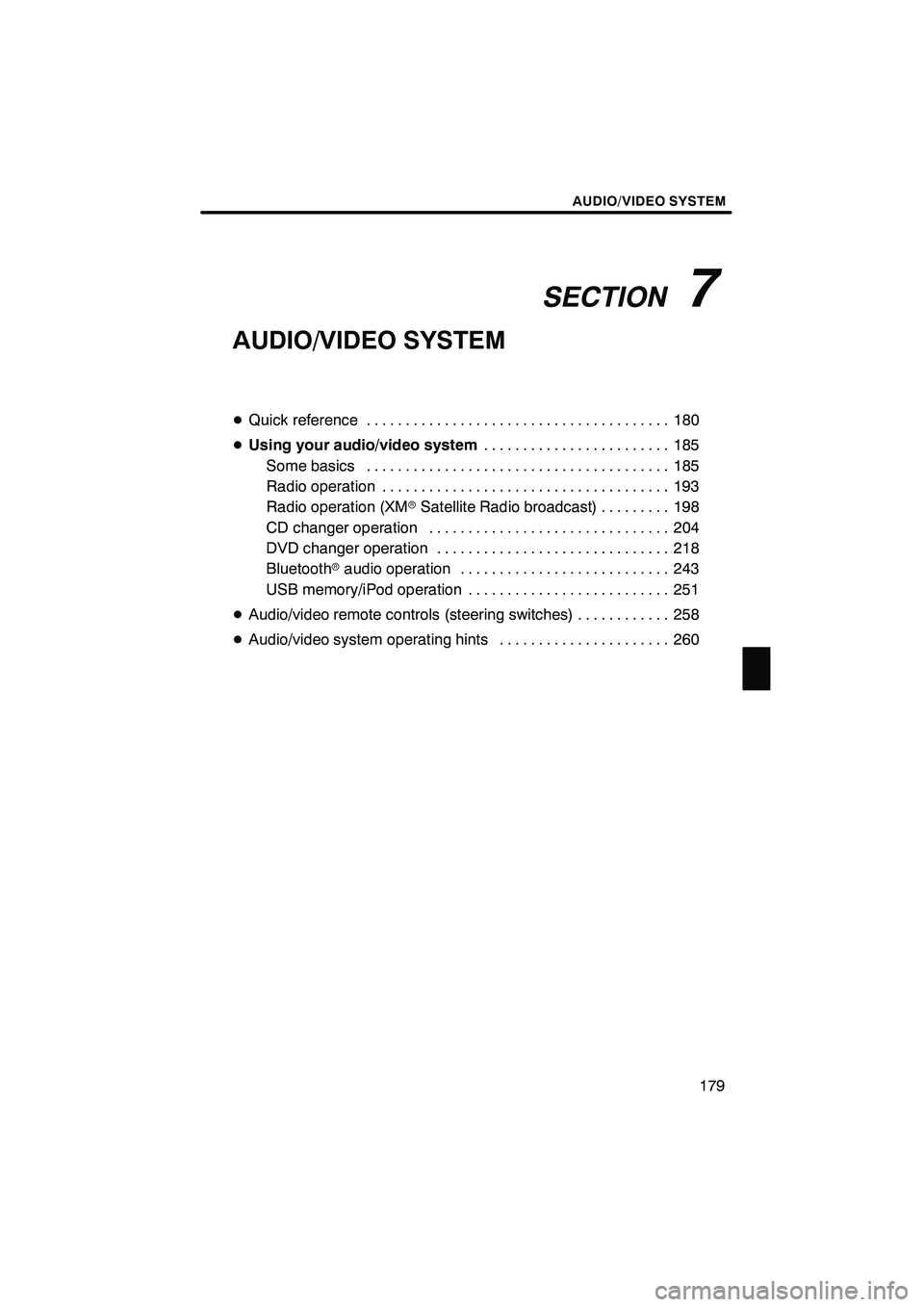
SECTION7
AUDIO/VIDEO SYSTEM
179
AUDIO/VIDEO SYSTEM
DQuick reference 180 .......................................
D Using your audio/video system 185
........................
Some basics 185 .......................................
Radio operation 193 .....................................
Radio operation (XMr Satellite Radio broadcast) 198 .........
CD changer operation 204 ...............................
DVD changer operation 218 ..............................
Bluetooth raudio operation 243 ...........................
USB memory/iPod operation 251 ..........................
D Audio/video remote controls (steering switches) 258 ............
D Audio/video system operating hints 260 ......................
ISF/IS NAVI (U)
Finish
7
Page 181 of 391
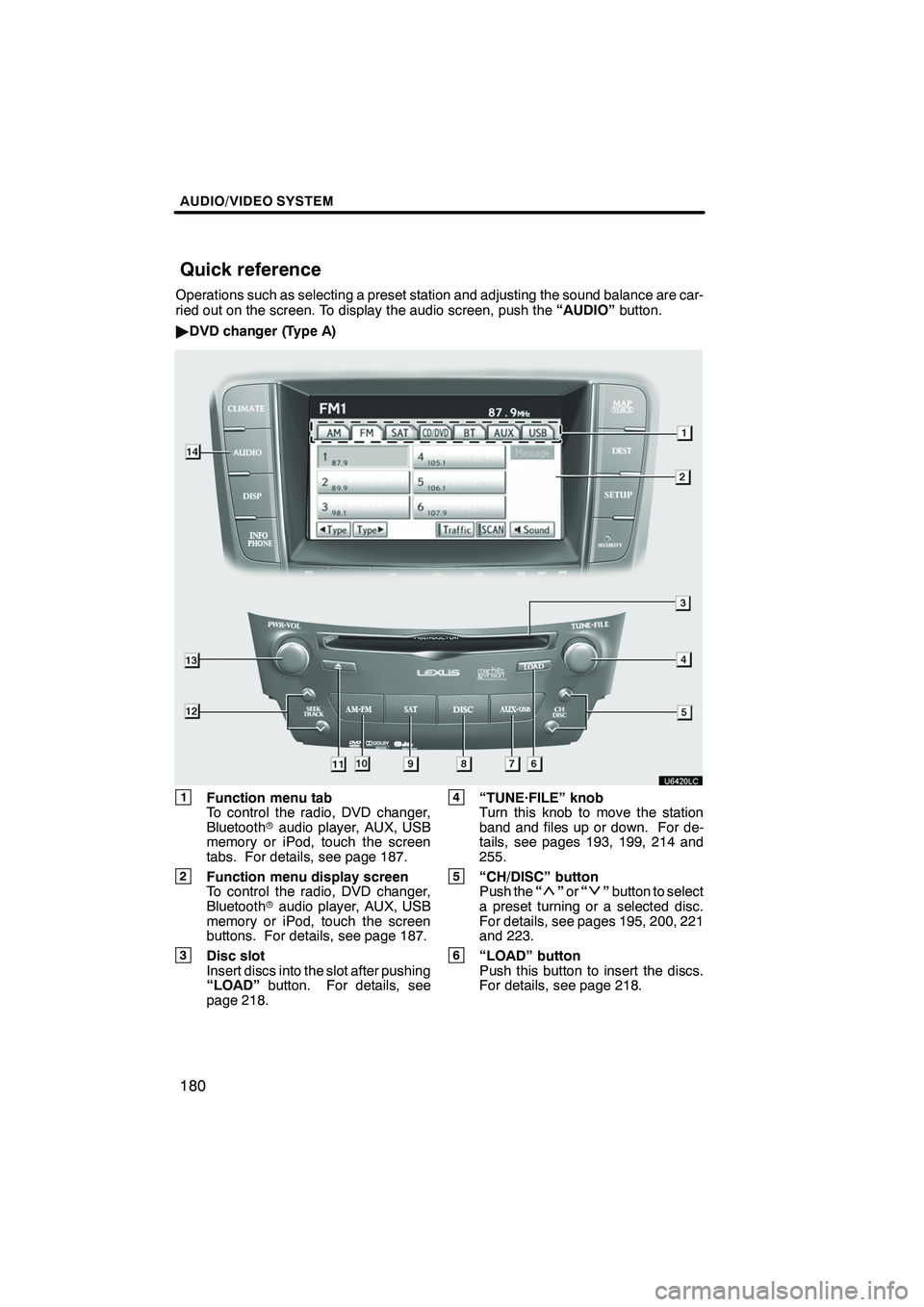
AUDIO/VIDEO SYSTEM
180
Operations such as selecting a preset station and adjusting the sound balance are car-
ried out on the screen. To display the audio screen, push the“AUDIO”button.
" DVD changer (Type A)
1Function menu tab
To control the radio, DVD changer,
Bluetooth raudio player, AUX, USB
memory or iPod, touch the screen
tabs. For details, see page 187.
2Function menu display screen
To control the radio, DVD changer,
Bluetooth raudio player, AUX, USB
memory or iPod, touch the screen
buttons. For details, see page 187.
3Disc slot
Insert discs into the slot after pushing
“LOAD” button. For details, see
page 218.
4“TUNE·FILE” knob
Turn this knob to move the station
band and files up or down. For de-
tails, see pages 193, 199, 214 and
255.
5“CH/DISC” button
Push the “”or “”button to select
a preset turning or a selected disc.
For details, see pages 195, 200, 221
and 223.
6“LOAD” button
Push this button to insert the discs.
For details, see page 218.
ISF/IS NAVI (U)
Finish
Quick reference
Page 182 of 391
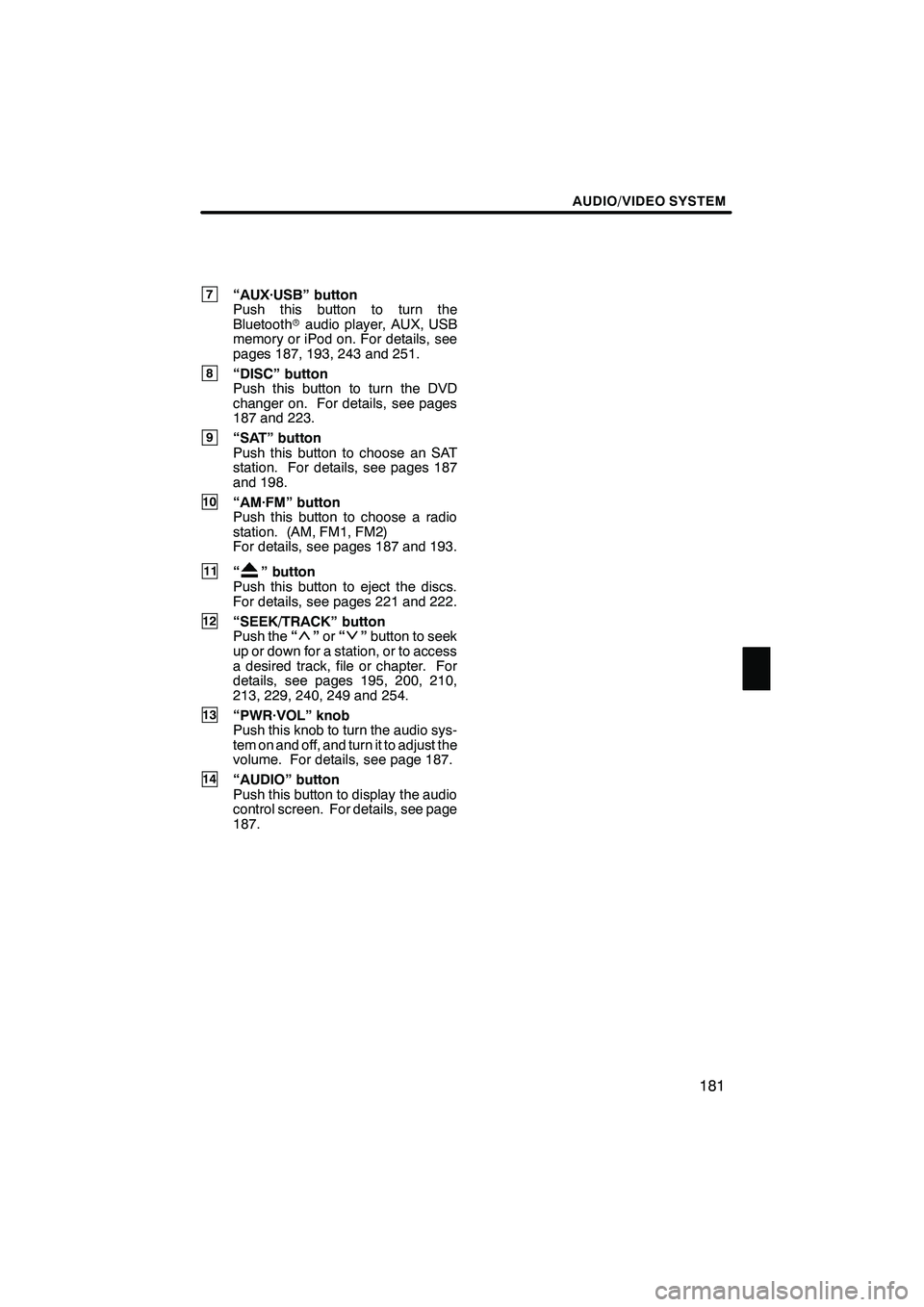
AUDIO/VIDEO SYSTEM
181
7“AUX·USB” button
Push this button to turn the
Bluetoothraudio player, AUX, USB
memory or iPod on. For details, see
pages 187, 193, 243 and 251.
8“DISC” button
Push this button to turn the DVD
changer on. For details, see pages
187 and 223.
9“SAT” button
Push this button to choose an SAT
station. For details, see pages 187
and 198.
10“AM·FM” button
Push this button to choose a radio
station. (AM, FM1, FM2)
For details, see pages 187 and 193.
11“” button
Push this button to eject the discs.
For details, see pages 221 and 222.
12“SEEK/TRACK” button
Push the “”or “”button to seek
up or down for a station, or to access
a desired track, file or chapter. For
details, see pages 195, 200, 210,
213, 229, 240, 249 and 254.
13“PWR·VOL” knob
Push this knob to turn the audio sys-
tem on and off, and turn it to adjust the
volume. For details, see page 187.
14“AUDIO” button
Push this button to display the audio
control screen. For details, see page
187.
ISF/IS NAVI (U)
Finish
7
Page 183 of 391
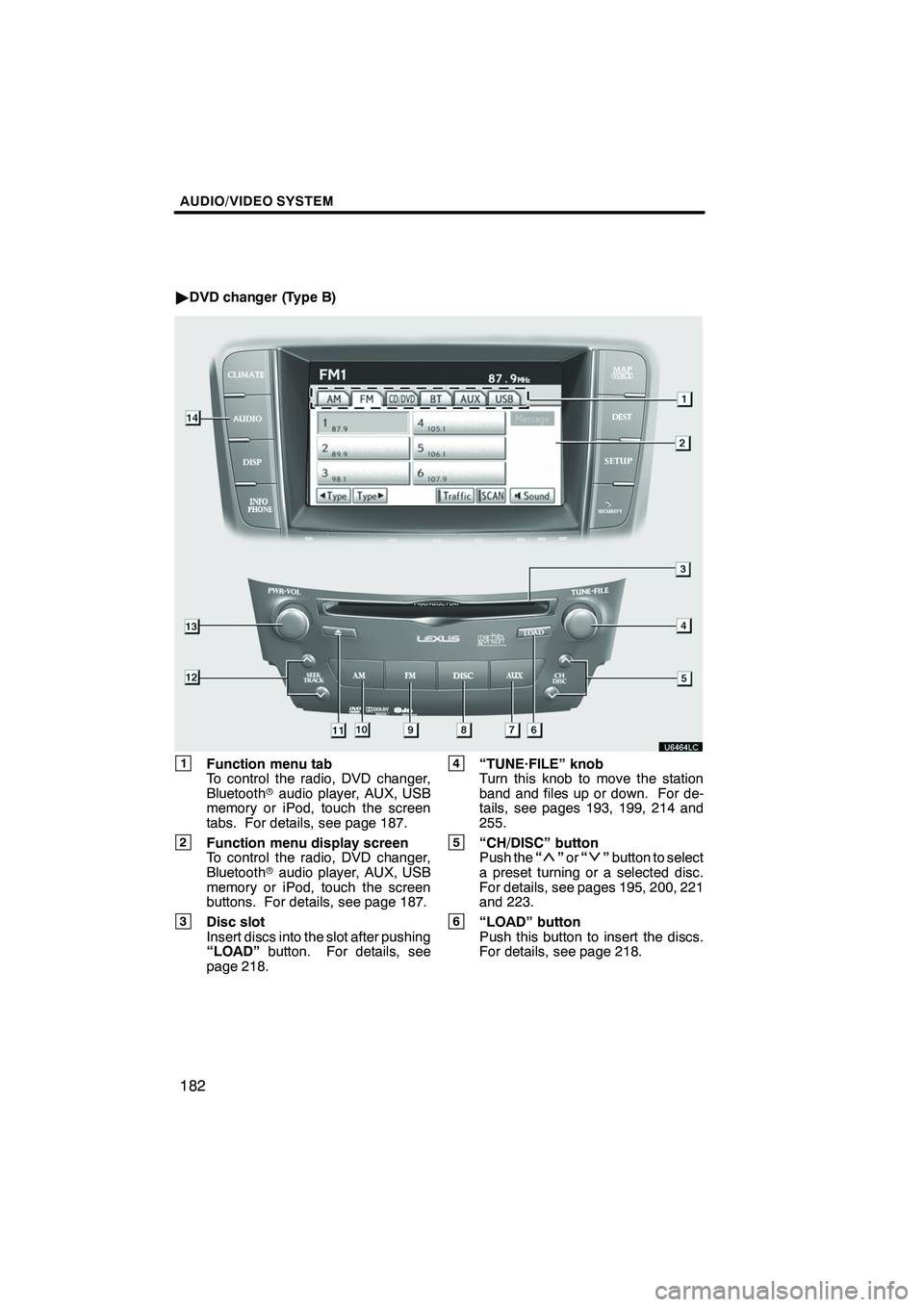
AUDIO/VIDEO SYSTEM
182
"DVD changer (Type B)
1Function menu tab
To control the radio, DVD changer,
Bluetooth raudio player, AUX, USB
memory or iPod, touch the screen
tabs. For details, see page 187.
2Function menu display screen
To control the radio, DVD changer,
Bluetooth raudio player, AUX, USB
memory or iPod, touch the screen
buttons. For details, see page 187.
3Disc slot
Insert discs into the slot after pushing
“LOAD” button. For details, see
page 218.
4“TUNE·FILE” knob
Turn this knob to move the station
band and files up or down. For de-
tails, see pages 193, 199, 214 and
255.
5“CH/DISC” button
Push the “”or “”button to select
a preset turning or a selected disc.
For details, see pages 195, 200, 221
and 223.
6“LOAD” button
Push this button to insert the discs.
For details, see page 218.
ISF/IS NAVI (U)
Finish
Page 184 of 391
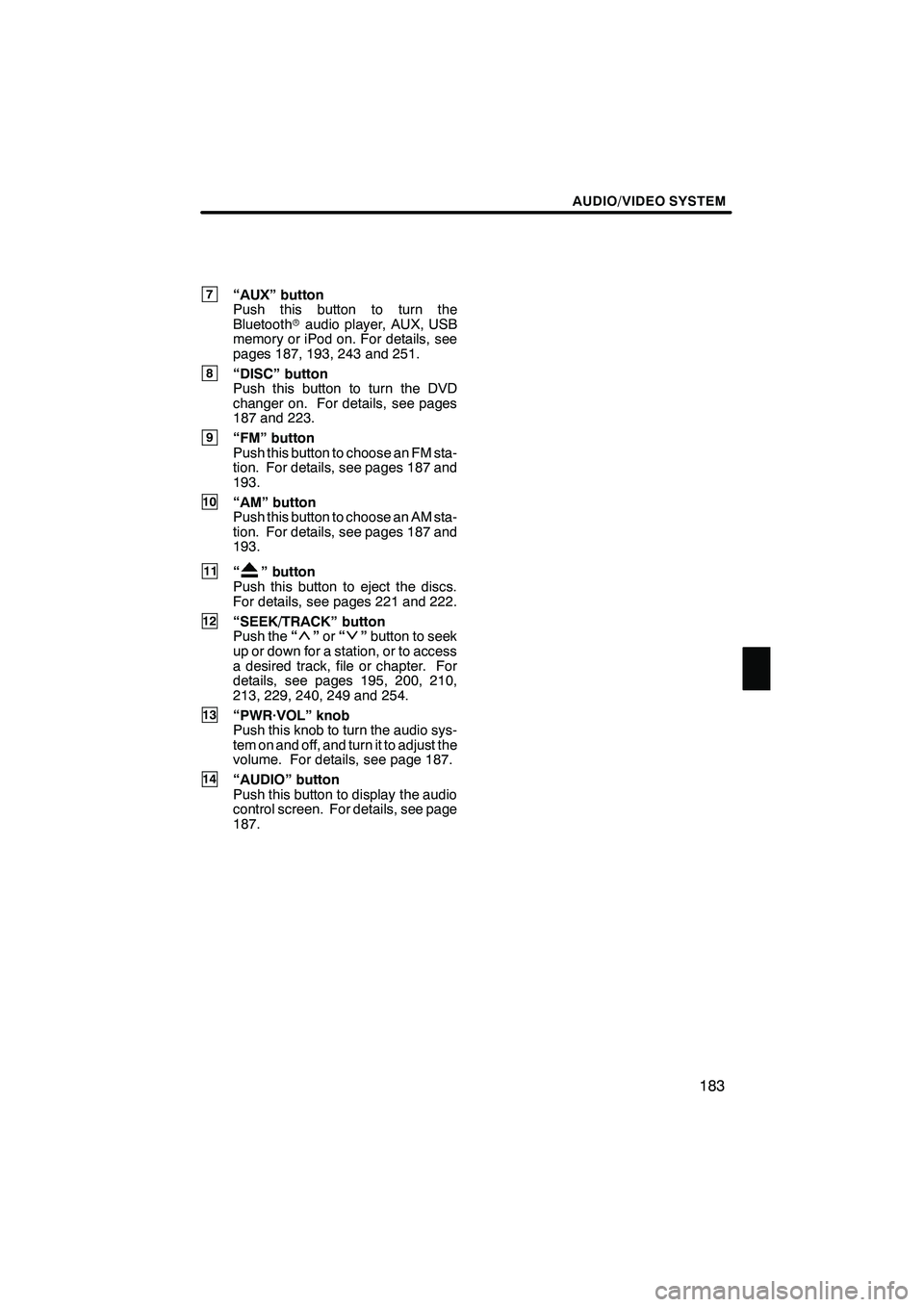
AUDIO/VIDEO SYSTEM
183
7“AUX” button
Push this button to turn the
Bluetoothraudio player, AUX, USB
memory or iPod on. For details, see
pages 187, 193, 243 and 251.
8“DISC” button
Push this button to turn the DVD
changer on. For details, see pages
187 and 223.
9“FM” button
Push this button to choose an FM sta-
tion. For details, see pages 187 and
193.
10“AM” button
Push this button to choose an AM sta-
tion. For details, see pages 187 and
193.
11“” button
Push this button to eject the discs.
For details, see pages 221 and 222.
12“SEEK/TRACK” button
Push the “”or “”button to seek
up or down for a station, or to access
a desired track, file or chapter. For
details, see pages 195, 200, 210,
213, 229, 240, 249 and 254.
13“PWR·VOL” knob
Push this knob to turn the audio sys-
tem on and off, and turn it to adjust the
volume. For details, see page 187.
14“AUDIO” button
Push this button to display the audio
control screen. For details, see page
187.
ISF/IS NAVI (U)
Finish
7
Page 185 of 391
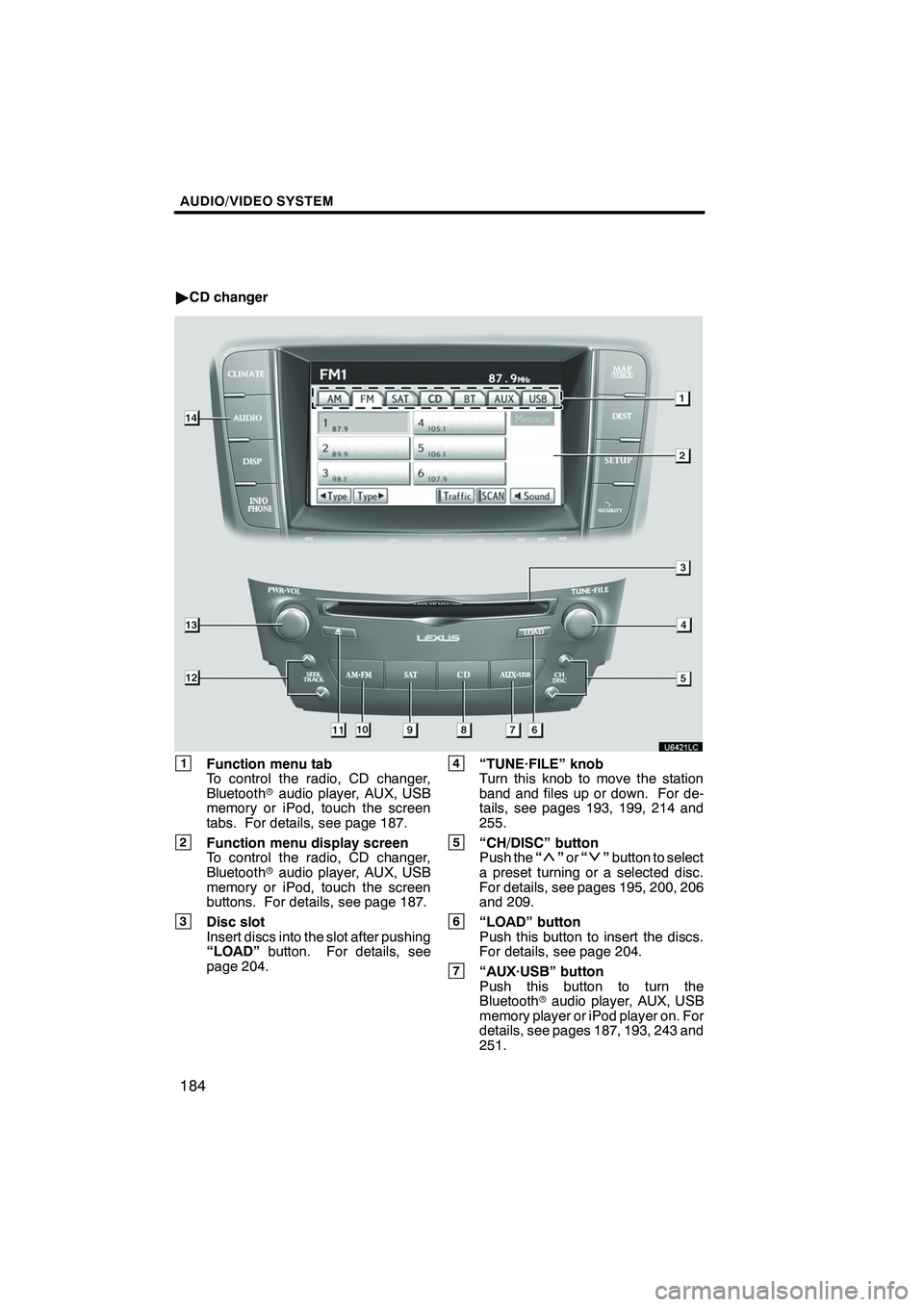
AUDIO/VIDEO SYSTEM
184
"CD changer
1Function menu tab
To control the radio, CD changer,
Bluetooth raudio player, AUX, USB
memory or iPod, touch the screen
tabs. For details, see page 187.
2Function menu display screen
To control the radio, CD changer,
Bluetooth raudio player, AUX, USB
memory or iPod, touch the screen
buttons. For details, see page 187.
3Disc slot
Insert discs into the slot after pushing
“LOAD” button. For details, see
page 204.
4“TUNE·FILE” knob
Turn this knob to move the station
band and files up or down. For de-
tails, see pages 193, 199, 214 and
255.
5“CH/DISC” button
Push the “”or “”button to select
a preset turning or a selected disc.
For details, see pages 195, 200, 206
and 209.
6“LOAD” button
Push this button to insert the discs.
For details, see page 204.
7“AUX·USB” button
Push this button to turn the
Bluetooth raudio player, AUX, USB
memory player or iPod player on. For
details, see pages 187, 193, 243 and
251.
ISF/IS NAVI (U)
Finish
Page 188 of 391
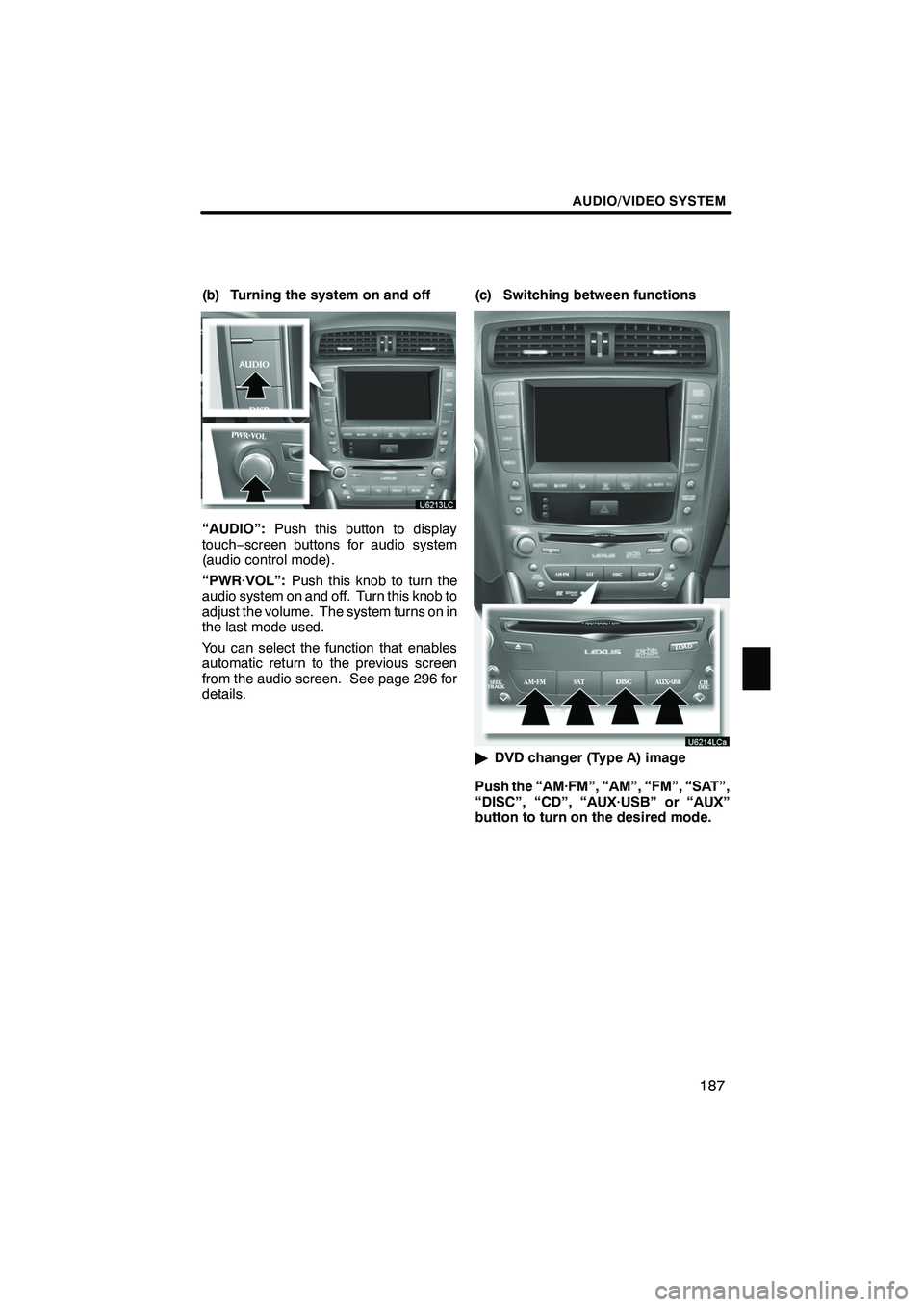
AUDIO/VIDEO SYSTEM
187
(b) Turning the system on and off
“AUDIO”:Push this button to display
touch− screen buttons for audio system
(audio control mode).
“PWR·VOL”: Push this knob to turn the
audio system on and off. Turn this knob to
adjust the volume. The system turns on in
the last mode used.
You can select the function that enables
automatic return to the previous screen
from the audio screen. See page 296 for
details. (c) Switching between functions
"
DVD changer (Type A) image
Push the “AM·FM”, “AM”, “FM”, “SAT”,
“DISC”, “CD”, “AUX·USB” or “AUX”
button to turn on the desired mode.
ISF/IS NAVI (U)
Finish
7