initialize Lexus IS250 2010 Owner's Manual
[x] Cancel search | Manufacturer: LEXUS, Model Year: 2010, Model line: IS250, Model: Lexus IS250 2010Pages: 578, PDF Size: 30.78 MB
Page 7 of 578
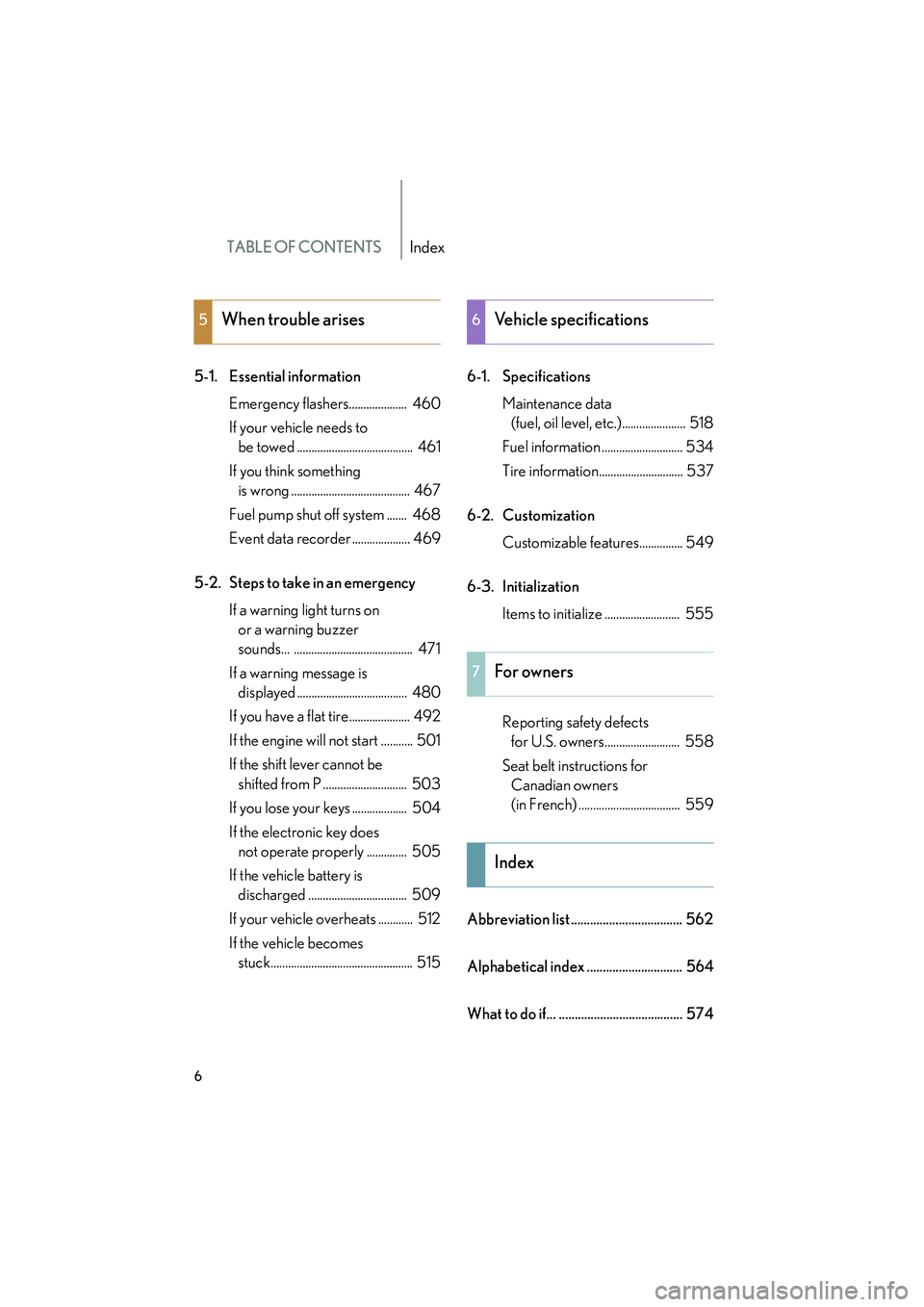
TABLE OF CONTENTSIndex
IS350/250_U
6
5-1. Essential informationEmergency flashers.................... 460
If your vehicle needs to be towed ........................................ 461
If you think something is wrong ......................................... 467
Fuel pump shut off system ....... 468
Event data recorder .................... 469
5-2. Steps to take in an emergency If a warning light turns on or a warning buzzer
sounds... ......................................... 471
If a warning message is displayed ...................................... 480
If you have a flat tire..................... 492
If the engine will not start ........... 501
If the shift lever cannot be shifted from P ............................. 503
If you lose your keys ................... 504
If the electronic key does not operate properly .............. 505
If the vehicle battery is discharged .................................. 509
If your vehicle overheats ............ 512
If the vehicle becomes stuck................................................. 515 6-1. Specifications
Maintenance data (fuel, oil level, etc.)...................... 518
Fuel information ............................ 534
Tire information............................. 537
6-2. Customization Customizable features............... 549
6-3. Initialization Items to initialize .......................... 555
Reporting safety defects for U.S. owners.......................... 558
Seat belt instructions for Canadian owners
(in French) ................................... 559
Abbreviation list ................................... 562
Alphabetical index .............................. 564
What to do if... ....................................... 574
5When trouble arises6Vehicle specifications
7For owners
Index
Page 282 of 578
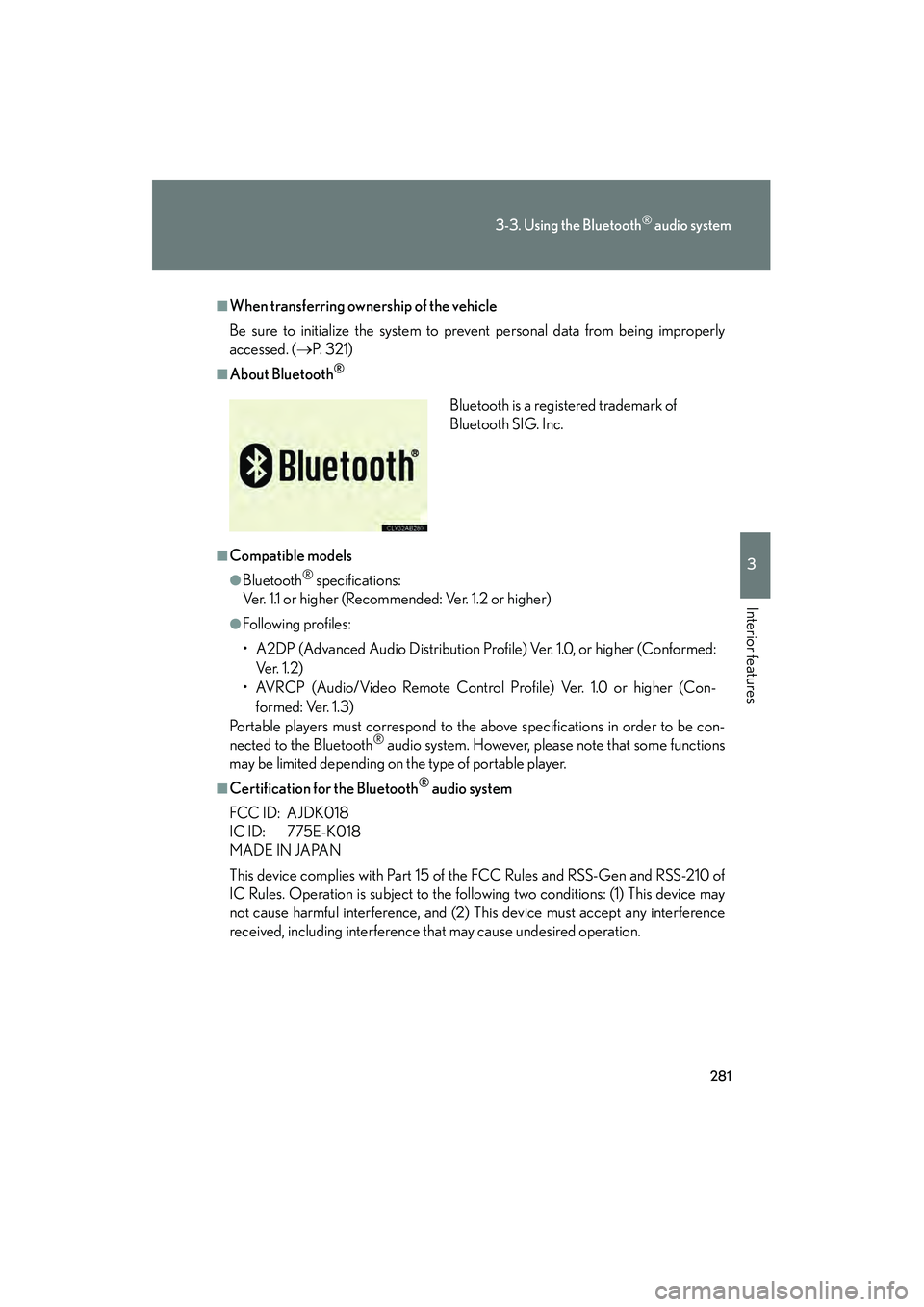
281
3-3. Using the Bluetooth® audio system
3
Interior features
IS350/250_U
■When transferring ownership of the vehicle
Be sure to initialize the system to prevent personal data from being improperly
accessed. (→P. 3 2 1 )
■About Bluetooth®
■Compatible models
●Bluetooth® specifications:
Ver. 1.1 or higher (Recomme nded: Ver. 1.2 or higher)
●Following profiles:
• A2DP (Advanced Audio Distribution Profile) Ver. 1.0, or higher (Conformed:
Ve r. 1 . 2 )
• AVRCP (Audio/Video Remote Control Profile) Ver. 1.0 or higher (Con- formed: Ver. 1.3)
Portable players must correspond to the above specifications in order to be con-
nected to the Bluetooth
® audio system. However, please note that some functions
may be limited depending on the type of portable player.
■Certification for the Bluetooth® audio system
FCC ID: AJDK018
IC ID: 775E-K018
MADE IN JAPAN
This device complies with Part 15 of the FCC Rules and RSS-Gen and RSS-210 of
IC Rules. Operation is subject to the follo wing two conditions: (1) This device may
not cause harmful interference, and (2) This device must accept any interference
received, including interference that may cause undesired operation. Bluetooth is a registered trademark of
Bluetooth SIG. Inc.
Page 287 of 578
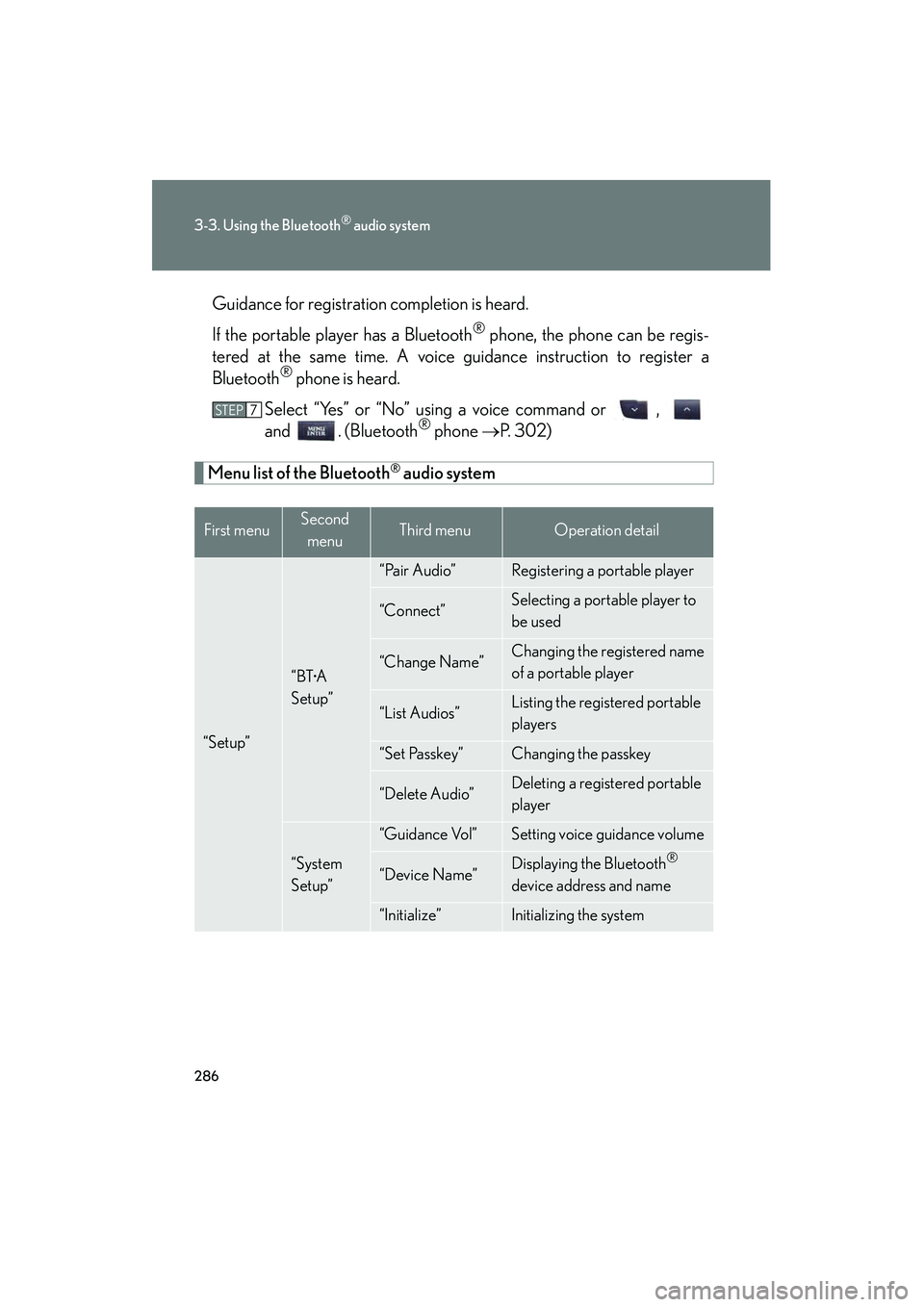
286
3-3. Using the Bluetooth® audio system
IS350/250_UGuidance for registration completion is heard.
If the portable player has a Bluetooth
® phone, the phone can be regis-
tered at the same time. A voice guidance instruction to register a
Bluetooth
® phone is heard.
Select “Yes” or “No” using a voice command or ,
and . (Bluetooth
® phone →P. 302)
Menu list of the Bluetooth® audio system
First menuSecond
menuThird menuOperation detail
“Setup”
“BT•A
Setup”
“Pair Audio”Registering a portable player
“Connect”Selecting a portable player to
be used
“Change Name”Changing the registered name
of a portable player
“List Audios”Listing the registered portable
players
“Set Passkey”Changing the passkey
“Delete Audio”Deleting a registered portable
player
“System
Setup”
“Guidance Vol”Setting voice guidance volume
“Device Name”Displaying the Bluetooth®
device address and name
“Initialize”Initializing the system
STEP7
Page 298 of 578
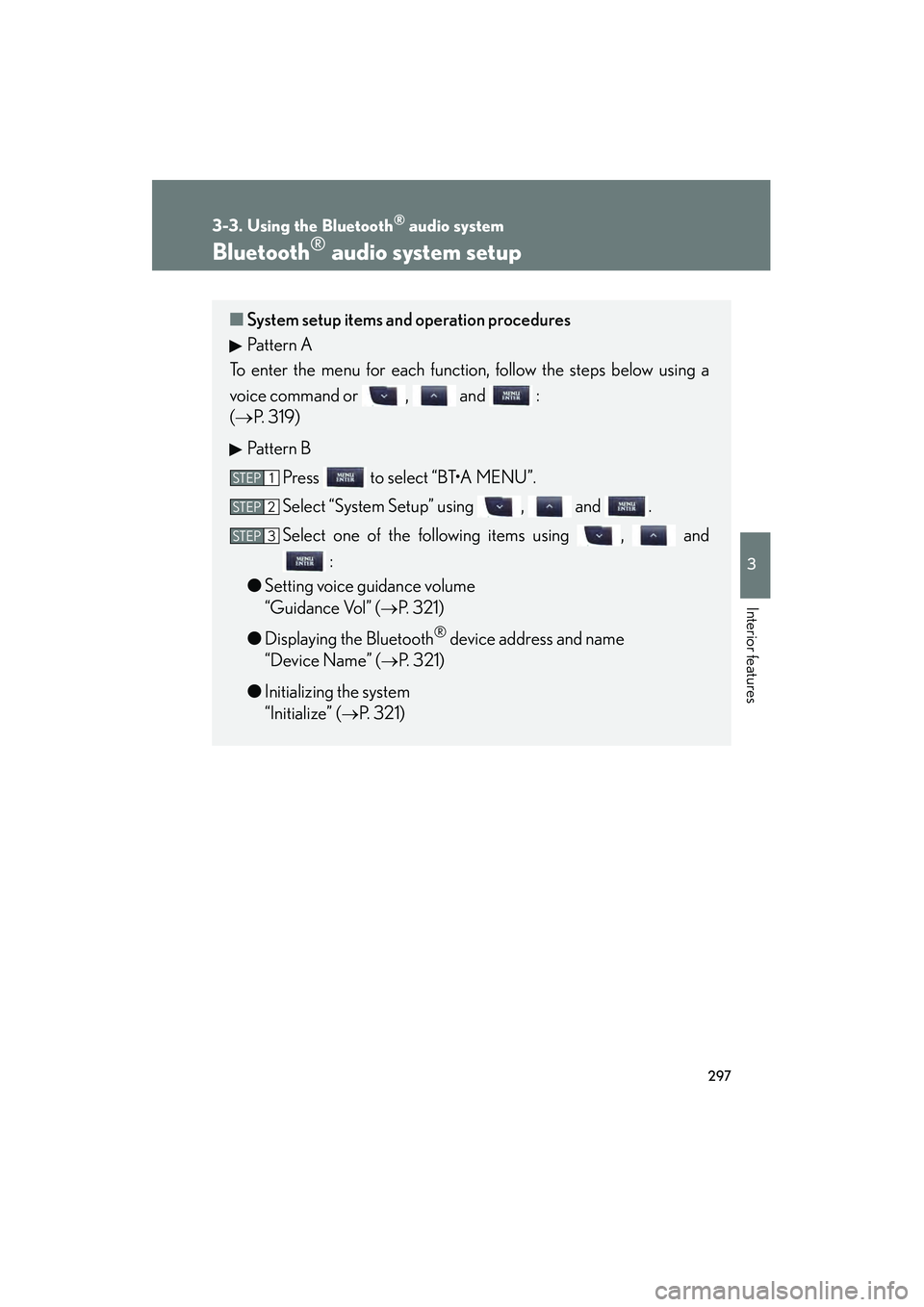
297
3-3. Using the Bluetooth® audio system
3
Interior features
IS350/250_U
Bluetooth® audio system setup
■System setup items and operation procedures
Pattern A
To enter the menu for each function, follow the steps below using a
voice command or , and :
(→ P. 319)
Pattern B Press to select “BT•A MENU”.
Select “System Setup” using , and .
Select one of the following items using , and :
● Setting voice guidance volume
“Guidance Vol” (
→P. 321)
● Displaying the Bluetooth
® device address and name
“Device Name” (
→P. 321)
● Initializing the system
“Initialize” (
→P. 321)
STEP1
STEP2
STEP3
Page 300 of 578
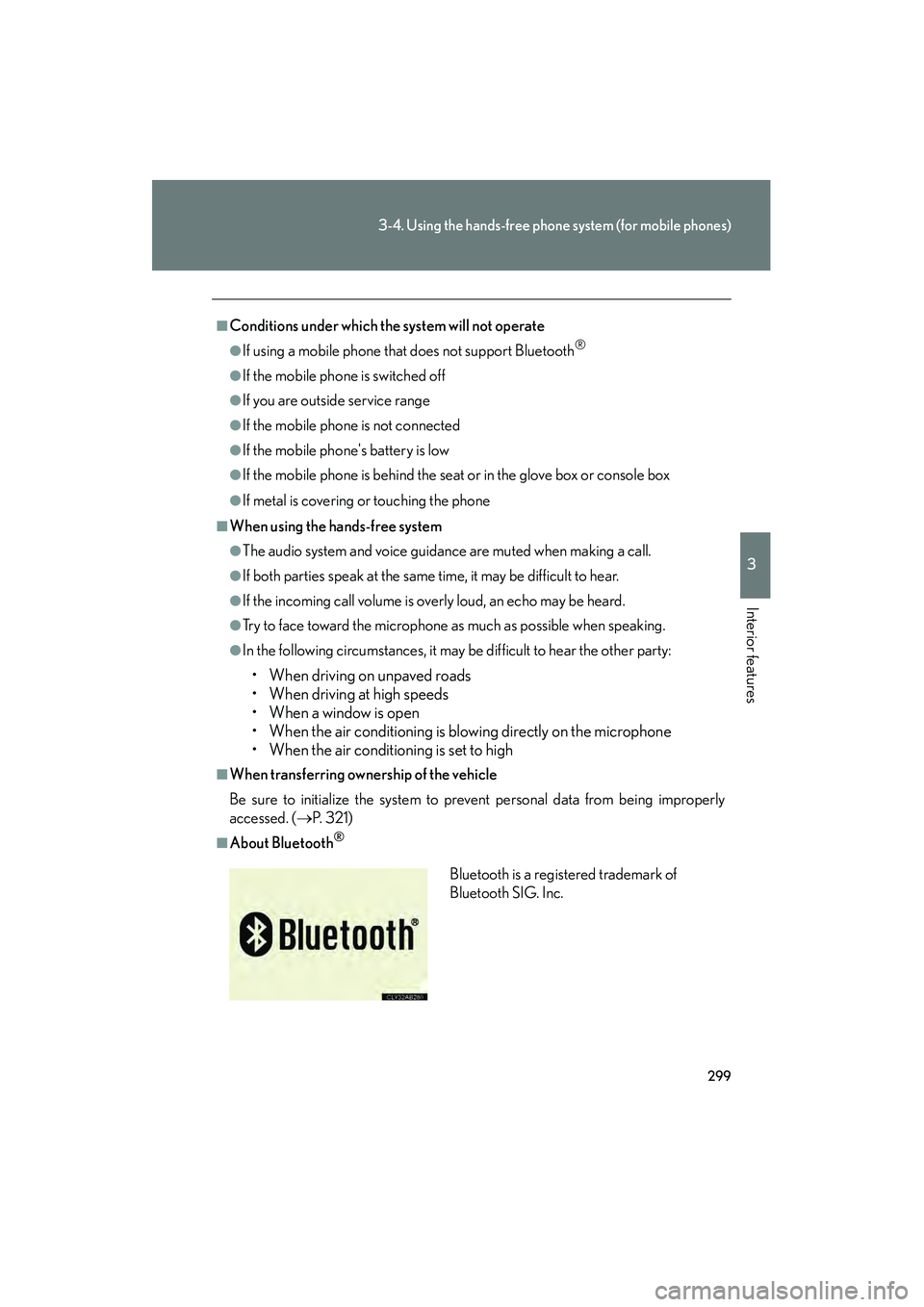
299
3-4. Using the hands-free phone system (for mobile phones)
3
Interior features
IS350/250_U
■Conditions under which the system will not operate
●If using a mobile phone that does not support Bluetooth®
●If the mobile phone is switched off
●If you are outside service range
●If the mobile phone is not connected
●If the mobile phone's battery is low
●If the mobile phone is behind the seat or in the glove box or console box
●If metal is covering or touching the phone
■When using the hands-free system
●The audio system and voice guidance are muted when making a call.
●If both parties speak at the same time, it may be difficult to hear.
●If the incoming call volume is overly loud, an echo may be heard.
●Try to face toward the microphone as much as possible when speaking.
●In the following circumstances, it may be difficult to hear the other party:
• When driving on unpaved roads
• When driving at high speeds
• When a window is open
• When the air conditioning is blowing directly on the microphone
• When the air conditioning is set to high
■When transferring ownership of the vehicle
Be sure to initialize the system to prevent personal data from being improperly
accessed. (→P. 3 2 1 )
■About Bluetooth®
Bluetooth is a registered trademark of
Bluetooth SIG. Inc.
Page 308 of 578
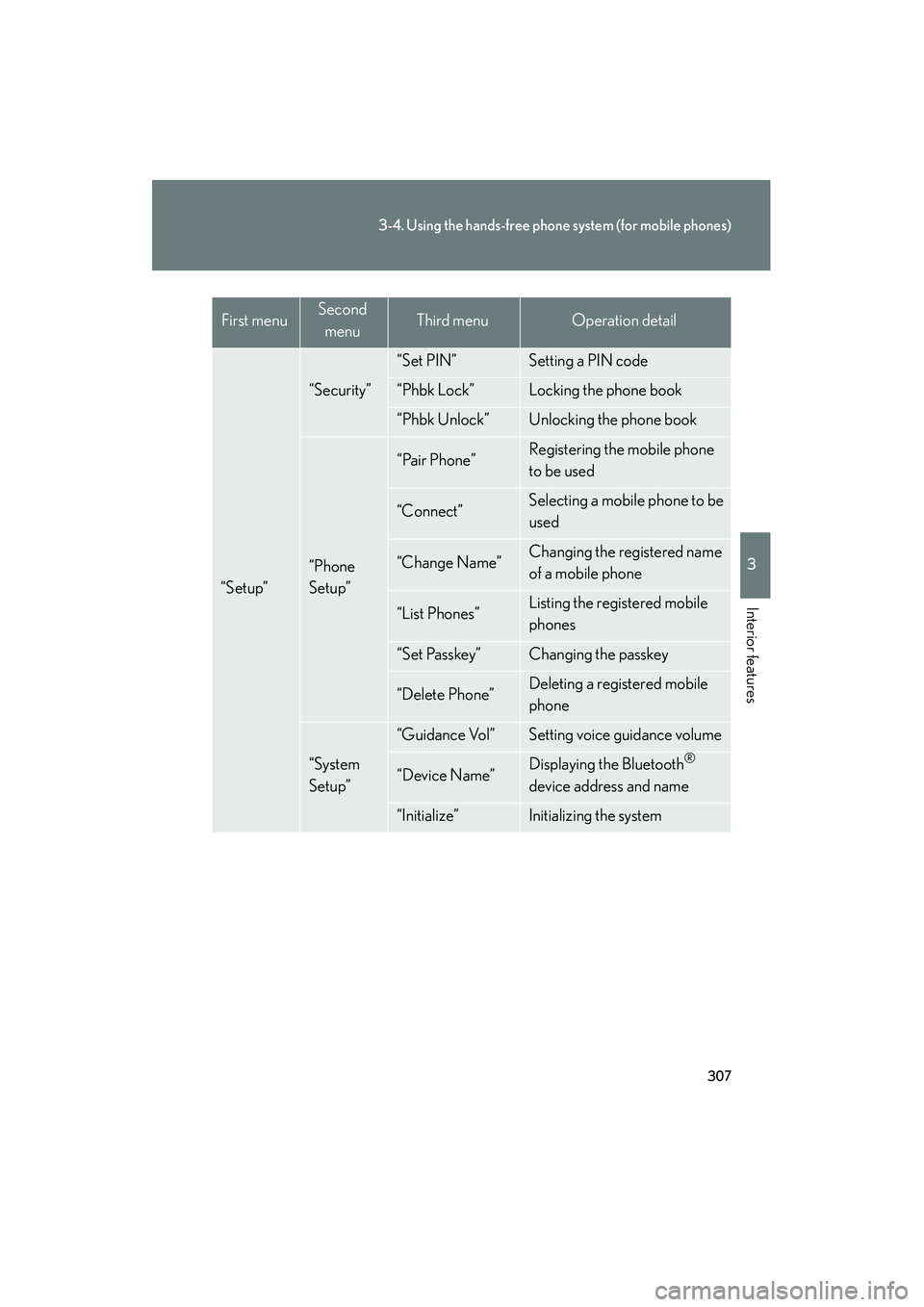
307
3-4. Using the hands-free phone system (for mobile phones)
3
Interior features
IS350/250_U
“Setup”
“Security”
“Set PIN”Setting a PIN code
“Phbk Lock”Locking the phone book
“Phbk Unlock”Unlocking the phone book
“Phone
Setup”
“Pair Phone”Registering the mobile phone
to be used
“Connect”Selecting a mobile phone to be
used
“Change Name”Changing the registered name
of a mobile phone
“List Phones”Listing the registered mobile
phones
“Set Passkey”Changing the passkey
“Delete Phone”Deleting a registered mobile
phone
“System
Setup”
“Guidance Vol”Setting voice guidance volume
“Device Name”Displaying the Bluetooth®
device address and name
“Initialize”Initializing the system
First menuSecond menuThird menuOperation detail
Page 320 of 578
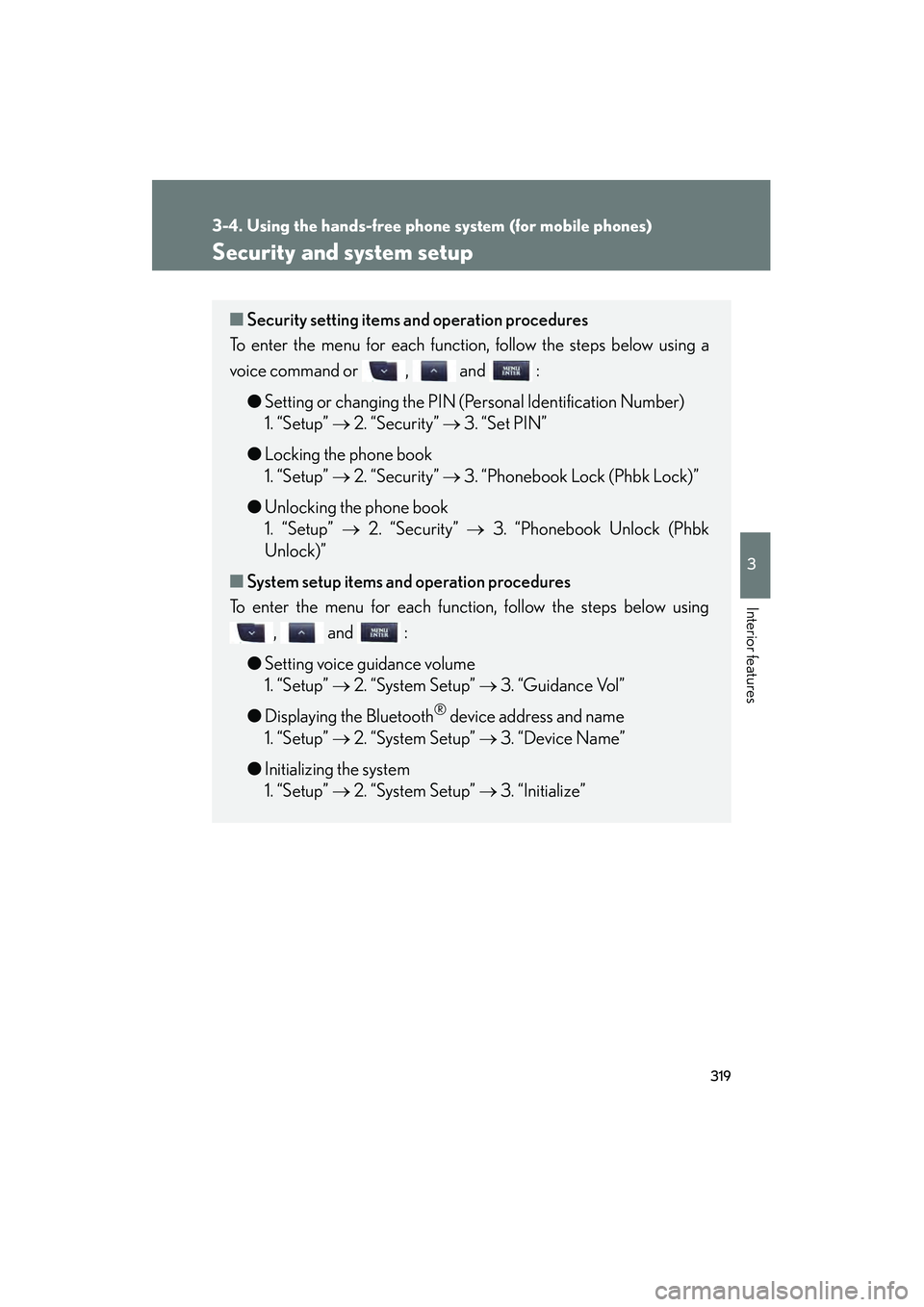
319
3-4. Using the hands-free phone system (for mobile phones)
3
Interior features
IS350/250_U
Security and system setup
■Security setting items an d operation procedures
To enter the menu for each function, follow the steps below using a
voice command or , and :
●Setting or changing the PIN (Personal Identification Number)
1. “Setup” → 2. “Security” → 3. “Set PIN”
● Locking the phone book
1. “Setup” → 2. “Security” → 3. “Phonebook Lock (Phbk Lock)”
● Unlocking the phone book
1. “Setup” → 2. “Security” → 3. “Phonebook Unlock (Phbk
Unlock)”
■ System setup items and operation procedures
To enter the menu for each function, follow the steps below using
, and :
● Setting voice guidance volume
1. “Setup” → 2. “System Setup” → 3. “Guidance Vol”
● Displaying the Bluetooth
® device address and name
1. “Setup” → 2. “System Setup” → 3. “Device Name”
● Initializing the system
1. “Setup” → 2. “System Setup” → 3. “Initialize”
Page 322 of 578
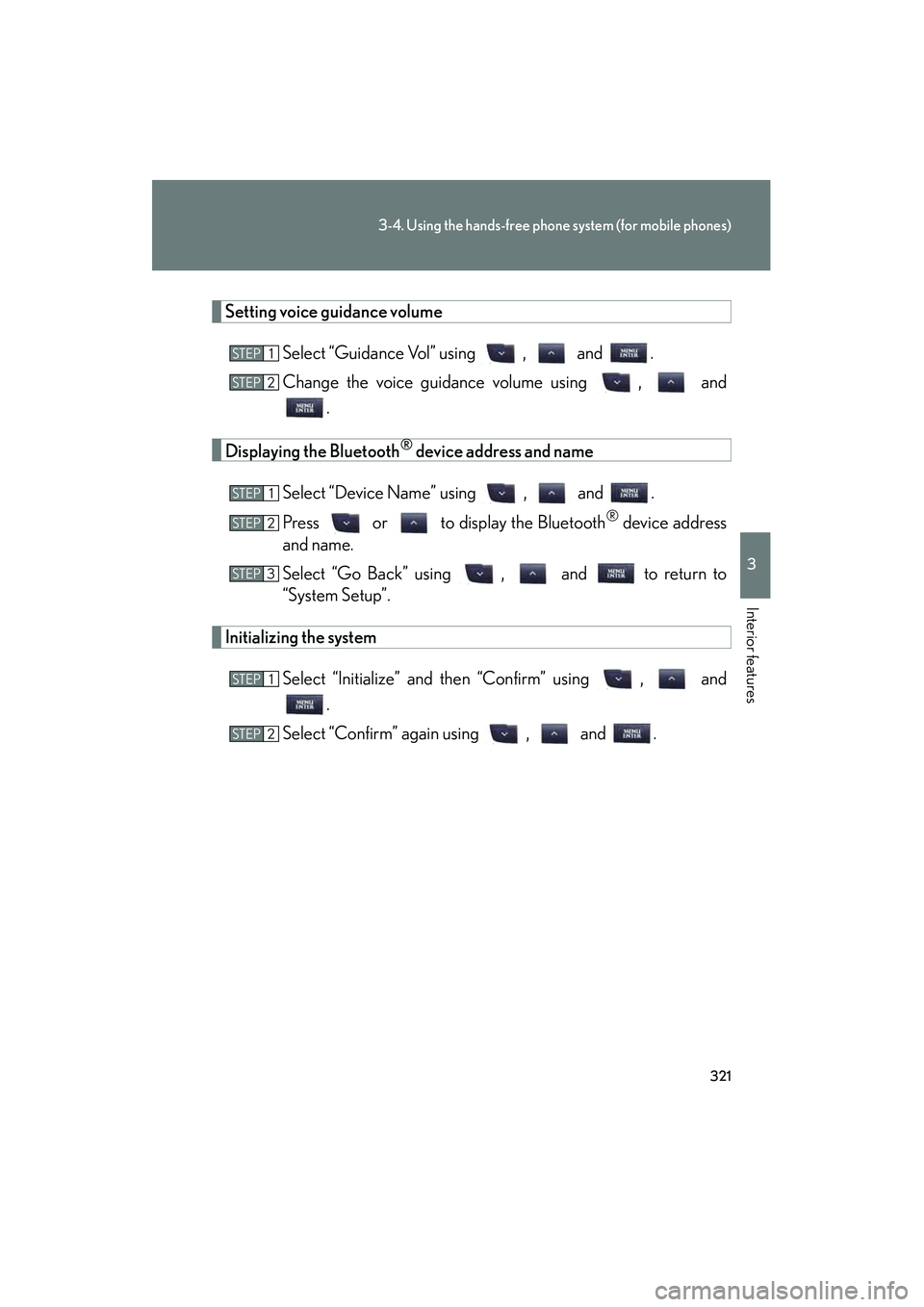
321
3-4. Using the hands-free phone system (for mobile phones)
3
Interior features
IS350/250_U
Setting voice guidance volumeSelect “Guidance Vol” using , and .
Change the voice guidance volume using , and.
Displaying the Bluetooth® device address and name
Select “Device Name” using , and .
Press or to display the Bluetooth
® device address
and name.
Select “Go Back” using , and to return to
“System Setup”.
Initializing the system
Select “Initialize” and then “Confirm” using , and.
Select “Confirm” again using , and .
STEP1
STEP2
STEP1
STEP2
STEP3
STEP1
STEP2
Page 323 of 578
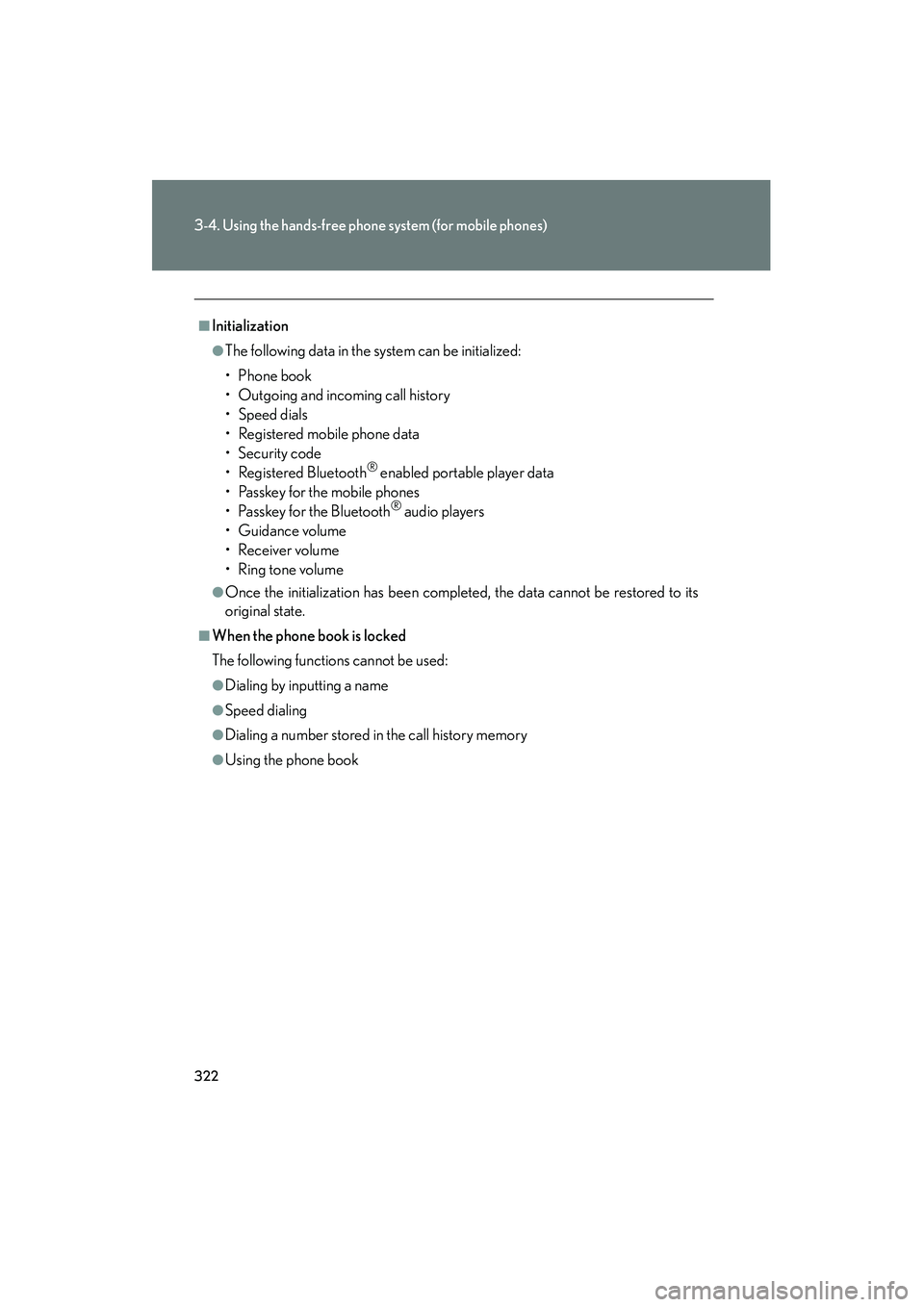
322
3-4. Using the hands-free phone system (for mobile phones)
IS350/250_U
■Initialization
●The following data in the system can be initialized:
• Phone book
• Outgoing and incoming call history
• Speed dials
• Registered mobile phone data
• Security code
• Registered Bluetooth
® enabled portable player data
• Passkey for the mobile phones
• Passkey for the Bluetooth
® audio players
• Guidance volume
• Receiver volume
•Ring tone volume
●Once the initialization has been completed, the data cannot be restored to its
original state.
■When the phone book is locked
The following functions cannot be used:
●Dialing by inputting a name
●Speed dialing
●Dialing a number stored in the call history memory
●Using the phone book
Page 412 of 578
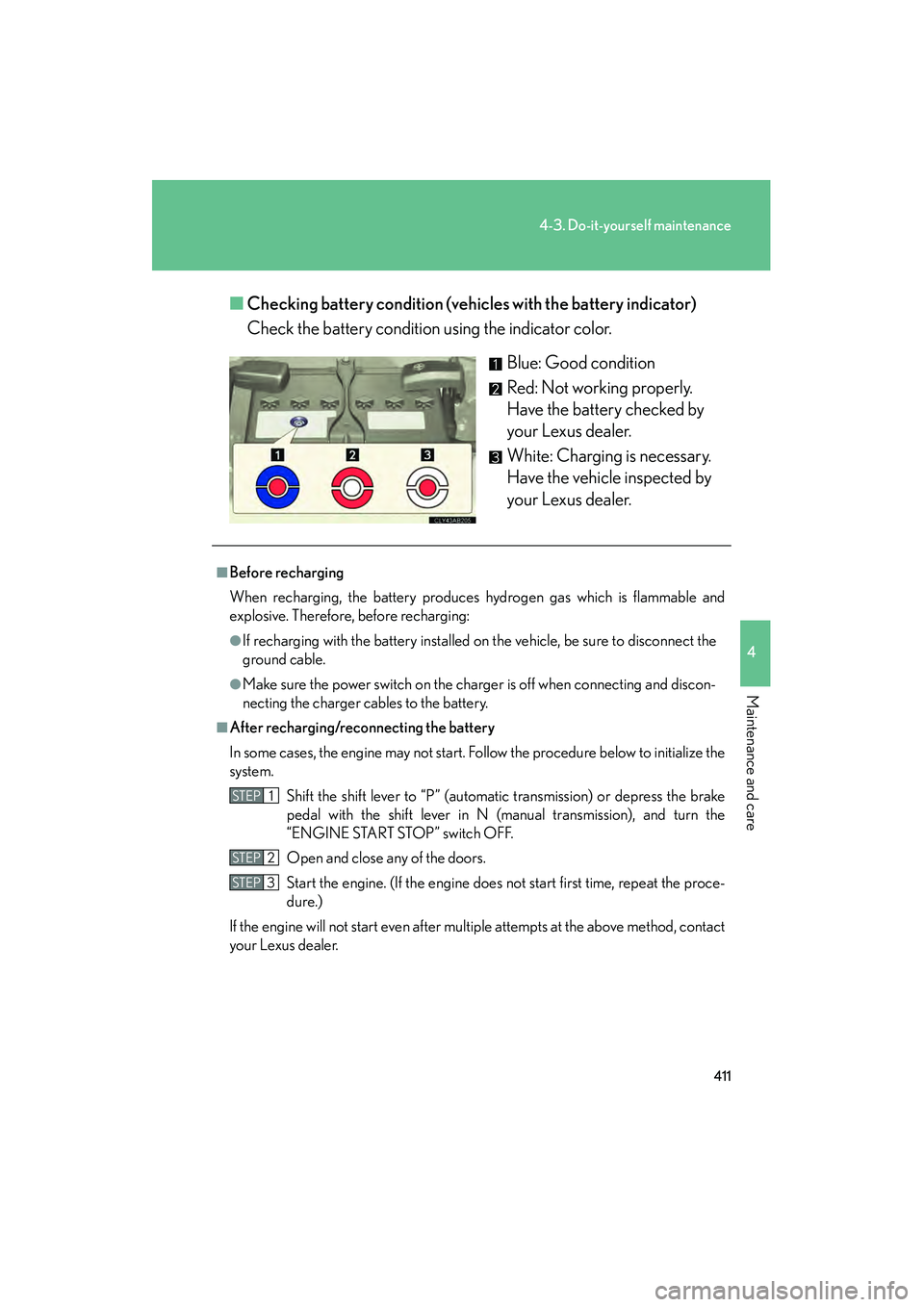
411
4-3. Do-it-yourself maintenance
4
Maintenance and care
IS350/250_U■
Checking battery condition (vehic les with the battery indicator)
Check the battery condition using the indicator color.
Blue: Good condition
Red: Not working properly.
Have the battery checked by
your Lexus dealer.
White: Charging is necessary.
Have the vehicle inspected by
your Lexus dealer.
■Before recharging
When recharging, the battery produces hydrogen gas which is flammable and
explosive. Therefore, before recharging:
●If recharging with the battery installed on the vehicle, be sure to disconnect the
ground cable.
●Make sure the power switch on the charger is off when connecting and discon-
necting the charger cables to the battery.
■After recharging/reconnecting the battery
In some cases, the engine may not start. Follow the procedure below to initialize the
system.Shift the shift lever to “P” (automatic transmission) or depress the brake
pedal with the shift lever in N (manual transmission), and turn the
“ENGINE START STOP” switch OFF.
Open and close any of the doors.
Start the engine. (If the engine does not start first time, repeat the proce-
dure.)
If the engine will not start even after multiple attempts at the above method, contact
your Lexus dealer.
STEP1
STEP2
STEP3