radio Lexus IS250 2010 Using The Air Conditioning System And Defogger / LEXUS 2010 IS350 IS250 (OM53A23U) User Guide
[x] Cancel search | Manufacturer: LEXUS, Model Year: 2010, Model line: IS250, Model: Lexus IS250 2010Pages: 578, PDF Size: 16.25 MB
Page 206 of 578
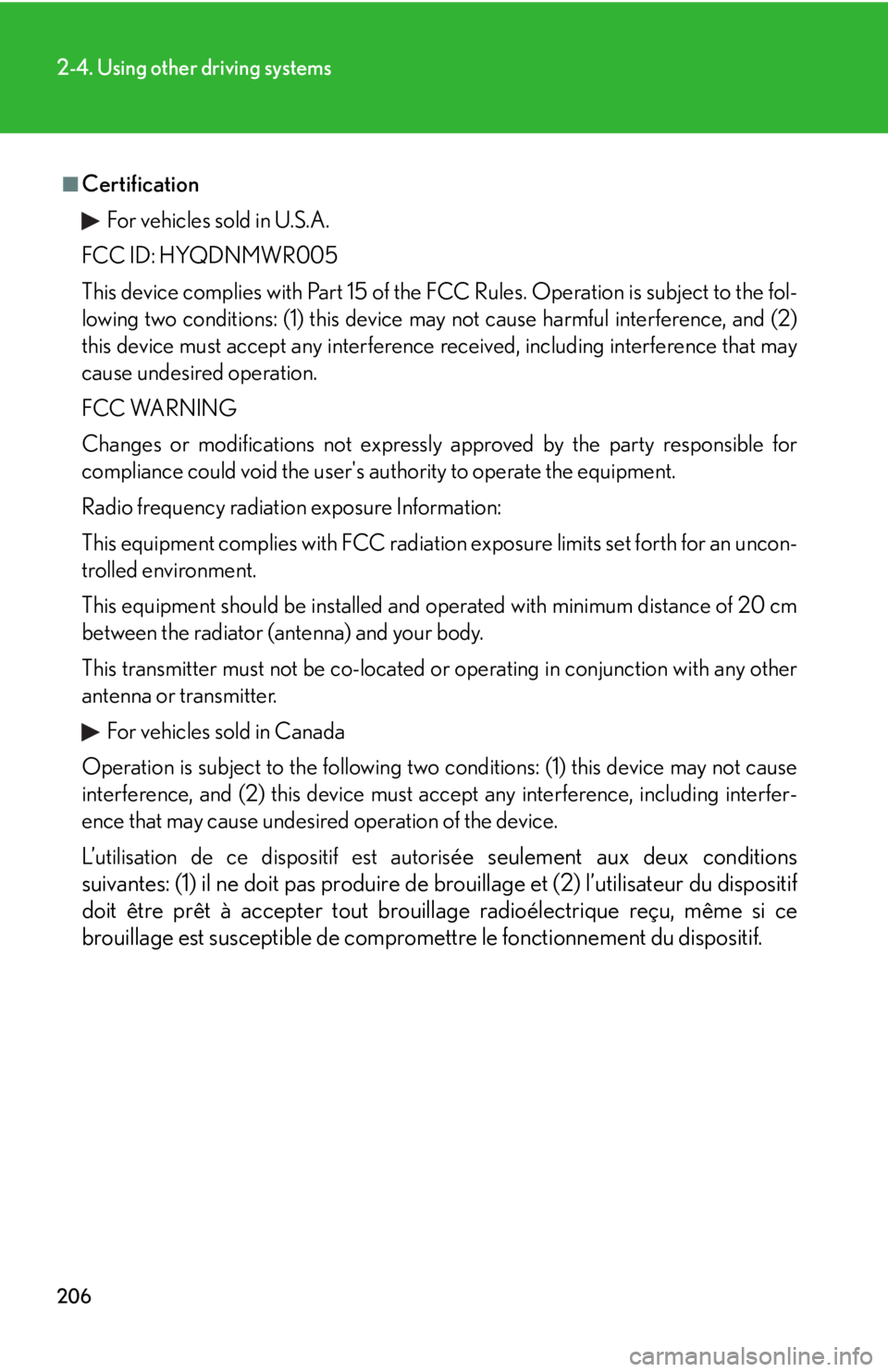
206
2-4. Using other driving systems
■Certification
For vehicles sold in U.S.A.
FCC ID: HYQDNMWR005
This device complies with Part 15 of the FCC Rules. Operation is subject to the fol-
lowing two conditions: (1) this device may not cause harmful interference, and (2)
this device must accept any interference received, including interference that may
cause undesired operation.
FCC WARNING
Changes or modifications not expressly approved by the party responsible for
compliance could void the user's authority to operate the equipment.
Radio frequency radiation exposure Information:
This equipment complies with FCC radiation exposure limits set forth for an uncon-
trolled environment.
This equipment should be installed and operated with minimum distance of 20 cm
between the radiator (antenna) and your body.
This transmitter must not be co-located or operating in conjunction with any other
antenna or transmitter.
For vehicles sold in Canada
Operation is subject to the following two conditions: (1) this device may not cause
interference, and (2) this device must accept any interference, including interfer-
ence that may cause undesired operation of the device.
L’utilisation de ce dispositif est autoris
ée seulement aux deux conditions
suivantes: (1) il ne doit pas produire de brouillage et (2) l’utilisateur du dispositif
doit être prêt à accepter tout brouillage radioélectrique reçu, même si ce
brouillage est susceptible de compromettre le fonctionnement du dispositif.
Page 220 of 578
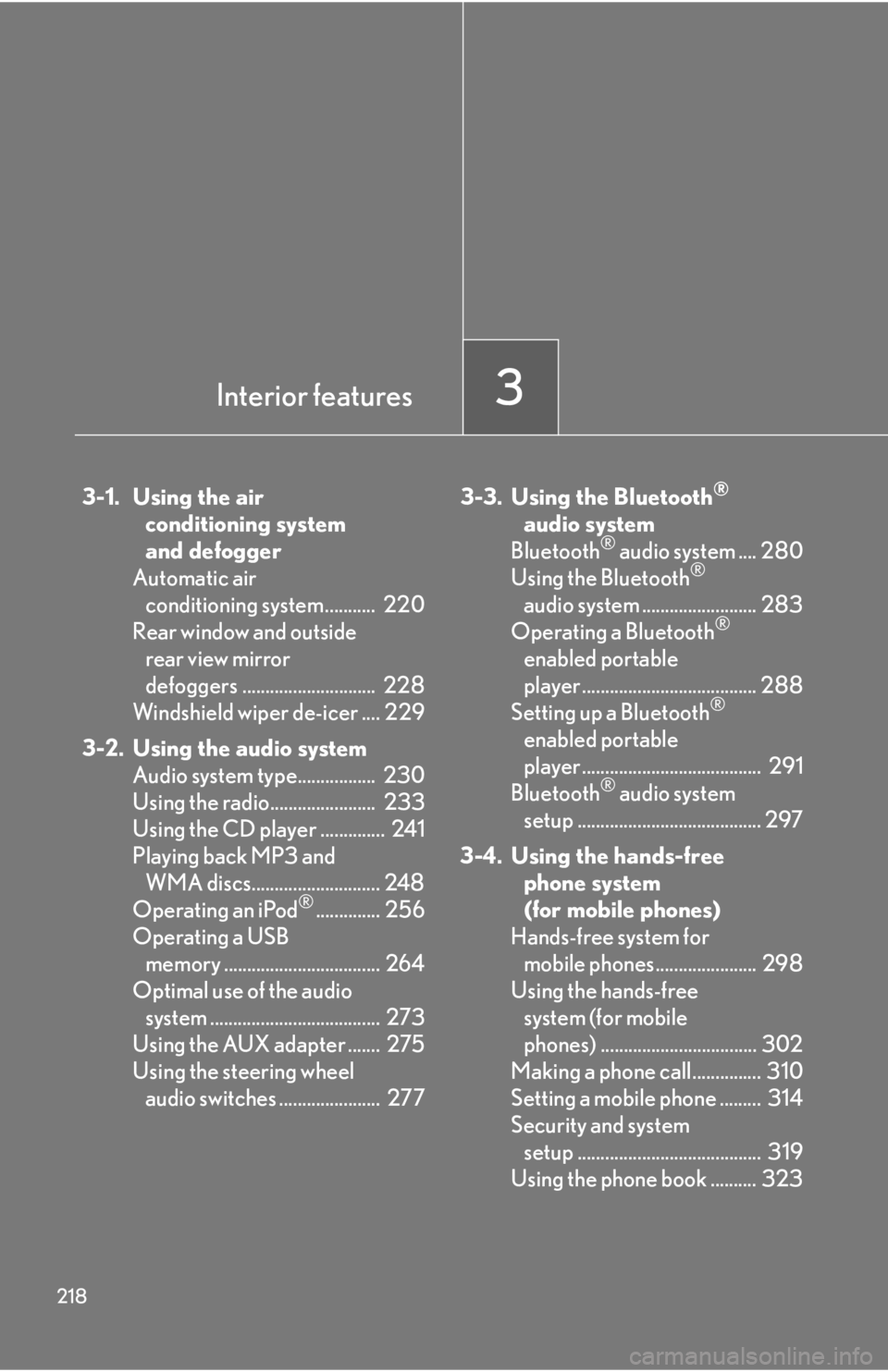
218
3-1. Using the air conditioning system
and defogger
Automatic air conditioning system........... 220
Rear window and outside rear view mirror
defoggers ............................. 228
Windshield wiper de-icer .... 229
3-2. Using the audio system Audio system type................. 230
Using the radio....................... 233
Using the CD player .............. 241
Playing back MP3 and WMA discs............................ 248
Operating an iPod
®.............. 256
Operating a USB memory .................................. 264
Optimal use of the audio system ..................................... 273
Using the AUX adapter ....... 275
Using the steering wheel audio switches ...................... 277 3-3. Using the Bluetooth
®
audio system
Bluetooth
® audio system .... 280
Using the Bluetooth®
audio system ......................... 283
Operating a Bluetooth
®
enabled portable
player ...................................... 288
Setting up a Bluetooth
®
enabled portable
player ....................................... 291
Bluetooth
® audio system
setup ........................................ 297
3-4. Using the hands-free phone system
(for mobile phones)
Hands-free system for mobile phones...................... 298
Using the hands-free system (for mobile
phones) .................................. 302
Making a phone call............... 310
Setting a mobile phone ......... 314
Security and system setup ........................................ 319
Using the phone book .......... 323
Interior features3
Page 232 of 578
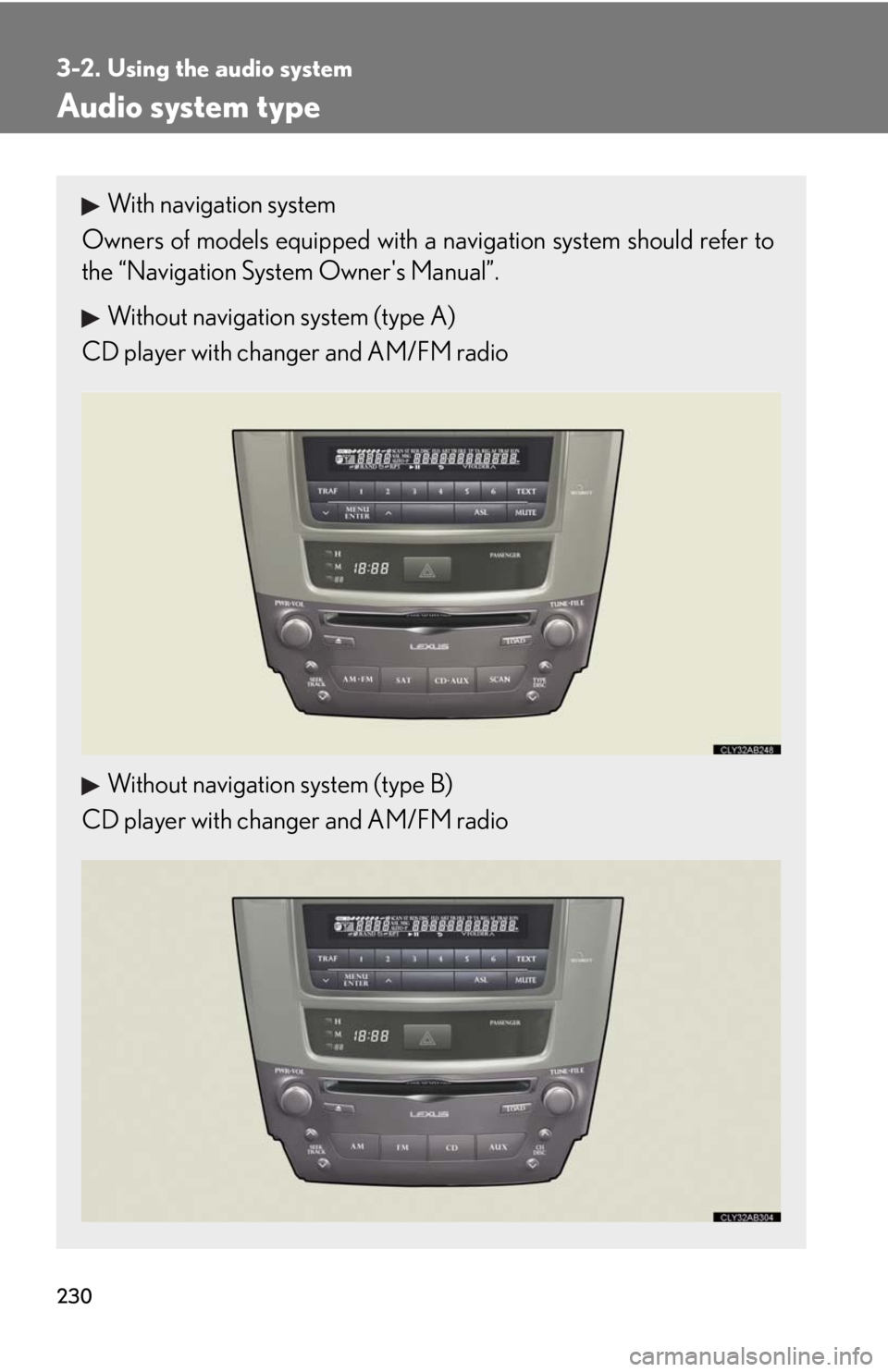
230
3-2. Using the audio system
Audio system type
With navigation system
Owners of models equipped with a navigation system should refer to
the “Navigation System Owner's Manual”.
Without navigation system (type A)
CD player with changer and AM/FM radio
Without navigation system (type B)
CD player with changer and AM/FM radio
Page 233 of 578
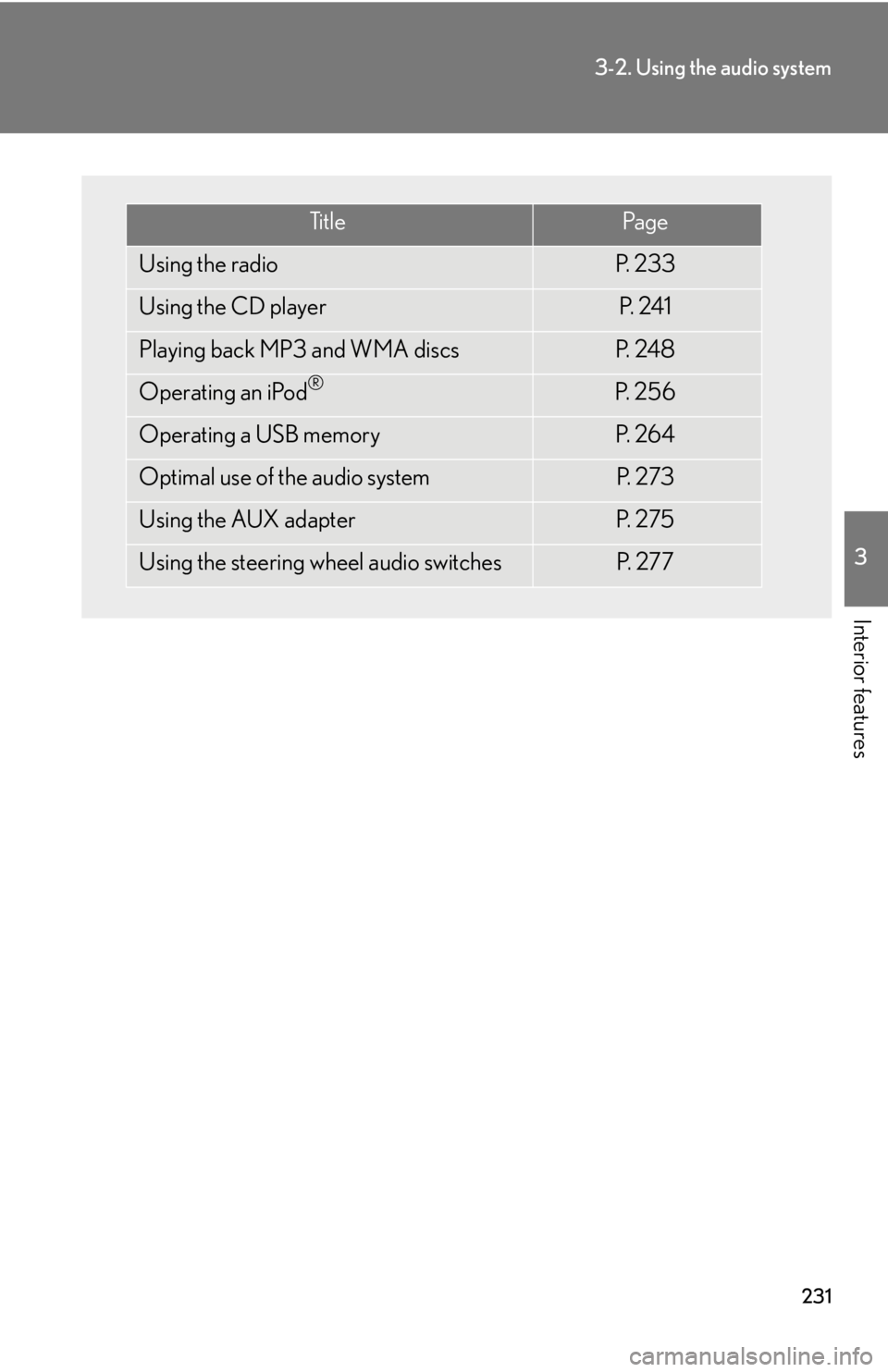
231
3-2. Using the audio system
3
Interior features
Ti t l ePa g e
Using the radioP. 2 3 3
Using the CD playerP. 2 4 1
Playing back MP3 and WMA discsP. 2 4 8
Operating an iPod®P. 2 5 6
Operating a USB memoryP. 2 6 4
Optimal use of the audio systemP. 2 7 3
Using the AUX adapterP. 2 7 5
Using the steering wheel audio switchesP. 2 7 7
Page 235 of 578
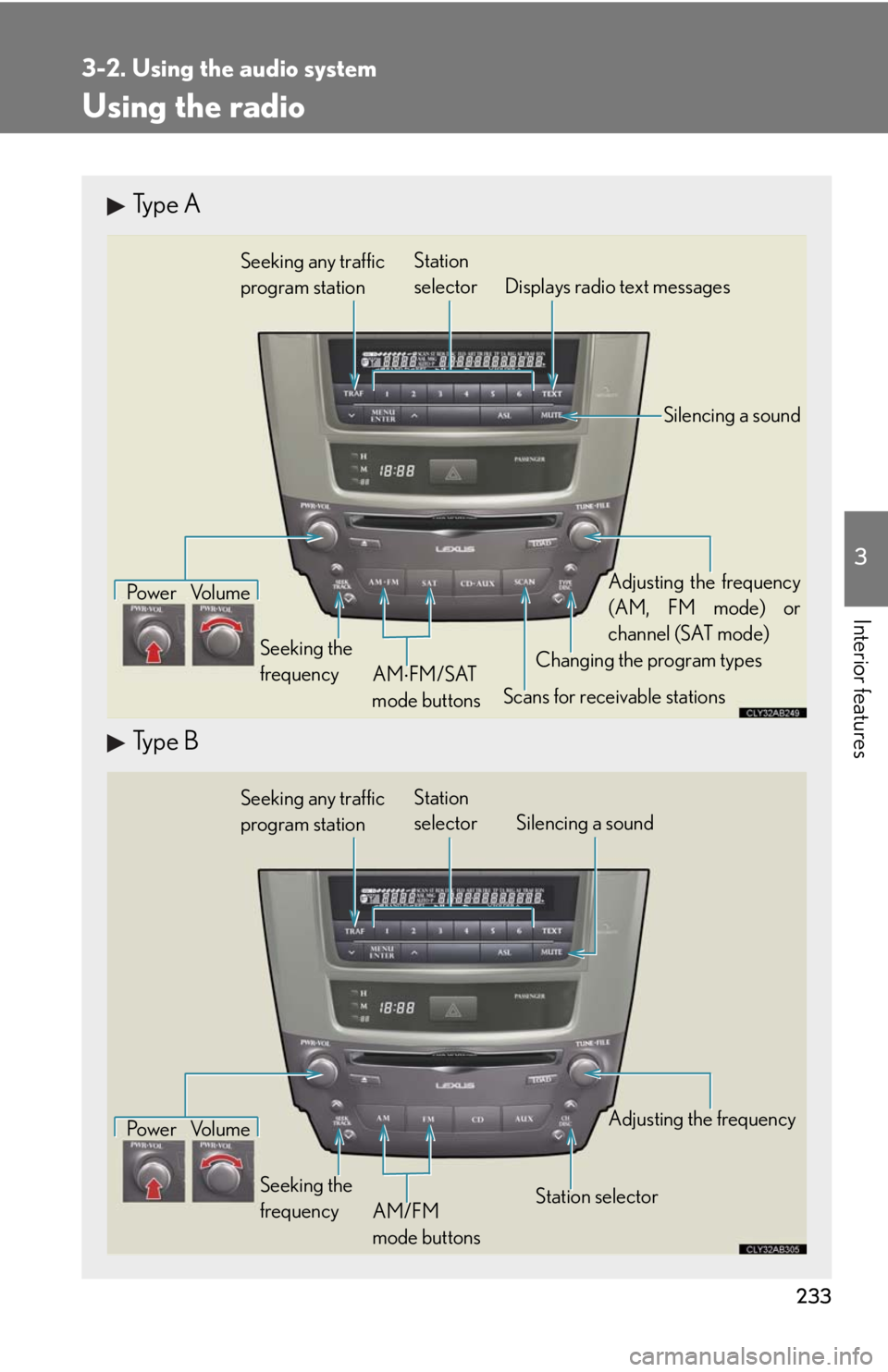
233
3-2. Using the audio system
3
Interior features
Using the radio
Type A
Type B
Seeking any traffic
program stationStation
selector Displays radio text messages
Pow e r Vo l u m e
Scans for receivable stations Seeking the
frequencyChanging the program typesAdjusting the frequency
(AM, FM mode) or
channel (SAT mode)
AMFM/SAT
mode buttons
Silencing a sound
Seeking any traffic
program stationStation
selector Silencing a sound
Pow e r Vo l u m e
Seeking the
frequencyStation selectorAdjusting the frequency
AM/FM
mode buttons
Page 236 of 578
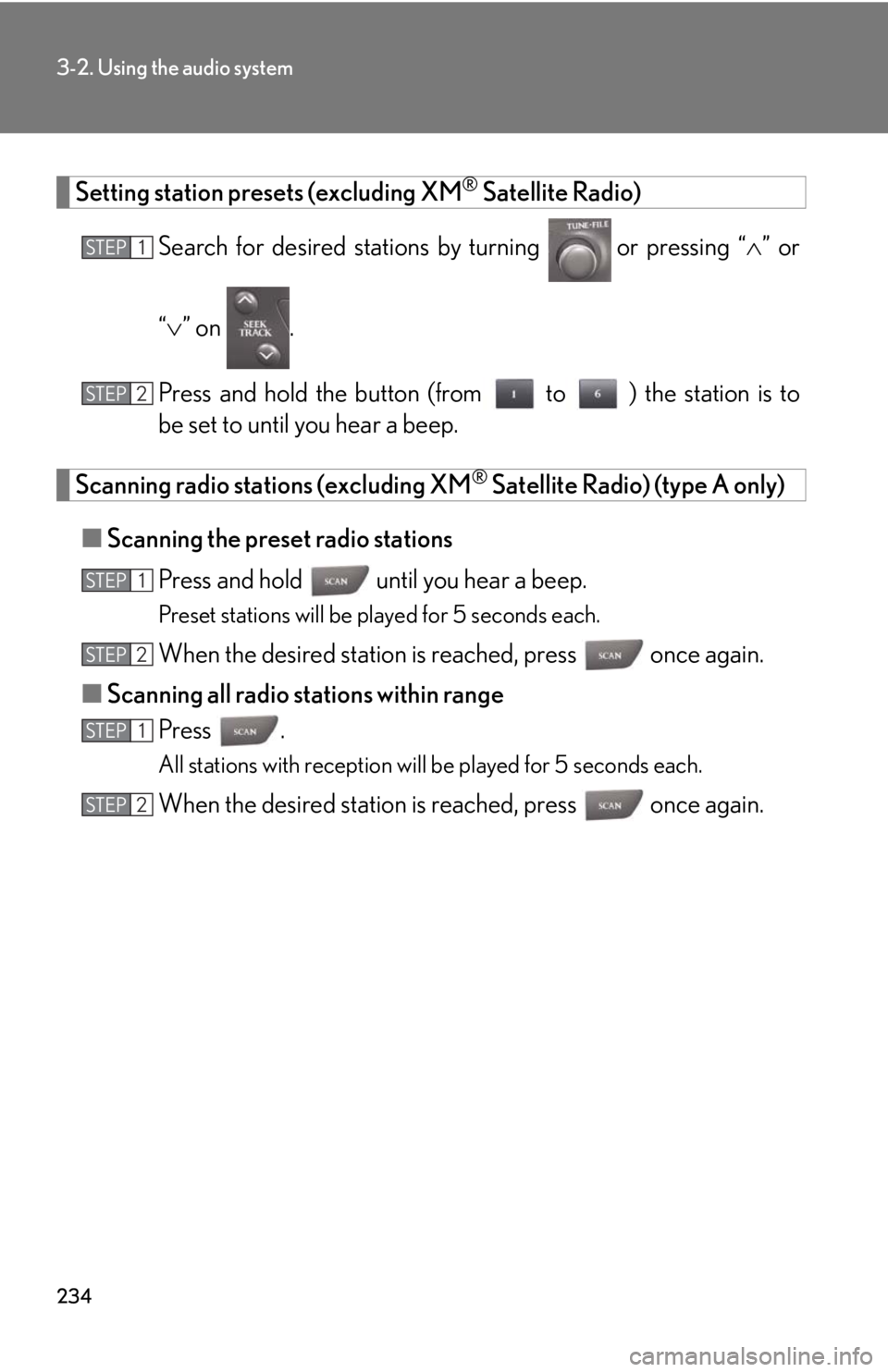
234
3-2. Using the audio system
Setting station presets (excluding XM® Satellite Radio)
Search for desired stations by turning
or pressing “” or
“” on .
Press and hold the button (from to ) the station is to
be set to until you hear a beep.
Scanning radio stations (excluding XM® Satellite Radio) (type A only)
■Scanning the preset radio stations
Press and hold until you hear a beep.
Preset stations will be played for 5 seconds each.
When the desired station is reached, press once again.
■Scanning all radio stations within range
Press .
All stations with reception will be played for 5 seconds each.
When the desired station is reached, press once again.
STEP1
STEP2
STEP1
STEP2
STEP1
STEP2
Page 237 of 578
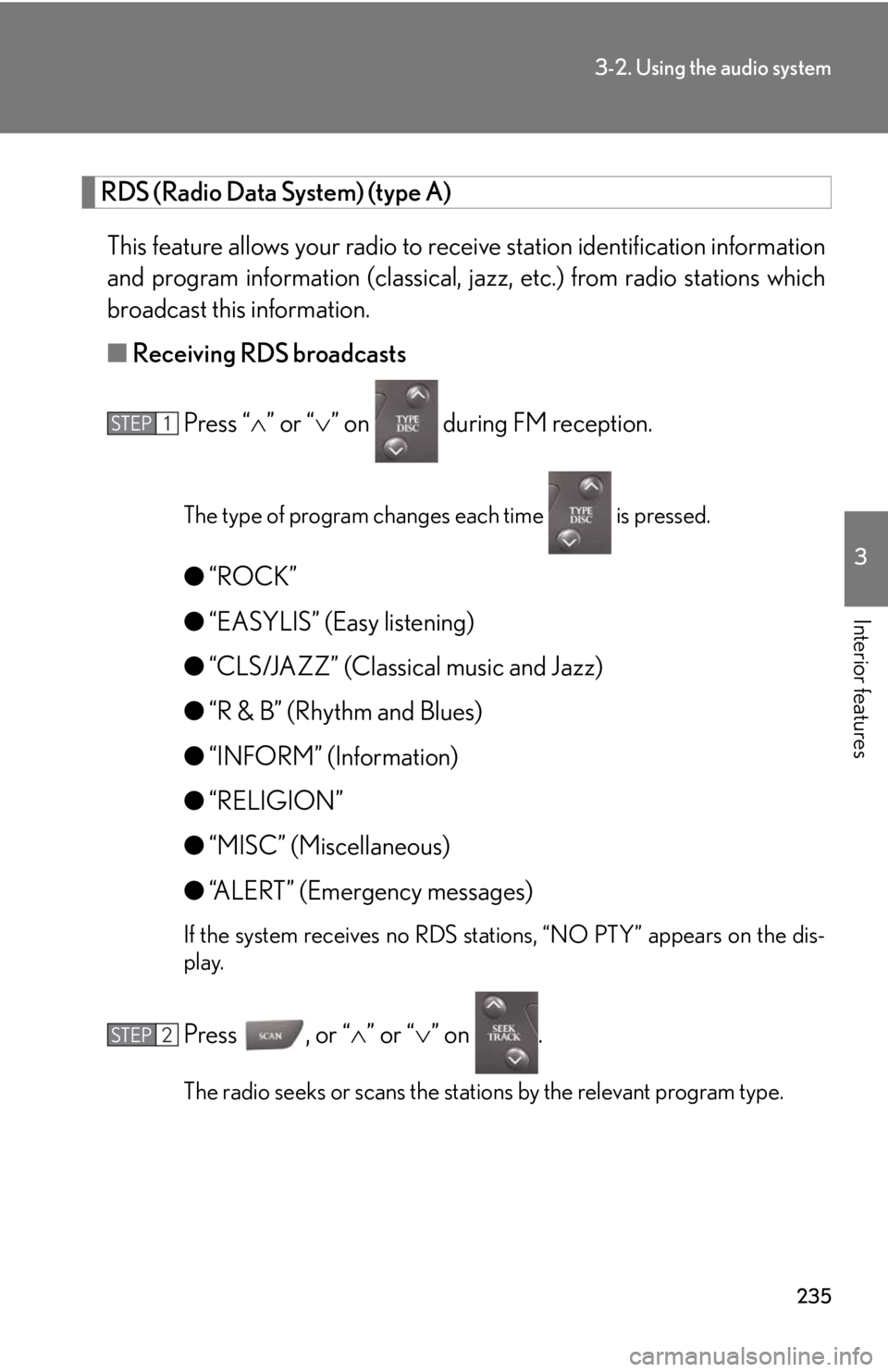
235
3-2. Using the audio system
3
Interior features
RDS (Radio Data System) (type A)
This feature allows your radio to receive station identification information
and program information (classical, jazz, etc.) from radio stations which
broadcast this information.
■Receiving RDS broadcasts
Press “” or “” on during FM reception.
The type of program changes each time is pressed.
●“ROCK”
●“EASYLIS” (Easy listening)
●“CLS/JAZZ” (Classical music and Jazz)
●“R & B” (Rhythm and Blues)
●“INFORM” (Information)
●“RELIGION”
●“MISC” (Miscellaneous)
●“ALERT” (Emergency messages)
If the system receives no RDS stations, “NO PTY” appears on the dis-
play.
Press , or “” or “” on .
The radio seeks or scans the stations by the relevant program type.
STEP1
STEP2
Page 238 of 578
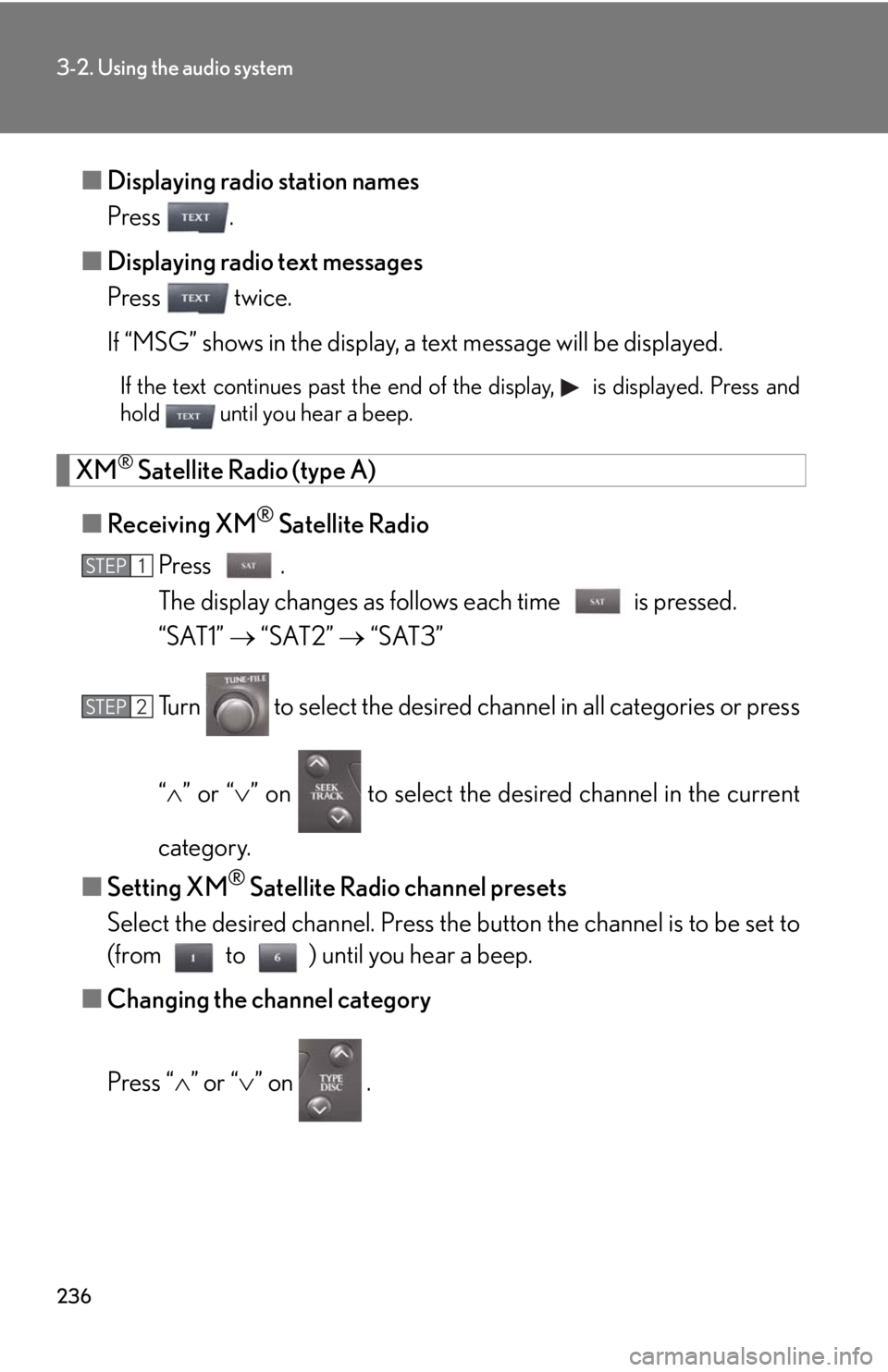
236
3-2. Using the audio system
■Displaying radio station names
Press .
■Displaying radio text messages
Press twice.
If “MSG” shows in the display, a text message will be displayed.
If the text continues past the end of the display, is displayed. Press and
hold until you hear a beep.
XM® Satellite Radio (type A)
■Receiving XM
® Satellite Radio
Press .
The display changes as follows each time is pressed.
“SAT1” “SAT2” “SAT3”
Turn to select the desired channel in all categories or press
“” or “” on to select the desired channel in the current
category.
■Setting XM
® Satellite Radio channel presets
Select the desired channel. Press the button the channel is to be set to
(from to ) until you hear a beep.
■Changing the channel category
Press “” or “” on .
STEP1
STEP2
Page 239 of 578
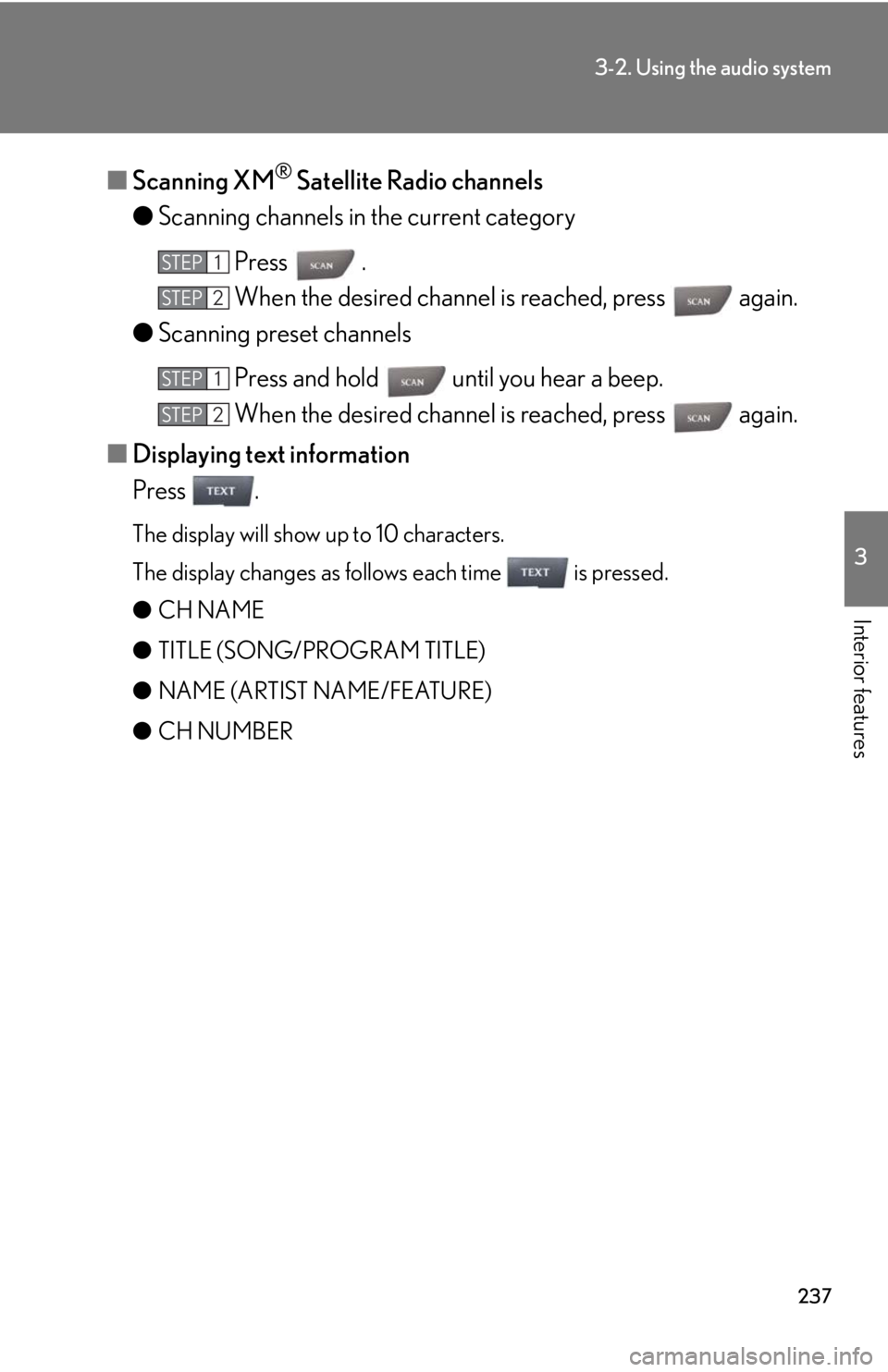
237
3-2. Using the audio system
3
Interior features
■Scanning XM® Satellite Radio channels
●Scanning channels in the current category
Press .
When the desired channel is reached, press again.
●Scanning preset channels
Press and hold until you hear a beep.
When the desired channel is reached, press again.
■Displaying text information
Press .
The display will show up to 10 characters.
The display changes as follows each time is pressed.
●CH NAME
●TITLE (SONG/PROGRAM TITLE)
●NAME (ARTIST NAME/FEATURE)
●CH NUMBER
STEP1
STEP2
STEP1
STEP2
Page 240 of 578
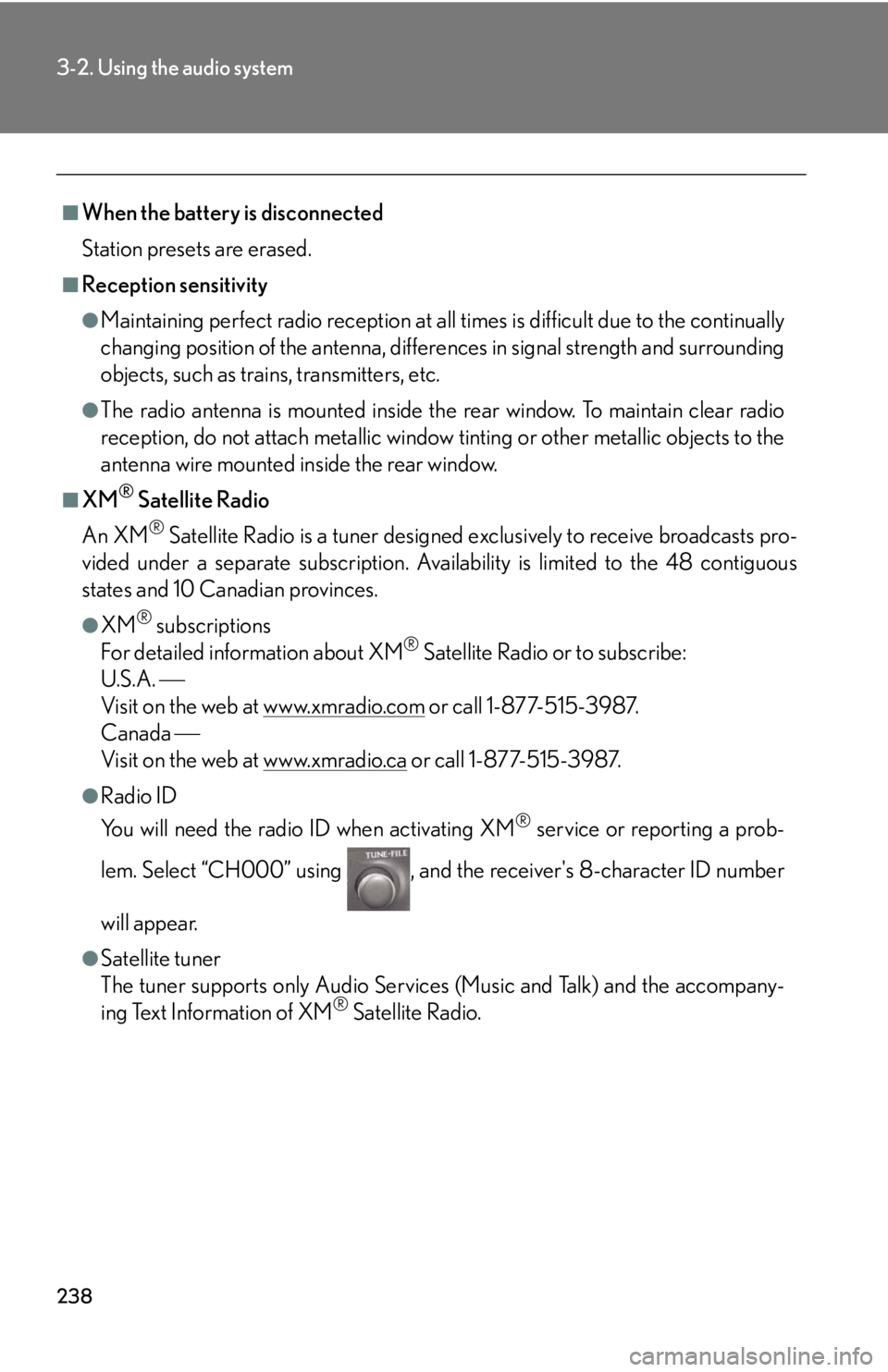
238
3-2. Using the audio system
■When the battery is disconnected
Station presets are erased.
■Reception sensitivity
●Maintaining perfect radio reception at all times is difficult due to the continually
changing position of the antenna, differences in signal strength and surrounding
objects, such as trains, transmitters, etc.
●The radio antenna is mounted inside the rear window. To maintain clear radio
reception, do not attach metallic window tinting or other metallic objects to the
antenna wire mounted inside the rear window.
■XM® Satellite Radio
An XM
® Satellite Radio is a tuner designed exclusively to receive broadcasts pro-
vided under a separate subscription. Availability is limited to the 48 contiguous
states and 10 Canadian provinces.
●XM® subscriptions
For detailed information about XM® Satellite Radio or to subscribe:
U.S.A.
Visit on the web at www.xmradio.com
or call 1-877-515-3987.
Canada
Visit on the web at www.xmradio.ca
or call 1-877-515-3987.
●Radio ID
You will need the radio ID when activating XM
® service or reporting a prob-
lem. Select “CH000” using , and the receiver's 8-character ID number
will appear.
●Satellite tuner
The tuner supports only Audio Services (Music and Talk) and the accompany-
ing Text Information of XM
® Satellite Radio.