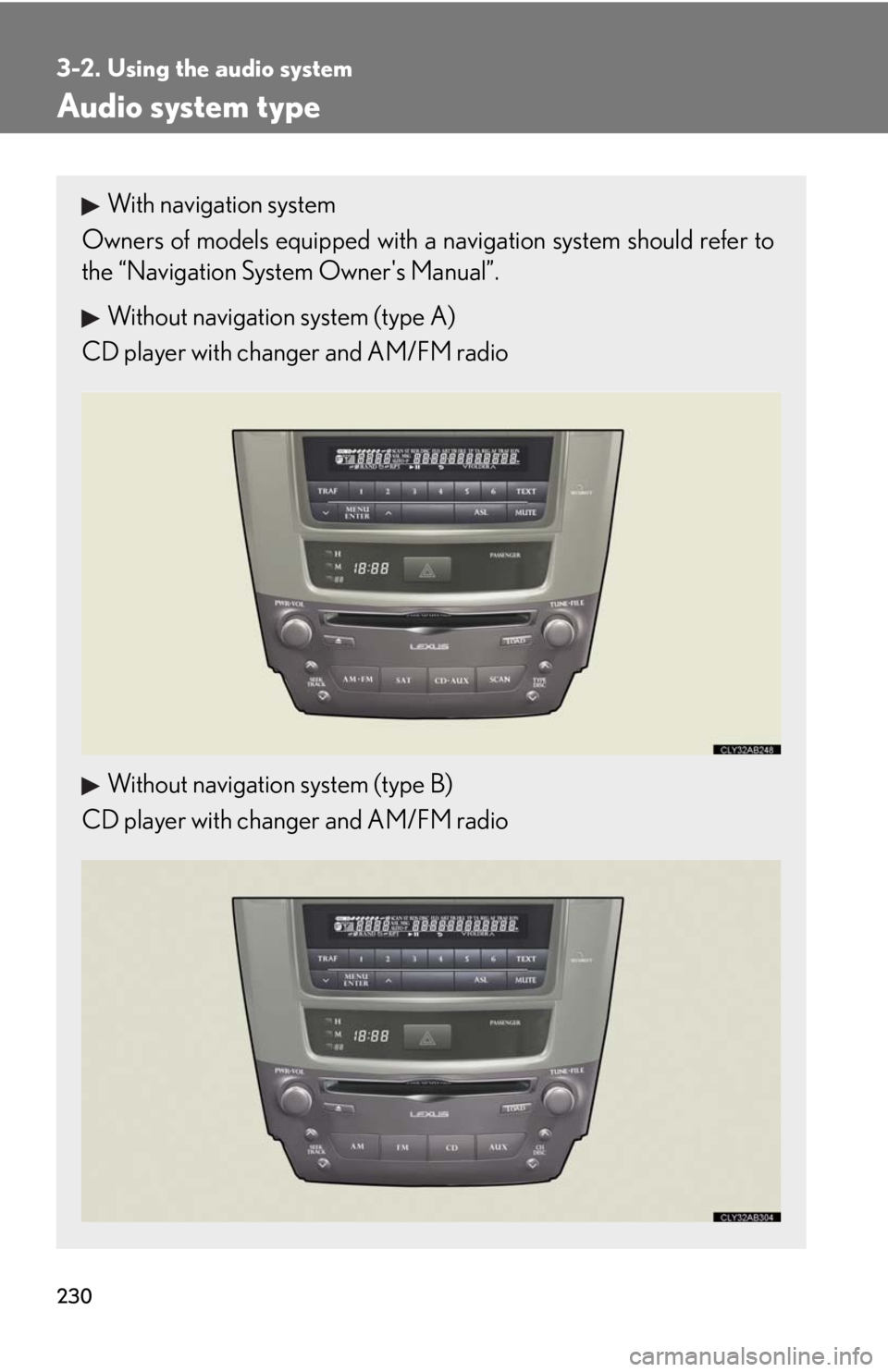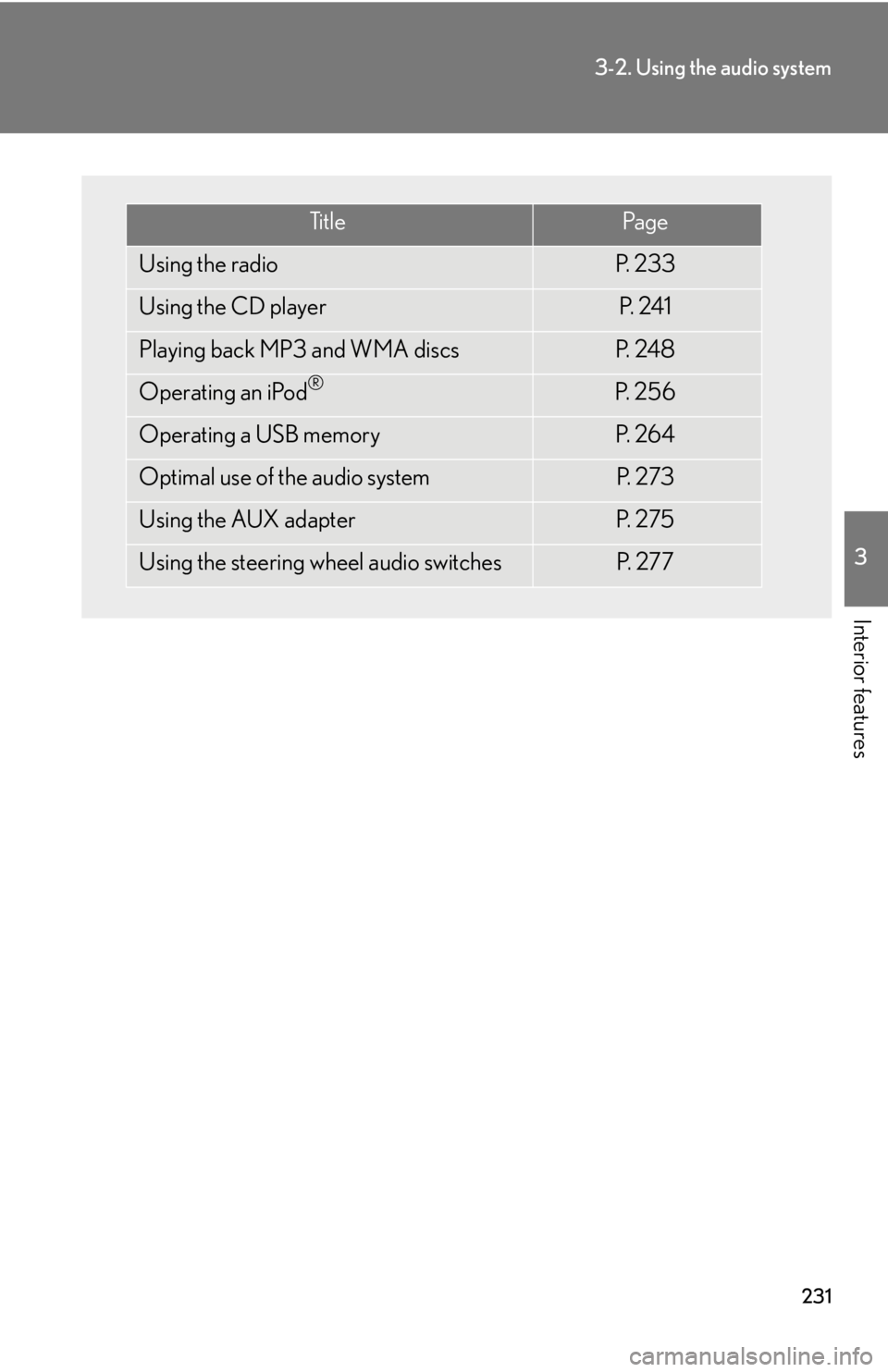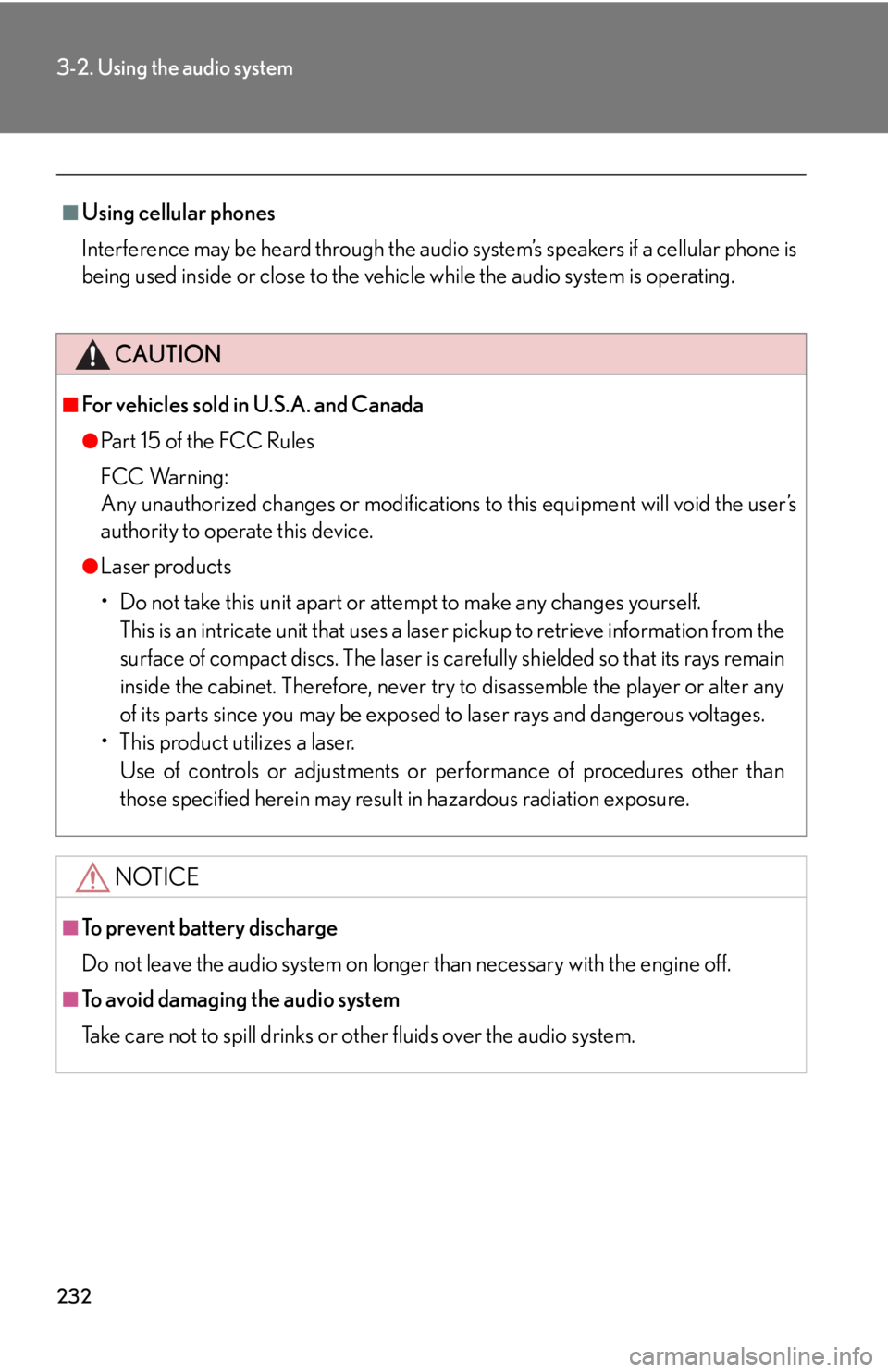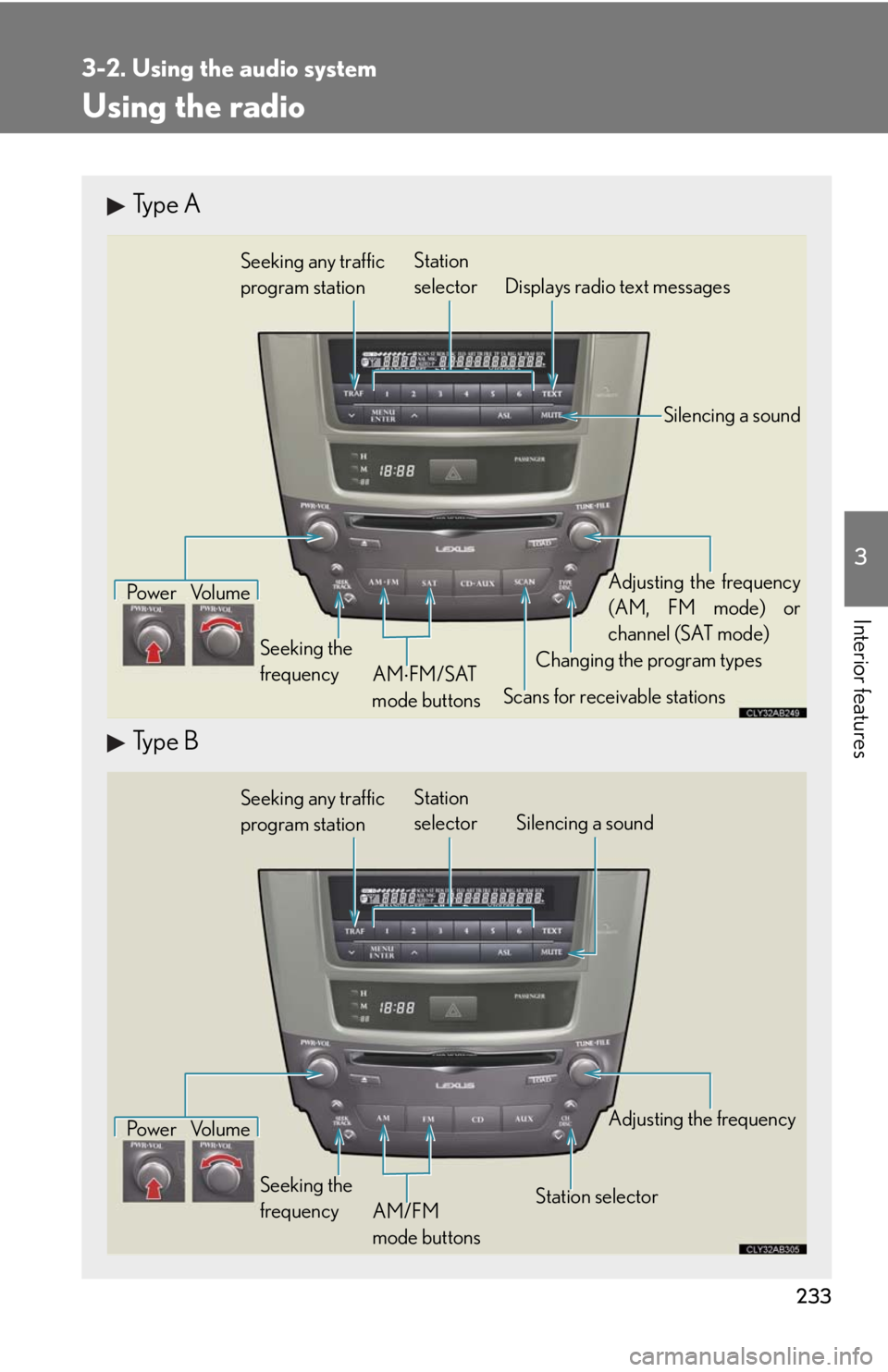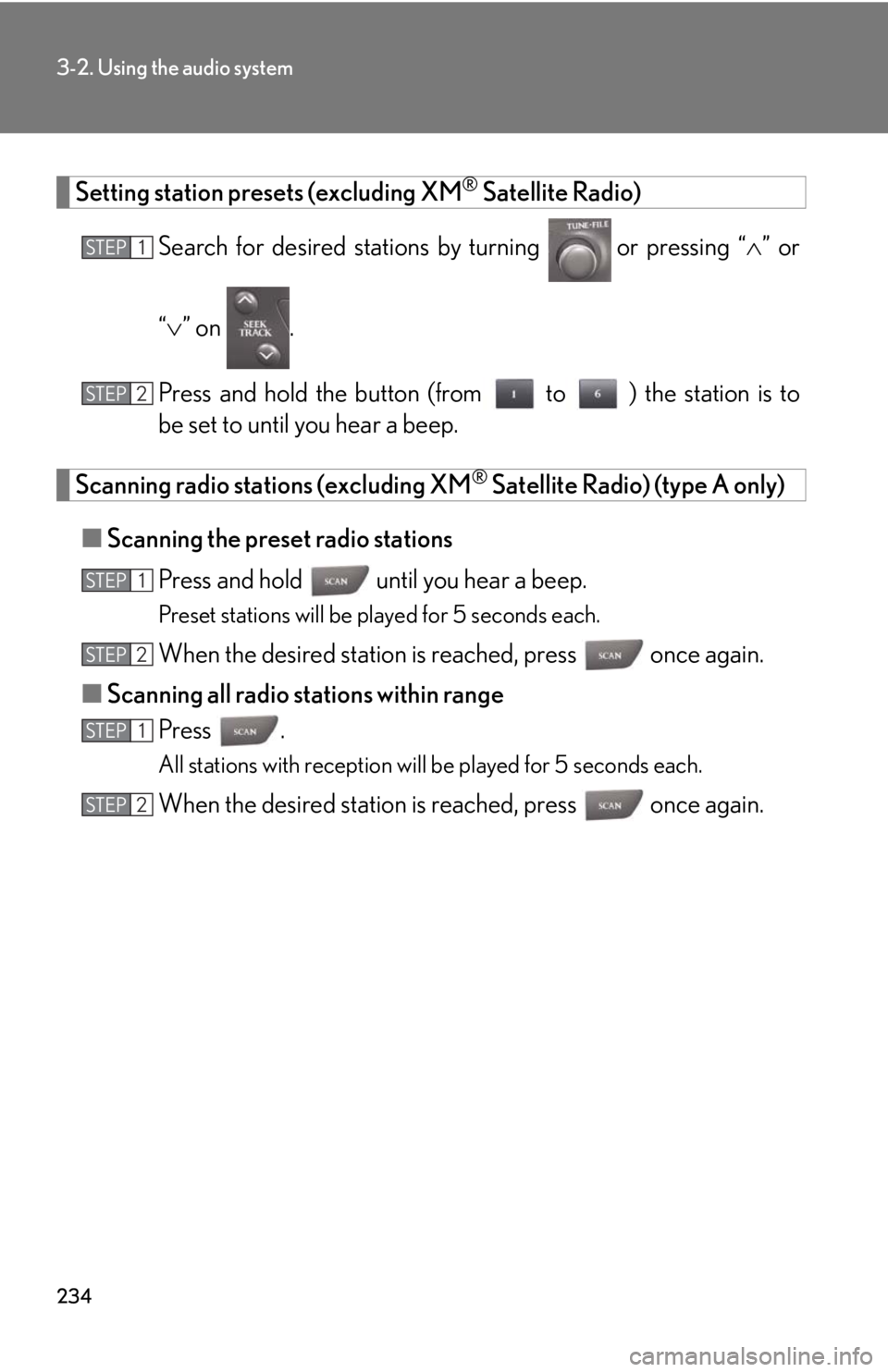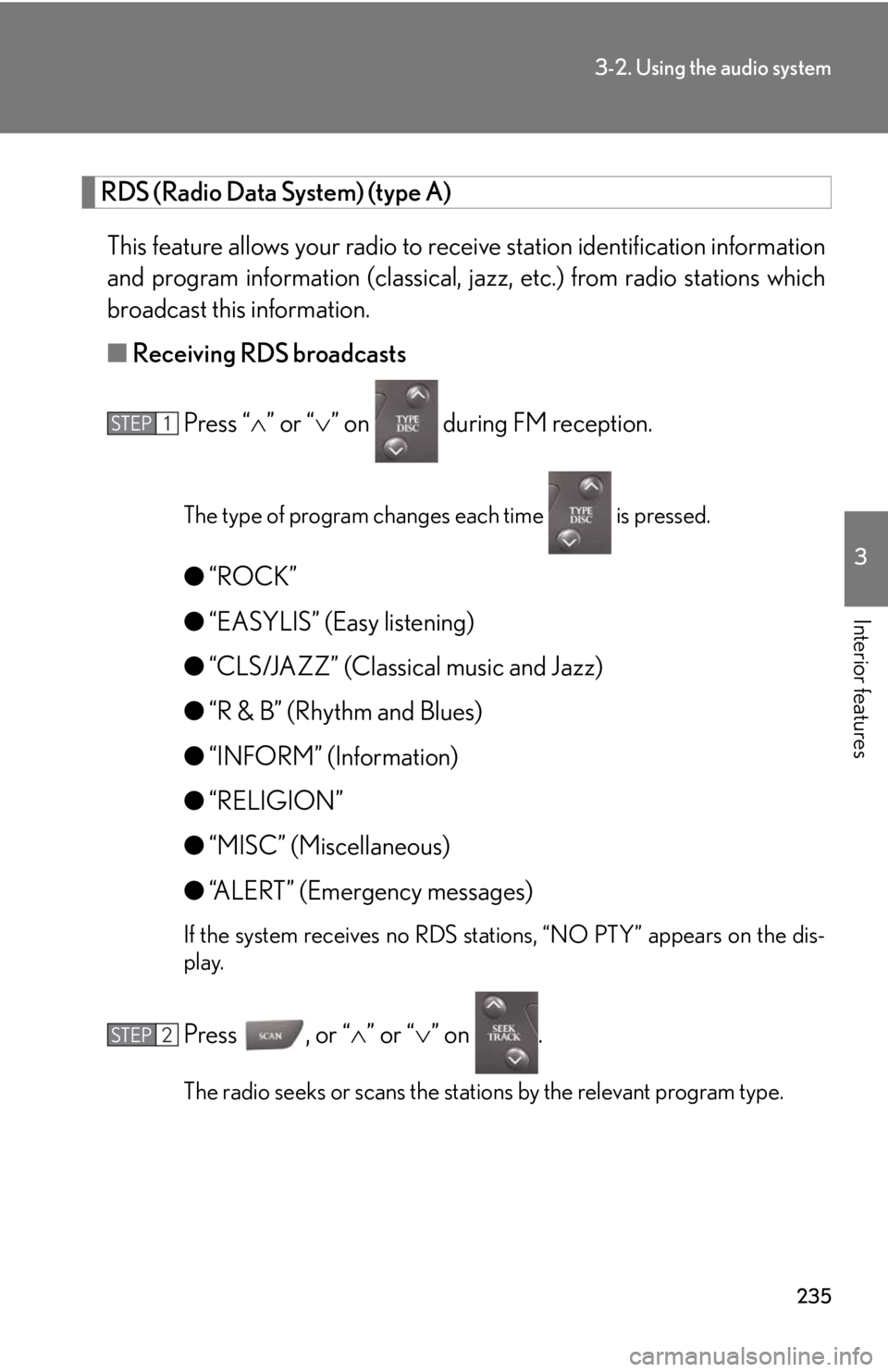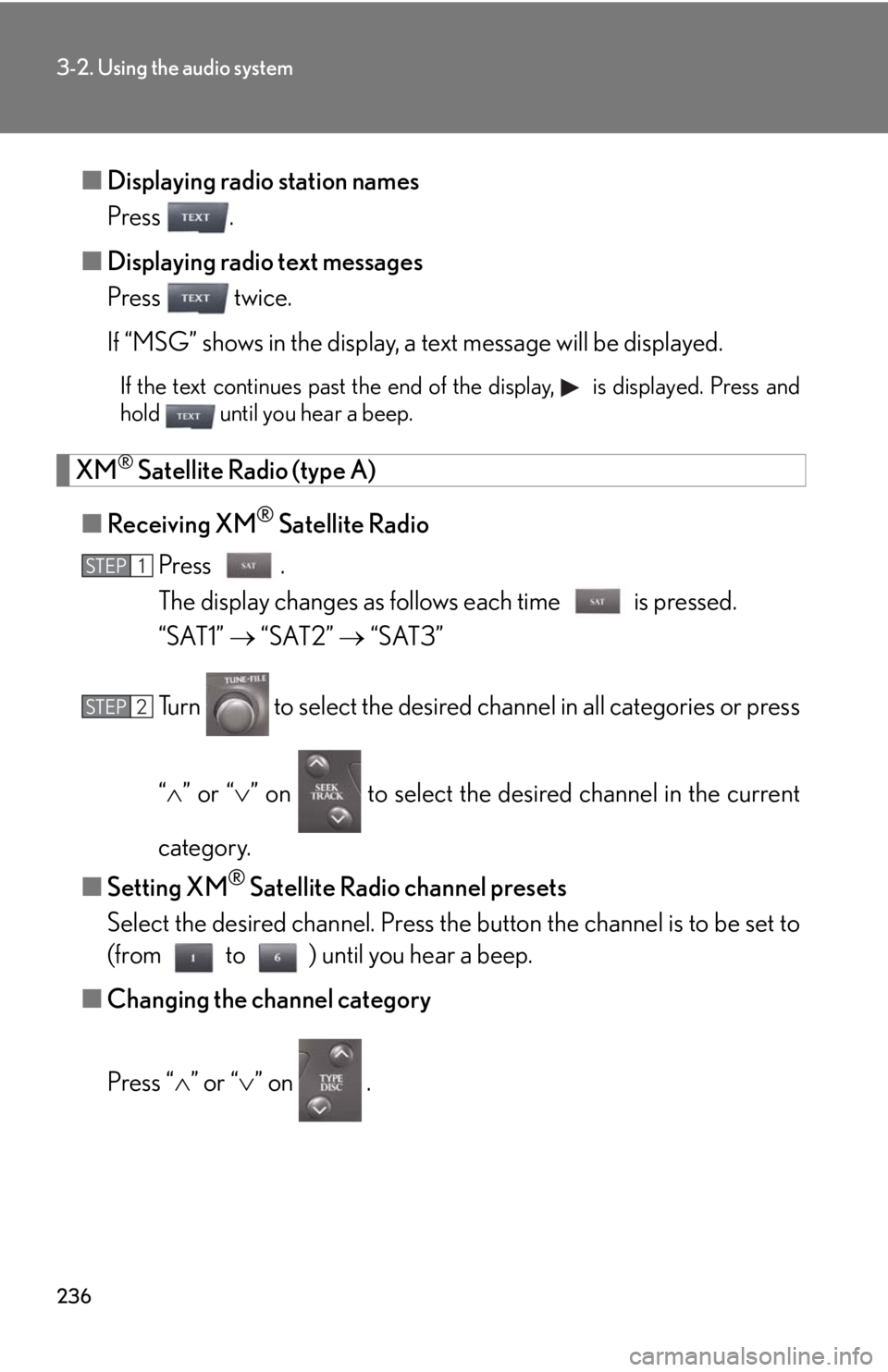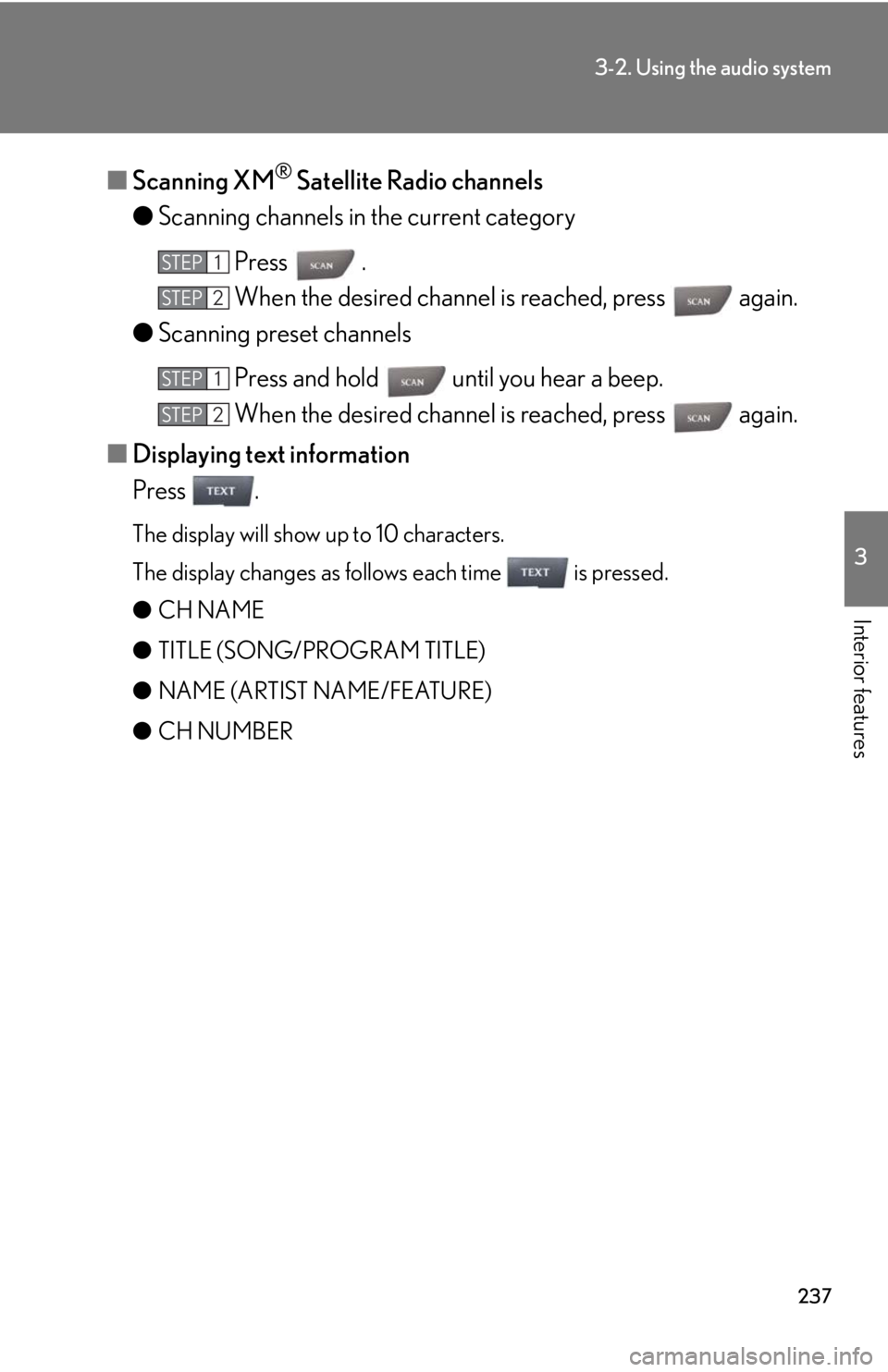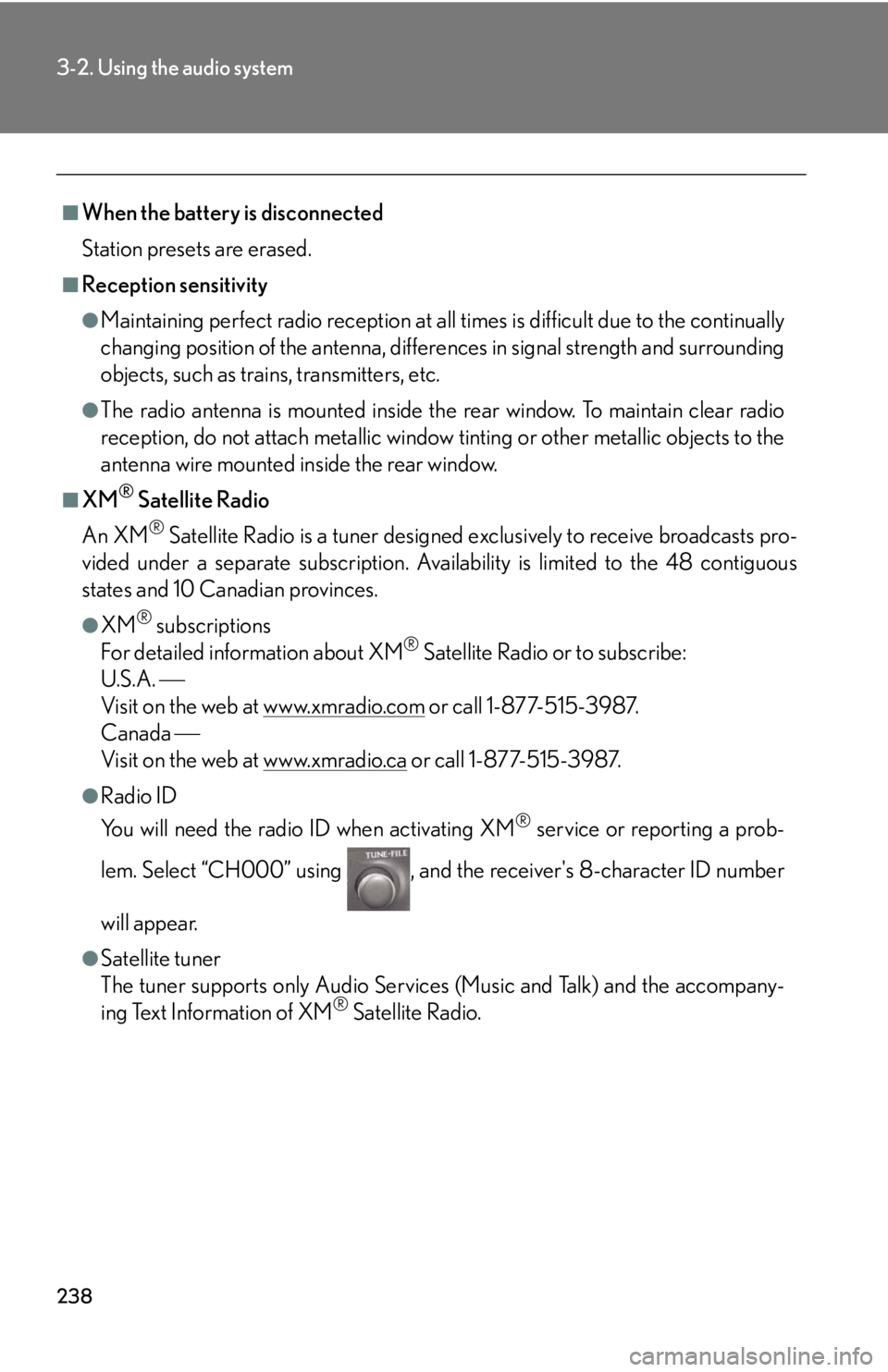Lexus IS250 2010 Using The Air Conditioning System And Defogger / LEXUS 2010 IS350 IS250 OWNERS MANUAL (OM53A23U)
Manufacturer: LEXUS, Model Year: 2010,
Model line: IS250,
Model: Lexus IS250 2010
Pages: 578, PDF Size: 16.25 MB
Lexus IS250 2010 Using The Air Conditioning System And Defogger / LEXUS 2010 IS350 IS250 OWNERS MANUAL (OM53A23U)
IS250 2010
Lexus
Lexus
https://www.carmanualsonline.info/img/36/29861/w960_29861-0.png
Lexus IS250 2010 Using The Air Conditioning System And Defogger / LEXUS 2010 IS350 IS250 OWNERS MANUAL (OM53A23U)
Trending: alarm, fuel cap, dimensions, glove box, change wheel, transmission fluid, air suspension
Page 231 of 578
229
3-1. Using the air conditioning system and defogger
3
Interior features
Windshield wiper de-icer
■The windshield wiper de-icer
The “ENGINE START STOP” switch is in IGNITION ON mode.
CAUTION
■When the windshield wiper de-icer is on
Do not touch the glass at the lower part of the windshield or to the side of the front
pillars as the surfaces can become very hot and burn you.
: If equipped
This feature is used to prevent ice from building up on the windshield and
wiper blades.
On/off
The windshield wiper de-icer
will automatically turn off after
approximately 15 minutes.
Page 232 of 578
230
3-2. Using the audio system
Audio system type
With navigation system
Owners of models equipped with a navigation system should refer to
the “Navigation System Owner's Manual”.
Without navigation system (type A)
CD player with changer and AM/FM radio
Without navigation system (type B)
CD player with changer and AM/FM radio
Page 233 of 578
231
3-2. Using the audio system
3
Interior features
Ti t l ePa g e
Using the radioP. 2 3 3
Using the CD playerP. 2 4 1
Playing back MP3 and WMA discsP. 2 4 8
Operating an iPod®P. 2 5 6
Operating a USB memoryP. 2 6 4
Optimal use of the audio systemP. 2 7 3
Using the AUX adapterP. 2 7 5
Using the steering wheel audio switchesP. 2 7 7
Page 234 of 578
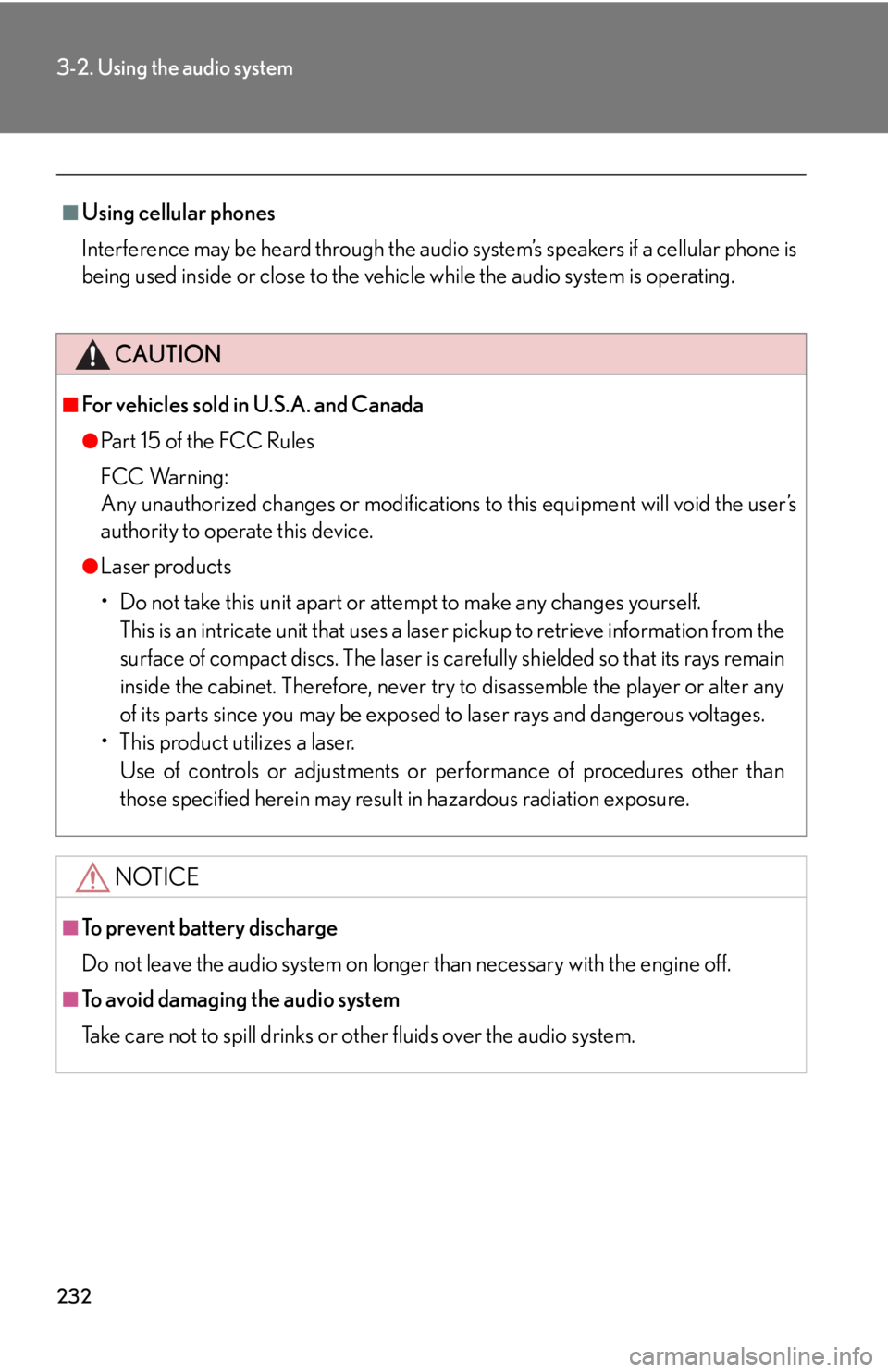
232
3-2. Using the audio system
■Using cellular phones
Interference may be heard through the audio system’s speakers if a cellular phone is
being used inside or close to the vehicle while the audio system is operating.
CAUTION
■For vehicles sold in U.S.A. and Canada
●Pa r t 1 5 o f t h e F CC Ru l e s
FCC Warning:
Any unauthorized changes or modifications to this equipment will void the user’s
authority to operate this device.
●Laser products
• Do not take this unit apart or attempt to make any changes yourself.
This is an intricate unit that uses a laser pickup to retrieve information from the
surface of compact discs. The laser is carefully shielded so that its rays remain
inside the cabinet. Therefore, never try to disassemble the player or alter any
of its parts since you may be exposed to laser rays and dangerous voltages.
• This product utilizes a laser.
Use of controls or adjustments or performance of procedures other than
those specified herein may result in hazardous radiation exposure.
NOTICE
■To prevent battery discharge
Do not leave the audio system on longer than necessary with the engine off.
■To avoid damaging the audio system
Take care not to spill drinks or other fluids over the audio system.
Page 235 of 578
233
3-2. Using the audio system
3
Interior features
Using the radio
Type A
Type B
Seeking any traffic
program stationStation
selector Displays radio text messages
Pow e r Vo l u m e
Scans for receivable stations Seeking the
frequencyChanging the program typesAdjusting the frequency
(AM, FM mode) or
channel (SAT mode)
AMFM/SAT
mode buttons
Silencing a sound
Seeking any traffic
program stationStation
selector Silencing a sound
Pow e r Vo l u m e
Seeking the
frequencyStation selectorAdjusting the frequency
AM/FM
mode buttons
Page 236 of 578
234
3-2. Using the audio system
Setting station presets (excluding XM® Satellite Radio)
Search for desired stations by turning
or pressing “” or
“” on .
Press and hold the button (from to ) the station is to
be set to until you hear a beep.
Scanning radio stations (excluding XM® Satellite Radio) (type A only)
■Scanning the preset radio stations
Press and hold until you hear a beep.
Preset stations will be played for 5 seconds each.
When the desired station is reached, press once again.
■Scanning all radio stations within range
Press .
All stations with reception will be played for 5 seconds each.
When the desired station is reached, press once again.
STEP1
STEP2
STEP1
STEP2
STEP1
STEP2
Page 237 of 578
235
3-2. Using the audio system
3
Interior features
RDS (Radio Data System) (type A)
This feature allows your radio to receive station identification information
and program information (classical, jazz, etc.) from radio stations which
broadcast this information.
■Receiving RDS broadcasts
Press “” or “” on during FM reception.
The type of program changes each time is pressed.
●“ROCK”
●“EASYLIS” (Easy listening)
●“CLS/JAZZ” (Classical music and Jazz)
●“R & B” (Rhythm and Blues)
●“INFORM” (Information)
●“RELIGION”
●“MISC” (Miscellaneous)
●“ALERT” (Emergency messages)
If the system receives no RDS stations, “NO PTY” appears on the dis-
play.
Press , or “” or “” on .
The radio seeks or scans the stations by the relevant program type.
STEP1
STEP2
Page 238 of 578
236
3-2. Using the audio system
■Displaying radio station names
Press .
■Displaying radio text messages
Press twice.
If “MSG” shows in the display, a text message will be displayed.
If the text continues past the end of the display, is displayed. Press and
hold until you hear a beep.
XM® Satellite Radio (type A)
■Receiving XM
® Satellite Radio
Press .
The display changes as follows each time is pressed.
“SAT1” “SAT2” “SAT3”
Turn to select the desired channel in all categories or press
“” or “” on to select the desired channel in the current
category.
■Setting XM
® Satellite Radio channel presets
Select the desired channel. Press the button the channel is to be set to
(from to ) until you hear a beep.
■Changing the channel category
Press “” or “” on .
STEP1
STEP2
Page 239 of 578
237
3-2. Using the audio system
3
Interior features
■Scanning XM® Satellite Radio channels
●Scanning channels in the current category
Press .
When the desired channel is reached, press again.
●Scanning preset channels
Press and hold until you hear a beep.
When the desired channel is reached, press again.
■Displaying text information
Press .
The display will show up to 10 characters.
The display changes as follows each time is pressed.
●CH NAME
●TITLE (SONG/PROGRAM TITLE)
●NAME (ARTIST NAME/FEATURE)
●CH NUMBER
STEP1
STEP2
STEP1
STEP2
Page 240 of 578
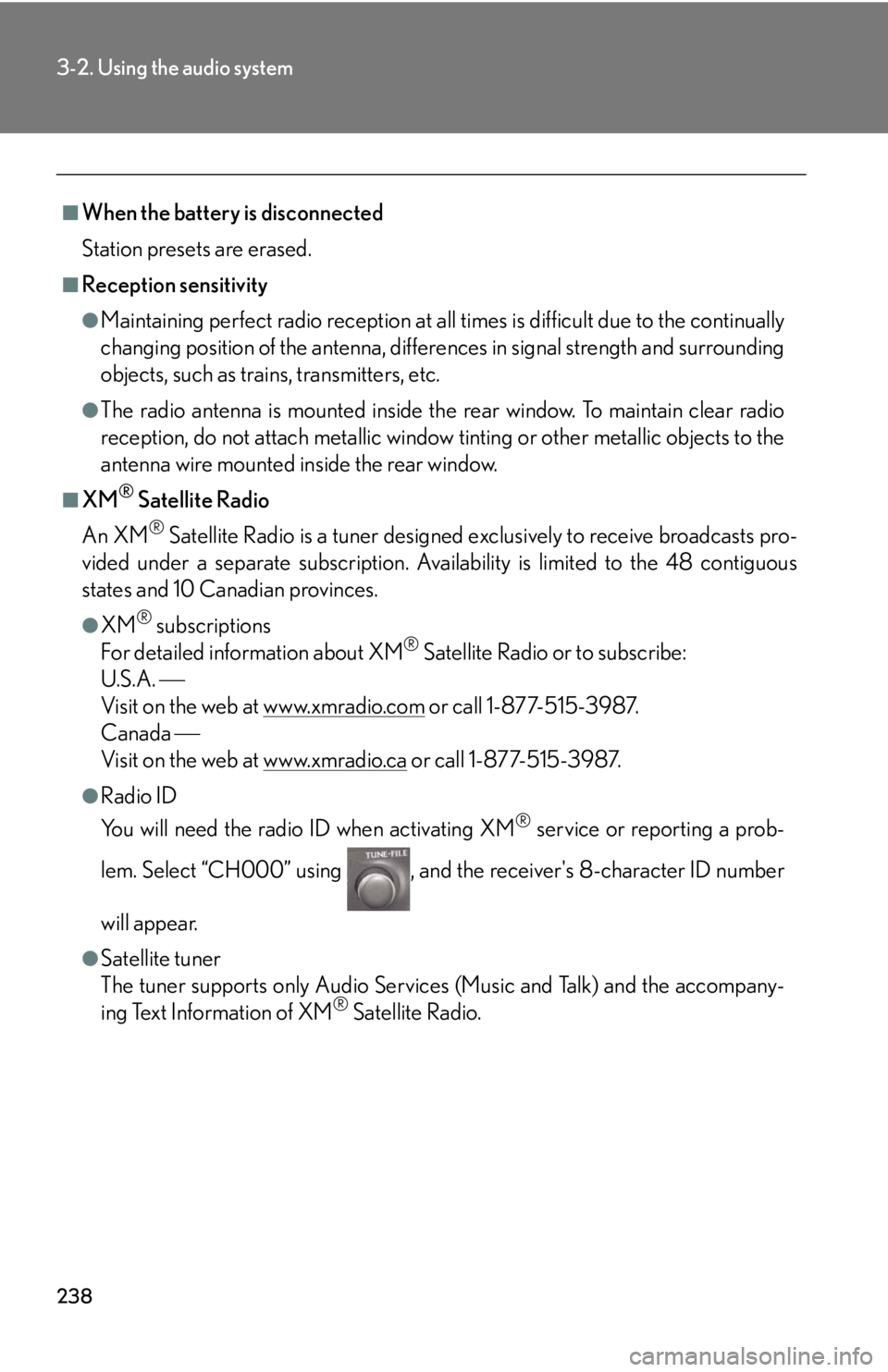
238
3-2. Using the audio system
■When the battery is disconnected
Station presets are erased.
■Reception sensitivity
●Maintaining perfect radio reception at all times is difficult due to the continually
changing position of the antenna, differences in signal strength and surrounding
objects, such as trains, transmitters, etc.
●The radio antenna is mounted inside the rear window. To maintain clear radio
reception, do not attach metallic window tinting or other metallic objects to the
antenna wire mounted inside the rear window.
■XM® Satellite Radio
An XM
® Satellite Radio is a tuner designed exclusively to receive broadcasts pro-
vided under a separate subscription. Availability is limited to the 48 contiguous
states and 10 Canadian provinces.
●XM® subscriptions
For detailed information about XM® Satellite Radio or to subscribe:
U.S.A.
Visit on the web at www.xmradio.com
or call 1-877-515-3987.
Canada
Visit on the web at www.xmradio.ca
or call 1-877-515-3987.
●Radio ID
You will need the radio ID when activating XM
® service or reporting a prob-
lem. Select “CH000” using , and the receiver's 8-character ID number
will appear.
●Satellite tuner
The tuner supports only Audio Services (Music and Talk) and the accompany-
ing Text Information of XM
® Satellite Radio.
Trending: engine oil, bulb, brake light, CD changer, power steering, power steering fluid, ESP