phone Lexus IS250 2010 Using The Bluetooth Audio System / LEXUS 2010 IS350 IS250 OWNERS MANUAL (OM53A23U)
[x] Cancel search | Manufacturer: LEXUS, Model Year: 2010, Model line: IS250, Model: Lexus IS250 2010Pages: 578, PDF Size: 16.25 MB
Page 4 of 578
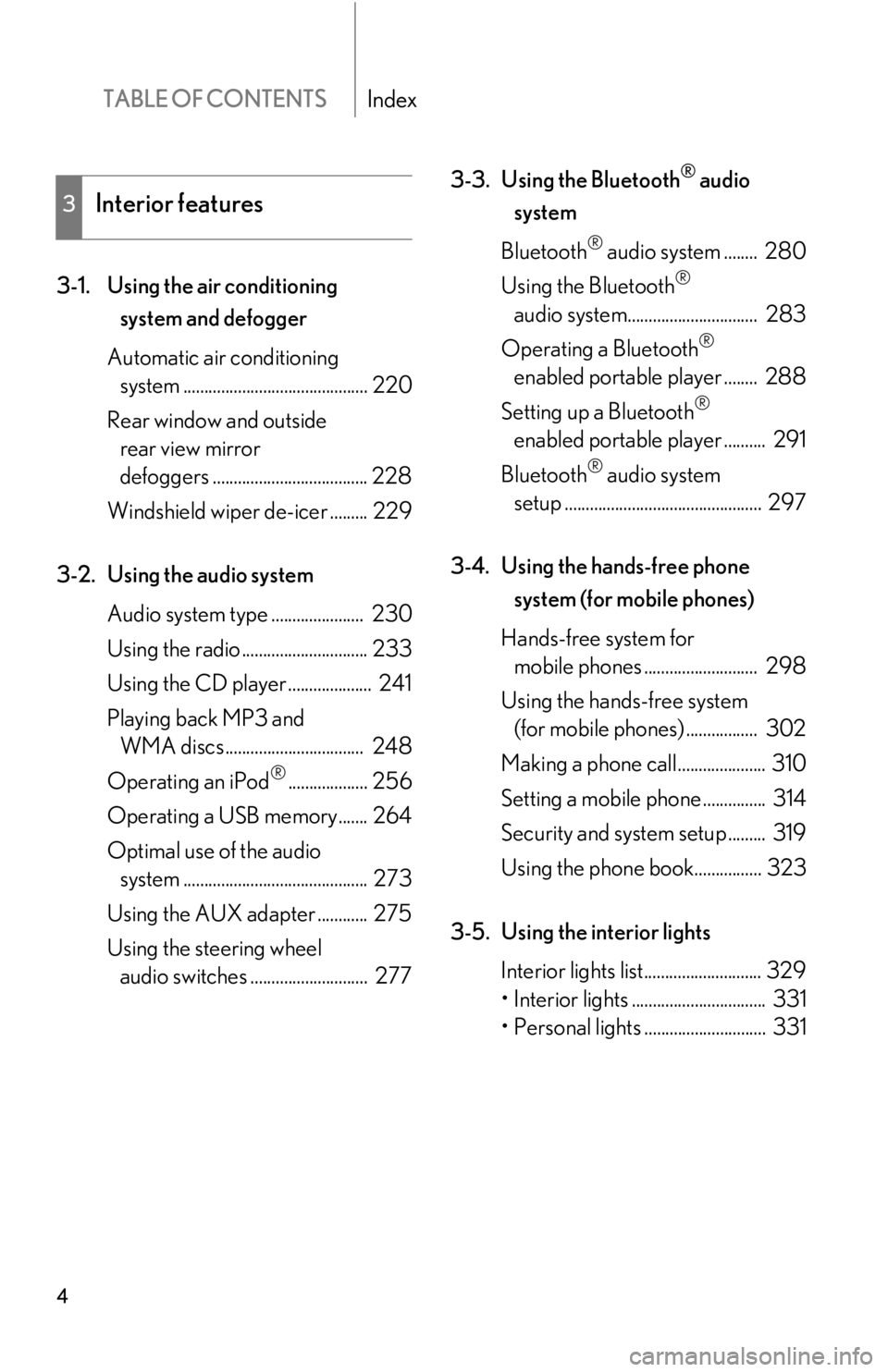
TABLE OF CONTENTSIndex
4
3-1. Using the air conditioning
system and defogger
Automatic air conditioning
system ............................................ 220
Rear window and outside
rear view mirror
defoggers ..................................... 228
Windshield wiper de-icer ......... 229
3-2. Using the audio system
Audio system type ...................... 230
Using the radio .............................. 233
Using the CD player .................... 241
Playing back MP3 and
WMA discs ................................. 248
Operating an iPod
®................... 256
Operating a USB memory....... 264
Optimal use of the audio
system ............................................ 273
Using the AUX adapter ............ 275
Using the steering wheel
audio switches ............................ 2773-3. Using the Bluetooth
® audio
system
Bluetooth
® audio system ........ 280
Using the Bluetooth
®
audio system............................... 283
Operating a Bluetooth
®
enabled portable player ........ 288
Setting up a Bluetooth
®
enabled portable player .......... 291
Bluetooth
® audio system
setup ............................................... 297
3-4. Using the hands-free phone
system (for mobile phones)
Hands-free system for
mobile phones ........................... 298
Using the hands-free system
(for mobile phones) ................. 302
Making a phone call..................... 310
Setting a mobile phone ............... 314
Security and system setup ......... 319
Using the phone book................ 323
3-5. Using the interior lights
Interior lights list............................ 329
• Interior lights ................................ 331
• Personal lights ............................. 331
3Interior features
Page 17 of 578
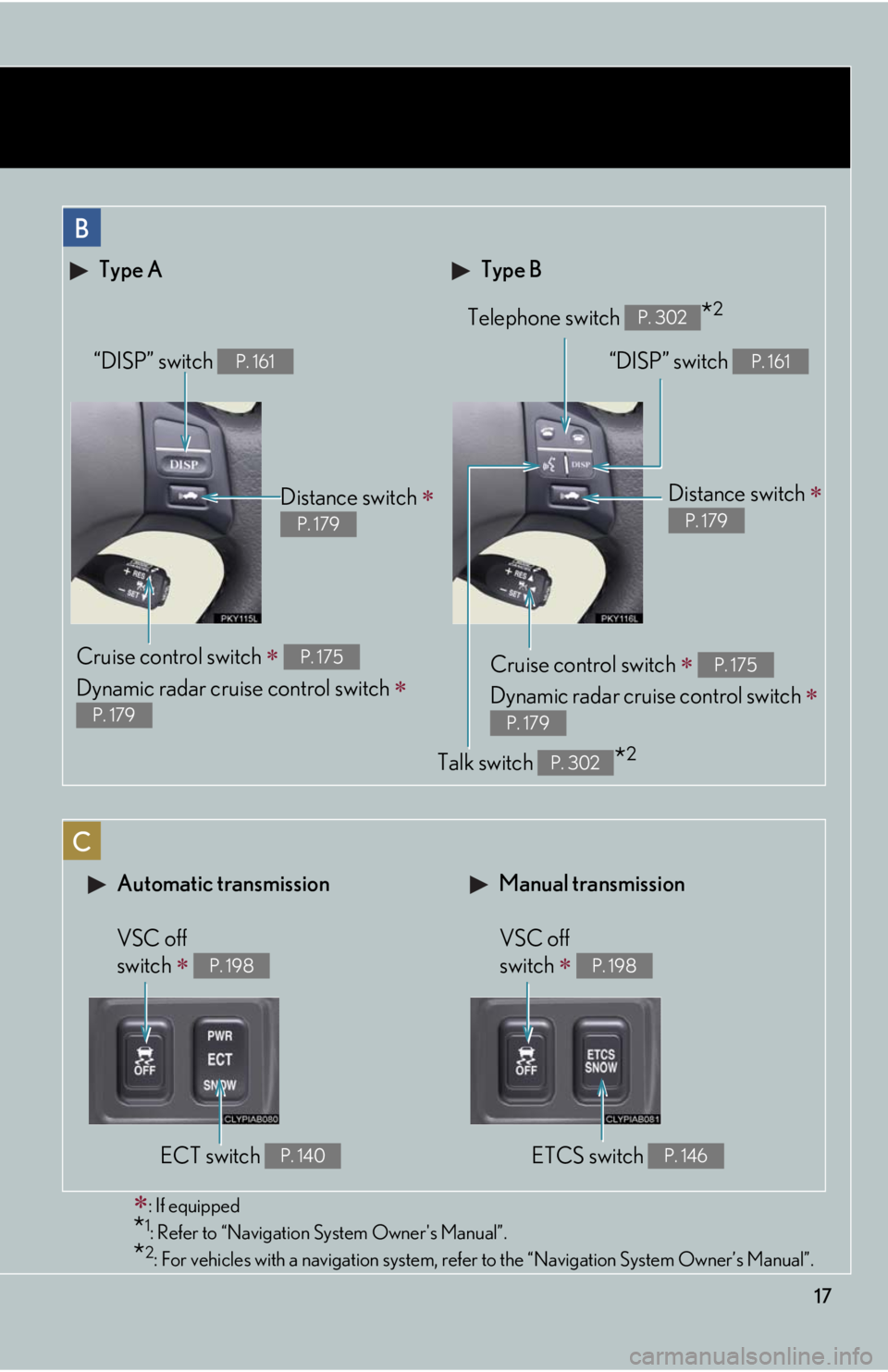
17
Type B Type A
Telephone switch *2P. 302
Cruise control switch
Dynamic radar cruise control switch
P. 175
P. 179
Distance switch
P. 179
“DISP” switch P. 161
Talk switch *2P. 302
“DISP” switch P. 161
Distance switch
P. 179
Cruise control switch
Dynamic radar cruise control switch
P. 175
P. 179
Automatic transmission Manual transmission
VSC off
switch
P. 198
ECT switch P. 140
VSC off
switch
P. 198
ETCS switch P. 146
B
C
: If equipped
*1: Refer to “Navigation System Owner's Manual”.
*2: For vehicles with a navigation system, refer to the “Navigation System Owner’s Manual”.
Page 21 of 578
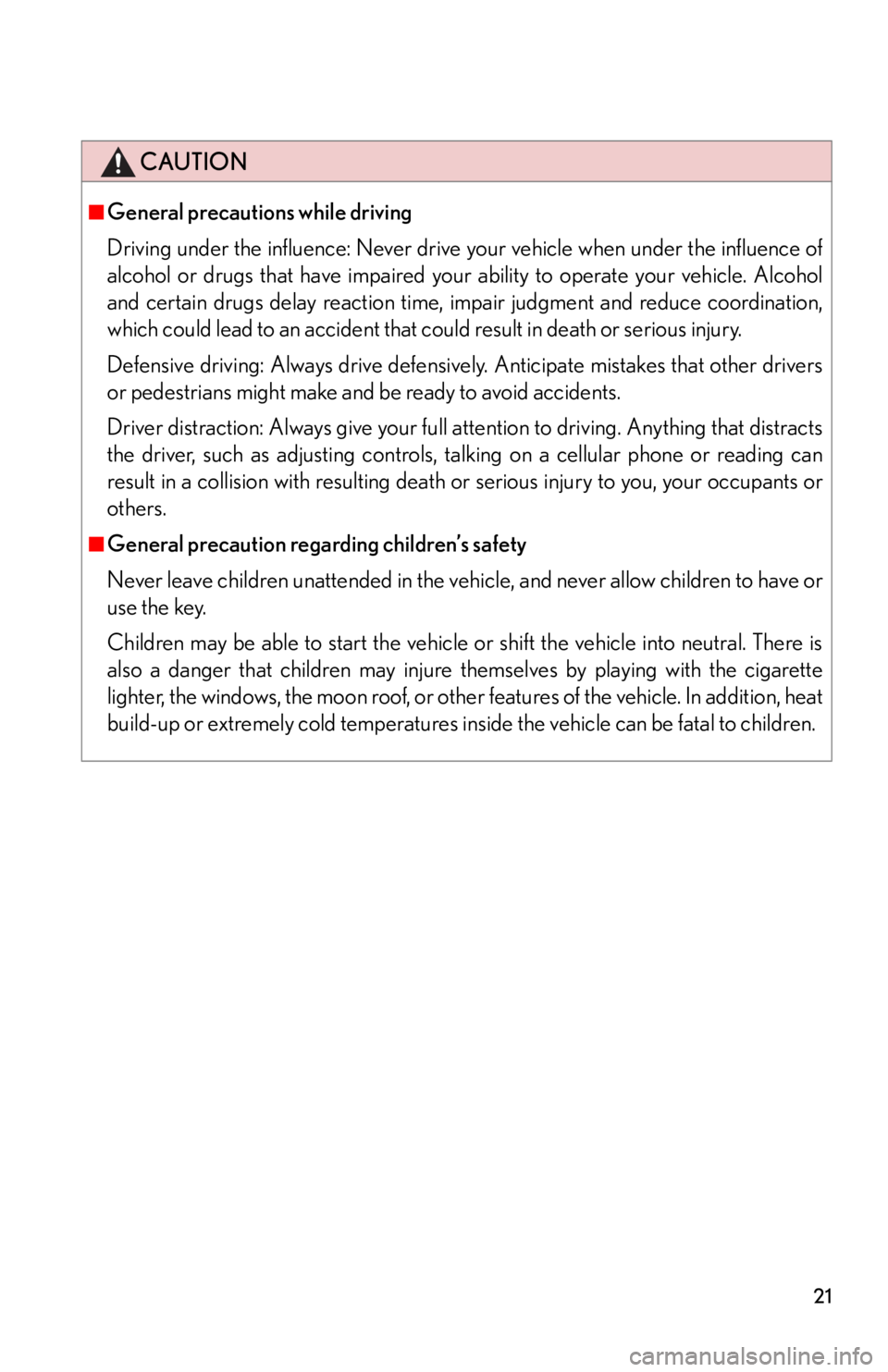
21
CAUTION
■General precautions while driving
Driving under the influence: Never drive your vehicle when under the influence of
alcohol or drugs that have impaired your ability to operate your vehicle. Alcohol
and certain drugs delay reaction time, impair judgment and reduce coordination,
which could lead to an accident that could result in death or serious injury.
Defensive driving: Always drive defensively. Anticipate mistakes that other drivers
or pedestrians might make and be ready to avoid accidents.
Driver distraction: Always give your full attention to driving. Anything that distracts
the driver, such as adjusting controls, talking on a cellular phone or reading can
result in a collision with resulting death or serious injury to you, your occupants or
others.
■General precaution regarding children’s safety
Never leave children unattended in the vehicle, and never allow children to have or
use the key.
Children may be able to start the vehicle or shift the vehicle into neutral. There is
also a danger that children may injure themselves by playing with the cigarette
lighter, the windows, the moon roof, or other features of the vehicle. In addition, heat
build-up or extremely cold temperatures inside the vehicle can be fatal to children.
Page 32 of 578
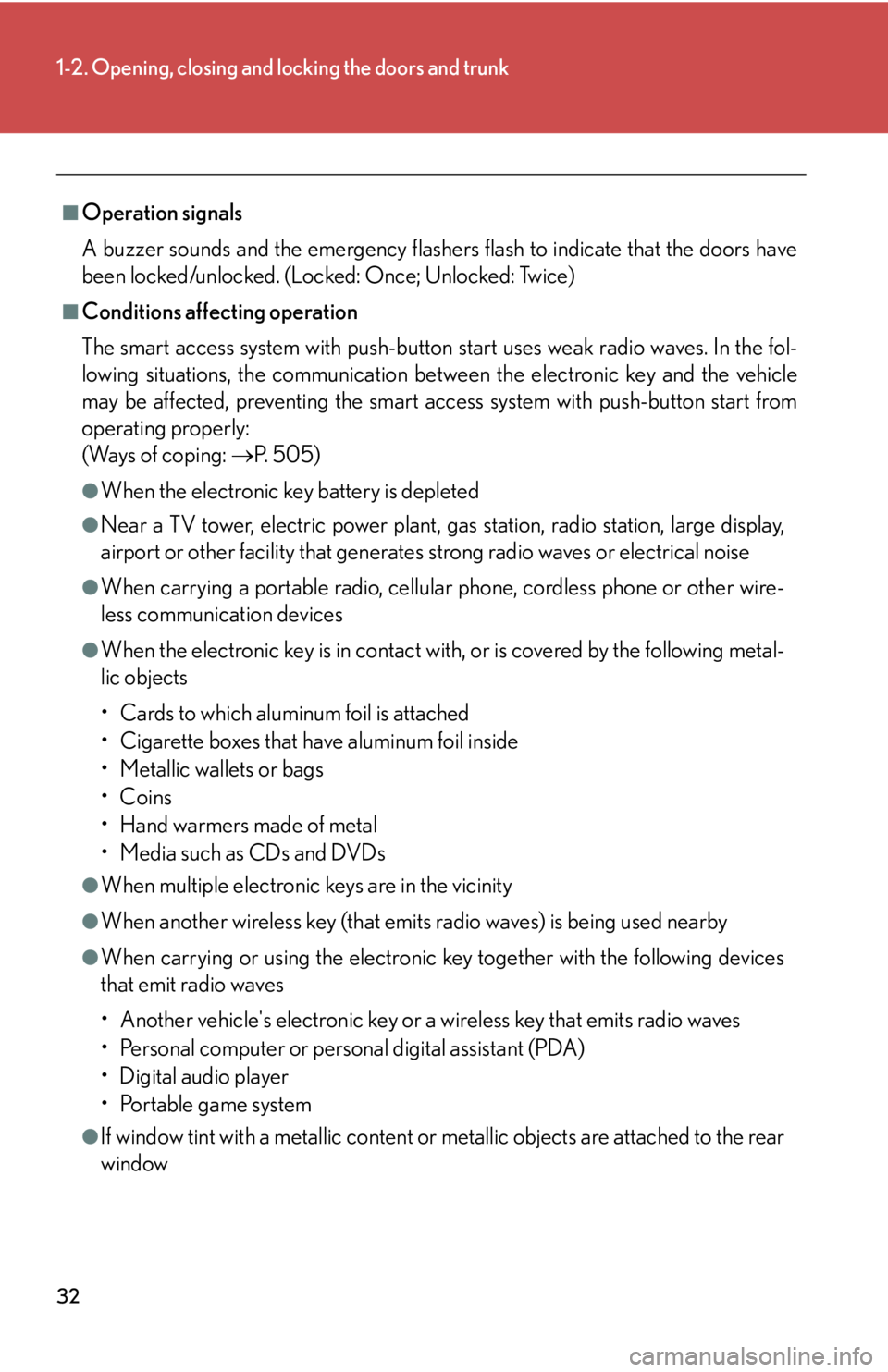
32
1-2. Opening, closing and locking the doors and trunk
■Operation signals
A buzzer sounds and the emergency flashers flash to indicate that the doors have
been locked/unlocked. (Locked: Once; Unlocked: Twice)
■Conditions affecting operation
The smart access system with push-button start uses weak radio waves. In the fol-
lowing situations, the communication between the electronic key and the vehicle
may be affected, preventing the smart access system with push-button start from
operating properly:
(Ways of coping: P. 505)
●When the electronic key battery is depleted
●Near a TV tower, electric power plant, gas station, radio station, large display,
airport or other facility that generates strong radio waves or electrical noise
●When carrying a portable radio, cellular phone, cordless phone or other wire-
less communication devices
●When the electronic key is in contact with, or is covered by the following metal-
lic objects
• Cards to which aluminum foil is attached
• Cigarette boxes that have aluminum foil inside
• Metallic wallets or bags
•Coins
• Hand warmers made of metal
• Media such as CDs and DVDs
●When multiple electronic keys are in the vicinity
●When another wireless key (that emits radio waves) is being used nearby
●When carrying or using the electronic key together with the following devices
that emit radio waves
• Another vehicle's electronic key or a wireless key that emits radio waves
• Personal computer or personal digital assistant (PDA)
• Digital audio player
• Portable game system
●If window tint with a metallic content or metallic objects are attached to the rear
window
Page 34 of 578
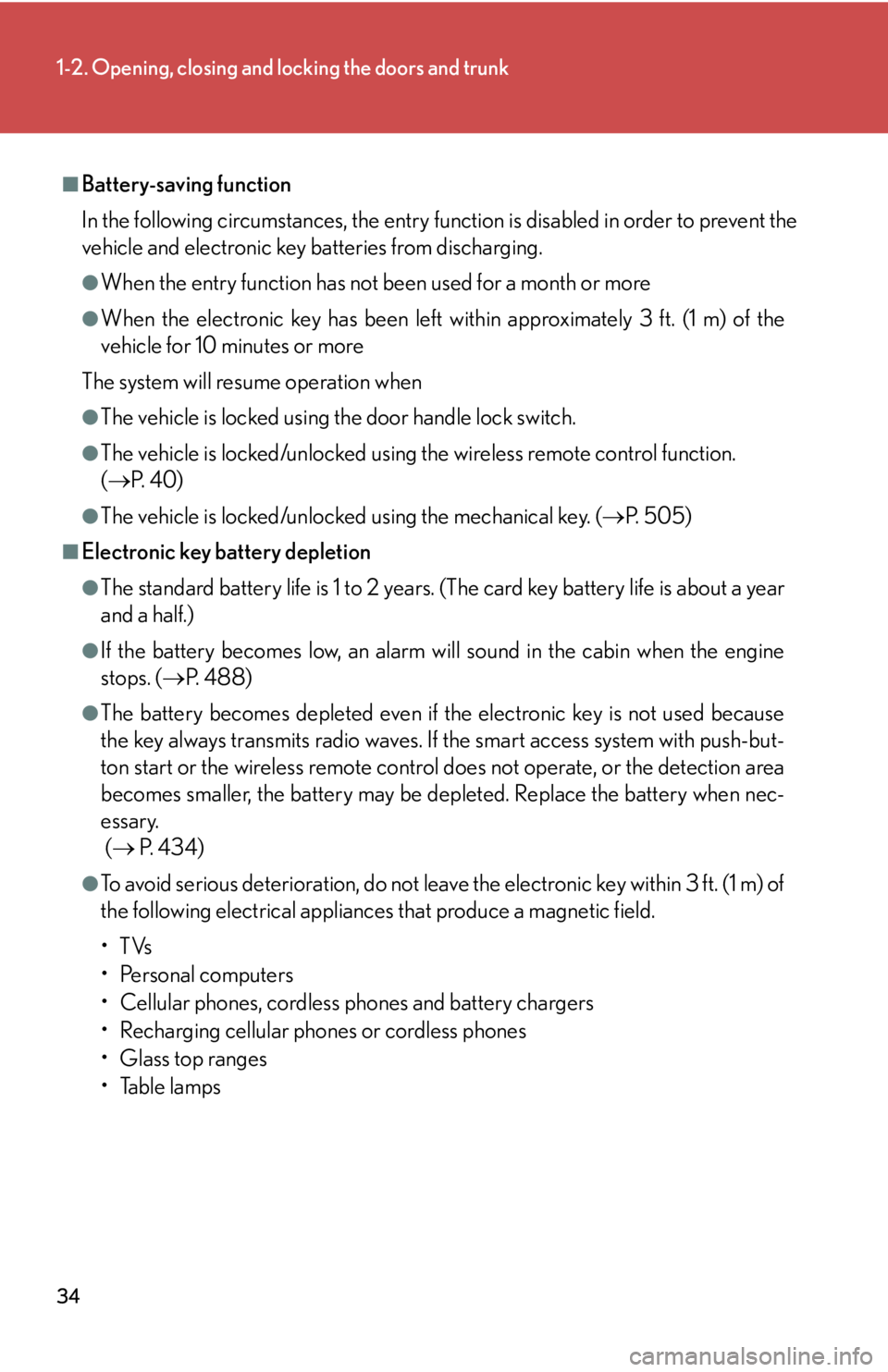
34
1-2. Opening, closing and locking the doors and trunk
■Battery-saving function
In the following circumstances, the entry function is disabled in order to prevent the
vehicle and electronic key batteries from discharging.
●When the entry function has not been used for a month or more
●When the electronic key has been left within approximately 3 ft. (1 m) of the
vehicle for 10 minutes or more
The system will resume operation when
●The vehicle is locked using the door handle lock switch.
●The vehicle is locked/unlocked using the wireless remote control function.
(P. 4 0 )
●The vehicle is locked/unlocked using the mechanical key. (P. 505)
■Electronic key battery depletion
●The standard battery life is 1 to 2 years. (The card key battery life is about a year
and a half.)
●If the battery becomes low, an alarm will sound in the cabin when the engine
stops. (P. 4 8 8 )
●The battery becomes depleted even if the electronic key is not used because
the key always transmits radio waves. If the smart access system with push-but-
ton start or the wireless remote control does not operate, or the detection area
becomes smaller, the battery may be depleted. Replace the battery when nec-
essary.
( P. 434)
●To avoid serious deterioration, do not leave the electronic key within 3 ft. (1 m) of
the following electrical appliances that produce a magnetic field.
•TVs
• Personal computers
• Cellular phones, cordless phones and battery chargers
• Recharging cellular phones or cordless phones
•Glass top ranges
• Table lamps
Page 220 of 578
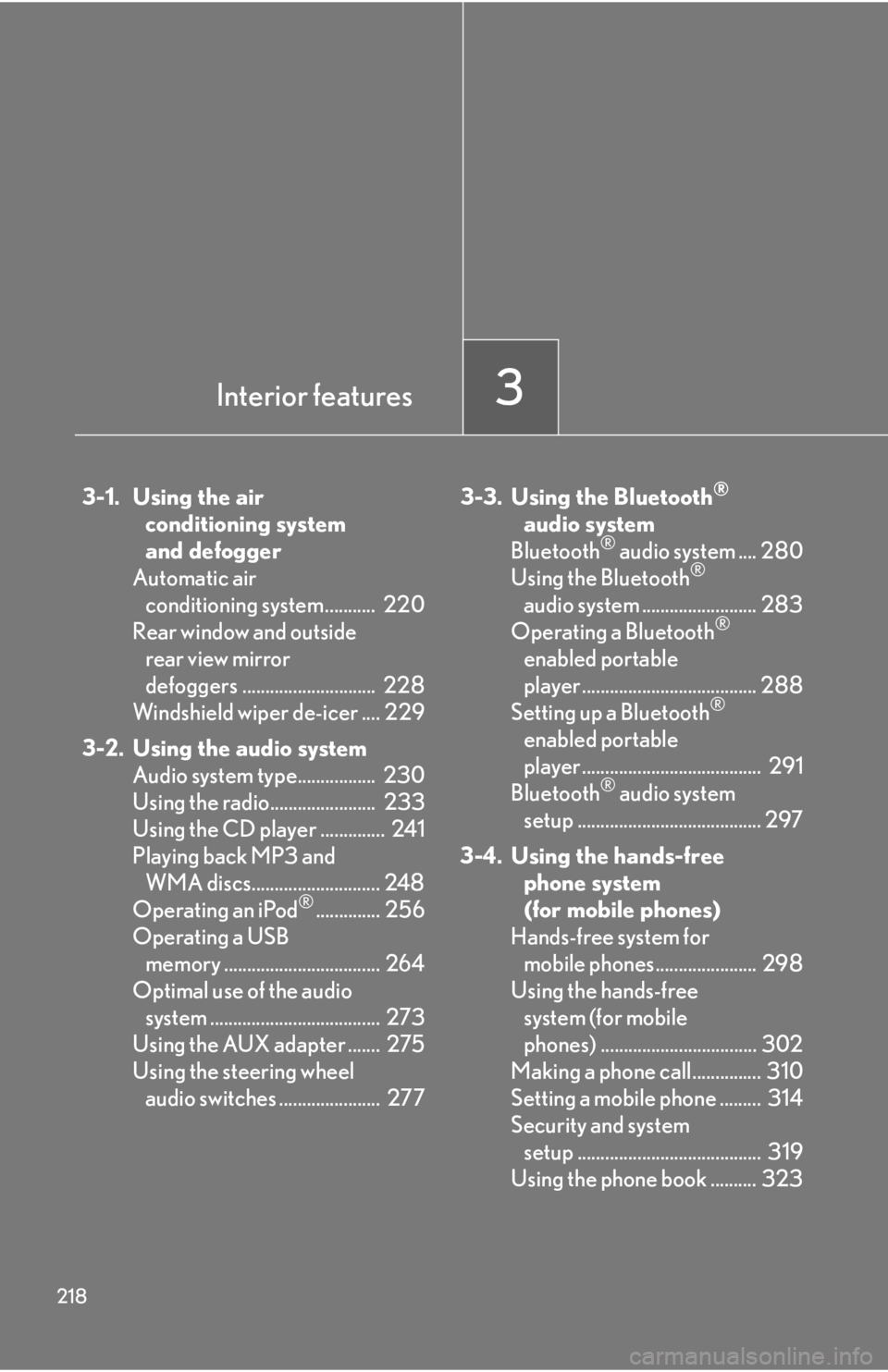
218
3-1. Using the air conditioning system
and defogger
Automatic air conditioning system........... 220
Rear window and outside rear view mirror
defoggers ............................. 228
Windshield wiper de-icer .... 229
3-2. Using the audio system Audio system type................. 230
Using the radio....................... 233
Using the CD player .............. 241
Playing back MP3 and WMA discs............................ 248
Operating an iPod
®.............. 256
Operating a USB memory .................................. 264
Optimal use of the audio system ..................................... 273
Using the AUX adapter ....... 275
Using the steering wheel audio switches ...................... 277 3-3. Using the Bluetooth
®
audio system
Bluetooth
® audio system .... 280
Using the Bluetooth®
audio system ......................... 283
Operating a Bluetooth
®
enabled portable
player ...................................... 288
Setting up a Bluetooth
®
enabled portable
player ....................................... 291
Bluetooth
® audio system
setup ........................................ 297
3-4. Using the hands-free phone system
(for mobile phones)
Hands-free system for mobile phones...................... 298
Using the hands-free system (for mobile
phones) .................................. 302
Making a phone call............... 310
Setting a mobile phone ......... 314
Security and system setup ........................................ 319
Using the phone book .......... 323
Interior features3
Page 234 of 578
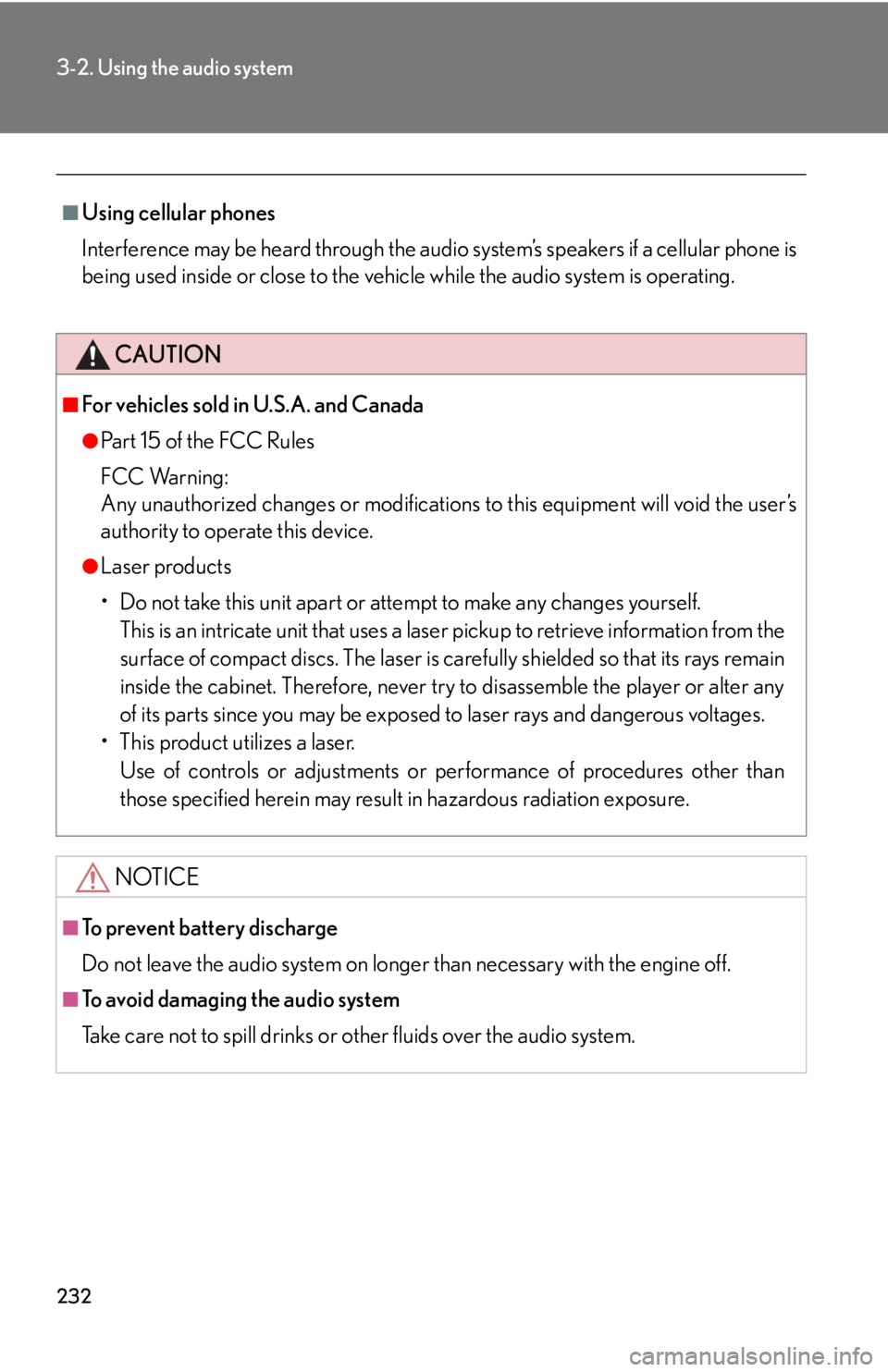
232
3-2. Using the audio system
■Using cellular phones
Interference may be heard through the audio system’s speakers if a cellular phone is
being used inside or close to the vehicle while the audio system is operating.
CAUTION
■For vehicles sold in U.S.A. and Canada
●Pa r t 1 5 o f t h e F CC Ru l e s
FCC Warning:
Any unauthorized changes or modifications to this equipment will void the user’s
authority to operate this device.
●Laser products
• Do not take this unit apart or attempt to make any changes yourself.
This is an intricate unit that uses a laser pickup to retrieve information from the
surface of compact discs. The laser is carefully shielded so that its rays remain
inside the cabinet. Therefore, never try to disassemble the player or alter any
of its parts since you may be exposed to laser rays and dangerous voltages.
• This product utilizes a laser.
Use of controls or adjustments or performance of procedures other than
those specified herein may result in hazardous radiation exposure.
NOTICE
■To prevent battery discharge
Do not leave the audio system on longer than necessary with the engine off.
■To avoid damaging the audio system
Take care not to spill drinks or other fluids over the audio system.
Page 264 of 578
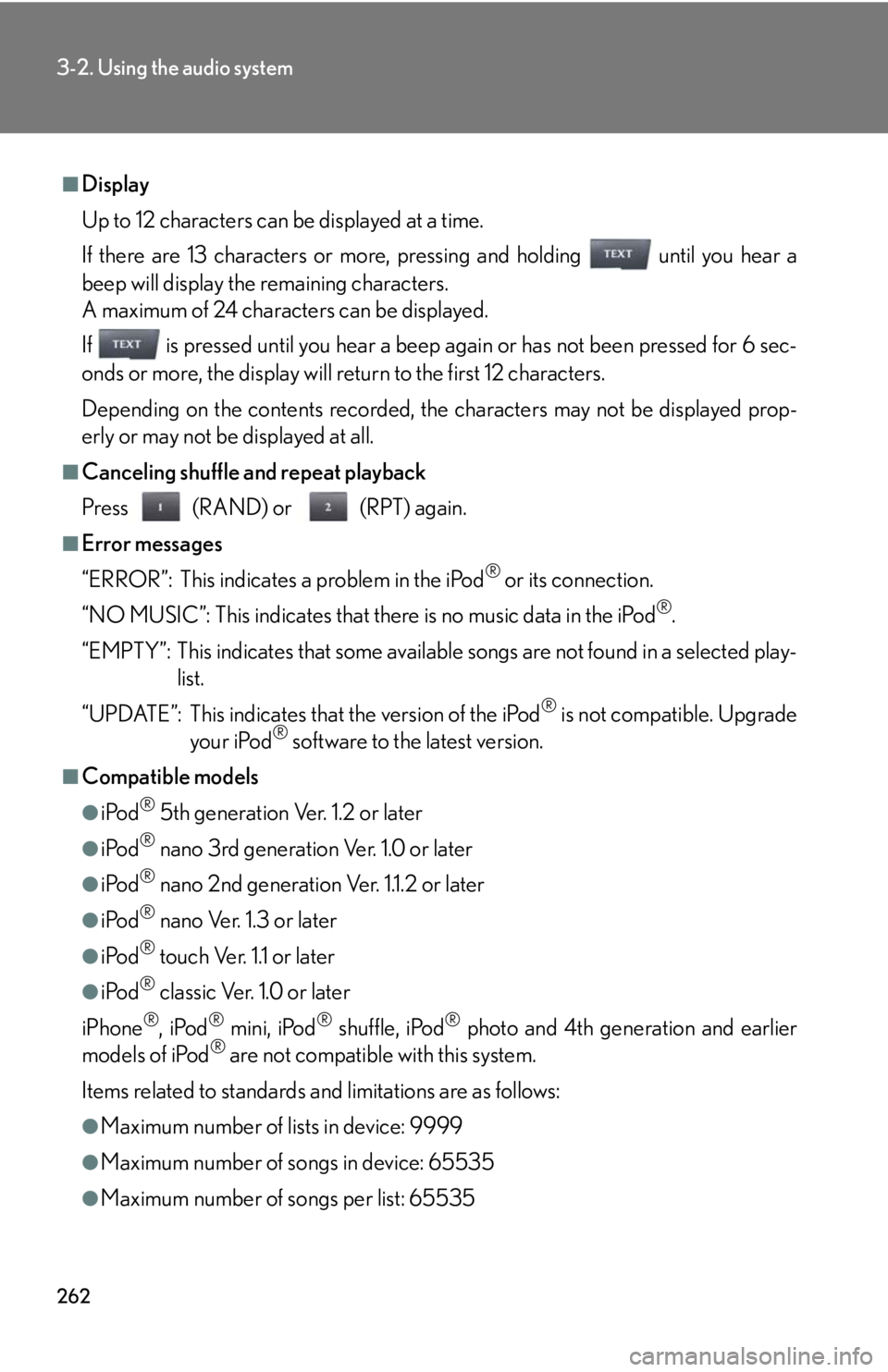
262
3-2. Using the audio system
■Display
Up to 12 characters can be displayed at a time.
If there are 13 characters or more, pressing and holding until you hear a
beep will display the remaining characters.
A maximum of 24 characters can be displayed.
If is pressed until you hear a beep again or has not been pressed for 6 sec-
onds or more, the display will return to the first 12 characters.
Depending on the contents recorded, the characters may not be displayed prop-
erly or may not be displayed at all.
■Canceling shuffle and repeat playback
Press (RAND) or (RPT) again.
■Error messages
“ERROR”: This indicates a problem in the iPod
® or its connection.
“NO MUSIC”: This indicates that there is no music data in the iPod
®.
“EMPTY”: This indicates that some available songs are not found in a selected play-
list.
“UPDATE”: This indicates that the version of the iPod
® is not compatible. Upgrade
your iPod® software to the latest version.
■Compatible models
●iPod® 5th generation Ver. 1.2 or later
●iPod® nano 3rd generation Ver. 1.0 or later
●iPod® nano 2nd generation Ver. 1.1.2 or later
●iPod® nano Ver. 1.3 or later
●iPod® touch Ver. 1.1 or later
●iPod® classic Ver. 1.0 or later
iPhone
®, iPod® mini, iPod® shuffle, iPod® photo and 4th generation and earlier
models of iPod® are not compatible with this system.
Items related to standards and limitations are as follows:
●Maximum number of lists in device: 9999
●Maximum number of songs in device: 65535
●Maximum number of songs per list: 65535
Page 288 of 578
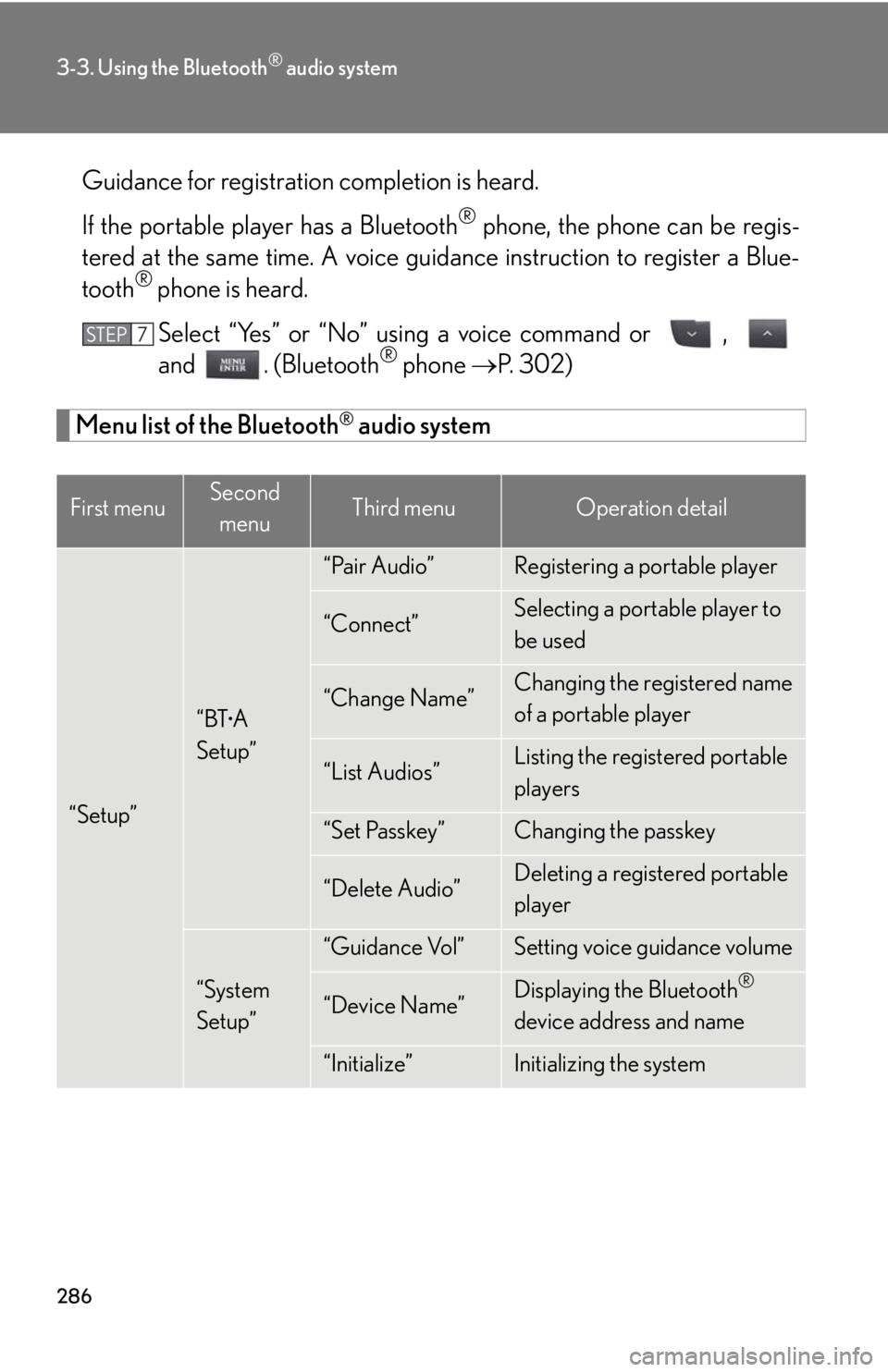
286
3-3. Using the Bluetooth® audio system
Guidance for registration completion is heard.
If the portable player has a Bluetooth
® phone, the phone can be regis-
tered at the same time. A voice guidance instruction to register a Blue-
tooth
® phone is heard.
Select “Yes” or “No” using a voice command or ,
and . (Bluetooth
® phone P. 302)
Menu list of the Bluetooth® audio system
First menuSecond
menuThird menuOperation detail
“Setup”
“BT•A
Setup”
“Pair Audio”Registering a portable player
“Connect”Selecting a portable player to
be used
“Change Name”Changing the registered name
of a portable player
“List Audios”Listing the registered portable
players
“Set Passkey”Changing the passkey
“Delete Audio”Deleting a registered portable
player
“System
Setup”
“Guidance Vol”Setting voice guidance volume
“Device Name”Displaying the Bluetooth®
device address and name
“Initialize”Initializing the system
STEP7
Page 289 of 578

287
3-3. Using the Bluetooth® audio system
3
Interior features
■When using a voice command
For numbers, say a combination of single digits from zero to nine.
Say the command correctly and clearly.
■Situations in which the system may not recognize your voice
●When driving on rough roads
●When driving at high speeds
●When air is blowing out of the vents onto the microphone
●When the air conditioning fan emits a loud noise
■Operations that cannot be performed while driving
●Operating the system with , and
●Registering a portable player to the system
■Changing the passkey
P. 2 9 5