reset Lexus IS250 2011 Owner's Manual
[x] Cancel search | Manufacturer: LEXUS, Model Year: 2011, Model line: IS250, Model: Lexus IS250 2011Pages: 578, PDF Size: 31.12 MB
Page 54 of 578
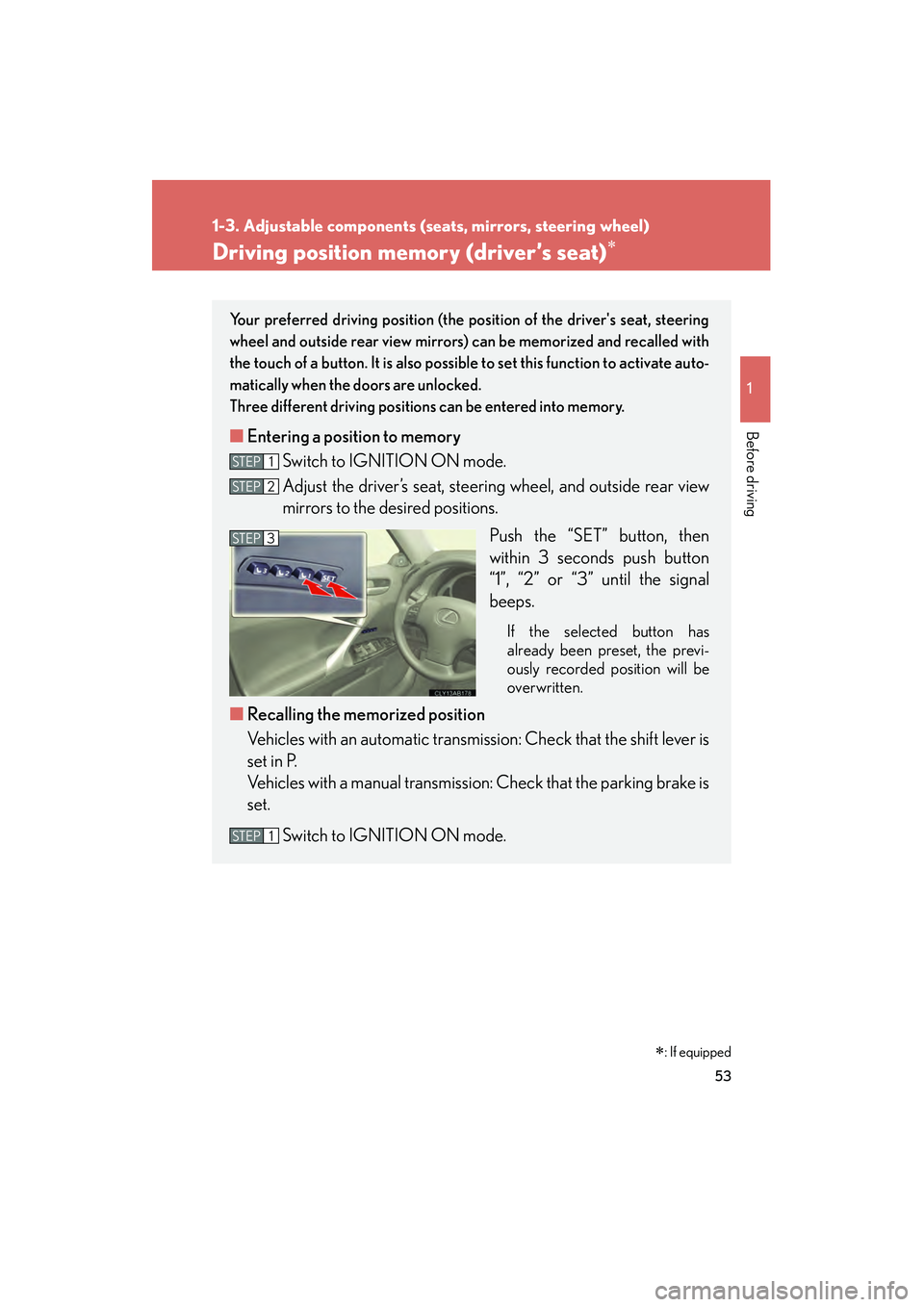
53
1
1-3. Adjustable components (seats, mirrors, steering wheel)
Before driving
IS350/250_U
Driving position memory (driver’s seat)∗
Your preferred driving position (the position of the driver's seat, steering
wheel and outside rear view mirrors) can be memorized and recalled with
the touch of a button. It is also possible to set this function to activate auto-
matically when the doors are unlocked.
Three different driving positions can be entered into memory.
■ Entering a position to memory
Switch to IGNITION ON mode.
Adjust the driver’s seat, steering wheel, and outside rear view
mirrors to the desired positions.
Push the “SET” button, then
within 3 seconds push button
“1”, “2” or “3” until the signal
beeps.
If the selected button has
already been preset, the previ-
ously recorded position will be
overwritten.
■Recalling the memorized position
Vehicles with an automatic transmission: Check that the shift lever is
set in P.
Vehicles with a manual transmission: Check that the parking brake is
set.
Switch to IGNITION ON mode.
STEP1
STEP2
STEP3
STEP1
∗: If equipped
Page 153 of 578

152
2-2. Instrument cluster
IS350/250_U
Instrument panel light controlThe brightness of the instrument panel lights can be adjusted. Darker
Brighter
Odometer and trip meter
Odometer: Displays the total distance the vehicle has been driven.
Trip meter: Displays the distance the vehicle has been driven sincethe meter was last reset. Trip meters “A” and “B” can be
used to record and display different distances indepen-
dently.
Speed indicator
When the set speed is reached while driving, this ring-shaped indicator
comes on in yellow. The indicator comes on in red when the vehicle speed
reaches the dangerous range.
Fuel gauge
Displays the quantity of fuel remaining in the tank.
Odometer/trip meter and trip meter reset button
Switches between odometer and trip meter displays. Pushing and holding
the button will reset the trip meter when the trip meter is being displayed.
Page 163 of 578
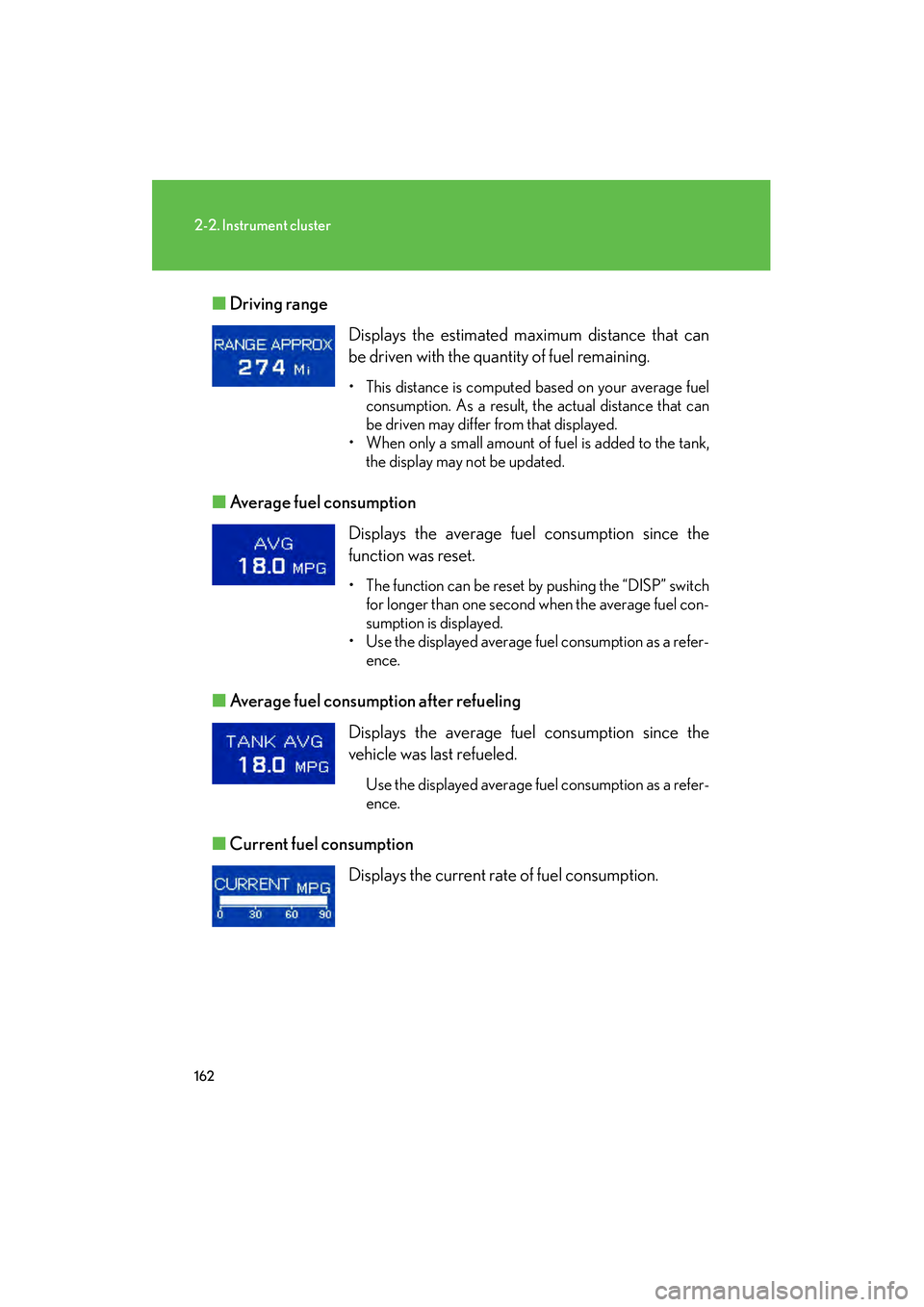
162
2-2. Instrument cluster
IS350/250_U■
Driving range
■ Average fuel consumption
■ Average fuel consumption after refueling
■ Current fuel consumption Displays the estimated maximum distance that can
be driven with the quantity of fuel remaining.
• This distance is computed based on your average fuel
consumption. As a result, the actual distance that can
be driven may differ from that displayed.
• When only a small amount of fuel is added to the tank, the display may not be updated.
Displays the average fuel consumption since the
function was reset.
• The function can be reset by pushing the “DISP” switchfor longer than one second when the average fuel con-
sumption is displayed.
• Use the displayed average fuel consumption as a refer- ence.
Displays the average fuel consumption since the
vehicle was last refueled.
Use the displayed average fuel consumption as a refer-
ence.
Displays the current rate of fuel consumption.
Page 164 of 578

163
2-2. Instrument cluster
2
When driving
IS350/250_U■
Average vehicle speed
■ Gear position display
(vehicles with an automatic transmission only)
Displays the average vehicle speed since the engine
was started or the function was reset.
The function can be reset by pushing the “DISP” switch
for longer than one second when the average vehicle
speed is displayed.
Indicates the current gear, and the range of gears
that is available when the shift lever is in the D or S
position. The gear range is shown by the number of
dots ( •) and the current gear is shown as a number.
The transmission automatically selects the gears
within the driver selected gear range.
In the illustration to the left, a range of 6 available gears
(1 through 6) has been selected by the driver. (The shift
lever is in the D or S position with 6 ranges enabled.) It is
possible for the transmission to automatically select
between all 6 of the gears. In this case, the transmission
has selected third gear.
■System check display
After switching the “ENGINE START STOP” switch to IGNITION ON mode,
“CHECK” is displayed while system operation is checked. When the system check
is complete, “COMPLETED” is displayed before returning to the normal screen.
■Outside temperature display
In the following situations, the correct outside temperature may not be displayed, or
the display may take longer than normal to change.
●When stopped, or driving at low speeds (less than 12 mph [20 km/h])
●When the outside temperature has changed suddenly (at the entrance/exit of a
garage, tunnel, etc.)
Page 178 of 578
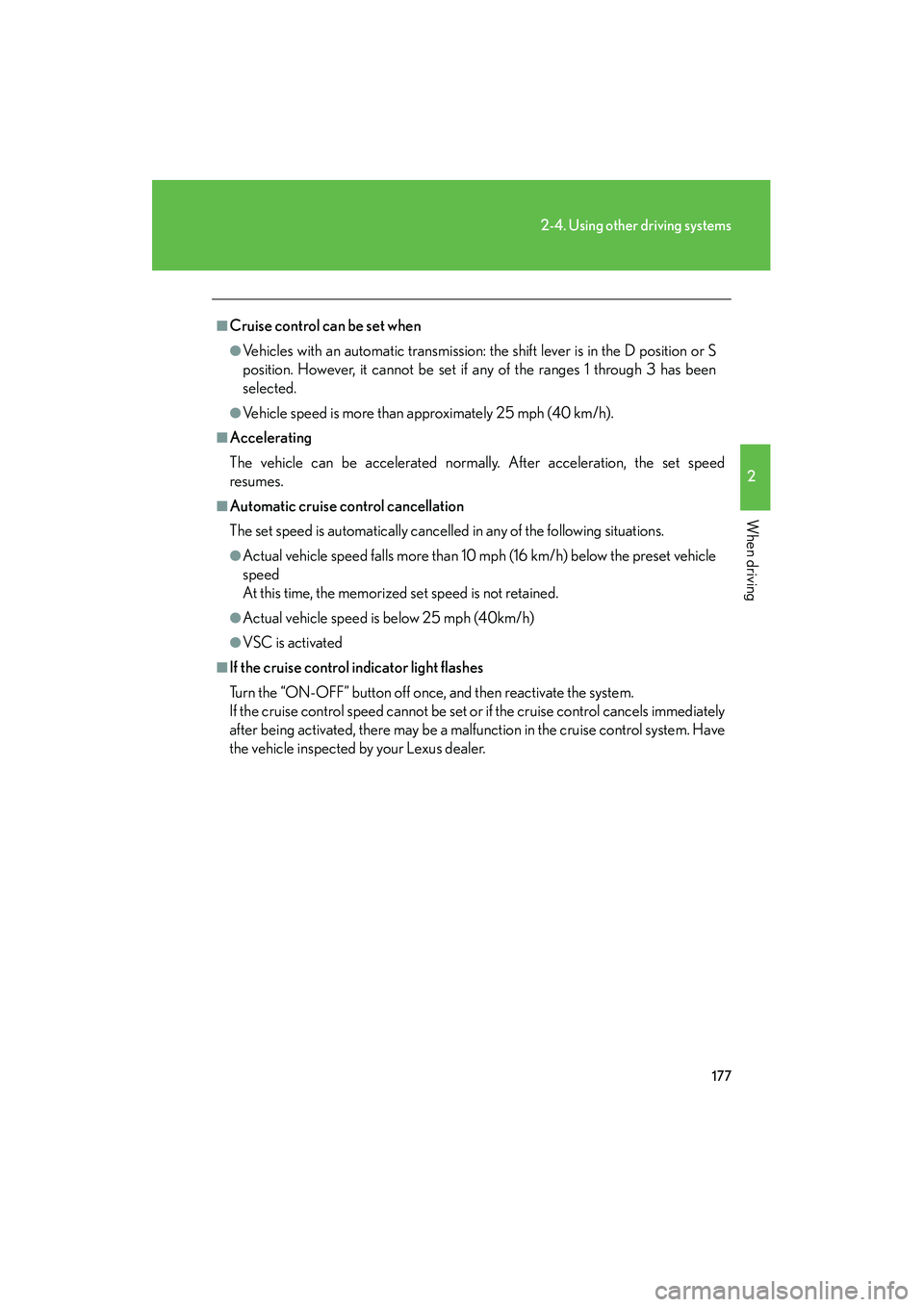
177
2-4. Using other driving systems
2
When driving
IS350/250_U
■Cruise control can be set when
●Vehicles with an automatic transmission: the shift lever is in the D position or S
position. However, it cannot be set if any of the ranges 1 through 3 has been
selected.
●Vehicle speed is more than approximately 25 mph (40 km/h).
■Accelerating
The vehicle can be accelerated normally. After acceleration, the set speed
resumes.
■Automatic cruise control cancellation
The set speed is automatically cancelled in any of the following situations.
●Actual vehicle speed falls more than 10 mph (16 km/h) below the preset vehicle
speed
At this time, the memorized set speed is not retained.
●Actual vehicle speed is below 25 mph (40km/h)
●VSC is activated
■If the cruise control indicator light flashes
Turn the “ON-OFF” button off once, and then reactivate the system.
If the cruise control speed cannot be set or if the cruise control cancels immediately
after being activated, there may be a malfunction in the cruise control system. Have
the vehicle inspected by your Lexus dealer.
Page 221 of 578
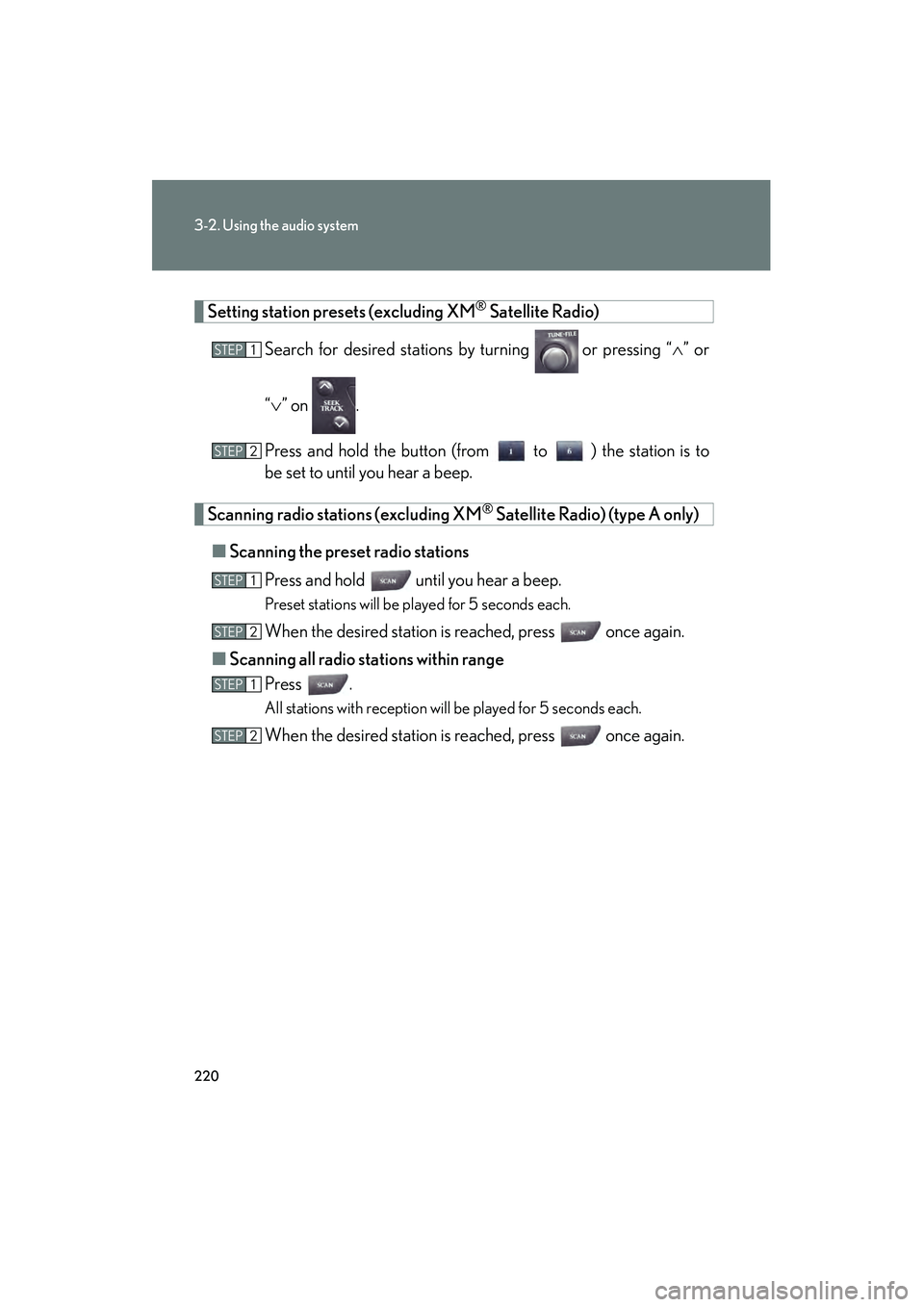
220
3-2. Using the audio system
IS350/250_U
Setting station presets (excluding XM® Satellite Radio)
Search for desired stations by turning
or pressing “ ∧” or
“ ∨ ” on .
Press and hold the button (from to ) the station is to
be set to until you hear a beep.
Scanning radio stations (excluding XM® Satellite Radio) (type A only)
■ Scanning the preset radio stations
Press and hold until you hear a beep.
Preset stations will be played for 5 seconds each.
When the desired station is reached, press once again.
■ Scanning all radio stations within range
Press .
All stations with reception will be played for 5 seconds each.
When the desired station is reached, press once again.
STEP1
STEP2
STEP1
STEP2
STEP1
STEP2
Page 223 of 578
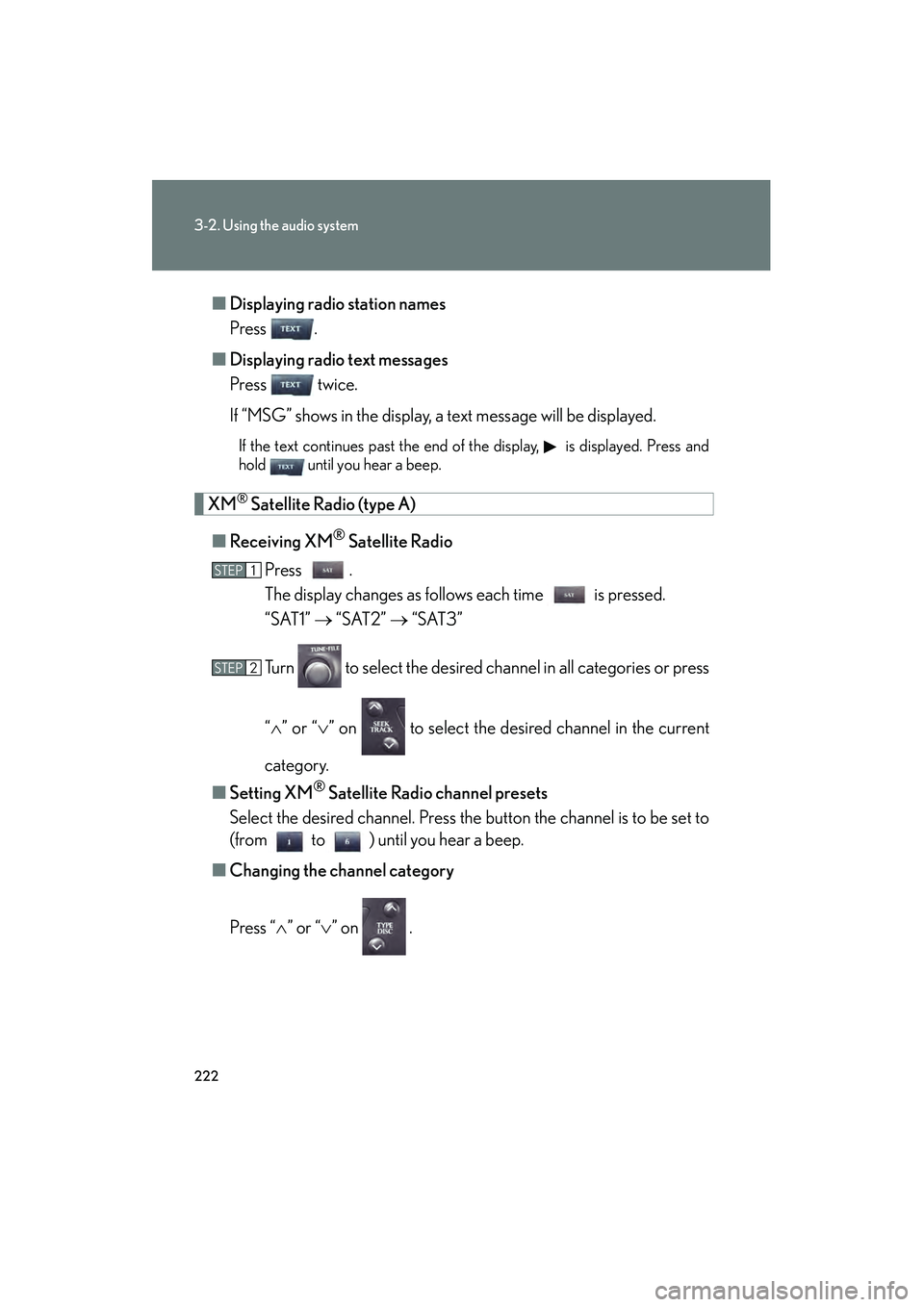
222
3-2. Using the audio system
IS350/250_U■
Displaying radio station names
Press .
■ Displaying radio text messages
Press twice.
If “MSG” shows in the display, a text message will be displayed.
If the text continues past the end of the display, is displayed. Press and
hold until you hear a beep.
XM® Satellite Radio (type A)
■ Receiving XM
® Satellite Radio
Press .
The display changes as follows each time is pressed.
“SAT1” → “SAT2” → “SAT3”
Turn to select the desired channel in all categories or press
“ ∧ ” or “∨ ” on to select the desired channel in the current
category.
■ Setting XM
® Satellite Radio channel presets
Select the desired channel. Press the button the channel is to be set to
(from to ) until you hear a beep.
■ Changing the channel category
Press “ ∧” or “ ∨” on .
STEP1
STEP2
Page 224 of 578
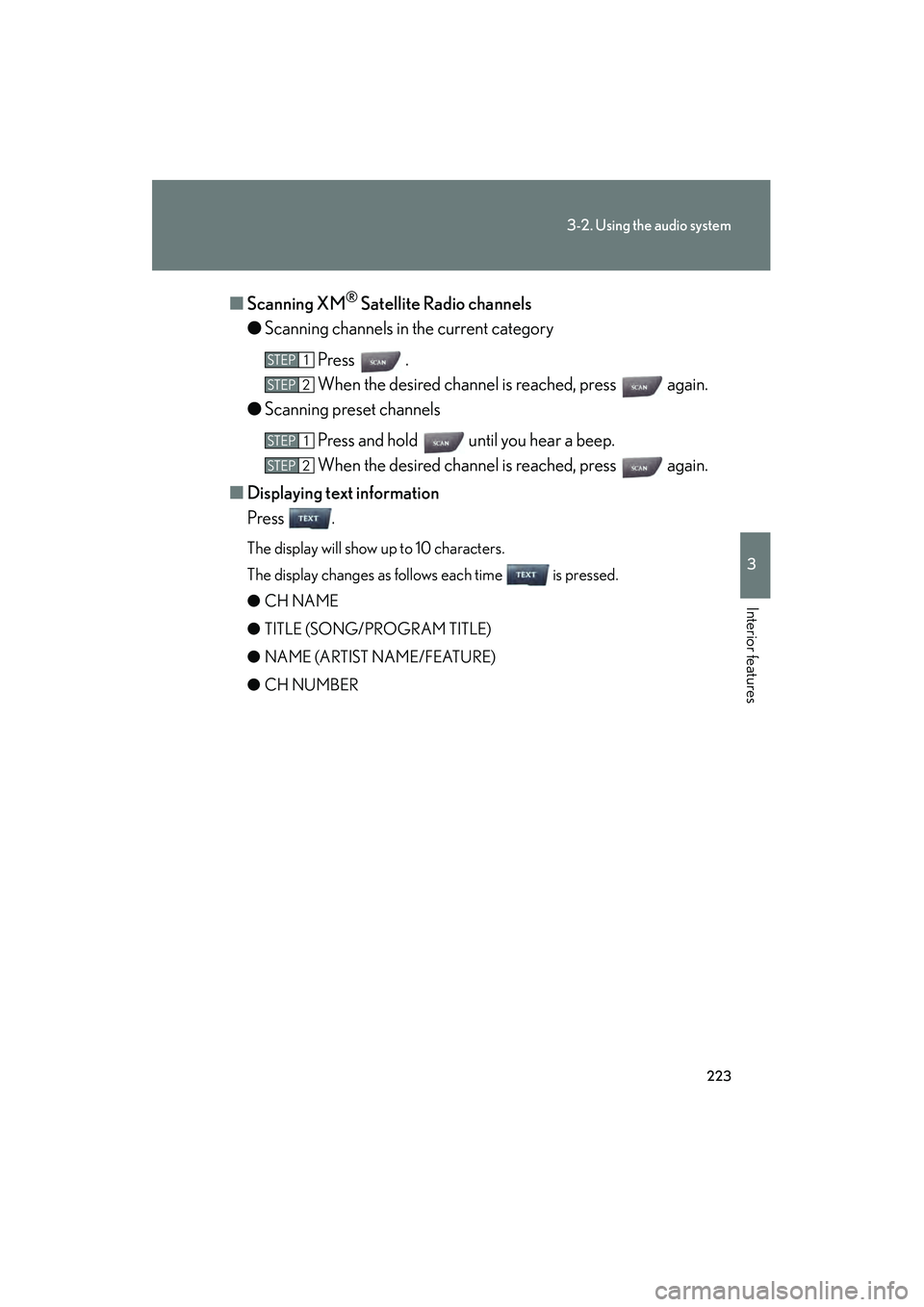
223
3-2. Using the audio system
3
Interior features
IS350/250_U■
Scanning XM
® Satellite Radio channels
● Scanning channels in the current category
Press .
When the desired channel is reached, press again.
● Scanning preset channels
Press and hold until you hear a beep.
When the desired channel is reached, press again.
■ Displaying text information
Press .
The display will show up to 10 characters.
The display changes as follows each time is pressed.
● CH NAME
● TITLE (SONG/PROGRAM TITLE)
● NAME (ARTIST NAME/FEATURE)
● CH NUMBER
STEP1
STEP2
STEP1
STEP2
Page 225 of 578
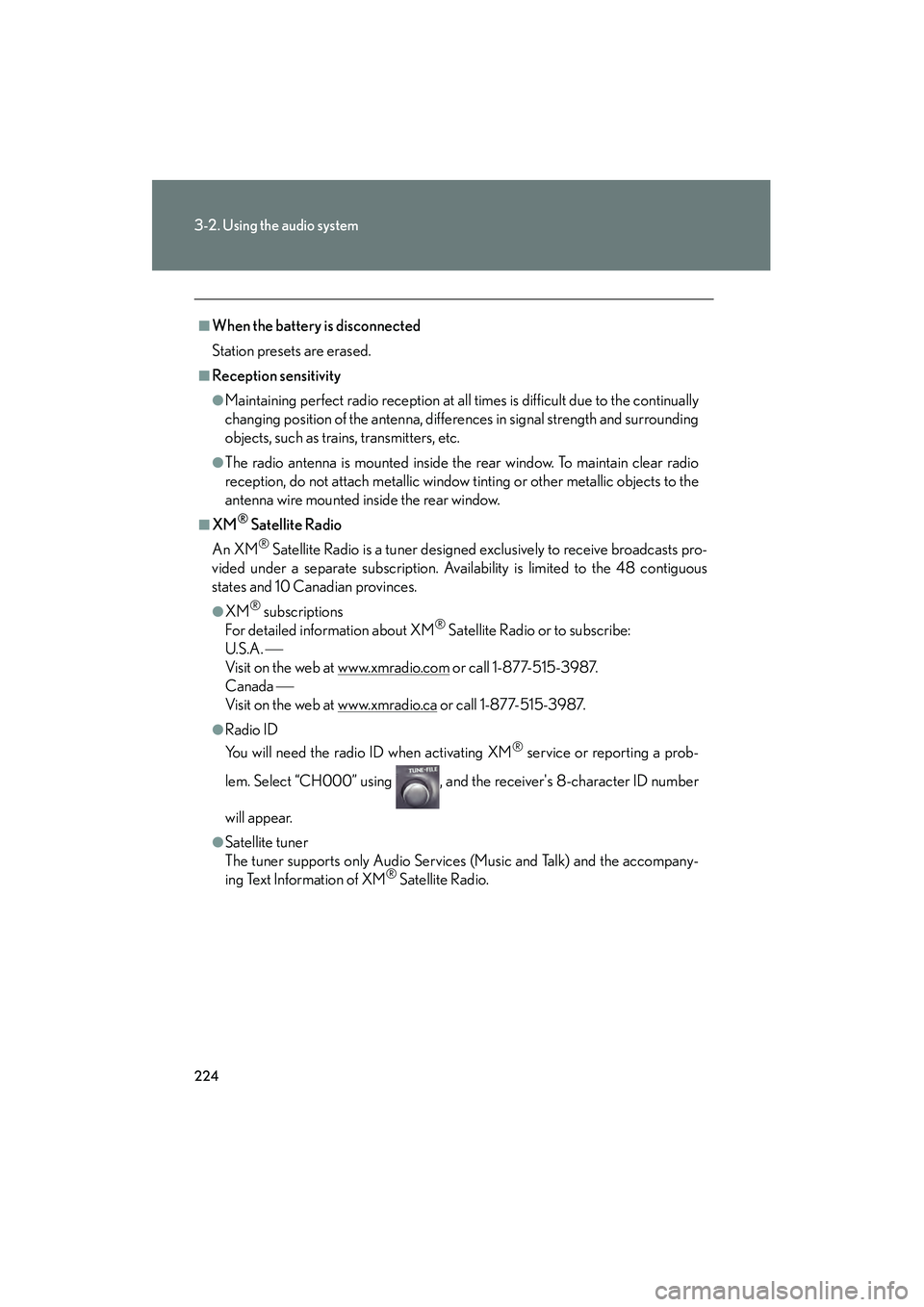
224
3-2. Using the audio system
IS350/250_U
■When the battery is disconnected
Station presets are erased.
■Reception sensitivity
●Maintaining perfect radio reception at all times is difficult due to the continually
changing position of the antenna, differences in signal strength and surrounding
objects, such as trains, transmitters, etc.
●The radio antenna is mounted inside the rear window. To maintain clear radio
reception, do not attach metallic window tinting or other metallic objects to the
antenna wire mounted inside the rear window.
■XM® Satellite Radio
An XM
® Satellite Radio is a tuner designed exclusively to receive broadcasts pro-
vided under a separate subscription. Availability is limited to the 48 contiguous
states and 10 Canadian provinces.
●XM® subscriptions
For detailed information about XM® Satellite Radio or to subscribe:
U. S .A .
Visit on the web at www.xmradio.com
or call 1-877-515-3987.
Canada
Visit on the web at www.xmradio.ca
or call 1-877-515-3987.
●Radio ID
You will need the radio ID when activating XM
® service or reporting a prob-
lem. Select “CH000” using , and the receiver's 8-character ID number
will appear.
●Satellite tuner
The tuner supports only Audio Services (Music and Talk) and the accompany-
ing Text Information of XM
® Satellite Radio.
Page 248 of 578
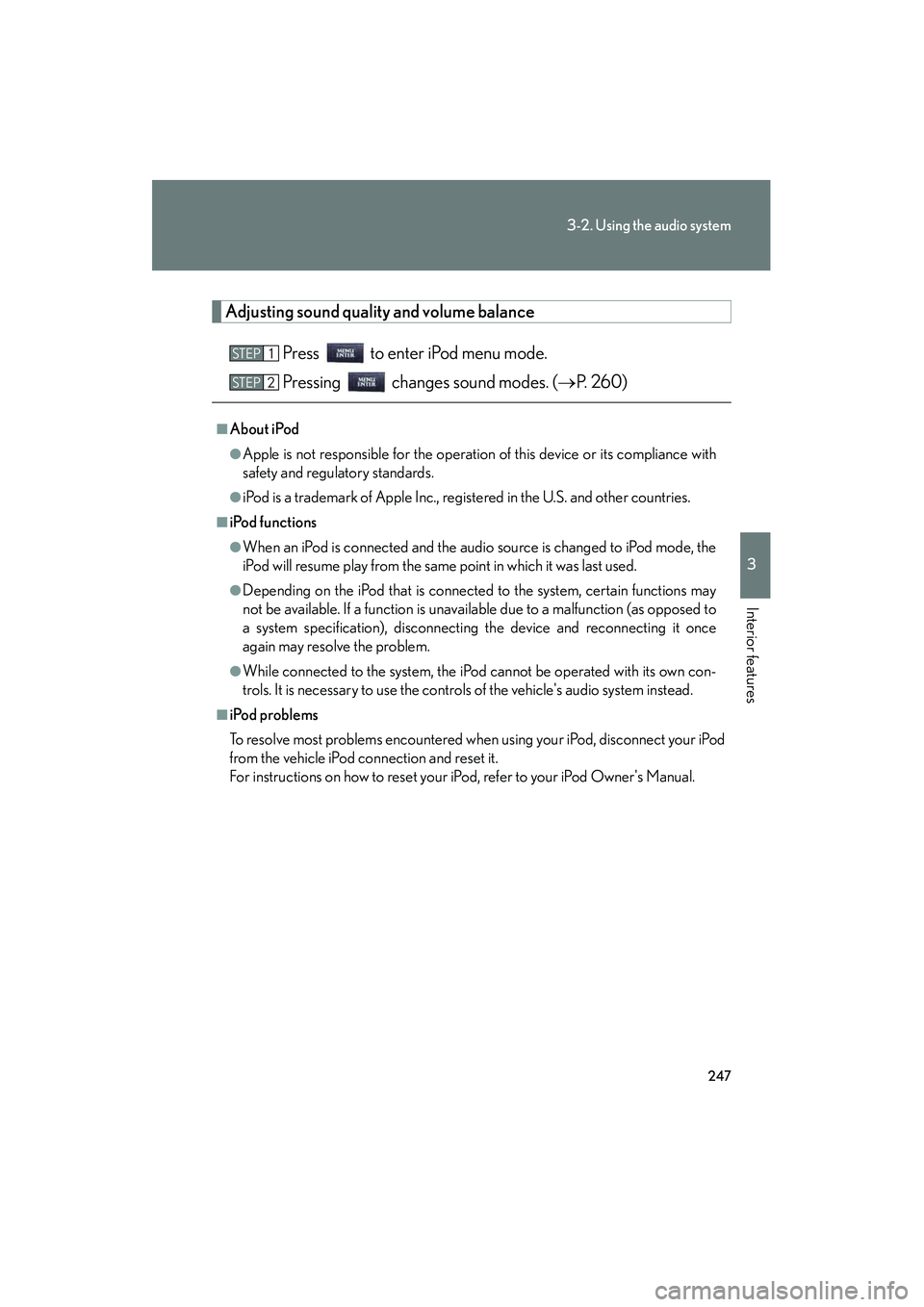
247
3-2. Using the audio system
3
Interior features
IS350/250_U
Adjusting sound quality and volume balancePress to enter iPod menu mode.
Pressing changes sound modes. ( →P. 2 6 0 )
■About iPod
●Apple is not responsible for the operation of this device or its compliance with
safety and regulatory standards.
●iPod is a trademark of Apple Inc., registered in the U.S. and other countries.
■iPod functions
●When an iPod is connected and the audio source is changed to iPod mode, the
iPod will resume play from the same point in which it was last used.
●Depending on the iPod that is connected to the system, certain functions may
not be available. If a function is unav ailable due to a malfunction (as opposed to
a system specification), disconnecting the device and reconnecting it once
again may resolve the problem.
●While connected to the system, the iPod cannot be operated with its own con-
trols. It is necessary to use the controls of the vehicle's audio system instead.
■iPod problems
To resolve most problems encountered when using your iPod, disconnect your iPod
from the vehicle iPod connection and reset it.
For instructions on how to reset your iPod, refer to your iPod Owner's Manual.
STEP1
STEP2