display Lexus IS250 2011 Using The Bluetooth Audio System / LEXUS 2011 IS250/IS350 (OM53839U) Owner's Manual
[x] Cancel search | Manufacturer: LEXUS, Model Year: 2011, Model line: IS250, Model: Lexus IS250 2011Pages: 576, PDF Size: 7.16 MB
Page 162 of 576
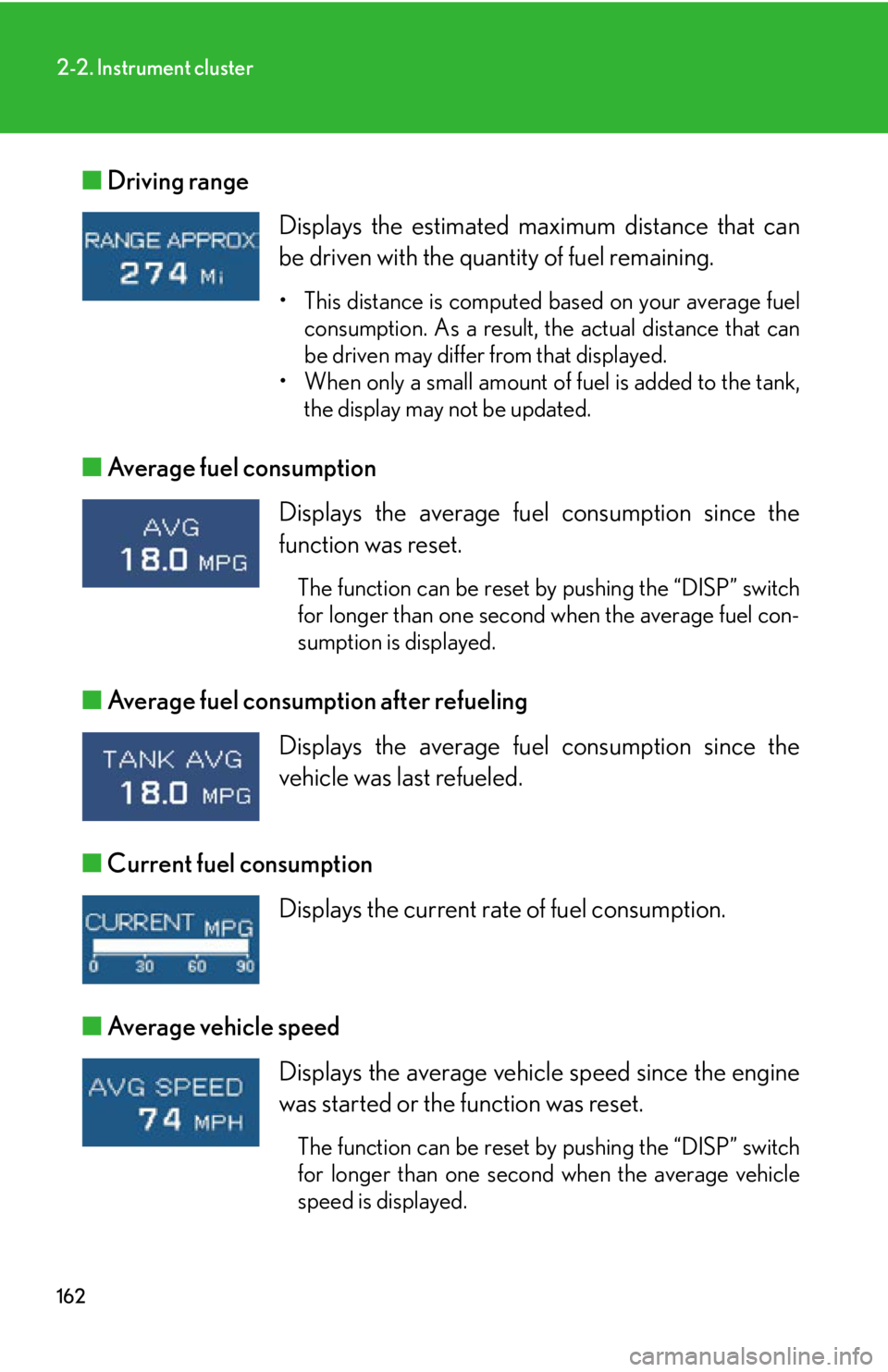
162
2-2. Instrument cluster
■Driving range
■ Average fuel consumption
■ Average fuel consumption after refueling
■ Current fuel consumption
■ Average vehicle speed Displays the estimated maximum distance that can
be driven with the quantity of fuel remaining.
• This distance is computed based on your average fuel
consumption. As a result, the actual distance that can
be driven may differ from that displayed.
• When only a small amount of fuel is added to the tank, the display may not be updated.
Displays the average fuel consumption since the
function was reset.
The function can be reset by pushing the “DISP” switch
for longer than one second when the average fuel con-
sumption is displayed.
Displays the average fuel consumption since the
vehicle was last refueled.
Displays the current rate of fuel consumption.
Displays the average vehicle speed since the engine
was started or the function was reset.
The function can be reset by pushing the “DISP” switch
for longer than one second when the average vehicle
speed is displayed.
Page 163 of 576
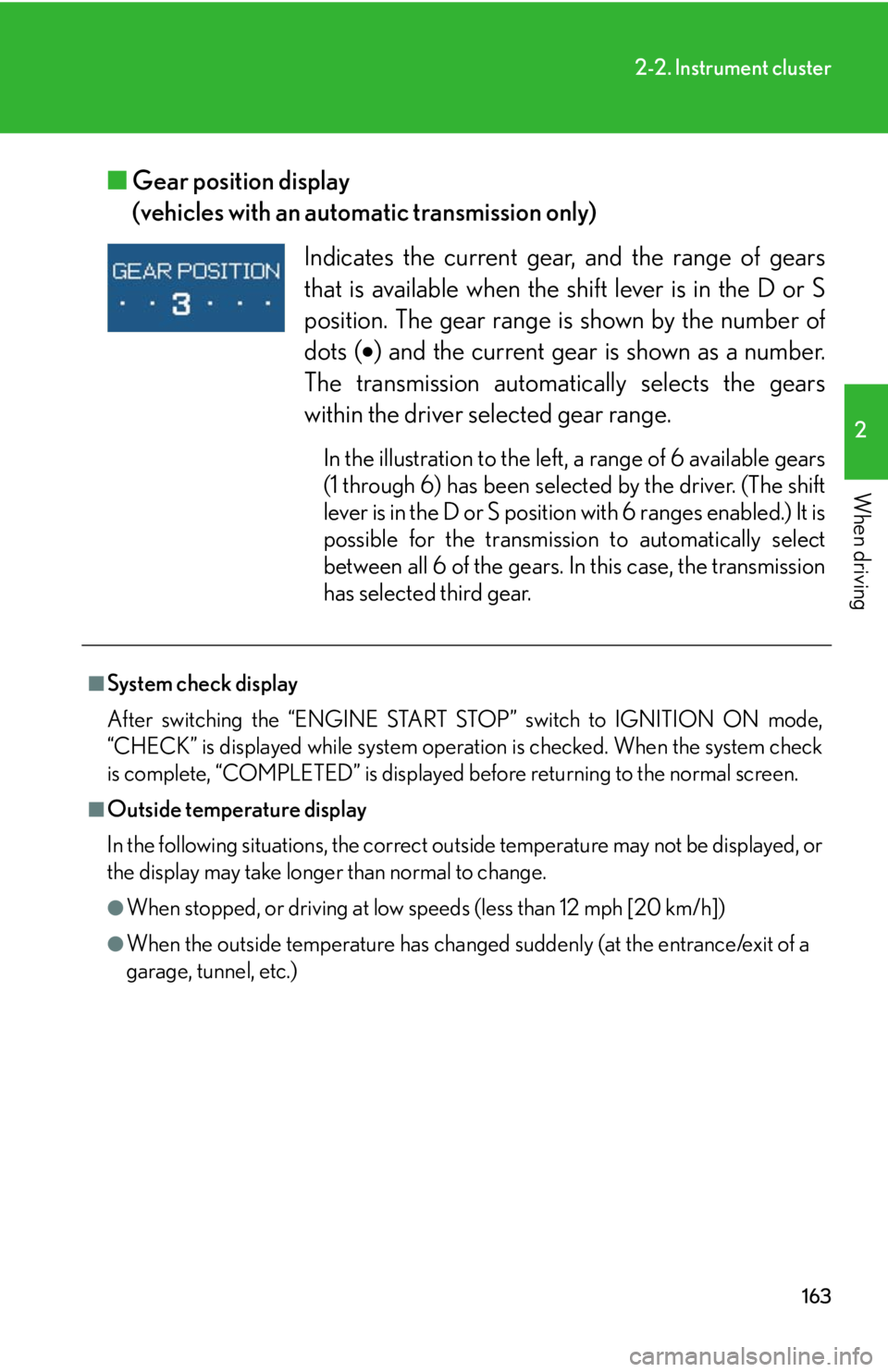
163
2-2. Instrument cluster
2
When driving
■Gear position display
(vehicles with an automatic transmission only)
Indicates the current gear , and the range of gears
that is available when the shift lever is in the D or S
position. The gear range is shown by the number of
dots ( ) and the current gear is shown as a number.
The transmission automatically selects the gears
within the driver selected gear range.
In the illustration to the left , a range of 6 available gears
(1 through 6) has been selected by the driver. (The shift
lever is in the D or S position with 6 ranges enabled.) It is
possible for the transmission to automatically select
between all 6 of the gears. In this case, the transmission
has selected third gear.
■System check display
After switching the “ENGINE START ST OP” switch to IGNITION ON mode,
“CHECK” is displayed while system operation is checked. When the system check
is complete, “COMPLETED” is displayed before returning to the normal screen.
■Outside temperature display
In the following situations, the correct outside temperature may not be displayed, or
the display may take longer than normal to change.
●When stopped, or driving at low speeds (less than 12 mph [20 km/h])
●When the outside temperature has changed suddenly (at the entrance/exit of a
garage, tunnel, etc.)
Page 164 of 576
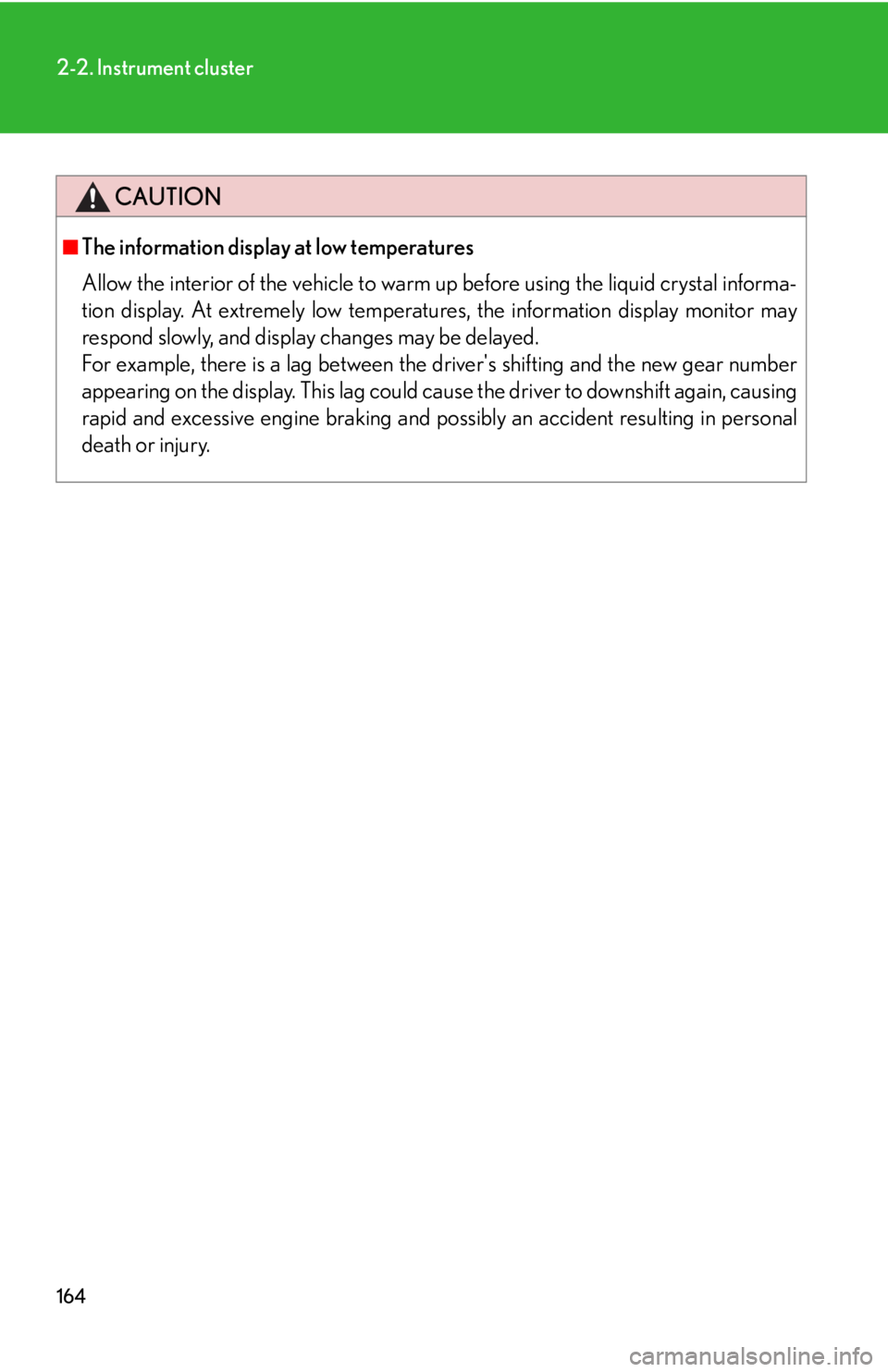
164
2-2. Instrument cluster
CAUTION
■The information display at low temperatures
Allow the interior of the vehicle to warm up before using the liquid crystal informa-
tion display. At extremely low temperatures, the information display monitor may
respond slowly, and display changes may be delayed.
For example, there is a lag between the driver's shifting and the new gear number
appearing on the display. This lag could cause the driver to downshift again, causing
rapid and excessive engine braking and po ssibly an accident resulting in personal
death or injury.
Page 179 of 576
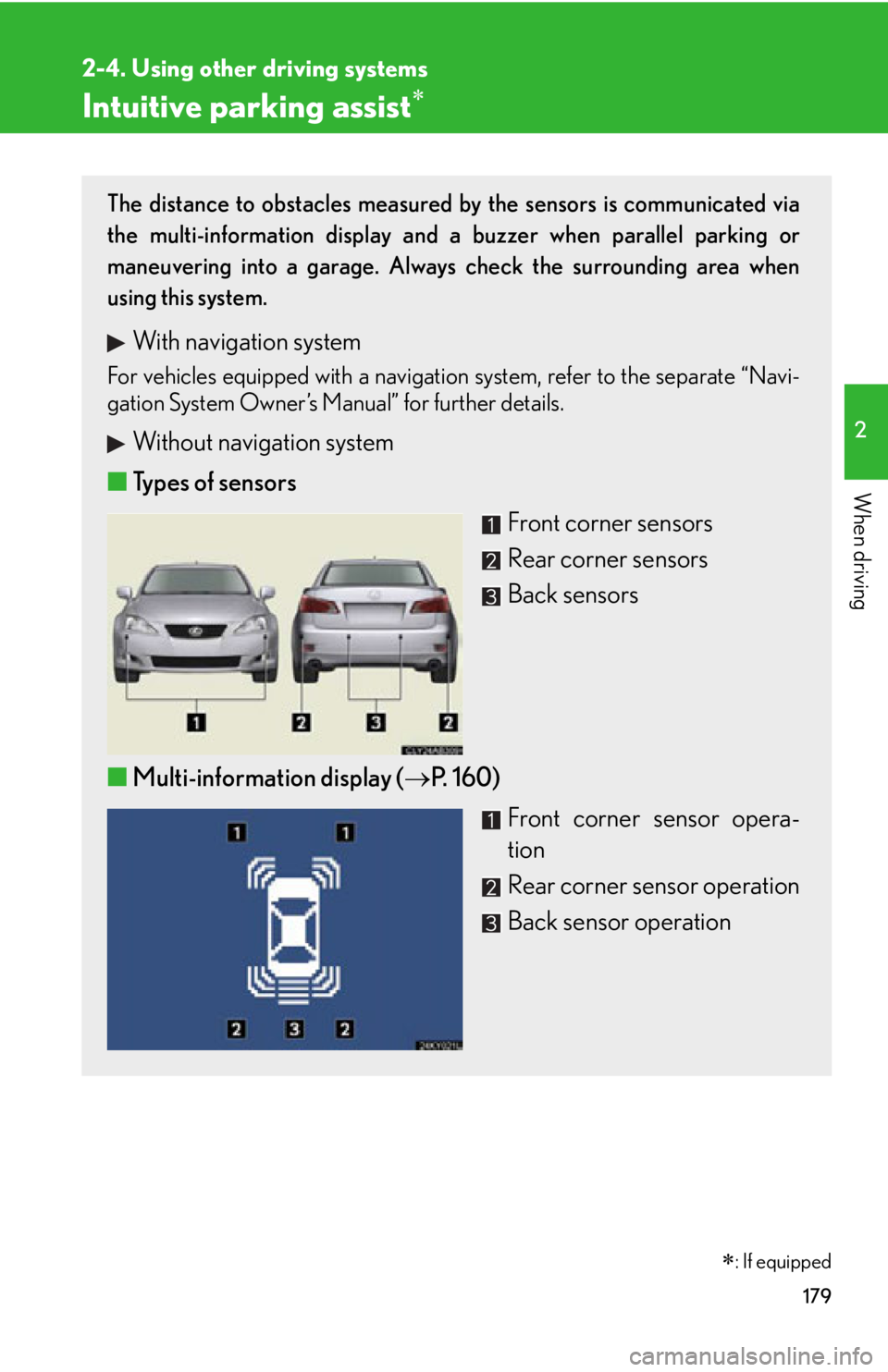
179
2-4. Using other driving systems
2
When driving
Intuitive parking assist
The distance to obstacles measured by the sensors is communicated via
the multi-information display and a buzzer when parallel parking or
maneuvering into a garage. Always check the surrounding area when
using this system.
With navigation system
For vehicles equipped with a navigation system, refer to the separate “Navi-
gation System Owner’s Manual” for further details.
Without navigation system
■ Types of sensors
Front corner sensors
Rear corner sensors
Back sensors
■ Multi-information display ( P. 1 6 0 )
Front corner sensor opera-
tion
Rear corner sensor operation
Back sensor operation
�
: If equipped
Page 180 of 576
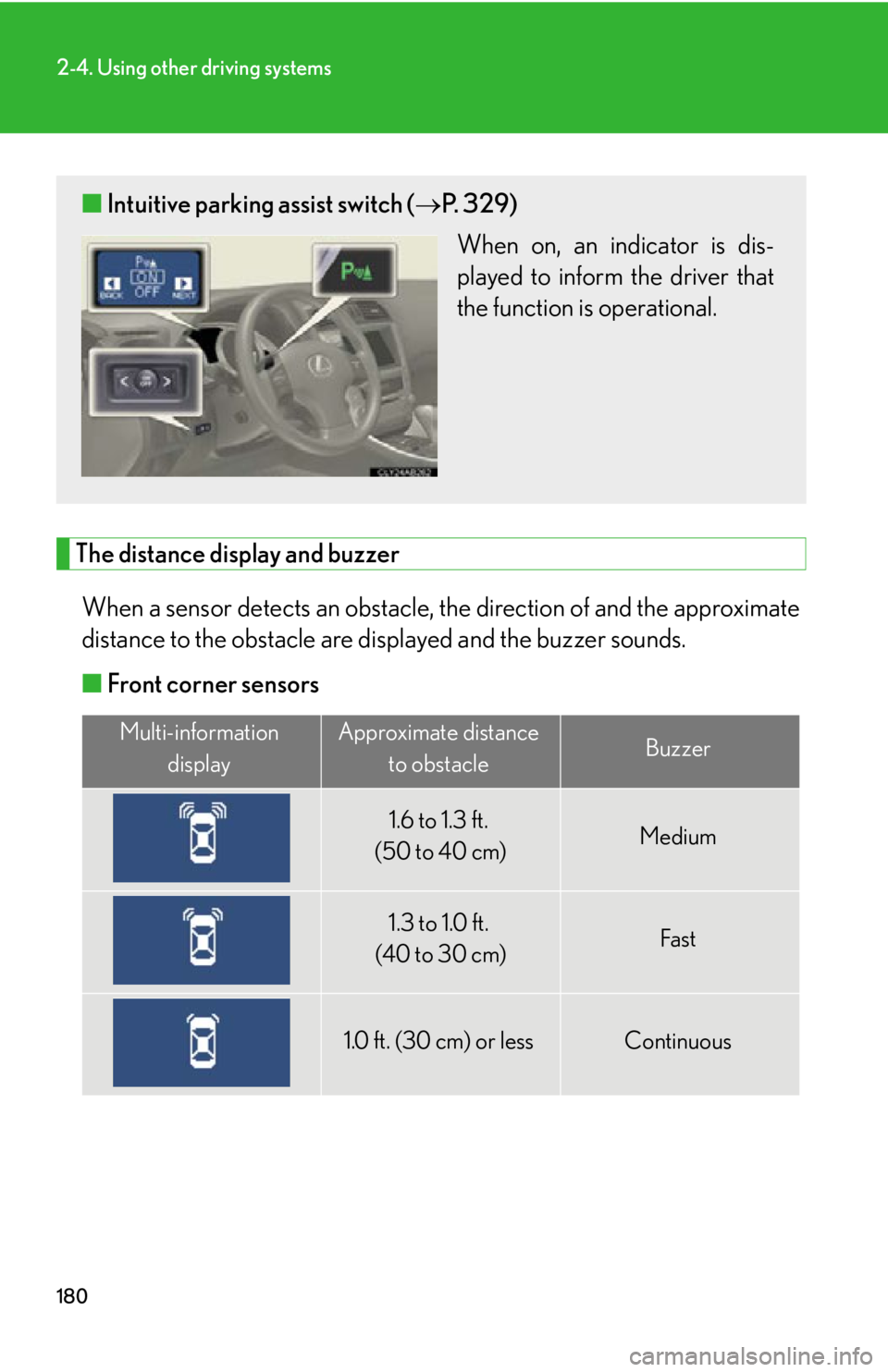
180
2-4. Using other driving systems
The distance display and buzzerWhen a sensor detects an obstacle, the direction of and the approximate
distance to the obstacle are di splayed and the buzzer sounds.
■ Front corner sensors
Multi-information
displayApproximate distance to obstacleBuzzer
1.6 to 1.3 ft.
(50 to 40 cm)Medium
1.3 to 1.0 ft.
(40 to 30 cm)Fast
1.0 ft. (30 cm) or lessContinuous
■ Intuitive parking assist switch ( P. 3 2 9 )
When on, an indicator is dis-
played to inform the driver that
the function is operational.
Page 181 of 576
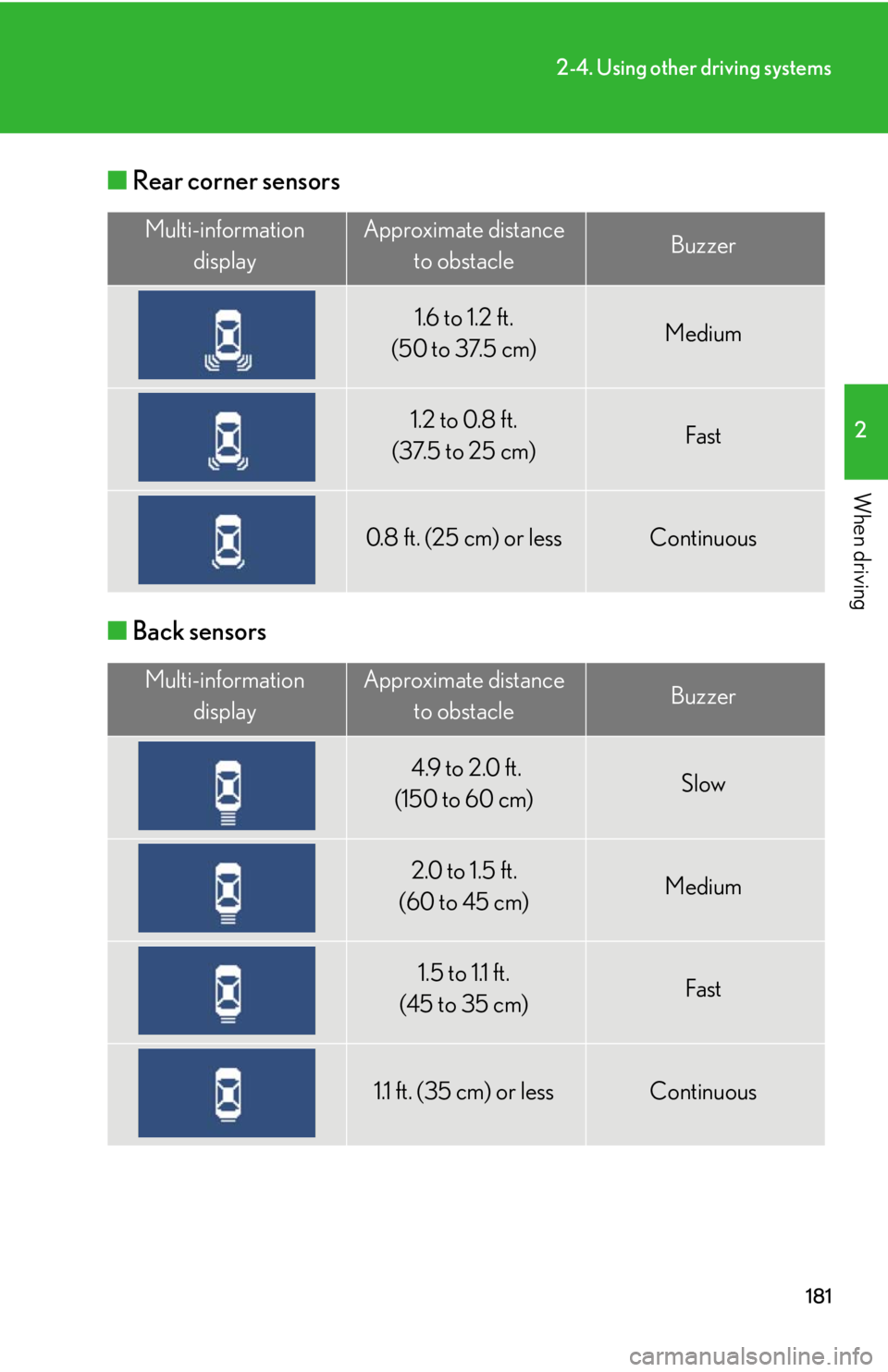
181
2-4. Using other driving systems
2
When driving
■Rear corner sensors
■ Back sensors
Multi-information
displayApproximate distance to obstacleBuzzer
1.6 to 1.2 ft.
(50 to 37.5 cm)Medium
1.2 to 0.8 ft.
(37.5 to 25 cm)Fast
0.8 ft. (25 cm) or lessContinuous
Multi-information displayApproximate distance to obstacleBuzzer
4.9 to 2.0 ft.
(150 to 60 cm)Slow
2.0 to 1.5 ft.
(60 to 45 cm)Medium
1.5 to 1.1 ft.
(45 to 35 cm)Fast
1.1 ft. (35 cm) or lessContinuous
Page 183 of 576
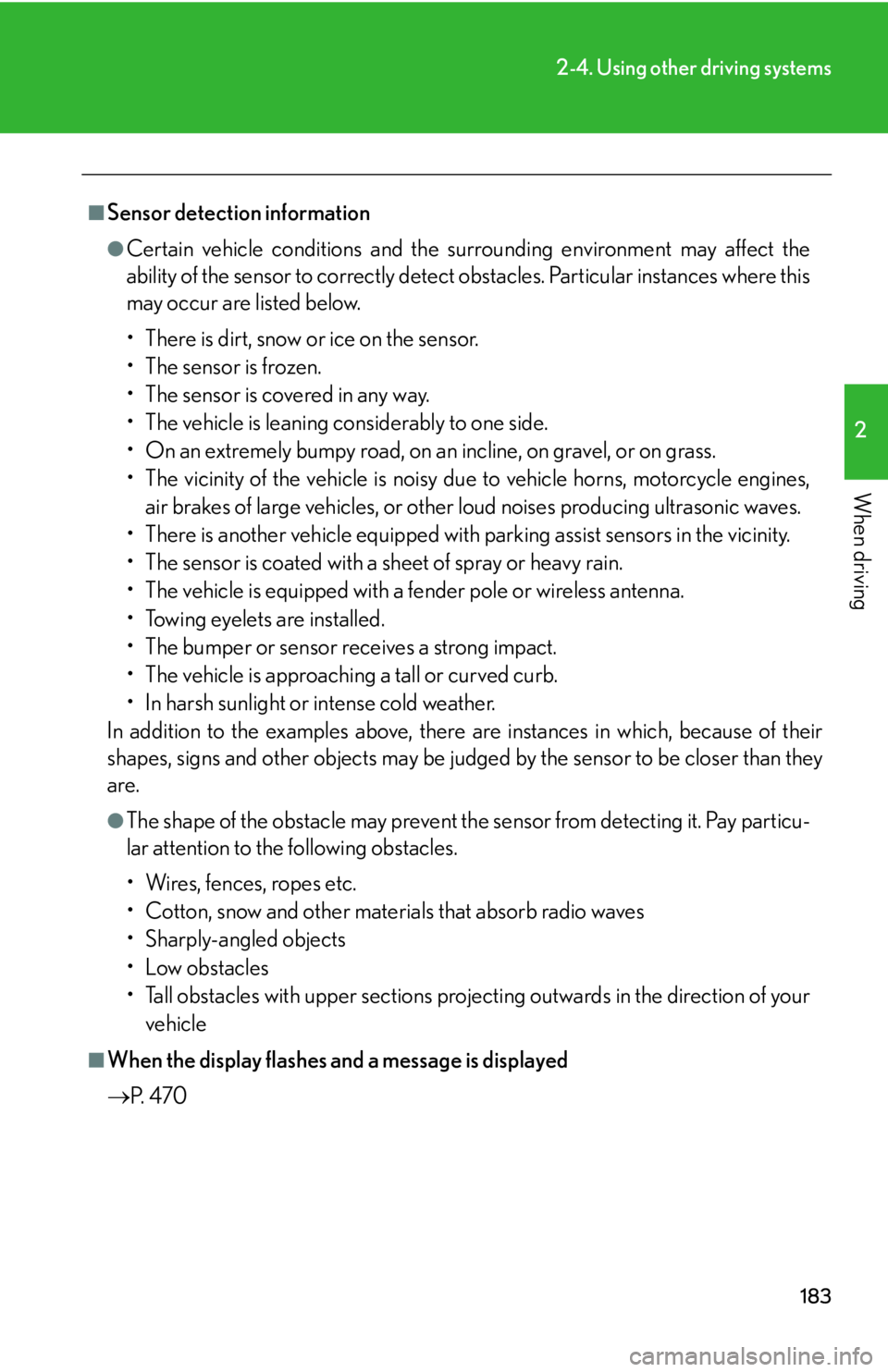
183
2-4. Using other driving systems
2
When driving
■Sensor detection information
●Certain vehicle conditions and the surrounding environment may affect the
ability of the sensor to correctly detect obstacles. Particular instances where this
may occur are listed below.
• There is dirt, snow or ice on the sensor.
• The sensor is frozen.
• The sensor is covered in any way.
• The vehicle is leaning considerably to one side.
• On an extremely bumpy road, on an incline, on gravel, or on grass.
• The vicinity of the vehicle is noisy due to vehicle horns, motorcycle engines,
air brakes of large vehicles, or other loud noises producing ultrasonic waves.
• There is another vehicle equipped with parking assist sensors in the vicinity.
• The sensor is coated with a sheet of spray or heavy rain.
• The vehicle is equipped with a fender pole or wireless antenna.
• Towing eyelets are installed.
• The bumper or sensor receives a strong impact.
• The vehicle is approaching a tall or curved curb.
• In harsh sunlight or intense cold weather.
In addition to the examples above, there are instances in which, because of their
shapes, signs and other object s may be judged by the sensor to be closer than they
are.
●The shape of the obstacle may prevent th e sensor from detecting it. Pay particu-
lar attention to the following obstacles.
• Wires, fences, ropes etc.
• Cotton, snow and other materials that absorb radio waves
• Sharply-angled objects
•Low obstacles
• Tall obstacles with upper sections projec ting outwards in the direction of your
vehicle
■When the display flashes and a message is displayed
P. 4 7 0
Page 187 of 576
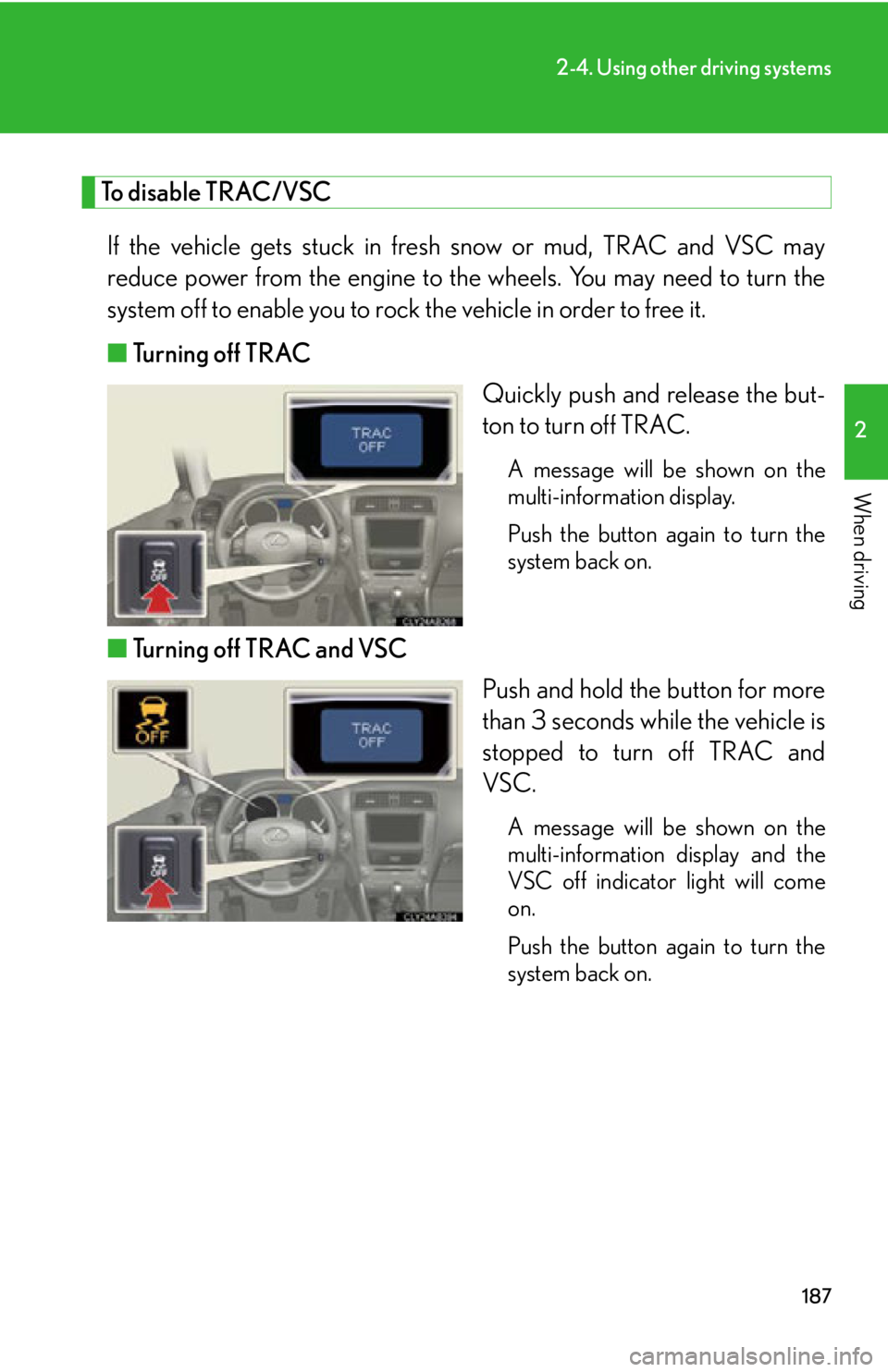
187
2-4. Using other driving systems
2
When driving
To disable TRAC/VSCIf the vehicle gets stuck in fresh snow or mud, TRAC and VSC may
reduce power from the engine to th e wheels. You may need to turn the
system off to enable you to rock the vehicle in order to free it.
■ Turning off TRAC
Quickly push and release the but-
ton to turn off TRAC.
A message will be shown on the
multi-information display.
Push the button again to turn the
system back on.
■Turning off TRAC and VSC
Push and hold the button for more
than 3 seconds while the vehicle is
stopped to turn off TRAC and
VSC.
A message will be shown on the
multi-information display and the
VSC off indicator light will come
on.
Push the button again to turn the
system back on.
Page 206 of 576
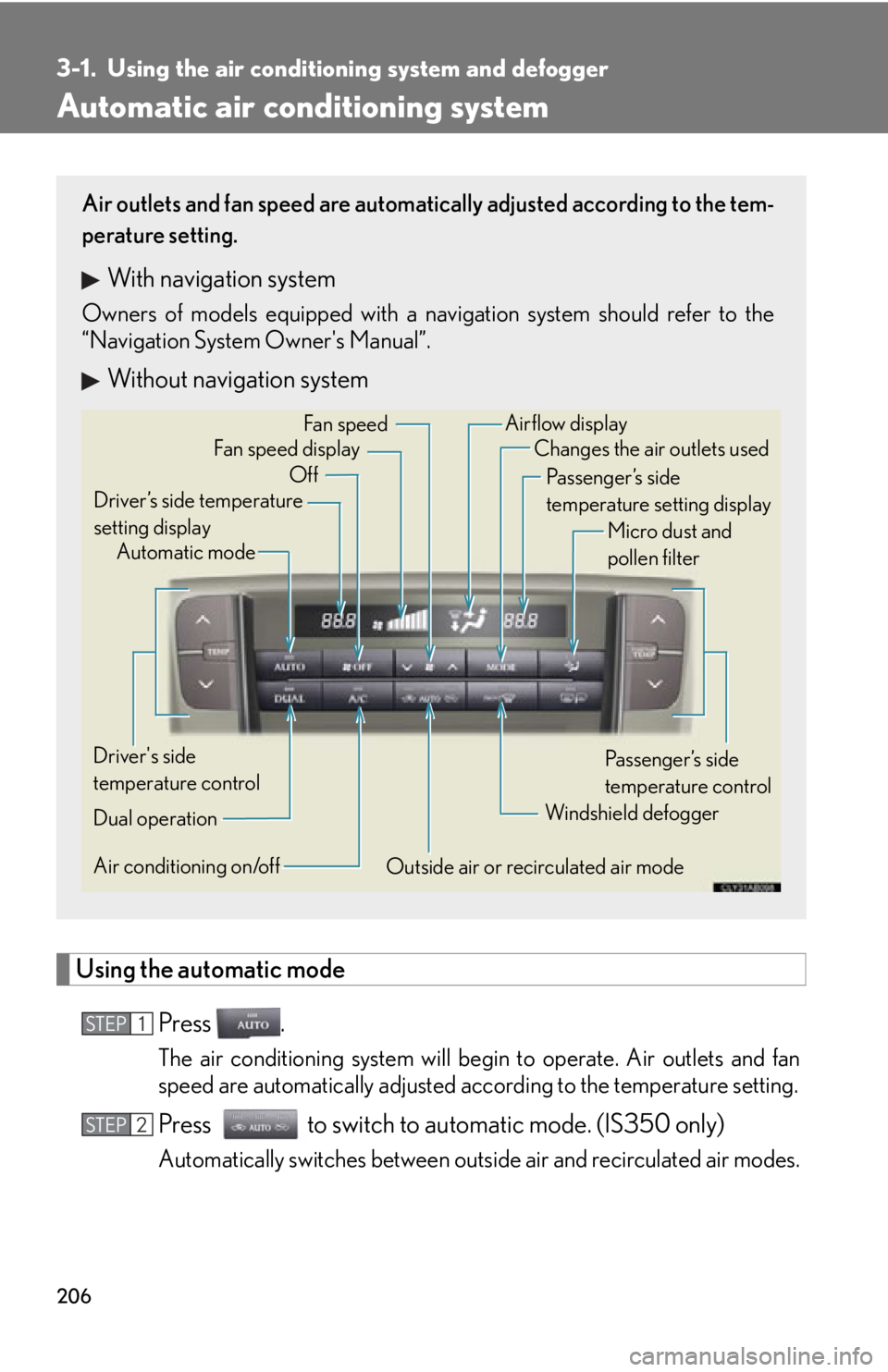
206
3-1. Using the air conditioning system and defogger
Automatic air conditioning system
Using the automatic mode
Press .
The air conditioning system will begin to operate. Air outlets and fan
speed are automatically adjusted according to the temperature setting.
Press to switch to automatic mode. (IS350 only)
Automatically switches between outs ide air and recirculated air modes.
Air outlets and fan speed are automati cally adjusted according to the tem-
perature setting.
With navigation system
Owners of models equipped with a navigation system should refer to the
“Navigation System Owner's Manual”.
Without navigation system
Automatic mode
Driver’s side temperature
setting display Changes the air outlets used
Off Fan speed
Airflow display
Fan speed display
Passenger’s side
temperature setting displayMicro dust and
pollen filter
Driver's side
temperature control
Air conditioning on/off Outside air or recirculated air modeWindshield defogger
Passenger’s side
temperature control
Dual operation
STEP1
STEP2
Page 208 of 576
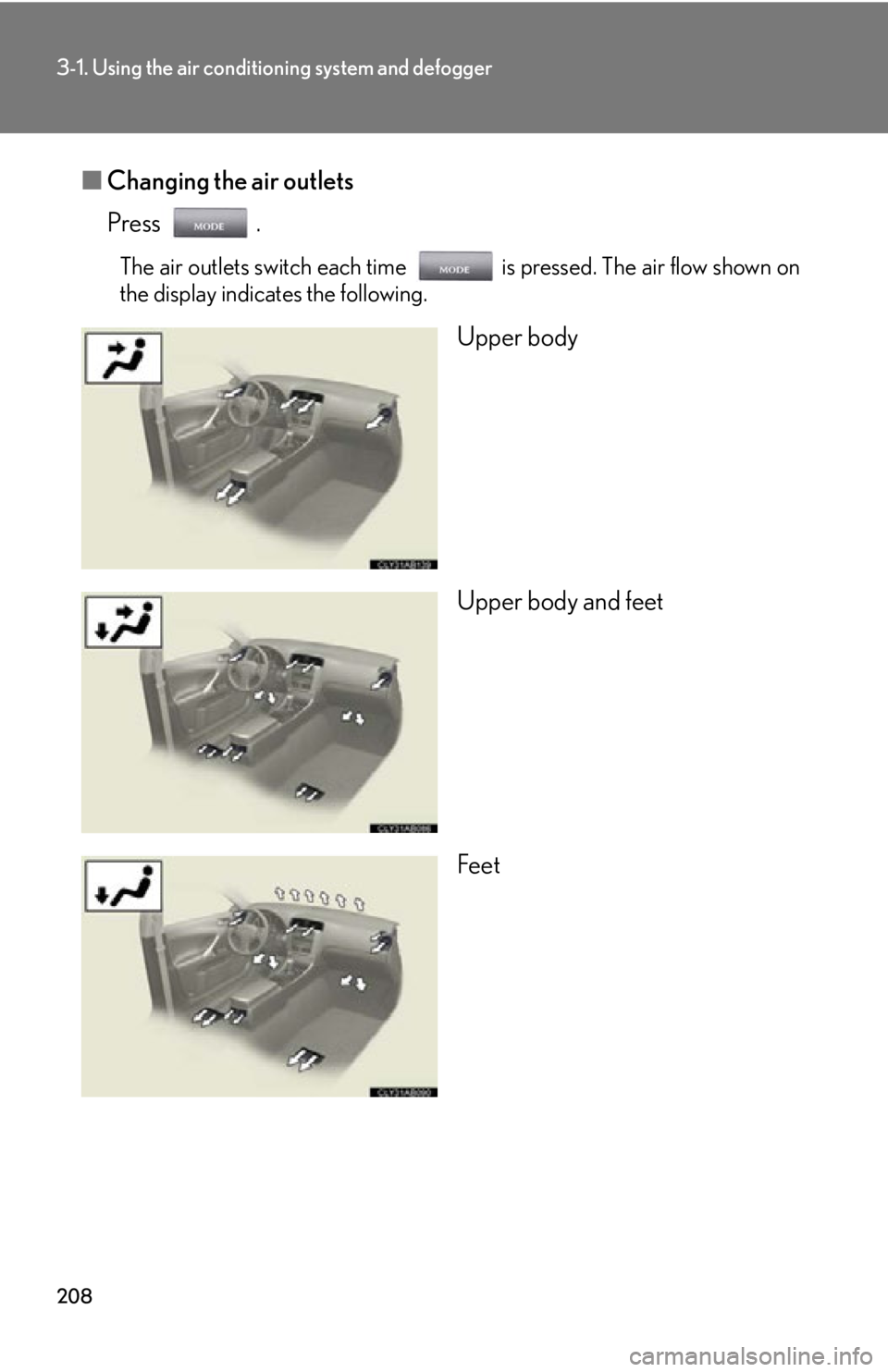
208
3-1. Using the air conditioning system and defogger
■Changing the air outlets
Press .
The air outlets switch each time is pressed. The air flow shown on
the display indicates the following.
Upper body
Upper body and feet
Feet