display Lexus IS250 2012 Instrument cluster / 2012 IS250,IS350 OWNERS MANUAL QUICK GUIDE (OM53A98U)
[x] Cancel search | Manufacturer: LEXUS, Model Year: 2012, Model line: IS250, Model: Lexus IS250 2012Pages: 82, PDF Size: 1.58 MB
Page 2 of 82
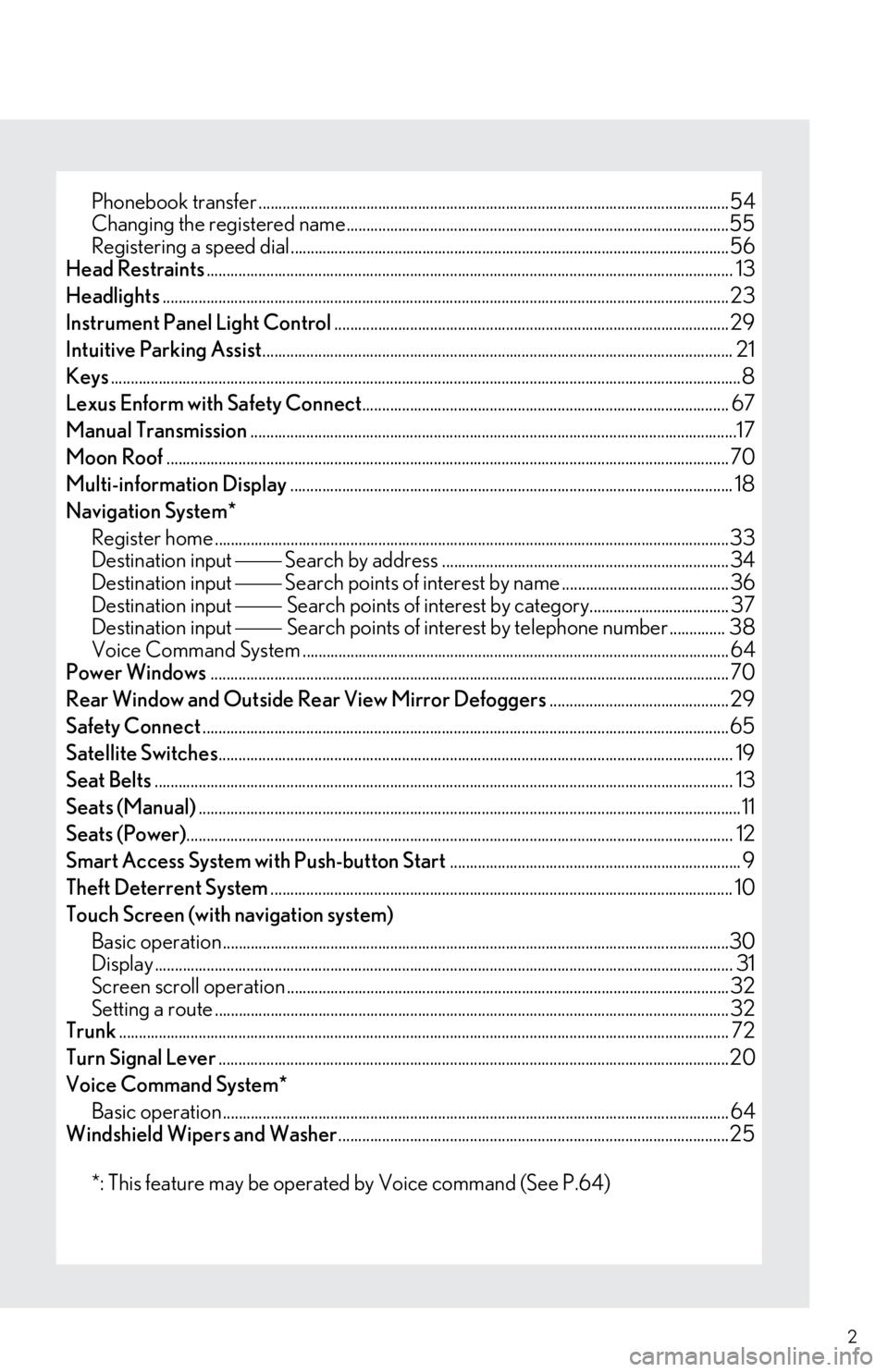
2
Phonebook transfer ......................................................................................................................54
Changing the registered name............................. ...................................................................55
Registering a speed dial....................................................................................................... .......56
Head Restraints ............................................................................................................................... ..... 13
Headlights .............................................................................................................................................. 23
Instrument Panel Light Control ................................................................................................... 29
Intuitive Parking Assist ...................................................................................................................... 21
Keys ..............................................................................................................................................................8
Lexus Enform with Safety Connect ............................................................................................ 67
Manual Transmission ..........................................................................................................................17
Moon Roof ............................................................................................................................................. 70
Multi-information Display ............................................................................................................... 18
Navigation System* Register home .................................................................................................................. ...............33
Destination input Search by address ........................................................................ 34
Destination input Search points of interest by name ..........................................36
Destination input Search points of interest by category................................... 37
Destination input Search points of interest by telephone number .............. 38
Voice Command System ........................................................................................................... 64
Power Windows .................................................................................................................................. 70
Rear Window and Outside Rear View Mirror Defoggers ............................................. 29
Safety Connect ....................................................................................................................................65
Satellite Switches ............................................................................................................................... .. 19
Seat Belts ............................................................................................................................... .................. 13
Seats (Manual) ........................................................................................................................................11
Seats (Power) ............................................................................................................................... .......... 12
Smart Access System wi th Push-button Start......................................................................... 9
Theft Deterrent System .................................................................................................................... 10
Touch Screen (with navigation system) Basic operation................................................................................................................ ...............30
Display ........................................................................................................................ ......................... 31
Screen scroll operation ........................................................................................................ ....... 32
Setting a route ................................................................................................................ ................. 32
Trunk ......................................................................................................................................................... 72
Turn Signal Lever ............................................................................................................................... .20
Voice Command System* Basic operation................................................................................................................ ............... 64
Windshield Wipers and Washer ..................................................................................................25
*: This feature may be operated by Voice command (See P.64)
Page 3 of 82
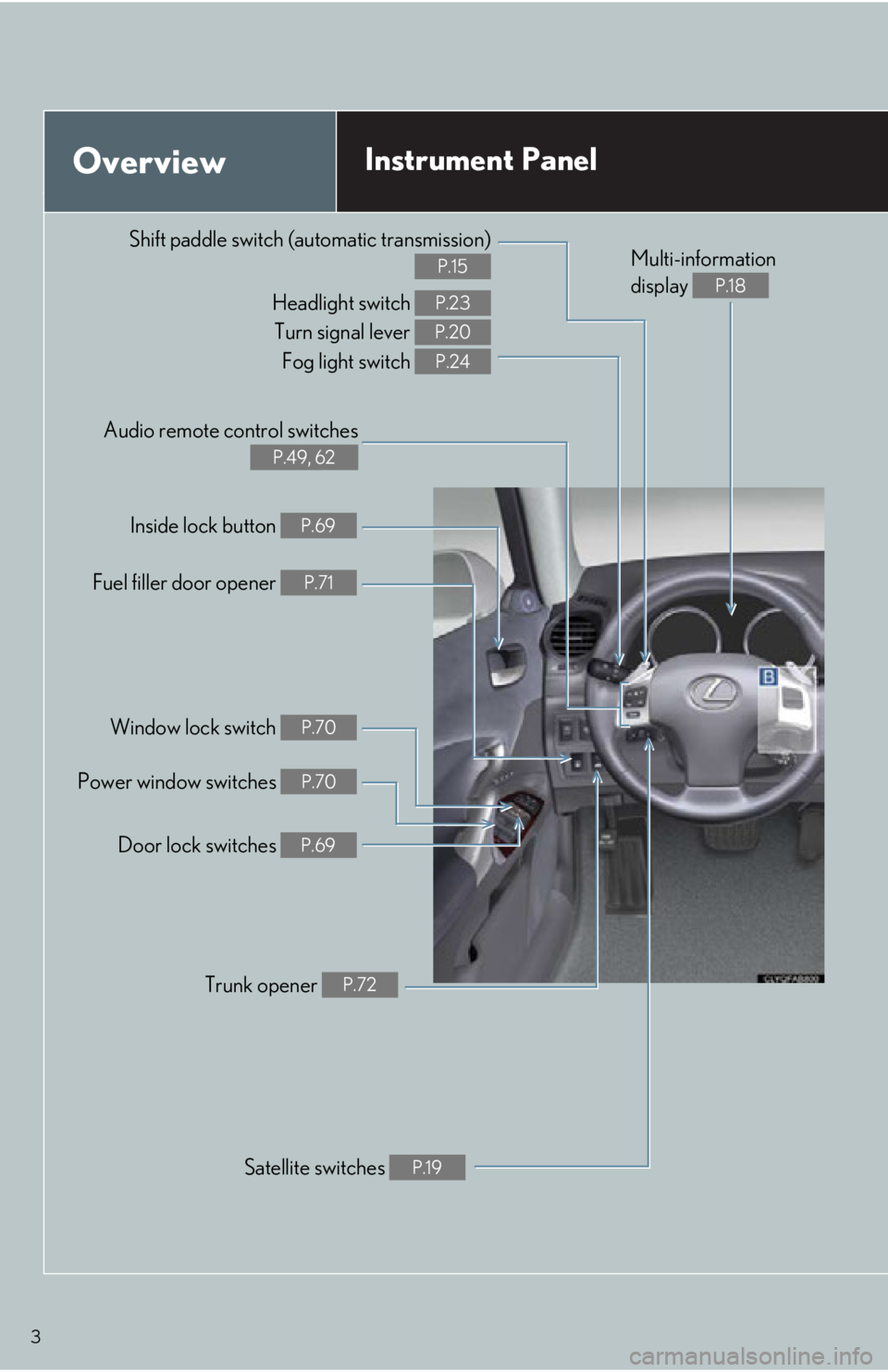
3
OverviewInstrument Panel
Shift paddle switch (automatic transmission)
P.15
Headlight switch
Turn signal lever Fog light switch P.23
P.20
P.24
Inside lock button P.69
Fuel filler door opener P.71
Power window switches P.70
Window lock switch P.70
Trunk opener P.72
Satellite switches P.19
Multi-information
display
P.18
Door lock switches P.69
Audio remote control switches
P.49, 62
Page 10 of 82
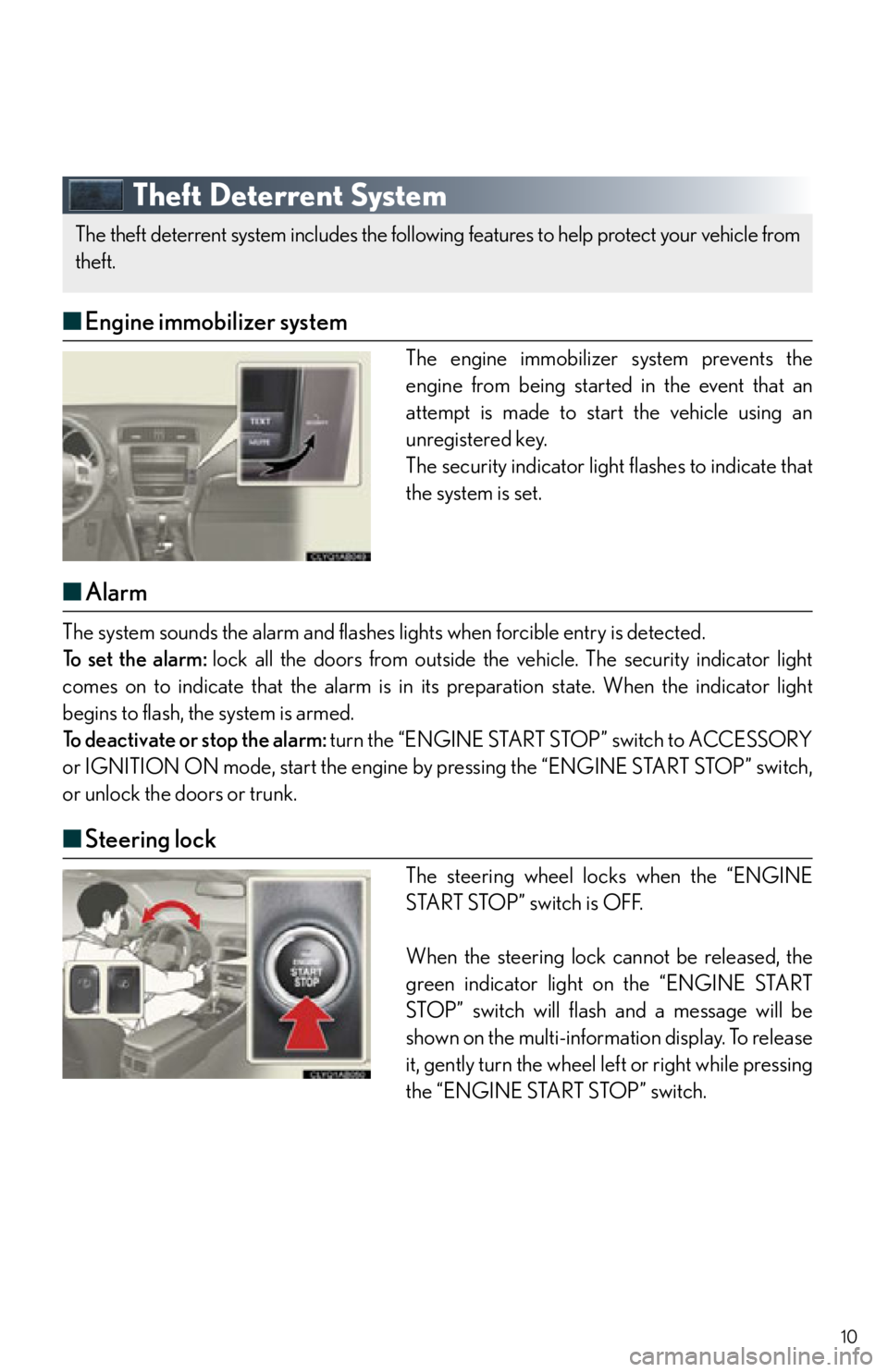
10
Theft Deterrent System
■Engine immobilizer system
The engine immobilizer system prevents the
engine from being started in the event that an
attempt is made to start the vehicle using an
unregistered key.
The security indicator ligh t flashes to indicate that
the system is set.
■ Alarm
The system sounds the alarm and flashes lights when forcible entry is detected.
To set the alarm: lock all the doors from outside the vehicle. The security indicator light
comes on to indicate that the alarm is in its preparation state. When the indicator light
begins to flash, the system is armed.
To deactivate or stop the alarm: turn the “ENGINE START STOP” switch to ACCESSORY
or IGNITION ON mode, start the engine by pressing the “ENGINE START STOP” switch,
or unlock the doors or trunk.
■ Steering lock
The steering wheel locks when the “ENGINE
START STOP” switch is OFF.
When the steering lock cannot be released, the
green indicator light on the “ENGINE START
STOP” switch will flash and a message will be
shown on the multi-information display. To release
it, gently turn the wheel left or right while pressing
the “ENGINE START STOP” switch.
The theft deterrent system includes the followi ng features to help protect your vehicle from
theft.
Page 18 of 82
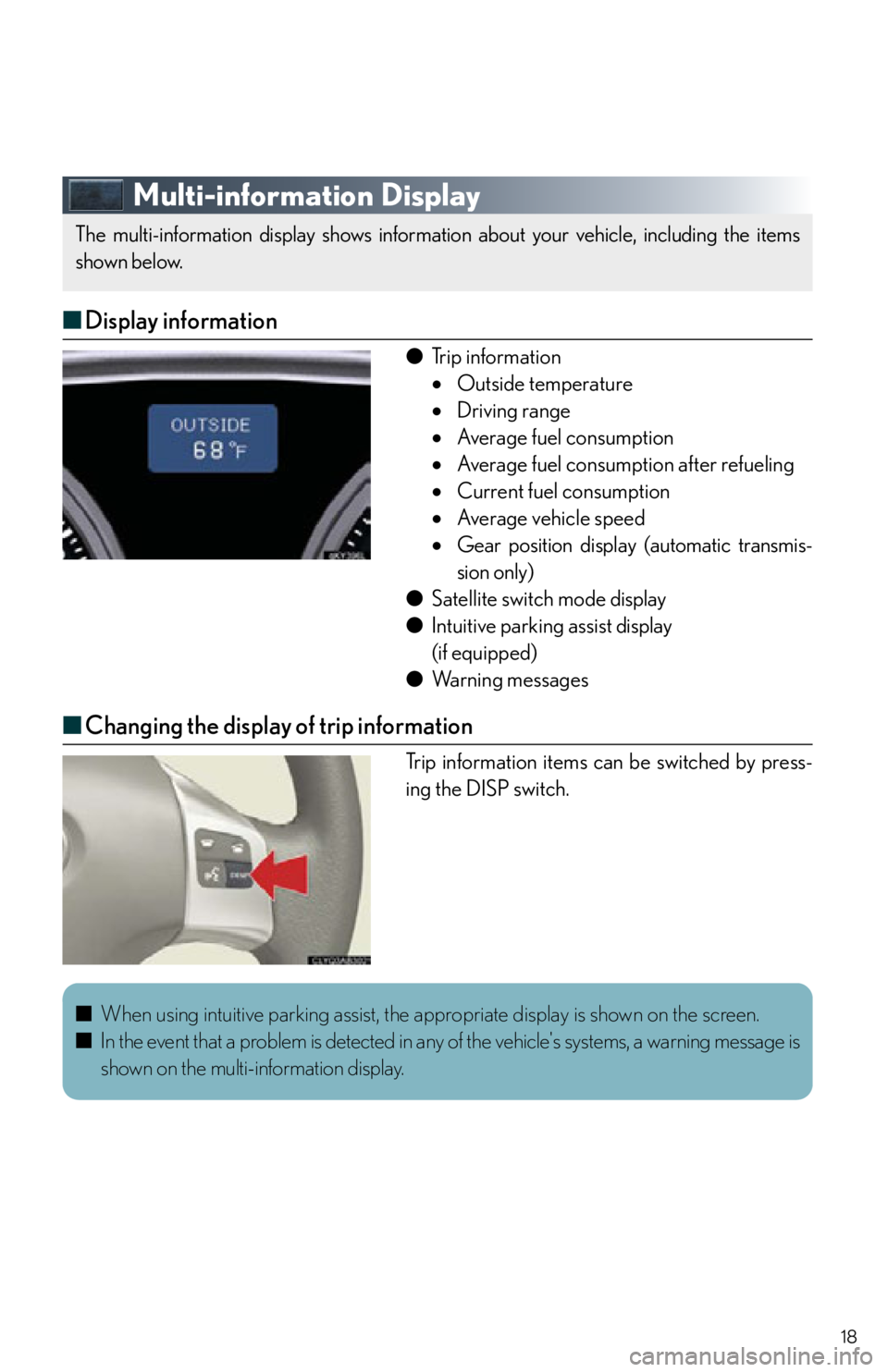
18
Multi-information Display
■Display information
● Trip information
Outside temperature
Driving range
Average fuel consumption
Average fuel consumption after refueling
Current fuel consumption
Average vehicle speed
Gear position display (automatic transmis-
sion only)
● Satellite switch mode display
● Intuitive parking assist display
(if equipped)
● Wa r n i n g m e s s a g e s
■Changing the display of trip information
Trip information items can be switched by press-
ing the DISP switch.
The multi-information display shows information about your vehicle, including the items
shown below.
■ When using intuitive parking assist, the a ppropriate display is shown on the screen.
■ In the event that a problem is detected in any of the vehicle's systems, a warning message is
shown on the multi-information display.
Page 19 of 82
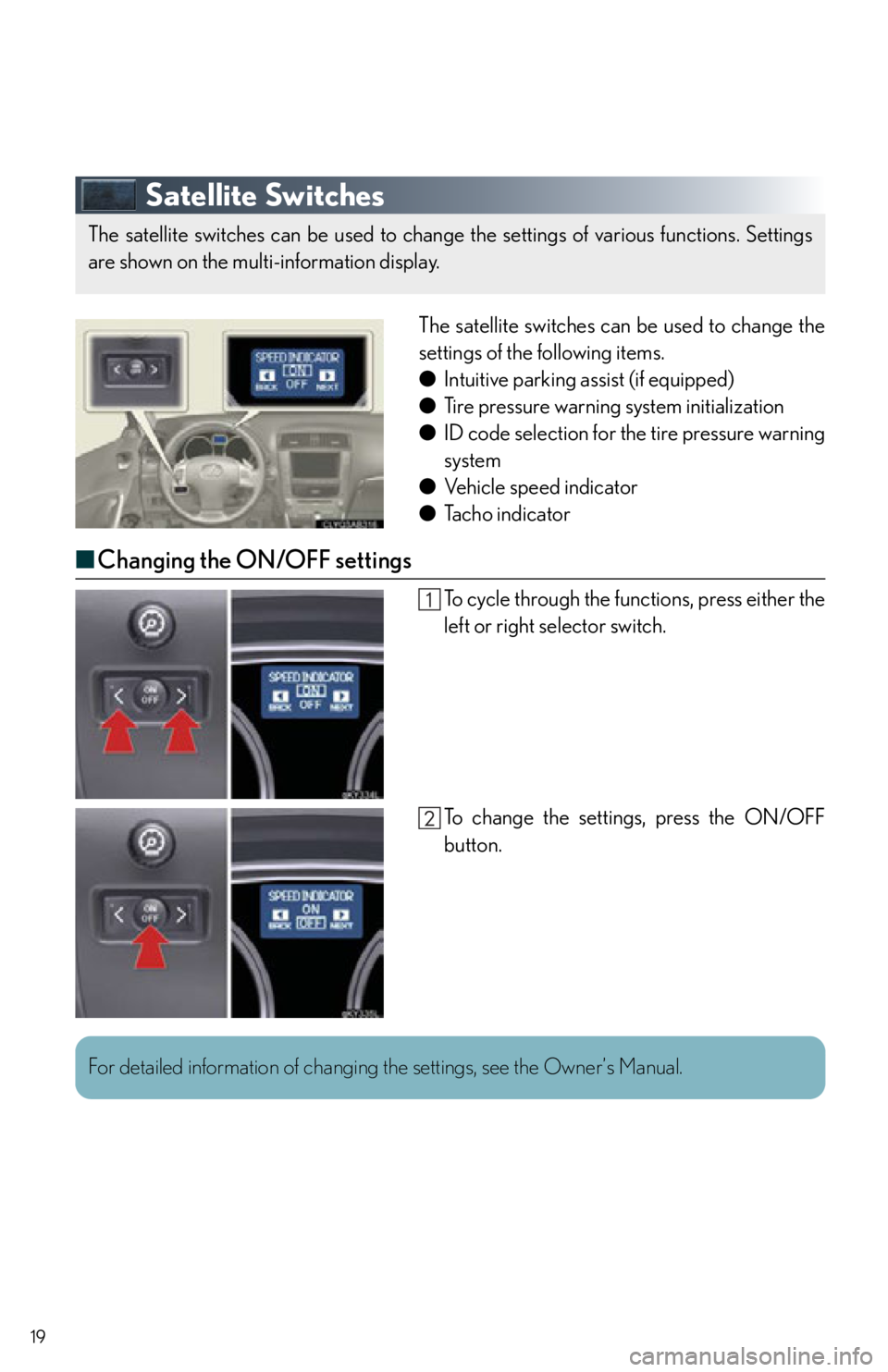
19
Satellite Switches
The satellite switches can be used to change the
settings of the following items.
● Intuitive parking assist (if equipped)
● Tire pressure warning system initialization
● ID code selection for the tire pressure warning
system
● Vehicle speed indicator
● Tacho indicator
■Changing the ON/OFF settings
To cycle through the functions, press either the
left or right selector switch.
To change the settings, press the ON/OFF
button.
The satellite switches can be used to change the settings of various functions. Settings
are shown on the multi-information display.
For detailed information of changing the settings, see the Owner’s Manual.
Page 21 of 82
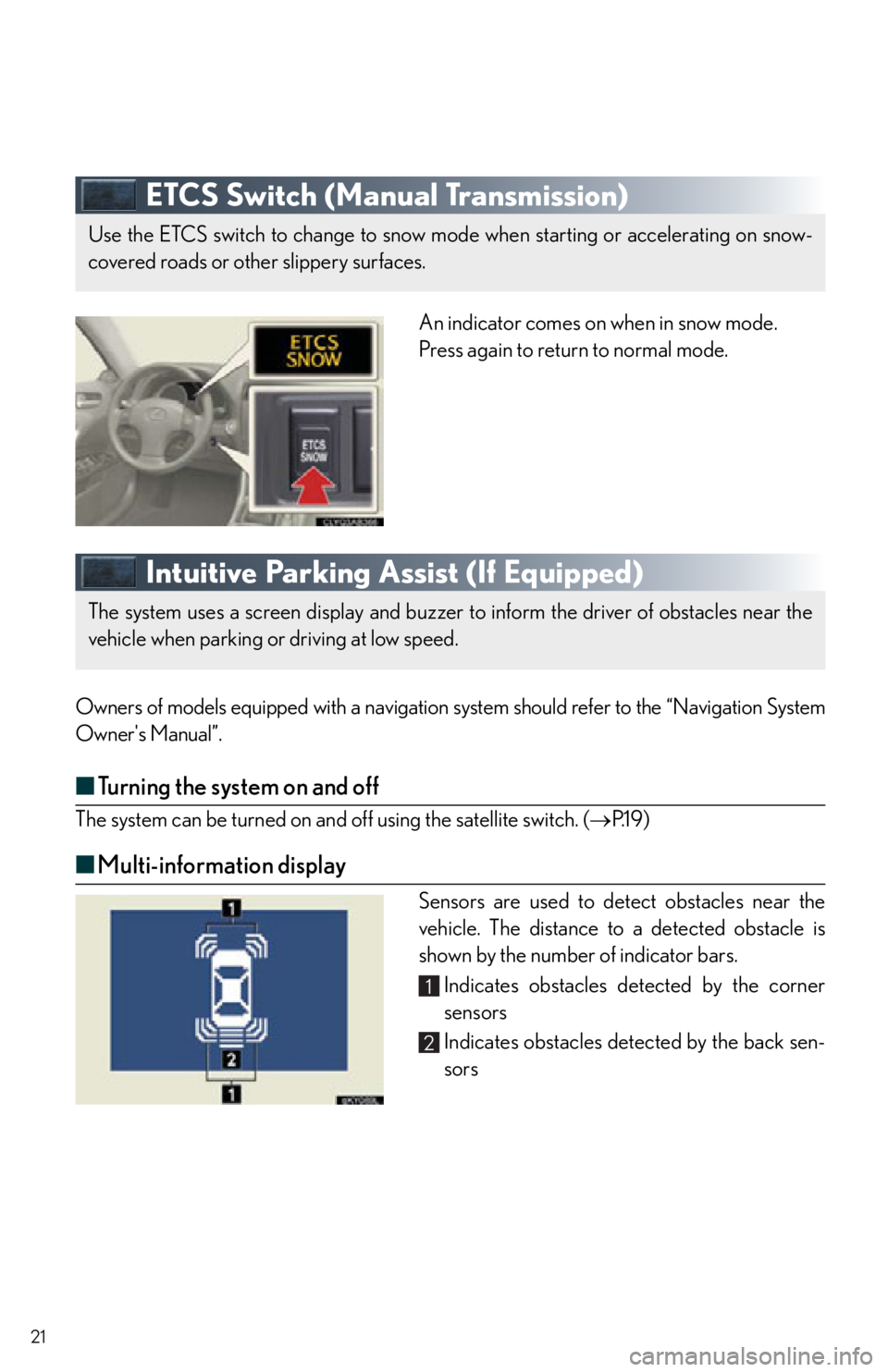
21
ETCS Switch (Manual Transmission)
An indicator comes on when in snow mode.
Press again to return to normal mode.
Intuitive Parking Assist (If Equipped)
Owners of models equipped with a navigation system should refer to the “Navigation System
Owner's Manual”.
■Turning the system on and off
The system can be turned on an d off using the satellite switch. ( P.1 9 )
■Multi-information display
Sensors are used to detect obstacles near the
vehicle. The distance to a detected obstacle is
shown by the number of indicator bars.
Indicates obstacles detected by the corner
sensors
Indicates obstacles dete cted by the back sen-
sors
Use the ETCS switch to change to snow mode when starting or accelerating on snow-
covered roads or other slippery surfaces.
The system uses a screen display and buzzer to inform the driver of obstacles near the
vehicle when parking or driving at low speed.
1
2
Page 30 of 82
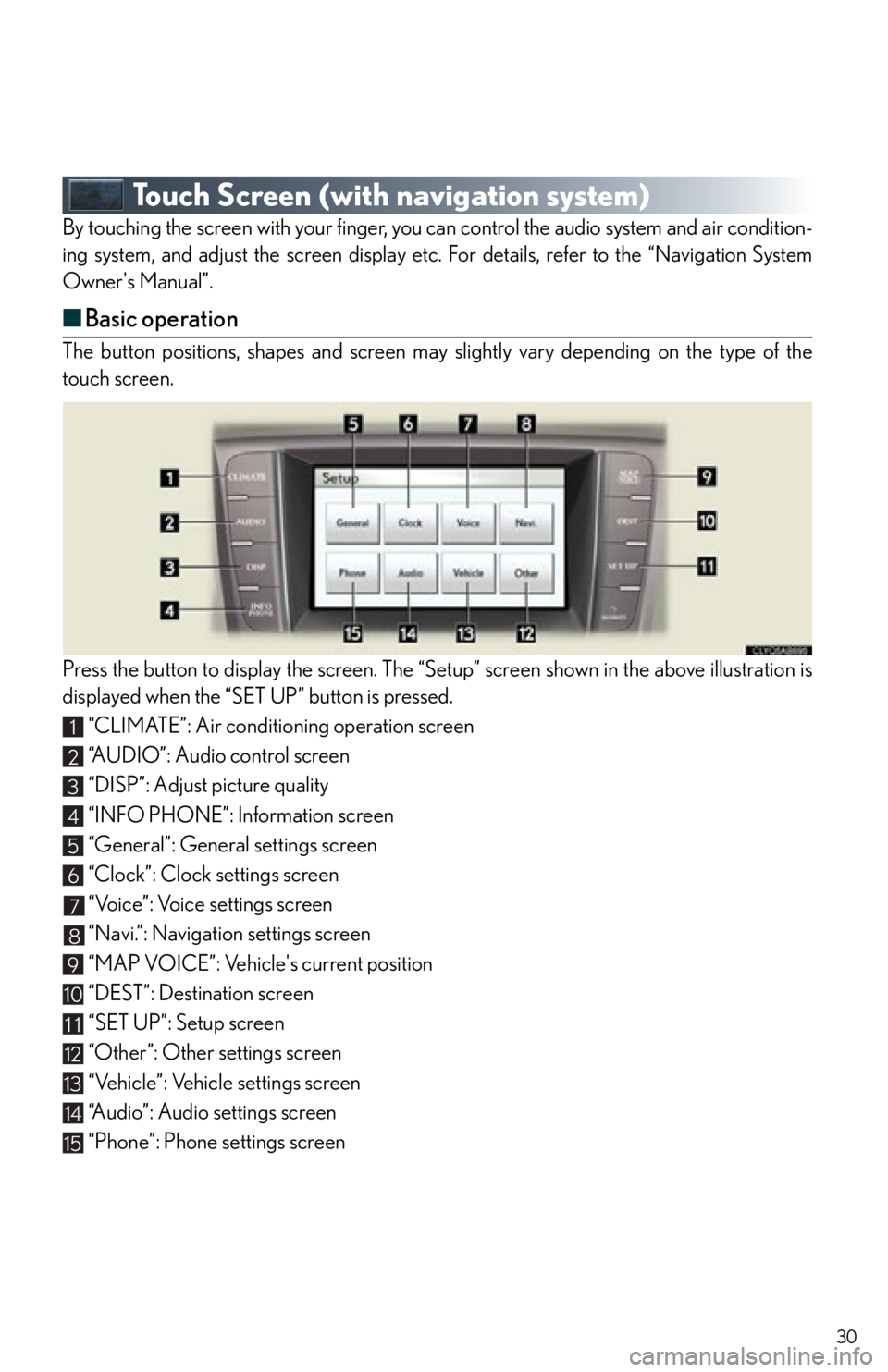
30
Touch Screen (with navigation system)
By touching the screen with your finger, you can control the audio system and air condition-
ing system, and adjust the screen display etc. For details, refer to the “Navigation System
Owner's Manual”.
■ Basic operation
The button positions, shapes and screen may slightly vary depending on the type of the
touch screen.
Press the button to display the screen. The “Set up” screen shown in the above illustration is
displayed when the “SET UP” button is pressed.
“CLIMATE”: Air conditioning operation screen
“A U D I O ” : A u d i o c o n t r o l s c r e e n
“DISP”: Adjust picture quality
“INFO PHONE”: Information screen
“General”: General settings screen
“Clock”: Clock settings screen
“Voice”: Voice settings screen
“Navi.”: Navigation settings screen
“MAP VOICE”: Vehicle's current position
“DEST”: Destination screen
“SET UP”: Setup screen
“Other”: Other settings screen
“Vehicle”: Vehicle settings screen
“Audio”: Audio settings screen
“Phone”: Phone settings screen
1
2
3
4
5
6
7
8
9
10
11
12
13
14
15
Page 31 of 82
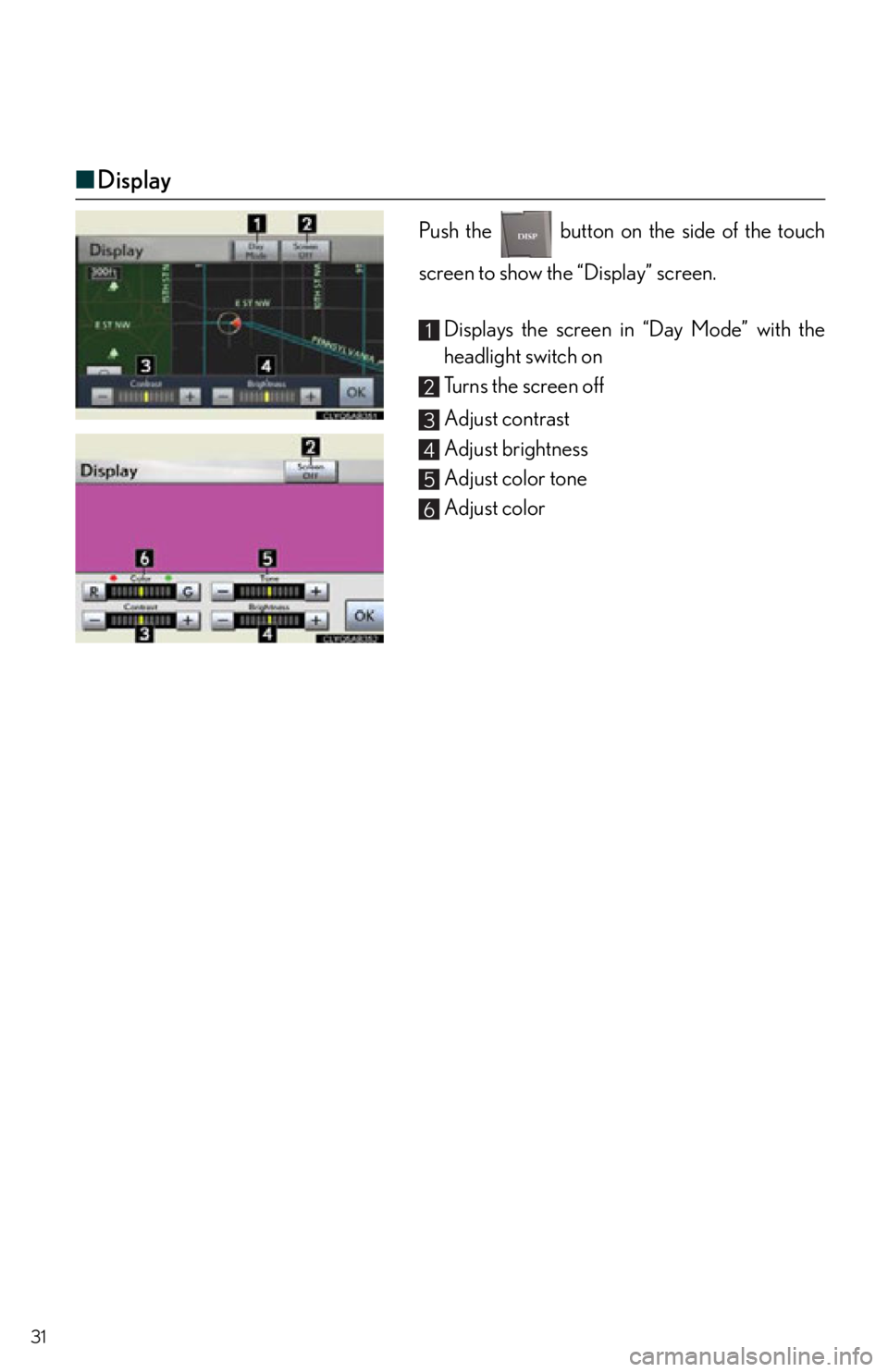
31
■Display
Push the button on the side of the touch
screen to show the “Display” screen.
Displays the screen in “Day Mode” with the
headlight switch on
Turns the screen off
Adjust contrast
Adjust brightness
Adjust color tone
Adjust color
1
2
3
4
5
6
Page 32 of 82
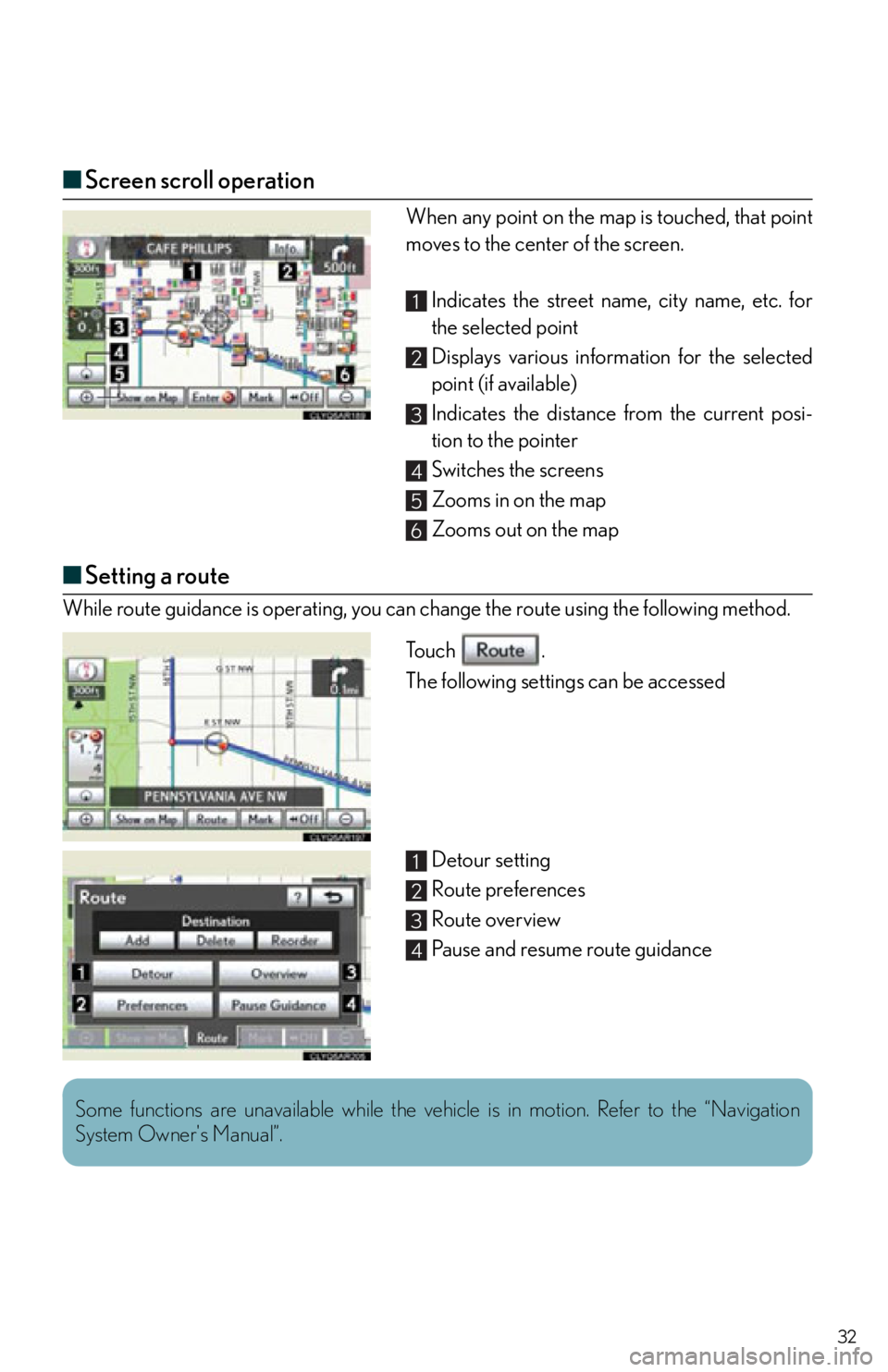
32
■Screen scroll operation
When any point on the map is touched, that point
moves to the center of the screen.
Indicates the street name, city name, etc. for
the selected point
Displays various inform ation for the selected
point (if available)
Indicates the distance from the current posi-
tion to the pointer
Switches the screens
Zooms in on the map
Zooms out on the map
■ Setting a route
While route guidance is operating, you can change the route using the following method.
To u c h .
The following settings can be accessed
Detour setting
Route preferences
Route overview
Pause and resume route guidance
1
2
3
4
5
6
1
2
3
4
Some functions are unavailable while the vehicle is in motion. Refer to the “Navigation
System Owner's Manual”.
Page 33 of 82
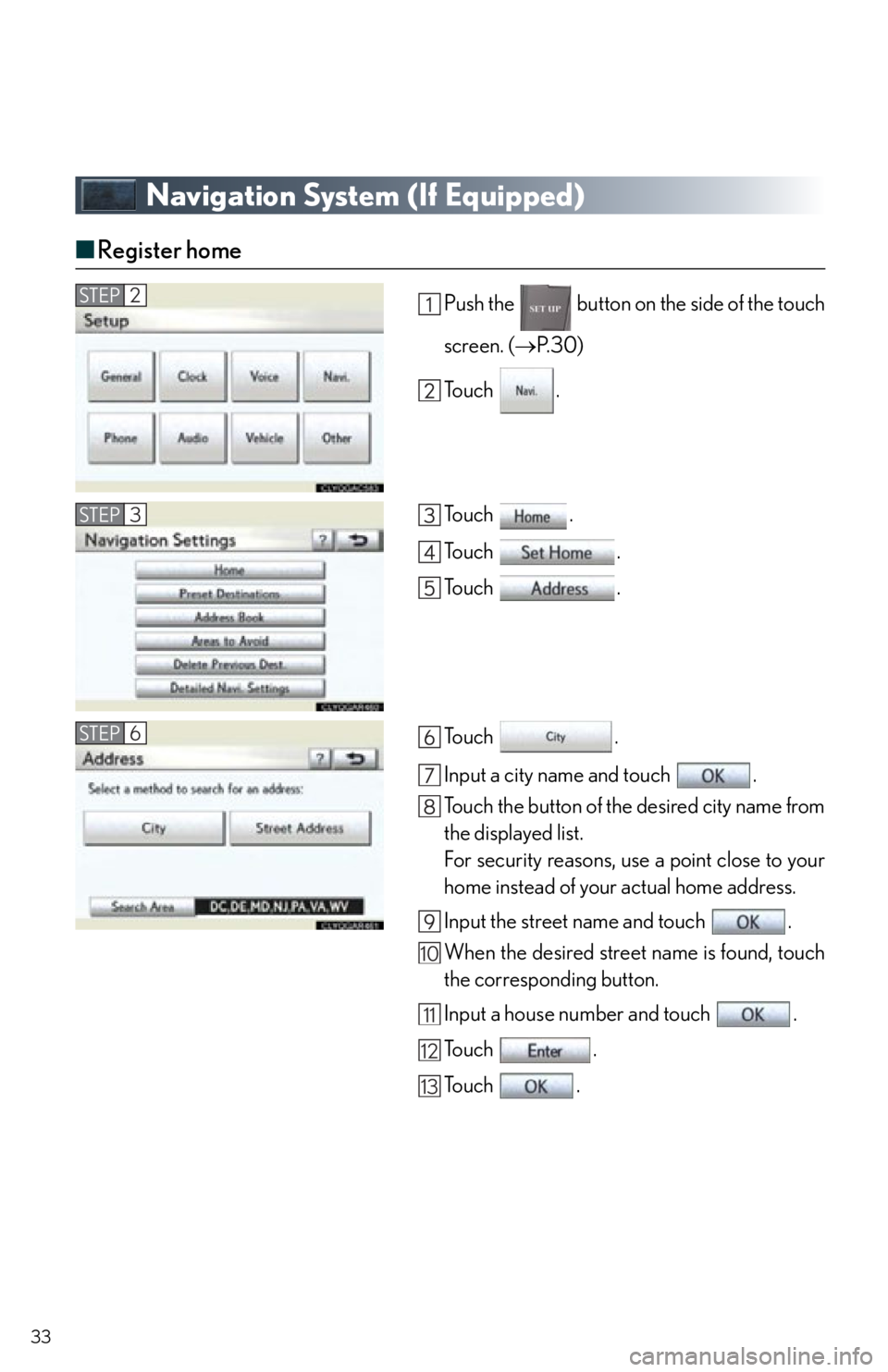
33
Navigation System (If Equipped)
■Register home
Push the button on the side of the touch
screen. ( P. 3 0 )
To u c h .
To u c h .
To u c h .
To u c h .
To u c h .
Input a city name and touch .
Touch the button of the desired city name from
the displayed list.
For security reasons, use a point close to your
home instead of your actual home address.
Input the street name and touch .
When the desired street name is found, touch
the corresponding button.
Input a house number and touch .
To u c h .
To u c h .STEP2
STEP3
STEP6
10
11
12
13