display Lexus IS250 2012 Navigation Manual
[x] Cancel search | Manufacturer: LEXUS, Model Year: 2012, Model line: IS250, Model: Lexus IS250 2012Pages: 393, PDF Size: 38.23 MB
Page 286 of 393

REAR VIEW MONITOR SYSTEM
285
NOTICE
DIf the back of the vehicle is hit, the
position and mounting angle of the
camera may change. Be sure to
have the camera’s position and
mounting angle checked at your
Lexus dealer.
DAs the camera has a water proof
construction, do not detach, disas-
semble or modify it. This may
cause incorrect operation.
DIf the temperature changes rapidly,
such as when hot water is poured
on the vehicle in cold weather, the
system may not operate normally.
DDo not strongly rub the camera
lens. If the camera lens is
scratched, it cannot transmit a
clear image.
DDo not allow organic solvent, car
wax, window cleaner or glass coat
to adhere to the camera. If this hap-
pens, wipe it off as soon as pos-
sible.
DIf the tire size is changed, the area
displayed on the screen may
change.
DWhen washing the vehicle, do not
apply intensive bursts of water to
the camera or camera area. Doing
so may result in the camera mal-
functioning.
INFORMATION
If the camera lens becomes dirty, it
cannot transmit a clear image. If wa-
ter droplets, snow, or mud adhere to
the lens, rinse with water and wipe
with a soft cloth. If the lens is ex-
tremely dirty, wash it with a mild
cleanser and rinse.
DArea displayed on screen
Image is displayed approximately level
on screen.
Corners of bumper
The area detected by the camera is limi-
ted. The camera does not detect objects
which are close to either corner of the
bumper or under the bumper.
ISF/IS NAVI (U)
Finish
9
Page 287 of 393

REAR VIEW MONITOR SYSTEM
286
The area displayed on the screen may
vary according to vehicle orientation or
road conditions.
DThe rear view monitor system cam-
era
The rear view monitor system camera is lo-
cated on the trunk as shown in the illustra-
tion.
The camera uses a special lens. The dis-
tance of the image that appears on the
screen differs from the actual distance.
In the following cases, it may become diffi-
cult to see the images on the screen, even
when the system is functioning.
DIn the dark (for example, at night)
DWhen the temperature near the lens is
high or low
DWhen water droplets are adhering to
the camera, or when humidity is high
(for example, when it rains)
DWhen foreign matter (for example,
snow or mud) is adhering to the camera
DWhen the camera has scratches or dirt
on it
DWhen the sun or the beam of head-
lights is shining directly into the camera
lens
ISF/IS NAVI (U)
Finish
Page 291 of 393
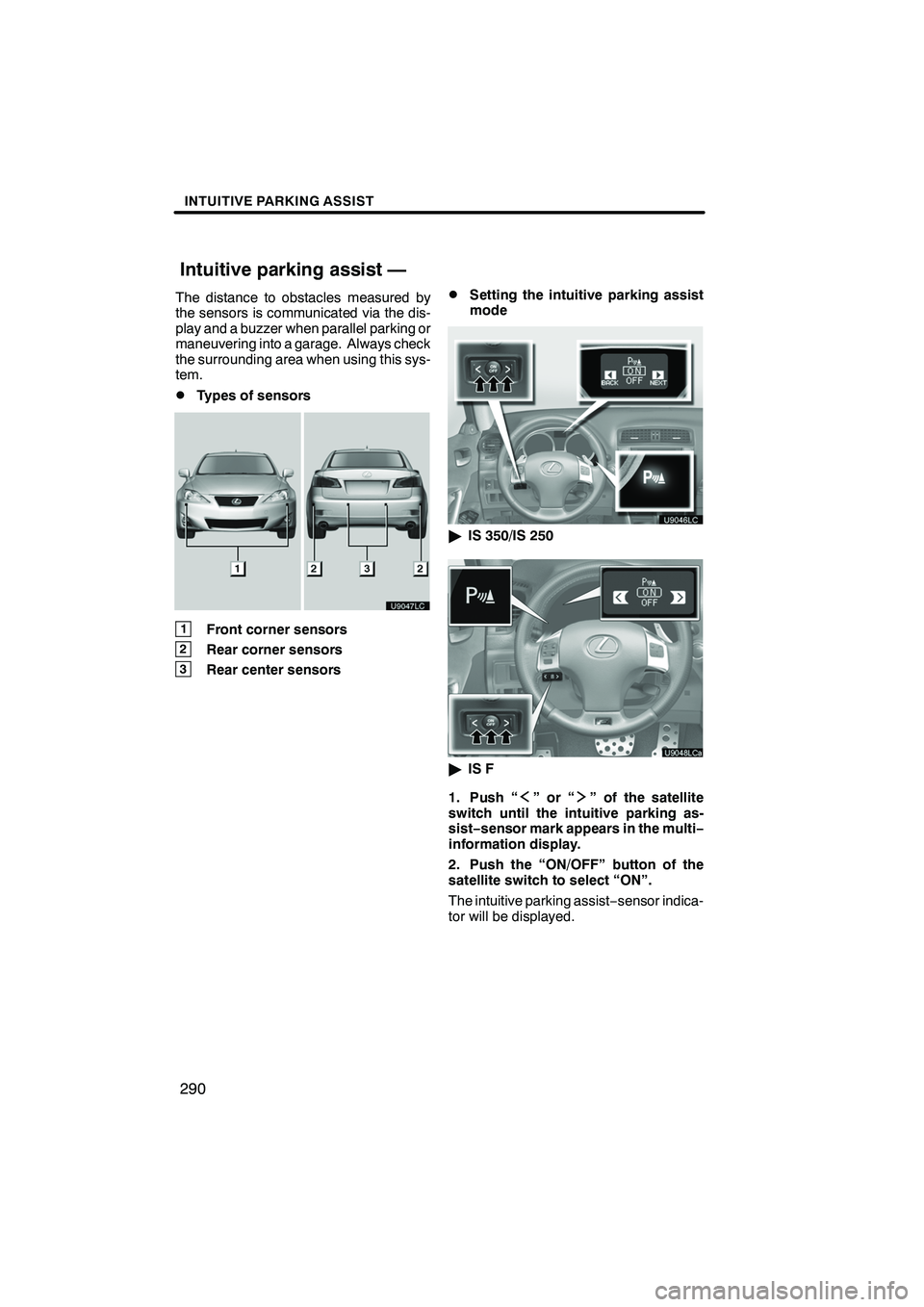
INTUITIVE PARKING ASSIST
290
The distance to obstacles measured by
the sensors is communicated via the dis-
play and a buzzer when parallel parking or
maneuvering into a garage. Always check
the surrounding area when using this sys-
tem.
DTypes of sensors
1Front corner sensors
2Rear corner sensors
3Rear center sensors
DSetting the intuitive parking assist
mode
"IS 350/IS 250
"IS F
1. Push “
”or“” of the satellite
switch until the intuitive parking as-
sist− sensor mark appears in the multi−
information display.
2. Push the “ON/OFF” button of the
satellite switch to select “ON”.
The intuitive parking assist −sensor indica-
tor will be displayed.
ISF/IS NAVI (U)
Finish
Intuitive parking assist —
Page 292 of 393
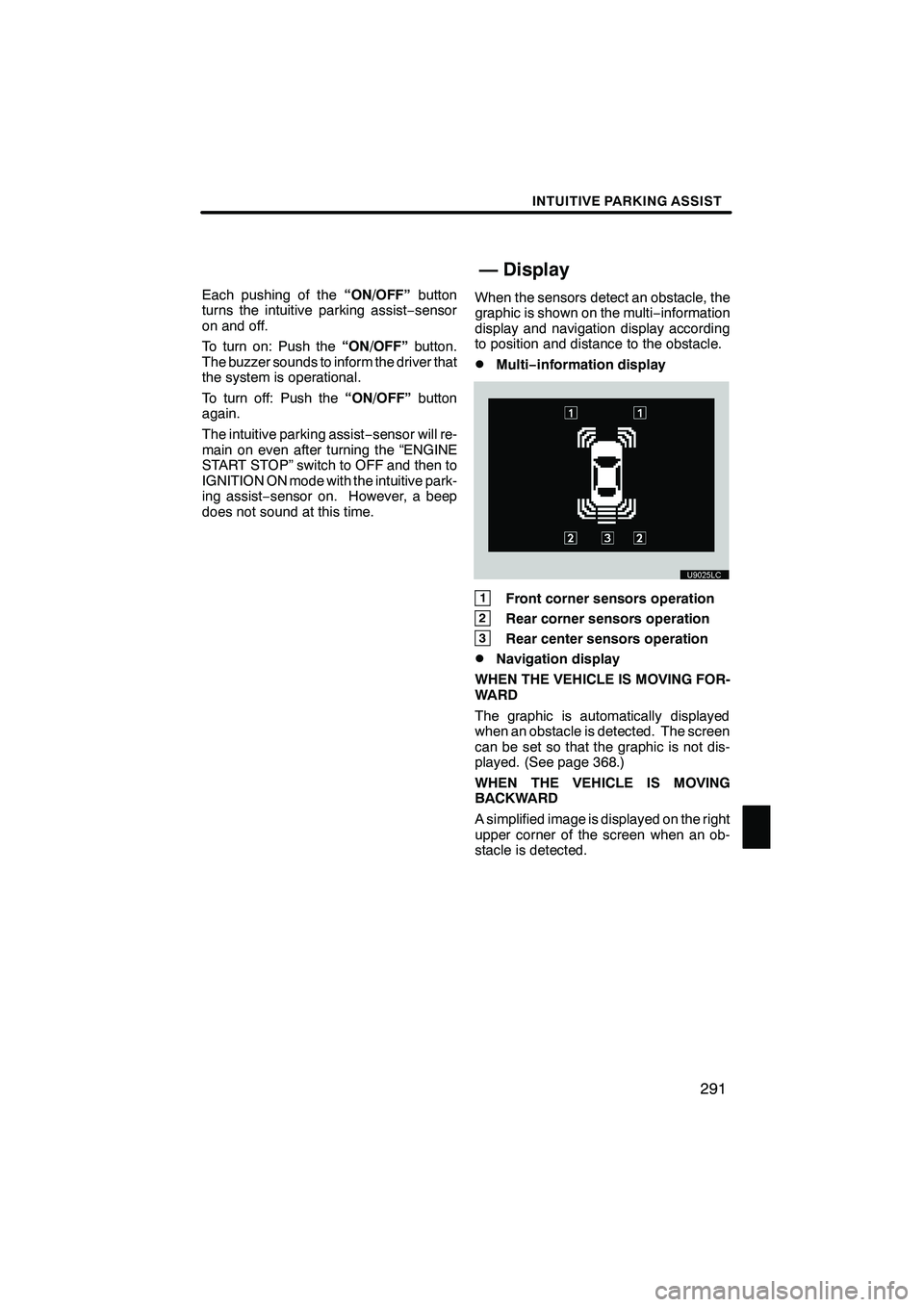
INTUITIVE PARKING ASSIST
291
Each pushing of the“ON/OFF”button
turns the intuitive parking assist −sensor
on and off.
To turn on: Push the “ON/OFF”button.
The buzzer sounds to inform the driver that
the system is operational.
To turn off: Push the “ON/OFF”button
again.
The intuitive parking assist −sensor will re-
main on even after turning the “ENGINE
START STOP” switch to OFF and then to
IGNITION ON mode with the intuitive park-
ing assist −sensor on. However, a beep
does not sound at this time. When the sensors detect an obstacle, the
graphic is shown on the multi
−information
display and navigation display according
to position and distance to the obstacle.
DMulti− information display
1Front corner sensors operation
2Rear corner sensors operation
3Rear center sensors operation
DNavigation display
WHEN THE VEHICLE IS MOVING FOR-
WARD
The graphic is automatically displayed
when an obstacle is detected. The screen
can be set so that the graphic is not dis-
played. (See page 368.)
WHEN THE VEHICLE IS MOVING
BACKWARD
A simplified image is displayed on the right
upper corner of the screen when an ob-
stacle is detected.
ISF/IS NAVI (U)
Finish
— Display
10
Page 293 of 393
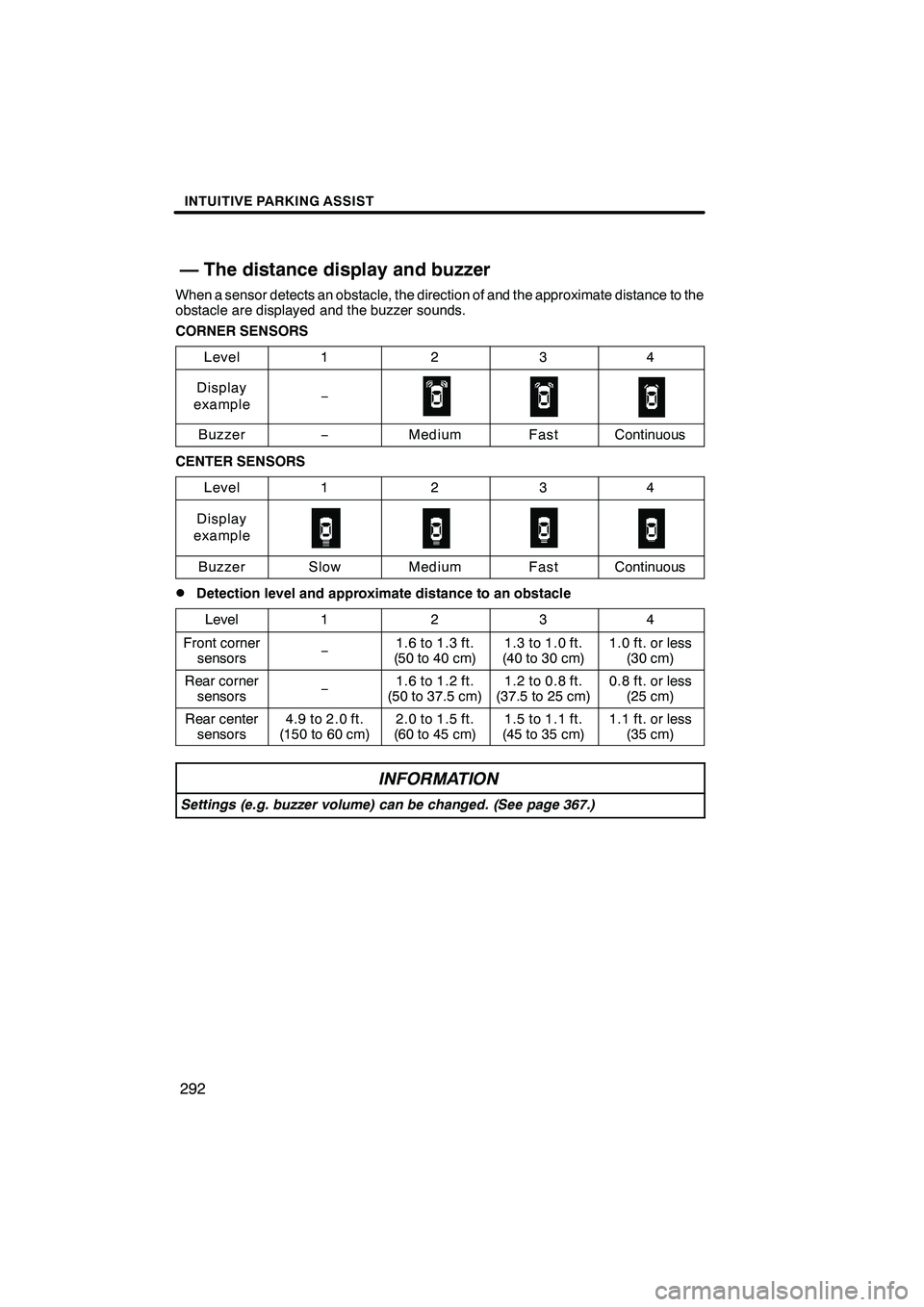
INTUITIVE PARKING ASSIST
292
When a sensor detects an obstacle, the direction of and the approximate distance to the
obstacle are displayed and the buzzer sounds.
CORNER SENSORSLevel
1234
Display
example−
Buzzer−MediumFastContinuous
CENTER SENSORS
Level
1234
Display
example
BuzzerSlowMediumFastContinuous
DDetection level and approximate distance to an obstacle
Level
1234
Front corner sensors−1.6 to 1.3 ft.
(50 to 40 cm)1.3 to 1.0 ft.
(40 to 30 cm)1.0 ft. or less (30 cm)
Rear cornersensors−1.6 to 1.2 ft.
(50 to 37.5 cm)1.2 to 0.8 ft.
(37.5 to 25 cm)0.8 ft. or less (25 cm)
Rear centersensors4.9 to 2.0 ft.
(150 to 60 cm)2.0 to 1.5 ft.
(60 to 45 cm)1.5 to 1.1 ft.
(45 to 35 cm)1.1 ft. or less (35 cm)
INFORMATION
Settings (e.g. buzzer volume) can be changed. (See page 367.)
ISF/IS NAVI (U)
Finish
— The distance display and buzzer
Page 295 of 393
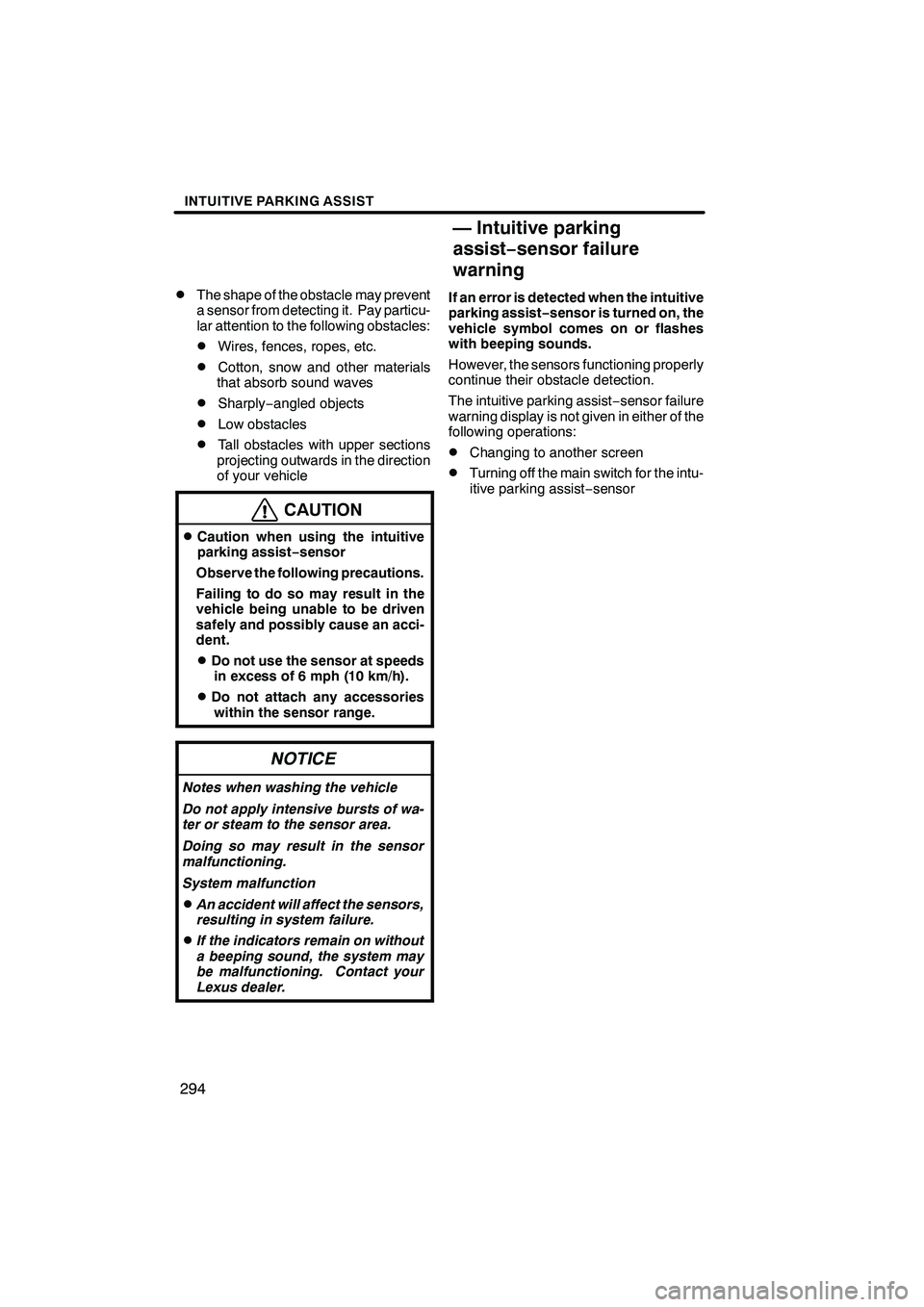
INTUITIVE PARKING ASSIST
294
D
The shape of the obstacle may prevent
a sensor from detecting it. Pay particu-
lar attention to the following obstacles:
DWires, fences, ropes, etc.
DCotton, snow and other materials
that absorb sound waves
DSharply −angled objects
DLow obstacles
DTall obstacles with upper sections
projecting outwards in the direction
of your vehicle
CAUTION
DCaution when using the intuitive
parking assist− sensor
Observe the following precautions.
Failing to do so may result in the
vehicle being unable to be driven
safely and possibly cause an acci-
dent.
DDo not use the sensor at speeds in excess of 6 mph (10 km/h).
DDo not attach any accessorieswithin the sensor range.
NOTICE
Notes when washing the vehicle
Do not apply intensive bursts of wa-
ter or steam to the sensor area.
Doing so may result in the sensor
malfunctioning.
System malfunction
DAn accident will affect the sensors,
resulting in system failure.
DIf the indicators remain on without
a beeping sound, the system may
be malfunctioning. Contact your
Lexus dealer.
If an error is detected when the intuitive
parking assist− sensor is turned on, the
vehicle symbol comes on or flashes
with beeping sounds.
However, the sensors functioning properly
continue their obstacle detection.
The intuitive parking assist −sensor failure
warning display is not given in either of the
following operations:
DChanging to another screen
DTurning off the main switch for the intu-
itive parking assist −sensor
ISF/IS NAVI (U)
Finish
— Intuitive parking
assist− sensor failure
warning
Page 296 of 393
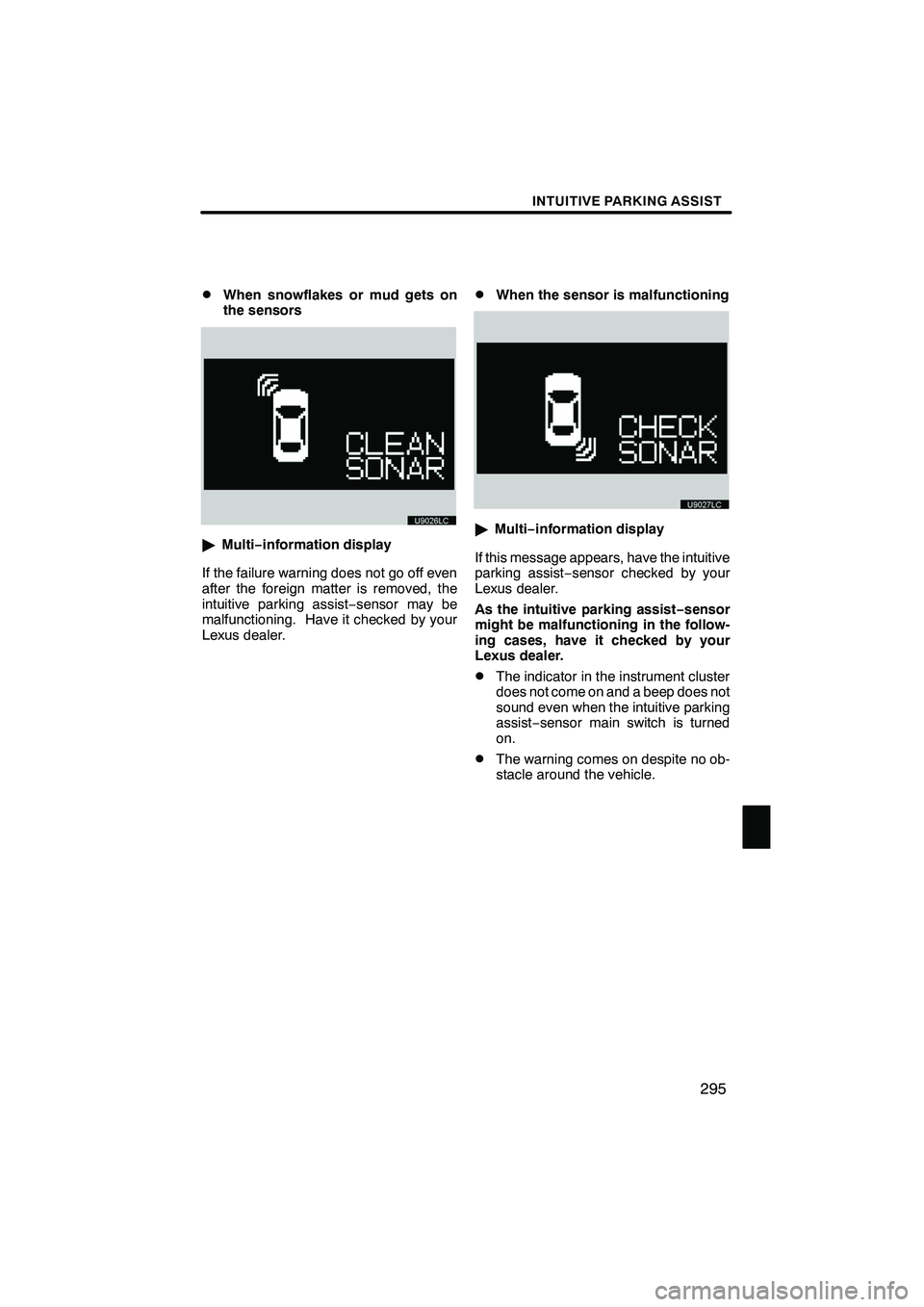
INTUITIVE PARKING ASSIST
295
D
When snowflakes or mud gets on
the sensors
"
Multi− information display
If the failure warning does not go off even
after the foreign matter is removed, the
intuitive parking assist −sensor may be
malfunctioning. Have it checked by your
Lexus dealer.
DWhen the sensor is malfunctioning
" Multi− information display
If this message appears, have the intuitive
parking assist −sensor checked by your
Lexus dealer.
As the intuitive parking assist− sensor
might be malfunctioning in the follow-
ing cases, have it checked by your
Lexus dealer.
DThe indicator in the instrument cluster
does not come on and a beep does not
sound even when the intuitive parking
assist− sensor main switch is turned
on.
DThe warning comes on despite no ob-
stacle around the vehicle.
ISF/IS NAVI (U)
Finish
10
Page 298 of 393
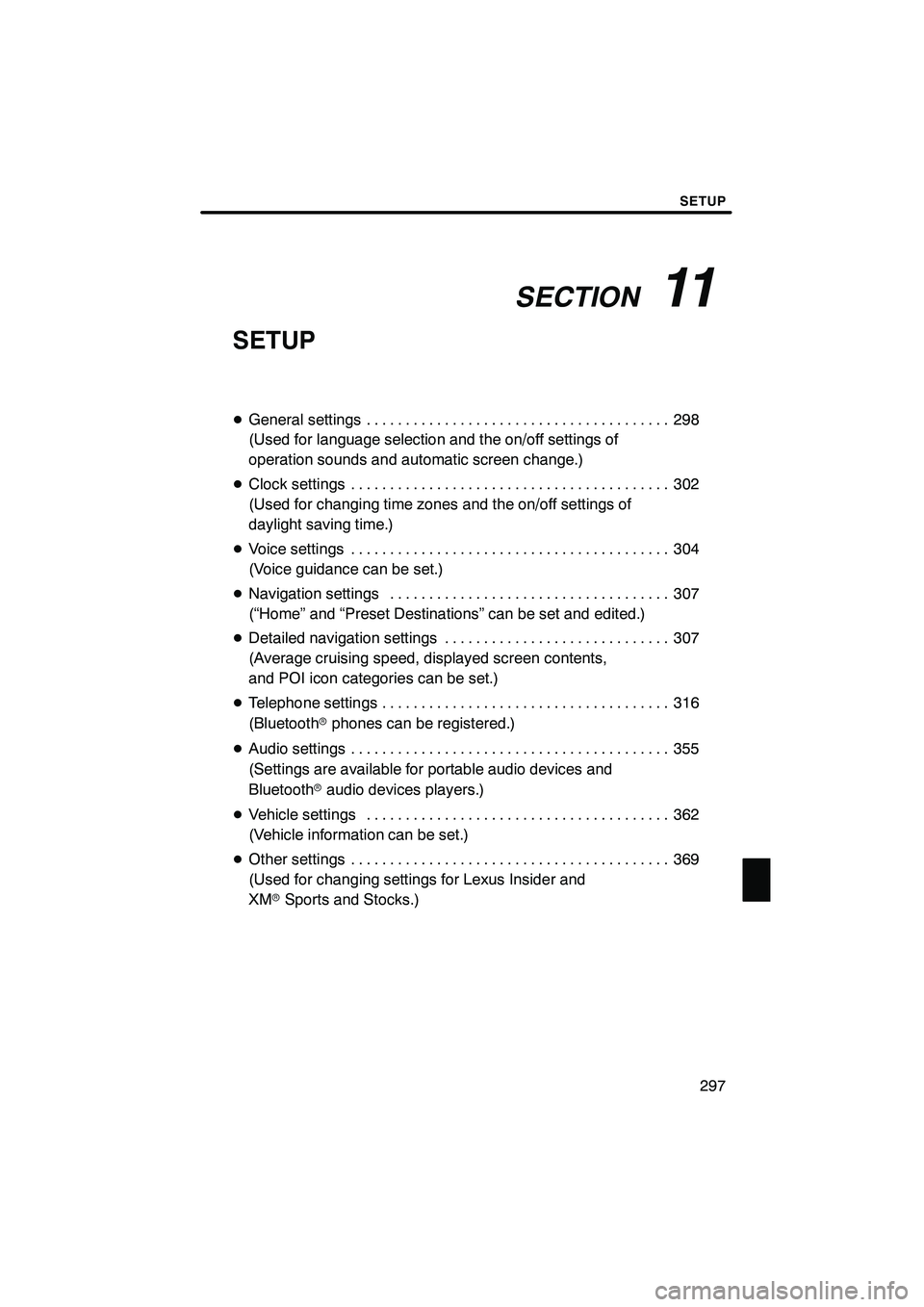
SECTION11
SETUP
297
SETUP
DGeneral settings 298 .......................................
(Used for language selection and the on/off settings of
operation sounds and automatic screen change.)
D Clock settings 302
.........................................
(Used for changing time zones and the on/off settings of
daylight saving time.)
D Voice settings 304
.........................................
(Voice guidance can be set.)
D Navigation settings 307
....................................
(“Home” and “Preset Destinations” can be set and edited.)
D Detailed navigation settings 307
.............................
(Average cruising speed, displayed screen contents,
and POI icon categories can be set.)
D Telephone settings 316
.....................................
(Bluetooth rphones can be registered.)
D Audio settings 355
.........................................
(Settings are available for portable audio devices and
Bluetooth raudio devices players.)
D Vehicle settings 362
.......................................
(Vehicle information can be set.)
D Other settings 369
.........................................
(Used for changing settings for Lexus Insider and
XM rSports and Stocks.)
ISF/IS NAVI (U)
Finish
11
Page 300 of 393

SETUP
299
No.Function
1You can change the language.
(See “DSelecting a language” on
page 299.)
2“On” or“Off” can be selected to
sound beeps.
3
“On” or“Off” can be selected for
automatic screen changes from
the audio/air conditioner screen to
the map. When “On”is selected,
the screen will automatically re-
turn to the map from the audio/air
conditioner screen after 20 sec-
onds.
4Keyboard layout can be changed.
(See “DSelecting a keyboard lay-
out” on page 300.)
5Distance unit can be changed.
(See “DUnit of measurement” on
page 301.)
6The personal data can be deleted.
(See “DDelete personal data” on
page 301.)
DSelecting a language
You can change the language.
1. Push the “SETUP” button.
2. Touch “General” on the “Setup”
screen.
3. Touch “Language”.
4. Touch the desired button.
The previous screen will be displayed.
5. Touch “Save”.
ISF/IS NAVI (U)
Finish
11
Page 308 of 393
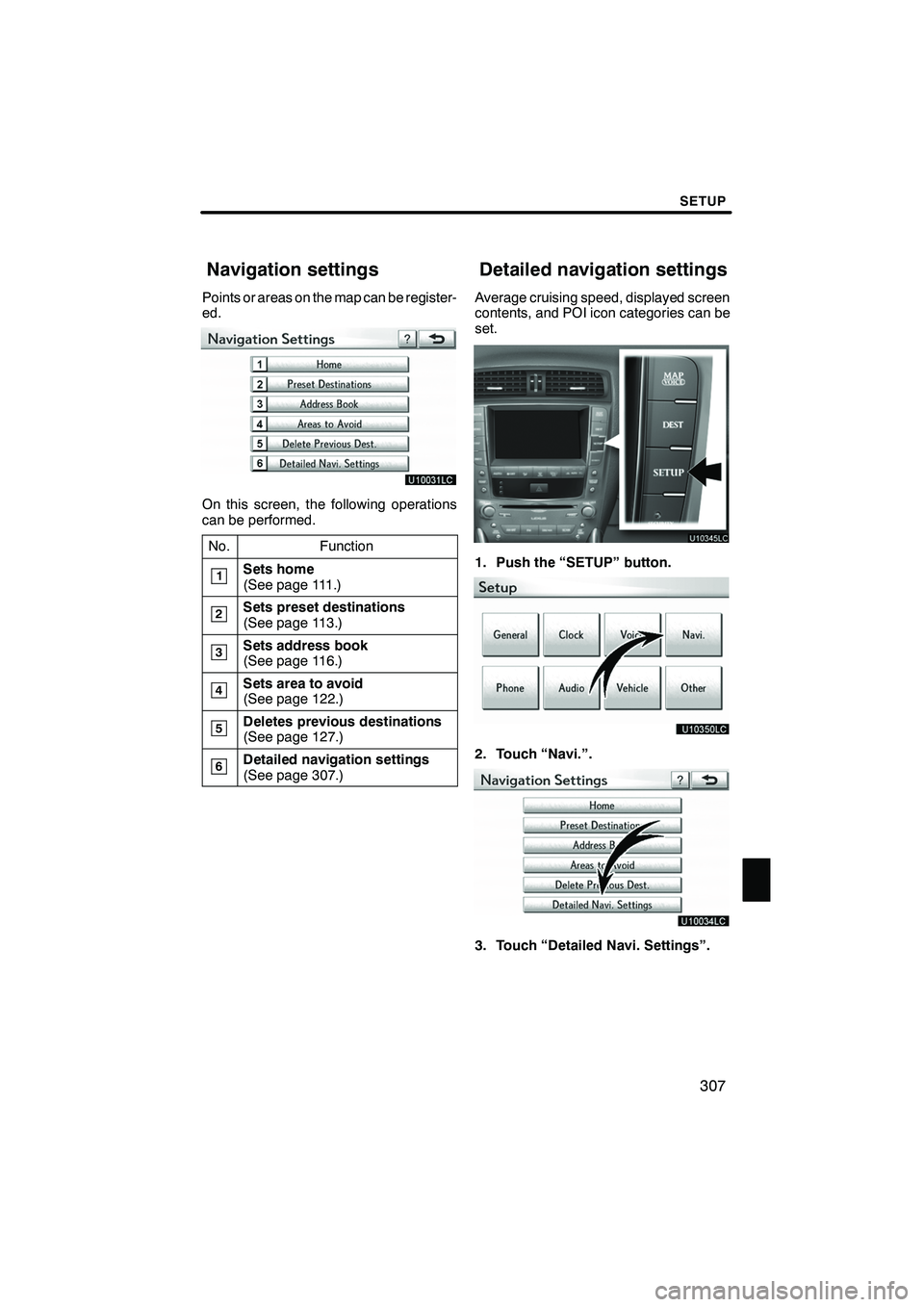
SETUP
307
Points or areas on the map can be register-
ed.
On this screen, the following operations
can be performed.No.
Function
1Sets home
(See page 111.)
2Sets preset destinations
(See page 113.)
3Sets address book
(See page 116.)
4Sets area to avoid
(See page 122.)
5Deletes previous destinations
(See page 127.)
6Detailed navigation settings
(See page 307.)
Average cruising speed, displayed screen
contents, and POI icon categories can be
set.
1. Push the “SETUP” button.
2. Touch “Navi.”.
3. Touch “Detailed Navi. Settings”.
ISF/IS NAVI (U)
Finish
Navigation settings Detailed navigation settings
11