tire type Lexus IS250 2012 Navigation Manual
[x] Cancel search | Manufacturer: LEXUS, Model Year: 2012, Model line: IS250, Model: Lexus IS250 2012Pages: 393, PDF Size: 38.23 MB
Page 85 of 393
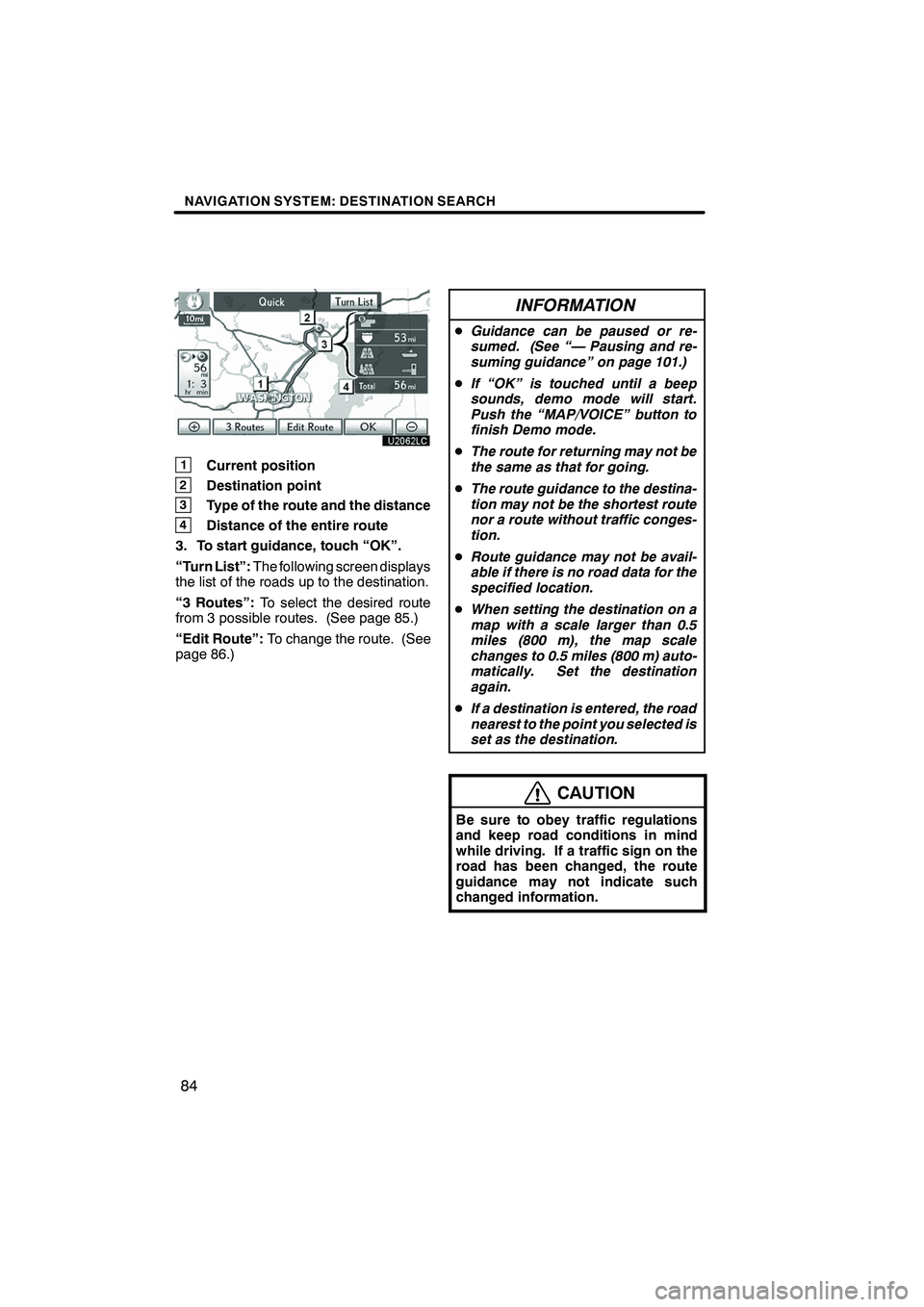
NAVIGATION SYSTEM: DESTINATION SEARCH
84
1Current position
2Destination point
3Type of the route and the distance
4Distance of the entire route
3. To start guidance, touch “OK”.
“Turn List”: The following screen displays
the list of the roads up to the destination.
“3 Routes”: To select the desired route
from 3 possible routes. (See page 85.)
“Edit Route”: To change the route. (See
page 86.)
INFORMATION
D Guidance can be paused or re-
sumed. (See “— Pausing and re-
suming guidance” on page 101.)
D If “OK” is touched until a beep
sounds, demo mode will start.
Push the “MAP/VOICE” button to
finish Demo mode.
D The route for returning may not be
the same as that for going.
D The route guidance to the destina-
tion may not be the shortest route
nor a route without traffic conges-
tion.
D Route guidance may not be avail-
able if there is no road data for the
specified location.
D When setting the destination on a
map with a scale larger than 0.5
miles (800 m), the map scale
changes to 0.5 miles (800 m) auto-
matically. Set the destination
again.
D If a destination is entered, the road
nearest to the point you selected is
set as the destination.
CAUTION
Be sure to obey traffic regulations
and keep road conditions in mind
while driving. If a traffic sign on the
road has been changed, the route
guidance may not indicate such
changed information.
ISF/IS NAVI (U)
Finish
Page 384 of 393
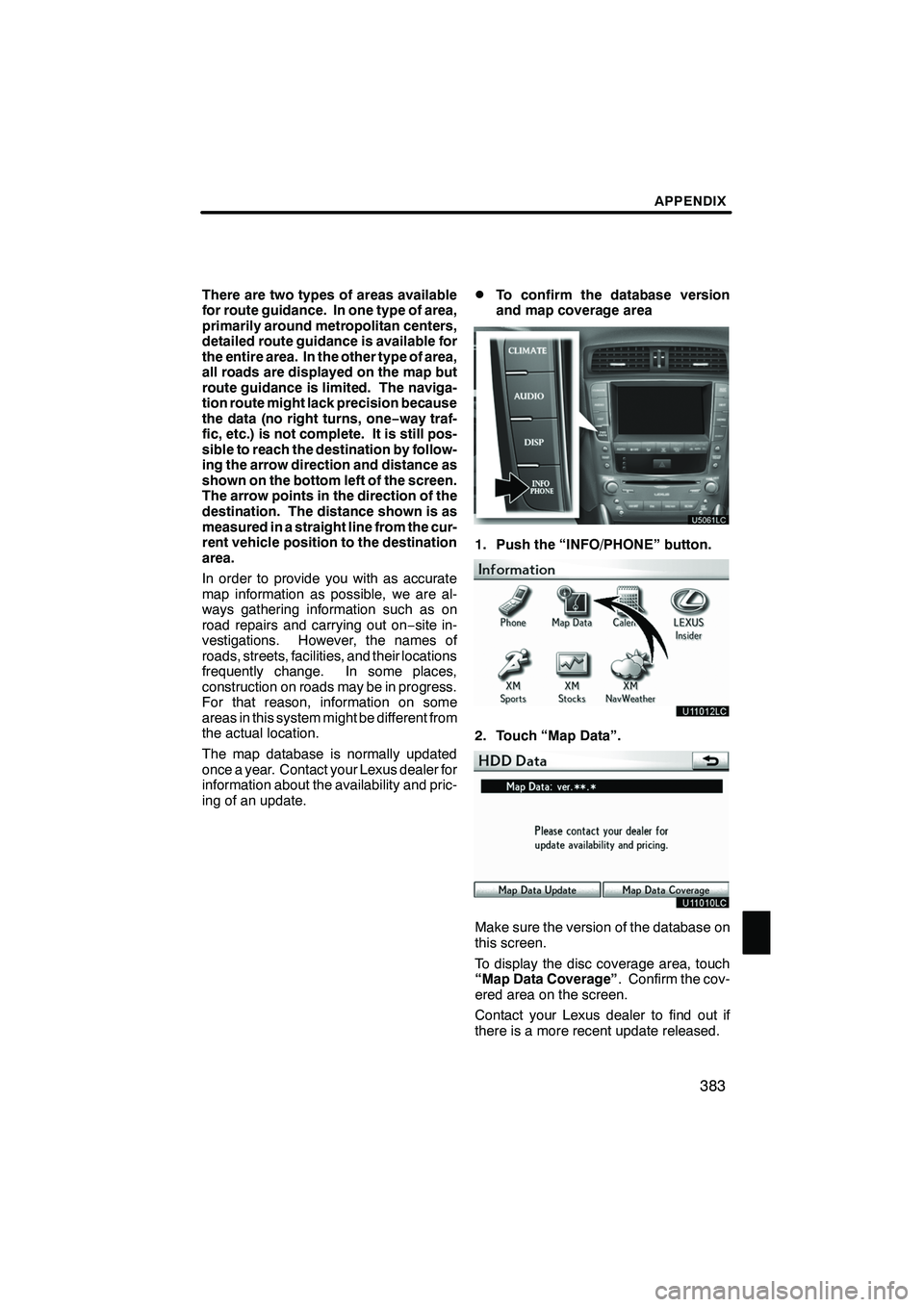
APPENDIX
383
There are two types of areas available
for route guidance. In one type of area,
primarily around metropolitan centers,
detailed route guidance is available for
the entire area. In the other type of area,
all roads are displayed on the map but
route guidance is limited. The naviga-
tion route might lack precision because
the data (no right turns, one−way traf-
fic, etc.) is not complete. It is still pos-
sible to reach the destination by follow-
ing the arrow direction and distance as
shown on the bottom left of the screen.
The arrow points in the direction of the
destination. The distance shown is as
measured in a straight line from the cur-
rent vehicle position to the destination
area.
In order to provide you with as accurate
map information as possible, we are al-
ways gathering information such as on
road repairs and carrying out on −site in-
vestigations. However, the names of
roads, streets, facilities, and their locations
frequently change. In some places,
construction on roads may be in progress.
For that reason, information on some
areas in this system might be different from
the actual location.
The map database is normally updated
once a year. Contact your Lexus dealer for
information about the availability and pric-
ing of an update.DTo confirm the database version
and map coverage area
1. Push the “INFO/PHONE” button.
2. Touch “Map Data”.
Make sure the version of the database on
this screen.
To display the disc coverage area, touch
“Map Data Coverage” . Confirm the cov-
ered area on the screen.
Contact your Lexus dealer to find out if
there is a more recent update released.
ISF/IS NAVI (U)
Finish
12
Page 391 of 393
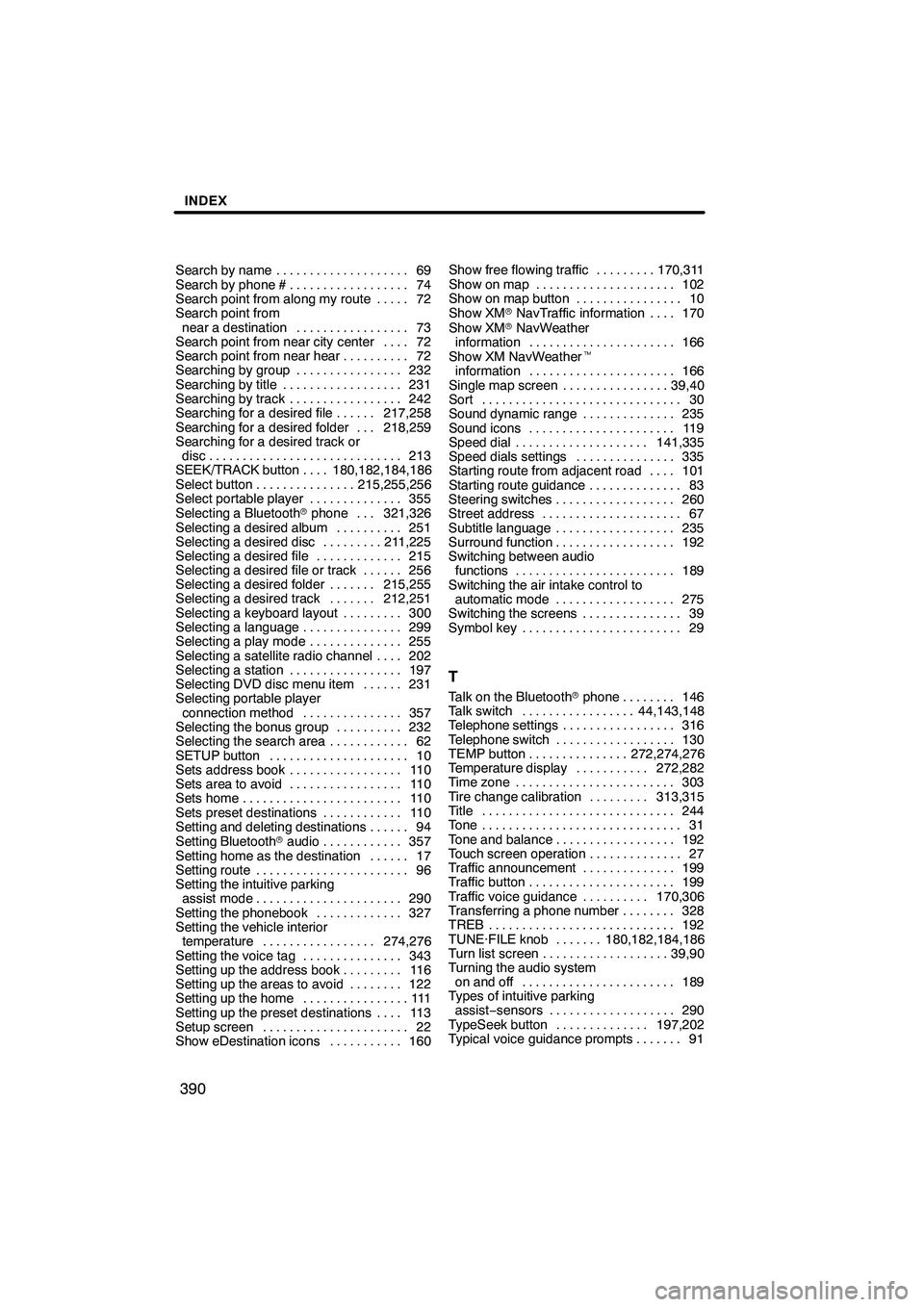
INDEX
390
Search by name69
....................
Search by phone # 74
..................
Search point from along my route 72 .....
Search point from
near a destination 73
.................
Search point from near city center 72 ....
Search point from near hear 72
..........
Searching by group 232
................
Searching by title 231
..................
Searching by track 242
.................
Searching for a desired file 217,258 ......
Searching for a desired folder 218,259 ...
Searching for a desired track or
disc 213
.............................
SEEK/TRACK button 180,182,184,186 ....
Select button 215,255,256
...............
Select portable player 355
..............
Selecting a Bluetooth rphone 321,326 ...
Selecting a desired album 251
..........
Selecting a desired disc 211,225
.........
Selecting a desired file 215
.............
Selecting a desired file or track 256 ......
Selecting a desired folder 215,255 .......
Selecting a desired track 212,251 .......
Selecting a keyboard layout 300
.........
Selecting a language 299
...............
Selecting a play mode 255
..............
Selecting a satellite radio channel 202 ....
Selecting a station 197
.................
Selecting DVD disc menu item 231 ......
Selecting portable player
connection method 357
...............
Selecting the bonus group 232
..........
Selecting the search area 62
............
SETUP button 10
.....................
Sets address book 110
.................
Sets area to avoid 110
.................
Sets home 110
........................
Sets preset destinations 110
............
Setting and deleting destinations 94 ......
Setting Bluetooth raudio 357
............
Setting home as the destination 17 ......
Setting route 96
.......................
Setting the intuitive parking assist mode 290
......................
Setting the phonebook 327
.............
Setting the vehicle interior temperature 274,276
.................
Setting the voice tag 343
...............
Setting up the address book 116
.........
Setting up the areas to avoid 122 ........
Setting up the home 111
................
Setting up the preset destinations 113 ....
Setup screen 22
......................
Show eDestination icons 160
........... Show free flowing traffic
170,311
.........
Show on map 102
.....................
Show on map button 10
................
Show XM rNavTraffic information 170 ....
Show XM rNavWeather
information 166
......................
Show XM NavWeather t
information 166
......................
Single map screen 39,40
................
Sort 30
..............................
Sound dynamic range 235
..............
Sound icons 119
......................
Speed dial 141,335
....................
Speed dials settings 335
...............
Starting route from adjacent road 101 ....
Starting route guidance 83
..............
Steering switches 260
..................
Street address 67
.....................
Subtitle language 235
..................
Surround function 192
..................
Switching between audio functions 189
........................
Switching the air intake control to automatic mode 275
..................
Switching the screens 39
...............
Symbol key 29
........................
T
Talk on the Bluetooth rphone 146 ........
Talk switch 44,143,148 .................
Telephone settings 316 .................
Telephone switch 130 ..................
TEMP button 272,274,276 ...............
Temperature display 272,282 ...........
Time zone 303 ........................
Tire change calibration 313,315 .........
Title 244 .............................
Tone 31 ..............................
Tone and balance 192 ..................
Touch screen operation 27 ..............
Traffic announcement 199 ..............
Traffic button 199 ......................
Traffic voice guidance 170,306 ..........
Transferring a phone number 328 ........
TREB 192 ............................
TUNE·FILE knob 180,182,184,186 .......
Turn list screen 39,90 ...................
Turning the audio system on and off 189 .......................
Types of intuitive parking assist− sensors 290 ...................
TypeSeek button 197,202 ..............
Typical voice guidance prompts 91 .......
ISF/IS NAVI (U)
Finish