tow Lexus IS250 2012 Navigation Manual
[x] Cancel search | Manufacturer: LEXUS, Model Year: 2012, Model line: IS250, Model: Lexus IS250 2012Pages: 393, PDF Size: 38.23 MB
Page 35 of 393
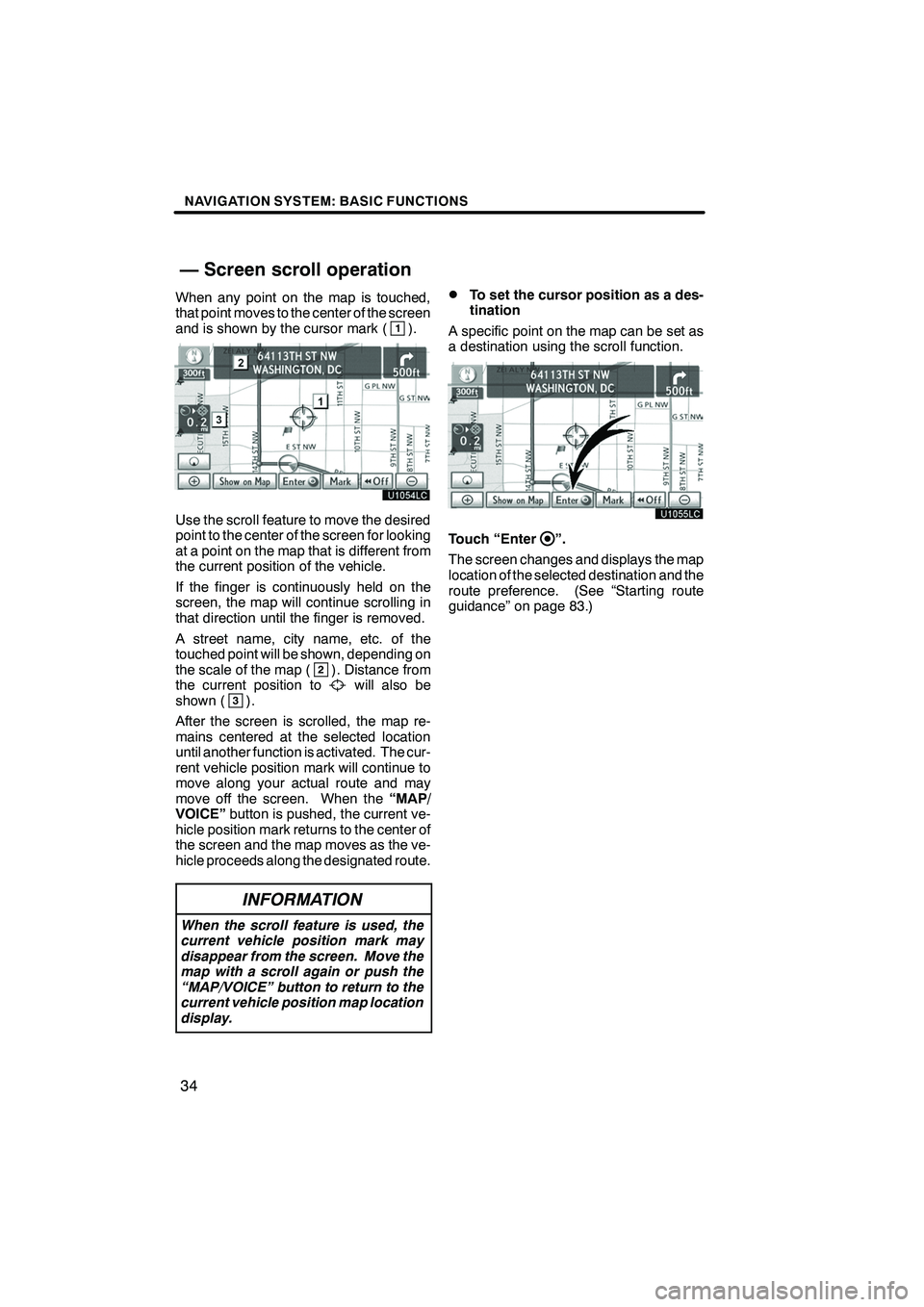
NAVIGATION SYSTEM: BASIC FUNCTIONS
34
When any point on the map is touched,
that point moves to the center of the screen
and is shown by the cursor mark (
1).
Use the scroll feature to move the desired
point to the center of the screen for looking
at a point on the map that is different from
the current position of the vehicle.
If the finger is continuously held on the
screen, the map will continue scrolling in
that direction until the finger is removed.
A street name, city name, etc. of the
touched point will be shown, depending on
the scale of the map (
2). Distance from
the current position towill also be
shown (3).
After the screen is scrolled, the map re-
mains centered at the selected location
until another function is activated. The cur-
rent vehicle position mark will continue to
move along your actual route and may
move off the screen. When the “MAP/
VOICE” button is pushed, the current ve-
hicle position mark returns to the center of
the screen and the map moves as the ve-
hicle proceeds along the designated route.
INFORMATION
When the scroll feature is used, the
current vehicle position mark may
disappear from the screen. Move the
map with a scroll again or push the
“MAP/VOICE” button to return to the
current vehicle position map location
display.
DTo set the cursor position as a des-
tination
A specific point on the map can be set as
a destination using the scroll function.
Touch “Enter”.
The screen changes and displays the map
location of the selected destination and the
route preference. (See “Starting route
guidance” on page 83.)
ISF/IS NAVI (U)
Finish
— Screen scroll operation
Page 43 of 393
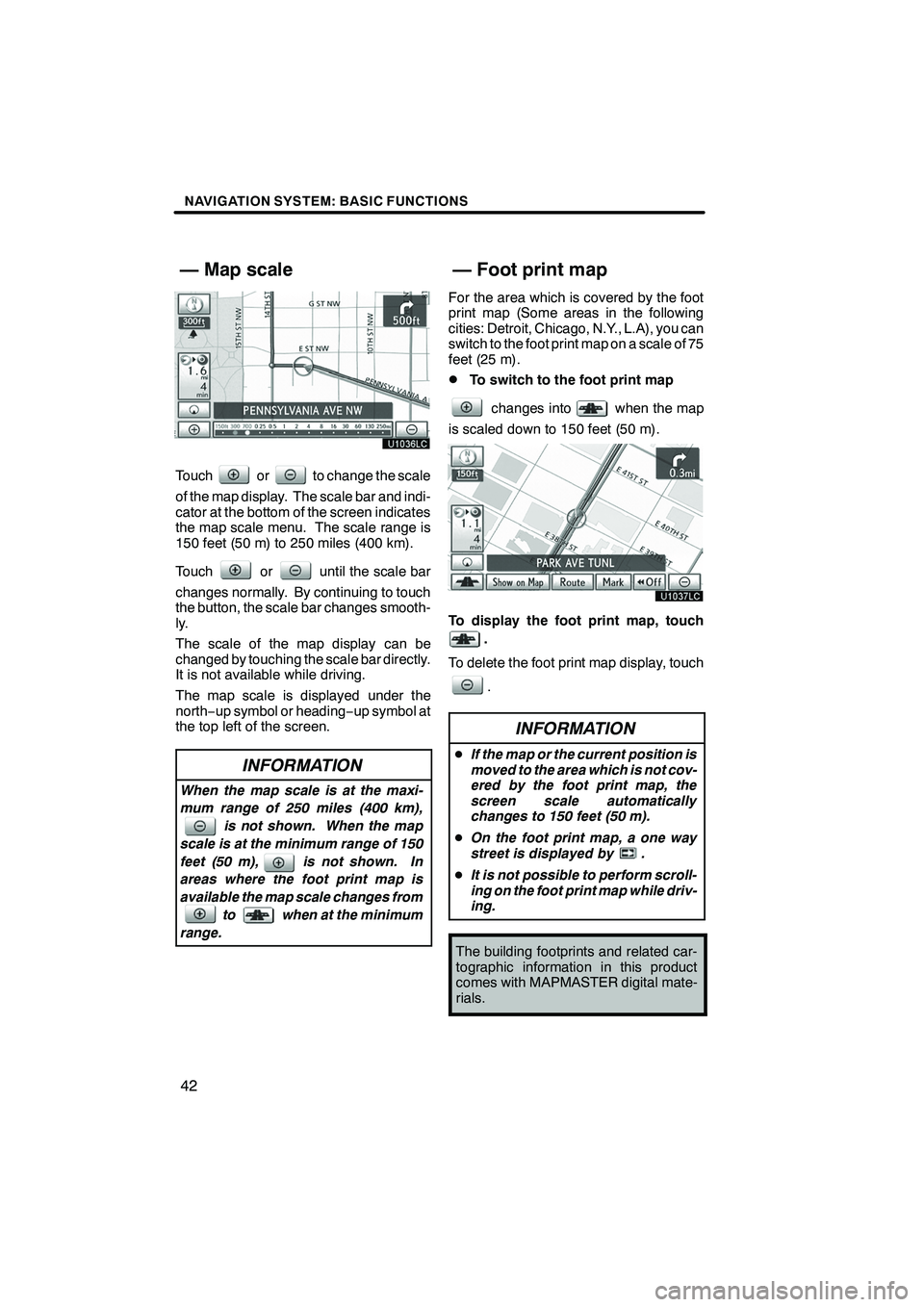
NAVIGATION SYSTEM: BASIC FUNCTIONS
42
Touchorto change the scale
of the map display. The scale bar and indi-
cator at the bottom of the screen indicates
the map scale menu. The scale range is
150 feet (50 m) to 250 miles (400 km).
Touch
oruntil the scale bar
changes normally. By continuing to touch
the button, the scale bar changes smooth-
ly.
The scale of the map display can be
changed by touching the scale bar directly.
It is not available while driving.
The map scale is displayed under the
north− up symbol or heading −up symbol at
the top left of the screen.
INFORMATION
When the map scale is at the maxi-
mum range of 250 miles (400 km),
is not shown. When the map
scale is at the minimum range of 150
feet (50 m), is not shown. In
areas where the foot print map is
available the map scale changes from to when at the minimum
range.
For the area which is covered by the foot
print map (Some areas in the following
cities: Detroit, Chicago, N.Y., L.A), you can
switch to the foot print map on a scale of 75
feet (25 m).
DTo switch to the foot print map
changes intowhen the map
is scaled down to 150 feet (50 m).
To display the foot print map, touch
.
To delete the foot print map display, touch
.
INFORMATION
D If the map or the current position is
moved to the area which is not cov-
ered by the foot print map, the
screen scale automatically
changes to 150 feet (50 m).
D On the foot print map, a one way
street is displayed by .
D It is not possible to perform scroll-
ing on the foot print map while driv-
ing.
The building footprints and related car-
tographic information in this product
comes with MAPMASTER digital mate-
rials.
ISF/IS NAVI (U)
Finish
— Map scale — Foot print map
Page 47 of 393
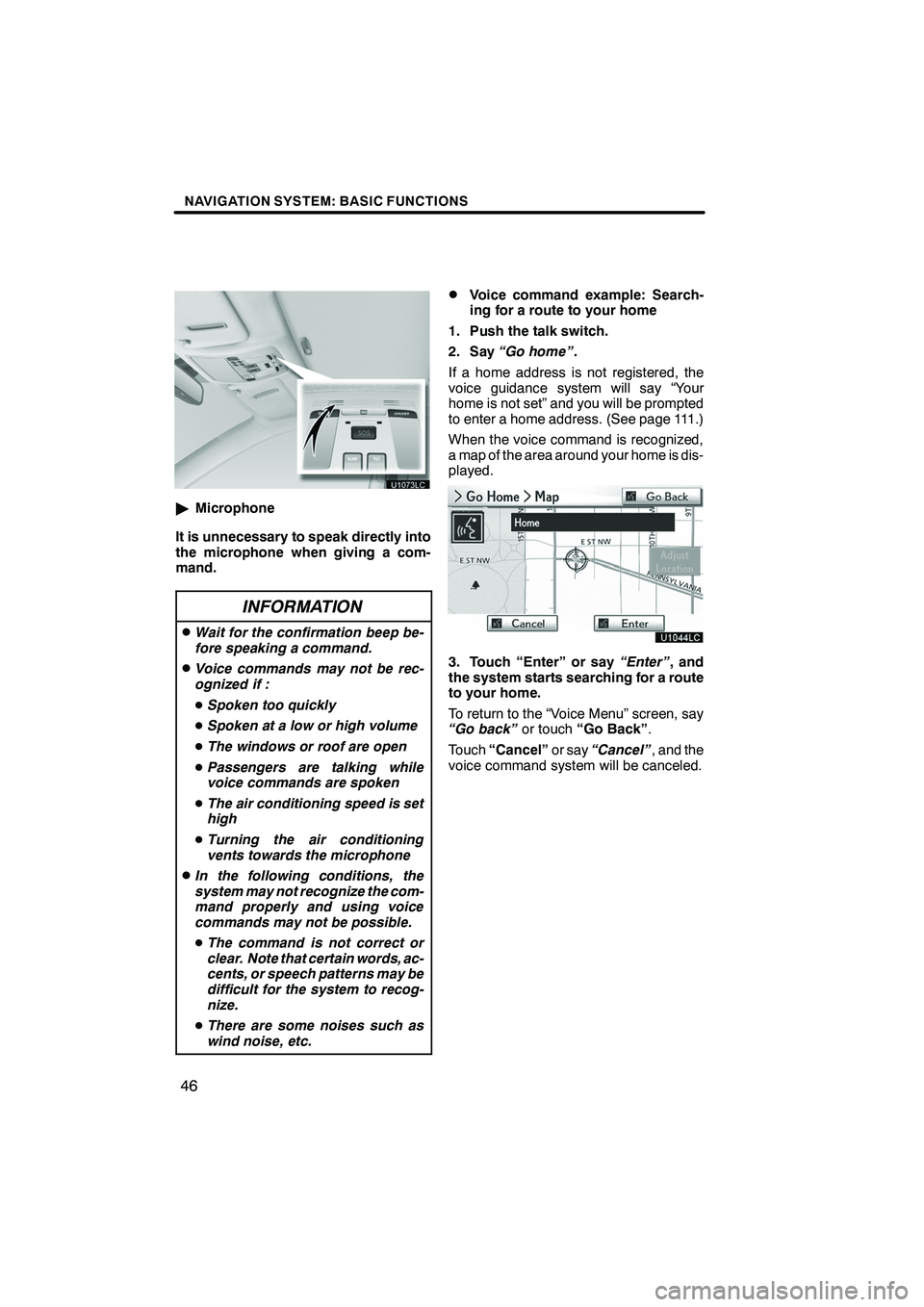
NAVIGATION SYSTEM: BASIC FUNCTIONS
46
"Microphone
It is unnecessary to speak directly into
the microphone when giving a com-
mand.
INFORMATION
DWait for the confirmation beep be-
fore speaking a command.
DVoice commands may not be rec-
ognized if :
D Spoken too quickly
D Spoken at a low or high volume
D The windows or roof are open
D Passengers are talking while
voice commands are spoken
D The air conditioning speed is set
high
D Turning the air conditioning
vents towards the microphone
DIn the following conditions, the
system may not recognize the com-
mand properly and using voice
commands may not be possible.
D The command is not correct or
clear. Note that certain words, ac-
cents, or speech patterns may be
difficult for the system to recog-
nize.
D There are some noises such as
wind noise, etc.
DVoice command example: Search-
ing for a route to your home
1. Push the talk switch.
2. Say “Go home” .
If a home address is not registered, the
voice guidance system will say “Your
home is not set” and you will be prompted
to enter a home address. (See page 111.)
When the voice command is recognized,
a map of the area around your home is dis-
played.
3. Touch “Enter” or say “Enter”, and
the system starts searching for a route
to your home.
To return to the “Voice Menu” screen, say
“Go back” or touch“Go Back” .
Touch “Cancel” or say“Cancel” , and the
voice command system will be canceled.
ISF/IS NAVI (U)
Finish
Page 133 of 393
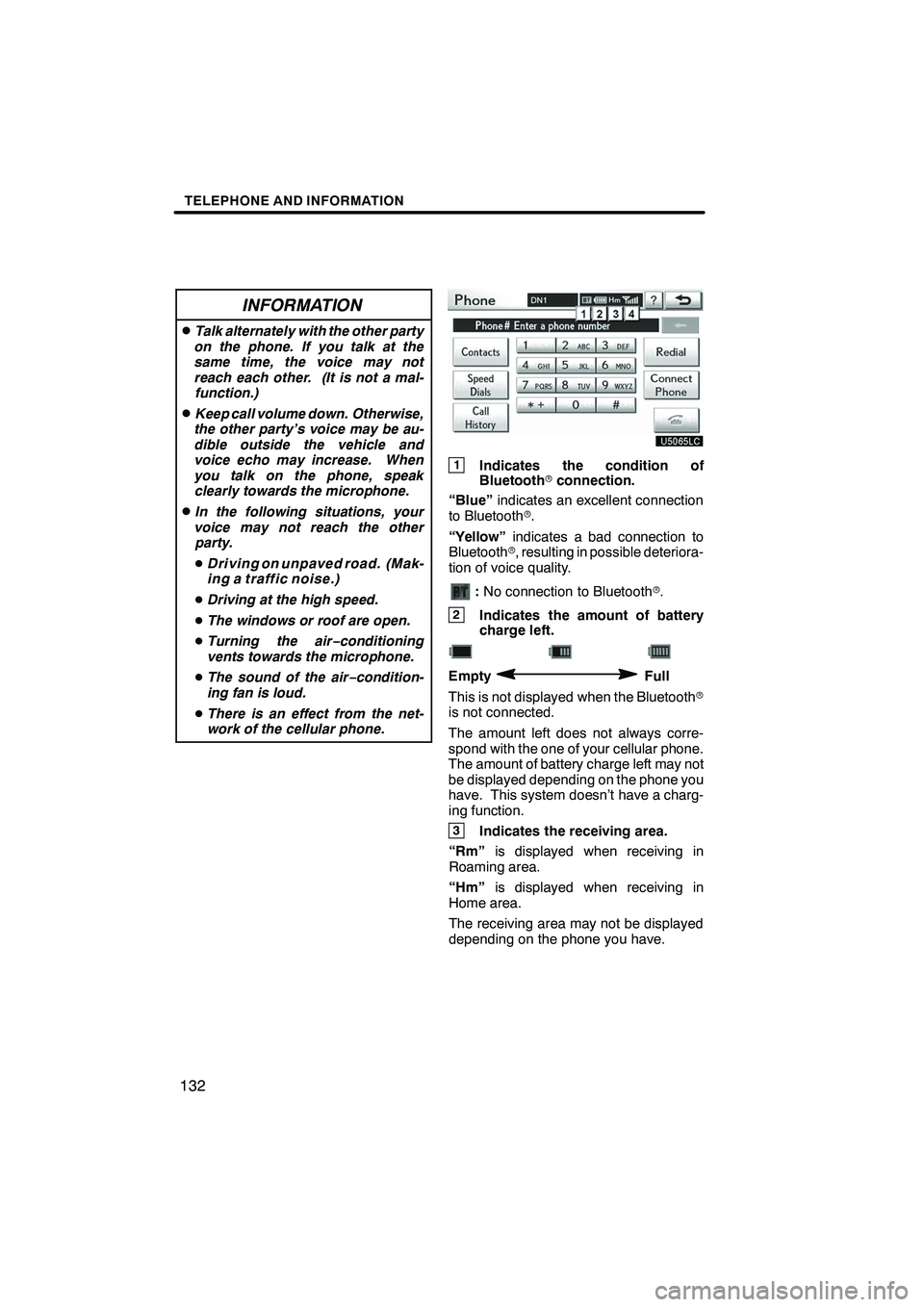
TELEPHONE AND INFORMATION
132
INFORMATION
DTalk alternately with the other party
on the phone. If you talk at the
same time, the voice may not
reach each other. (It is not a mal- function.)
DKeep call volume down. Otherwise,
the other party’s voice may be au-
dible outside the vehicle and
voice echo may increase. When
you talk on the phone, speak clearly towards the microphone.
DIn the following situations, your
voice may not reach the other party.
D Driving on unpaved road. (Mak-
ing a traffic noise.)
D Driving at the high speed.
D The windows or roof are open.
D Turning the air− conditioning
vents towards the microphone.
D The sound of the air −condition-
ing fan is loud.
D There is an effect from the net-
work of the cellular phone.
1Indicates the condition of
Bluetooth rconnection.
“Blue” indicates an excellent connection
to Bluetooth r.
“Yellow” indicates a bad connection to
Bluetooth r, resulting in possible deteriora-
tion of voice quality.
: No connection to Bluetooth r.
2Indicates the amount of battery
charge left.
EmptyFull
This is not displayed when the Bluetooth r
is not connected.
The amount left does not always corre-
spond with the one of your cellular phone.
The amount of battery charge left may not
be displayed depending on the phone you
have. This system doesn’t have a charg-
ing function.
3Indicates the receiving area.
“Rm” is displayed when receiving in
Roaming area.
“Hm” is displayed when receiving in
Home area.
The receiving area may not be displayed
depending on the phone you have.
ISF/IS NAVI (U)
Finish
Page 276 of 393
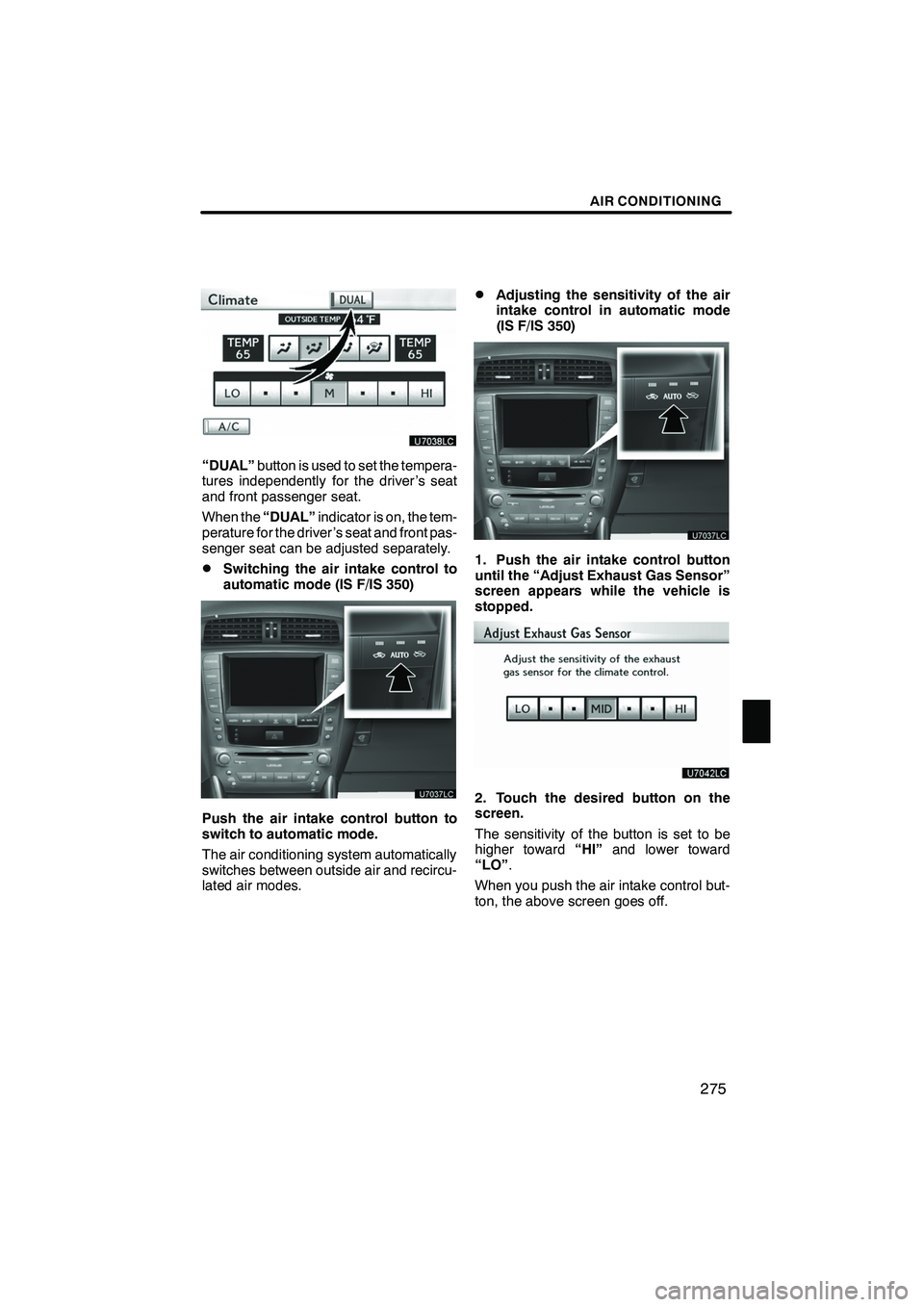
AIR CONDITIONING
275
“DUAL”button is used to set the tempera-
tures independently for the driver ’s seat
and front passenger seat.
When the “DUAL”indicator is on, the tem-
perature for the driver ’s seat and front pas-
senger seat can be adjusted separately.
DSwitching the air intake control to
automatic mode (IS F/IS 350)
Push the air intake control button to
switch to automatic mode.
The air conditioning system automatically
switches between outside air and recircu-
lated air modes.
DAdjusting the sensitivity of the air
intake control in automatic mode
(IS F/IS 350)
1. Push the air intake control button
until the “Adjust Exhaust Gas Sensor”
screen appears while the vehicle is
stopped.
2. Touch the desired button on the
screen.
The sensitivity of the button is set to be
higher toward “HI”and lower toward
“LO” .
When you push the air intake control but-
ton, the above screen goes off.
ISF/IS NAVI (U)
Finish
8
Page 294 of 393
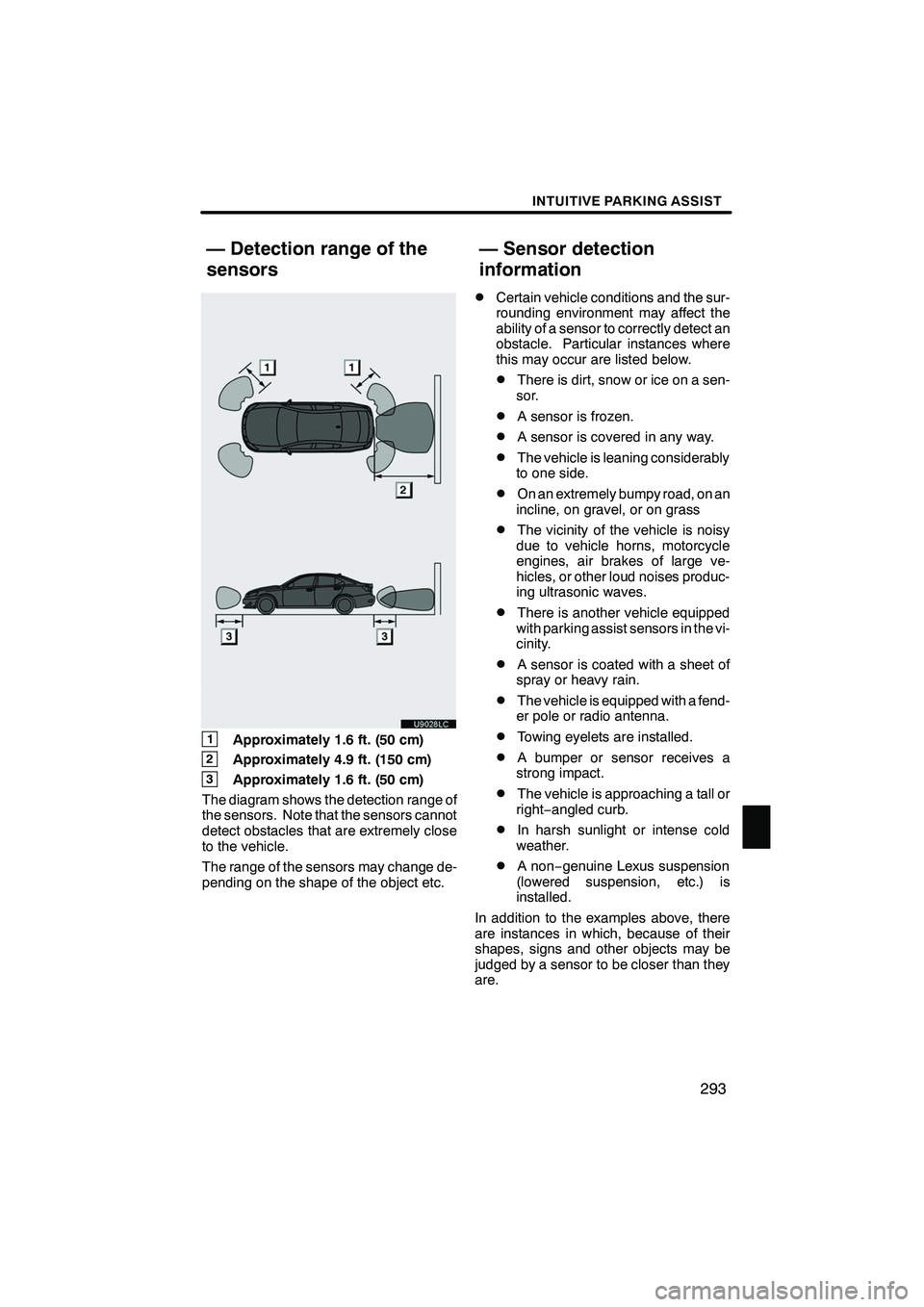
INTUITIVE PARKING ASSIST
293
1Approximately 1.6 ft. (50 cm)
2Approximately 4.9 ft. (150 cm)
3Approximately 1.6 ft. (50 cm)
The diagram shows the detection range of
the sensors. Note that the sensors cannot
detect obstacles that are extremely close
to the vehicle.
The range of the sensors may change de-
pending on the shape of the object etc.
DCertain vehicle conditions and the sur-
rounding environment may affect the
ability of a sensor to correctly detect an
obstacle. Particular instances where
this may occur are listed below.
DThere is dirt, snow or ice on a sen-
sor.
DA sensor is frozen.
DA sensor is covered in any way.
DThe vehicle is leaning considerably
to one side.
DOn an extremely bumpy road, on an
incline, on gravel, or on grass
DThe vicinity of the vehicle is noisy
due to vehicle horns, motorcycle
engines, air brakes of large ve-
hicles, or other loud noises produc-
ing ultrasonic waves.
DThere is another vehicle equipped
with parking assist sensors in the vi-
cinity.
DA sensor is coated with a sheet of
spray or heavy rain.
DThe vehicle is equipped with a fend-
er pole or radio antenna.
DTowing eyelets are installed.
DA bumper or sensor receives a
strong impact.
DThe vehicle is approaching a tall or
right− angled curb.
DIn harsh sunlight or intense cold
weather.
DA non− genuine Lexus suspension
(lowered suspension, etc.) is
installed.
In addition to the examples above, there
are instances in which, because of their
shapes, signs and other objects may be
judged by a sensor to be closer than they
are.
ISF/IS NAVI (U)
Finish
— Detection range of the
sensors — Sensor detection
information
10