audio Lexus IS250 2012 Using the Bluetooth audio system / LEXUS 2012 IS250,IS350 (OM53A87U) User Guide
[x] Cancel search | Manufacturer: LEXUS, Model Year: 2012, Model line: IS250, Model: Lexus IS250 2012Pages: 592, PDF Size: 6.2 MB
Page 212 of 592

212
2-5. Driving information
Dinghy towing (vehicles with a manual transmission)
Towing your vehicle with 4 wheels on the groundTo prevent damage to your vehicle, perform the following procedures
before towing. Shift the shift lever to neutral.
Switch to ACCESSORY mode. ( P. 143)
Ensure that the audio system and other powered devices have been
turned off.
Release the parking brake.
After towing, leave the engine in idle for at least 3 minutes before driv-
ing the vehicle.
■Necessary equipment and accessories
Specialized equipment and accessories are required for dinghy towing. Contact
the service branch of the motor home manufacturer regarding recommended
equipment.
Your vehicle can be dinghy towed in a forward direction (with 4 wheels on
the ground) behind a motor home.
STEP1
STEP2
STEP3
Page 214 of 592
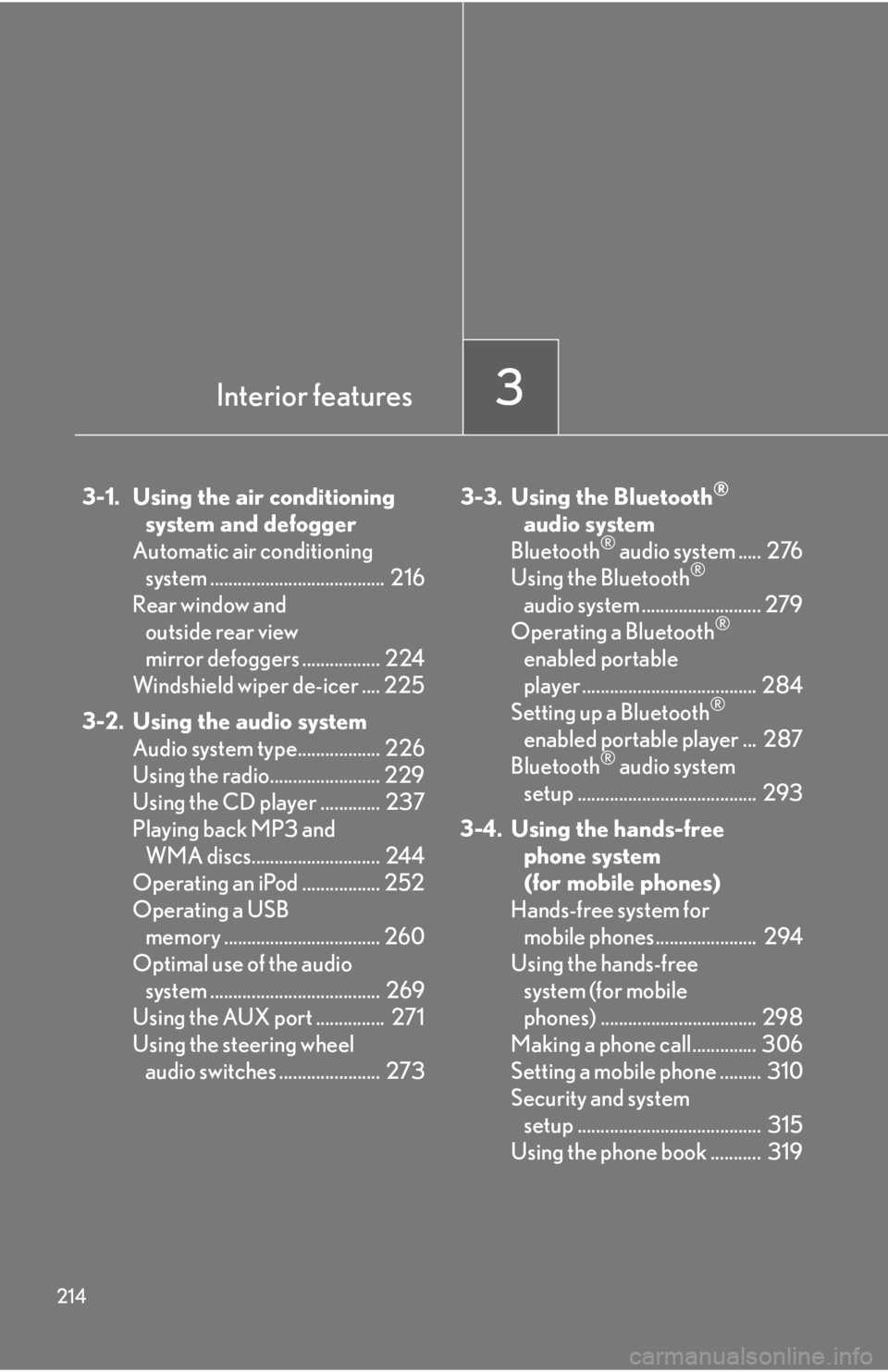
214
3-1. Using the air conditioningsystem and defogger
Automatic air conditioning system ...................................... 216
Rear window and outside rear view
mirror defoggers ................. 224
Windshield wiper de-icer .... 225
3-2. Using the audio system Audio system type.................. 226
Using the radio........................ 229
Using the CD player ............. 237
Playing back MP3 and WMA discs............................ 244
Operating an iPod ................. 252
Operating a USB memory .................................. 260
Optimal use of the audio system ..................................... 269
Using the AUX port ............... 271
Using the steering wheel audio switches ...................... 273 3-3. Using the Bluetooth®
audi
o system
Bluetooth
® audio system ..... 276
Using the Bluetooth®
audio system .......................... 279
Operating a Bluetooth
®
enabled portable
player ...................................... 284
Setting up a Bluetooth
®
enabled portable player ... 287
Bluetooth
® audio system
setup ....................................... 293
3-4. Using the hands-free phone system
(for mobile phones)
Hands-free system for mobile phones...................... 294
Using the hands-free system (for mobile
phones) .................................. 298
Making a phone call.............. 306
Setting a mobile phone ......... 310
Security and system setup ........................................ 315
Using the phone book ........... 319
Interior features3
Page 226 of 592
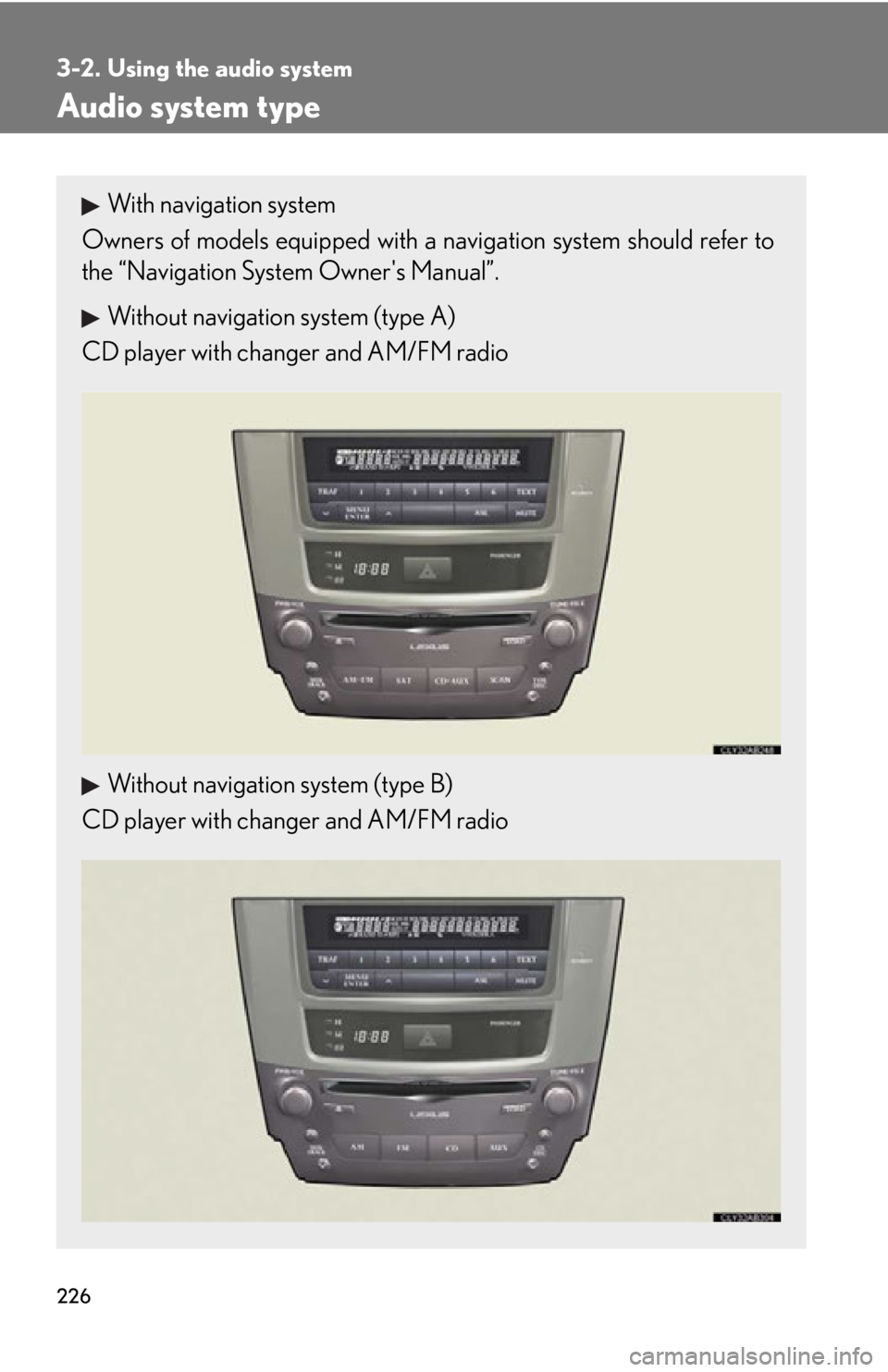
226
3-2. Using the audio system
Audio system type
With navigation system
Owners of models equi pped with a navigation system should refer to
the “Navigation System Owner's Manual”.
Without navigation system (type A)
CD player with changer and AM/FM radio
Without navigation system (type B)
CD player with changer and AM/FM radio
Page 227 of 592
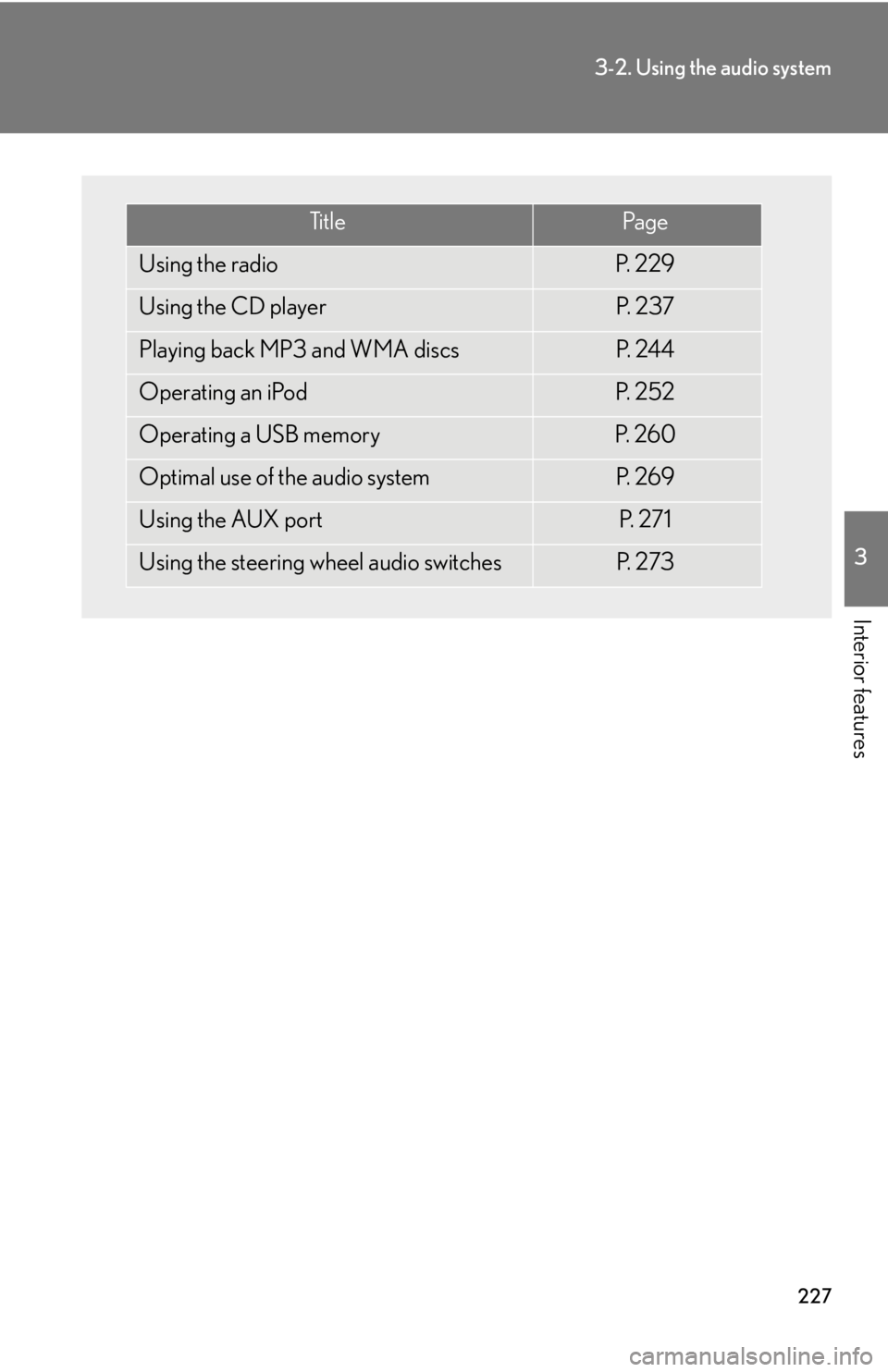
227
3-2. Using the audio system
3
Interior features
Ti t l ePa g e
Using the radioP. 2 2 9
Using the CD playerP. 2 3 7
Playing back MP3 and WMA discsP. 2 4 4
Operating an iPodP. 2 5 2
Operating a USB memoryP. 2 6 0
Optimal use of the audio systemP. 2 6 9
Using the AUX portP. 2 7 1
Using the steering wheel audio switchesP. 2 7 3
Page 228 of 592

228
3-2. Using the audio system
■Using cellular phones
Interference may be heard through the audio system’s speakers if a cellular phone is
being used inside or close to the vehicle while the audio system is operating.
CAUTION
■For vehicles sold in U.S.A. and Canada
●Pa r t 1 5 o f t h e F CC Ru l e s
FCC Warning:
Any unauthorized changes or modifications to this equipment will void the user’s
authority to operate this device.
●Laser products
• Do not take this unit apart or attempt to make any changes yourself.
This is an intricate unit that uses a lase r pickup to retrieve information from the
surface of compact discs. The laser is carefully shielded so that its rays remain
inside the cabinet. Therefore, never try to disassemble the player or alter any
of its parts since you may be exposed to laser rays and dangerous voltages.
• This product utilizes a laser.
Use of controls or adjustments or performance of procedures other than
those specified herein may result in hazardous radiation exposure.
NOTICE
■To prevent battery discharge
Do not leave the audio system on longer than necessary with the engine off.
■To avoid damaging the audio system
Take care not to spill drinks or other fluids over the audio system.
Page 229 of 592
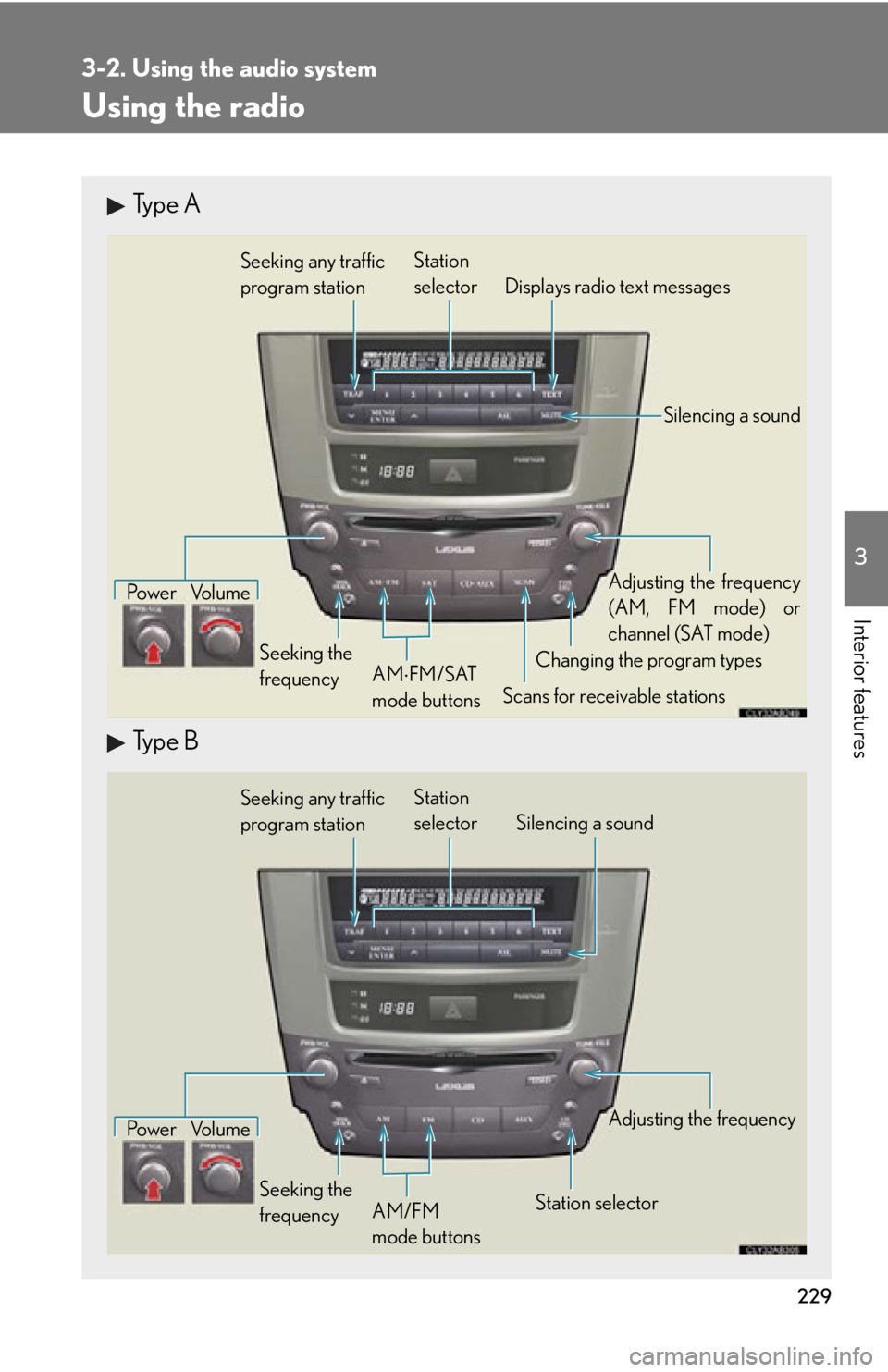
229
3-2. Using the audio system
3
Interior features
Using the radio
Type A
Type B
Seeking any traffic
program stationStation
selector Displays radio text messages
Pow e r Vo l u m e
Scans for receivable stations
Seeking the
frequency
Changing the program typesAdjusting the frequency
(AM, FM mode) or
channel (SAT mode)
AM FM/SAT
mode buttons
Silencing a sound
Seeking any traffic
program station Station
selector Silencing a sound
Pow e r Vo l u m e
Seeking the
frequency Station selectorAdjusting the frequency
AM/FM
mode buttons
Page 230 of 592
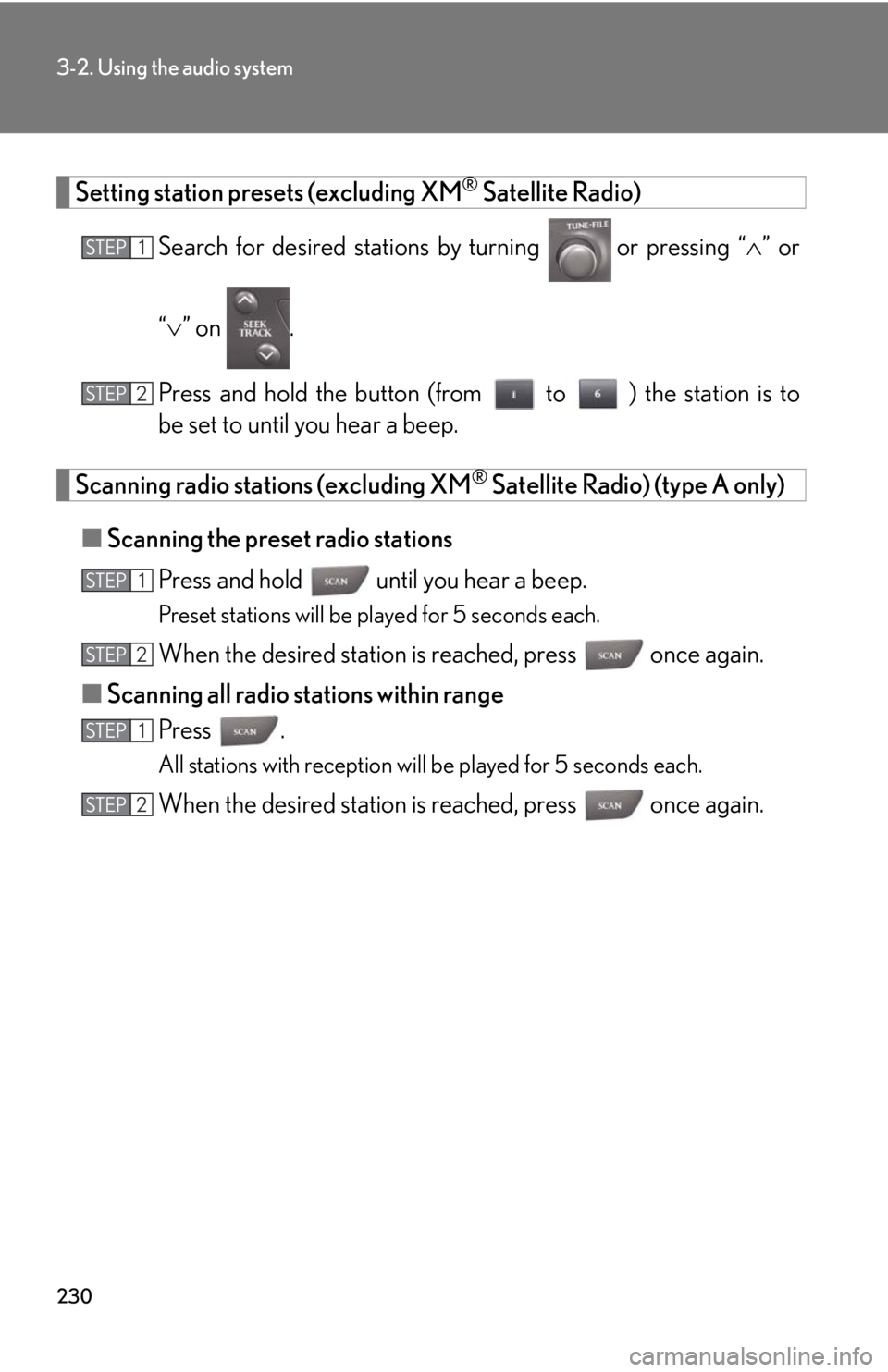
230
3-2. Using the audio system
Setting station presets (excluding XM® Satellite Radio)
Search for desired stations by turning
or pressing “ ” or
“ ” on .
Press and hold the button (from to ) the station is to
be set to until you hear a beep.
Scanning radio stations (excluding XM® Satellite Radio) (type A only)
■ Scanning the preset radio stations
Press and hold until you hear a beep.
Preset stations will be played for 5 seconds each.
When the desired station is reached, press once again.
■ Scanning all radio stations within range
Press .
All stations with reception will be played for 5 seconds each.
When the desired station is reached, press once again.
STEP1
STEP2
STEP1
STEP2
STEP1
STEP2
Page 231 of 592

231
3-2. Using the audio system
3
Interior features
RDS (Radio Data System) (type A) This feature allows your radio to receive station identification information
and program information (classical, ja zz, etc.) from radio stations which
broadcast this information.
■ Receiving RDS broadcasts
Press “ ” or “ ” on during FM reception.
The type of program changes each time is pressed.
●“ROCK”
● “EASYLIS” (Easy listening)
● “CLS/JAZZ” (Classical music and Jazz)
● “R & B” (Rhythm and Blues)
● “INFORM” (Information)
● “RELIGION”
● “MISC” (Miscellaneous)
● “ALERT” (Emergency messages)
If the system receives no RDS stations, “NO PTY” appears on the dis-
play.
Press , or “ ” or “” on .
The radio seeks or scans the stations by the relevant program type.
STEP1
STEP2
Page 232 of 592
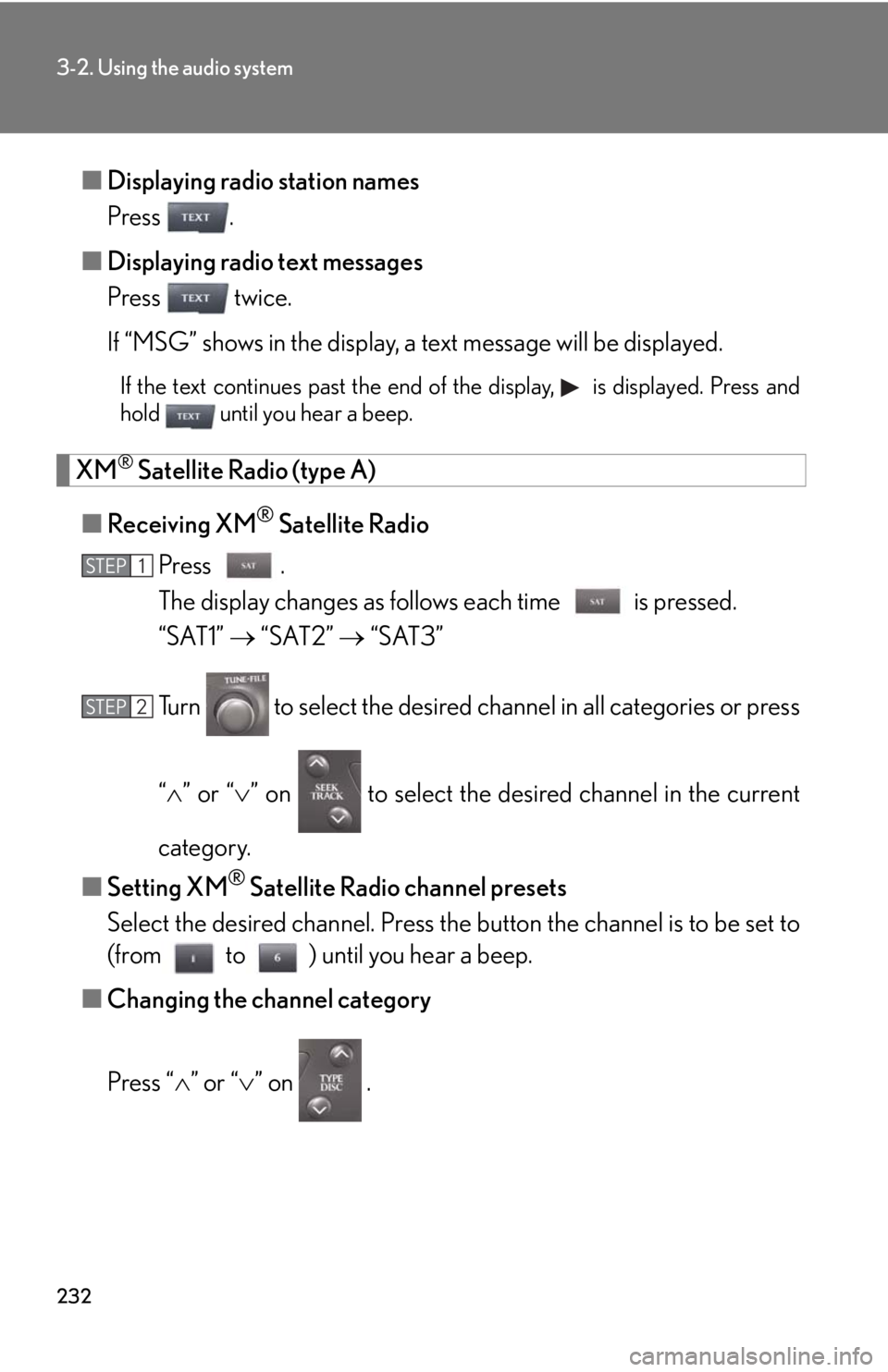
232
3-2. Using the audio system
■Displaying radio station names
Press .
■ Displaying radio text messages
Press twice.
If “MSG” shows in the display, a text message will be displayed.
If the text continues past the end of the display, is displayed. Press and
hold until you hear a beep.
XM® Satellite Radio (type A)
■ Receiving XM
® Satellite Radio
Press .
The display changes as follows each time is pressed.
“SAT1” “SAT2” “SAT3”
Turn to select the desired ch annel in all categories or press
“ ” or “ ” on to select the desired channel in the current
category.
■ Setting XM
® Satellite Radio channel presets
Select the desired channel. Press the button the channel is to be set to
(from to ) until you hear a beep.
■ Changing the channel category
Press “ ” or “ ” on .
STEP1
STEP2
Page 233 of 592
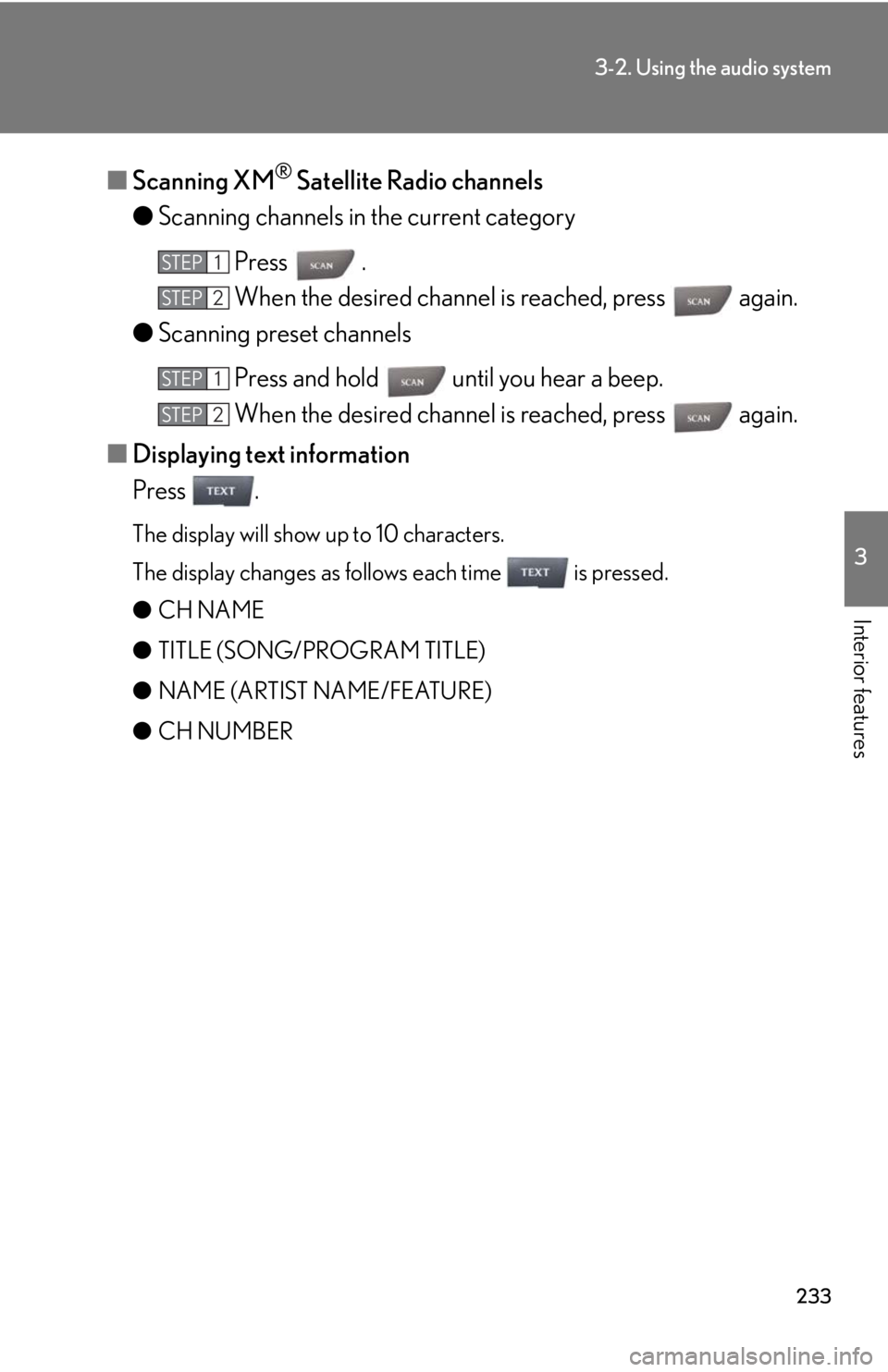
233
3-2. Using the audio system
3
Interior features
■Scanning XM® Satellite Radio channels
● Scanning channels in the current category
Press .
When the desired channel is reached, press again.
● Scanning preset channels
Press and hold until you hear a beep.
When the desired channel is reached, press again.
■ Displaying text information
Press .
The display will show up to 10 characters.
The display changes as follows each time is pressed.
● CH NAME
● TITLE (SONG/PROGRAM TITLE)
● NAME (ARTIST NAME/FEATURE)
● CH NUMBER
STEP1
STEP2
STEP1
STEP2