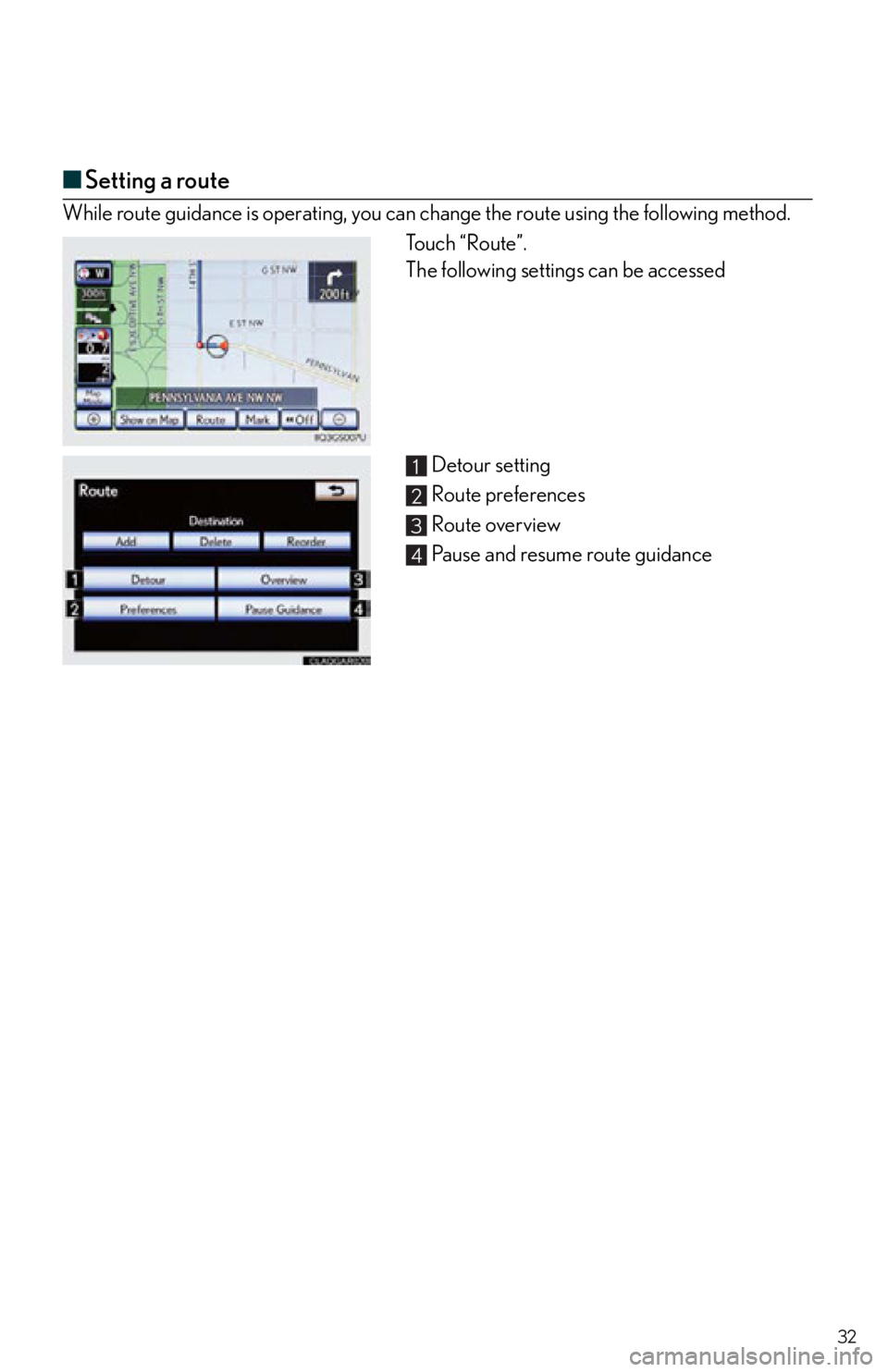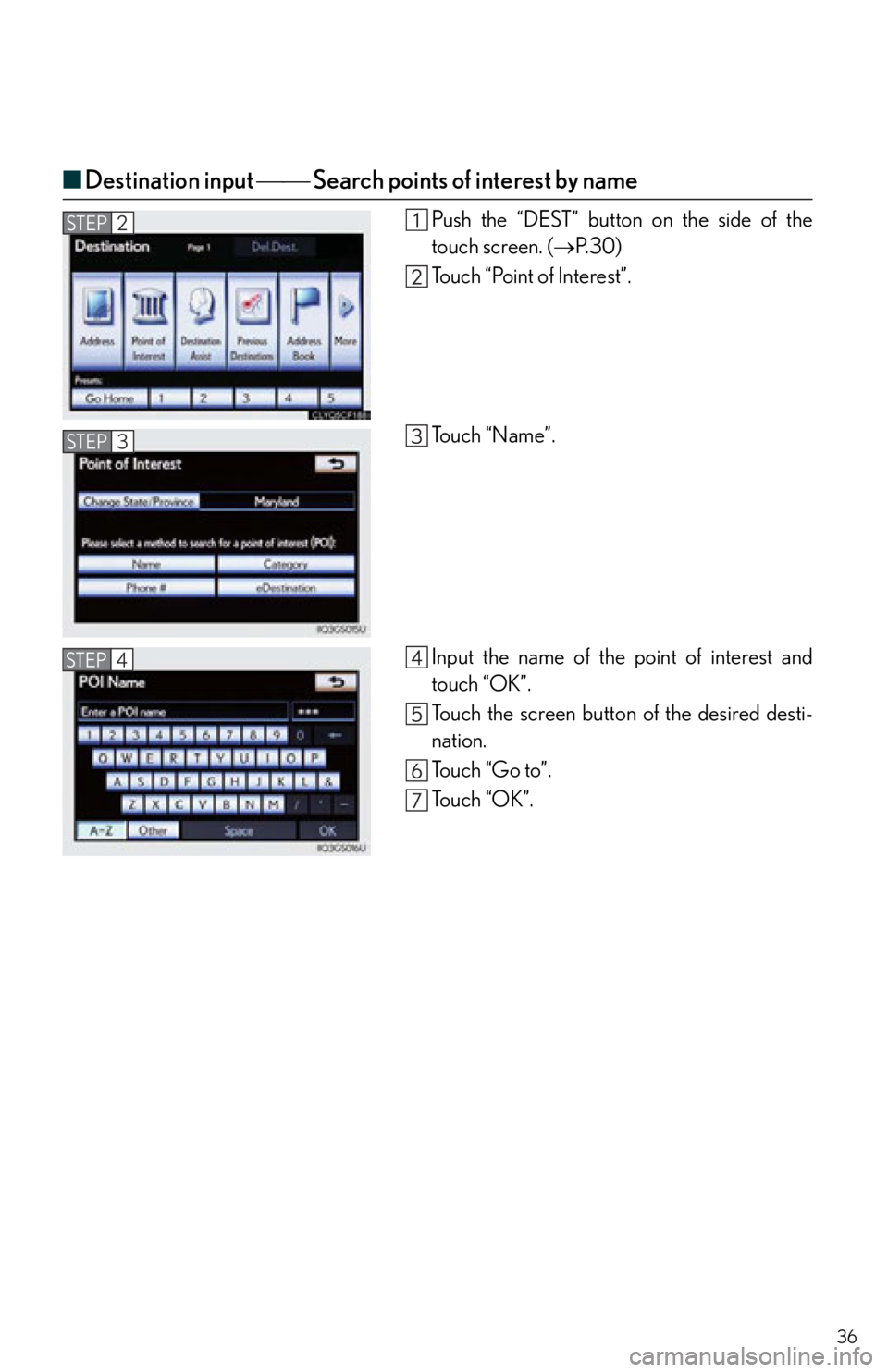Lexus IS250 2013 Using the Bluetooth audio system / LEXUS 2013 IS250,IS350 QUICK GUIDE (OM53B68U) Owner's Guide
Manufacturer: LEXUS, Model Year: 2013,
Model line: IS250,
Model: Lexus IS250 2013
Pages: 86, PDF Size: 1.56 MB
Lexus IS250 2013 Using the Bluetooth audio system / LEXUS 2013 IS250,IS350 QUICK GUIDE (OM53B68U) Owner's Guide
IS250 2013
Lexus
Lexus
https://www.carmanualsonline.info/img/36/29800/w960_29800-0.png
Lexus IS250 2013 Using the Bluetooth audio system / LEXUS 2013 IS250,IS350 QUICK GUIDE (OM53B68U) Owner's Guide
Trending: navigation update, fuel cap, ABS, ignition, brake light, pairing phone, wipers
Page 31 of 86
31
■Display
Adjusting the screen display
Push the “SETUP” button on the side of the touch
screen and touch “Display” screen on the “Setup”
screen.
Displays the screen in “Day Mode” with the
headlight switch on
Turns the screen off
Change function
Adjust contrast/brightness
■Screen scroll operation
When any point on the map is touched, that point
moves to the center of the screen.
Indicates the street name, city name, etc. for
the selected point
Displays various information for the selected
point
Indicates the distance from the current posi-
tion to the pointer
Switches the map configurations
Zooms in on the map
Zooms out on the map
Adjusting the image the camera
display
1
2
3
4
1
2
3
4
5
6
Page 32 of 86
32
■Setting a route
While route guidance is operating, you can change the route using the following method.
Touch “Route”.
The following settings can be accessed
Detour setting
Route preferences
Route overview
Pause and resume route guidance
1
2
3
4
Page 33 of 86
33
Navigation System (If Equipped)
■Register home
Push the “SETUP” button on the side of the
touch screen. ( P. 3 0 )
Touch “Navigation”.
Touch “Home”.
To u c h “ S e t H o m e ” .
Touch “Address”.
To u c h “ C i t y ” .
Input a city name and touch “OK”.
Touch the screen button of the desired city
name from the displayed list.
For security reasons, use a point close to your
home instead of your actual home address.
Input the street name and touch “OK”.
When the desired street name is found, touch
the corresponding screen button.
Input a house number and touch “OK”.
Touch “Enter”.
To u c h “ O K ” .STEP2
STEP3
STEP6
10
11
12
13
Page 34 of 86
34
■Destination input Search by address
Select by city name
Push the “DEST” button on the side of the
touch screen. (P. 3 0 )
To u c h “A d d r e s s ” .
To u c h “ C i t y ” .
Input a city name and touch “OK”.
Touch the screen button of the desired city
name from the displayed list.
Input the street name and touch “OK”.
When the desired street name is found, touch
the corresponding screen button.
Input a house number and touch “OK”.
To u c h “ G o t o ” .
To u c h “ O K ” .
STEP2
STEP3
STEP4
10
Page 35 of 86
35
Select by street addressPush the “DEST” button on the side of the
touch screen. (P. 3 0 )
Touch “Address”.
Touch “Street Address”.
Input a house number and touch “OK”.
Input the street name and touch “OK”.
When the desired street name is found, touch
the corresponding screen button.
Input a city name and touch “OK”.
Touch the screen button of the desired city
name from the displayed list.
To u c h “ G o t o ” .
To u c h “ O K ” .
STEP2
STEP3
STEP4
10
Page 36 of 86
36
■Destination input Search points of interest by name
Push the “DEST” button on the side of the
touch screen. ( P. 3 0 )
Touch “Point of Interest”.
To u c h “ N a m e ” .
Input the name of the point of interest and
touch “OK”.
Touch the screen button of the desired desti-
nation.
To u c h “ G o t o ” .
To u c h “ O K ” .STEP2
STEP3
STEP4
Page 37 of 86
37
■Destination input Search points of interest by category
Push the “DEST” button on the side of the
touch screen. ( P. 3 0 )
Touch “Point of Interest”.
To u c h “ C a t e g o r y ” .
Touch “Near a Destination”.
Touch the screen button of the desired desti-
nation and set screen the search point.
Touch the desired point of interest category
from the displayed list.
Touch the screen button of the desired item.
To u c h “ G o t o ” .
To u c h “ O K ” .STEP2
STEP3
STEP4
Page 38 of 86
38
■Destination input Search points of interest by telephone number
Push the “DEST” button on the side of the
touch screen. ( P. 3 0 )
Touch “Point of Interest”.
Touch “Phone #”.
Input a telephone number and touch “OK”.
To u c h “ G o t o ” .
To u c h “ O K ” .STEP2
STEP3
STEP4
Page 39 of 86
39
Hands-free System For Cellular Phone
(with navigation system)
■Bluetooth® phone pairing
Compatible Bluetooth®-equipped phones can be connected to the vehicle, enabling
hands-free operation. Please refer to the cell ular phone manufacturer's user guide for pair-
ing procedures, or go to “www.lexus.com /MobileLink” for more phone information.
To use a Bluetooth
® phone, it is necessary to first
register it in the system.
Push the button on the side of the touch
screen or press on the steering wheel.
( P. 3 0 )
Touch “Yes”.
Enter the passcode displayed on the screen
into the phone.
Refer to the cellular phone user's manual for
cellular phone operation.
If a completion message is displayed, registra-
tion is complete.STEP1
STEP2
STEP3
Page 40 of 86
40
■Phonebook transfer
Push the “SETUP” button on the side of the
touch screen. ( P. 3 0 )
Touch “Phone”.
Touch “Phonebook”.
Touch “Manage Contacts”.
To u c h “ Tr a n s f e r C o n t a c t s ” .
Touch “Update Contacts”.
Transfer the phonebook data to the system
using the cellular phone.
Refer to the cellular phone user’s manual for
cellular phone operation.STEP2
STEP5
STEP7
Trending: height, AUX, tire pressure, service indicator, trunk release, fuel consumption, ad blue