steering Lexus IS250 2014 Bluetooth settings / LEXUS 2014 IS250,IS350 QUICK GUIDE OWNERS MANUAL (OM53B33U)
[x] Cancel search | Manufacturer: LEXUS, Model Year: 2014, Model line: IS250, Model: Lexus IS250 2014Pages: 78, PDF Size: 4.35 MB
Page 1 of 78
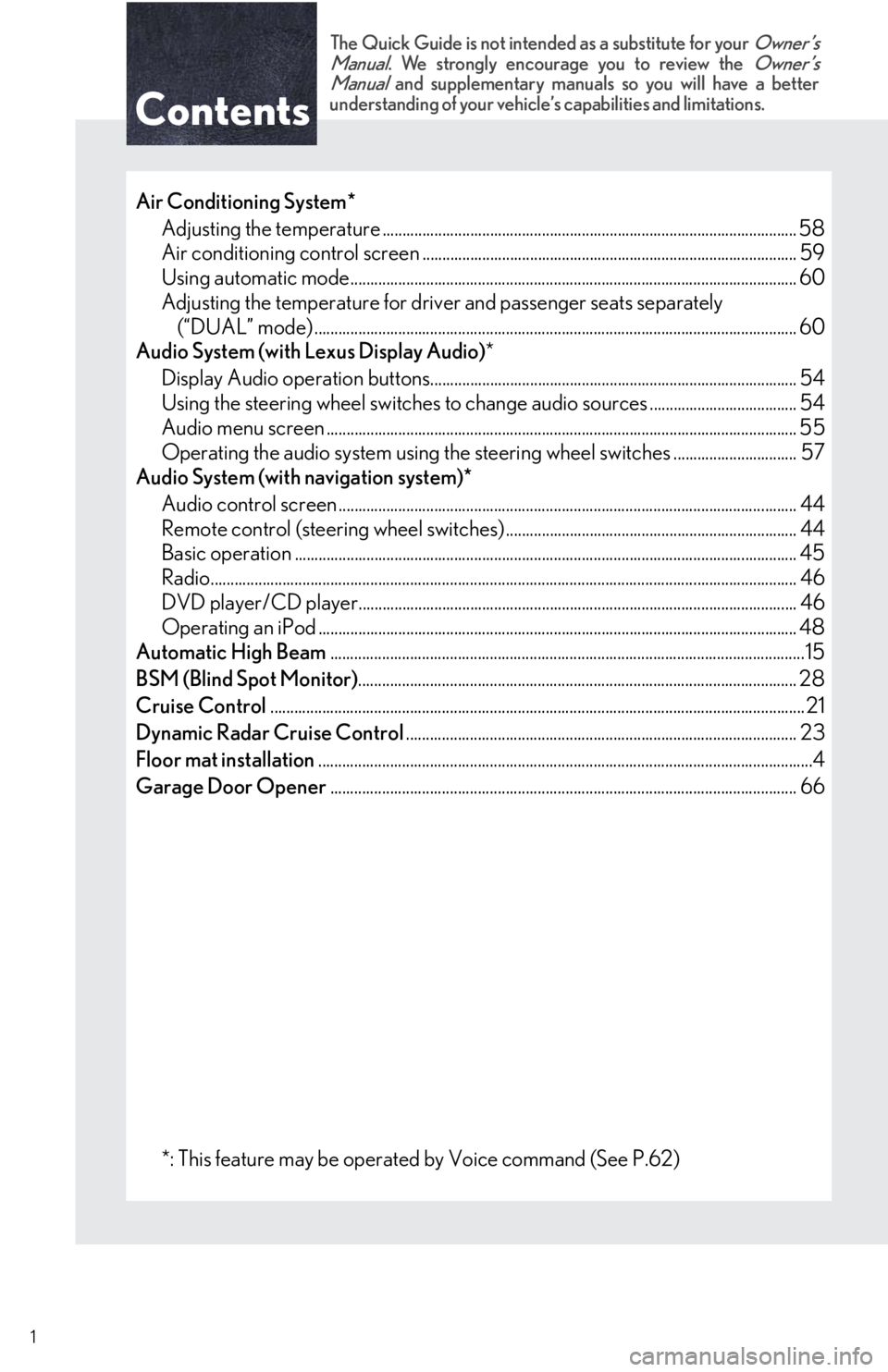
Contents
The Quick Guide is not intended as a substitute for your Owner’s
Manual. We strongly encourage you to review the Owner’s
Manual and supplementary manuals so you will have a better
understanding of your vehicle’s capabilities and limitations.
1
Air Conditioning System*
Adjusting the temperature ........................................................................................................ 58
Air conditioning control screen .............................................................................................. 59
Using automatic mode................................................................................................................ 60
Adjusting the temperature for driver and passenger seats separately
(“DUAL” mode) ......................................................................................................................... 60
Audio System (with Lexus Display Audio)*
Display Audio operation buttons............................................................................................ 54
Using the steering wheel switches to change audio sources ..................................... 54
Audio menu screen ...................................................................................................................... 55
Operating the audio system using the steering wheel switches ............................... 57
Audio System (with navigation system)*
Audio control screen ................................................................................................................... 44
Remote control (steering wheel switches) ......................................................................... 44
Basic operation .............................................................................................................................. 45
Radio................................................................................................................................................... 46
DVD player/CD player.............................................................................................................. 46
Operating an iPod ........................................................................................................................ 48
Automatic High Beam.......................................................................................................................15
BSM (Blind Spot Monitor).............................................................................................................. 28
Cruise Control...................................................................................................................................... 21
Dynamic Radar Cruise Control.................................................................................................. 23
Floor mat installation............................................................................................................................4
Garage Door Opener..................................................................................................................... 66
*: This feature may be operated by Voice command (See P.62)
Page 2 of 78
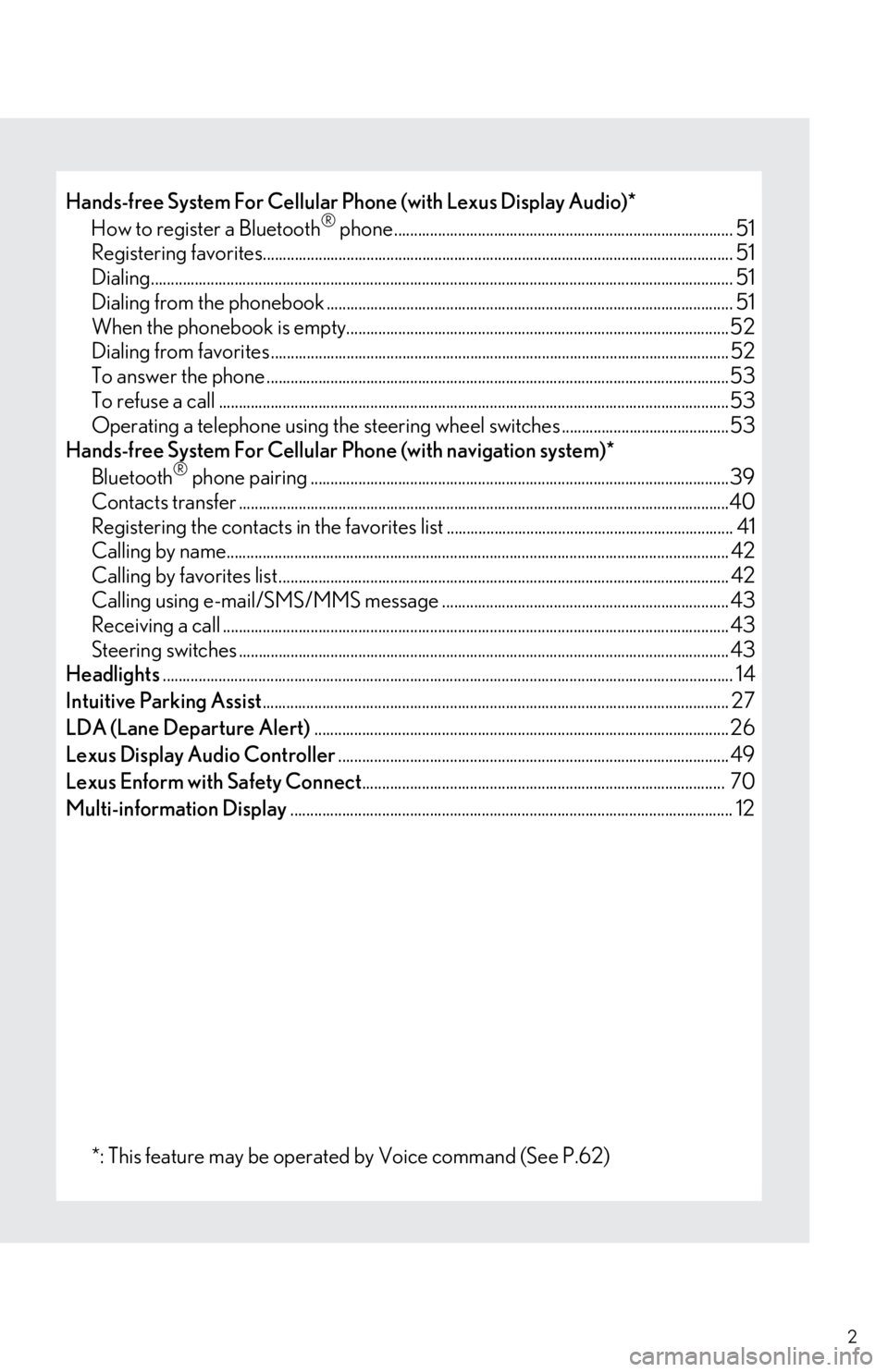
2
Hands-free System For Cellular Phone (with Lexus Display Audio)*
How to register a Bluetooth® phone..................................................................................... 51
Registering favorites...................................................................................................................... 51
Dialing.................................................................................................................................................. 51
Dialing from the phonebook ......................................................................................................51
When the phonebook is empty................................................................................................52
Dialing from favorites ...................................................................................................................52
To answer the phone ....................................................................................................................53
To refuse a call ................................................................................................................................53
Operating a telephone using the steering wheel switches ..........................................53
Hands-free System For Cellular Phone (with navigation system)*
Bluetooth
® phone pairing .........................................................................................................39
Contacts transfer ...........................................................................................................................40
Registering the contacts in the favorites list ........................................................................ 41
Calling by name.............................................................................................................................. 42
Calling by favorites list................................................................................................................. 42
Calling using e-mail/SMS/MMS message ........................................................................ 43
Receiving a call ............................................................................................................................... 43
Steering switches ........................................................................................................................... 43
Headlights............................................................................................................................................... 14
Intuitive Parking Assist..................................................................................................................... 27
LDA (Lane Departure Alert)........................................................................................................ 26
Lexus Display Audio Controller.................................................................................................. 49
Lexus Enform with Safety Connect........................................................................................... 70
Multi-information Display............................................................................................................... 12
*: This feature may be operated by Voice command (See P.62)
Page 8 of 78
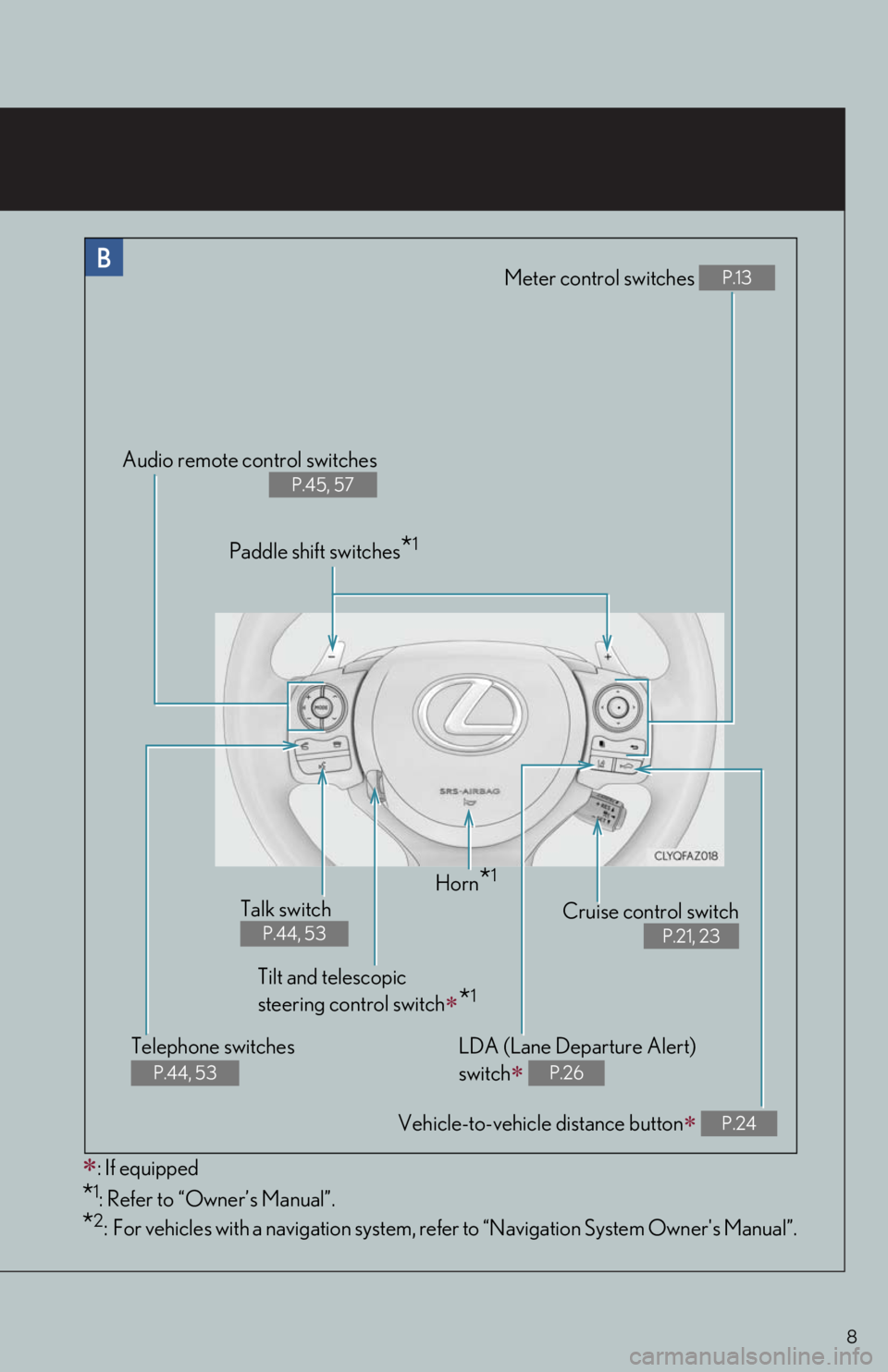
8
Meter control switches P.13
Vehicle-to-vehicle distance button P.24
Audio remote control switches
P.45, 57
Cruise control switch
P.21, 23
Horn*1
: If equipped
*1: Refer to “Owner’s Manual”.
*2: For vehicles with a navigation system, refer to “Navigation System Owner's Manual”.
Tilt and telescopic
steering control switch
*1
Telephone switches
P.44, 53
LDA (Lane Departure Alert)
switch
P.26
Paddle shift switches*1
Talk switch
P.44, 53
Page 9 of 78
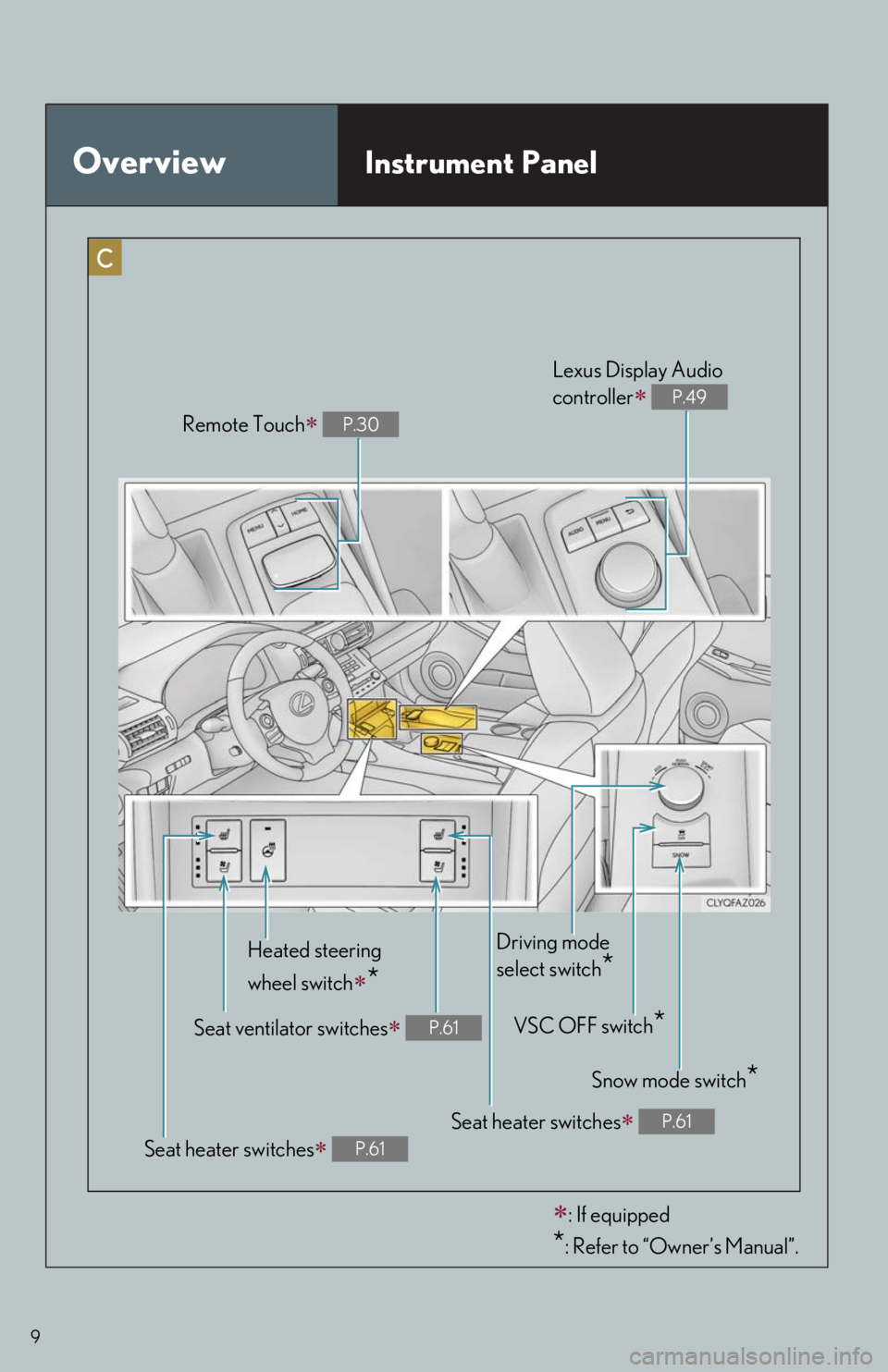
9
OverviewInstrument Panel
Remote Touch P.30
Seat ventilator switches P.61
Heated steering
wheel switch
*
Snow mode switch*
Driving mode
select switch
*
VSC OFF switch*
Lexus Display Audio
controller
P.49
Seat heater switches P.61
: If equipped
*: Refer to “Owner’s Manual”.
Seat heater switches P.61
Page 39 of 78

39
Hands-free System For Cellular Phone
(with navigation system)
■Bluetooth® phone pairing
Compatible Bluetooth®-equipped phones can be connected to the vehicle, enabling hands-
free operation. Please refer to the cellular phone manufacturer’s user guide for pairing pro-
cedures, or go to “www.lexus.com/MobileLink
” (for U.S.A.) for more phone information.
To use a Bluetooth
® phone, it is necessary
to first register it in the system.
Press on the steering wheel.
Select “Yes” or “OK”.
When this screen is displayed, search
for the device name displayed on this
screen on the screen of your
Bluetooth
® device.
Refer to the cellular phone user’s man-
ual for cellular phone operation.
Register the Bluetooth
® device using
your Bluetooth
® device.
Check that the following screen is dis-
played when registration is complete.
Select “OK” when the connection sta-
tus changes from “Connecting” to
“Connected”.
2
1
2
33
4
55
66
Page 42 of 78
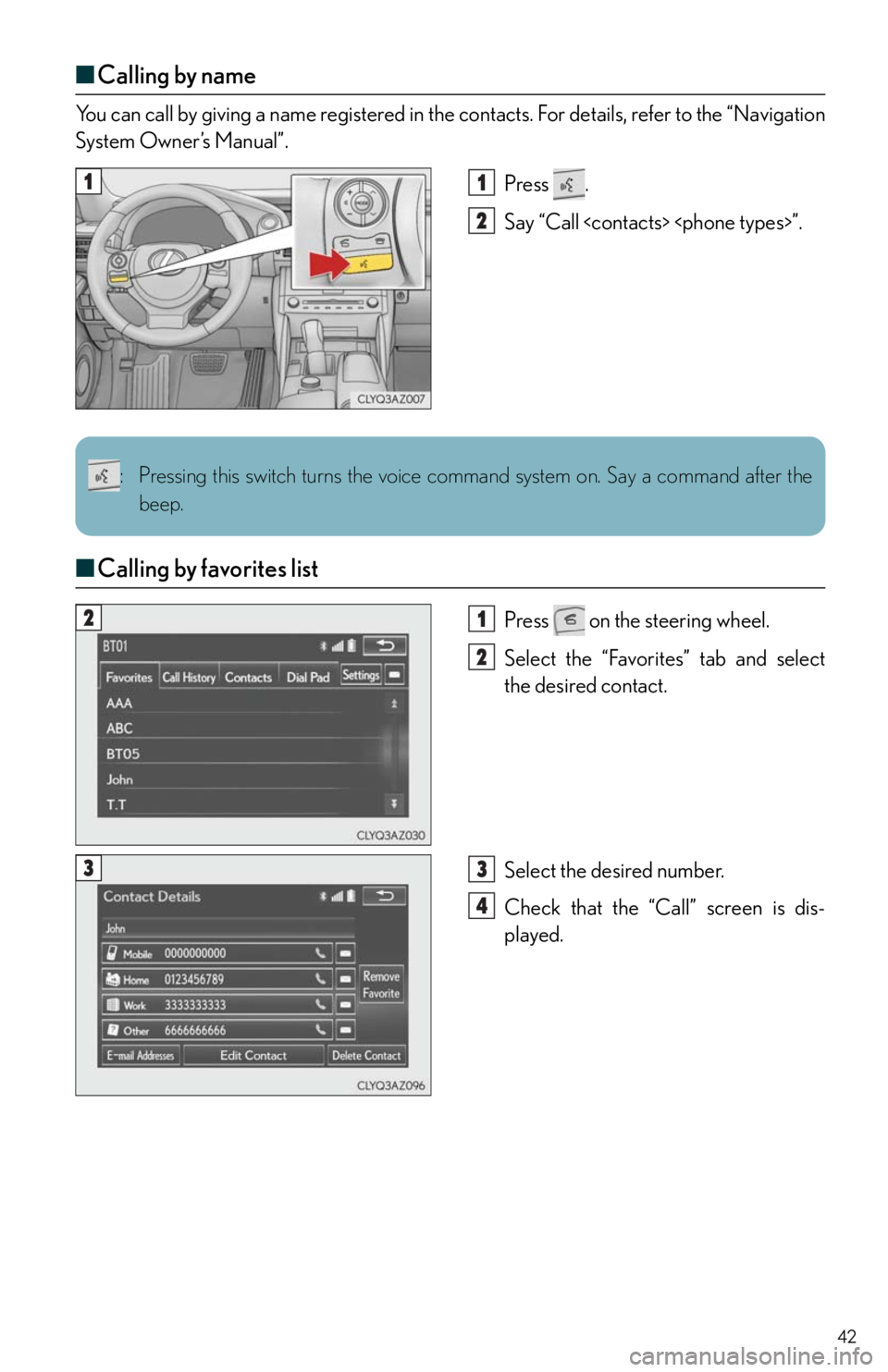
42
■Calling by name
You can call by giving a name registered in the contacts. For details, refer to the “Navigation
System Owner’s Manual”.
Press .
Say “Call
■Calling by favorites list
Press on the steering wheel.
Select the “Favorites” tab and select
the desired contact.
Select the desired number.
Check that the “Call” screen is dis-
played.
11
2
: Pressing this switch turns the voice command system on. Say a command after the
beep.
21
2
33
4
Page 43 of 78
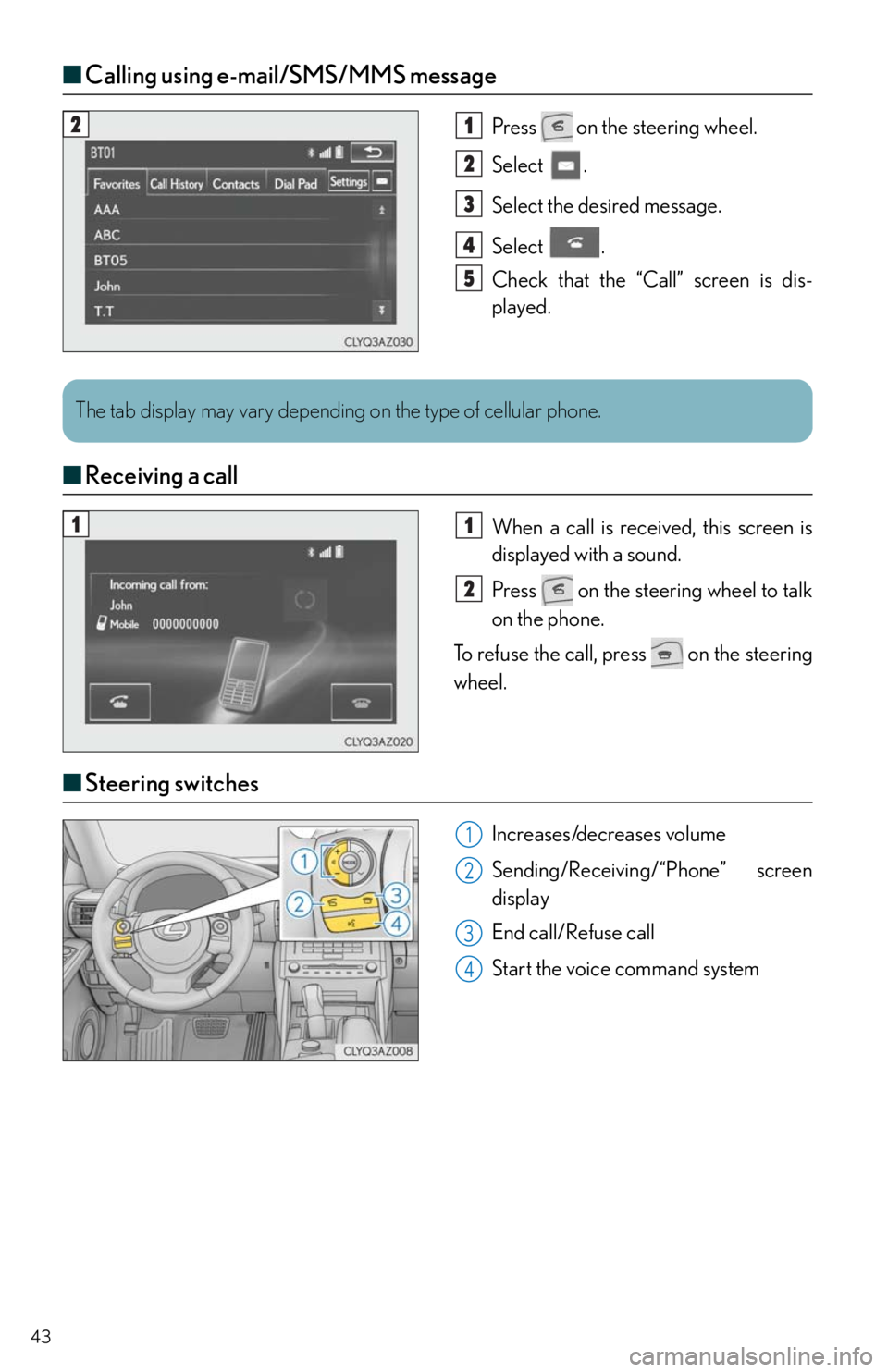
43
■Calling using e-mail/SMS/MMS message
Press on the steering wheel.
Select .
Select the desired message.
Select .
Check that the “Call” screen is dis-
played.
■Receiving a call
When a call is received, this screen is
displayed with a sound.
Press on the steering wheel to talk
on the phone.
To refuse the call, press on the steering
wheel.
■Steering switches
Increases/decreases volume
Sending/Receiving/“Phone” screen
display
End call/Refuse call
Start the voice command system
21
2
3
4
5
The tab display may vary depending on the type of cellular phone.
11
2
1
2
3
4
Page 44 of 78
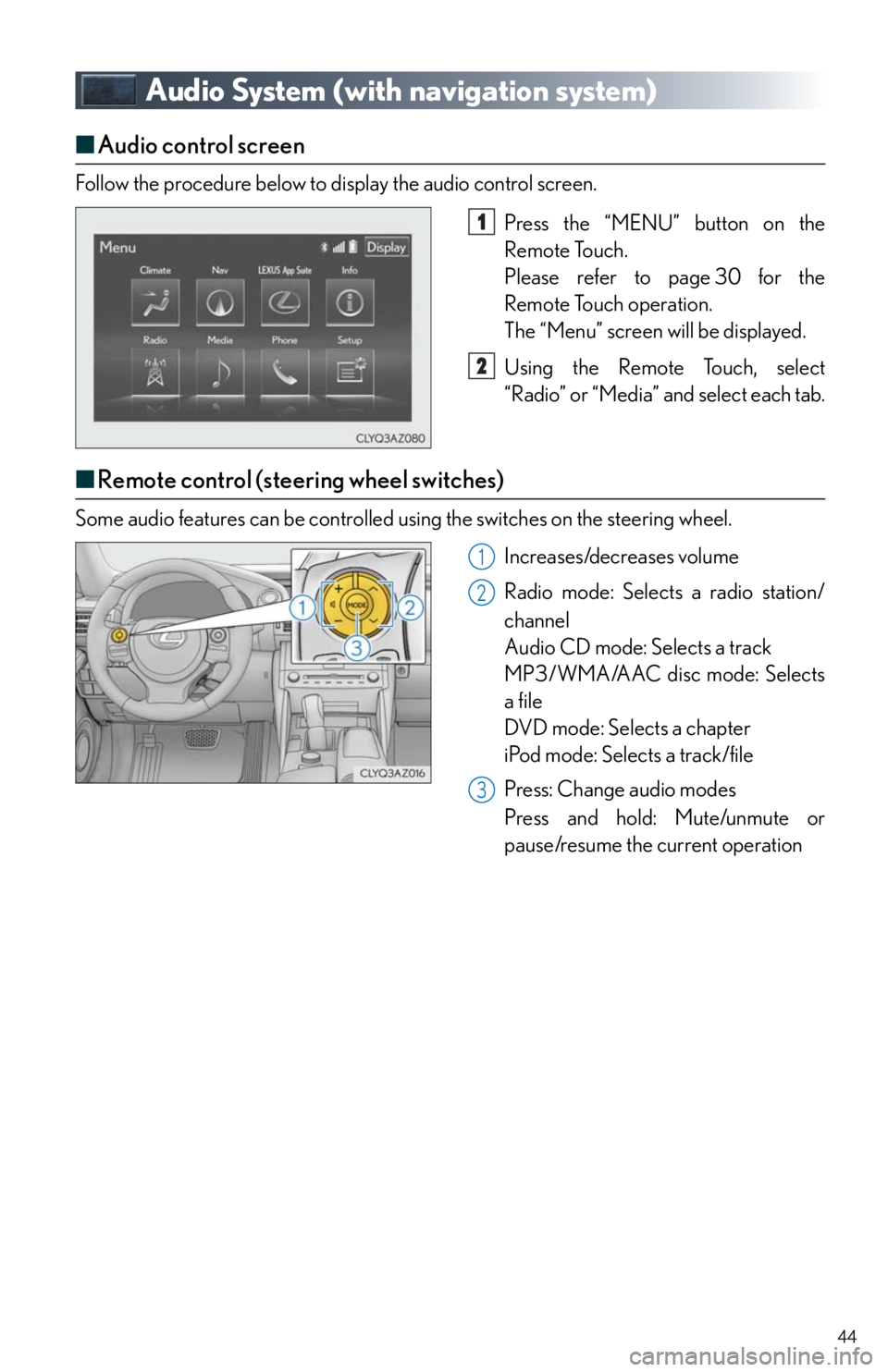
44
Audio System (with navigation system)
■Audio control screen
Follow the procedure below to display the audio control screen.
Press the “MENU” button on the
Remote Touch.
Please refer to page 30 for the
Remote Touch operation.
The “Menu” screen will be displayed.
Using the Remote Touch, select
“Radio” or “Media” and select each tab.
■Remote control (steering wheel switches)
Some audio features can be controlled using the switches on the steering wheel.
Increases/decreases volume
Radio mode: Selects a radio station/
channel
Audio CD mode: Selects a track
MP3/WMA/AAC disc mode: Selects
a file
DVD mode: Selects a chapter
iPod mode: Selects a track/file
Press: Change audio modes
Press and hold: Mute/unmute or
pause/resume the current operation
1
2
1
2
3
Page 51 of 78
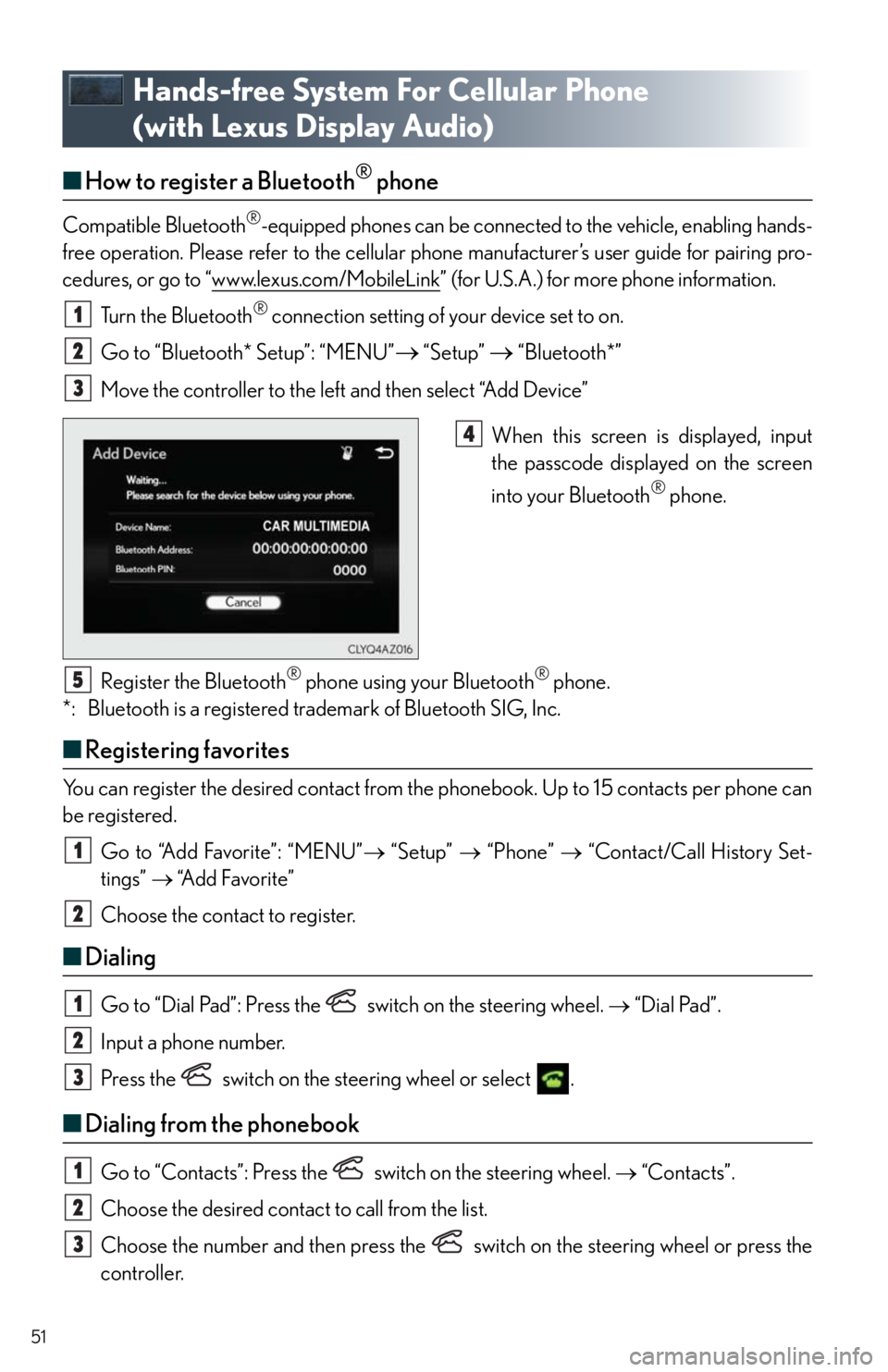
51
Hands-free System For Cellular Phone
(with Lexus Display Audio)
■How to register a Bluetooth® phone
Compatible Bluetooth®-equipped phones can be connected to the vehicle, enabling hands-
free operation. Please refer to the cellular phone manufacturer’s user guide for pairing pro-
cedures, or go to “www.lexus.com/MobileLink
” (for U.S.A.) for more phone information.
Turn the Bluetooth
® connection setting of your device set to on.
Go to “Bluetooth* Setup”: “MENU”
“Setup” “Bluetooth*”
Move the controller to the left and then select “Add Device”
When this screen is displayed, input
the passcode displayed on the screen
into your Bluetooth
® phone.
Register the Bluetooth
® phone using your Bluetooth® phone.
*: Bluetooth is a registered trademark of Bluetooth SIG, Inc.
■Registering favorites
You can register the desired contact from the phonebook. Up to 15 contacts per phone can
be registered.
Go to “Add Favorite”: “MENU” “Setup” “Phone” “Contact/Call History Set-
tings” “A d d F a v o r i t e ”
Choose the contact to register.
■Dialing
Go to “Dial Pad”: Press the switch on the steering wheel. “Dial Pad”.
Input a phone number.
Press the switch on the steering wheel or select .
■Dialing from the phonebook
Go to “Contacts”: Press the switch on the steering wheel. “Contacts”.
Choose the desired contact to call from the list.
Choose the number and then press the switch on the steering wheel or press the
controller.
1
2
3
4
5
1
2
1
2
3
1
2
3
Page 52 of 78
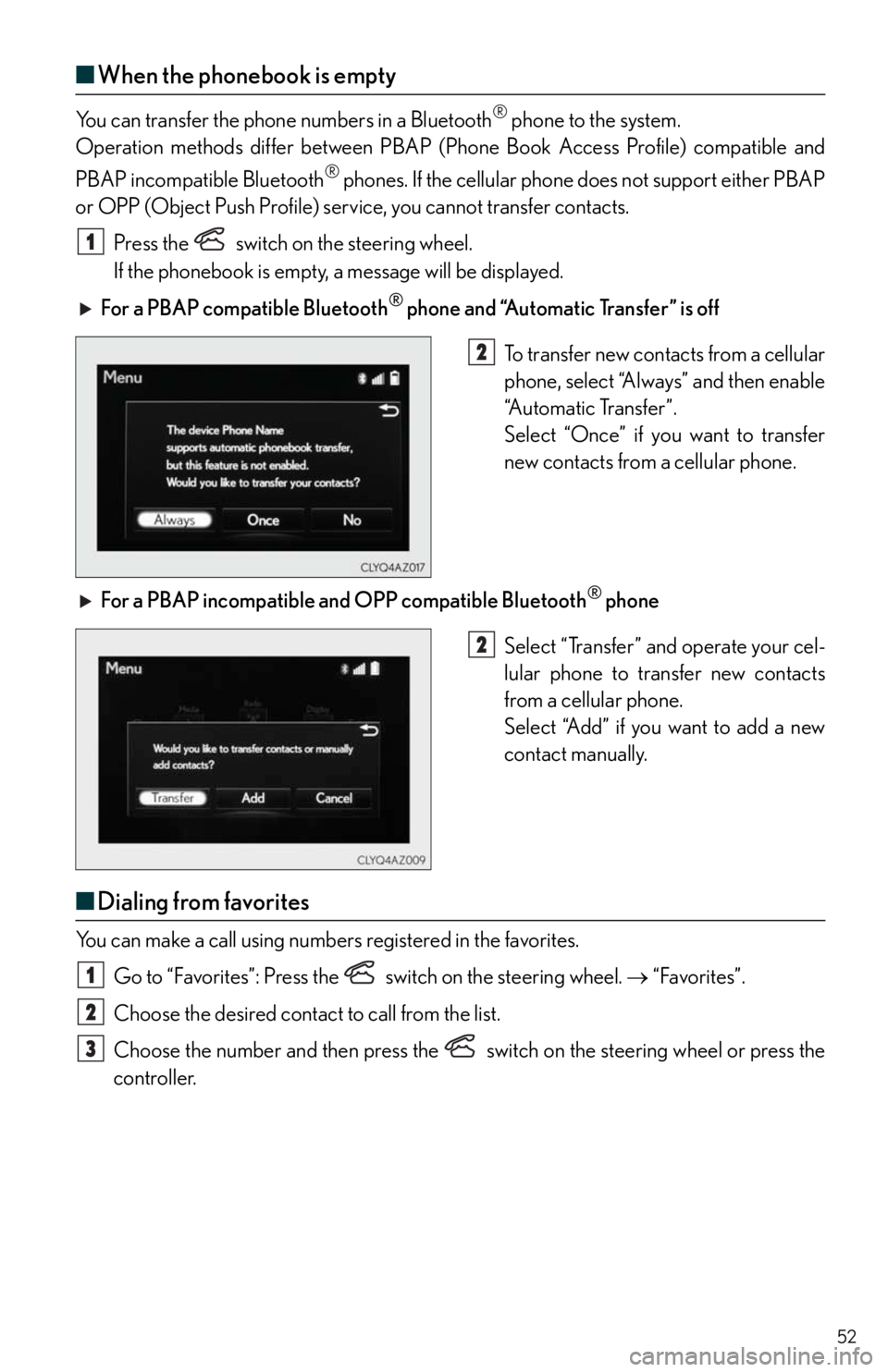
52
■When the phonebook is empty
You can transfer the phone numbers in a Bluetooth® phone to the system.
Operation methods differ between PBAP (Phone Book Access Profile) compatible and
PBAP incompatible Bluetooth
® phones. If the cellular phone does not support either PBAP
or OPP (Object Push Profile) service, you cannot transfer contacts.
Press the
switch on the steering wheel.
If the phonebook is empty, a message will be displayed.
For a PBAP compatible Bluetooth
® phone and “Automatic Transfer” is off
To transfer new contacts from a cellular
phone, select “Always” and then enable
“Automatic Transfer”.
Select “Once” if you want to transfer
new contacts from a cellular phone.
For a PBAP incompatible and OPP compatible Bluetooth
® phone
Select “Transfer” and operate your cel-
lular phone to transfer new contacts
from a cellular phone.
Select “Add” if you want to add a new
contact manually.
■Dialing from favorites
You can make a call using numbers registered in the favorites.
Go to “Favorites”: Press the switch on the steering wheel. “Favorites”.
Choose the desired contact to call from the list.
Choose the number and then press the switch on the steering wheel or press the
controller.
1
2
2
1
2
3