Lexus IS250 2014 Map database information and updates / LEXUS 2014 IS250,IS350 OWNERS MANUAL (OM53758U)
Manufacturer: LEXUS, Model Year: 2014, Model line: IS250, Model: Lexus IS250 2014Pages: 573, PDF Size: 7.43 MB
Page 321 of 573
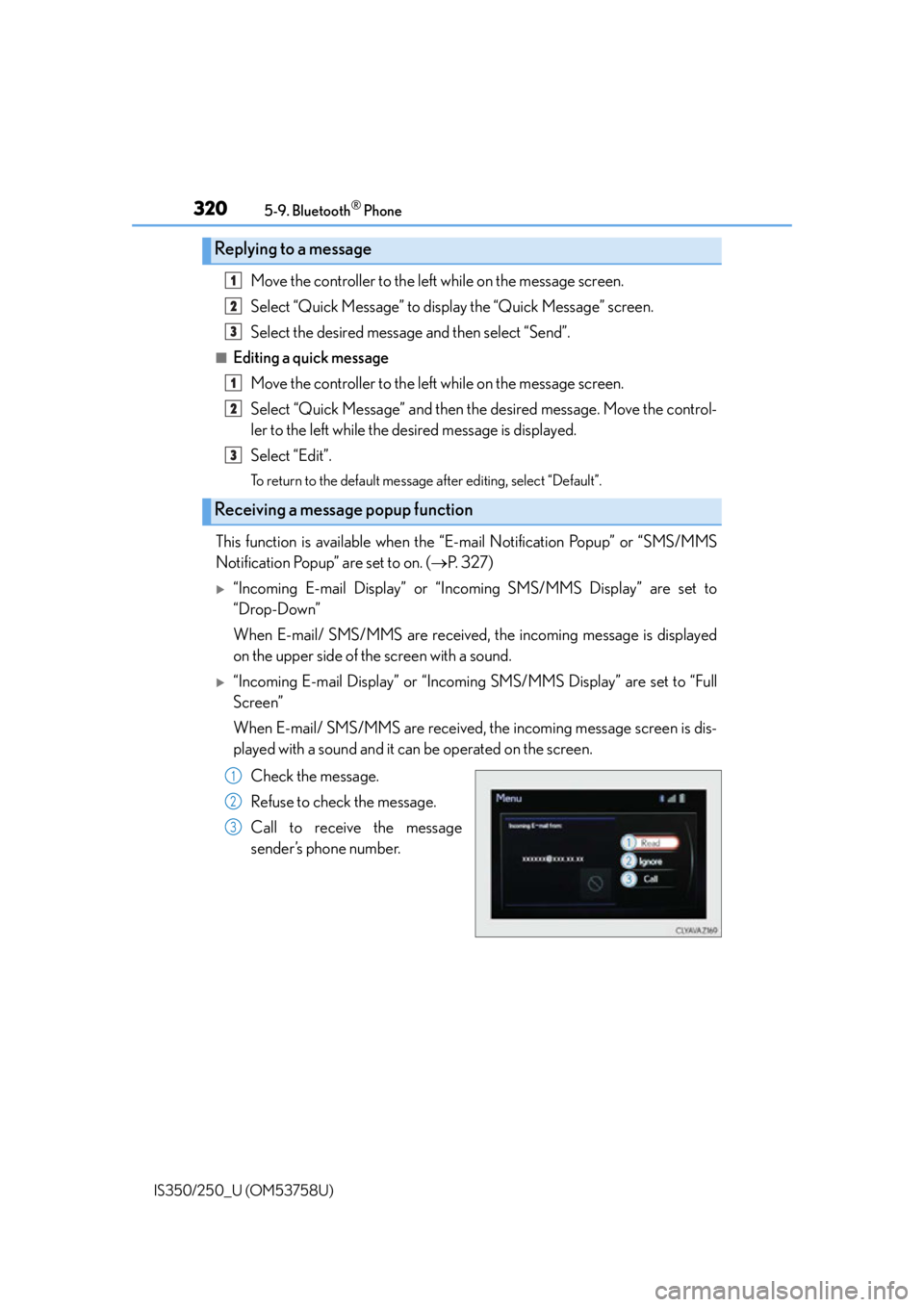
3205-9. Bluetooth® Phone
IS350/250_U (OM53758U)
Move the controller to the left while on the message screen.
Select “Quick Message” to disp lay the “Quick Message” screen.
Select the desired message and then select “Send”.
■Editing a quick message Move the controller to the left while on the message screen.
Select “Quick Message” and then the desired message. Move the control-
ler to the left while the desired message is displayed.
Select “Edit”.
To return to the default message after editing, select “Default”.
This function is available when the “E-mail Notification Popup” or “SMS/MMS
Notification Popup” are set to on. ( P. 3 2 7 )
“Incoming E-mail Display” or “Inco ming SMS/MMS Display” are set to
“Drop-Down”
When E-mail/ SMS/MMS are received, the incoming message is displayed
on the upper side of the screen with a sound.
“Incoming E-mail Display” or “Incoming SMS/MMS Display” are set to “Full
Screen”
When E-mail/ SMS/MMS are received, th e incoming message screen is dis-
played with a sound and it can be operated on the screen.
Check the message.
Refuse to check the message.
Call to receive the message
sender’s phone number.
Replying to a message
Receiving a message popup function
1
2
3
1
2
3
1
2
3
Page 322 of 573
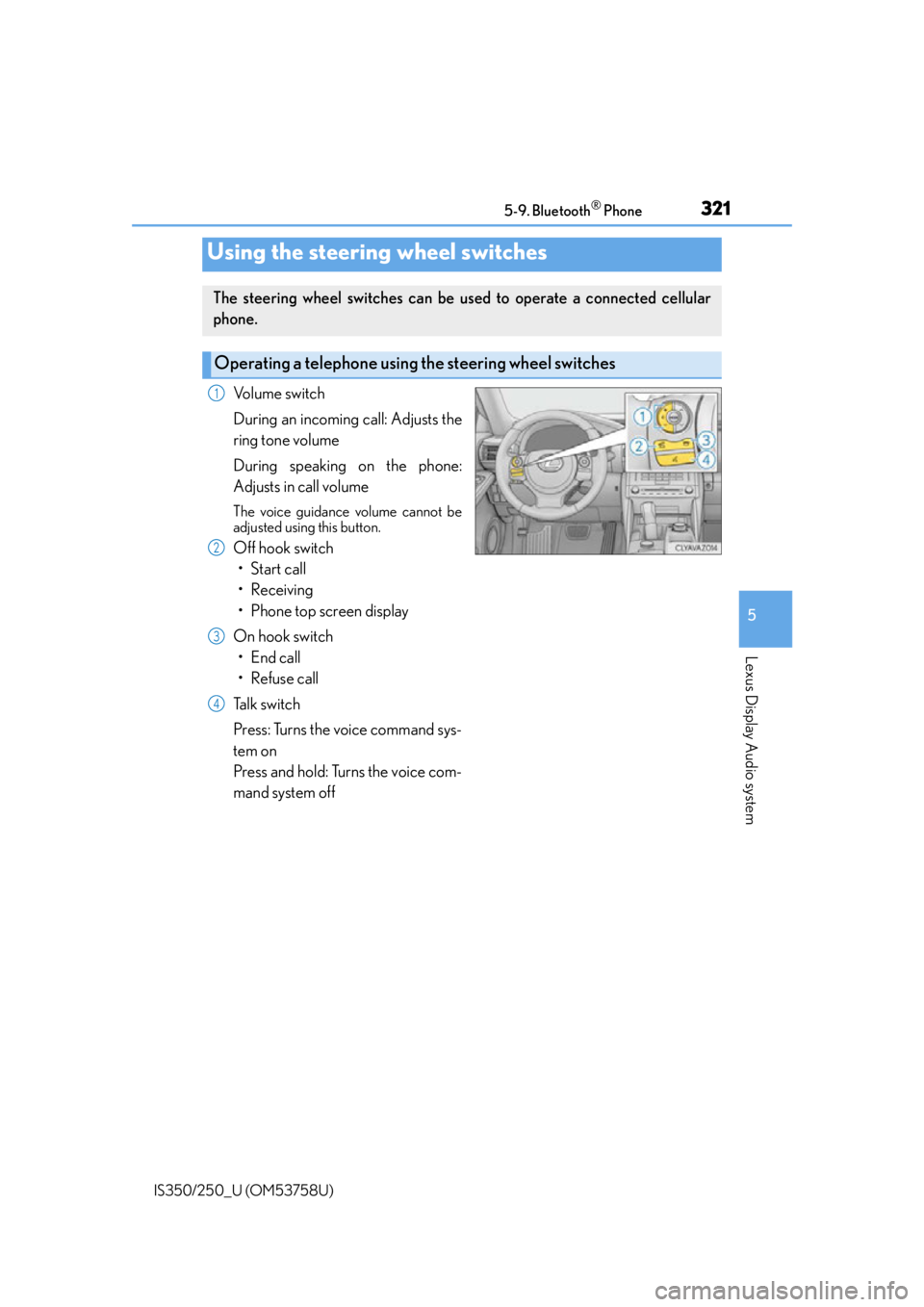
3215-9. Bluetooth® Phone
5
Lexus Display Audio system
IS350/250_U (OM53758U)
Volume switch
During an incoming call: Adjusts the
ring tone volume
During speaking on the phone:
Adjusts in call volume
The voice guidance volume cannot be
adjusted using this button.
Off hook switch• Start call
• Receiving
• Phone top screen display
On hook switch • End call
• Refuse call
Talk switch
Press: Turns the voice command sys-
tem on
Press and hold: Turns the voice com-
mand system off
Using the steering wheel switches
The steering wheel switches can be used to operate a connected cellular
phone.
Operating a telephone usin g the steering wheel switches
1
2
3
4
Page 323 of 573
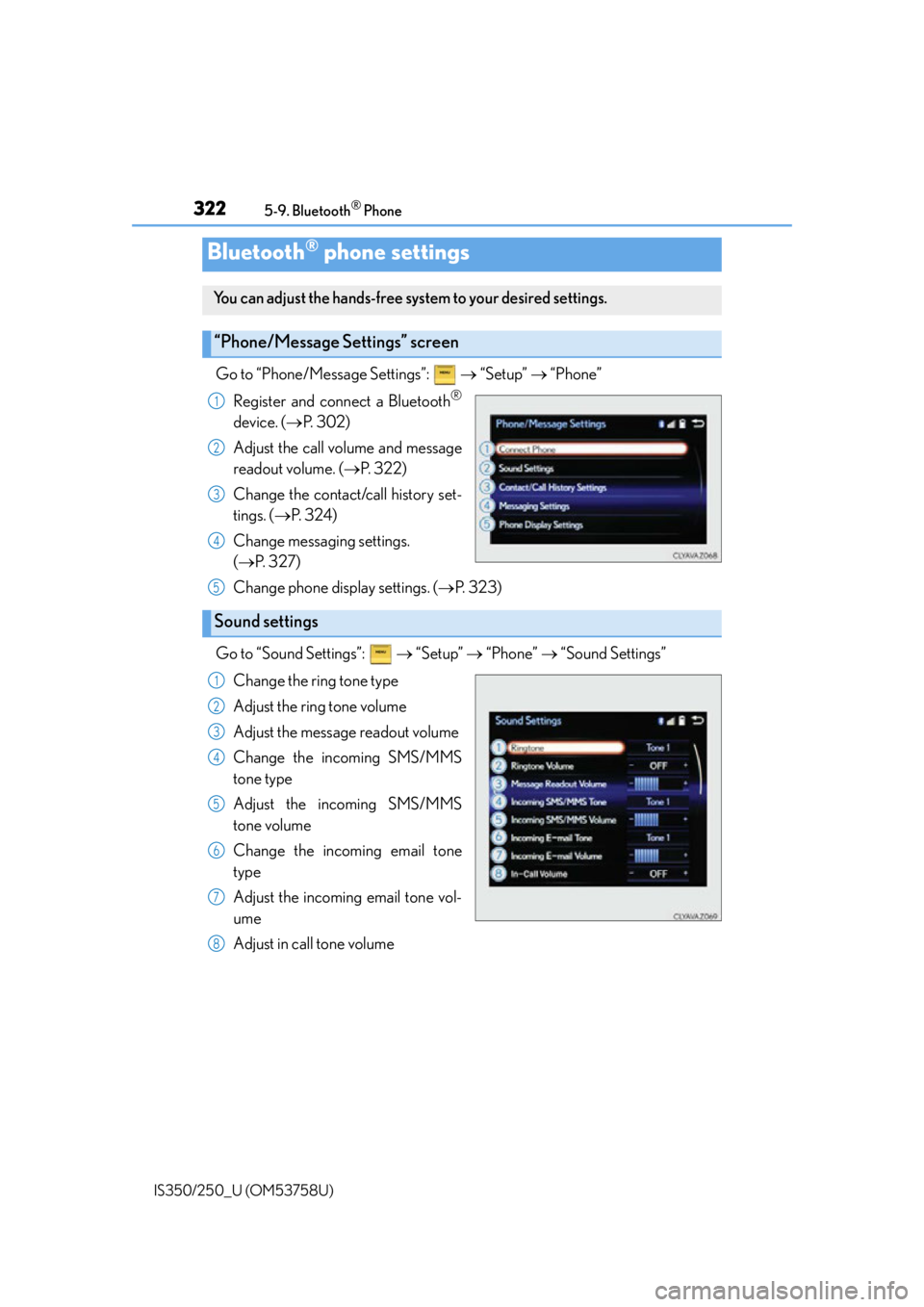
3225-9. Bluetooth® Phone
IS350/250_U (OM53758U)
Go to “Phone/Message Settings”: “Setup” “Phone”
Register and connect a Bluetooth
®
device. ( P. 3 0 2 )
Adjust the call volume and message
readout volume. ( P. 3 2 2 )
Change the contact/call history set-
tings. ( P. 3 2 4 )
Change messaging settings.
( P. 3 2 7 )
Change phone display settings. ( P. 3 2 3 )
Go to “Sound Settings”: “Setup” “Phone” “Sound Settings”
Change the ring tone type
Adjust the ring tone volume
Adjust the message readout volume
Change the incoming SMS/MMS
tone type
Adjust the incoming SMS/MMS
tone volume
Change the incoming email tone
type
Adjust the incoming email tone vol-
ume
Adjust in call tone volume
Bluetooth® phone settings
You can adjust the hands-free system to your desired settings.
“Phone/Message Settings” screen
1
2
3
4
Sound settings
5
1
2
3
4
5
6
7
8
Page 324 of 573
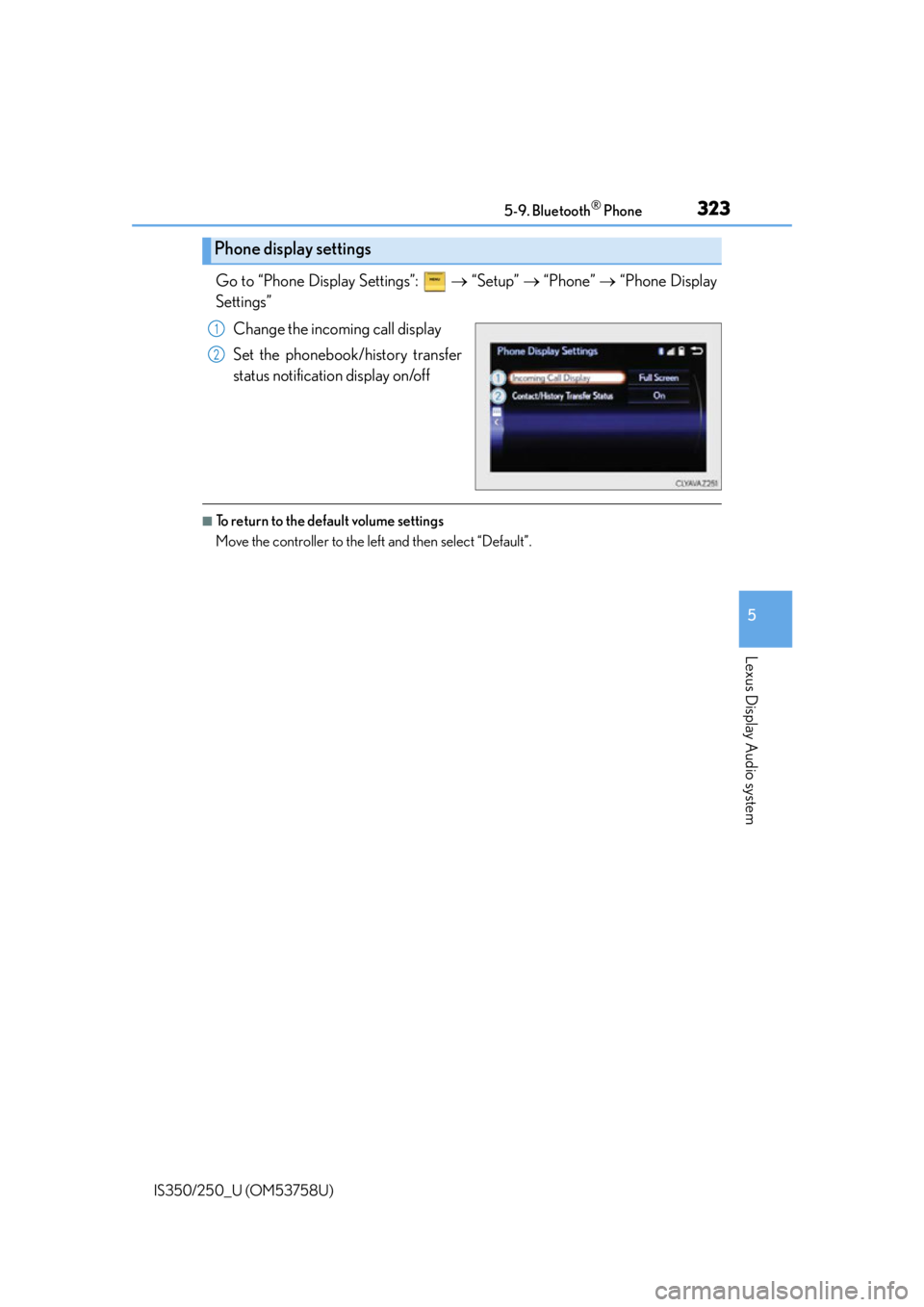
3235-9. Bluetooth® Phone
5
Lexus Display Audio system
IS350/250_U (OM53758U)
Go to “Phone Display Settings”: “Setup” “Phone” “Phone Display
Settings”
Change the incoming call display
Set the phonebook/history transfer
status notification display on/off
■To return to the default volume settings
Move the controller to the left and then select “Default”.
Phone display settings
1
2
Page 325 of 573
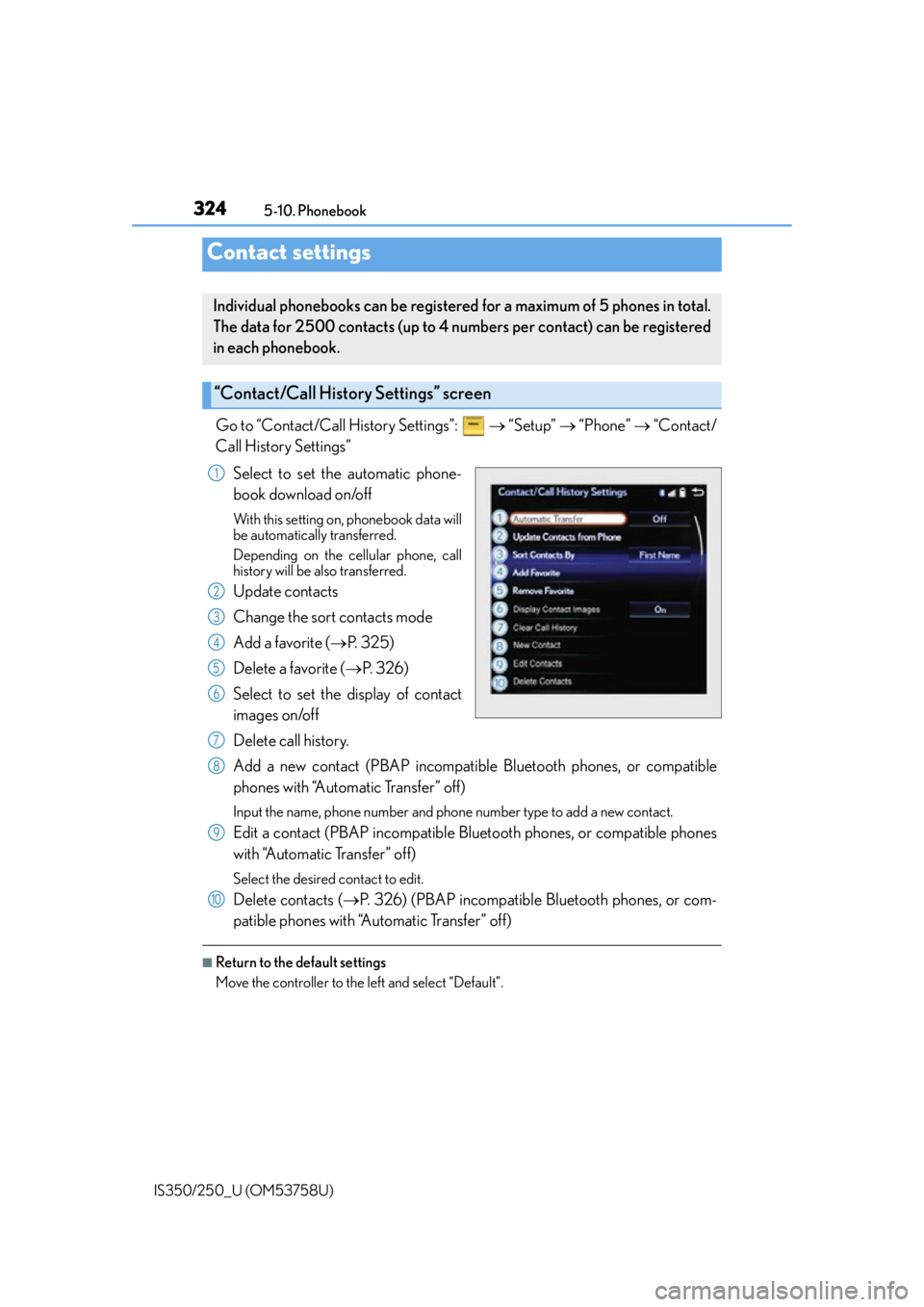
324
IS350/250_U (OM53758U)5-10. Phonebook
Go to “Contact/Call History Settings”:
“Setup” “Phone” “Contact/
Call History Settings”
Select to set the automatic phone-
book download on/off
With this setting on , phonebook data will
be automatically transferred.
Depending on the ce llular phone, call
history will be also transferred.
Update contacts
Change the sort contacts mode
Add a favorite ( P. 3 2 5 )
Delete a favorite ( P. 3 2 6 )
Select to set the display of contact
images on/off
Delete call history.
Add a new contact (PBAP incompatible Bluetooth phones, or compatible
phones with “Automatic Transfer” off)
Input the name, phone number and phon e number type to add a new contact.
Edit a contact (PBAP incompatible Bluetooth phones, or compatible phones
with “Automatic Transfer” off)
Select the desired contact to edit.
Delete contacts (P. 326) (PBAP incompatible Bluetooth phones, or com-
patible phones with “Automatic Transfer” off)
■Return to the default settings
Move the controller to the left and select “Default”.
Contact settings
Individual phonebooks can be registered for a maximum of 5 phones in total.
The data for 2500 contacts (up to 4 nu mbers per contact) can be registered
in each phonebook.
“Contact/Call History Settings” screen
1
2
3
4
5
6
7
8
9
10
Page 326 of 573
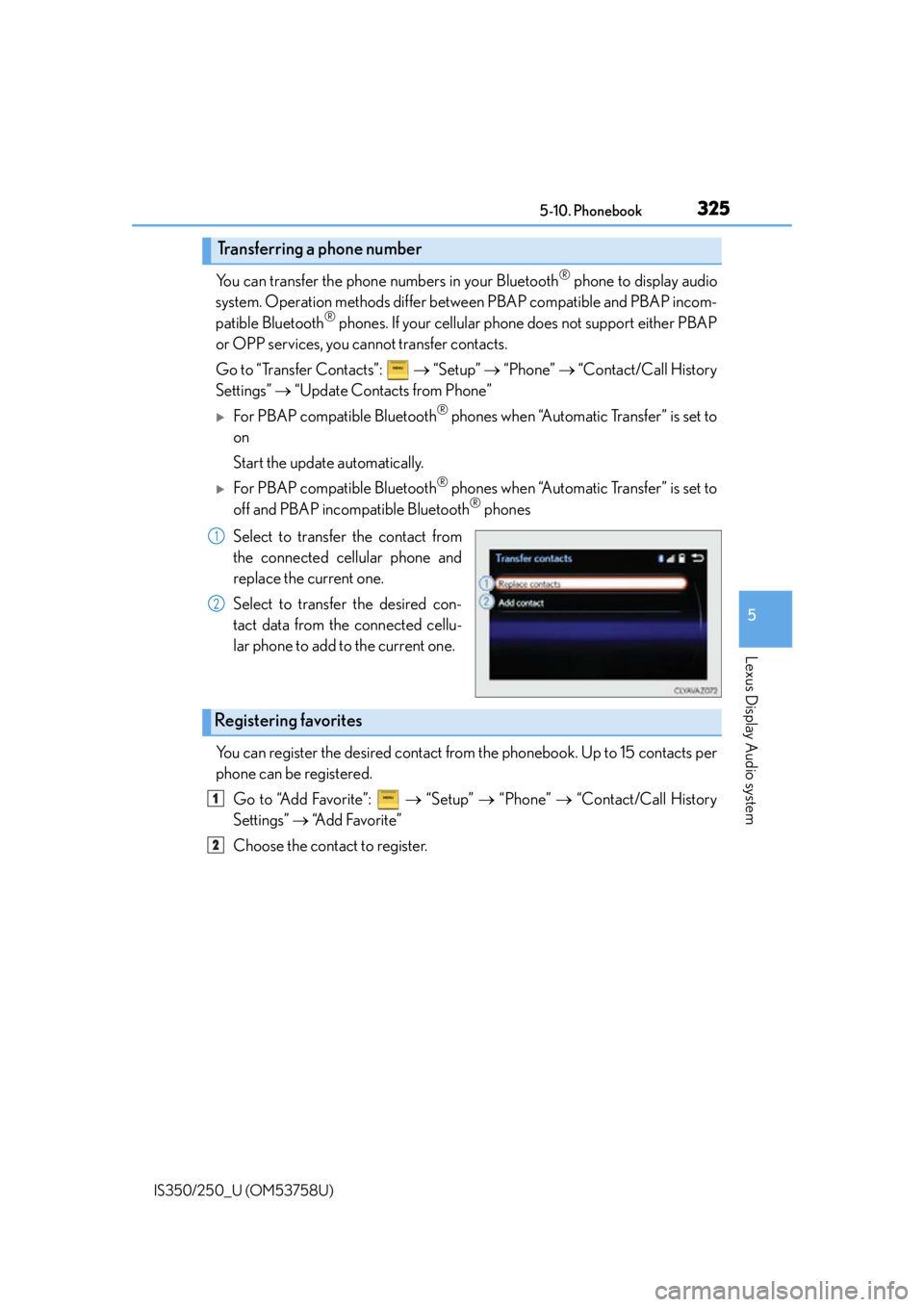
3255-10. Phonebook
5
Lexus Display Audio system
IS350/250_U (OM53758U)
You can transfer the phone numbers in your Bluetooth® phone to display audio
system. Operation methods differ betw een PBAP compatible and PBAP incom-
patible Bluetooth
® phones. If your cellular phone does not support either PBAP
or OPP services, you cannot transfer contacts.
Go to “Transfer Contacts”: “Setup” “Phone” “Contact/Call History
Settings” “Update Contacts from Phone”
For PBAP compatible Bluetooth® phones when “Automatic Transfer” is set to
on
Start the update automatically.
For PBAP compatible Bluetooth® phones when “Automatic Transfer” is set to
off and PBAP incompatible Bluetooth® phones
Select to transfer the contact from
the connected cellular phone and
replace the current one.
Select to transfer the desired con-
tact data from the connected cellu-
lar phone to add to the current one.
You can register the desired contact from the phonebook. Up to 15 contacts per
phone can be registered.
Go to “Add Favorite”: “Setup” “Phone” “Contact/Call History
Settings” “A d d F a v o r i t e ”
Choose the contact to register.
Transferring a phone number
1
2
Registering favorites
1
2
Page 327 of 573
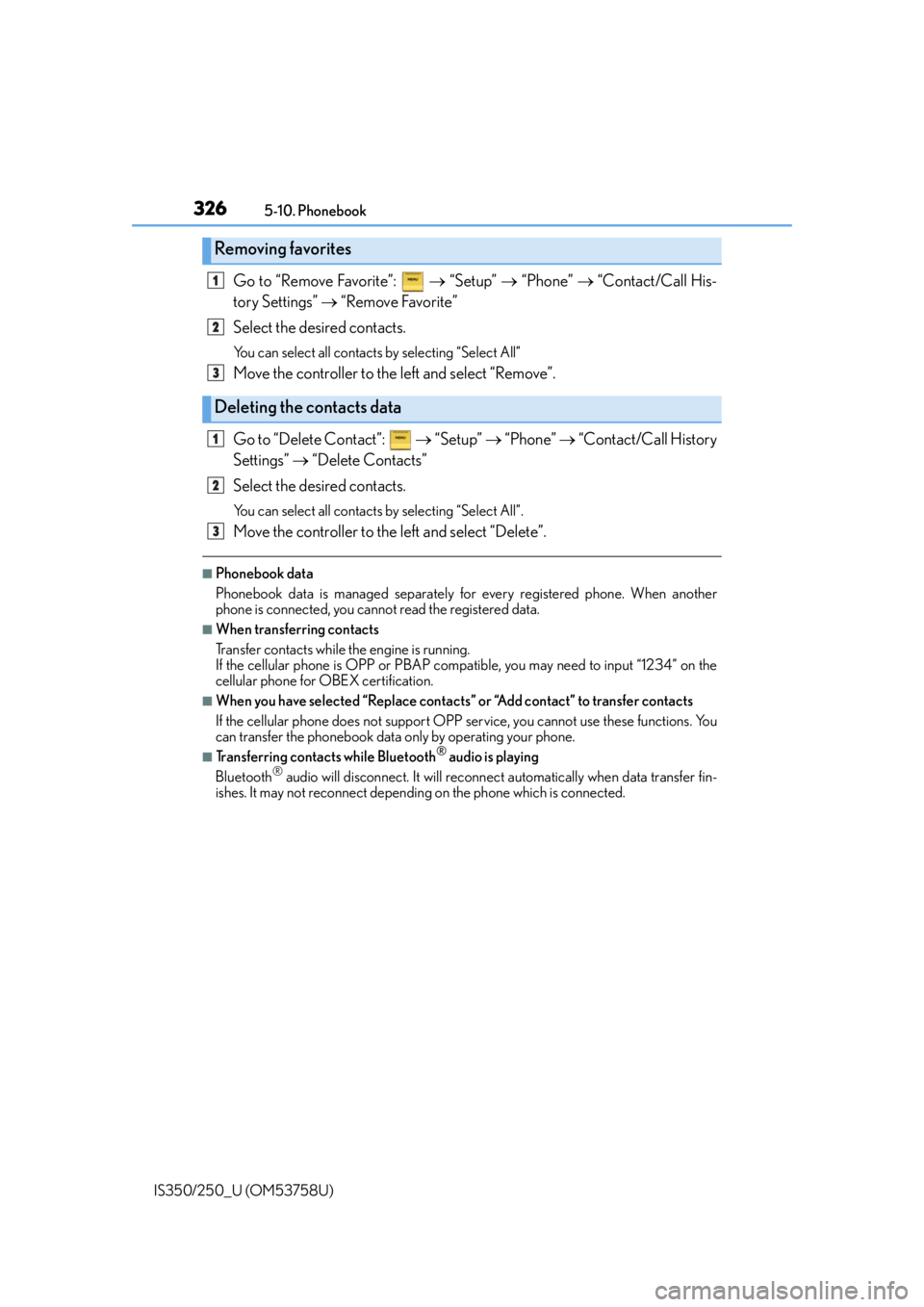
3265-10. Phonebook
IS350/250_U (OM53758U)
Go to “Remove Favorite”: “Setup” “Phone” “Contact/Call His-
tory Settings” “Remove Favorite”
Select the desired contacts.
You can select all contacts by selecting “Select All”
Move the controller to the left and select “Remove”.
Go to “Delete Contact”: “Setup” “Phone” “Contact/Call History
Settings” “Delete Contacts”
Select the desired contacts.
You can select all contacts by selecting “Select All”.
Move the controller to the left and select “Delete”.
■Phonebook data
Phonebook data is managed separately for every registered phone. When another
phone is connected, you cannot read the registered data.
■When transferring contacts
Transfer contacts while the engine is running.
If the cellular phone is OPP or PBAP compatible, you may need to input “1234” on the
cellular phone for OBEX certification.
■When you have selected “Replace contacts ” or “Add contact” to transfer contacts
If the cellular phone does not support OPP service, you cannot use these functions. You
can transfer the phonebook data only by operating your phone.
■Transferring contacts while Bluetooth® audio is playing
Bluetooth® audio will disconnect. It will reconnect automatically when data transfer fin-
ishes. It may not reconnect dependin g on the phone which is connected.
Removing favorites
Deleting the contacts data
1
2
3
1
2
3
Page 328 of 573
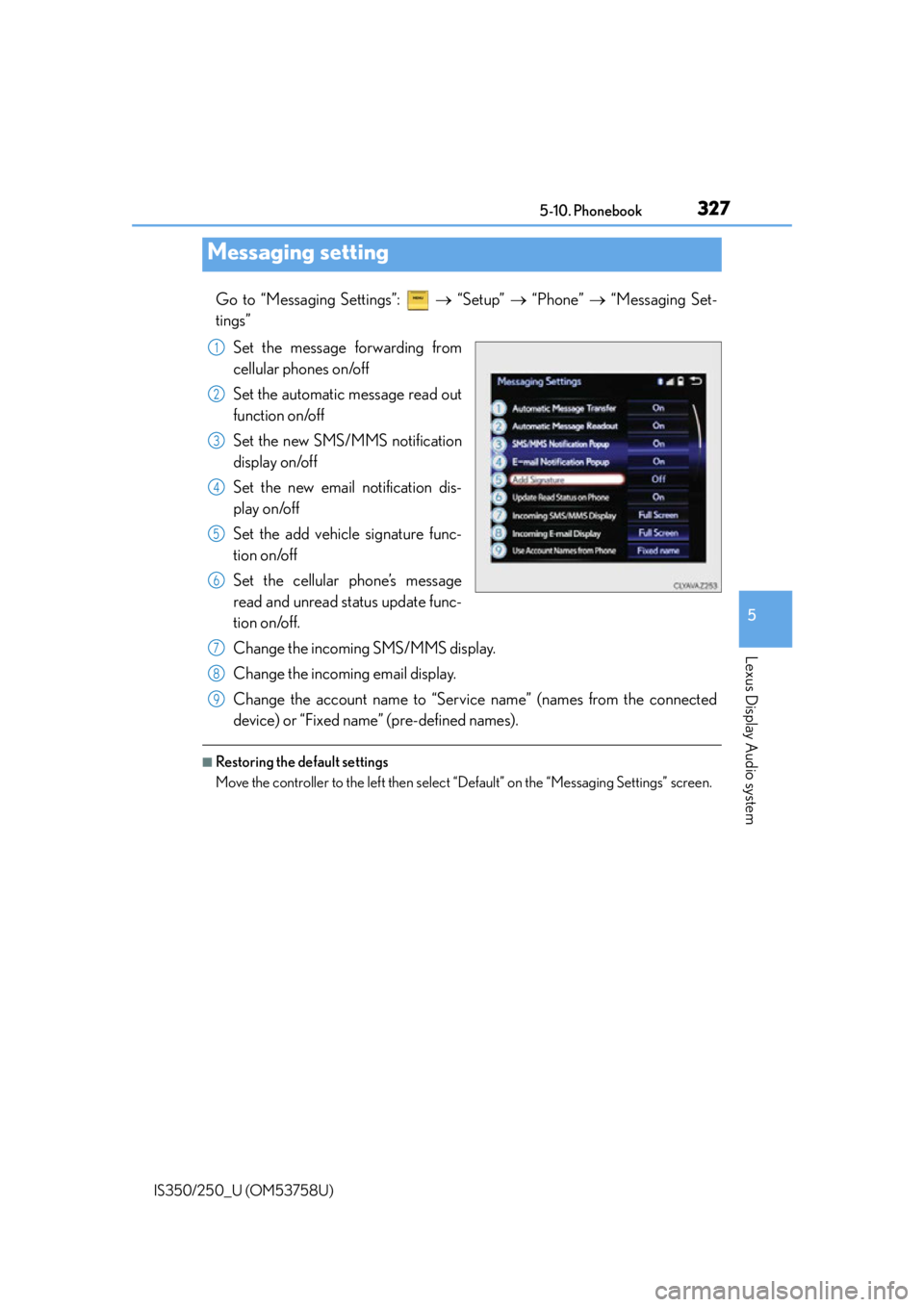
3275-10. Phonebook
5
Lexus Display Audio system
IS350/250_U (OM53758U)
Go to “Messaging Settings”: “Setup” “Phone” “Messaging Set-
tings”
Set the message forwarding from
cellular phones on/off
Set the automatic message read out
function on/off
Set the new SMS/MMS notification
display on/off
Set the new email notification dis-
play on/off
Set the add vehicle signature func-
tion on/off
Set the cellular phone’s message
read and unread status update func-
tion on/off.
Change the incoming SMS/MMS display.
Change the incoming email display.
Change the account name to “Service name” (names from the connected
device) or “Fixed name” (pre-defined names).
■Restoring the default settings
Move the controller to the left then select “Default” on the “Messaging Settings” screen.
Messaging setting
1
2
3
4
5
6
7
8
9
Page 329 of 573
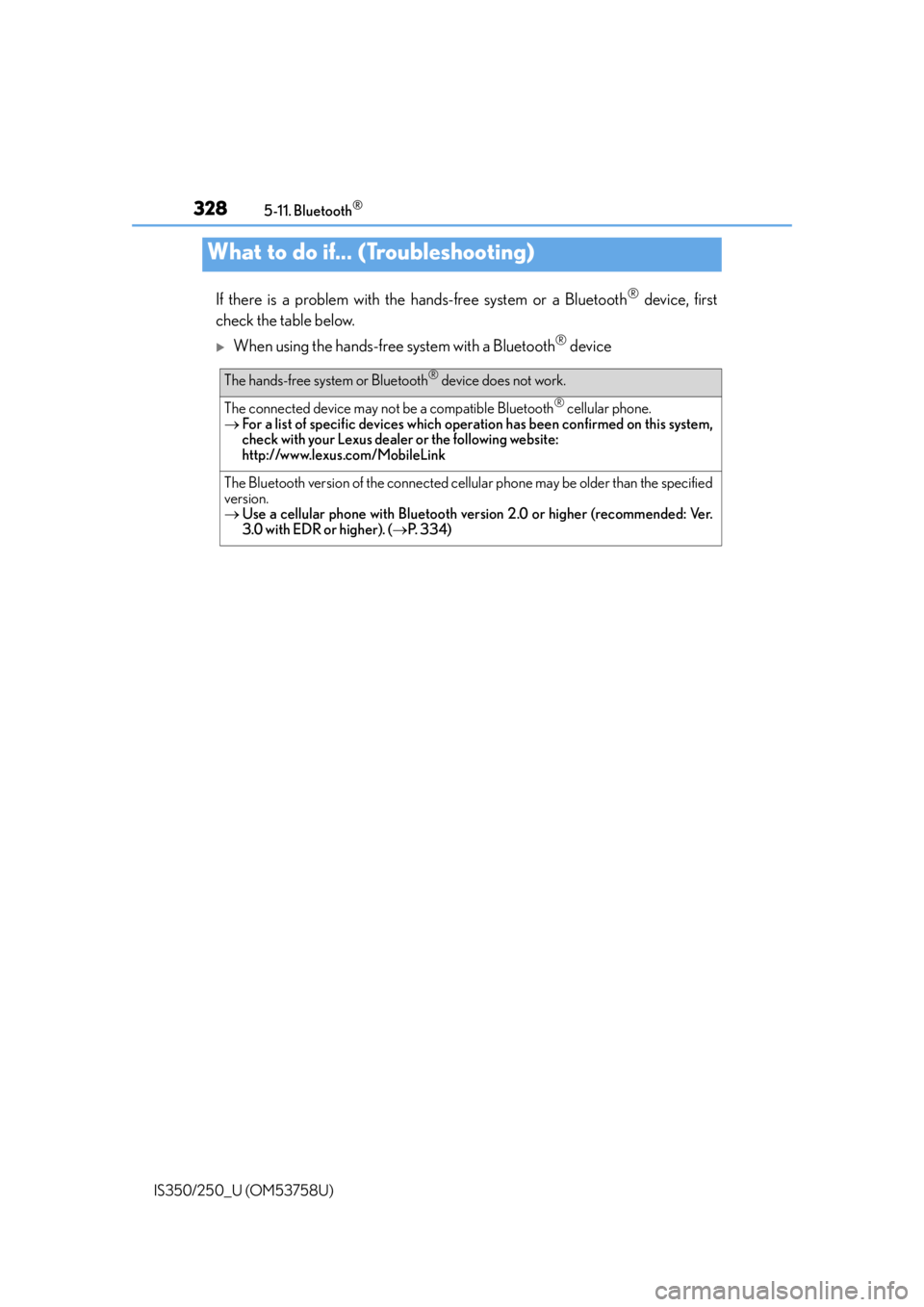
328
IS350/250_U (OM53758U)5-11. Bluetooth
®
If there is a problem with the hands-free system or a Bluetooth® device, first
check the table below.
When using the hands-free system with a Bluetooth® device
What to do if... (Troubleshooting)
The hands-free system or Bluetooth® device does not work.
The connected device may not be a compatible Bluetooth® cellular phone.
For a list of specific devices which operat ion has been confirmed on this system,
check with your Lexus dealer or the following website:
http://www.lexus.com/MobileLink
The Bluetooth version of the connected cellu lar phone may be older than the specified
version.
Use a cellular phone with Bluetooth version 2.0 or higher (recommended: Ver.
3.0 with EDR or higher). ( P. 3 3 4 )
Page 330 of 573
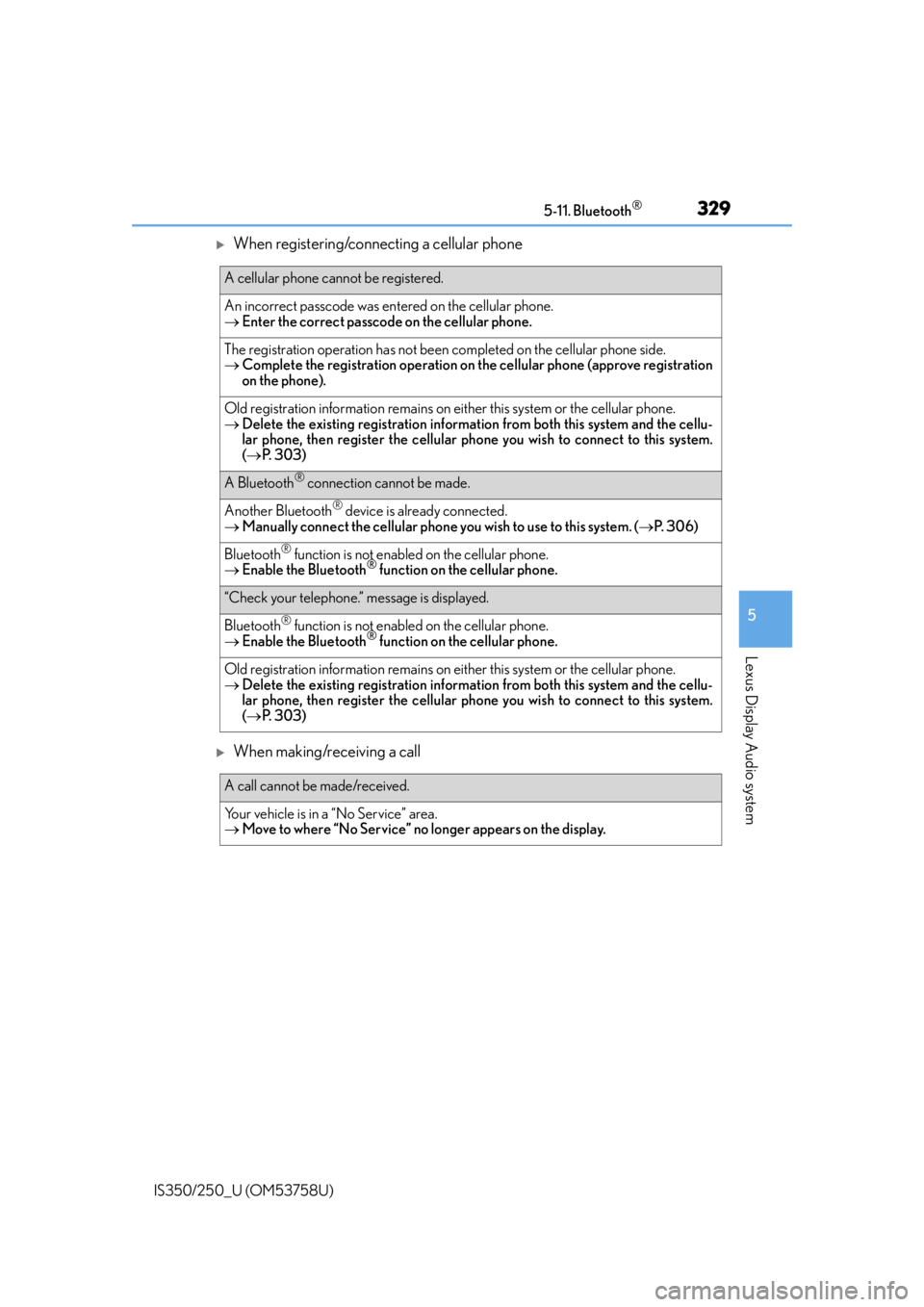
3295-11. Bluetooth®
5
Lexus Display Audio system
IS350/250_U (OM53758U)
When registering/connecting a cellular phone
When making/receiving a call
A cellular phone cannot be registered.
An incorrect passcode was entered on the cellular phone.
Enter the correct passcode on the cellular phone.
The registration operation has not been completed on the cellular phone side.
Complete the registration operation on the cellular phone (approve registration
on the phone).
Old registration information remains on ei ther this system or the cellular phone.
Delete the existing registration informat ion from both this system and the cellu-
lar phone, then register the cellular phon e you wish to connect to this system.
( P. 3 0 3 )
A Bluetooth® connection cannot be made.
Another Bluetooth® device is already connected.
Manually connect the cellular phone you wish to use to this system. (P. 3 0 6 )
Bluetooth® function is not enabled on the cellular phone.
Enable the Bluetooth® function on the cellular phone.
“Check your telephone.” message is displayed.
Bluetooth® function is not enabled on the cellular phone.
Enable the Bluetooth® function on the cellular phone.
Old registration information remains on ei ther this system or the cellular phone.
Delete the existing registration informat ion from both this system and the cellu-
lar phone, then register the cellular phon e you wish to connect to this system.
( P. 3 0 3 )
A call cannot be made/received.
Your vehicle is in a “No Service” area.
Move to where “No Service” no longer appears on the display.