audio Lexus IS250 2014 Map database information and updates / LEXUS 2014 IS250,IS350 (OM53758U) Owner's Guide
[x] Cancel search | Manufacturer: LEXUS, Model Year: 2014, Model line: IS250, Model: Lexus IS250 2014Pages: 573, PDF Size: 7.43 MB
Page 266 of 573
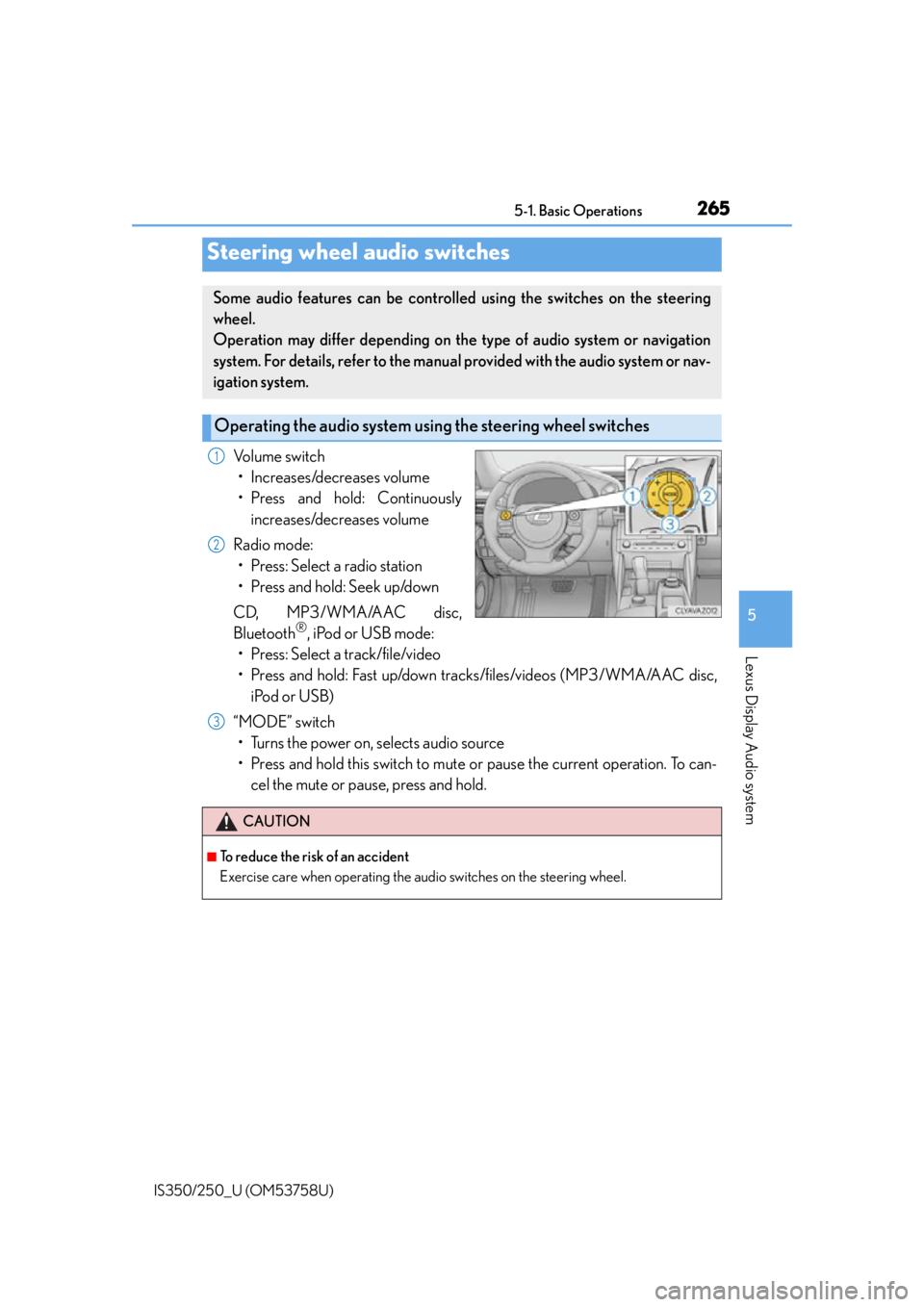
2655-1. Basic Operations
5
Lexus Display Audio system
IS350/250_U (OM53758U)
Volume switch• Increases/decreases volume
• Press and hold: Continuously increases/decreases volume
Radio mode: • Press: Select a radio station
• Press and hold: Seek up/down
CD, MP3/WMA/AAC disc,
Bluetooth
®, iPod or USB mode:
• Press: Select a track/file/video
• Press and hold: Fast up/down tracks/files/videos (MP3/WMA/AAC disc,
iPod or USB)
“MODE” switch • Turns the power on, selects audio source
• Press and hold this switch to mute or pause the current operation. To can- cel the mute or pause, press and hold.
Steering wheel audio switches
Some audio features can be controlled using the switches on the steering
wheel.
Operation may differ depending on th e type of audio system or navigation
system. For details, refer to the manual provided with the audio system or nav-
igation system.
Operating the audio system us ing the steering wheel switches
1
2
CAUTION
■To reduce the risk of an accident
Exercise care when operating the audio switches on the steering wheel.
3
Page 267 of 573
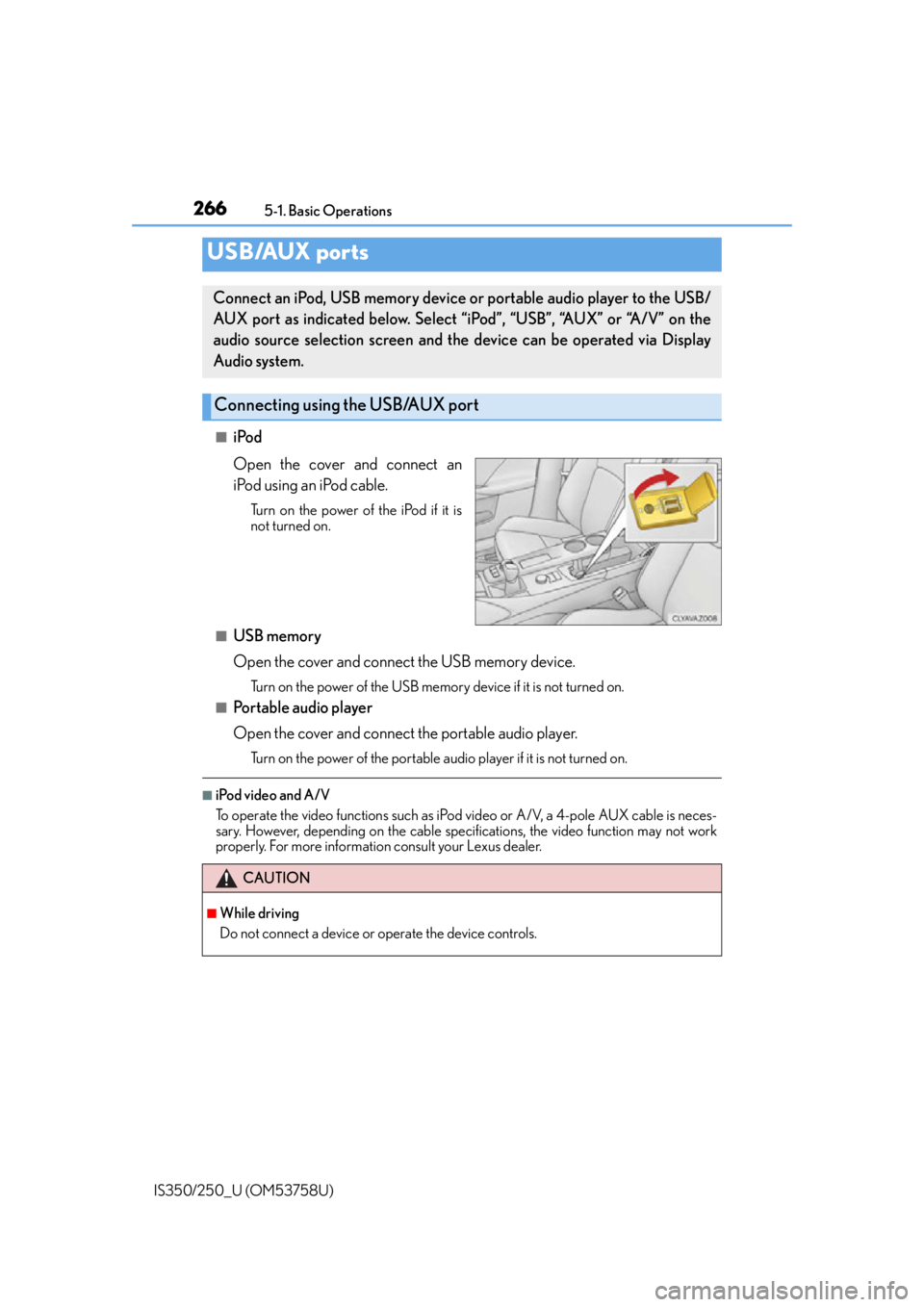
2665-1. Basic Operations
IS350/250_U (OM53758U)
■iPod
Open the cover and connect an
iPod using an iPod cable.
Turn on the power of the iPod if it is
not turned on.
■USB memory
Open the cover and connect the USB memory device.
Turn on the power of the USB memory device if it is not turned on.
■Portable audio player
Open the cover and connect the portable audio player.
Turn on the power of the portable audio player if it is not turned on.
■iPod video and A/V
To operate the video functions such as iPod video or A/V, a 4-pole AUX cable is neces-
sary. However, depending on the cable specifications, the video function may not work
properly. For more information consult your Lexus dealer.
USB/AUX ports
Connect an iPod, USB memory device or portable audio player to the USB/
AUX port as indicated below. Select “iPod”, “USB”, “AUX” or “A/V” on the
audio source selection screen and the device can be operated via Display
Audio system.
Connecting using the USB/AUX port
CAUTION
■While driving
Do not connect a device or operate the device controls.
Page 268 of 573
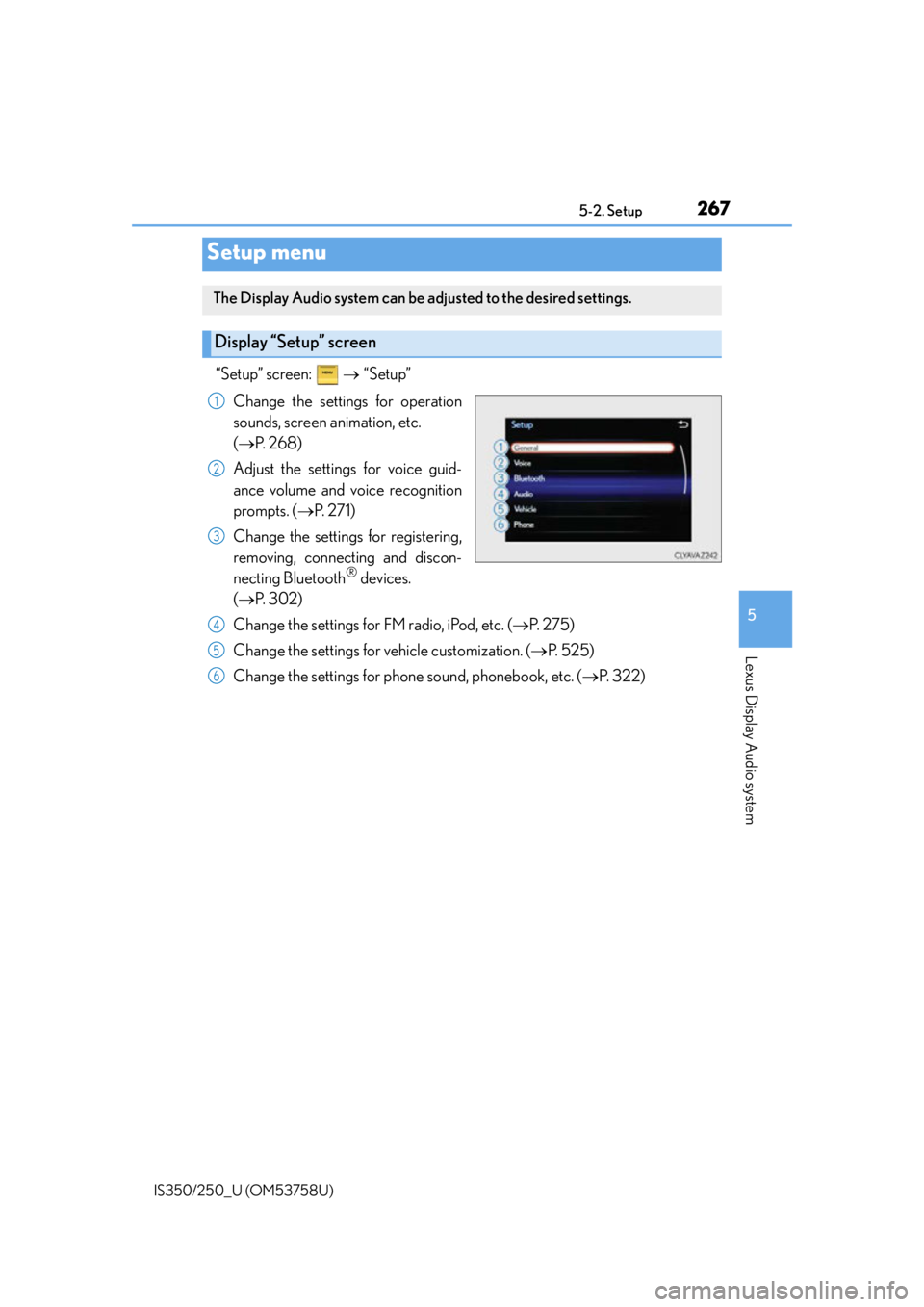
267
5
Lexus Display Audio system
IS350/250_U (OM53758U)5-2. Setup
“Setup” screen:
“Setup”
Change the settings for operation
sounds, screen animation, etc.
( P. 2 6 8 )
Adjust the settings for voice guid-
ance volume and voice recognition
prompts. ( P. 2 7 1 )
Change the settings for registering,
removing, connecting and discon-
necting Bluetooth
® devices.
( P. 3 0 2 )
Change the settings for FM radio, iPod, etc. ( P. 2 7 5 )
Change the settings for vehicle customization. ( P. 5 2 5 )
Change the settings for phone sound, phonebook, etc. ( P. 3 2 2 )
Setup menu
The Display Audio system can be ad justed to the desired settings.
Display “Setup” screen
1
2
3
4
5
6
Page 270 of 573
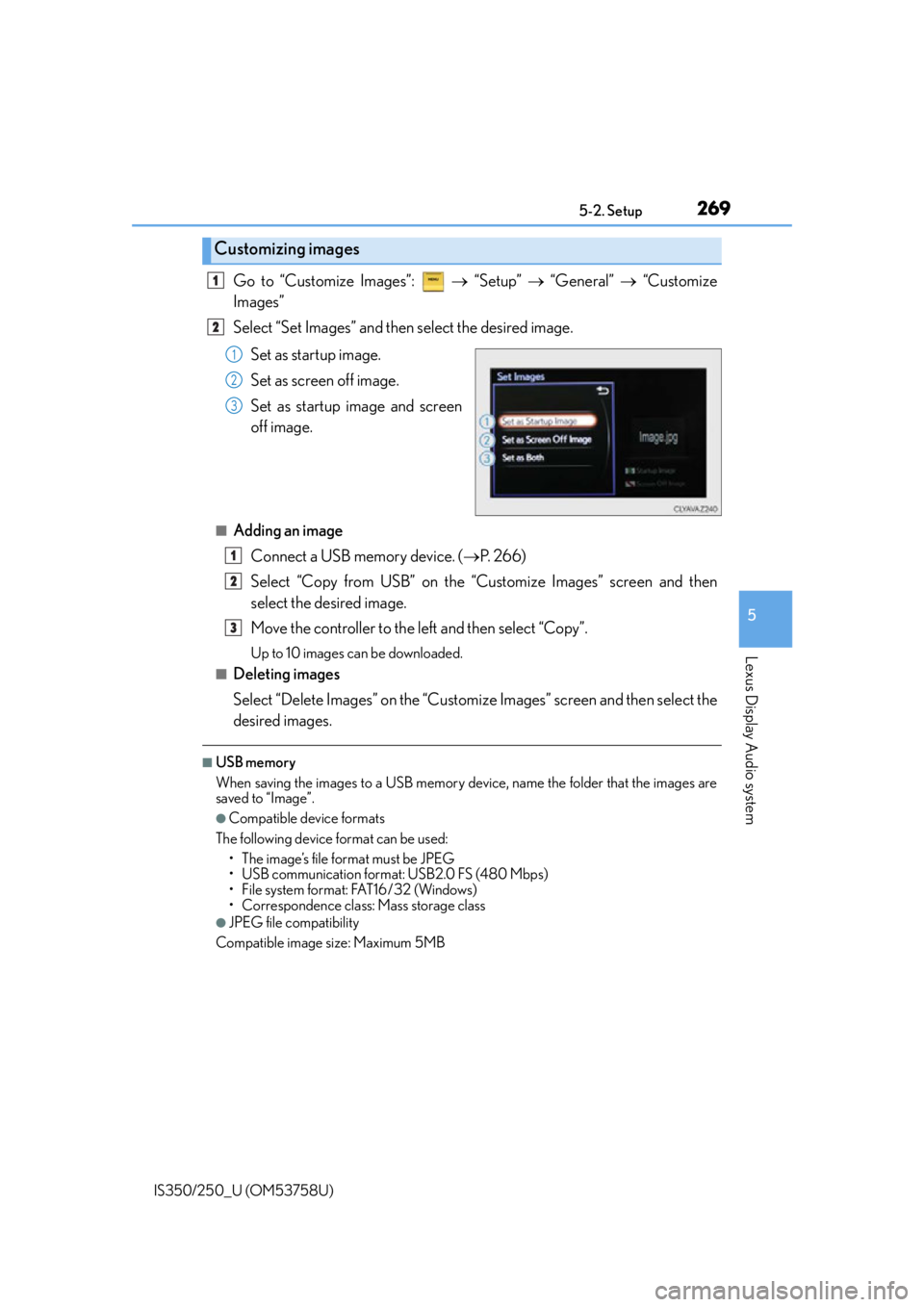
2695-2. Setup
5
Lexus Display Audio system
IS350/250_U (OM53758U)
Go to “Customize Images”: “Setup” “General” “Customize
Images”
Select “Set Images” and then select the desired image.
Set as startup image.
Set as screen off image.
Set as startup image and screen
off image.
■Adding an imageConnect a USB memory device. ( P. 2 6 6 )
Select “Copy from USB” on the “Customize Images” screen and then
select the desired image.
Move the controller to the left and then select “Copy”.
Up to 10 images can be downloaded.
■Deleting images
Select “Delete Images” on the “Customize Images” screen and then select the
desired images.
■USB memory
When saving the images to a USB memory device, name the folder that the images are
saved to “Image”.
●Compatible device formats
The following device format can be used: • The image’s file format must be JPEG
• USB communication format: USB2.0 FS (480 Mbps)
• File system format: FAT16/32 (Windows)
• Correspondence class: Mass storage class
●JPEG file compatibility
Compatible image size: Maximum 5MB
Customizing images
1
2
1
2
3
1
2
3
Page 271 of 573
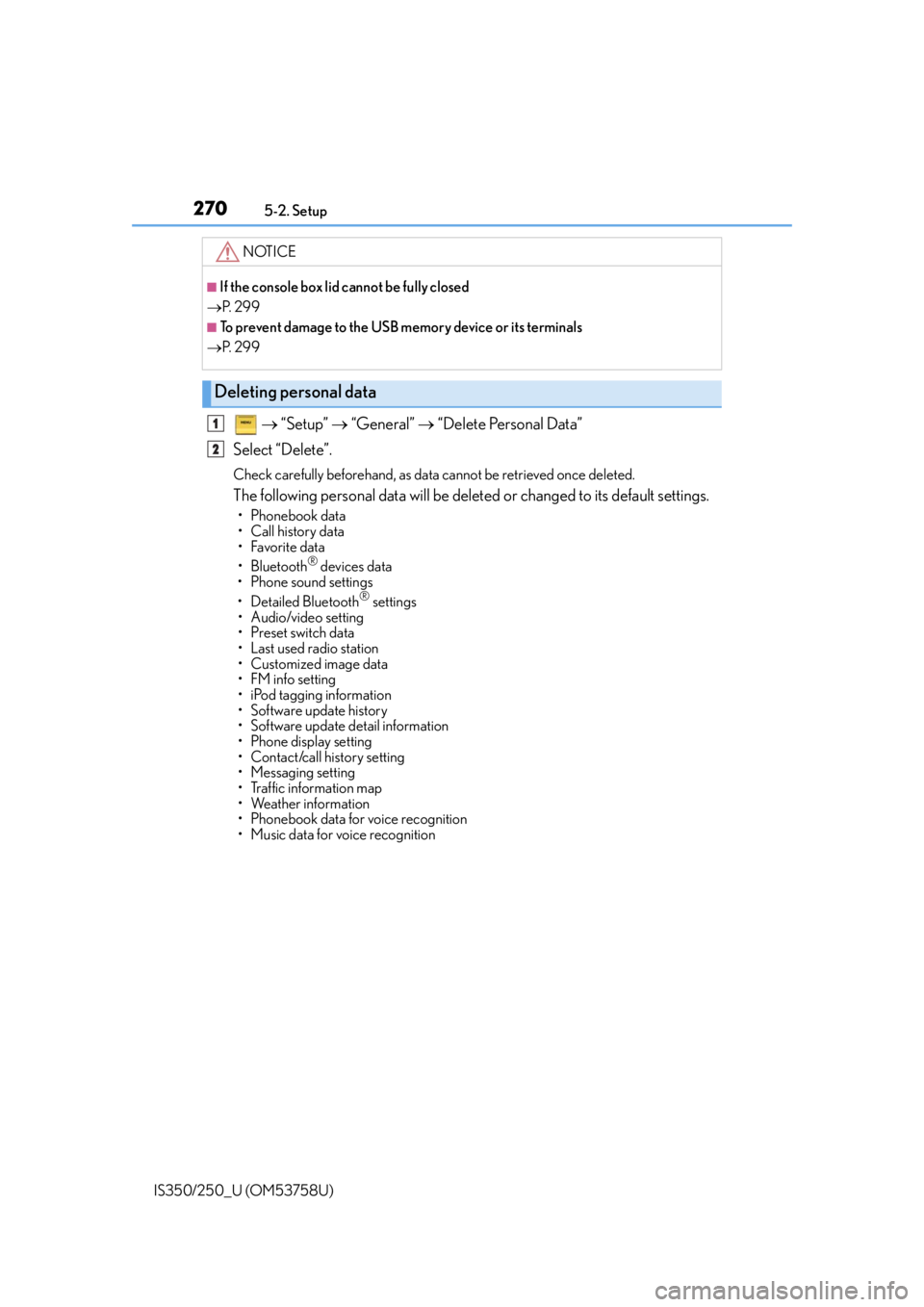
2705-2. Setup
IS350/250_U (OM53758U)
“Setup” “General” “Delete Personal Data”
Select “Delete”.
Check carefully beforehand, as data cannot be retrieved once deleted.
The following personal data will be deleted or changed to its default settings.
• Phonebook data
• Call history data
•Favorite data
•Bluetooth
® devices data
•Phone sound settings
• Detailed Bluetooth
® settings
• Audio/video setting
• Preset switch data
•Last used radio station
• Customized image data
•FM info setting
• iPod tagging information
• Software update history
• Software update detail information
•Phone disp lay setting
• Contact/call history setting
• Messaging setting
• Traffic information map
• Weather information
• Phonebook data for voice recognition
• Music data for voice recognition
NOTICE
■If the console box lid cannot be fully closed
P. 2 9 9
■To prevent damage to the USB me mory device or its terminals
P. 2 9 9
Deleting personal data
1
2
Page 272 of 573
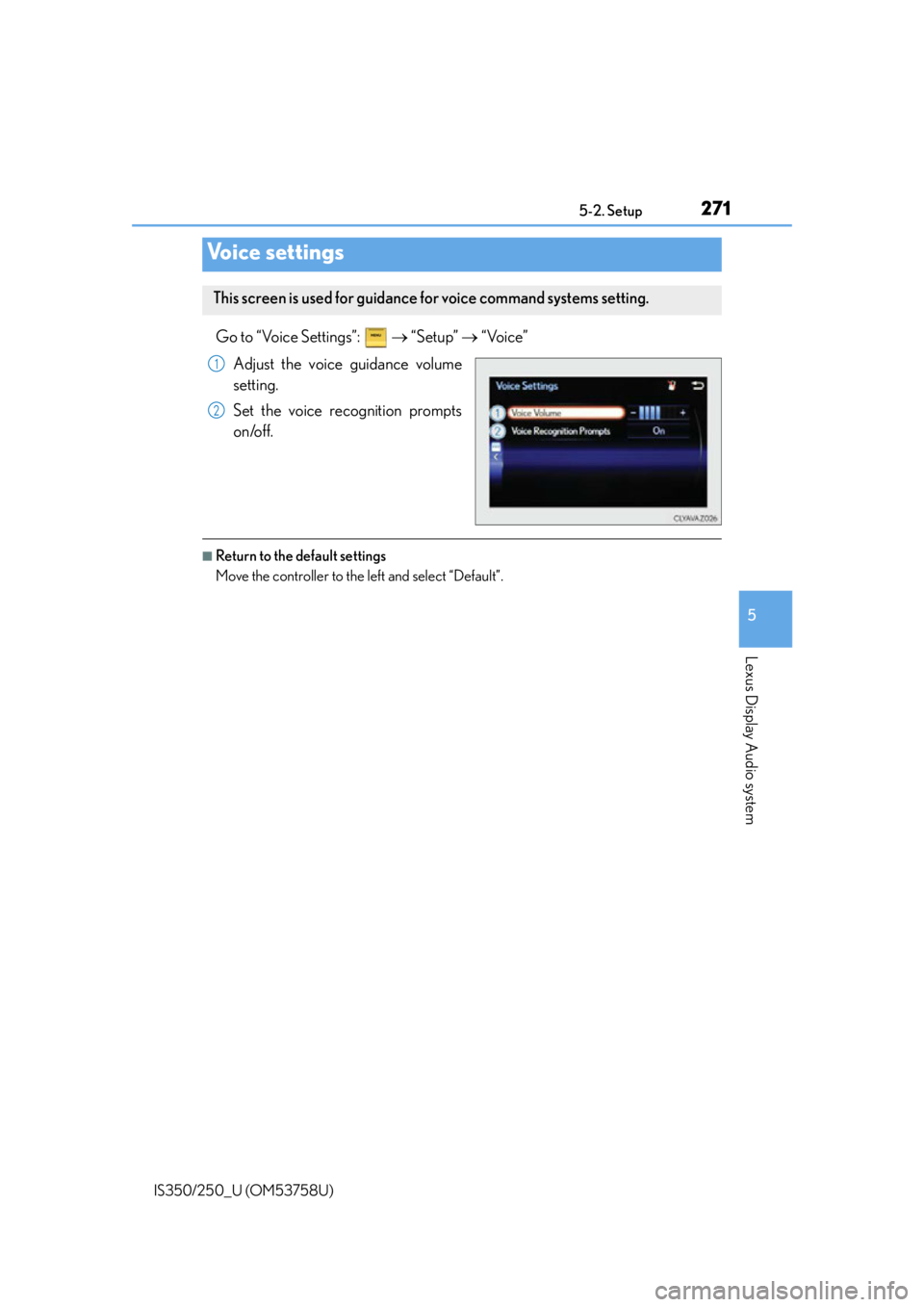
2715-2. Setup
5
Lexus Display Audio system
IS350/250_U (OM53758U)
Go to “Voice Settings”: “Setup” “Voice”
Adjust the voice guidance volume
setting.
Set the voice recognition prompts
on/off.
■Return to the default settings
Move the controller to the left and select “Default”.
Voice settings
This screen is used for guidance for voice command systems setting.
1
2
Page 273 of 573
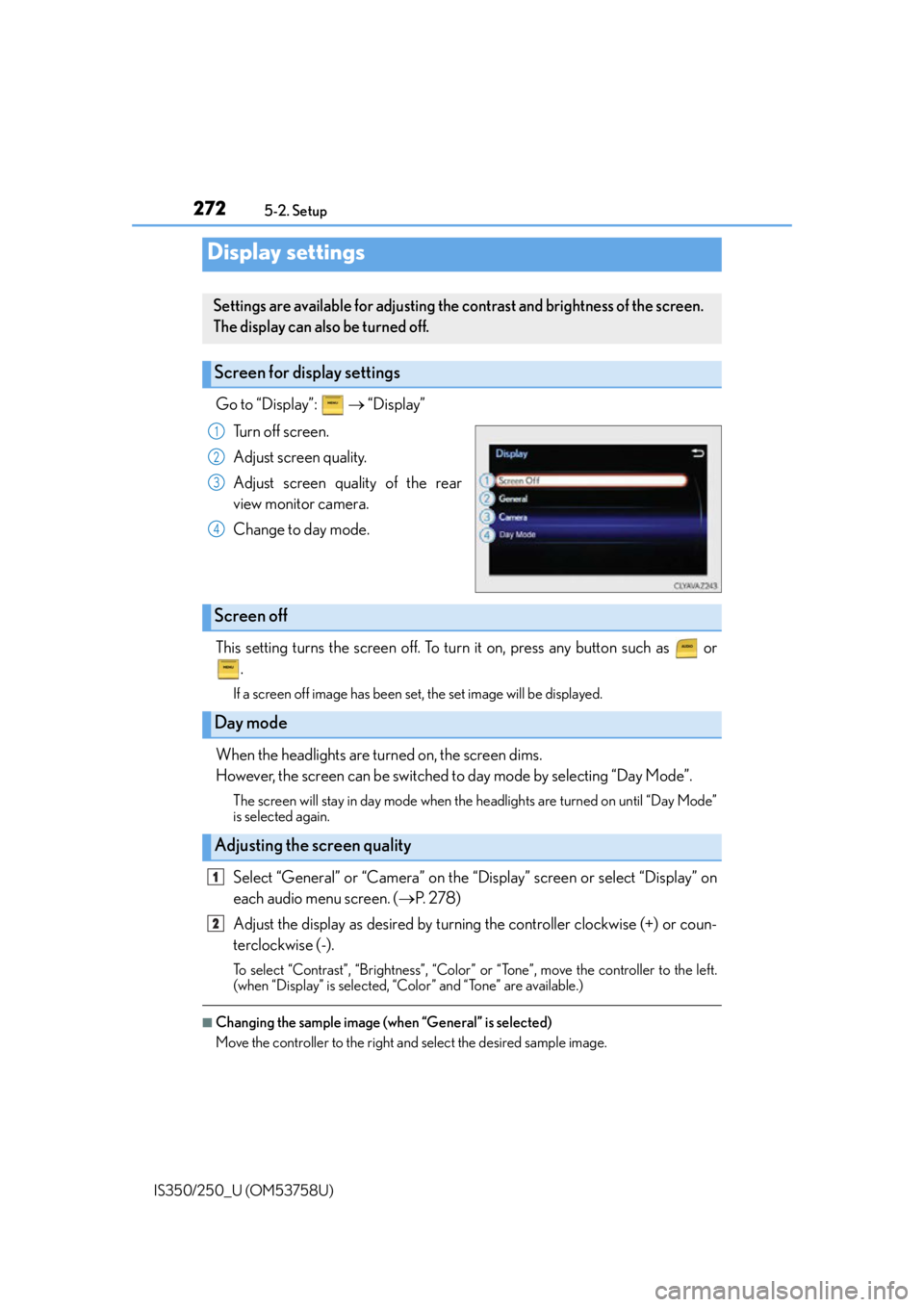
2725-2. Setup
IS350/250_U (OM53758U)
Go to “Display”: “Display”
Turn off screen.
Adjust screen quality.
Adjust screen quality of the rear
view monitor camera.
Change to day mode.
This setting turns the screen off. To turn it on, press any button such as or .
If a screen off image has been set, the set image will be displayed.
When the headlights are turned on, the screen dims.
However, the screen can be switched to day mode by selecting “Day Mode”.
The screen will stay in day mode when the headlights are turned on until “Day Mode”
is selected again.
Select “General” or “Camera” on the “Display” screen or select “Display” on
each audio menu screen. ( P. 2 7 8 )
Adjust the display as desired by turning the controller clockwise (+) or coun-
terclockwise (-).
To select “Contrast”, “Brightness”, “Color” or “Tone”, move the controller to the left.
(when “Display” is selected, “Color” and “Tone” are available.)
■Changing the sample image (when “General” is selected)
Move the controller to the right and select the desired sample image.
Display settings
Settings are available for adjusting the contrast and brightness of the screen.
The display can also be turned off.
Screen for display settings
1
2
3
4
Screen off
Day mode
Adjusting the screen quality
1
2
Page 274 of 573
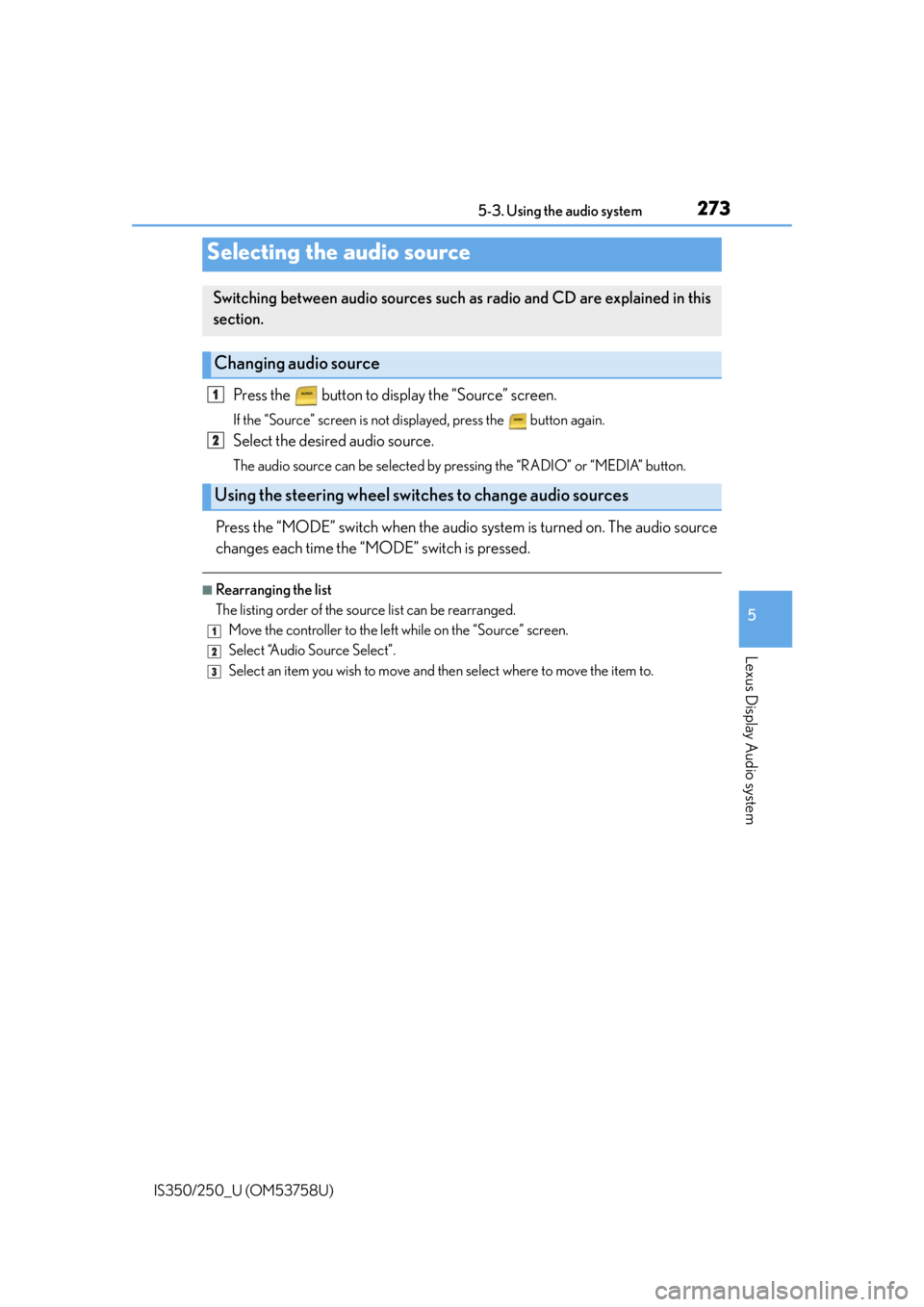
273
5
Lexus Display Audio system
IS350/250_U (OM53758U)5-3. Using the audio system
Press the button to display the “Source” screen.
If the “Source” screen is not displayed, press the button again.
Select the desired audio source.
The audio source can be selected by pressing the “RADIO” or “MEDIA” button.
Press the “MODE” switch when the audio
system is turned on. The audio source
changes each time the “MODE” switch is pressed.
■Rearranging the list
The listing order of the sour ce list can be rearranged.
Move the controller to the left while on the “Source” screen.
Select “Audio Source Select”.
Select an item you wish to move and th en select where to move the item to.
Selecting the audio source
Switching between audio sources such as radio and CD are explained in this
section.
Changing audio source
Using the steering wheel switches to change audio sources
1
2
1
2
3
Page 275 of 573
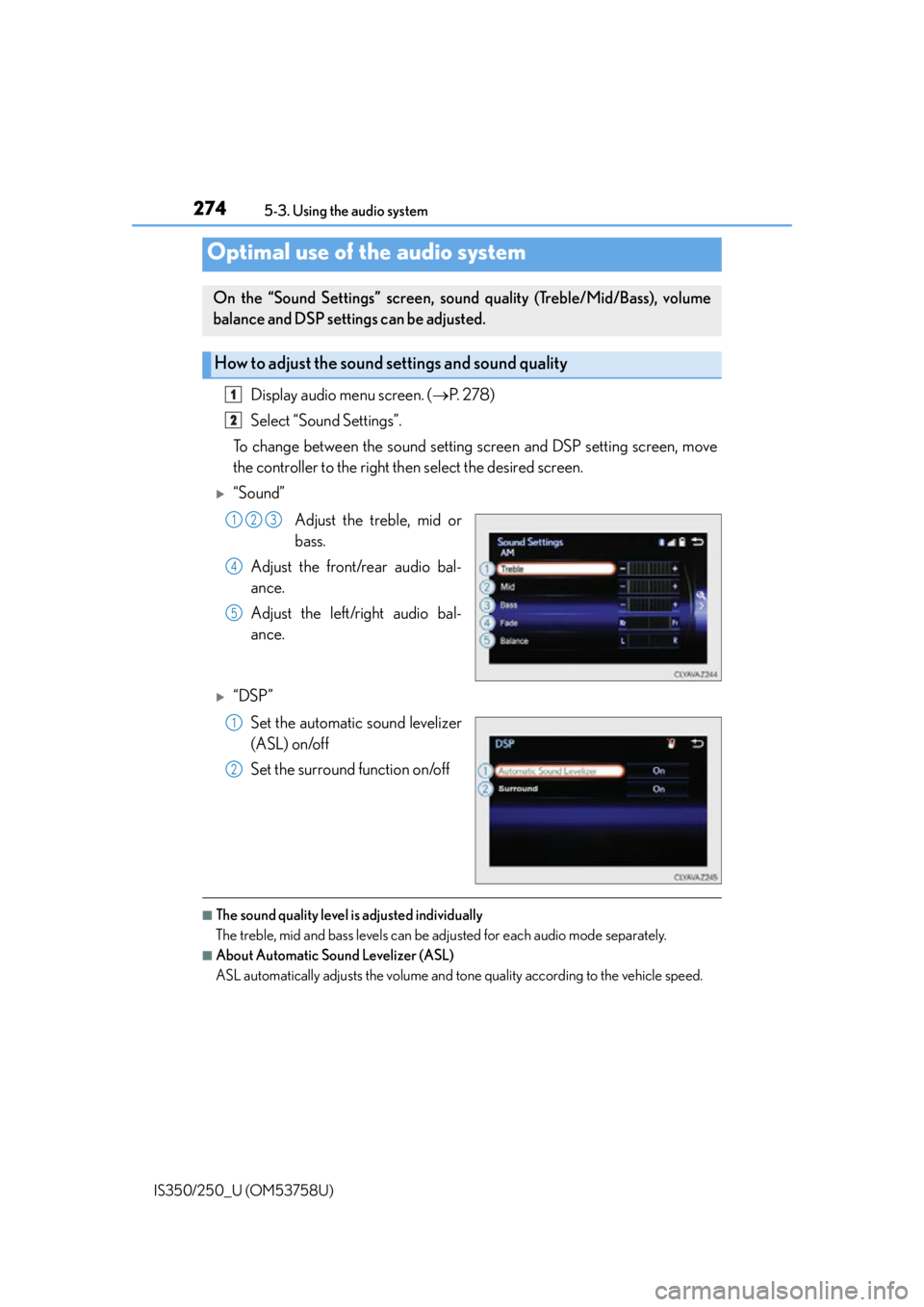
2745-3. Using the audio system
IS350/250_U (OM53758U)
Display audio menu screen. ( P. 2 7 8 )
Select “Sound Settings”.
To change between the sound setting screen and DSP setting screen, move
the controller to the right then select the desired screen.
“Sound”
Adjust the treble, mid or
bass.
Adjust the front/rear audio bal-
ance.
Adjust the left/right audio bal-
ance.
“DSP”
Set the automatic sound levelizer
(ASL) on/off
Set the surround function on/off
■The sound quality level is adjusted individually
The treble, mid and bass levels can be ad justed for each audio mode separately.
■About Automatic Sound Levelizer (ASL)
ASL automatically adjusts the volume and tone quality according to the vehicle speed.
Optimal use of the audio system
On the “Sound Settings” screen, sound quality (Treble/Mid/Bass), volume
balance and DSP settings can be adjusted.
How to adjust the sound settings and sound quality
1
2
123
4
5
1
2
Page 276 of 573
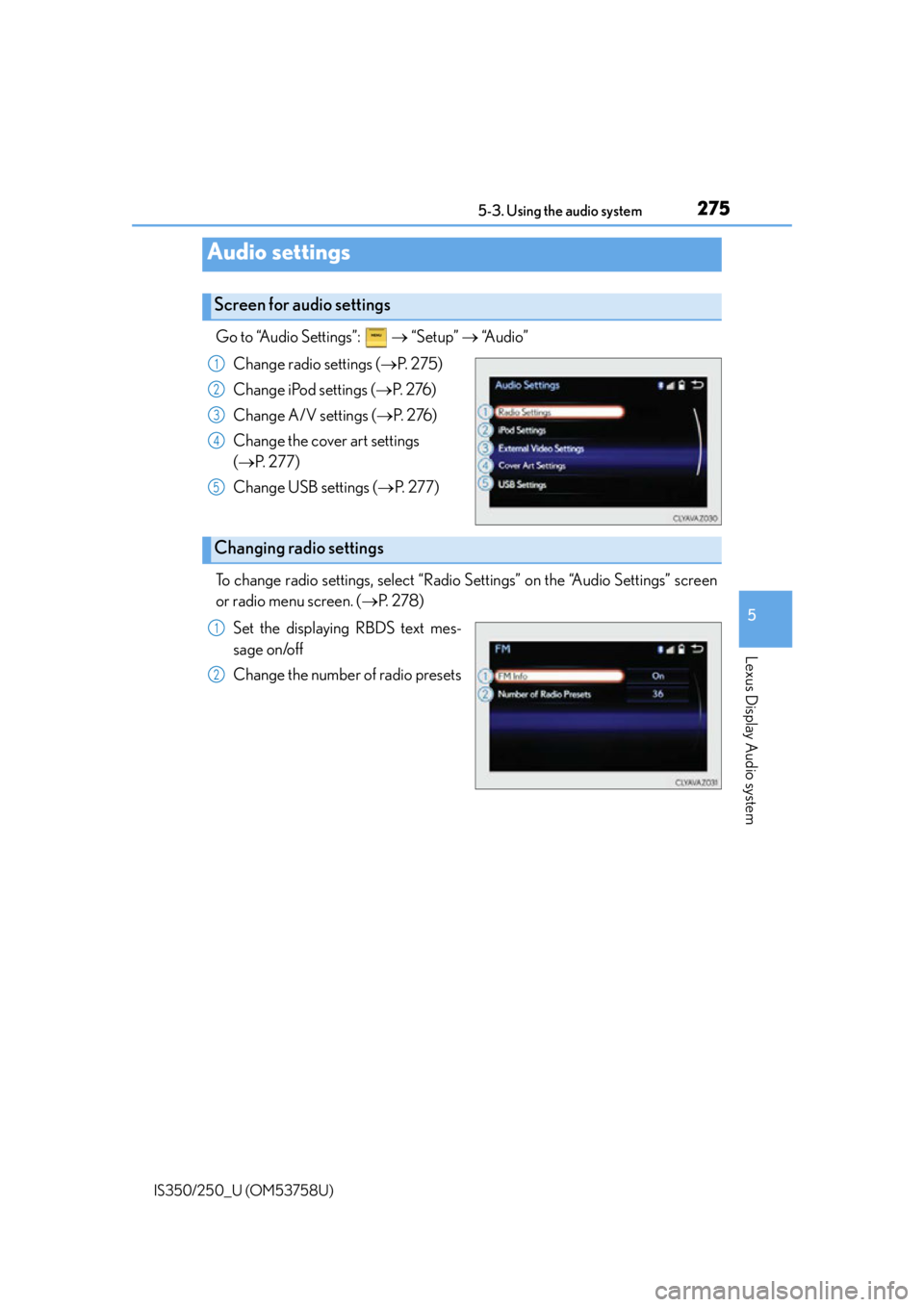
2755-3. Using the audio system
5
Lexus Display Audio system
IS350/250_U (OM53758U)
Go to “Audio Settings”: “Setup” “Audio”
Change radio settings ( P. 2 7 5 )
Change iPod settings ( P. 2 76 )
Change A/V settings ( P. 2 76 )
Change the cover art settings
( P. 2 7 7 )
Change USB settings ( P. 2 7 7 )
To change radio settings, select “Radio Settings” on the “Audio Settings” screen
or radio menu screen. ( P. 2 7 8 )
Set the displaying RBDS text mes-
sage on/off
Change the number of radio presets
Audio settings
Screen for audio settings
1
2
3
4
5
Changing radio settings
1
2