USB Lexus IS250 2014 Map database information and updates / LEXUS 2014 IS250,IS350 OWNERS MANUAL (OM53758U)
[x] Cancel search | Manufacturer: LEXUS, Model Year: 2014, Model line: IS250, Model: Lexus IS250 2014Pages: 573, PDF Size: 7.43 MB
Page 4 of 573
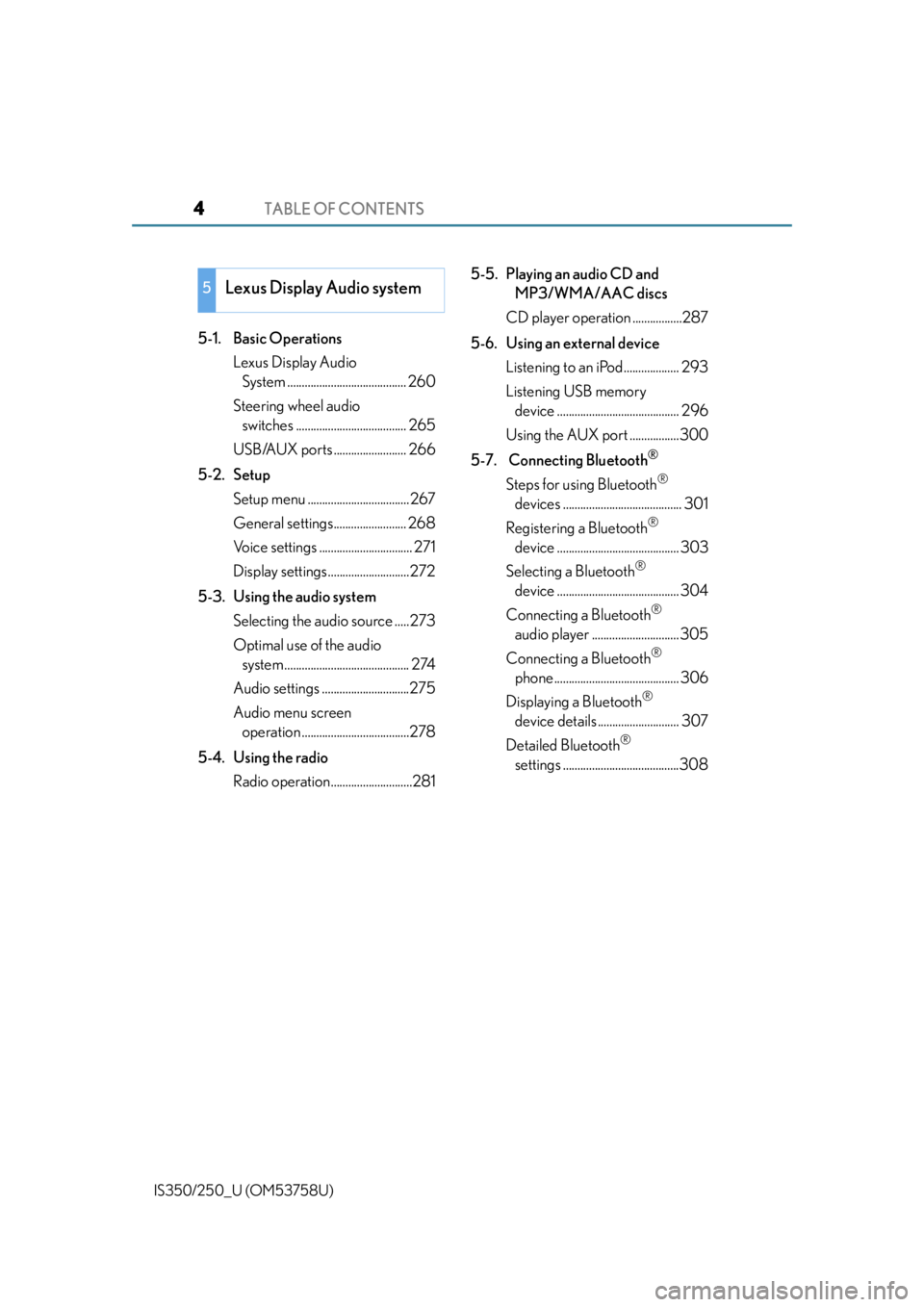
TABLE OF CONTENTS4
IS350/250_U (OM53758U)
5-1. Basic OperationsLexus Display Audio System ......................................... 260
Steering wheel audio switches ...................................... 265
USB/AUX ports ......................... 266
5-2. Setup Setup menu ................................... 267
General settings......................... 268
Voice settings ................................ 271
Display settings ............................272
5-3. Using the audio system Selecting the au dio source .....273
Optimal use of the audio system ........................................... 274
Audio settings ..............................275
Audio menu screen operation .....................................278
5-4. Using the radio Radio operation............................281 5-5. Playing an audio CD and
MP3/WMA/AAC discs
CD player operation .................287
5-6. Using an external device Listening to an iPod................... 293
Listening USB memory device .......................................... 296
Using the AUX port .................300
5-7. Connecting Bluetooth
®
Steps for using Bluetooth®
devices ......................................... 301
Registering a Bluetooth
®
device .......................................... 303
Selecting a Bluetooth
®
device .......................................... 304
Connecting a Bluetooth
®
audio player .............................. 305
Connecting a Bluetooth
®
phone ........................................... 306
Displaying a Bluetooth
®
device details ............................ 307
Detailed Bluetooth
®
settings ........................................308
5Lexus Display Audio system
Page 5 of 573
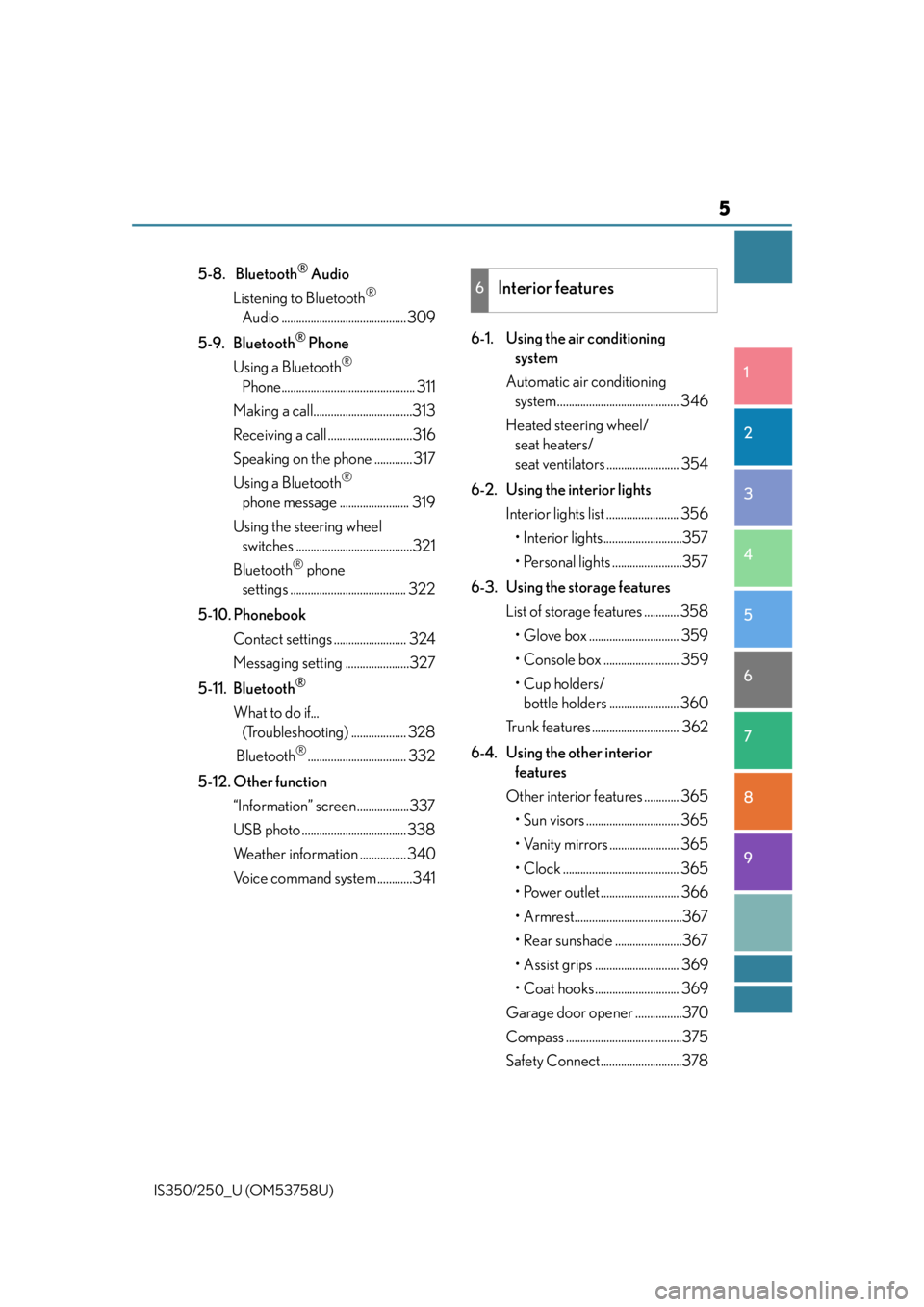
5
1
9 8
7 5 4
3
2
IS350/250_U (OM53758U)
6
5-8. Bluetooth® Audio
Listening to Bluetooth
®
Audio ........................................... 309
5-9. Bluetooth
® Phone
Using a Bluetooth
®
Phone.............................................. 311
Making a call..................................313
Receiving a call .............................316
Speaking on the phone ............. 317
Using a Bluetooth
®
phone message ........................ 319
Using the steering wheel switches ........................................321
Bluetooth
® phone
settings ........................................ 322
5-10. Phonebook Contact settings ......................... 324
Messaging setting ......................327
5-11. Bluetooth
®
What to do if... (Troubleshooting) ................... 328
Bluetooth
®.................................. 332
5-12. Other function “Information” screen..................337
USB photo .................................... 338
Weather information ................340
Voice command system ............341 6-1. Using the air conditioning
system
Automatic air conditioning system .......................................... 346
Heated steering wheel/ seat heaters/
seat ventilators ......................... 354
6-2. Using the interior lights Interior lights list ......................... 356• Interior lights...........................357
• Personal lights ........................357
6-3. Using the storage features List of storage features ............ 358• Glove box ............................... 359
• Console box .......................... 359
•Cup holders/bottle holders ........................ 360
Trunk features .............................. 362
6-4. Using the other interior features
Other interior features ............ 365 • Sun visors ................................ 365
• Vanity mirrors ........................ 365
• Clock ........................................ 365
• Power outlet ........................... 366
• Armrest.....................................367
• Rear sunshade .......................367
• Assist grips ............................. 369
• Coat hooks............................. 369
Garage door opener ................370
Compass ........................................375
Safety Connect............................378
6Interior features
Page 259 of 573
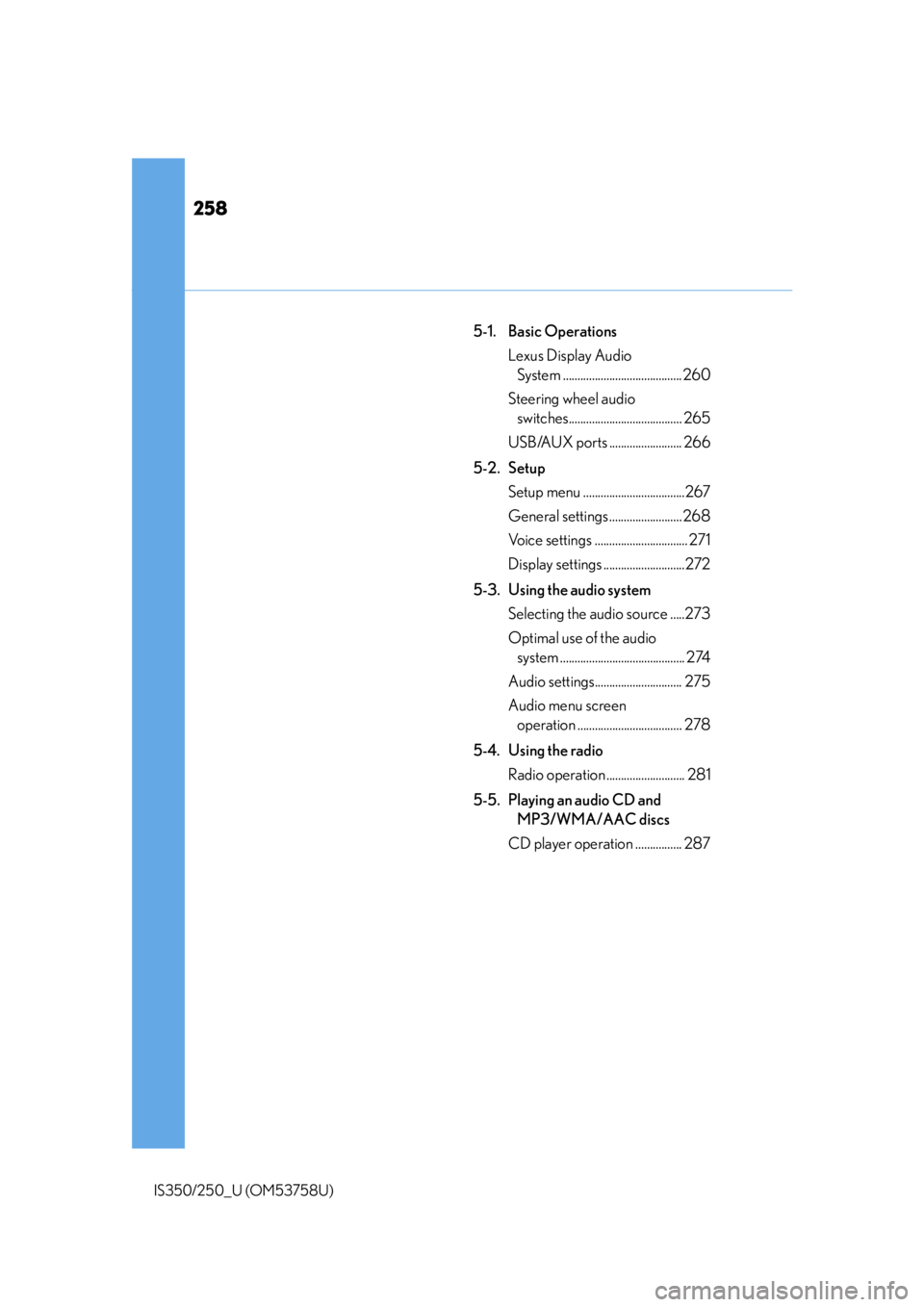
258
IS350/250_U (OM53758U)
5-1. Basic OperationsLexus Display Audio System ......................................... 260
Steering wheel audio switches....................................... 265
USB/AUX ports ......................... 266
5-2. Setup Setup menu ...................................267
General settings ......................... 268
Voice settings ................................ 271
Display settings ............................272
5-3. Using the audio system Selecting the audio source .....273
Optimal use of the audio system ........................................... 274
Audio settings.............................. 275
Audio menu screen operation .................................... 278
5-4. Using the radio Radio operation ........................... 281
5-5. Playing an audio CD and MP3/WMA/AAC discs
CD player operation ................ 287
Page 260 of 573
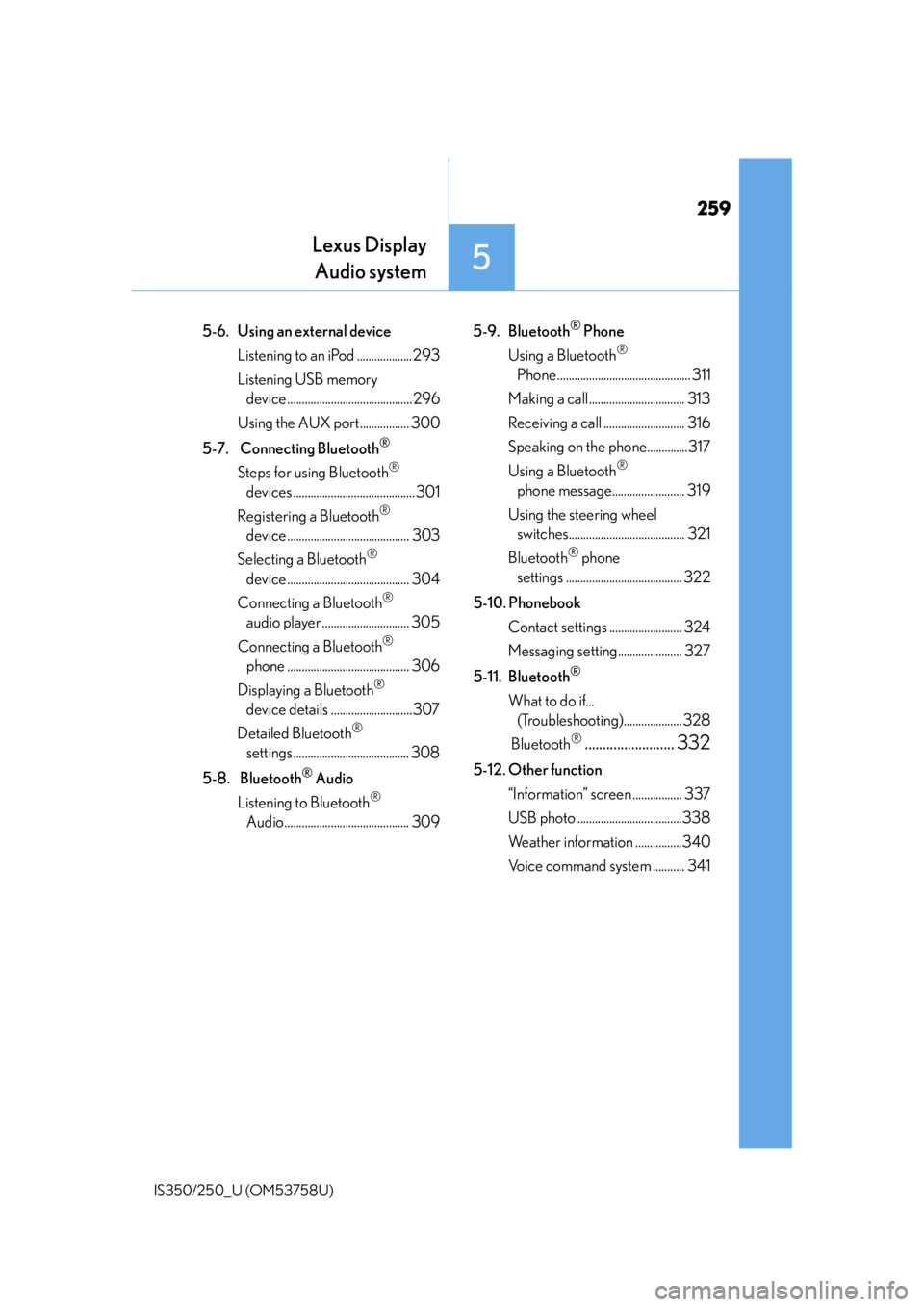
259
Lexus DisplayAudio system
5
IS350/250_U (OM53758U)
5-6. Using an external device
Listening to an iPod ................... 293
Listening USB memory device ........................................... 296
Using the AUX port................. 300
5-7. Connecting Bluetooth
®
Steps for using Bluetooth®
devices .......................................... 301
Registering a Bluetooth
®
device .......................................... 303
Selecting a Bluetooth
®
device .......................................... 304
Connecting a Bluetooth
®
audio player .............................. 305
Connecting a Bluetooth
®
phone .......................................... 306
Displaying a Bluetooth
®
device details ............................307
Detailed Bluetooth
®
settings........................................ 308
5-8. Bluetooth
® Audio
Listening to Bluetooth
®
Audio........................................... 309 5-9. Bluetooth
® Phone
Using a Bluetooth
®
Phone .............................................. 311
Making a call ................................. 313
Receiving a call ............................ 316
Speaking on th e phone..............317
Using a Bluetooth
®
phone message......................... 319
Using the steering wheel switches........................................ 321
Bluetooth
® phone
settings ........................................ 322
5-10. Phonebook Contact settings ......................... 324
Messaging setting...................... 327
5-11. Bluetooth
®
What to do if... (Troubleshooting).................... 328
Bluetooth
®......................... 332
5-12. Other function “Information” screen ................. 337
USB photo ....................................338
Weather information ................340
Voice command system ........... 341
Page 266 of 573
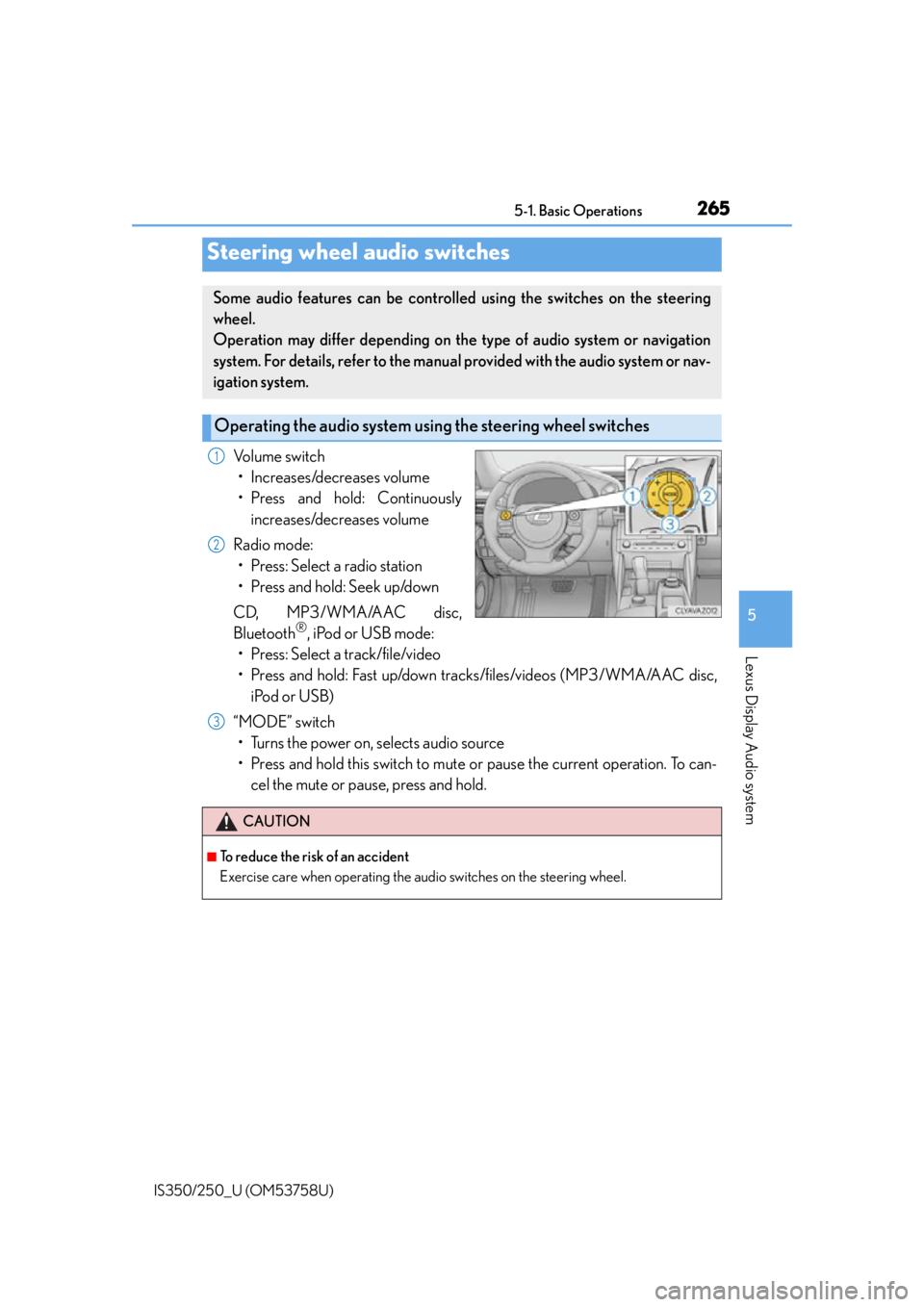
2655-1. Basic Operations
5
Lexus Display Audio system
IS350/250_U (OM53758U)
Volume switch• Increases/decreases volume
• Press and hold: Continuously increases/decreases volume
Radio mode: • Press: Select a radio station
• Press and hold: Seek up/down
CD, MP3/WMA/AAC disc,
Bluetooth
®, iPod or USB mode:
• Press: Select a track/file/video
• Press and hold: Fast up/down tracks/files/videos (MP3/WMA/AAC disc,
iPod or USB)
“MODE” switch • Turns the power on, selects audio source
• Press and hold this switch to mute or pause the current operation. To can- cel the mute or pause, press and hold.
Steering wheel audio switches
Some audio features can be controlled using the switches on the steering
wheel.
Operation may differ depending on th e type of audio system or navigation
system. For details, refer to the manual provided with the audio system or nav-
igation system.
Operating the audio system us ing the steering wheel switches
1
2
CAUTION
■To reduce the risk of an accident
Exercise care when operating the audio switches on the steering wheel.
3
Page 267 of 573
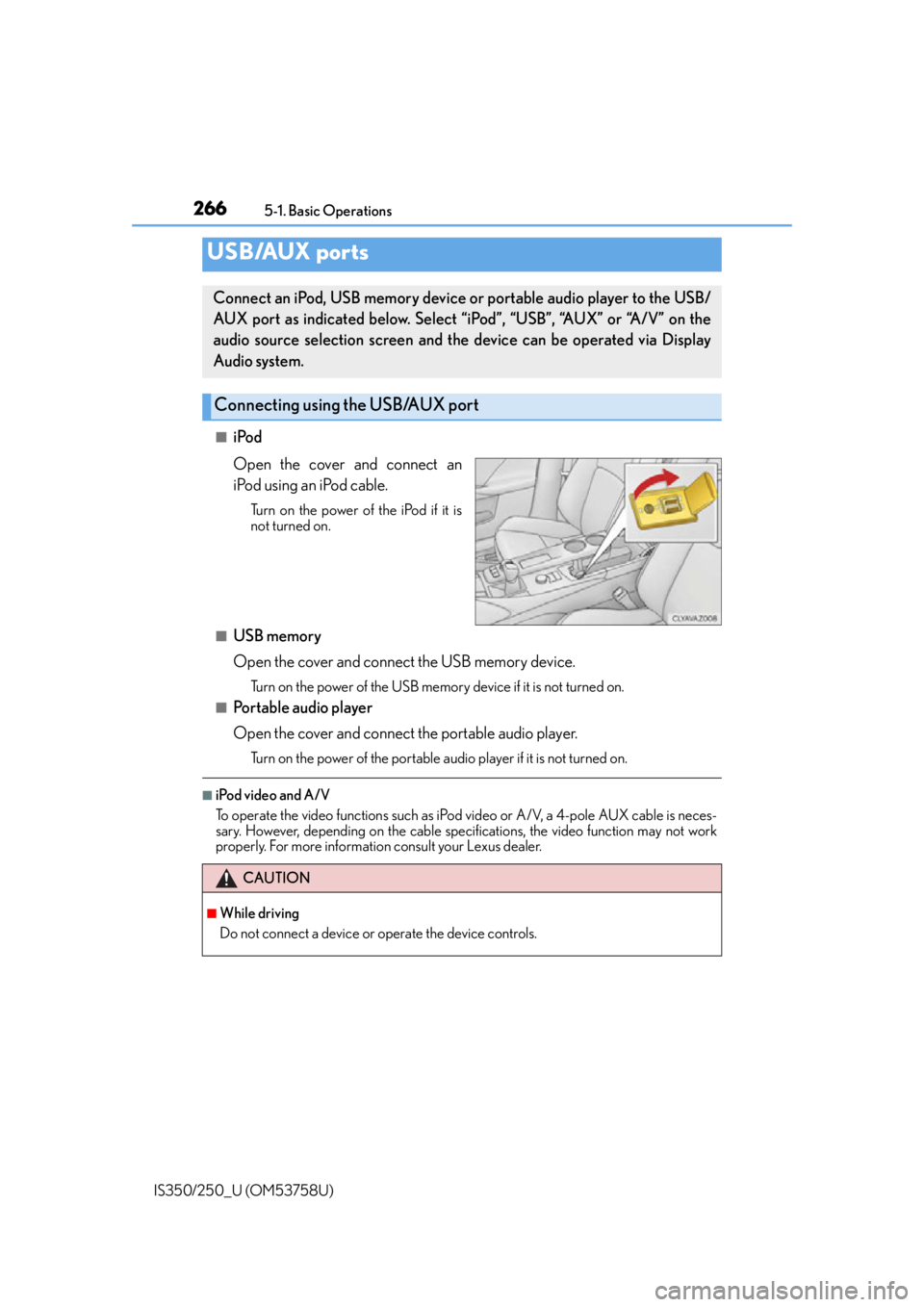
2665-1. Basic Operations
IS350/250_U (OM53758U)
■iPod
Open the cover and connect an
iPod using an iPod cable.
Turn on the power of the iPod if it is
not turned on.
■USB memory
Open the cover and connect the USB memory device.
Turn on the power of the USB memory device if it is not turned on.
■Portable audio player
Open the cover and connect the portable audio player.
Turn on the power of the portable audio player if it is not turned on.
■iPod video and A/V
To operate the video functions such as iPod video or A/V, a 4-pole AUX cable is neces-
sary. However, depending on the cable specifications, the video function may not work
properly. For more information consult your Lexus dealer.
USB/AUX ports
Connect an iPod, USB memory device or portable audio player to the USB/
AUX port as indicated below. Select “iPod”, “USB”, “AUX” or “A/V” on the
audio source selection screen and the device can be operated via Display
Audio system.
Connecting using the USB/AUX port
CAUTION
■While driving
Do not connect a device or operate the device controls.
Page 270 of 573
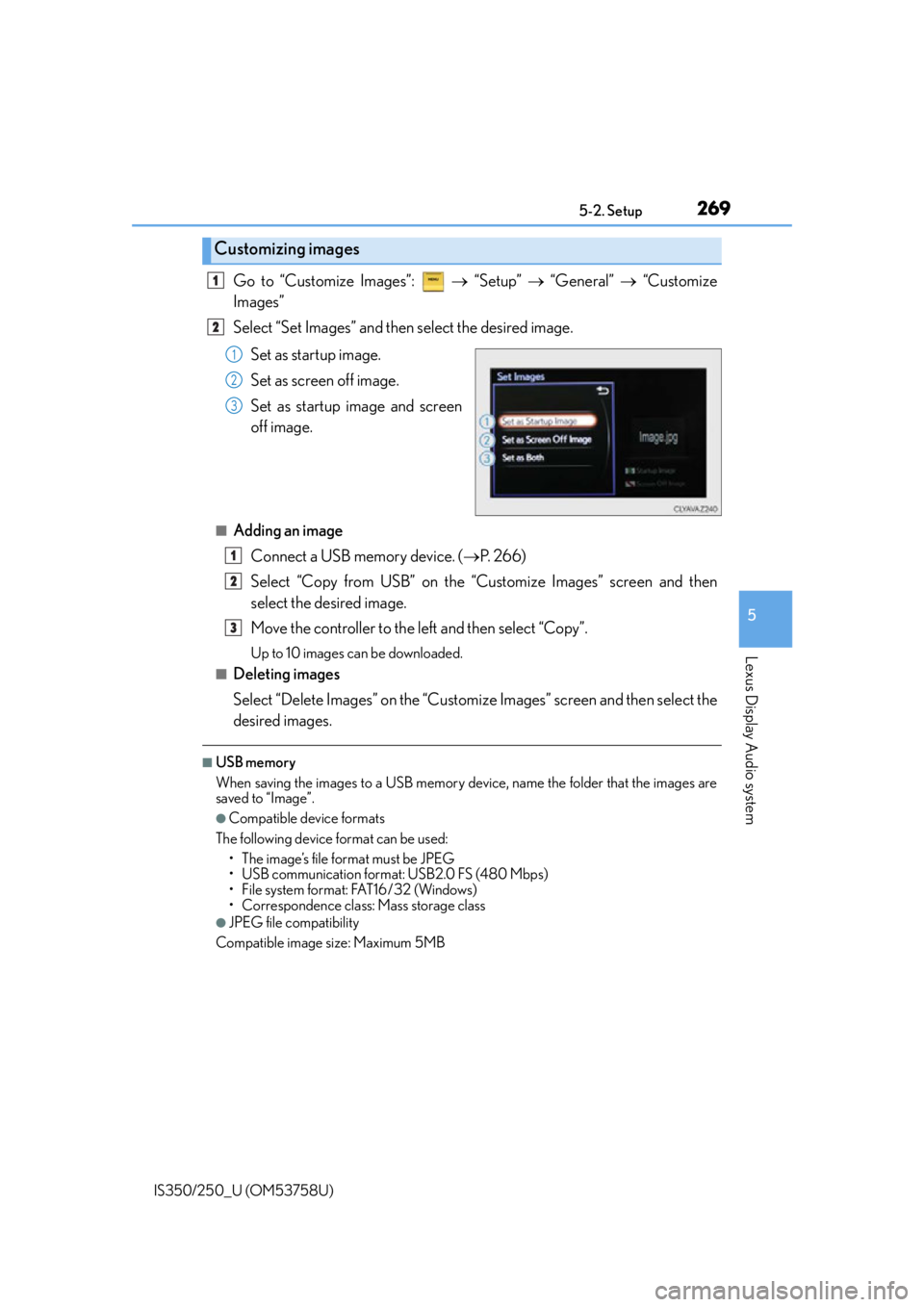
2695-2. Setup
5
Lexus Display Audio system
IS350/250_U (OM53758U)
Go to “Customize Images”: “Setup” “General” “Customize
Images”
Select “Set Images” and then select the desired image.
Set as startup image.
Set as screen off image.
Set as startup image and screen
off image.
■Adding an imageConnect a USB memory device. ( P. 2 6 6 )
Select “Copy from USB” on the “Customize Images” screen and then
select the desired image.
Move the controller to the left and then select “Copy”.
Up to 10 images can be downloaded.
■Deleting images
Select “Delete Images” on the “Customize Images” screen and then select the
desired images.
■USB memory
When saving the images to a USB memory device, name the folder that the images are
saved to “Image”.
●Compatible device formats
The following device format can be used: • The image’s file format must be JPEG
• USB communication format: USB2.0 FS (480 Mbps)
• File system format: FAT16/32 (Windows)
• Correspondence class: Mass storage class
●JPEG file compatibility
Compatible image size: Maximum 5MB
Customizing images
1
2
1
2
3
1
2
3
Page 271 of 573
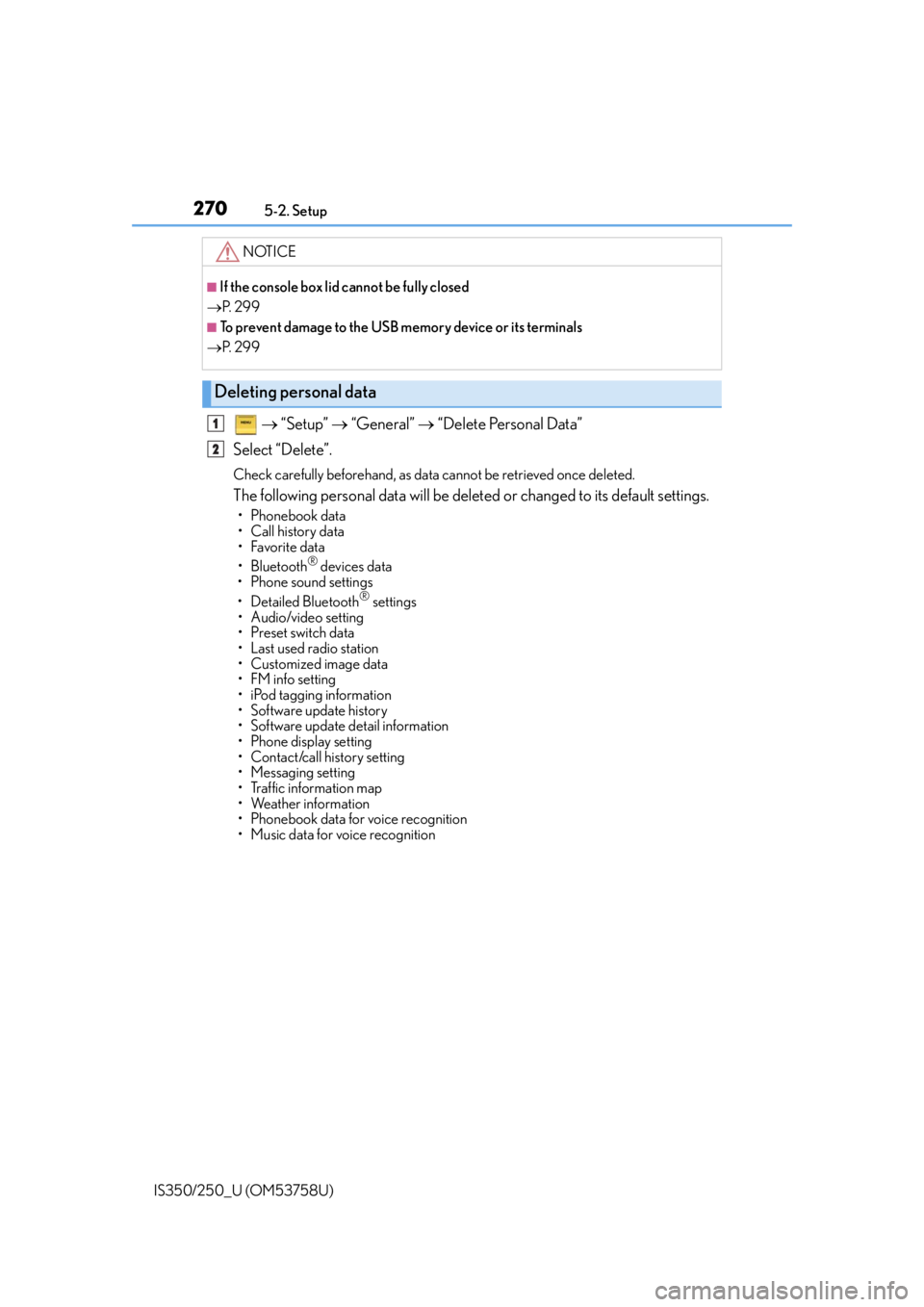
2705-2. Setup
IS350/250_U (OM53758U)
“Setup” “General” “Delete Personal Data”
Select “Delete”.
Check carefully beforehand, as data cannot be retrieved once deleted.
The following personal data will be deleted or changed to its default settings.
• Phonebook data
• Call history data
•Favorite data
•Bluetooth
® devices data
•Phone sound settings
• Detailed Bluetooth
® settings
• Audio/video setting
• Preset switch data
•Last used radio station
• Customized image data
•FM info setting
• iPod tagging information
• Software update history
• Software update detail information
•Phone disp lay setting
• Contact/call history setting
• Messaging setting
• Traffic information map
• Weather information
• Phonebook data for voice recognition
• Music data for voice recognition
NOTICE
■If the console box lid cannot be fully closed
P. 2 9 9
■To prevent damage to the USB me mory device or its terminals
P. 2 9 9
Deleting personal data
1
2
Page 276 of 573
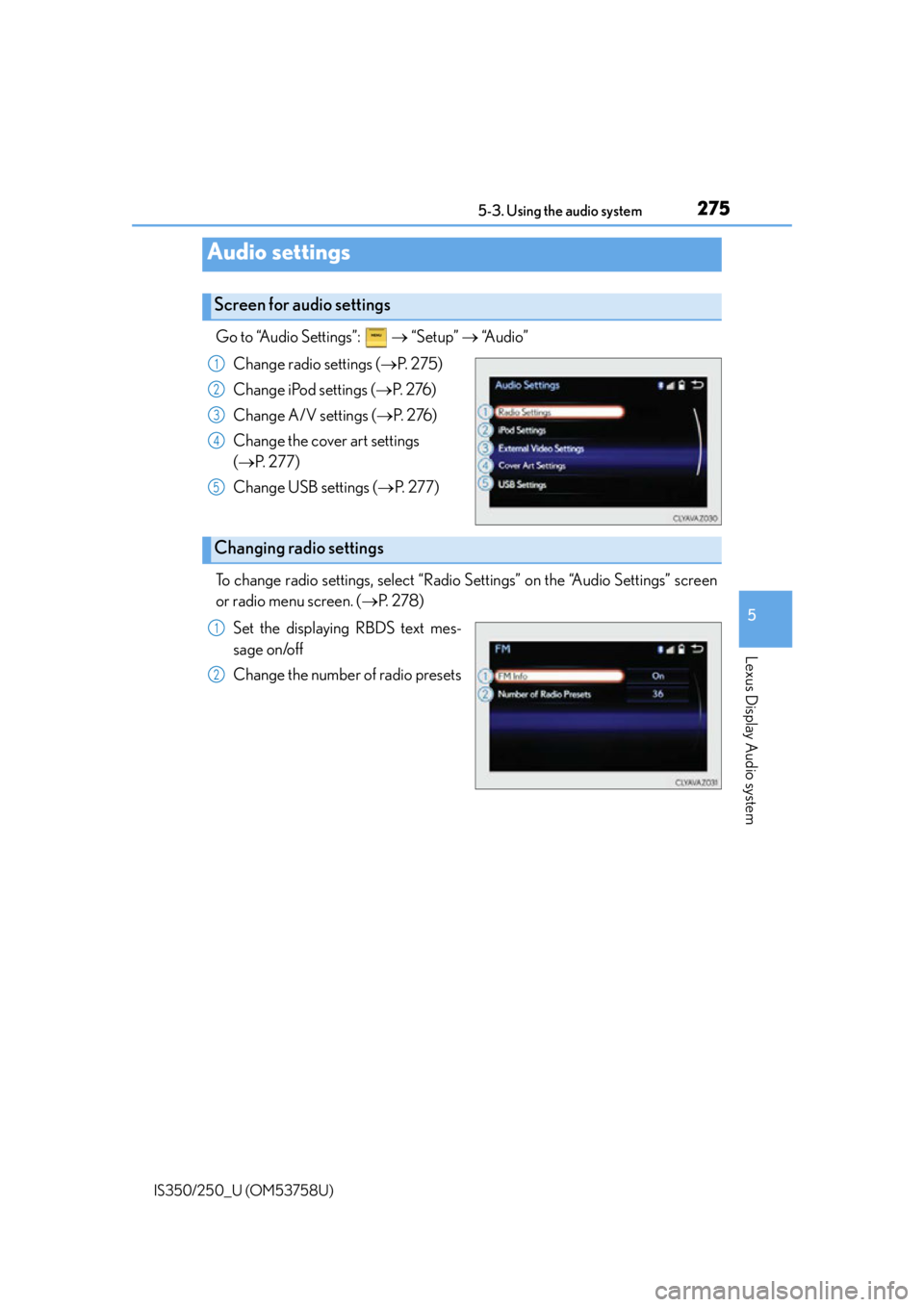
2755-3. Using the audio system
5
Lexus Display Audio system
IS350/250_U (OM53758U)
Go to “Audio Settings”: “Setup” “Audio”
Change radio settings ( P. 2 7 5 )
Change iPod settings ( P. 2 76 )
Change A/V settings ( P. 2 76 )
Change the cover art settings
( P. 2 7 7 )
Change USB settings ( P. 2 7 7 )
To change radio settings, select “Radio Settings” on the “Audio Settings” screen
or radio menu screen. ( P. 2 7 8 )
Set the displaying RBDS text mes-
sage on/off
Change the number of radio presets
Audio settings
Screen for audio settings
1
2
3
4
5
Changing radio settings
1
2
Page 278 of 573
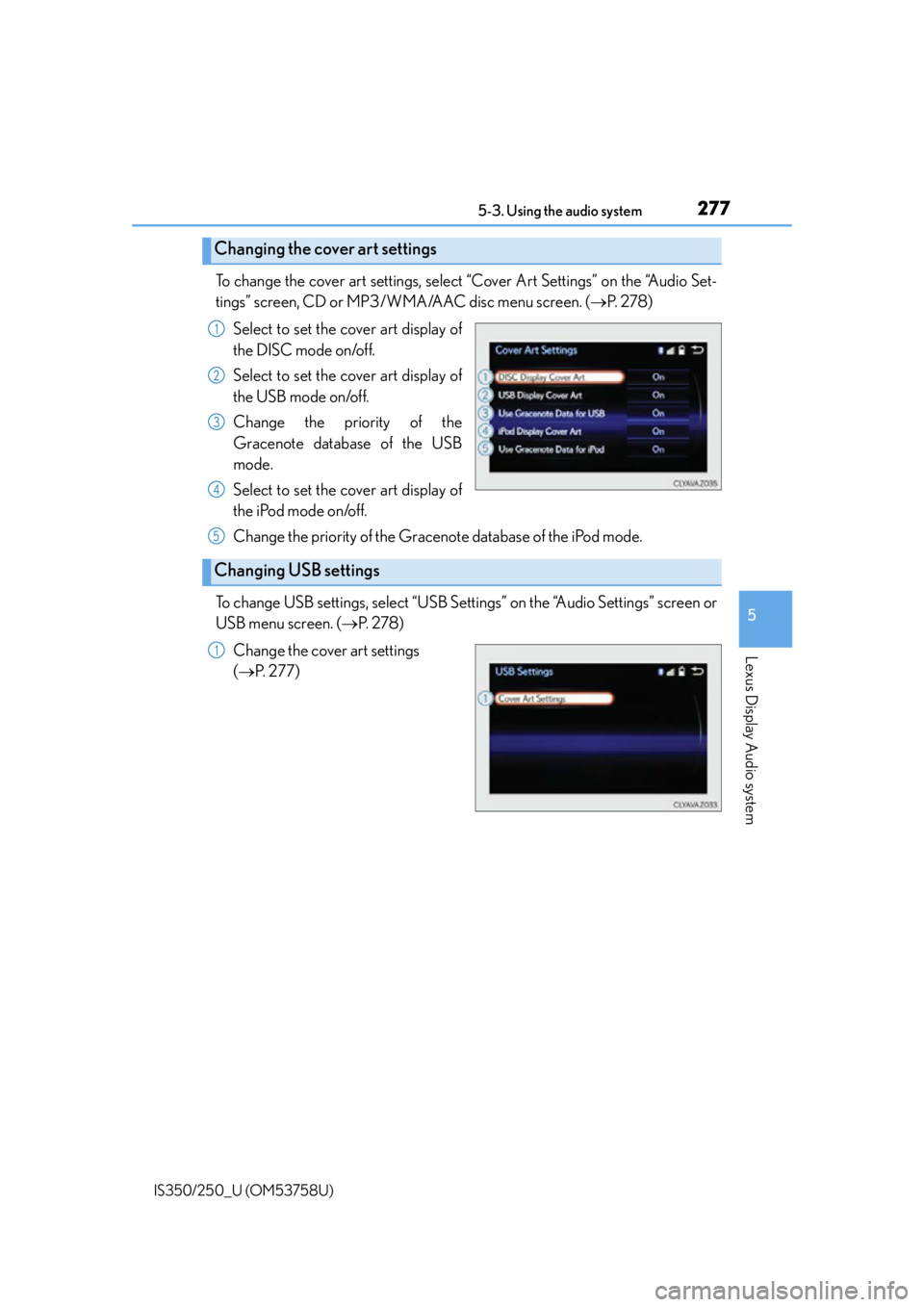
2775-3. Using the audio system
5
Lexus Display Audio system
IS350/250_U (OM53758U)
To change the cover art settings, select “Cover Art Settings” on the “Audio Set-
tings” screen, CD or MP3/WMA/AAC disc menu screen. (P. 2 7 8 )
Select to set the cover art display of
the DISC mode on/off.
Select to set the cover art display of
the USB mode on/off.
Change the priority of the
Gracenote database of the USB
mode.
Select to set the cover art display of
the iPod mode on/off.
Change the priority of the Gracenote database of the iPod mode.
To change USB settings, select “USB Settings” on the “Audio Settings” screen or
USB menu screen. ( P. 2 7 8 )
Change the cover art settings
( P. 2 7 7 )
Changing the cover art settings
1
2
3
4
Changing USB settings
5
1