navigation Lexus IS250 2014 Map database information and updates / LEXUS 2014 IS250,IS350 QUICK GUIDE (OM53B33U) User Guide
[x] Cancel search | Manufacturer: LEXUS, Model Year: 2014, Model line: IS250, Model: Lexus IS250 2014Pages: 78, PDF Size: 4.35 MB
Page 39 of 78
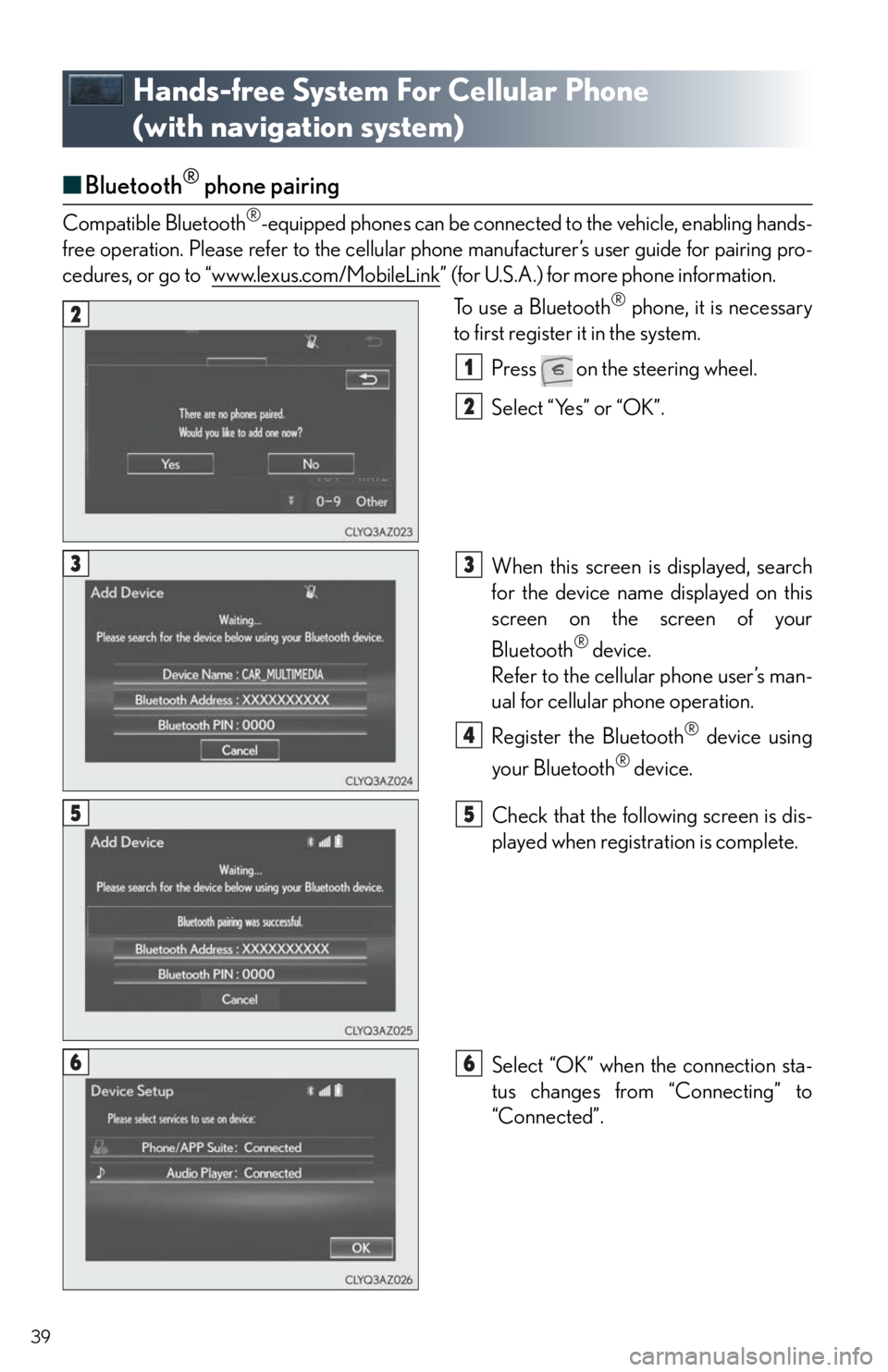
39
Hands-free System For Cellular Phone
(with navigation system)
■Bluetooth® phone pairing
Compatible Bluetooth®-equipped phones can be connected to the vehicle, enabling hands-
free operation. Please refer to the cellular phone manufacturer’s user guide for pairing pro-
cedures, or go to “www.lexus.com/MobileLink
” (for U.S.A.) for more phone information.
To use a Bluetooth
® phone, it is necessary
to first register it in the system.
Press on the steering wheel.
Select “Yes” or “OK”.
When this screen is displayed, search
for the device name displayed on this
screen on the screen of your
Bluetooth
® device.
Refer to the cellular phone user’s man-
ual for cellular phone operation.
Register the Bluetooth
® device using
your Bluetooth
® device.
Check that the following screen is dis-
played when registration is complete.
Select “OK” when the connection sta-
tus changes from “Connecting” to
“Connected”.
2
1
2
33
4
55
66
Page 42 of 78
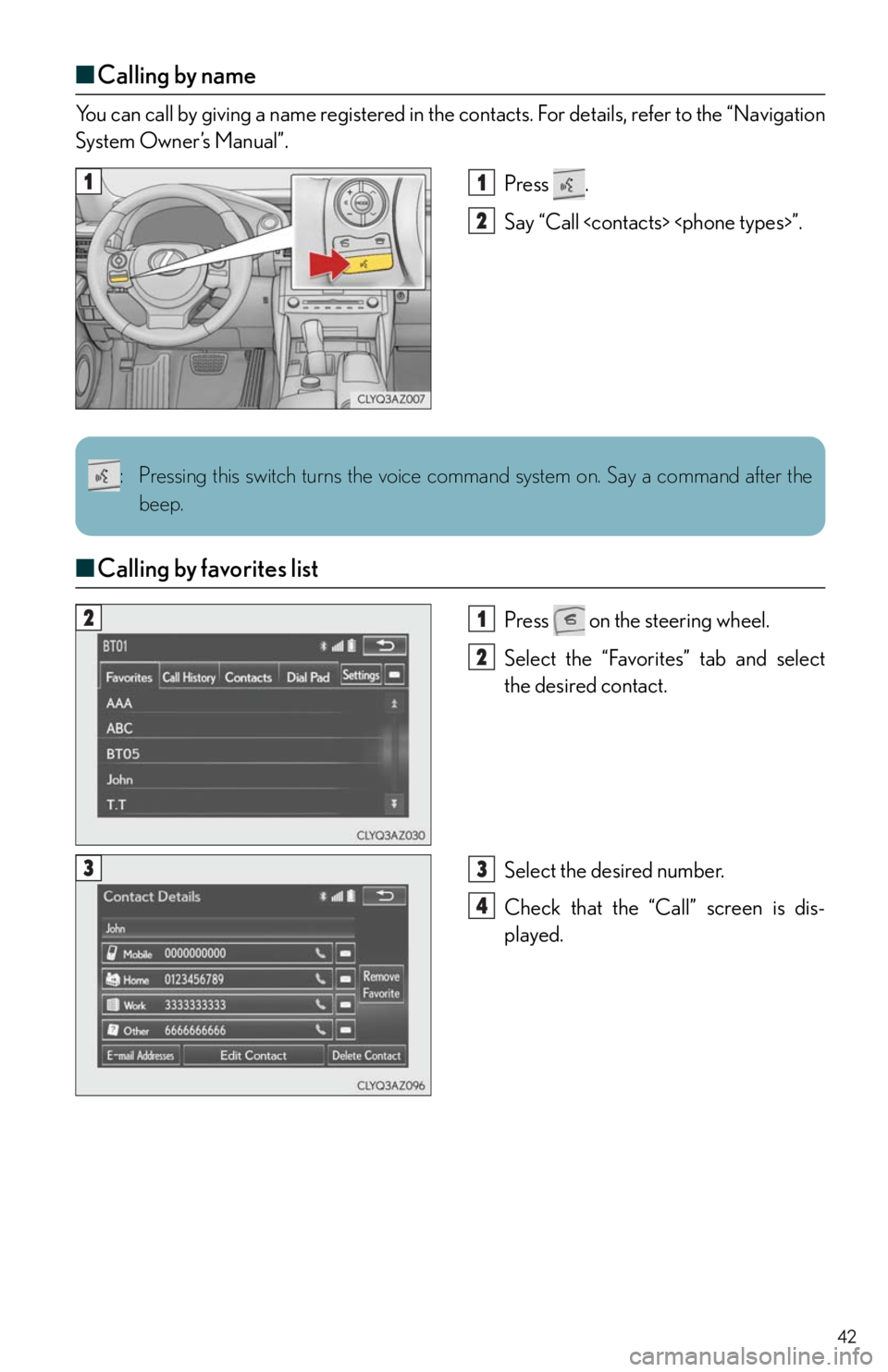
42
■Calling by name
You can call by giving a name registered in the contacts. For details, refer to the “Navigation
System Owner’s Manual”.
Press .
Say “Call
■Calling by favorites list
Press on the steering wheel.
Select the “Favorites” tab and select
the desired contact.
Select the desired number.
Check that the “Call” screen is dis-
played.
11
2
: Pressing this switch turns the voice command system on. Say a command after the
beep.
21
2
33
4
Page 44 of 78
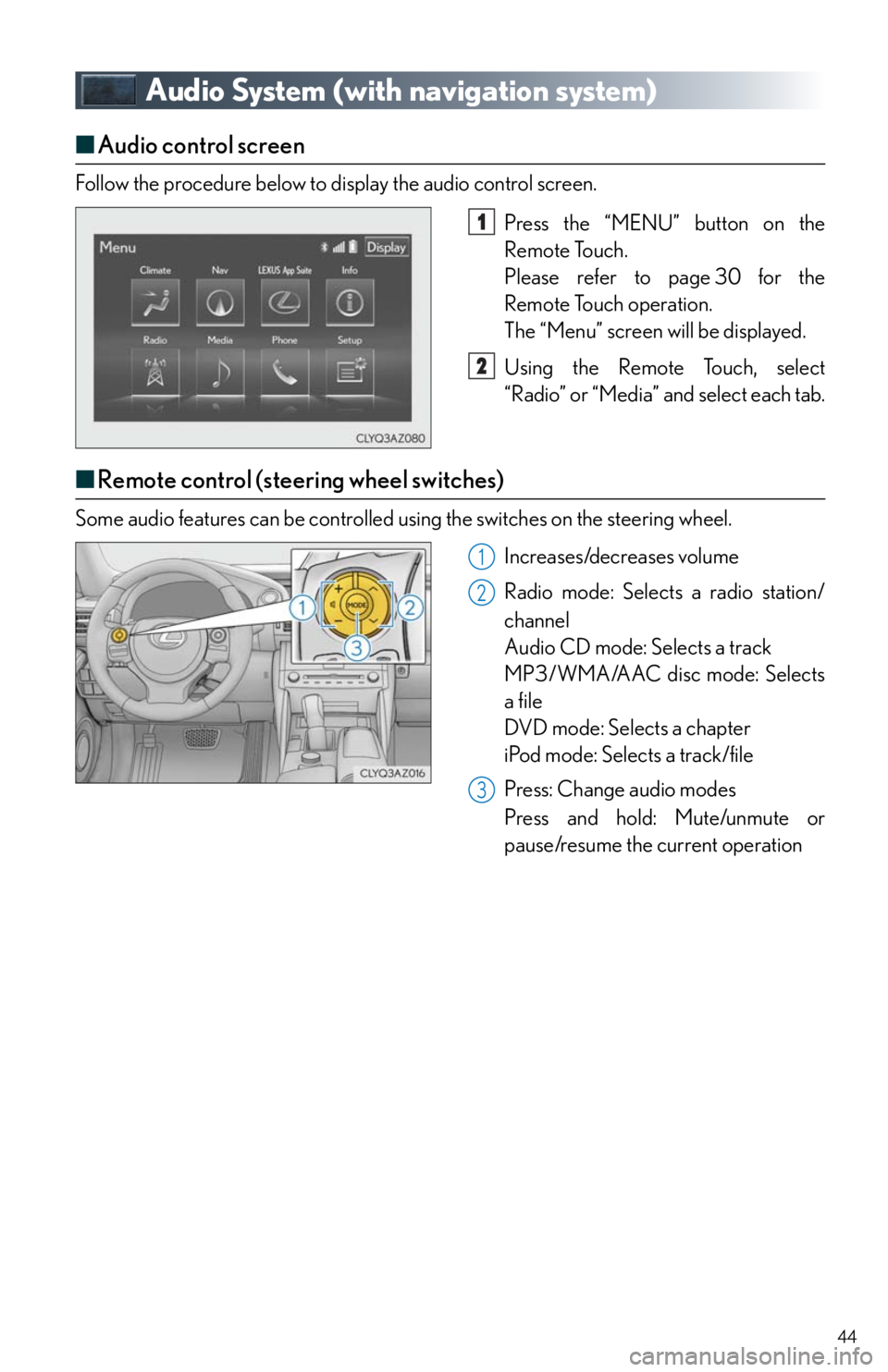
44
Audio System (with navigation system)
■Audio control screen
Follow the procedure below to display the audio control screen.
Press the “MENU” button on the
Remote Touch.
Please refer to page 30 for the
Remote Touch operation.
The “Menu” screen will be displayed.
Using the Remote Touch, select
“Radio” or “Media” and select each tab.
■Remote control (steering wheel switches)
Some audio features can be controlled using the switches on the steering wheel.
Increases/decreases volume
Radio mode: Selects a radio station/
channel
Audio CD mode: Selects a track
MP3/WMA/AAC disc mode: Selects
a file
DVD mode: Selects a chapter
iPod mode: Selects a track/file
Press: Change audio modes
Press and hold: Mute/unmute or
pause/resume the current operation
1
2
1
2
3
Page 59 of 78
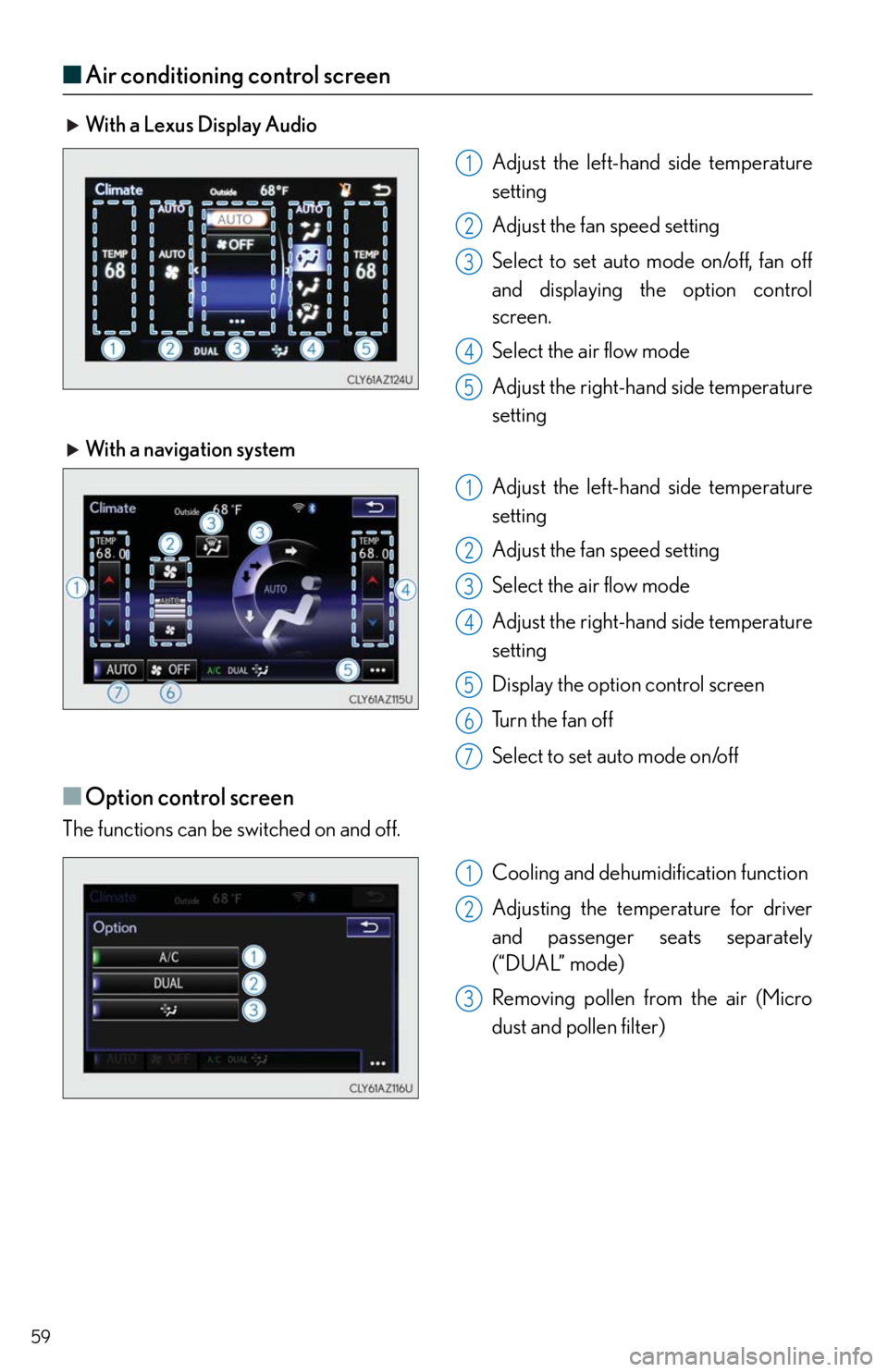
59
■Air conditioning control screen
With a Lexus Display Audio
Adjust the left-hand side temperature
setting
Adjust the fan speed setting
Select to set auto mode on/off, fan off
and displaying the option control
screen.
Select the air flow mode
Adjust the right-hand side temperature
setting
With a navigation system
Adjust the left-hand side temperature
setting
Adjust the fan speed setting
Select the air flow mode
Adjust the right-hand side temperature
setting
Display the option control screen
Tu r n t h e f a n o f f
Select to set auto mode on/off
■Option control screen
The functions can be switched on and off.
Cooling and dehumidification function
Adjusting the temperature for driver
and passenger seats separately
(“DUAL” mode)
Removing pollen from the air (Micro
dust and pollen filter)
1
2
3
4
5
1
2
3
4
5
6
67
1
2
3
Page 62 of 78
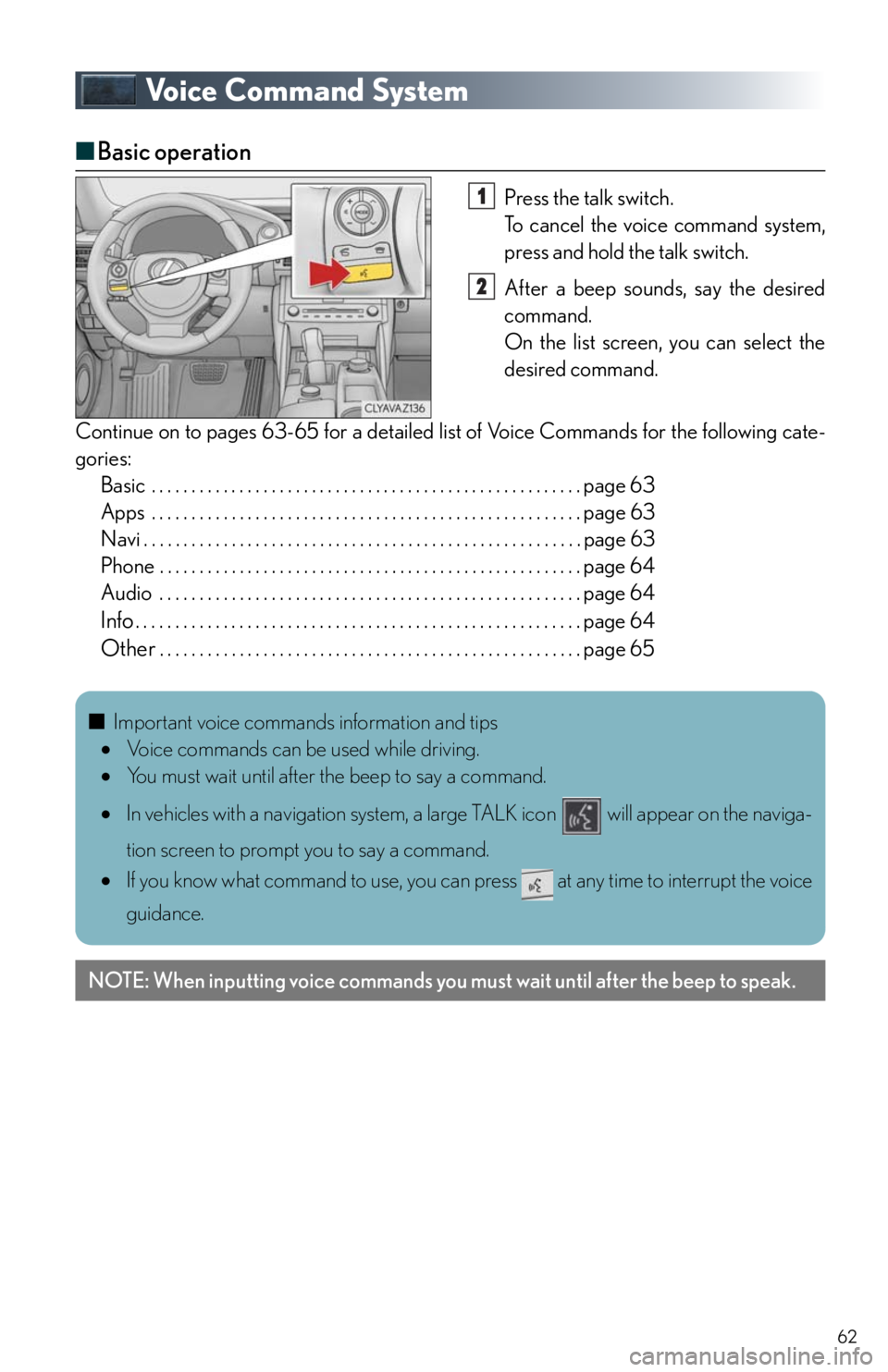
62
Voice Command System
■Basic operation
Press the talk switch.
To cancel the voice command system,
press and hold the talk switch.
After a beep sounds, say the desired
command.
On the list screen, you can select the
desired command.
Continue on to pages 63-65 for a detailed list of Voice Commands for the following cate-
gories:
Basic . . . . . . . . . . . . . . . . . . . . . . . . . . . . . . . . . . . . . . . . . . . . . . . . . . . . . . page 63
Apps . . . . . . . . . . . . . . . . . . . . . . . . . . . . . . . . . . . . . . . . . . . . . . . . . . . . . . page 63
Navi . . . . . . . . . . . . . . . . . . . . . . . . . . . . . . . . . . . . . . . . . . . . . . . . . . . . . . . page 63
Phone . . . . . . . . . . . . . . . . . . . . . . . . . . . . . . . . . . . . . . . . . . . . . . . . . . . . . page 64
Audio . . . . . . . . . . . . . . . . . . . . . . . . . . . . . . . . . . . . . . . . . . . . . . . . . . . . . page 64
Info. . . . . . . . . . . . . . . . . . . . . . . . . . . . . . . . . . . . . . . . . . . . . . . . . . . . . . . . page 64
Other. . . . . . . . . . . . . . . . . . . . . . . . . . . . . . . . . . . . . . . . . . . . . . . . . . . . . page 65
1
2
■Important voice commands information and tips
Voice commands can be used while driving.
You must wait until after the beep to say a command.
In vehicles with a navigation system, a large TALK icon will appear on the naviga-
tion screen to prompt you to say a command.
If you know what command to use, you can press at any time to interrupt the voice
guidance.
NOTE: When inputting voice commands you must wait until after the beep to speak.
Page 63 of 78
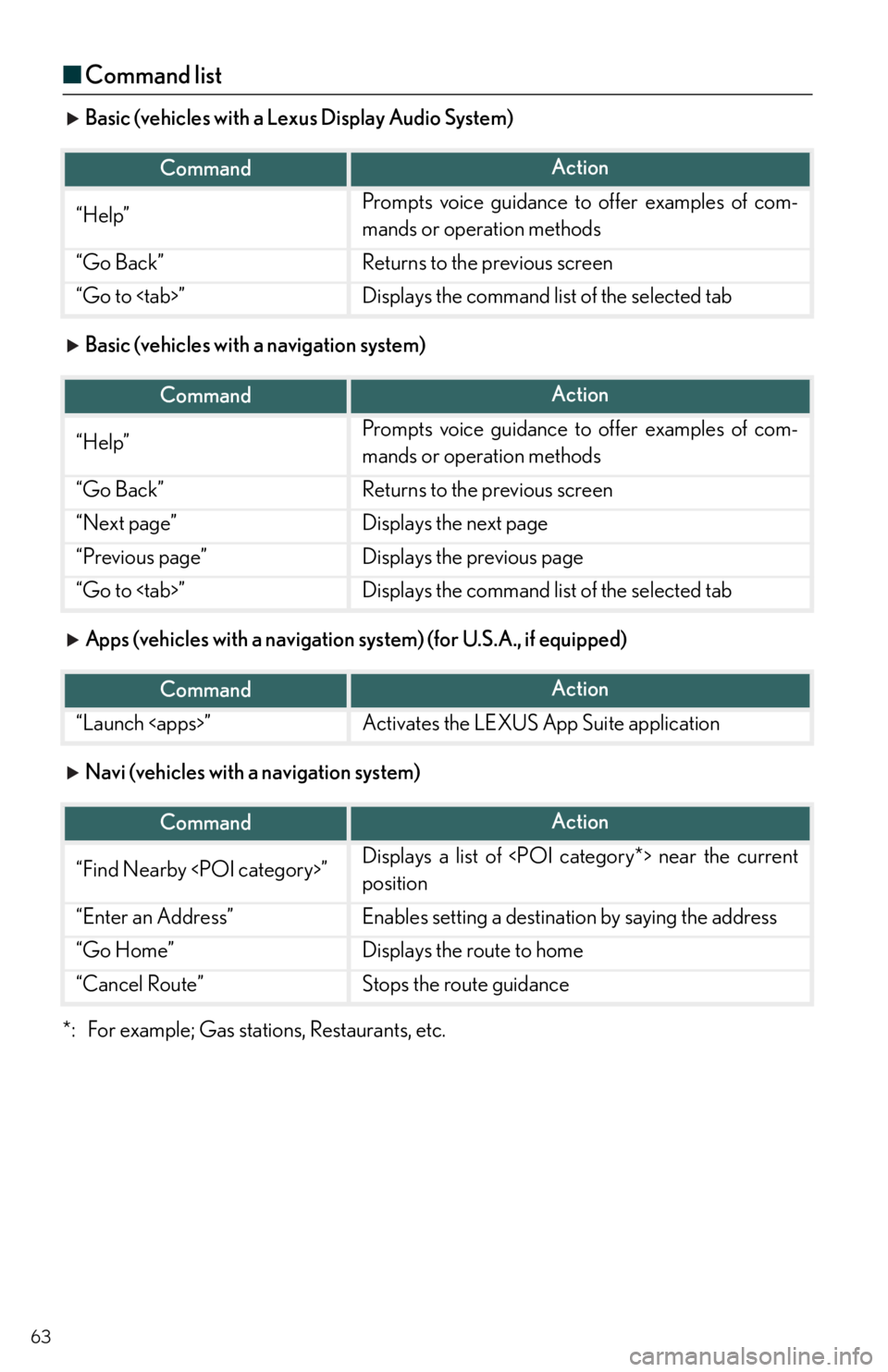
63
■Command list
Basic (vehicles with a Lexus Display Audio System)
Basic (vehicles with a navigation system)
Apps (vehicles with a navigation system) (for U.S.A., if equipped)
Navi (vehicles with a navigation system)
*: For example; Gas stations, Restaurants, etc.
CommandAction
“Help”Prompts voice guidance to offer examples of com-
mands or operation methods
“Go Back”Returns to the previous screen
“Go to
CommandAction
“Help”Prompts voice guidance to offer examples of com-
mands or operation methods
“Go Back”Returns to the previous screen
“Next page”Displays the next page
“Previous page”Displays the previous page
“Go to
CommandAction
“Launch
CommandAction
“Find Nearby
position
“Enter an Address”Enables setting a destination by saying the address
“Go Home”Displays the route to home
“Cancel Route”Stops the route guidance
Page 64 of 78
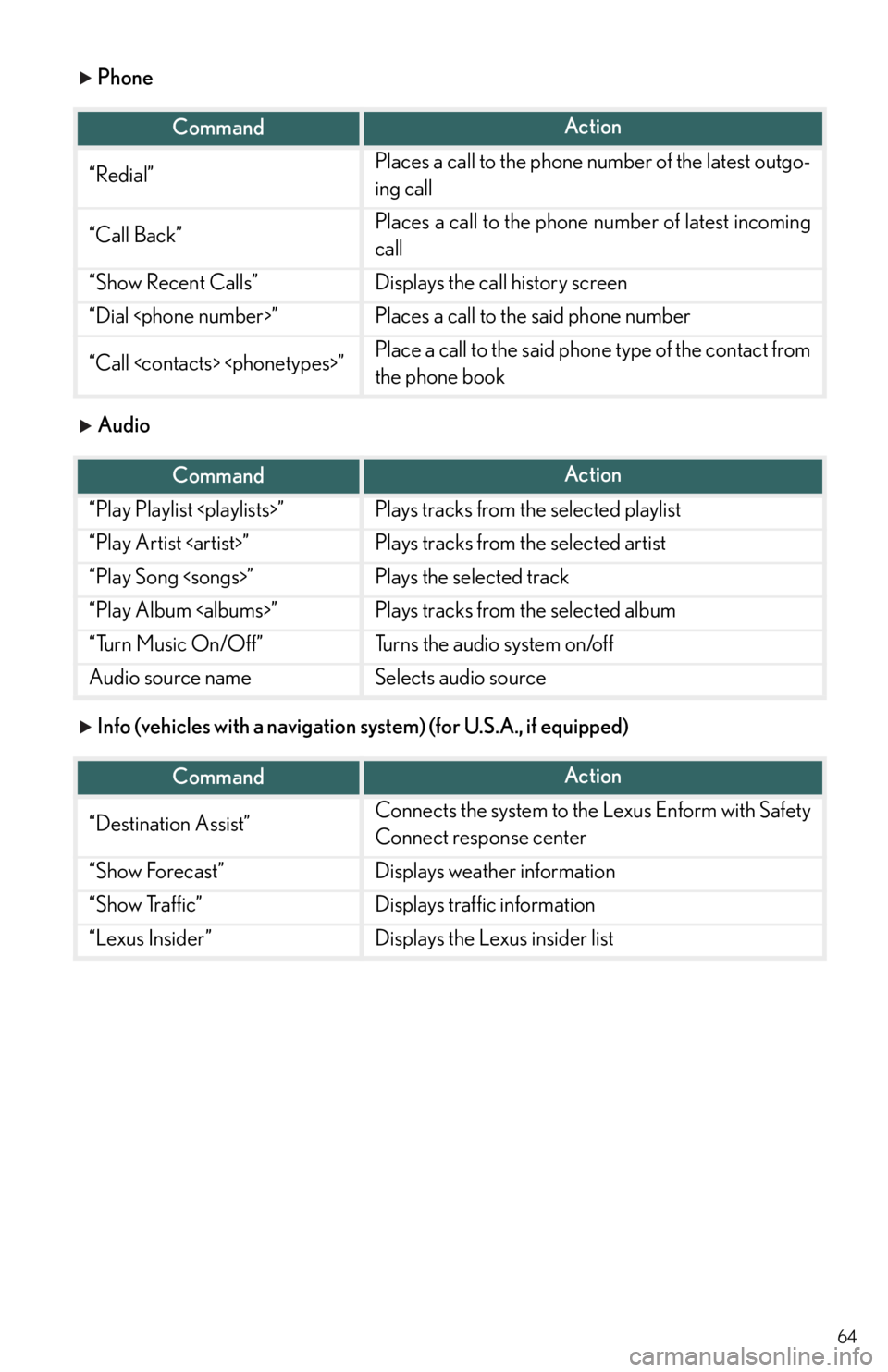
64
Phone
Audio
Info (vehicles with a navigation system) (for U.S.A., if equipped)
CommandAction
“Redial”Places a call to the phone number of the latest outgo-
ing call
“Call Back”Places a call to the phone number of latest incoming
call
“Show Recent Calls”Displays the call history screen
“Dial
“Call
the phone book
CommandAction
“Play Playlist
“Play Artist
“Play Song
“Play Album
“Turn Music On/Off”Turns the audio system on/off
Audio source nameSelects audio source
CommandAction
“Destination Assist”Connects the system to the Lexus Enform with Safety
Connect response center
“Show Forecast”Displays weather information
“Show Traffic”Displays traffic information
“Lexus Insider”Displays the Lexus insider list
Page 65 of 78
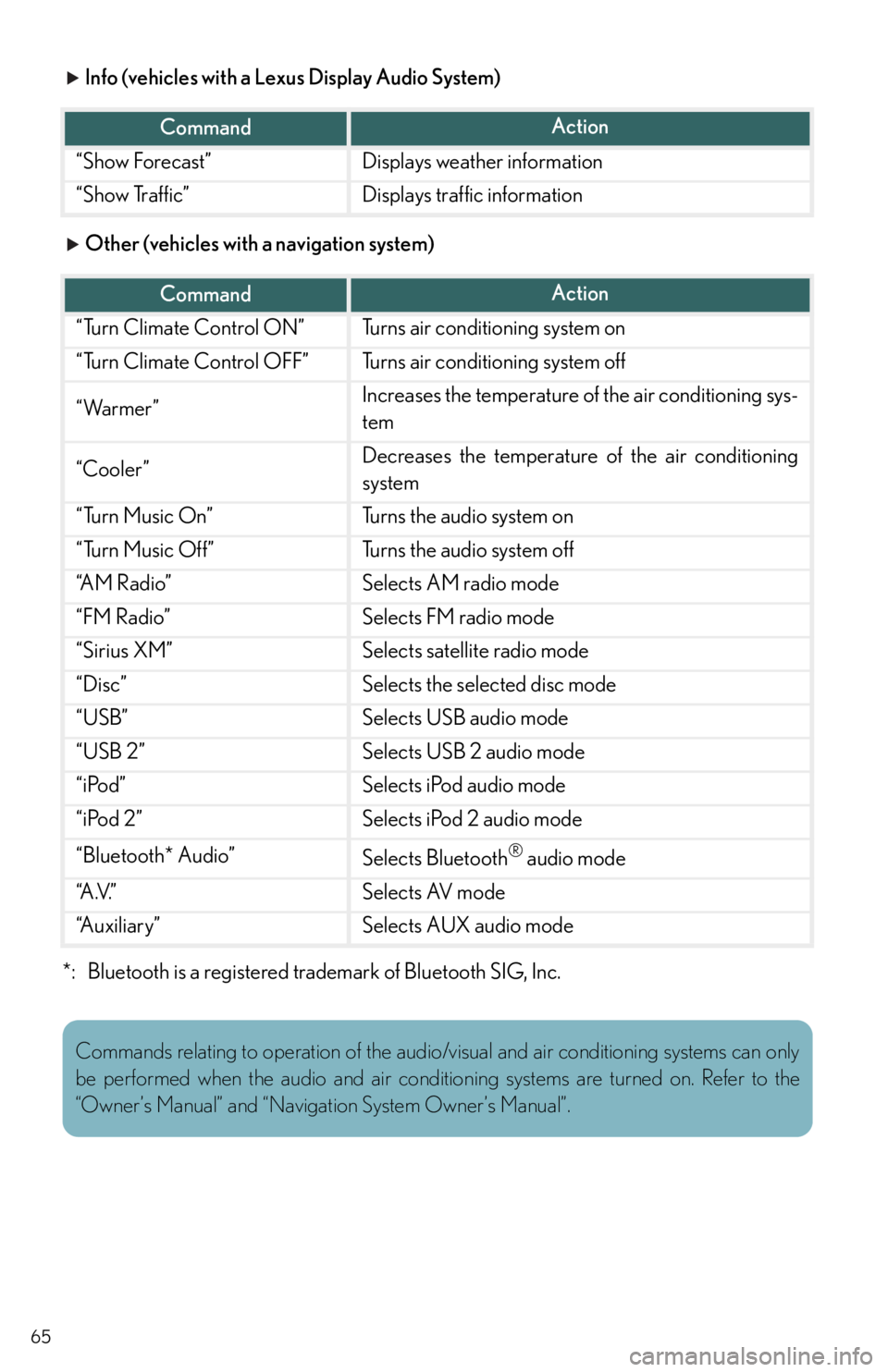
65
Info (vehicles with a Lexus Display Audio System)
Other (vehicles with a navigation system)
*: Bluetooth is a registered trademark of Bluetooth SIG, Inc.
CommandAction
“Show Forecast”Displays weather information
“Show Traffic”Displays traffic information
CommandAction
“Turn Climate Control ON”Turns air conditioning system on
“Turn Climate Control OFF”Turns air conditioning system off
“Warmer”Increases the temperature of the air conditioning sys-
tem
“Cooler”Decreases the temperature of the air conditioning
system
“Turn Music On”Turns the audio system on
“Turn Music Off”Turns the audio system off
“A M R a d i o ”Selects AM radio mode
“FM Radio”Selects FM radio mode
“Sirius XM”Selects satellite radio mode
“Disc”Selects the selected disc mode
“USB”Selects USB audio mode
“USB 2”Selects USB 2 audio mode
“iPod”Selects iPod audio mode
“iPod 2”Selects iPod 2 audio mode
“Bluetooth* Audio”Selects Bluetooth® audio mode
“A .V. ”Selects AV mode
“Auxiliary”Selects AUX audio mode
Commands relating to operation of the audio/visual and air conditioning systems can only
be performed when the audio and air conditioning systems are turned on. Refer to the
“Owner’s Manual” and “Navigation System Owner’s Manual”.
Page 70 of 78
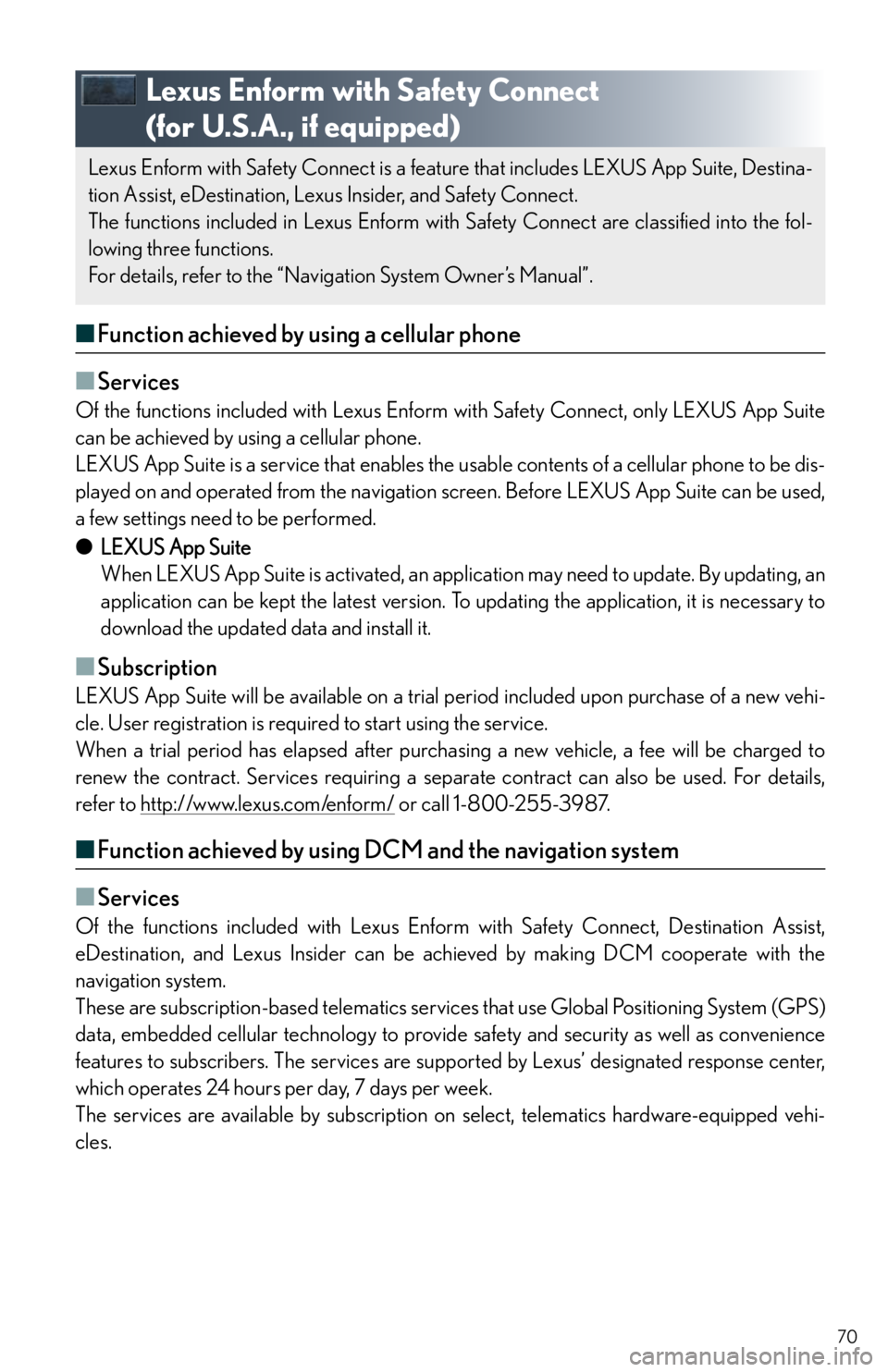
70
Lexus Enform with Safety Connect
(for U.S.A., if equipped)
■Function achieved by using a cellular phone
■
Services
Of the functions included with Lexus Enform with Safety Connect, only LEXUS App Suite
can be achieved by using a cellular phone.
LEXUS App Suite is a service that enables the usable contents of a cellular phone to be dis-
played on and operated from the navigation screen. Before LEXUS App Suite can be used,
a few settings need to be performed.
●LEXUS App Suite
When LEXUS App Suite is activated, an application may need to update. By updating, an
application can be kept the latest version. To updating the application, it is necessary to
download the updated data and install it.
■Subscription
LEXUS App Suite will be available on a trial period included upon purchase of a new vehi-
cle. User registration is required to start using the service.
When a trial period has elapsed after purchasing a new vehicle, a fee will be charged to
renew the contract. Services requiring a separate contract can also be used. For details,
refer to http://www.lexus.com/enform/
or call 1-800-255-3987.
■Function achieved by using DCM and the navigation system
■
Services
Of the functions included with Lexus Enform with Safety Connect, Destination Assist,
eDestination, and Lexus Insider can be achieved by making DCM cooperate with the
navigation system.
These are subscription-based telematics services that use Global Positioning System (GPS)
data, embedded cellular technology to provide safety and security as well as convenience
features to subscribers. The services are supported by Lexus’ designated response center,
which operates 24 hours per day, 7 days per week.
The services are available by subscription on select, telematics hardware-equipped vehi-
cles.
Lexus Enform with Safety Connect is a feature that includes LEXUS App Suite, Destina-
tion Assist, eDestination, Lexus Insider, and Safety Connect.
The functions included in Lexus Enform with Safety Connect are classified into the fol-
lowing three functions.
For details, refer to the “Navigation System Owner’s Manual”.
Page 71 of 78
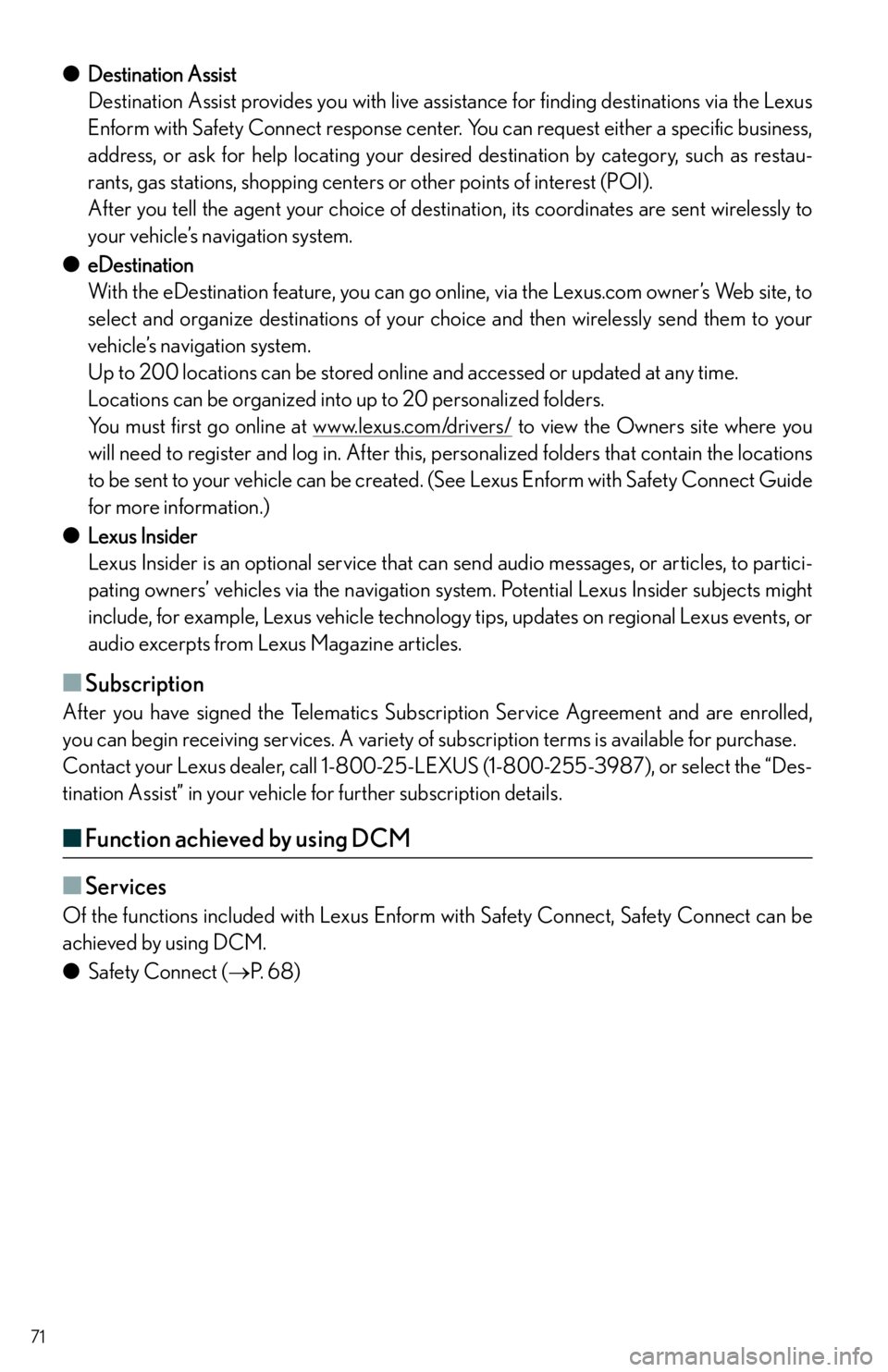
71
●Destination Assist
Destination Assist provides you with live assistance for finding destinations via the Lexus
Enform with Safety Connect response center. You can request either a specific business,
address, or ask for help locating your desired destination by category, such as restau-
rants, gas stations, shopping centers or other points of interest (POI).
After you tell the agent your choice of destination, its coordinates are sent wirelessly to
your vehicle’s navigation system.
●eDestination
With the eDestination feature, you can go online, via the Lexus.com owner’s Web site, to
select and organize destinations of your choice and then wirelessly send them to your
vehicle’s navigation system.
Up to 200 locations can be stored online and accessed or updated at any time.
Locations can be organized into up to 20 personalized folders.
You must first go online at www.lexus.com/drivers/
to view the Owners site where you
will need to register and log in. After this, personalized folders that contain the locations
to be sent to your vehicle can be created. (See Lexus Enform with Safety Connect Guide
for more information.)
●Lexus Insider
Lexus Insider is an optional service that can send audio messages, or articles, to partici-
pating owners’ vehicles via the navigation system. Potential Lexus Insider subjects might
include, for example, Lexus vehicle technology tips, updates on regional Lexus events, or
audio excerpts from Lexus Magazine articles.
■Subscription
After you have signed the Telematics Subscription Service Agreement and are enrolled,
you can begin receiving services. A variety of subscription terms is available for purchase.
Contact your Lexus dealer, call 1-800-25-LEXUS (1-800-255-3987), or select the “Des-
tination Assist” in your vehicle for further subscription details.
■Function achieved by using DCM
■
Services
Of the functions included with Lexus Enform with Safety Connect, Safety Connect can be
achieved by using DCM.
●Safety Connect (P. 6 8 )