display Lexus IS250 2014 Map database information and updates / LEXUS 2014 IS250,IS350 QUICK GUIDE (OM53B33U) Owner's Manual
[x] Cancel search | Manufacturer: LEXUS, Model Year: 2014, Model line: IS250, Model: Lexus IS250 2014Pages: 78, PDF Size: 4.35 MB
Page 43 of 78
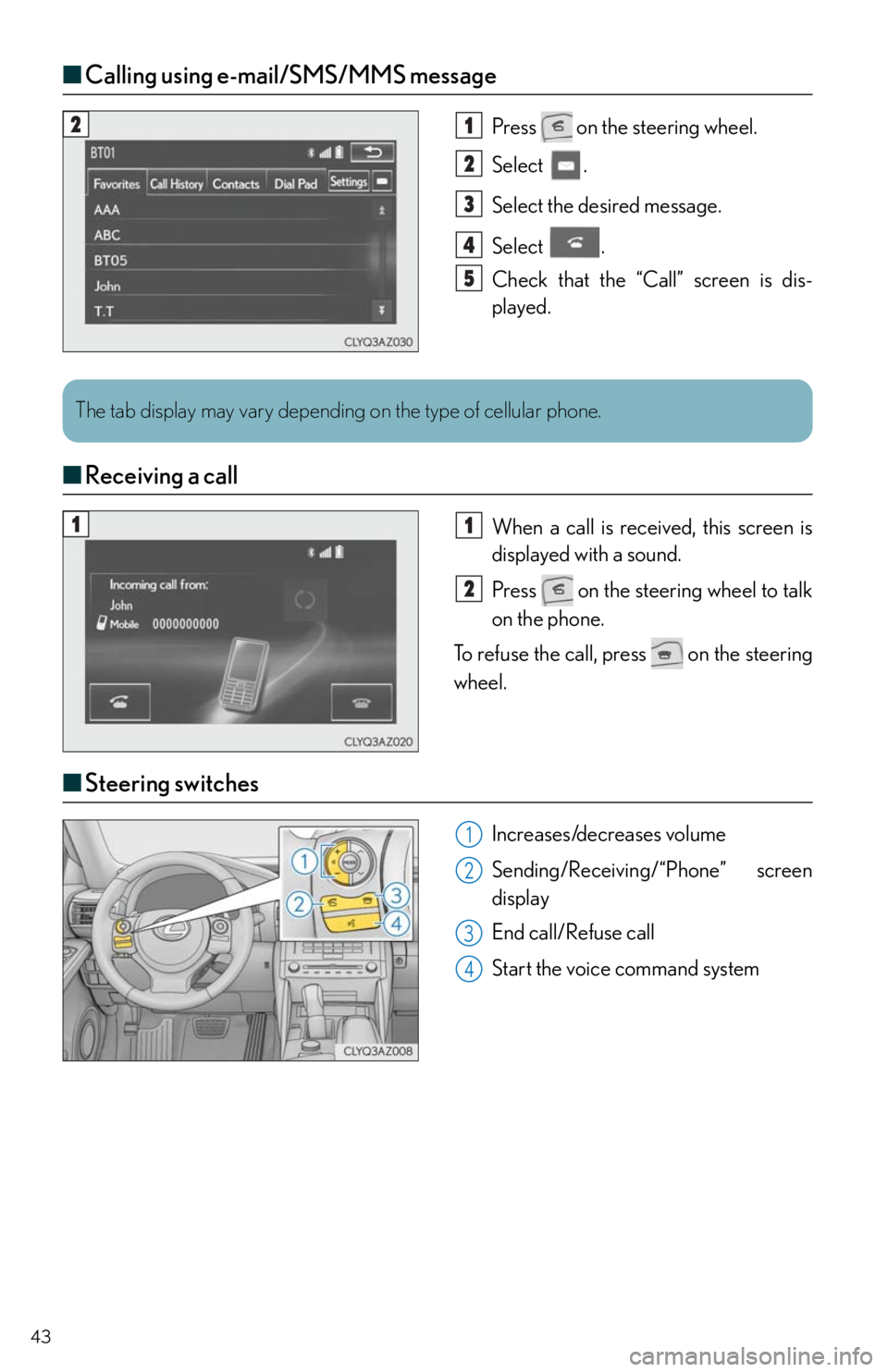
43
■Calling using e-mail/SMS/MMS message
Press on the steering wheel.
Select .
Select the desired message.
Select .
Check that the “Call” screen is dis-
played.
■Receiving a call
When a call is received, this screen is
displayed with a sound.
Press on the steering wheel to talk
on the phone.
To refuse the call, press on the steering
wheel.
■Steering switches
Increases/decreases volume
Sending/Receiving/“Phone” screen
display
End call/Refuse call
Start the voice command system
21
2
3
4
5
The tab display may vary depending on the type of cellular phone.
11
2
1
2
3
4
Page 44 of 78
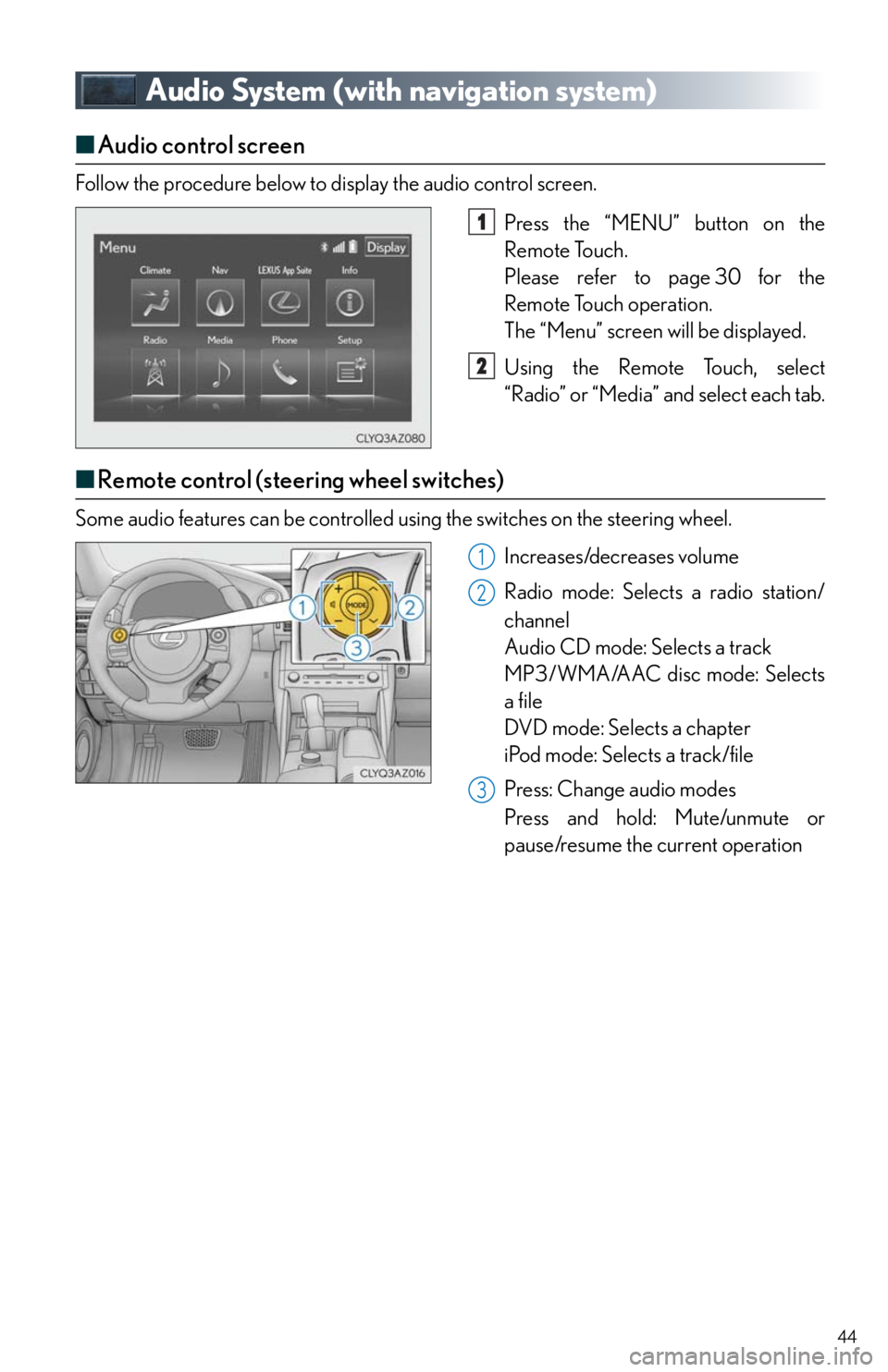
44
Audio System (with navigation system)
■Audio control screen
Follow the procedure below to display the audio control screen.
Press the “MENU” button on the
Remote Touch.
Please refer to page 30 for the
Remote Touch operation.
The “Menu” screen will be displayed.
Using the Remote Touch, select
“Radio” or “Media” and select each tab.
■Remote control (steering wheel switches)
Some audio features can be controlled using the switches on the steering wheel.
Increases/decreases volume
Radio mode: Selects a radio station/
channel
Audio CD mode: Selects a track
MP3/WMA/AAC disc mode: Selects
a file
DVD mode: Selects a chapter
iPod mode: Selects a track/file
Press: Change audio modes
Press and hold: Mute/unmute or
pause/resume the current operation
1
2
1
2
3
Page 47 of 78
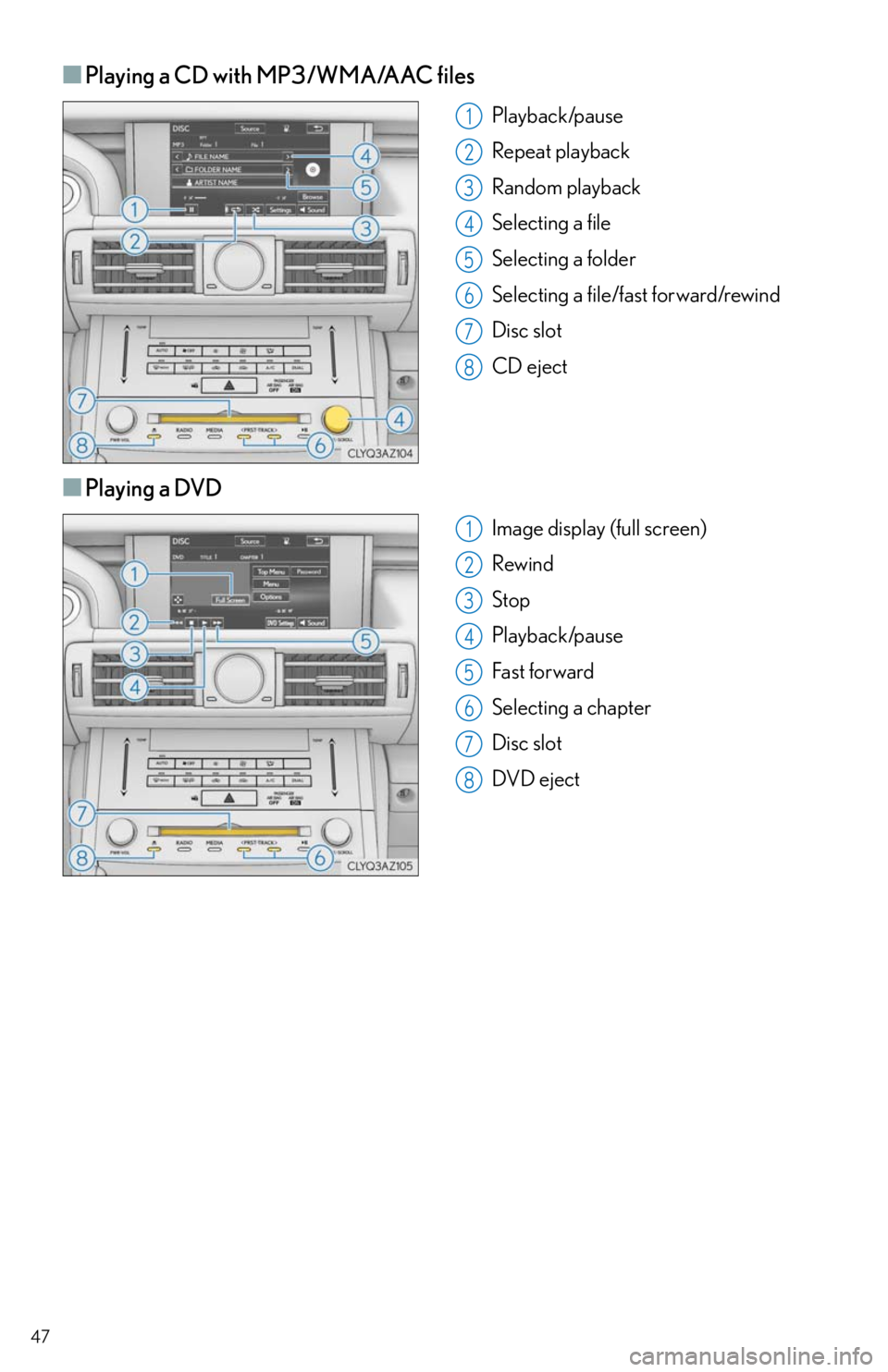
47
■Playing a CD with MP3/WMA/AAC files
Playback/pause
Repeat playback
Random playback
Selecting a file
Selecting a folder
Selecting a file/fast forward/rewind
Disc slot
CD eject
■Playing a DVD
Image display (full screen)
Rewind
Stop
Playback/pause
Fast for ward
Selecting a chapter
Disc slot
DVD eject
1
2
3
4
5
6
7
8
1
2
3
4
5
6
7
8
Page 48 of 78
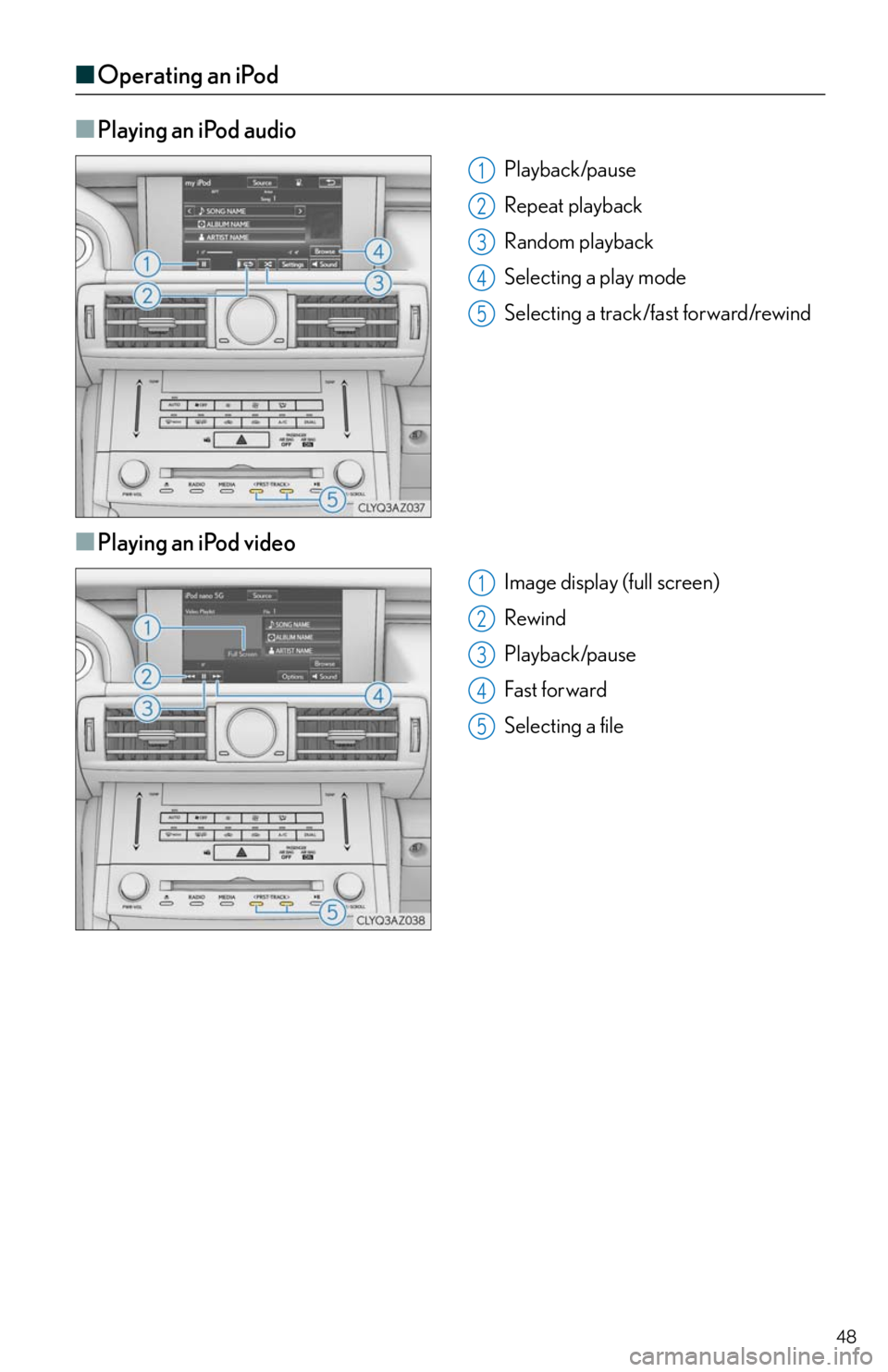
48
■Operating an iPod
■
Playing an iPod audio
Playback/pause
Repeat playback
Random playback
Selecting a play mode
Selecting a track/fast forward/rewind
■Playing an iPod video
Image display (full screen)
Rewind
Playback/pause
Fa st for wa rd
Selecting a file
1
2
3
4
5
1
2
3
4
5
Page 49 of 78
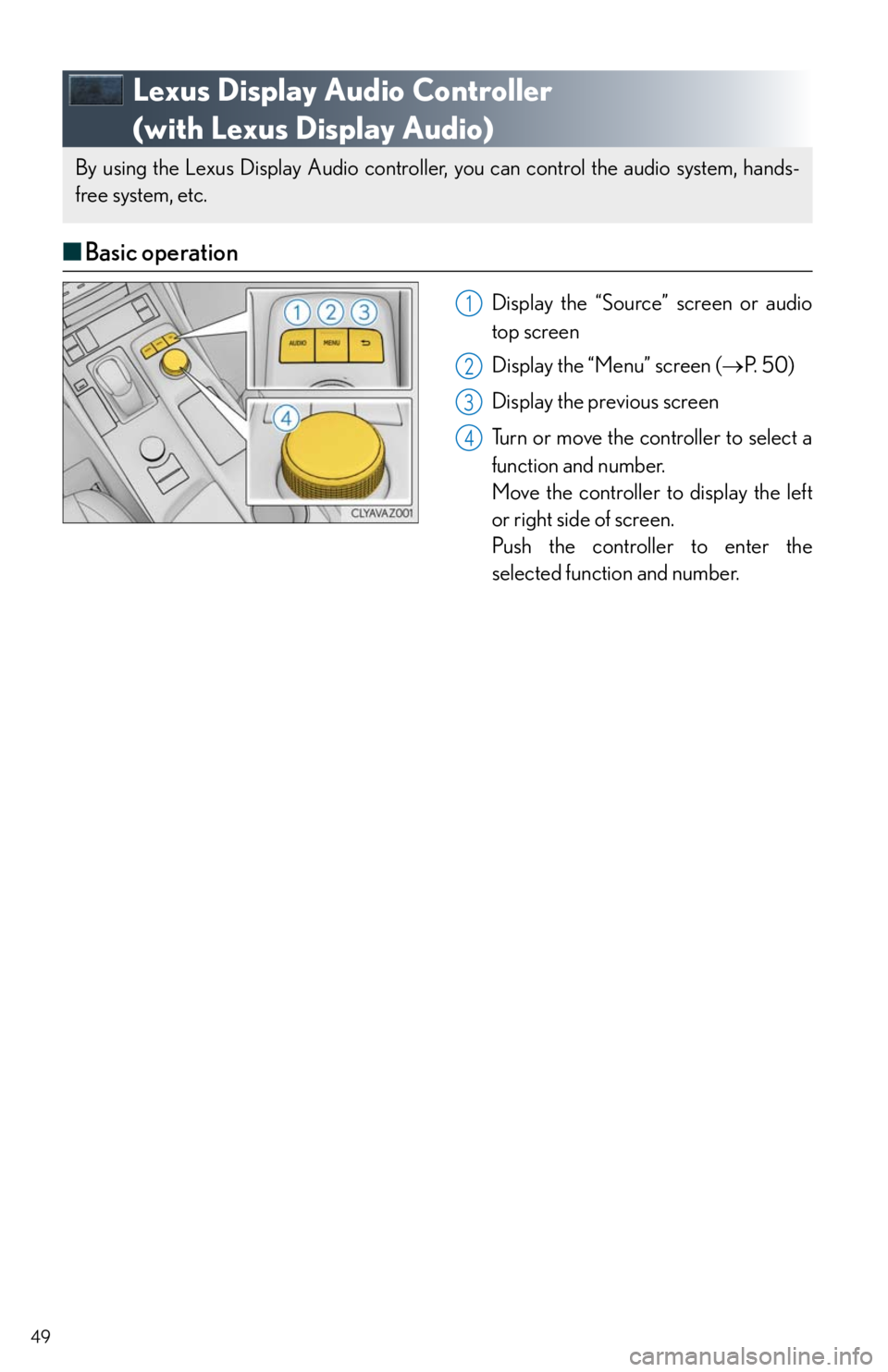
49
Lexus Display Audio Controller
(with Lexus Display Audio)
■Basic operation
Display the “Source” screen or audio
top screen
Display the “Menu” screen (P. 5 0 )
Display the previous screen
Turn or move the controller to select a
function and number.
Move the controller to display the left
or right side of screen.
Push the controller to enter the
selected function and number.
By using the Lexus Display Audio controller, you can control the audio system, hands-
free system, etc.
1
2
3
4
Page 50 of 78
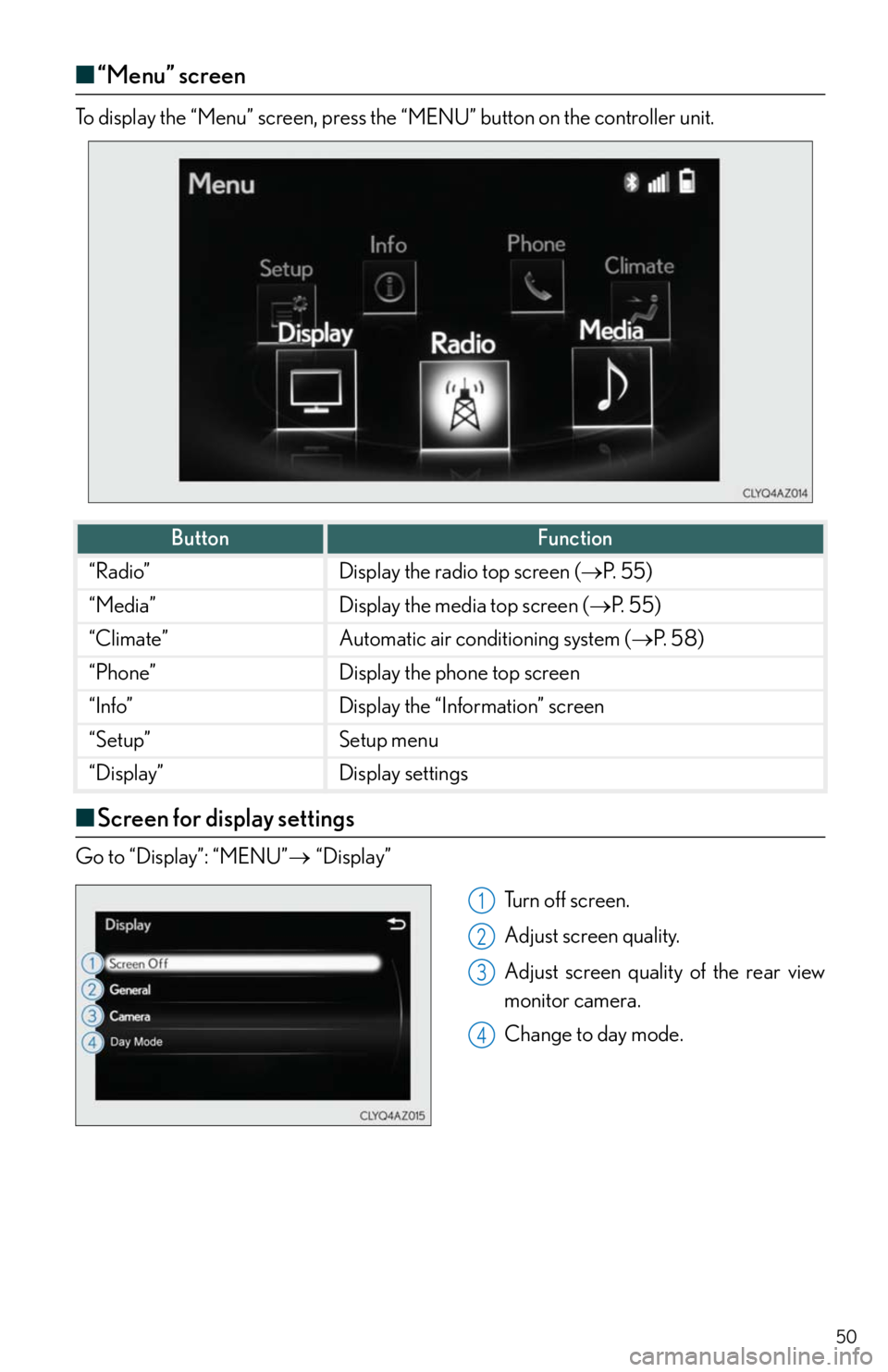
50
■“Menu” screen
“Menu” screenTo display the “Menu” screen, press the “MENU” button on the controller unit.
■Screen for display settings
Go to “Display”: “MENU”“Display”
Tu r n o f f s c r e e n .
Adjust screen quality.
Adjust screen quality of the rear view
monitor camera.
Change to day mode.
ButtonFunction
“Radio”Display the radio top screen (P. 5 5 )
“Media”Display the media top screen (P. 5 5 )
“Climate”Automatic air conditioning system (P. 5 8 )
“Phone”Display the phone top screen
“Info”Display the “Information” screen
“Setup”Setup menu
“Display”Display settings
1
2
3
4
Page 51 of 78
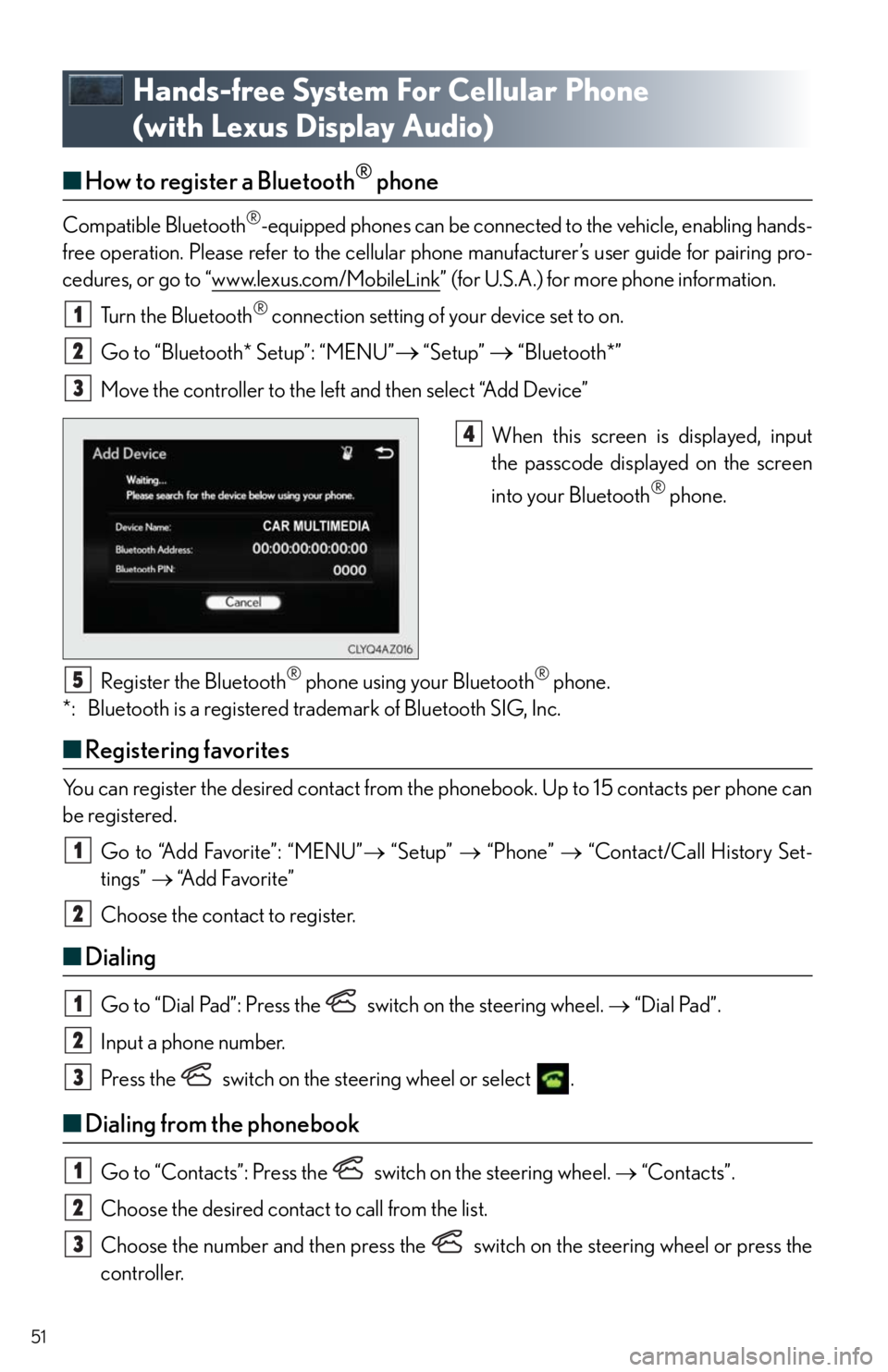
51
Hands-free System For Cellular Phone
(with Lexus Display Audio)
■How to register a Bluetooth® phone
Compatible Bluetooth®-equipped phones can be connected to the vehicle, enabling hands-
free operation. Please refer to the cellular phone manufacturer’s user guide for pairing pro-
cedures, or go to “www.lexus.com/MobileLink
” (for U.S.A.) for more phone information.
Turn the Bluetooth
® connection setting of your device set to on.
Go to “Bluetooth* Setup”: “MENU”
“Setup” “Bluetooth*”
Move the controller to the left and then select “Add Device”
When this screen is displayed, input
the passcode displayed on the screen
into your Bluetooth
® phone.
Register the Bluetooth
® phone using your Bluetooth® phone.
*: Bluetooth is a registered trademark of Bluetooth SIG, Inc.
■Registering favorites
You can register the desired contact from the phonebook. Up to 15 contacts per phone can
be registered.
Go to “Add Favorite”: “MENU” “Setup” “Phone” “Contact/Call History Set-
tings” “A d d F a v o r i t e ”
Choose the contact to register.
■Dialing
Go to “Dial Pad”: Press the switch on the steering wheel. “Dial Pad”.
Input a phone number.
Press the switch on the steering wheel or select .
■Dialing from the phonebook
Go to “Contacts”: Press the switch on the steering wheel. “Contacts”.
Choose the desired contact to call from the list.
Choose the number and then press the switch on the steering wheel or press the
controller.
1
2
3
4
5
1
2
1
2
3
1
2
3
Page 52 of 78
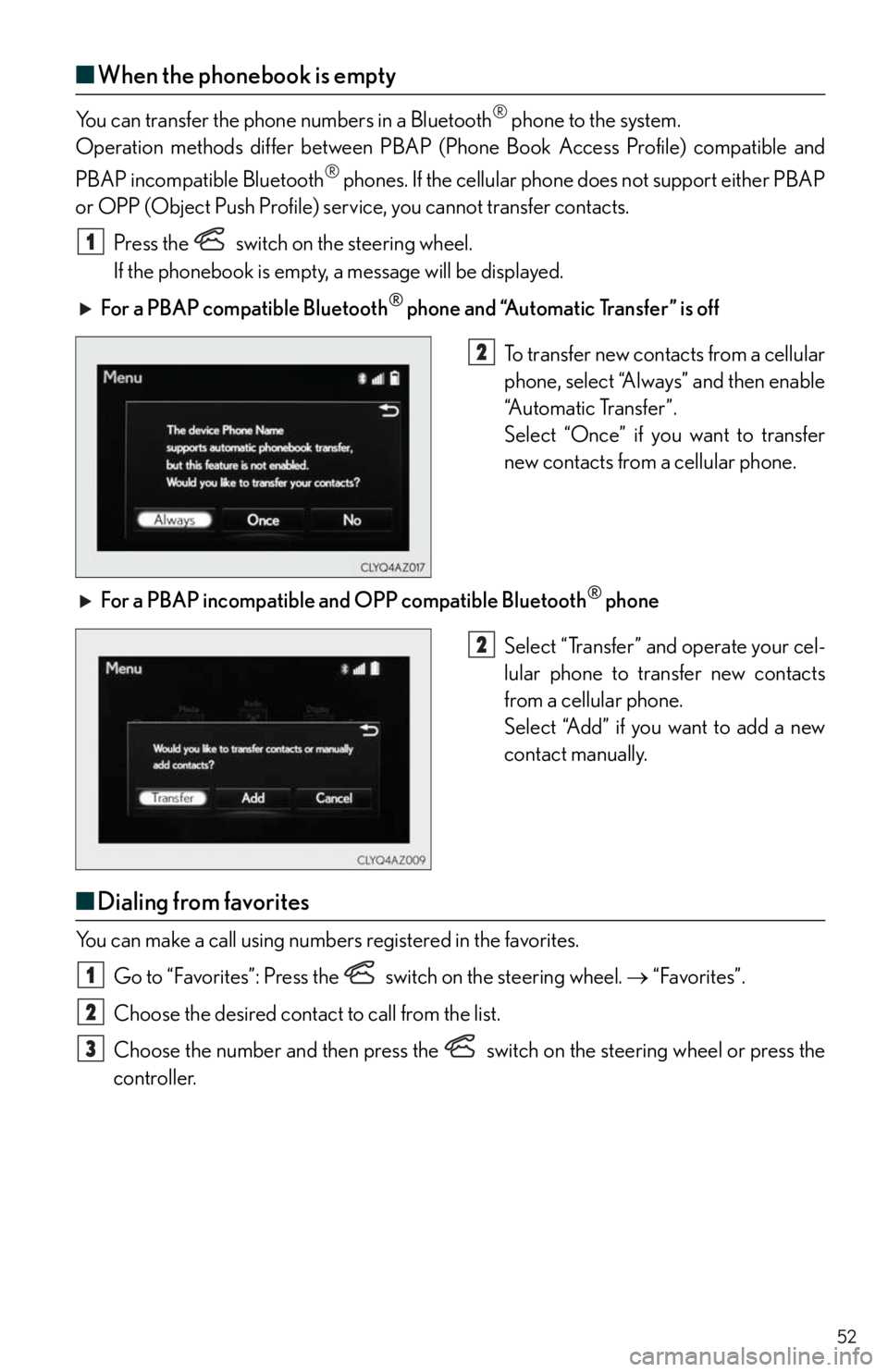
52
■When the phonebook is empty
You can transfer the phone numbers in a Bluetooth® phone to the system.
Operation methods differ between PBAP (Phone Book Access Profile) compatible and
PBAP incompatible Bluetooth
® phones. If the cellular phone does not support either PBAP
or OPP (Object Push Profile) service, you cannot transfer contacts.
Press the
switch on the steering wheel.
If the phonebook is empty, a message will be displayed.
For a PBAP compatible Bluetooth
® phone and “Automatic Transfer” is off
To transfer new contacts from a cellular
phone, select “Always” and then enable
“Automatic Transfer”.
Select “Once” if you want to transfer
new contacts from a cellular phone.
For a PBAP incompatible and OPP compatible Bluetooth
® phone
Select “Transfer” and operate your cel-
lular phone to transfer new contacts
from a cellular phone.
Select “Add” if you want to add a new
contact manually.
■Dialing from favorites
You can make a call using numbers registered in the favorites.
Go to “Favorites”: Press the switch on the steering wheel. “Favorites”.
Choose the desired contact to call from the list.
Choose the number and then press the switch on the steering wheel or press the
controller.
1
2
2
1
2
3
Page 53 of 78
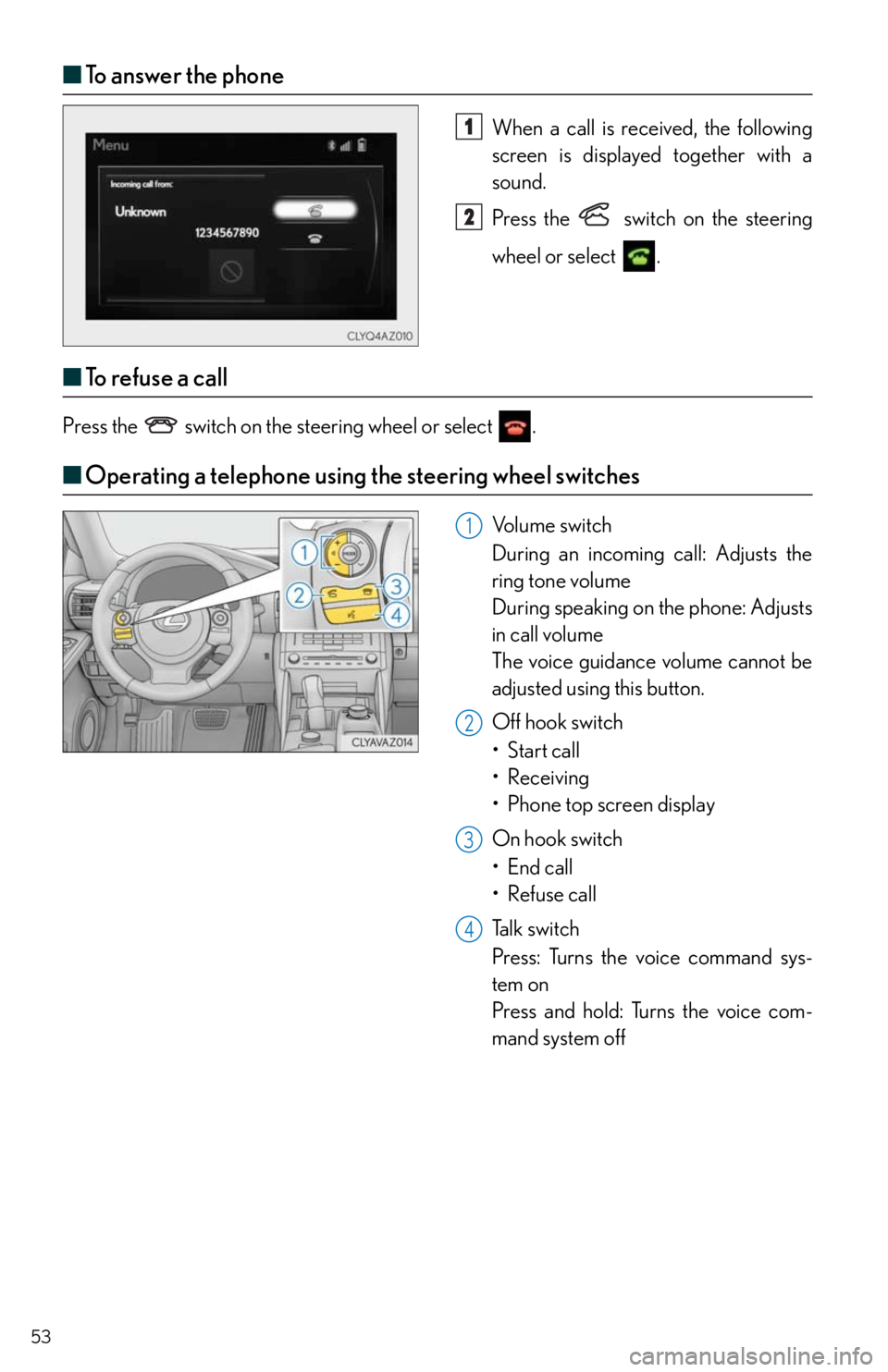
53
■To answer the phone
When a call is received, the following
screen is displayed together with a
sound.
Press the
switch on the steering
wheel or select
.
■To r e f u s e a c a l l
Press the switch on the steering wheel or select .
■Operating a telephone using the steering wheel switches
Volume switch
During an incoming call: Adjusts the
ring tone volume
During speaking on the phone: Adjusts
in call volume
The voice guidance volume cannot be
adjusted using this button.
Off hook switch
• Start call
• Receiving
•Phone top screen display
On hook switch
•End call
• Refuse call
Talk switch
Press: Turns the voice command sys-
tem on
Press and hold: Turns the voice com-
mand system off
1
2
1
2
3
4
Page 54 of 78
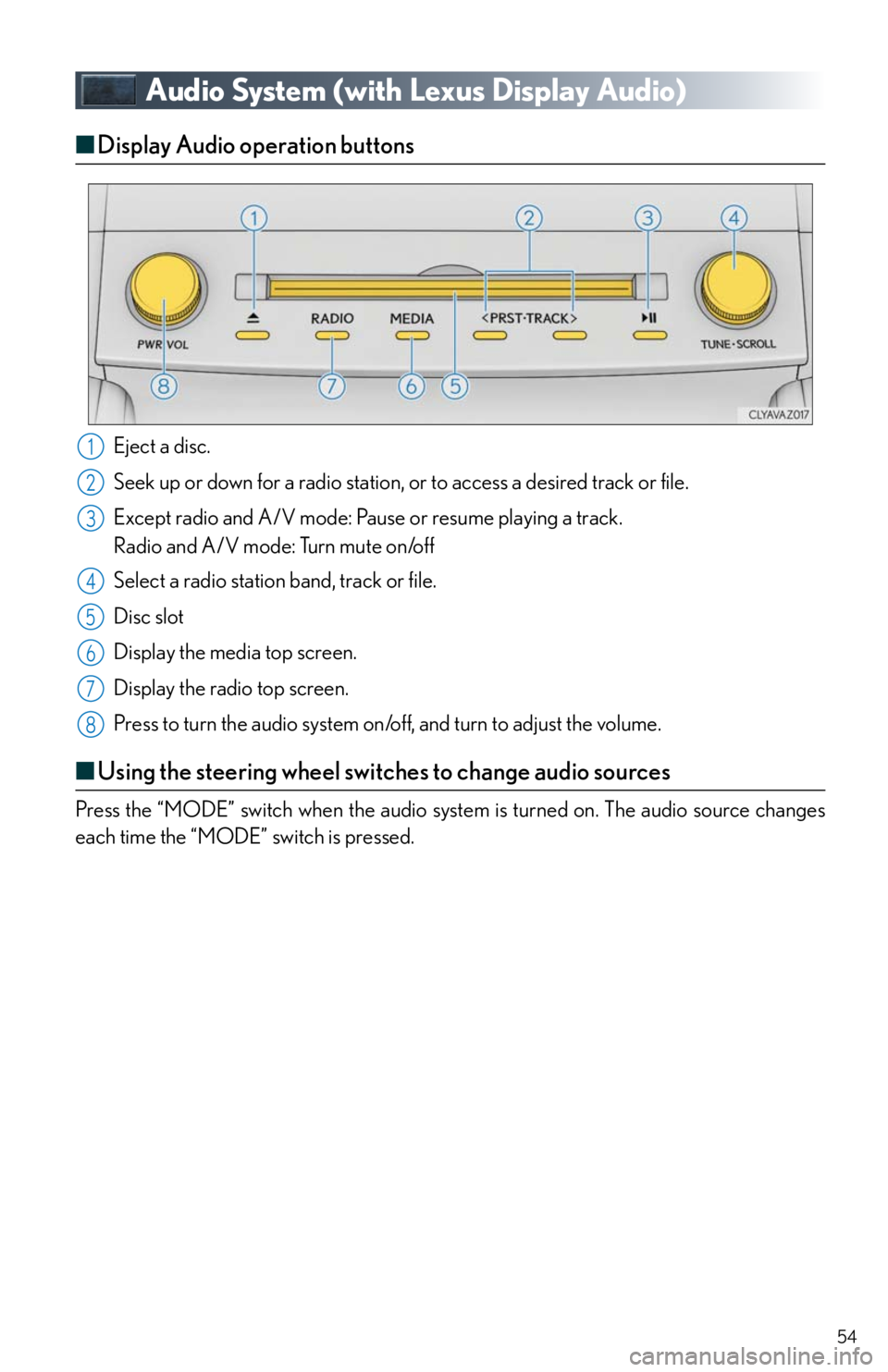
54
Audio System (with Lexus Display Audio)
■Display Audio operation buttons
Eject a disc.
Seek up or down for a radio station, or to access a desired track or file.
Except radio and A/V mode: Pause or resume playing a track.
Radio and A/V mode: Turn mute on/off
Select a radio station band, track or file.
Disc slot
Display the media top screen.
Display the radio top screen.
Press to turn the audio system on/off, and turn to adjust the volume.
■Using the steering wheel switches to change audio sources
Press the “MODE” switch when the audio system is turned on. The audio source changes
each time the “MODE” switch is pressed.
1
2
3
4
5
6
7
8