navigation Lexus IS250 2014 Navigation Manual
[x] Cancel search | Manufacturer: LEXUS, Model Year: 2014, Model line: IS250, Model: Lexus IS250 2014Pages: 404, PDF Size: 35.2 MB
Page 82 of 404
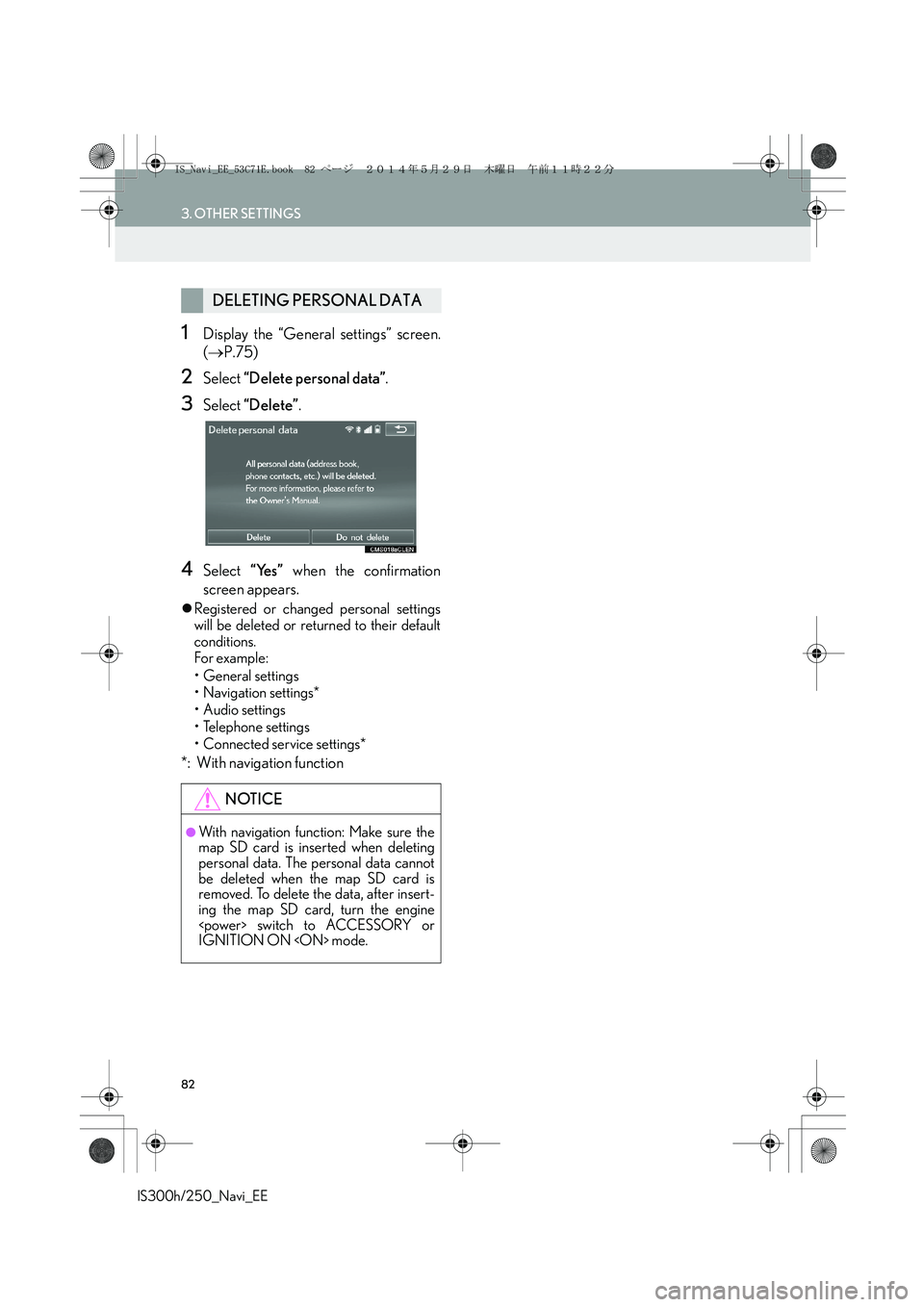
82
3. OTHER SETTINGS
IS300h/250_Navi_EE
1Display the “General settings” screen.
(→P.75)
2Select “Delete personal data”.
3Select “Delete”.
4Select “Yes” when the confirmation
screen appears.
�zRegistered or changed personal settings
will be deleted or returned to their default
conditions.
Fo r example:
• General settings
• Navigation settings*
• Audio settings
•Telephone settings
• Connected service settings*
*: With navigation function
DELETING PERSONAL DATA
NOTICE
●With navigation function: Make sure the
map SD card is inserted when deleting
personal data. The personal data cannot
be deleted when the map SD card is
removed. To delete the data, after insert-
ing the map SD card, turn the engine
IGNITION ON
IS_Navi_EE_53C71E.book 82 ページ 2014年5月29日 木曜日 午前11時22分
Page 84 of 404
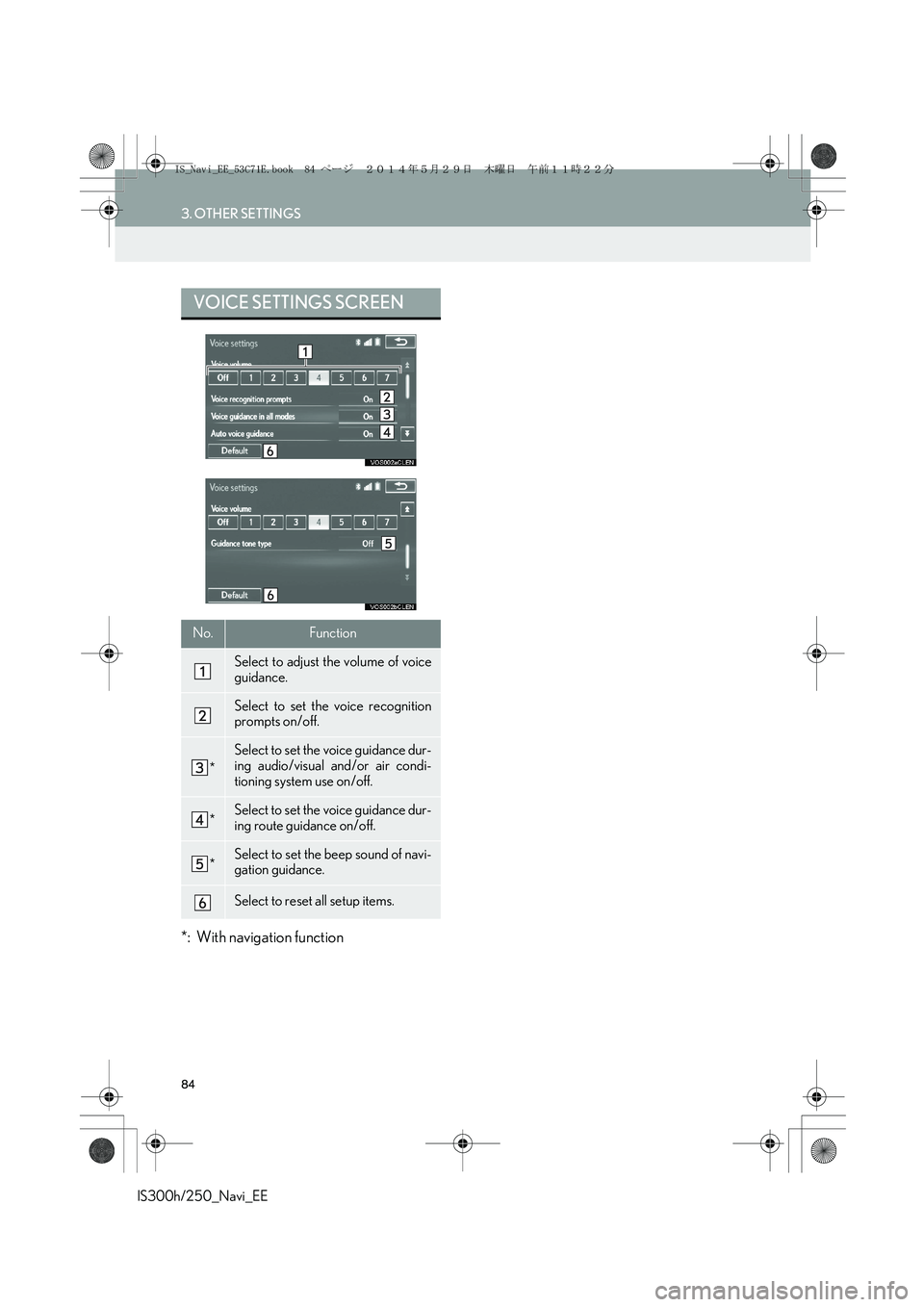
84
3. OTHER SETTINGS
IS300h/250_Navi_EE
*: With navigation function
VOICE SETTINGS SCREEN
No.Function
Select to adjust the volume of voice
guidance.
Select to set the voice recognition
prompts on/off.
*
Select to set the voice guidance dur-
ing audio/visual and/or air condi-
tioning system use on/off.
*Select to set the voice guidance dur-
ing route guidance on/off.
*Select to set the beep sound of navi-
gation guidance.
Select to reset all setup items.
IS_Navi_EE_53C71E.book 84 ページ 2014年5月29日 木曜日 午前11時22分
Page 85 of 404
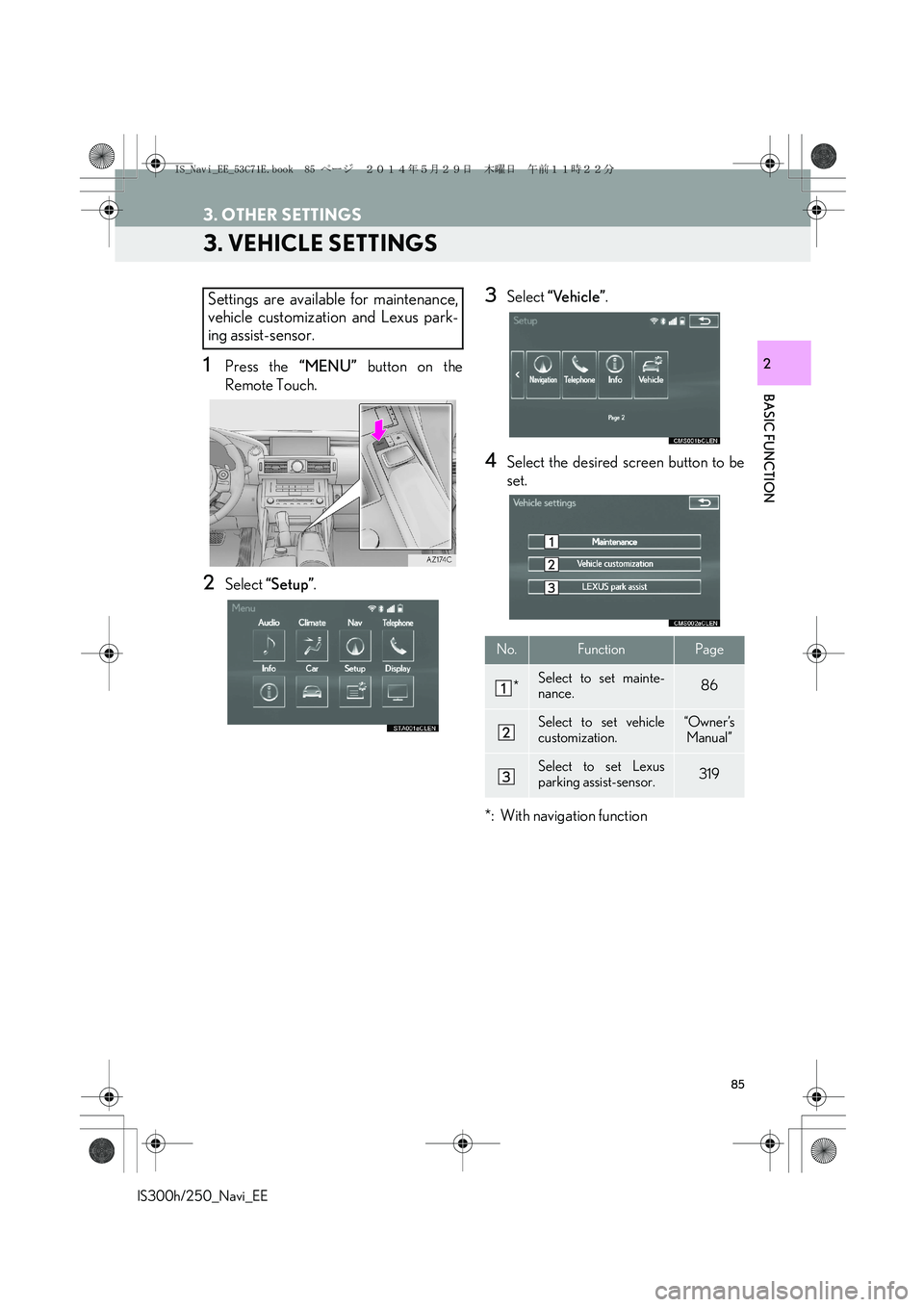
85
3. OTHER SETTINGS
IS300h/250_Navi_EE
BASIC FUNCTION
2
3. VEHICLE SETTINGS
1Press the “MENU” button on the
Remote Touch.
2Select “Setup”.
3Select “Vehicle”.
4Select the desired screen button to be
set.
*: With navigation function
Settings are available for maintenance,
vehicle customization and Lexus park-
ing assist-sensor.
No.FunctionPage
*Select to set mainte-
nance.86
Select to set vehicle
customization.“Owner ’s
Manual”
Select to set Lexus
parking assist-sensor.319
IS_Navi_EE_53C71E.book 85 ページ 2014年5月29日 木曜日 午前11時22分
Page 86 of 404
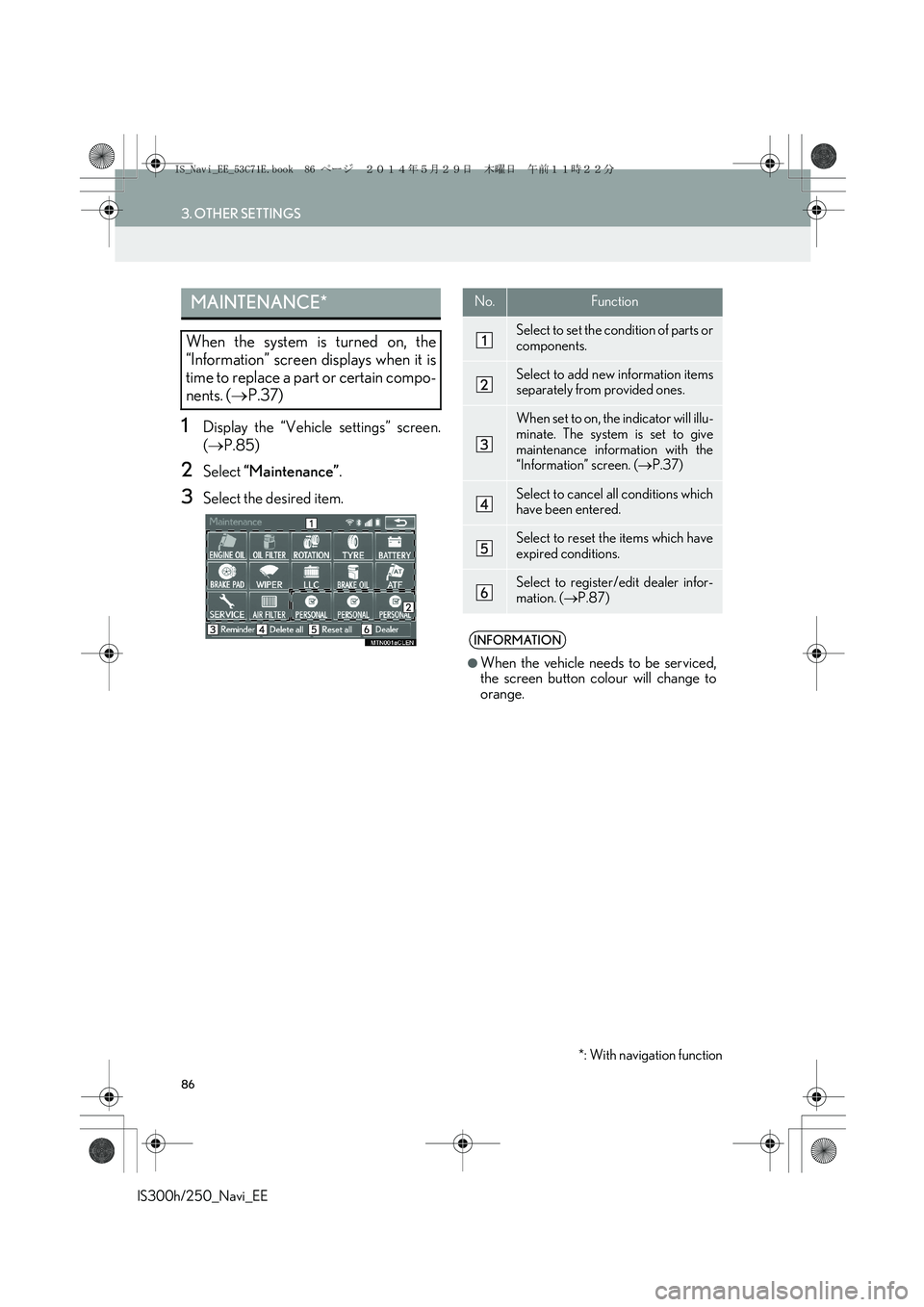
86
3. OTHER SETTINGS
IS300h/250_Navi_EE
1Display the “Vehicle settings” screen.
(→P.85)
2Select “Maintenance”.
3Select the desired item.
MAINTENANCE*
When the system is turned on, the
“Information” screen displays when it is
time to replace a part or certain compo-
nents. (→P.37)
No.Function
Select to set the condition of parts or
components.
Select to add new information items
separately from provided ones.
When set to on, the indicator will illu-
minate. The system is set to give
maintenance information with the
“Information” screen. (→P.37)
Select to cancel all conditions which
have been entered.
Select to reset the items which have
expired conditions.
Select to register/edit dealer infor-
mation. (→P.87)
INFORMATION
●
When the vehicle needs to be serviced,
the screen button colour will change to
orange.
*: With navigation function
IS_Navi_EE_53C71E.book 86 ページ 2014年5月29日 木曜日 午前11時22分
Page 90 of 404
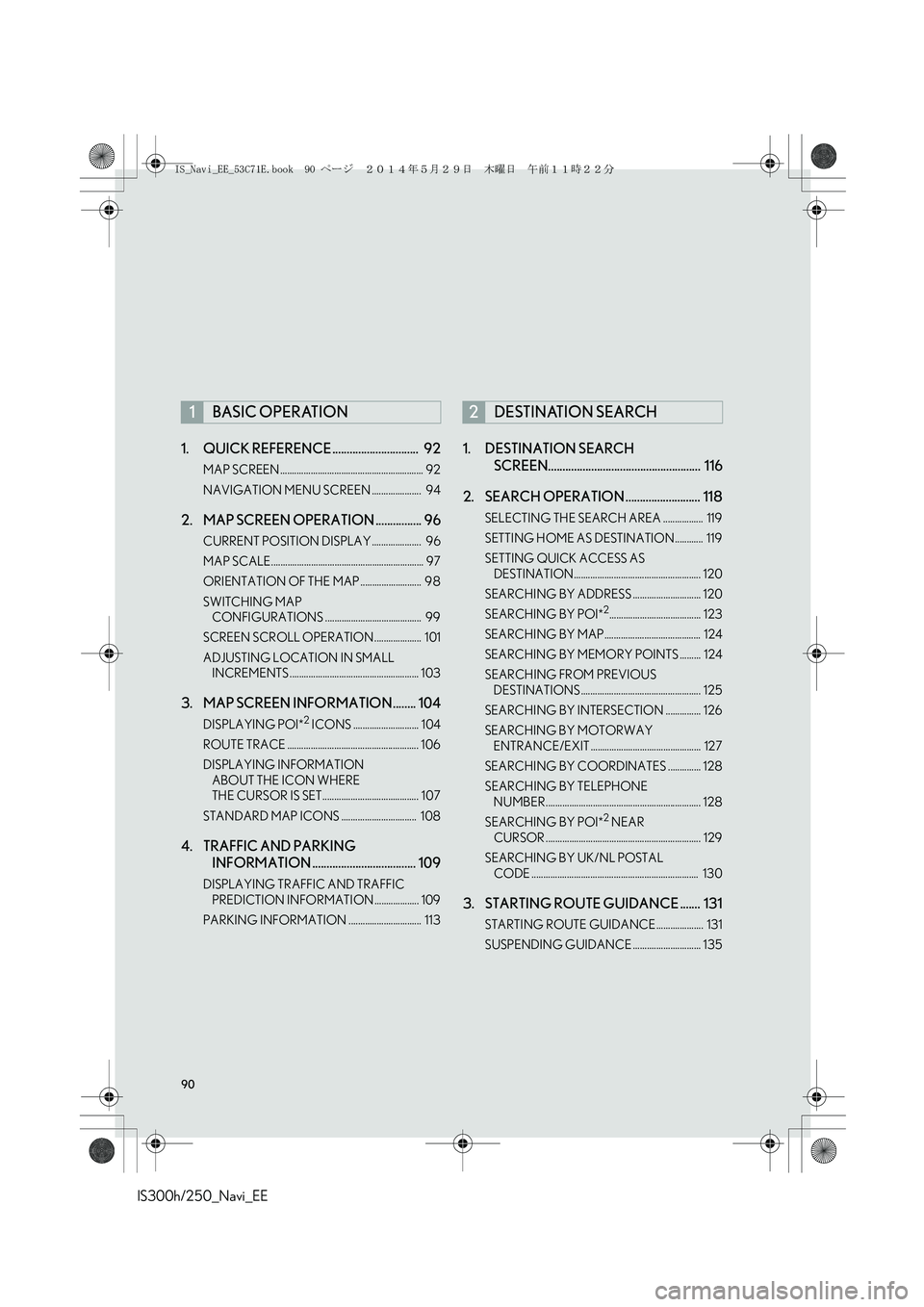
90
IS300h/250_Navi_EE1. QUICK REFERENCE .............................. 92
MAP SCREEN ............................................................. 92
NAVIGATION MENU SCREEN ..................... 94
2. MAP SCREEN OPERATION ................ 96
CURRENT POSITION DISPLAY ..................... 96
MAP SCALE................................................................. 97
ORIENTATION OF THE MAP .......................... 98
SWITCHING MAP
CONFIGURATIONS ......................................... 99
SCREEN SCROLL OPERATION .................... 101
ADJUSTING LOCATION IN SMALL
INCREMENTS ....................................................... 103
3. MAP SCREEN INFORMATION........ 104
DISPLAYING POI*2 ICONS ............................ 104
ROUTE TRACE ........................................................ 106
DISPLAYING INFORMATION
ABOUT THE ICON WHERE
THE CURSOR IS SET......................................... 107
STANDARD MAP ICONS ................................ 108
4. TRAFFIC AND PARKING
INFORMATION .................................... 109
DISPLAYING TRAFFIC AND TRAFFIC
PREDICTION INFORMATION ................... 109
PARKING INFORMATION ............................... 113
1. DESTINATION SEARCH
SCREEN..................................................... 116
2. SEARCH OPERATION .......................... 118
SELECTING THE SEARCH AREA ................. 119
SETTING HOME AS DESTINATION ............ 119
SETTING QUICK ACCESS AS
DESTINATION...................................................... 120
SEARCHING BY ADDRESS ............................. 120
SEARCHING BY POI*
2....................................... 123
SEARCHING BY MAP......................................... 124
SEARCHING BY MEMORY POINTS ......... 124
SEARCHING FROM PREVIOUS
DESTINATIONS ................................................... 125
SEARCHING BY INTERSECTION ............... 126
SEARCHING BY MOTORWAY
ENTRANCE/EXIT ............................................... 127
SEARCHING BY COORDINATES .............. 128
SEARCHING BY TELEPHONE
NUMBER.................................................................. 128
SEARCHING BY POI*
2 NEAR
CURSOR .................................................................. 129
SEARCHING BY UK/NL POSTAL
CODE ....................................................................... 130
3. STARTING ROUTE GUIDANCE ....... 131
STARTING ROUTE GUIDANCE .................... 131
SUSPENDING GUIDANCE ............................. 135
1BASIC OPERATION2DESTINATION SEARCH
IS_Navi_EE_53C71E.book 90 ページ 2014年5月29日 木曜日 午前11時22分
Page 91 of 404
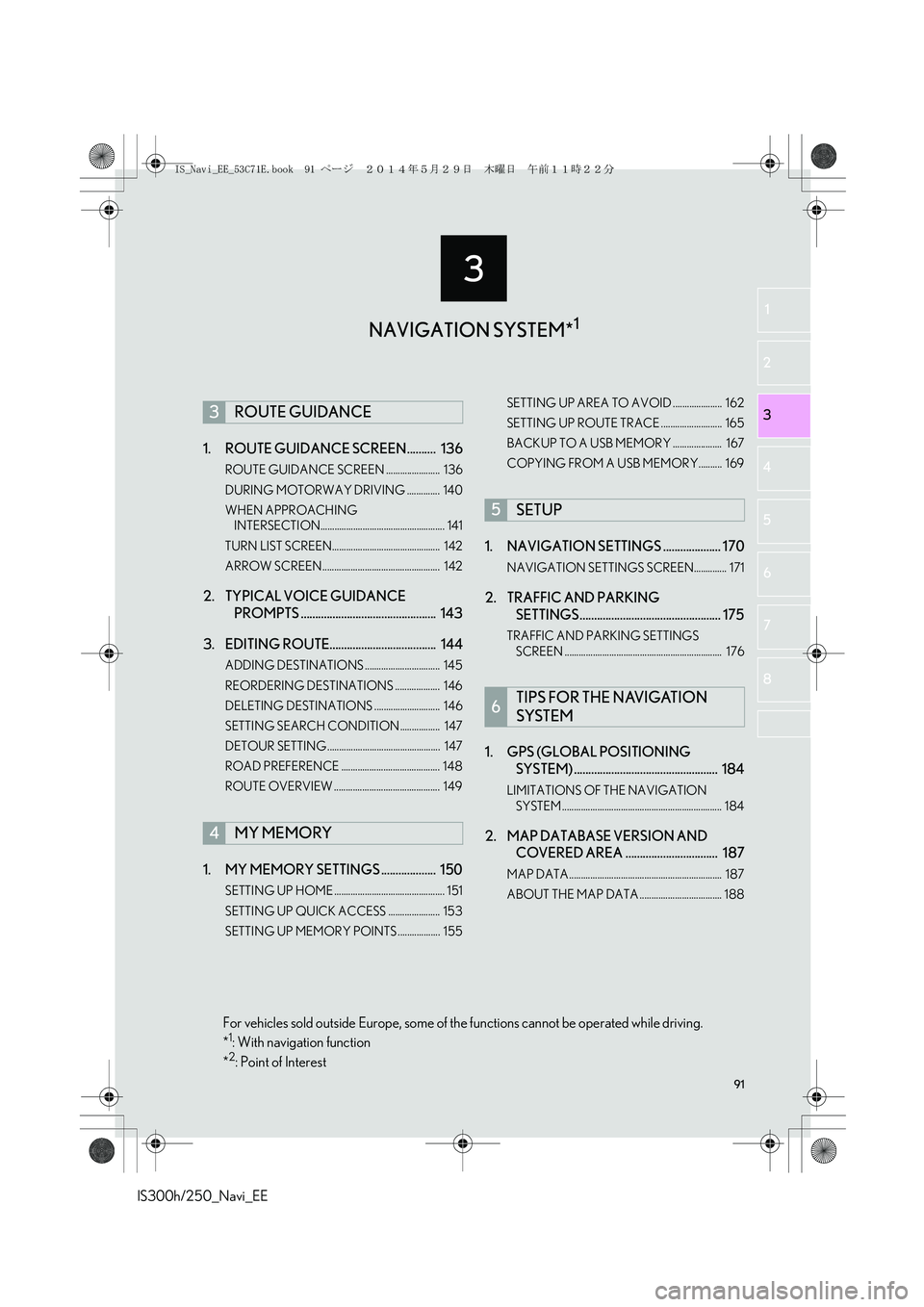
3
91
IS300h/250_Navi_EE
2
3
1
4
5
6
7
8
1. ROUTE GUIDANCE SCREEN .......... 136
ROUTE GUIDANCE SCREEN ....................... 136
DURING MOTORWAY DRIVING .............. 140
WHEN APPROACHING
INTERSECTION..................................................... 141
TURN LIST SCREEN.............................................. 142
ARROW SCREEN .................................................. 142
2. TYPICAL VOICE GUIDANCE
PROMPTS ............................................... 143
3. EDITING ROUTE..................................... 144
ADDING DESTINATIONS ................................ 145
REORDERING DESTINATIONS ................... 146
DELETING DESTINATIONS ............................ 146
SETTING SEARCH CONDITION ................. 147
DETOUR SETTING ................................................ 147
ROAD PREFERENCE .......................................... 148
ROUTE OVERVIEW ............................................. 149
1. MY MEMORY SETTINGS ................... 150
SETTING UP HOME ............................................... 151
SETTING UP QUICK ACCESS ...................... 153
SETTING UP MEMORY POINTS .................. 155SETTING UP AREA TO AVOID ..................... 162
SETTING UP ROUTE TRACE .......................... 165
BACKUP TO A USB MEMORY ..................... 167
COPYING FROM A USB MEMORY.......... 169
1. NAVIGATION SETTINGS .................... 170
NAVIGATION SETTINGS SCREEN.............. 171
2. TRAFFIC AND PARKING
SETTINGS................................................. 175
TRAFFIC AND PARKING SETTINGS
SCREEN ................................................................... 176
1. GPS (GLOBAL POSITIONING
SYSTEM) .................................................. 184
LIMITATIONS OF THE NAVIGATION
SYSTEM .................................................................... 184
2. MAP DATABASE VERSION AND
COVERED AREA ................................ 187
MAP DATA................................................................. 187
ABOUT THE MAP DATA ................................... 188
3ROUTE GUIDANCE
4MY MEMORY
5SETUP
6TIPS FOR THE NAVIGATION
SYSTEM
NAVIGATION SYSTEM*1
For vehicles sold outside Europe, some of the functions cannot be operated while driving.
*1: With navigation function
*2: Point of Interest
IS_Navi_EE_53C71E.book 91 ページ 2014年5月29日 木曜日 午前11時22分
Page 92 of 404
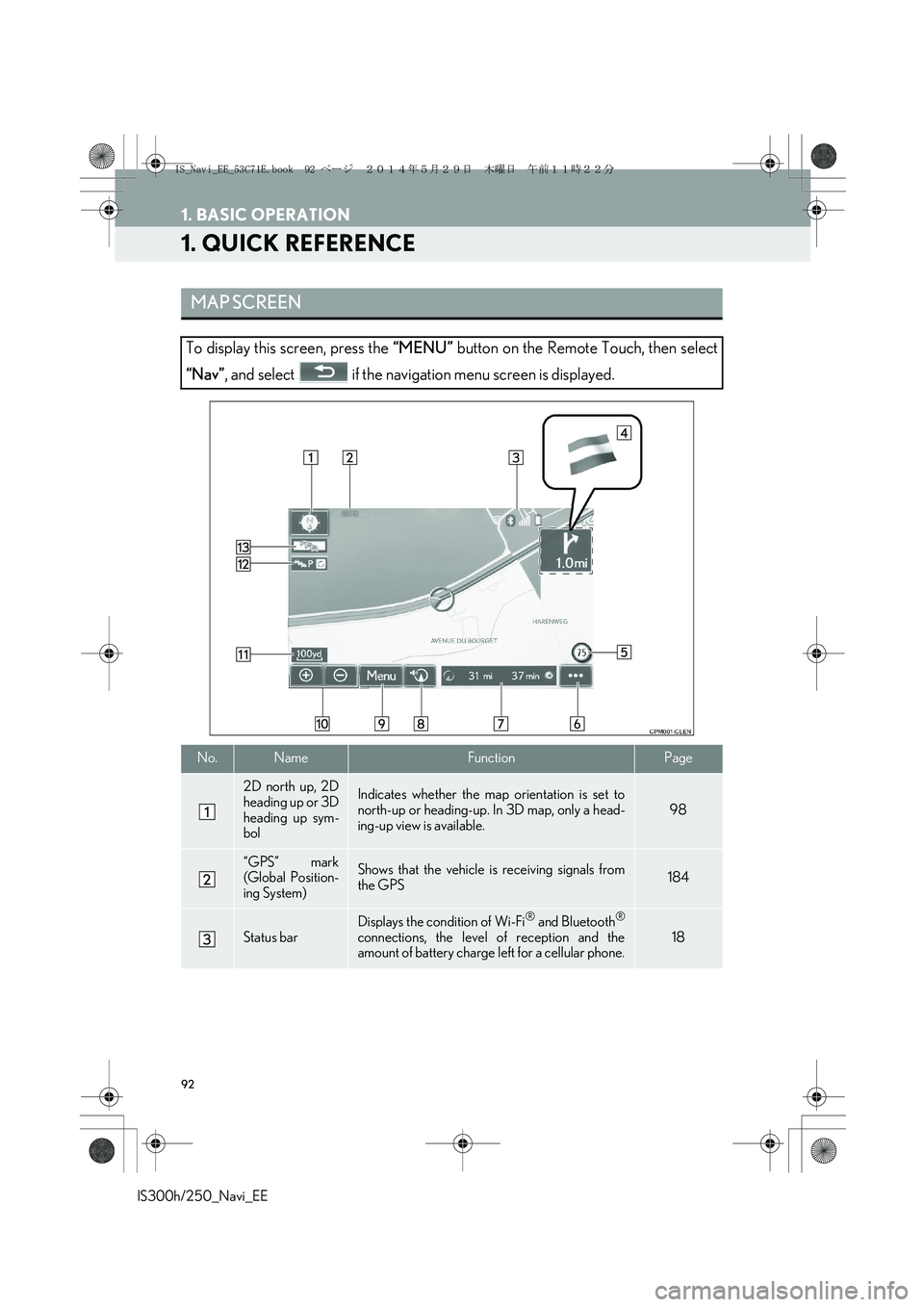
92
IS300h/250_Navi_EE
1. BASIC OPERATION
1. QUICK REFERENCE
MAP SCREEN
To display this screen, press the “MENU” button on the Remote Touch, then select
“Nav”, and select if the navigation menu screen is displayed.
No.NameFunctionPage
2D north up, 2D
heading up or 3D
heading up sym-
bolIndicates whether the map orientation is set to
north-up or heading-up. In 3D map, only a head-
ing-up view is available.98
“GPS” mark
(Global Position-
ing System)Shows that the vehicle is receiving signals from
the GPS184
Status bar
Displays the condition of Wi-Fi® and Bluetooth®
connections, the level of reception and the
amount of battery charge left for a cellular phone.18
IS_Navi_EE_53C71E.book 92 ページ 2014年5月29日 木曜日 午前11時22分
Page 93 of 404
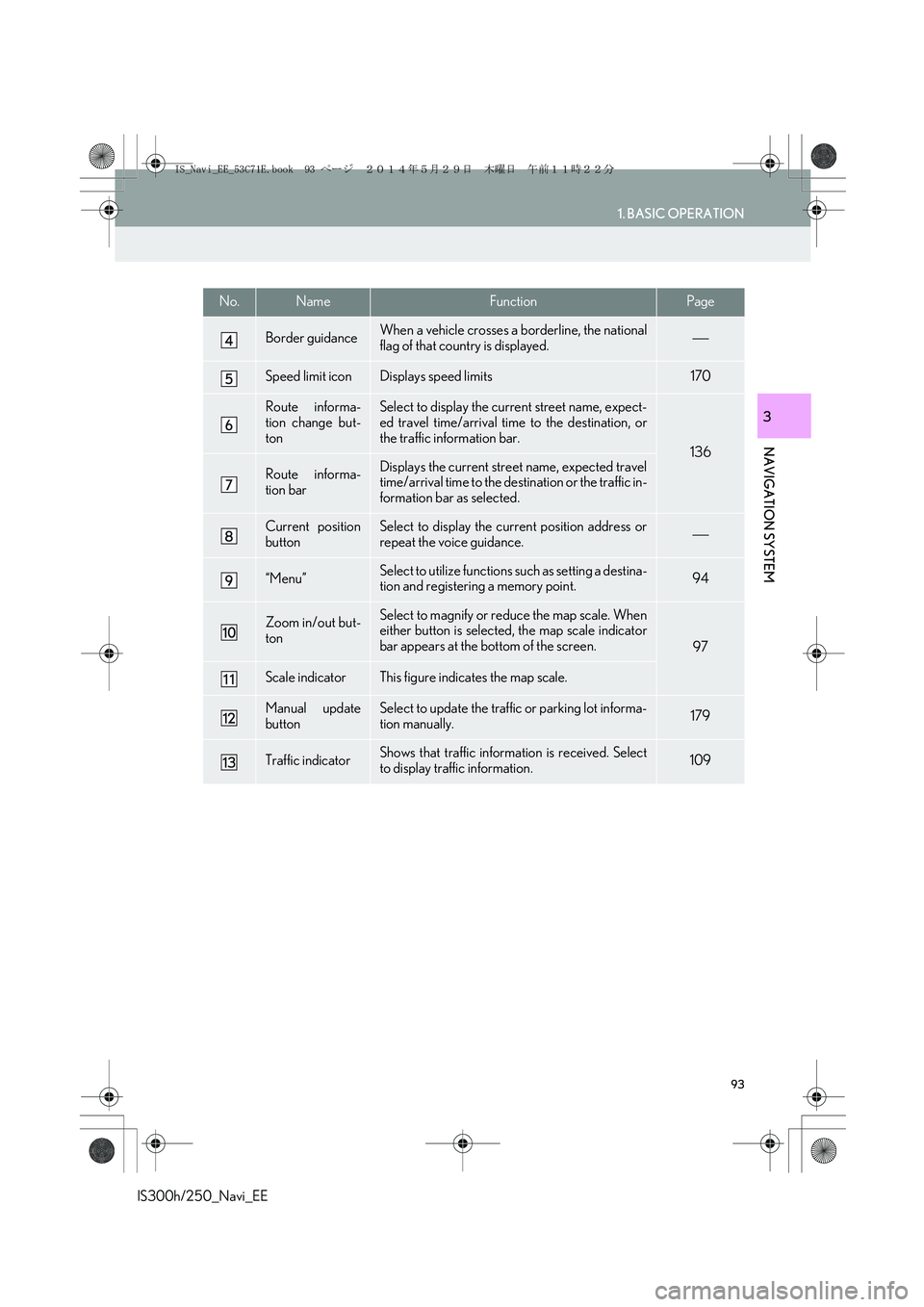
93
1. BASIC OPERATION
IS300h/250_Navi_EE
NAVIGATION SYSTEM
3
Border guidanceWhen a vehicle crosses a borderline, the national
flag of that country is displayed.
Speed limit iconDisplays speed limits170
Route informa-
tion change but-
tonSelect to display the current street name, expect-
ed travel time/arrival time to the destination, or
the traffic information bar.
136
Route informa-
tion barDisplays the current street name, expected travel
time/arrival time to the destination or the traffic in-
formation bar as selected.
Current position
buttonSelect to display the current position address or
repeat the voice guidance.
“Menu”Select to utilize functions such as setting a destina-
tion and registering a memory point.94
Zoom in/out but-
tonSelect to magnify or reduce the map scale. When
either button is selected, the map scale indicator
bar appears at the bottom of the screen.
97
Scale indicatorThis figure indicates the map scale.
Manual update
buttonSelect to update the traffic or parking lot informa-
tion manually. 179
Traffic indicatorShows that traffic information is received. Select
to display traffic information.109
No.NameFunctionPage
IS_Navi_EE_53C71E.book 93 ページ 2014年5月29日 木曜日 午前11時22分
Page 94 of 404
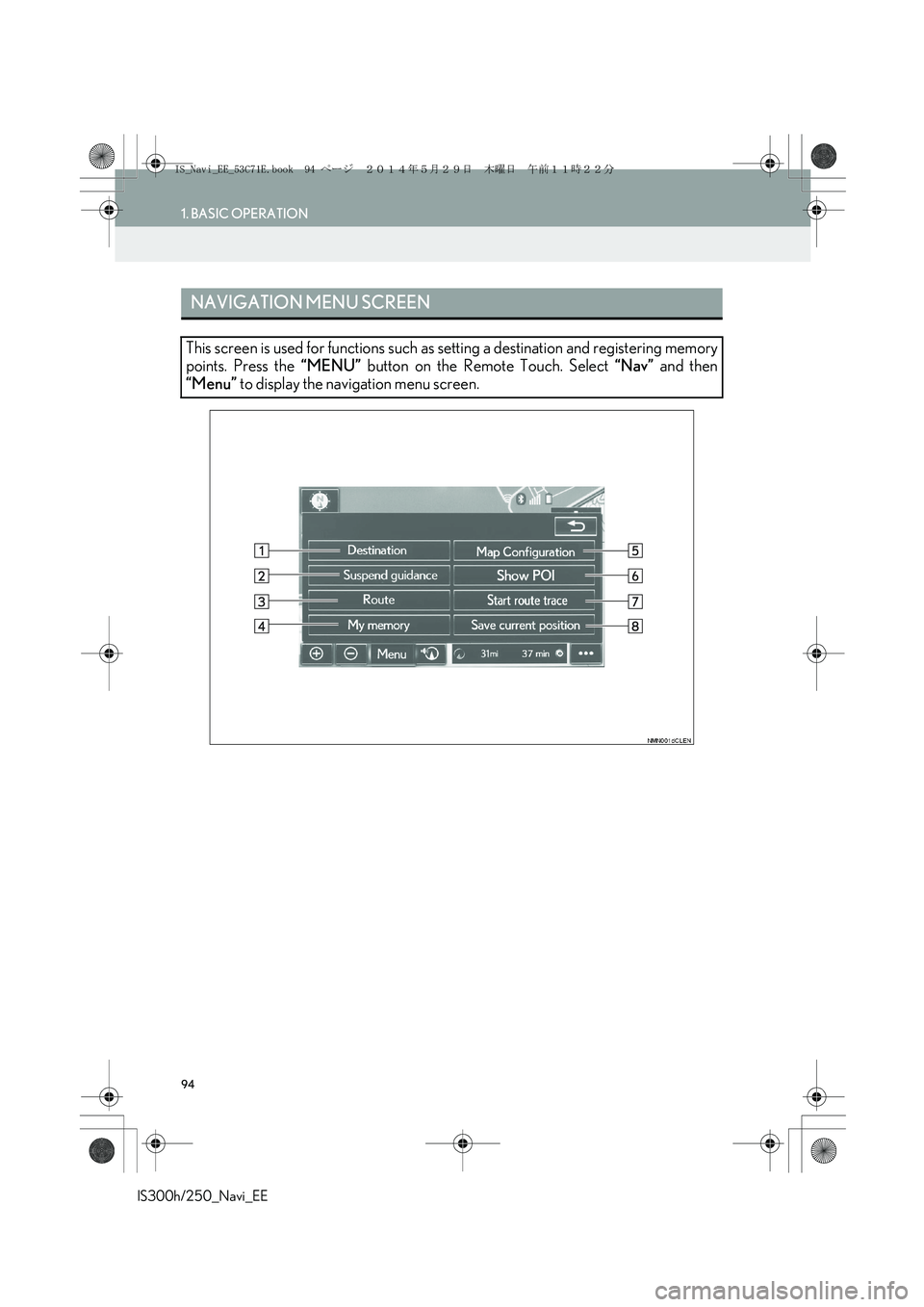
94
1. BASIC OPERATION
IS300h/250_Navi_EE
NAVIGATION MENU SCREEN
This screen is used for functions such as setting a destination and registering memory
points. Press the “MENU” button on the Remote Touch. Select “Nav” and then
“Menu” to display the navigation menu screen.
IS_Navi_EE_53C71E.book 94 ページ 2014年5月29日 木曜日 午前11時22分
Page 95 of 404
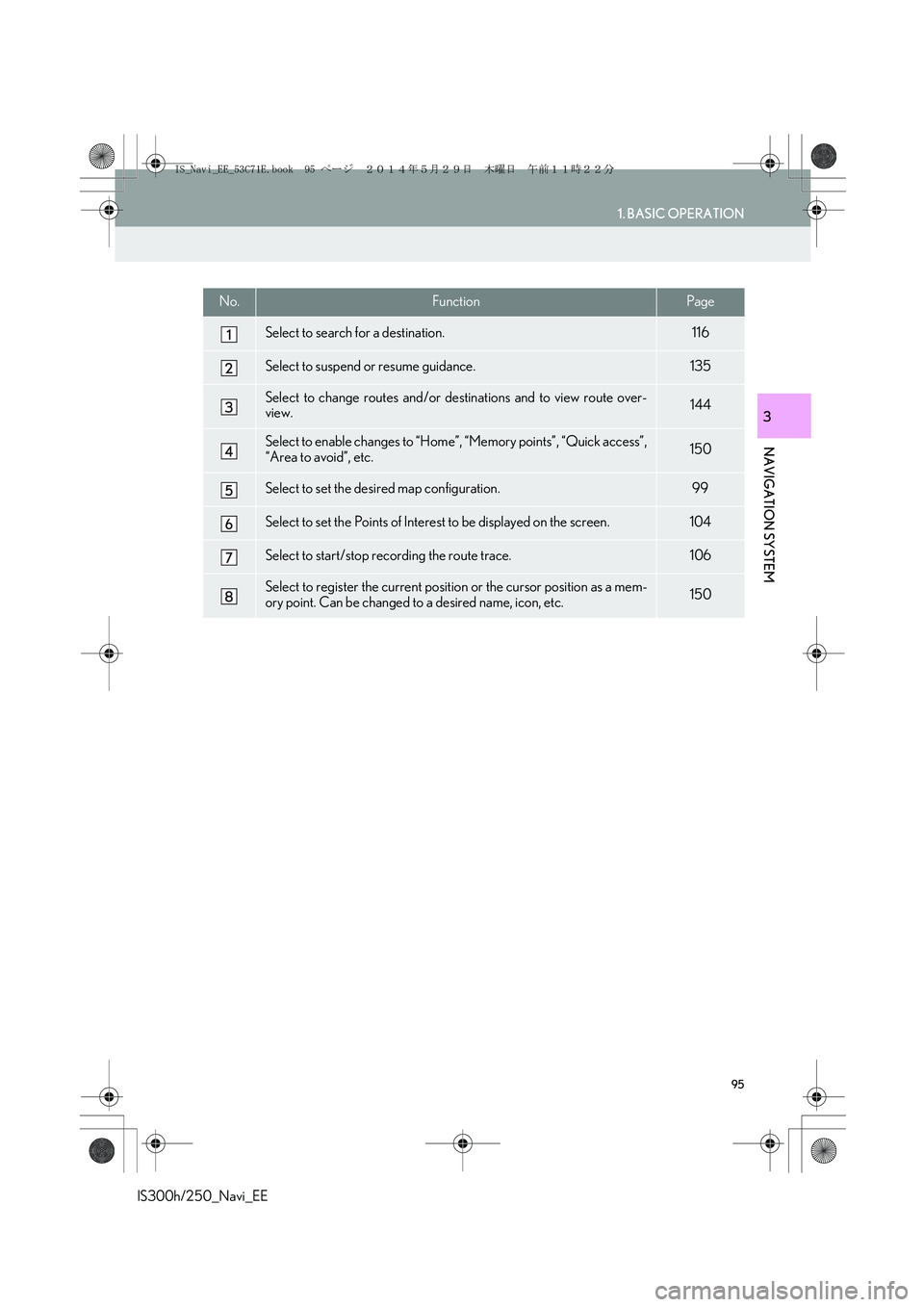
95
1. BASIC OPERATION
IS300h/250_Navi_EE
NAVIGATION SYSTEM
3
No.FunctionPage
Select to search for a destination.116
Select to suspend or resume guidance.135
Select to change routes and/or destinations and to view route over-
view.144
Select to enable changes to “Home”, “Memory points”, “Quick access”,
“Area to avoid”, etc.150
Select to set the desired map configuration.99
Select to set the Points of Interest to be displayed on the screen.104
Select to start/stop recording the route trace.106
Select to register the current position or the cursor position as a mem-
ory point. Can be changed to a desired name, icon, etc.150
IS_Navi_EE_53C71E.book 95 ページ 2014年5月29日 木曜日 午前11時22分