buttons Lexus IS250 2014 Navigation Manual
[x] Cancel search | Manufacturer: LEXUS, Model Year: 2014, Model line: IS250, Model: Lexus IS250 2014Pages: 404, PDF Size: 35.2 MB
Page 5 of 404
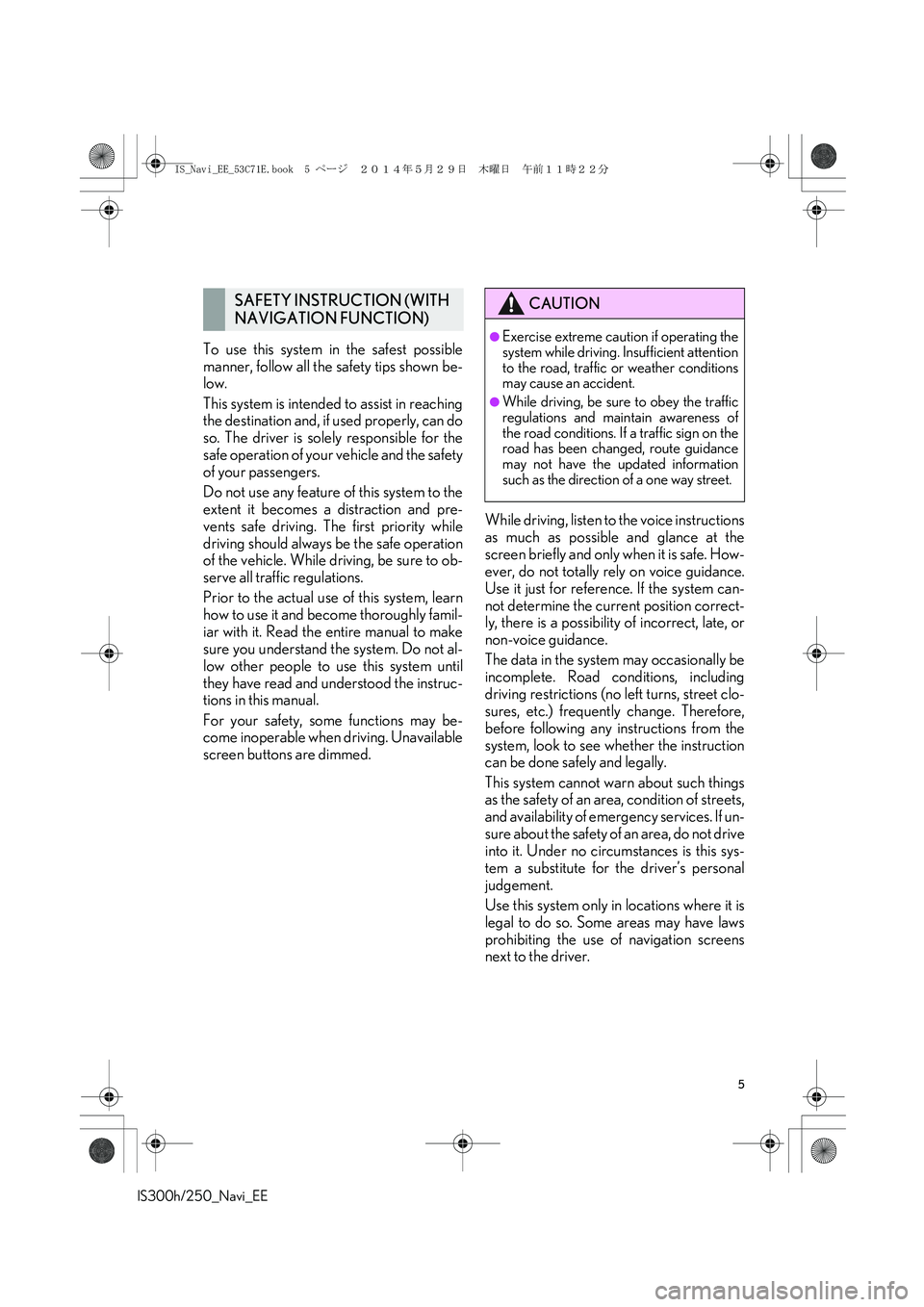
5
IS300h/250_Navi_EE
To use this system in the safest possible
manner, follow all the safety tips shown be-
low.
This system is intended to assist in reaching
the destination and, if used properly, can do
so. The driver is solely responsible for the
safe operation of your vehicle and the safety
of your passengers.
Do not use any feature of this system to the
extent it becomes a distraction and pre-
vents safe driving. The first priority while
driving should always be the safe operation
of the vehicle. While driving, be sure to ob-
serve all traffic regulations.
Prior to the actual use of this system, learn
how to use it and become thoroughly famil-
iar with it. Read the entire manual to make
sure you understand the system. Do not al-
low other people to use this system until
they have read and understood the instruc-
tions in this manual.
For your safety, some functions may be-
come inoperable when driving. Unavailable
screen buttons are dimmed.While driving, listen to the voice instructions
as much as possible and glance at the
screen briefly and only when it is safe. How-
ever, do not totally rely on voice guidance.
Use it just for reference. If the system can-
not determine the current position correct-
ly, there is a possibility of incorrect, late, or
non-voice guidance.
The data in the system may occasionally be
incomplete. Road conditions, including
driving restrictions (no left turns, street clo-
sures, etc.) frequently change. Therefore,
before following any instructions from the
system, look to see whether the instruction
can be done safely and legally.
This system cannot warn about such things
as the safety of an area, condition of streets,
and availability of emergency services. If un-
sure about the safety of an area, do not drive
into it. Under no circumstances is this sys-
tem a substitute for the driver’s personal
judgement.
Use this system only in locations where it is
legal to do so. Some areas may have laws
prohibiting the use of navigation screens
next to the driver.
SAFETY INSTRUCTION (WITH
NAVIGATION FUNCTION)CAUTION
●Exercise extreme caution if operating the
system while driving. Insufficient attention
to the road, traffic or weather conditions
may cause an accident.
●While driving, be sure to obey the traffic
regulations and maintain awareness of
the road conditions. If a traffic sign on the
road has been changed, route guidance
may not have the updated information
such as the direction of a one way street.
IS_Navi_EE_53C71E.book 5 ページ 2014年5月29日 木曜日 午前11時22分
Page 6 of 404

6
IS300h/250_Navi_EE
To use this system in the safest possible
manner, follow all the safety tips shown be-
low.
Do not use any feature of this system to the
extent it becomes a distraction and pre-
vents safe driving. The first priority while
driving should always be the safe operation
of the vehicle. While driving, be sure to ob-
serve all traffic regulations.
Prior to the actual use of this system, learn
how to use it and become thoroughly famil-
iar with it. Read the entire manual to make
sure you understand the system. Do not al-
low other people to use this system until
they have read and understood the instruc-
tions in this manual.
For your safety, some functions may be-
come inoperable when driving. Unavailable
screen buttons are dimmed.
SAFETY INSTRUCTION
(WITHOUT NAVIGATION
FUNCTION)
CAUTION
●Exercise extreme caution if operating the
system while driving. Insufficient attention
to the road, traffic or weather conditions
may cause an accident.
IS_Navi_EE_53C71E.book 6 ページ 2014年5月29日 木曜日 午前11時22分
Page 26 of 404
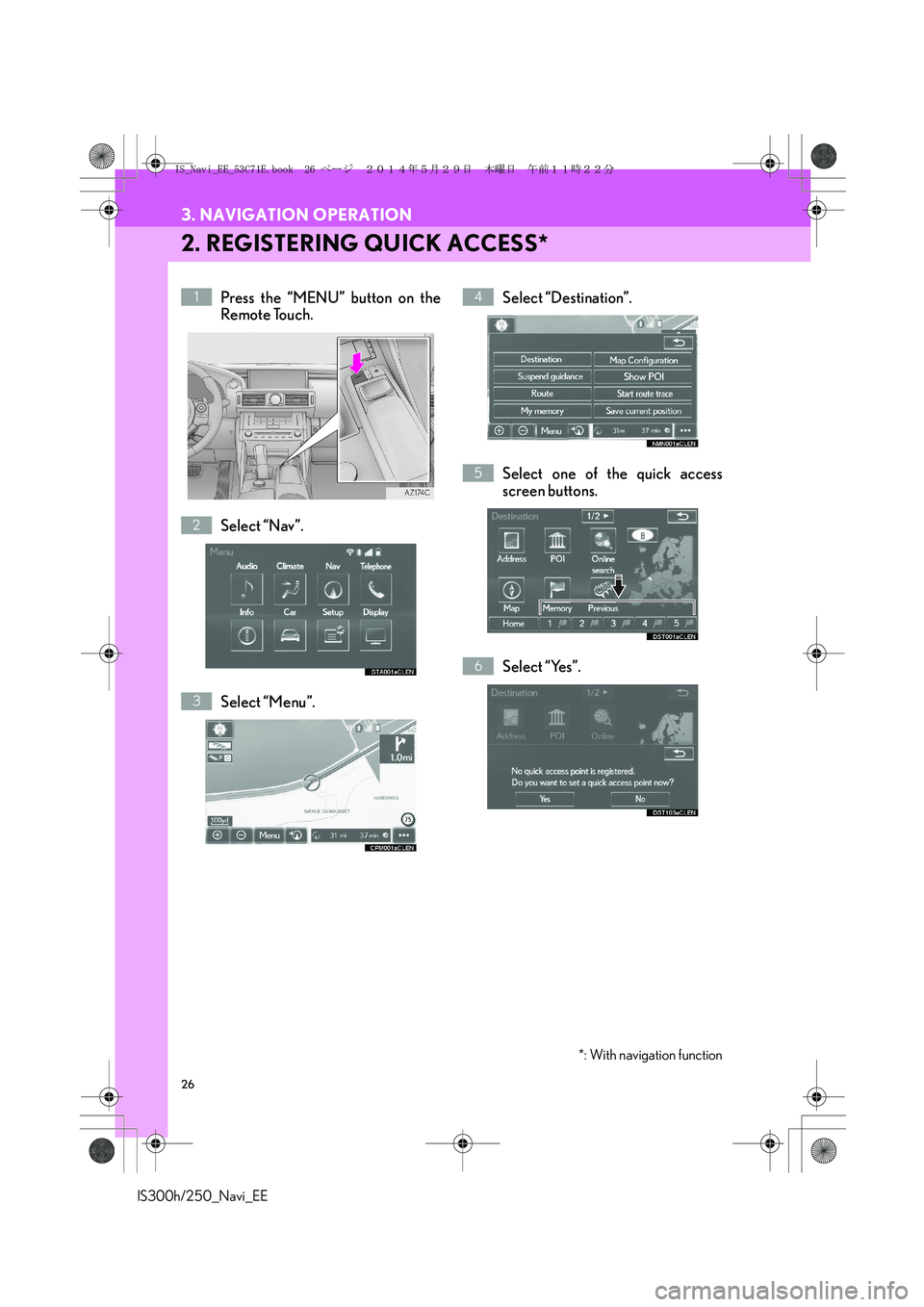
26
3. NAVIGATION OPERATION
IS300h/250_Navi_EE
2. REGISTERING QUICK ACCESS*
Press the “MENU” button on the
Remote Touch.
Select “Nav”.
Select “Menu”.Select “Destination”.
Select one of the quick access
screen buttons.
Select “Yes”.1
2
3
4
5
6
*: With navigation function
IS_Navi_EE_53C71E.book 26 ページ 2014年5月29日 木曜日 午前11時22分
Page 38 of 404
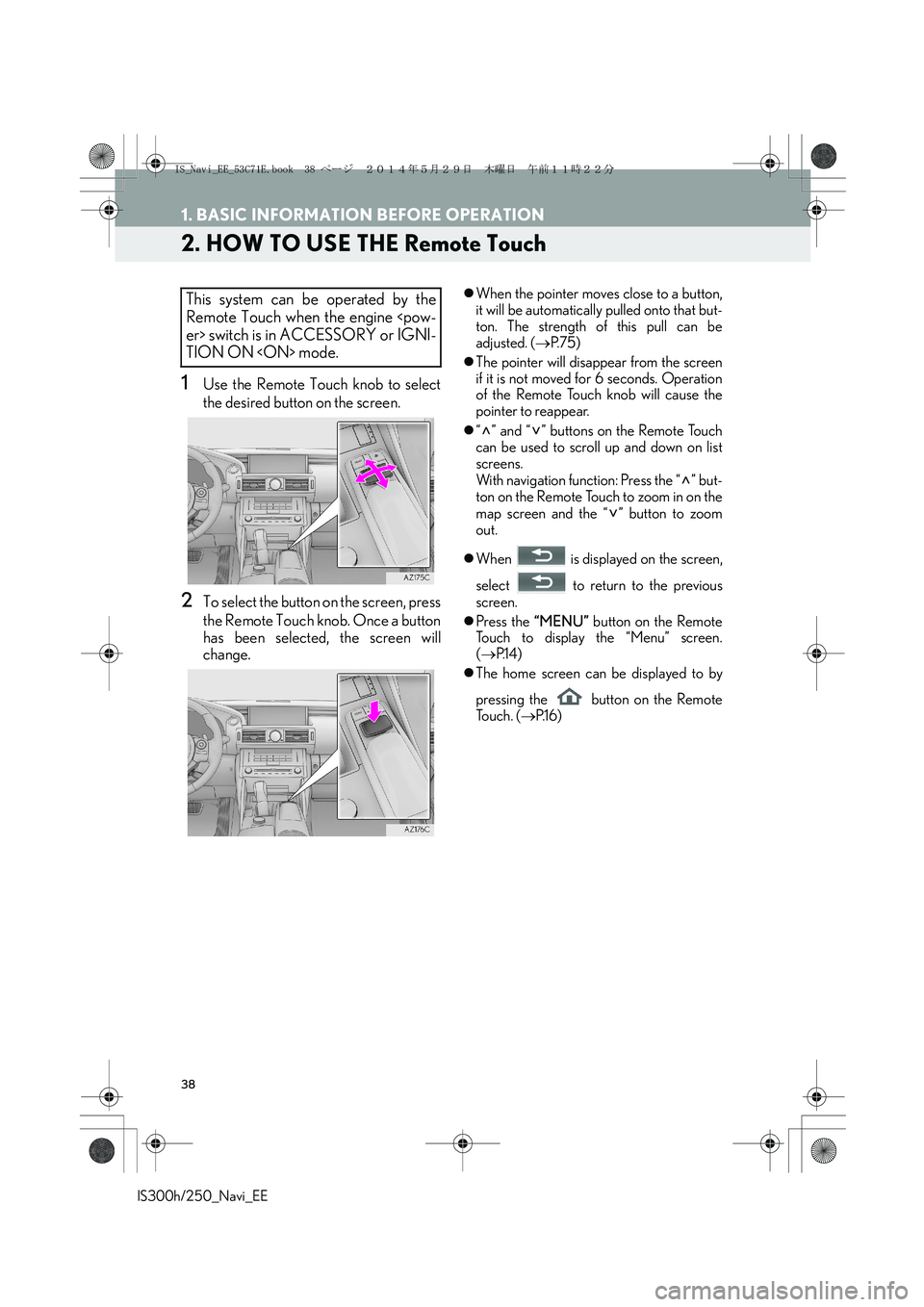
38
1. BASIC INFORMATION BEFORE OPERATION
IS300h/250_Navi_EE
2. HOW TO USE THE Remote Touch
1Use the Remote Touch knob to select
the desired button on the screen.
2To select the button on the screen, press
the Remote Touch knob. Once a button
has been selected, the screen will
change.
�zWhen the pointer moves close to a button,
it will be automatically pulled onto that but-
ton. The strength of this pull can be
adjusted. (→P. 7 5 )
�zThe pointer will disappear from the screen
if it is not moved for 6 seconds. Operation
of the Remote Touch knob will cause the
pointer to reappear.
�z“” and “” buttons on the Remote Touch
can be used to scroll up and down on list
screens.
With navigation function: Press the “ ” but-
ton on the Remote Touch to zoom in on the
map screen and the “ ” button to zoom
out.
�zWhen is displayed on the screen,
select to return to the previous
screen.
�zPress the “MENU” button on the Remote
Touch to display the “Menu” screen.
(→P.1 4 )
�zThe home screen can be displayed to by
pressing the button on the Remote
To u c h . (→P.1 6 )This system can be operated by the
Remote Touch when the engine
TION ON
IS_Navi_EE_53C71E.book 38 ページ 2014年5月29日 木曜日 午前11時22分
Page 44 of 404
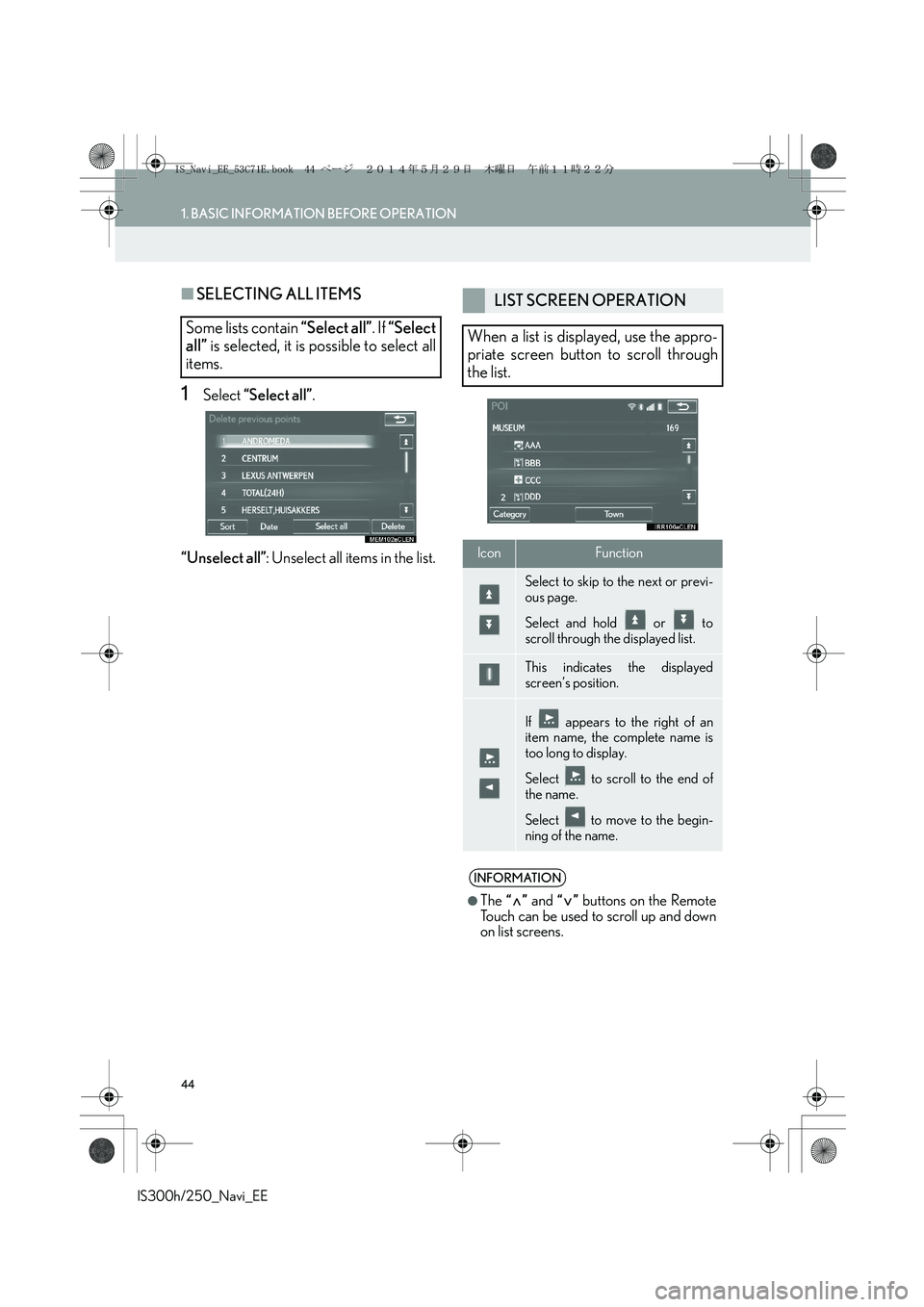
44
1. BASIC INFORMATION BEFORE OPERATION
IS300h/250_Navi_EE
■SELECTING ALL ITEMS
1Select “Select all”.
“Unselect all”: Unselect all items in the list.
Some lists contain “Select all”. If “Select
all” is selected, it is possible to select all
items.
LIST SCREEN OPERATION
When a list is displayed, use the appro-
priate screen button to scroll through
the list.
IconFunction
Select to skip to the next or previ-
ous page.
Select and hold or to
scroll through the displayed list.
This indicates the displayed
screen’s position.
If appears to the right of an
item name, the complete name is
too long to display.
Select to scroll to the end of
the name.
Select to move to the begin-
ning of the name.
INFORMATION
●
The “” and “” buttons on the Remote
Touch can be used to scroll up and down
on list screens.
IS_Navi_EE_53C71E.book 44 ページ 2014年5月29日 木曜日 午前11時22分
Page 45 of 404
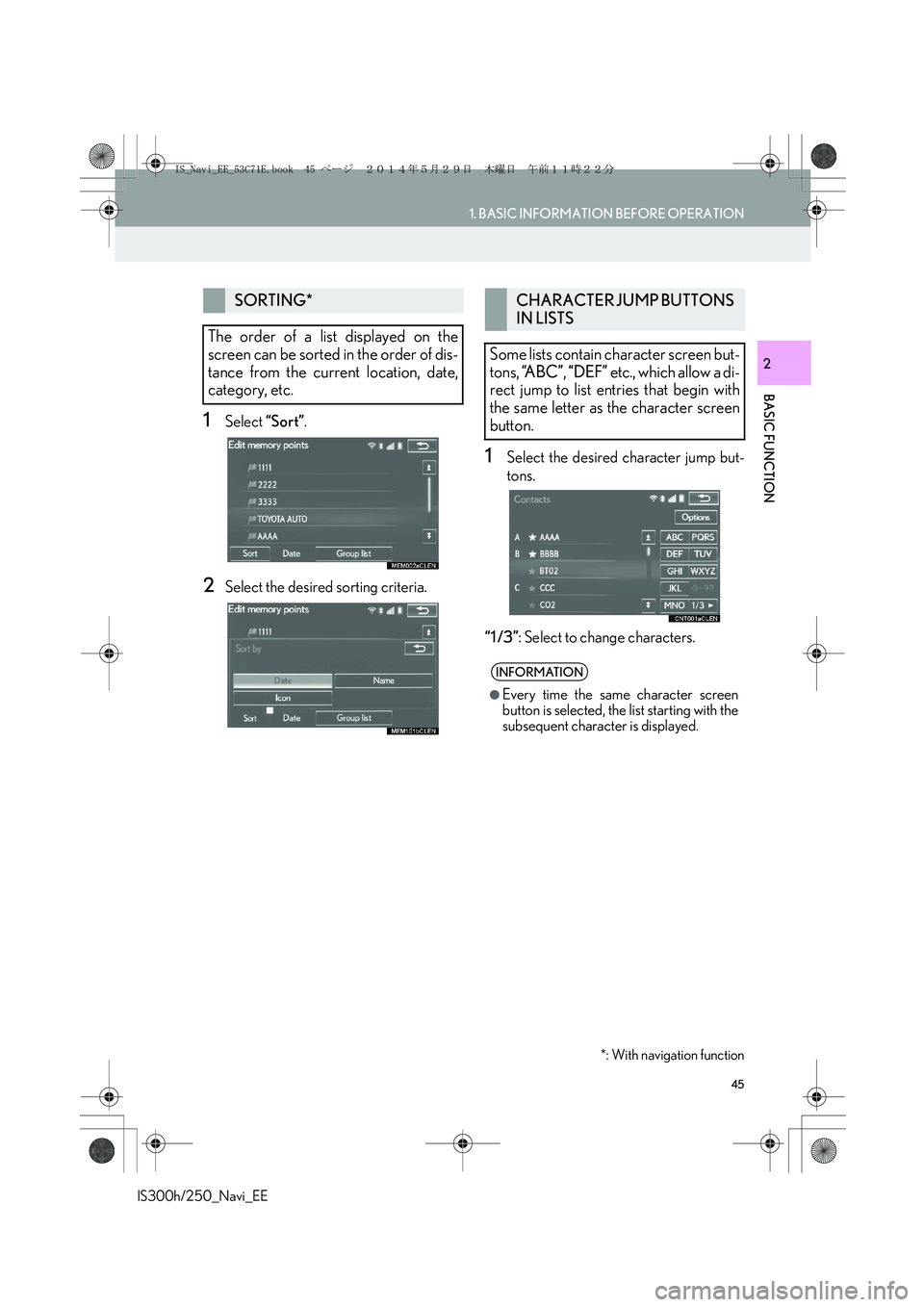
45
1. BASIC INFORMATION BEFORE OPERATION
IS300h/250_Navi_EE
BASIC FUNCTION
2
1Select “Sort”.
2Select the desired sorting criteria.
1Select the desired character jump but-
tons.
“1 /3”: Select to change characters.
SORTING*
The order of a list displayed on the
screen can be sorted in the order of dis-
tance from the current location, date,
category, etc.
*: With navigation function
CHARACTER JUMP BUTTONS
IN LISTS
Some lists contain character screen but-
tons, “A B C ”, “DEF” etc., which allow a di-
rect jump to list entries that begin with
the same letter as the character screen
button.
INFORMATION
●
Every time the same character screen
button is selected, the list starting with the
subsequent character is displayed.
IS_Navi_EE_53C71E.book 45 ページ 2014年5月29日 木曜日 午前11時22分
Page 77 of 404
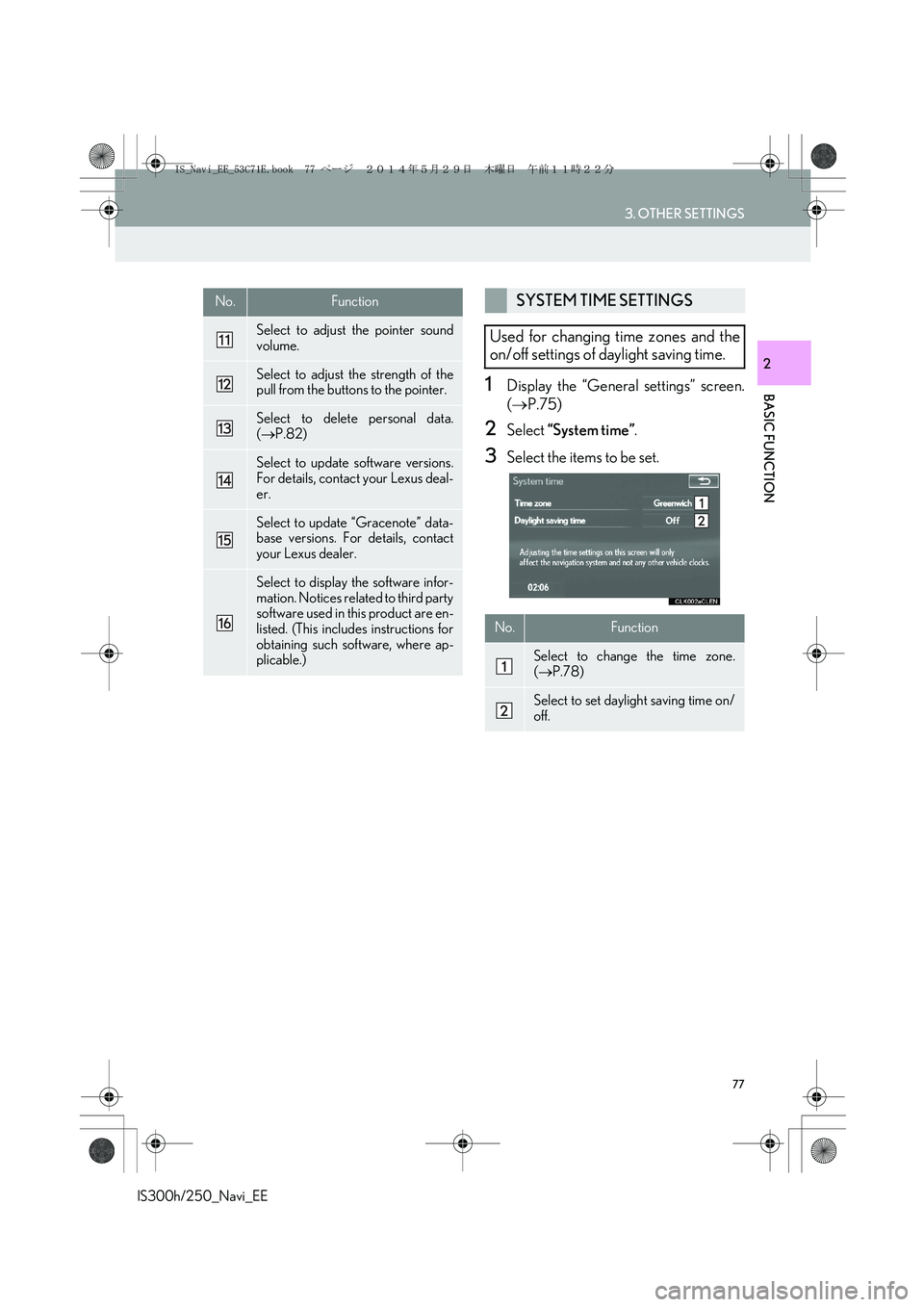
77
3. OTHER SETTINGS
IS300h/250_Navi_EE
BASIC FUNCTION
2
1Display the “General settings” screen.
(→P.75)
2Select “System time”.
3Select the items to be set.
Select to adjust the pointer sound
volume.
Select to adjust the strength of the
pull from the buttons to the pointer.
Select to delete personal data.
(→P.82)
Select to update software versions.
For details, contact your Lexus deal-
er.
Select to update “Gracenote” data-
base versions. For details, contact
your Lexus dealer.
Select to display the software infor-
mation. Notices related to third party
software used in this product are en-
listed. (This includes instructions for
obtaining such software, where ap-
plicable.)
No.FunctionSYSTEM TIME SETTINGS
Used for changing time zones and the
on/off settings of daylight saving time.
No.Function
Select to change the time zone.
(→P.78)
Select to set daylight saving time on/
off.
IS_Navi_EE_53C71E.book 77 ページ 2014年5月29日 木曜日 午前11時22分
Page 93 of 404
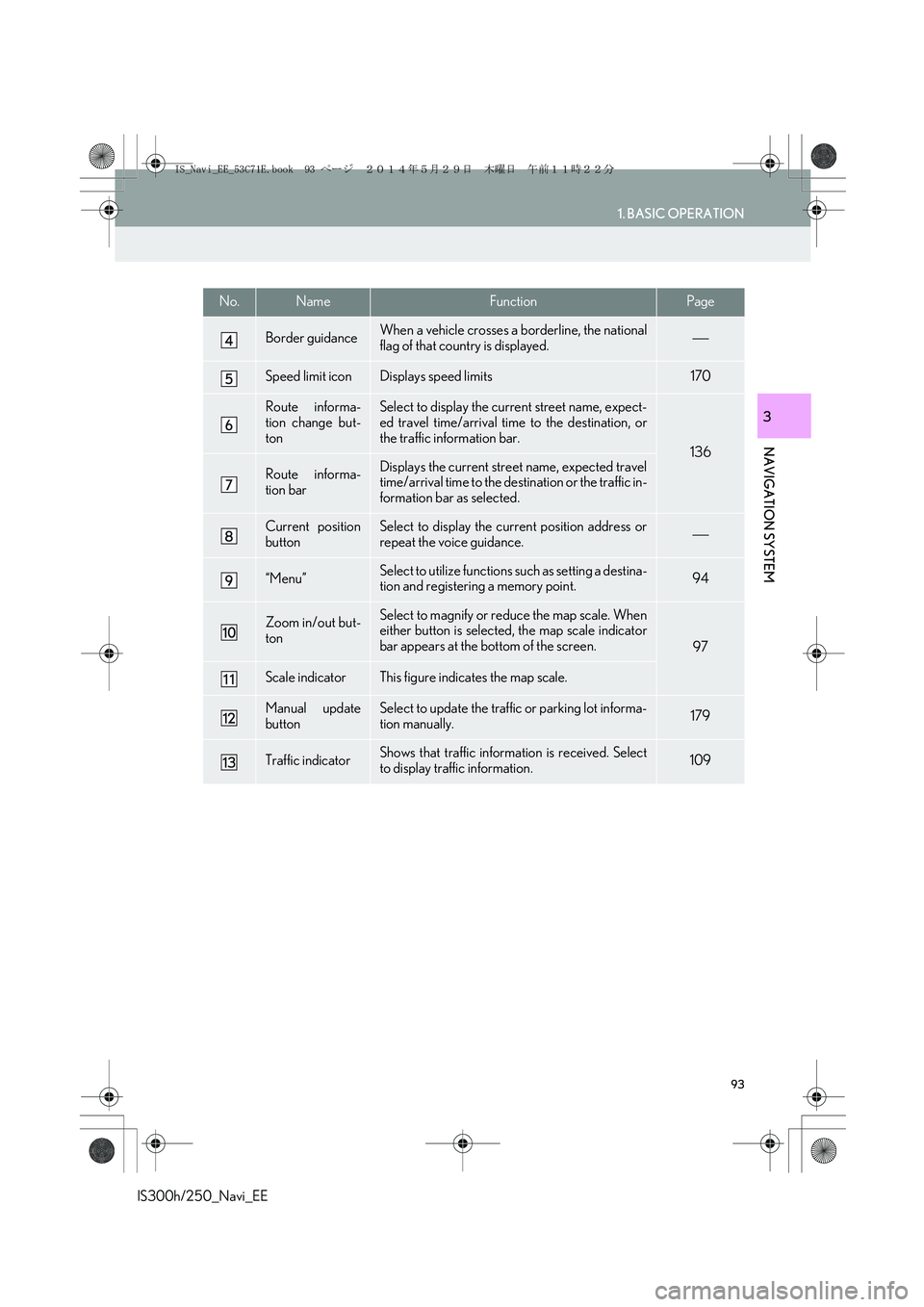
93
1. BASIC OPERATION
IS300h/250_Navi_EE
NAVIGATION SYSTEM
3
Border guidanceWhen a vehicle crosses a borderline, the national
flag of that country is displayed.
Speed limit iconDisplays speed limits170
Route informa-
tion change but-
tonSelect to display the current street name, expect-
ed travel time/arrival time to the destination, or
the traffic information bar.
136
Route informa-
tion barDisplays the current street name, expected travel
time/arrival time to the destination or the traffic in-
formation bar as selected.
Current position
buttonSelect to display the current position address or
repeat the voice guidance.
“Menu”Select to utilize functions such as setting a destina-
tion and registering a memory point.94
Zoom in/out but-
tonSelect to magnify or reduce the map scale. When
either button is selected, the map scale indicator
bar appears at the bottom of the screen.
97
Scale indicatorThis figure indicates the map scale.
Manual update
buttonSelect to update the traffic or parking lot informa-
tion manually. 179
Traffic indicatorShows that traffic information is received. Select
to display traffic information.109
No.NameFunctionPage
IS_Navi_EE_53C71E.book 93 ページ 2014年5月29日 木曜日 午前11時22分
Page 99 of 404

99
1. BASIC OPERATION
IS300h/250_Navi_EE
NAVIGATION SYSTEM
3
1Select “Menu” on the map screen.
2Select “Map Configuration”.
3Select the desired item.
�zDepending on the conditions, certain con-
figuration screen buttons cannot be
selected.
SWITCHING MAP
CONFIGURATIONSNo.FunctionPage
Select to display the single
map screen.100
Select to display the dual
map screen.100
Select to display the com-
pass mode screen.101
Select to display the turn list
screen.142
Select to display the arrow
screen.142
Select to display the motor-
way information screen.140
Select to display the inter-
section guidance screen or
the guidance screen on the
motorway.
141
IS_Navi_EE_53C71E.book 99 ページ 2014年5月29日 木曜日 午前11時22分
Page 120 of 404
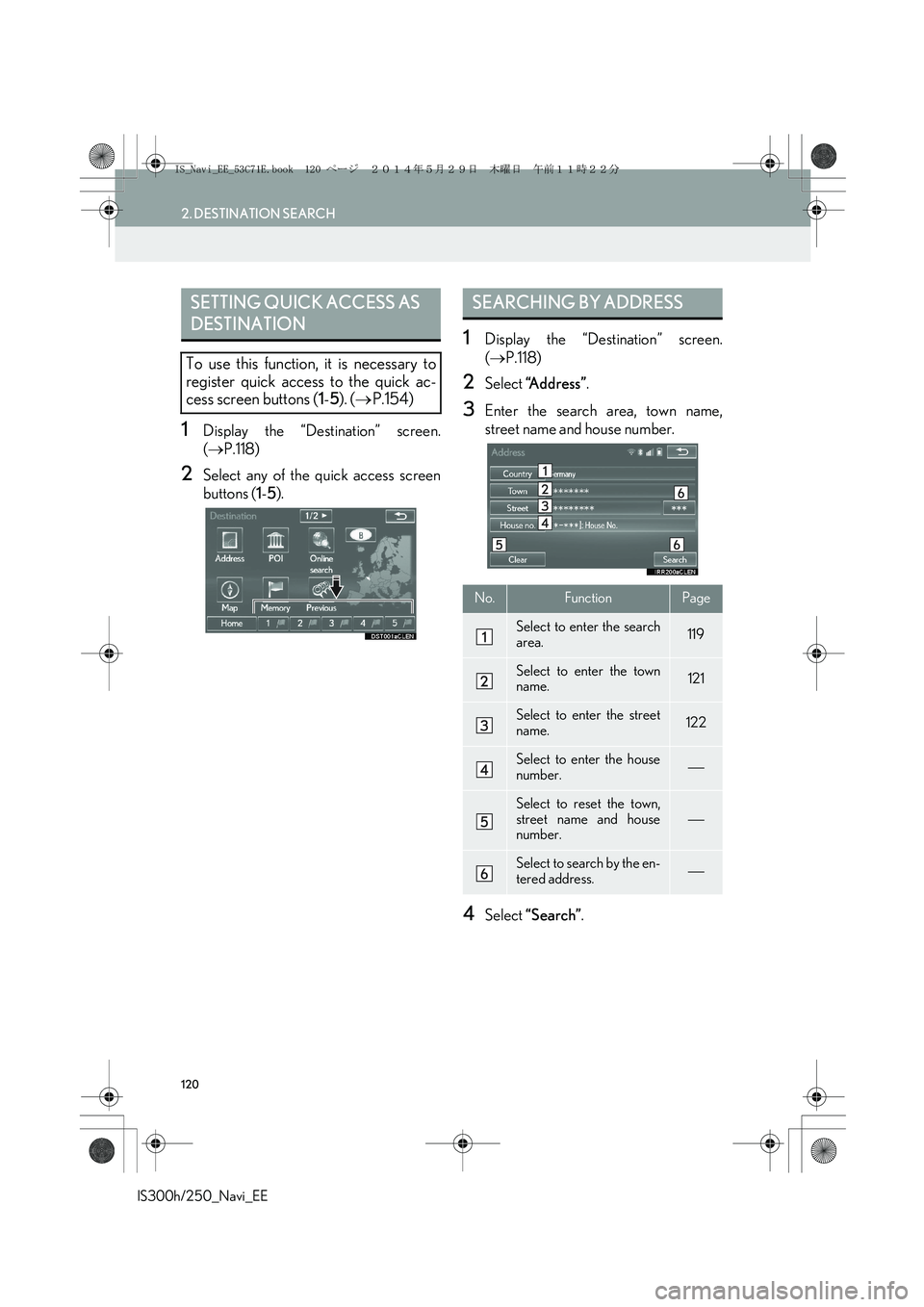
120
2. DESTINATION SEARCH
IS300h/250_Navi_EE
1Display the “Destination” screen.
(→P.118)
2Select any of the quick access screen
buttons (1-5).
1Display the “Destination” screen.
(→P.118)
2Select “Address”.
3Enter the search area, town name,
street name and house number.
4Select “Search”.
SETTING QUICK ACCESS AS
DESTINATION
To use this function, it is necessary to
register quick access to the quick ac-
cess screen buttons (1-5). (→P.154)
SEARCHING BY ADDRESS
No.FunctionPage
Select to enter the search
area.119
Select to enter the town
name.121
Select to enter the street
name.122
Select to enter the house
number.
Select to reset the town,
street name and house
number.
Select to search by the en-
tered address.
IS_Navi_EE_53C71E.book 120 ページ 2014年5月29日 木曜日 午前11時22分