reset Lexus IS250 2014 Navigation Manual
[x] Cancel search | Manufacturer: LEXUS, Model Year: 2014, Model line: IS250, Model: Lexus IS250 2014Pages: 404, PDF Size: 35.2 MB
Page 62 of 404
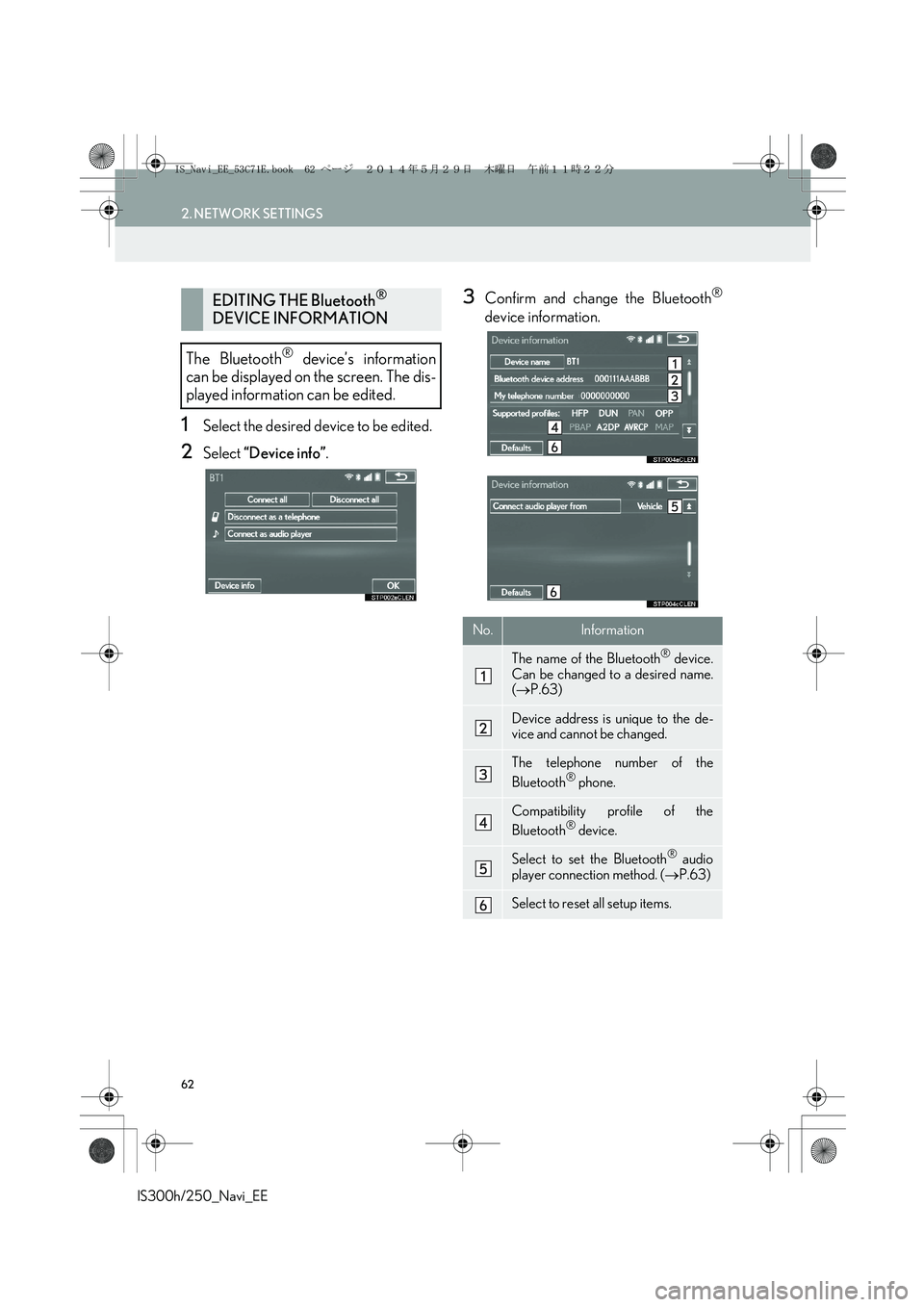
62
2. NETWORK SETTINGS
IS300h/250_Navi_EE
1Select the desired device to be edited.
2Select “Device info”.
3Confirm and change the Bluetooth®
device information.
EDITING THE Bluetooth®
DEVICE INFORMATION
The Bluetooth
® device’s information
can be displayed on the screen. The dis-
played information can be edited.
No.Information
The name of the Bluetooth® device.
Can be changed to a desired name.
(→P.63)
Device address is unique to the de-
vice and cannot be changed.
The telephone number of the
Bluetooth® phone.
Compatibility profile of the
Bluetooth® device.
Select to set the Bluetooth® audio
player connection method. (→P.63)
Select to reset all setup items.
IS_Navi_EE_53C71E.book 62 ページ 2014年5月29日 木曜日 午前11時22分
Page 63 of 404
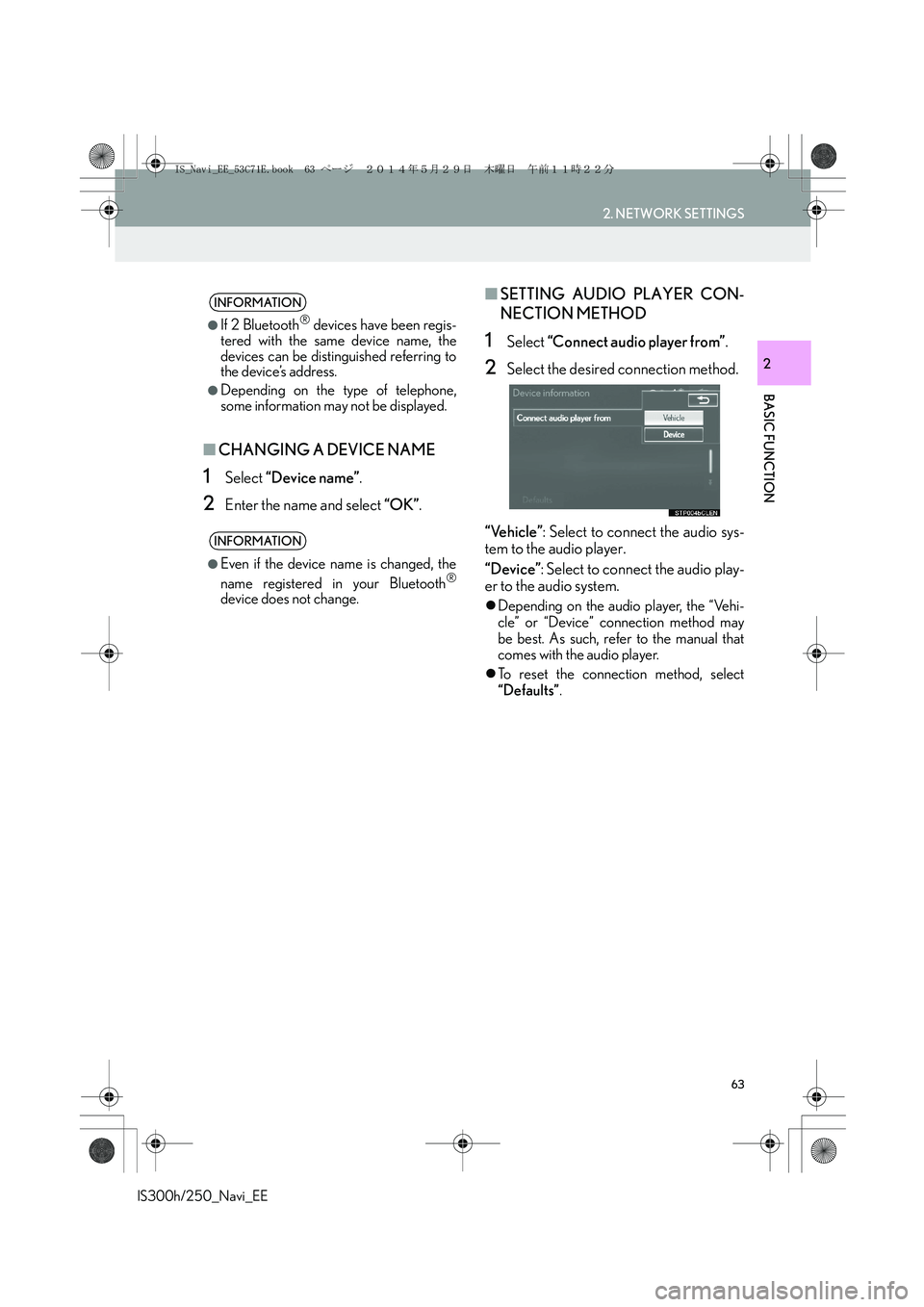
63
2. NETWORK SETTINGS
IS300h/250_Navi_EE
BASIC FUNCTION
2
■CHANGING A DEVICE NAME
1Select “Device name”.
2Enter the name and select “OK”.
■SETTING AUDIO PLAYER CON-
NECTION METHOD
1Select “Connect audio player from”.
2Select the desired connection method.
“Vehicle”: Select to connect the audio sys-
tem to the audio player.
“Device”: Select to connect the audio play-
er to the audio system.
�zDepending on the audio player, the “Vehi-
cle” or “Device” connection method may
be best. As such, refer to the manual that
comes with the audio player.
�zTo reset the connection method, select
“Defaults”.
INFORMATION
●
If 2 Bluetooth® devices have been regis-
tered with the same device name, the
devices can be distinguished referring to
the device’s address.
●Depending on the type of telephone,
some information may not be displayed.
INFORMATION
●
Even if the device name is changed, the
name registered in your Bluetooth®
device does not change.
IS_Navi_EE_53C71E.book 63 ページ 2014年5月29日 木曜日 午前11時22分
Page 64 of 404
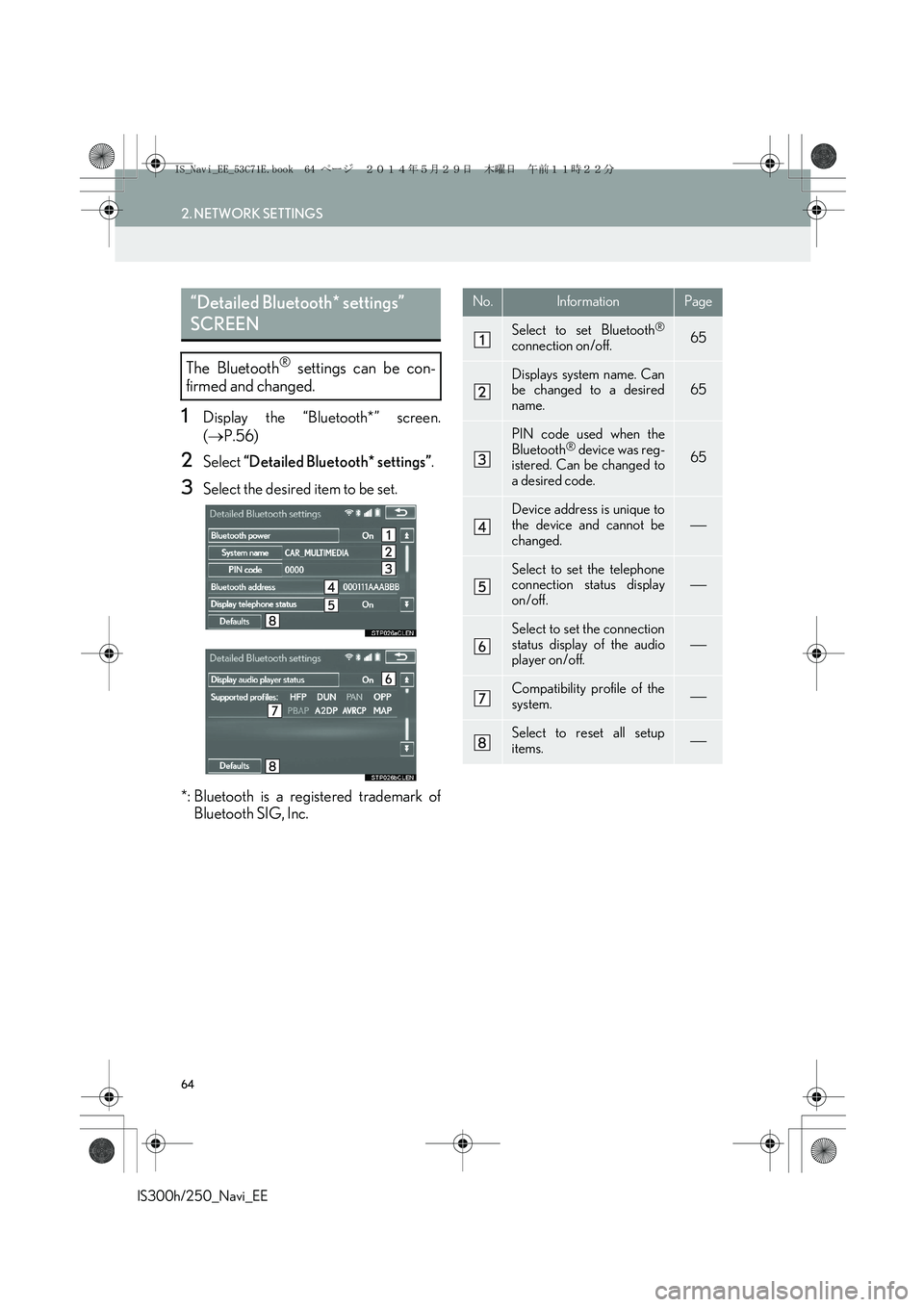
64
2. NETWORK SETTINGS
IS300h/250_Navi_EE
1Display the “Bluetooth*” screen.
(→P.56)
2Select “Detailed Bluetooth* settings”.
3Select the desired item to be set.
*: Bluetooth is a registered trademark of
Bluetooth SIG, Inc.
“Detailed Bluetooth* settings”
SCREEN
The Bluetooth® settings can be con-
firmed and changed.
No.InformationPage
Select to set Bluetooth®
connection on/off. 65
Displays system name. Can
be changed to a desired
name.65
PIN code used when the
Bluetooth® device was reg-
istered. Can be changed to
a desired code.65
Device address is unique to
the device and cannot be
changed.
Select to set the telephone
connection status display
on/off.
Select to set the connection
status display of the audio
player on/off.
Compatibility profile of the
system.
Select to reset all setup
items.
IS_Navi_EE_53C71E.book 64 ページ 2014年5月29日 木曜日 午前11時22分
Page 72 of 404
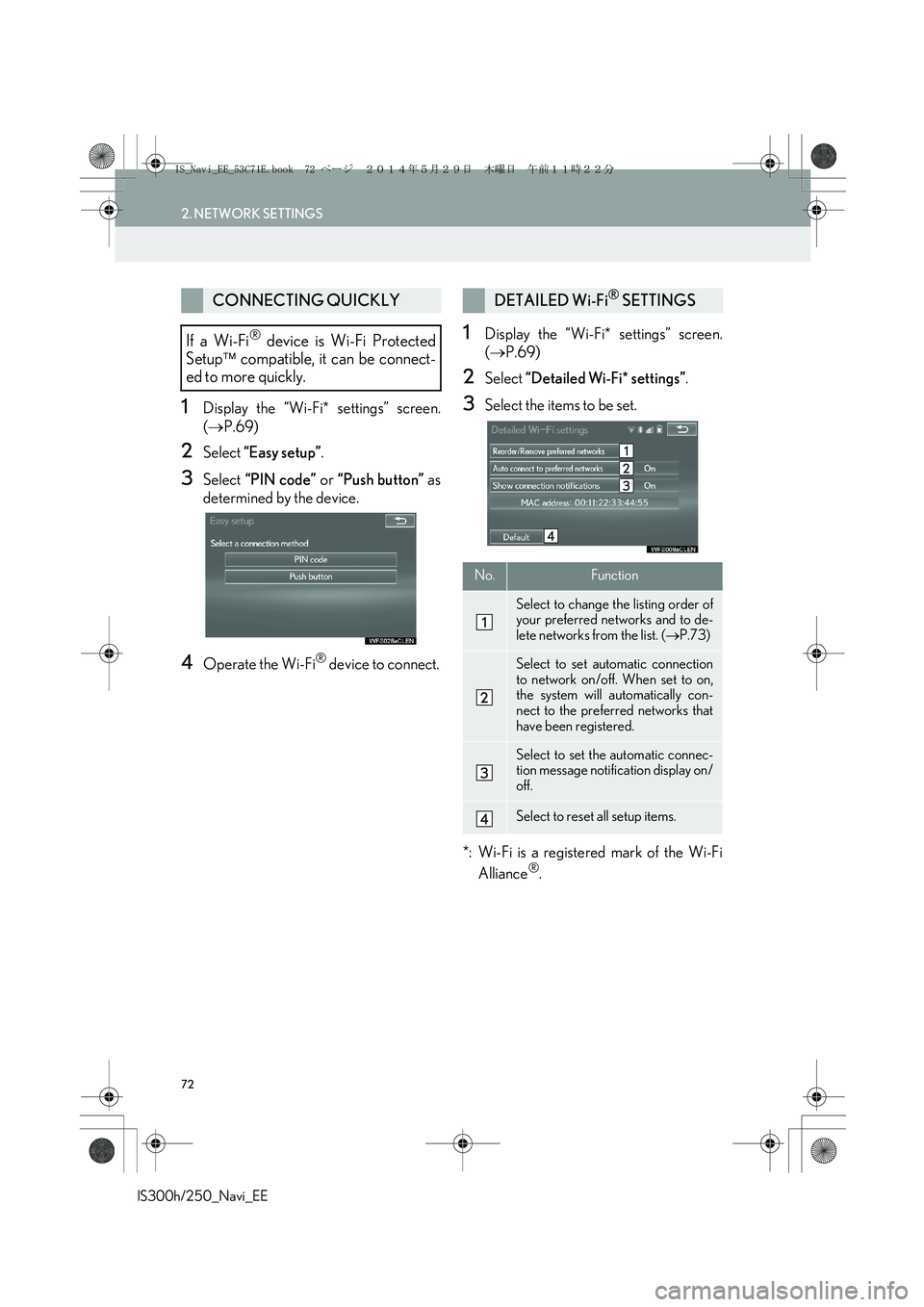
72
2. NETWORK SETTINGS
IS300h/250_Navi_EE
1Display the “Wi-Fi* settings” screen.
(→P.69)
2Select “Easy setup”.
3Select “PIN code” or “Push button” as
determined by the device.
4Operate the Wi-Fi® device to connect.
1Display the “Wi-Fi* settings” screen.
(→P.69)
2Select “Detailed Wi-Fi* settings”.
3Select the items to be set.
*: Wi-Fi is a registered mark of the Wi-Fi
Alliance
®.
CONNECTING QUICKLY
If a Wi-Fi
® device is Wi-Fi Protected
Setup compatible, it can be connect-
ed to more quickly.
DETAILED Wi-Fi® SETTINGS
No.Function
Select to change the listing order of
your preferred networks and to de-
lete networks from the list. (→P.73)
Select to set automatic connection
to network on/off. When set to on,
the system will automatically con-
nect to the preferred networks that
have been registered.
Select to set the automatic connec-
tion message notification display on/
off.
Select to reset all setup items.
IS_Navi_EE_53C71E.book 72 ページ 2014年5月29日 木曜日 午前11時22分
Page 84 of 404
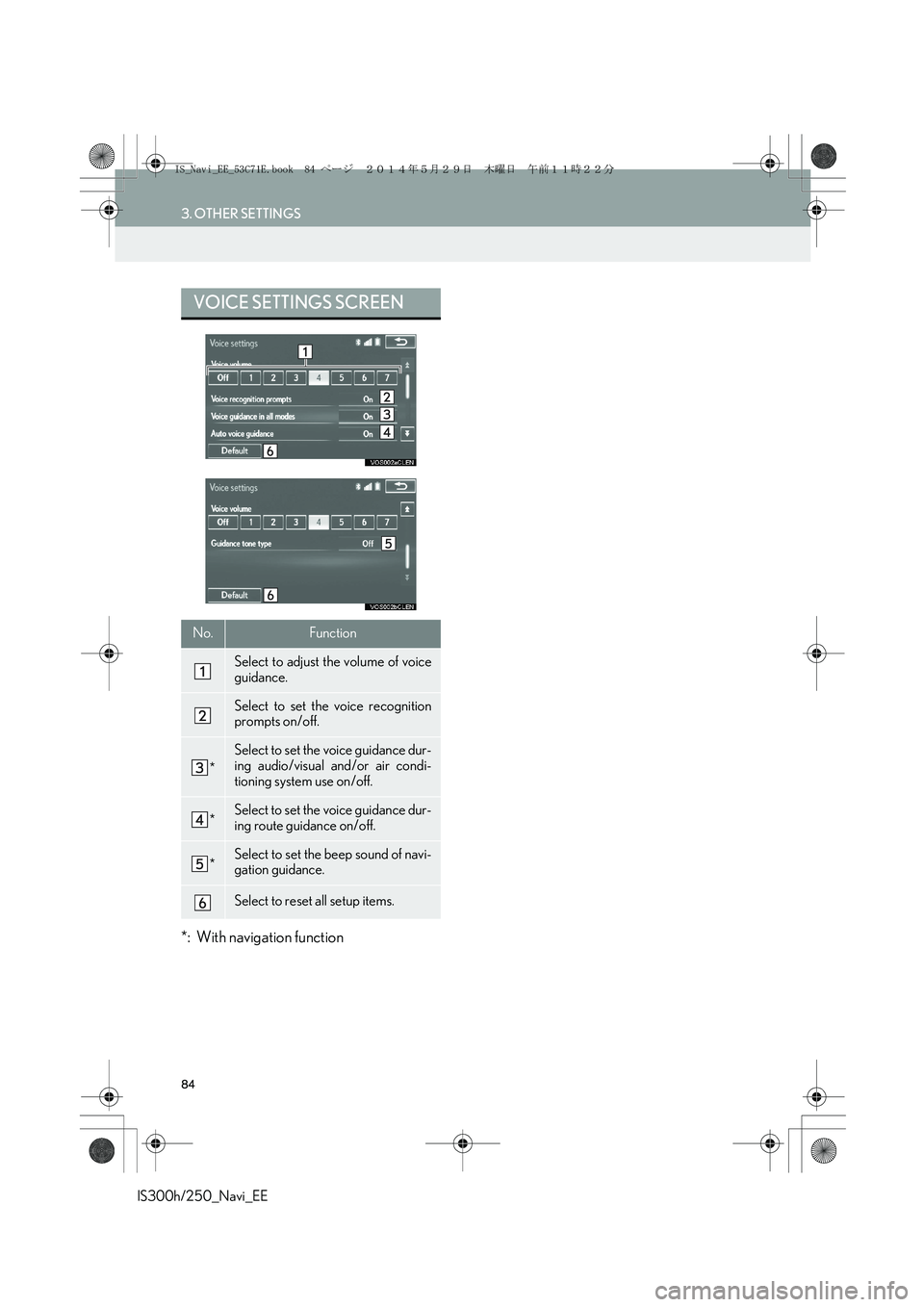
84
3. OTHER SETTINGS
IS300h/250_Navi_EE
*: With navigation function
VOICE SETTINGS SCREEN
No.Function
Select to adjust the volume of voice
guidance.
Select to set the voice recognition
prompts on/off.
*
Select to set the voice guidance dur-
ing audio/visual and/or air condi-
tioning system use on/off.
*Select to set the voice guidance dur-
ing route guidance on/off.
*Select to set the beep sound of navi-
gation guidance.
Select to reset all setup items.
IS_Navi_EE_53C71E.book 84 ページ 2014年5月29日 木曜日 午前11時22分
Page 86 of 404
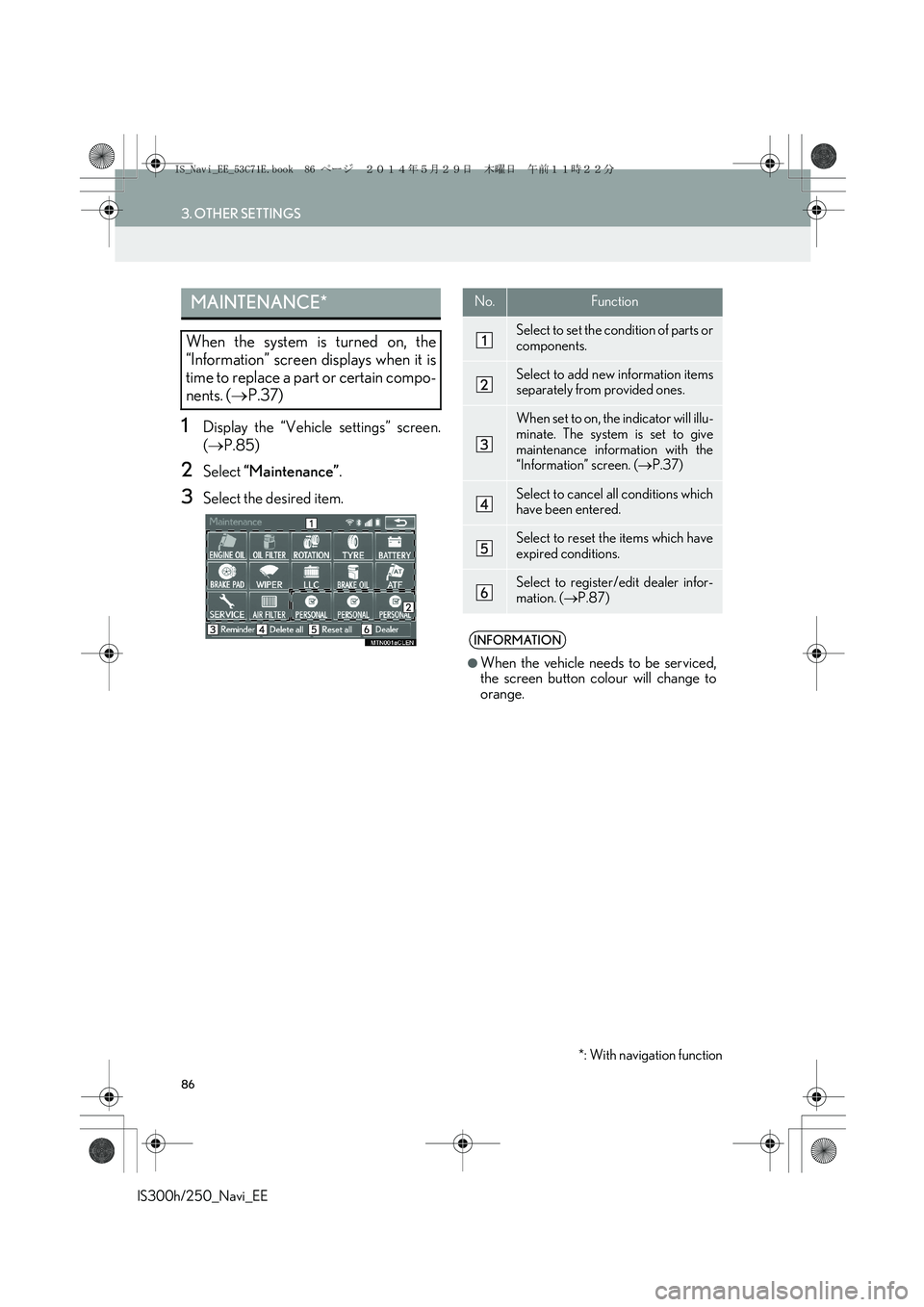
86
3. OTHER SETTINGS
IS300h/250_Navi_EE
1Display the “Vehicle settings” screen.
(→P.85)
2Select “Maintenance”.
3Select the desired item.
MAINTENANCE*
When the system is turned on, the
“Information” screen displays when it is
time to replace a part or certain compo-
nents. (→P.37)
No.Function
Select to set the condition of parts or
components.
Select to add new information items
separately from provided ones.
When set to on, the indicator will illu-
minate. The system is set to give
maintenance information with the
“Information” screen. (→P.37)
Select to cancel all conditions which
have been entered.
Select to reset the items which have
expired conditions.
Select to register/edit dealer infor-
mation. (→P.87)
INFORMATION
●
When the vehicle needs to be serviced,
the screen button colour will change to
orange.
*: With navigation function
IS_Navi_EE_53C71E.book 86 ページ 2014年5月29日 木曜日 午前11時22分
Page 87 of 404
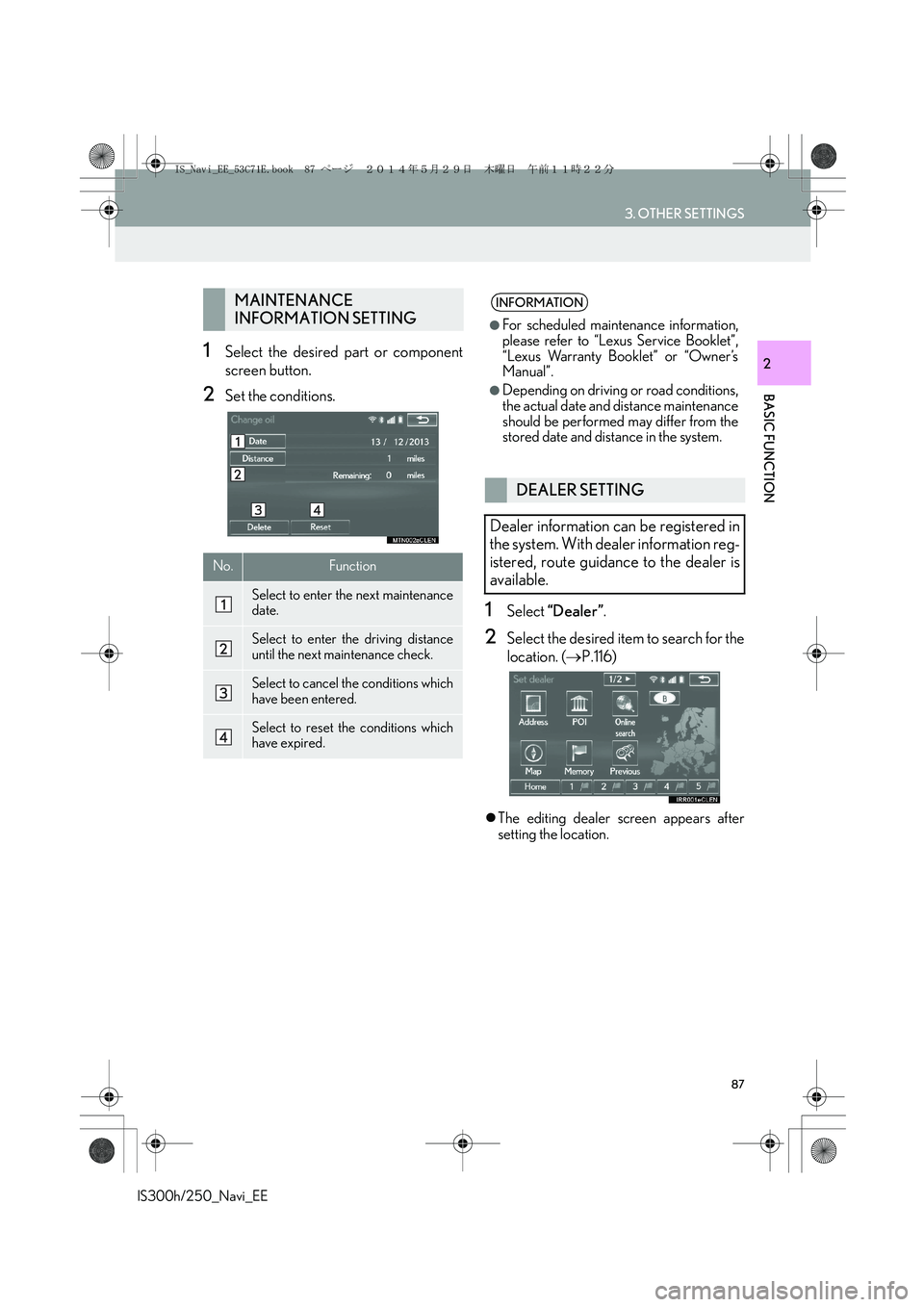
87
3. OTHER SETTINGS
IS300h/250_Navi_EE
BASIC FUNCTION
21Select the desired part or component
screen button.
2Set the conditions.
1Select “Dealer”.
2Select the desired item to search for the
location. (→P.116)
�zThe editing dealer screen appears after
setting the location.
MAINTENANCE
INFORMATION SETTING
No.Function
Select to enter the next maintenance
date.
Select to enter the driving distance
until the next maintenance check.
Select to cancel the conditions which
have been entered.
Select to reset the conditions which
have expired.
INFORMATION
●
For scheduled maintenance information,
please refer to “Lexus Service Booklet”,
“Lexus Warranty Booklet” or “Owner’s
Manual”.
●Depending on driving or road conditions,
the actual date and distance maintenance
should be performed may differ from the
stored date and distance in the system.
DEALER SETTING
Dealer information can be registered in
the system. With dealer information reg-
istered, route guidance to the dealer is
available.
IS_Navi_EE_53C71E.book 87 ページ 2014年5月29日 木曜日 午前11時22分
Page 120 of 404
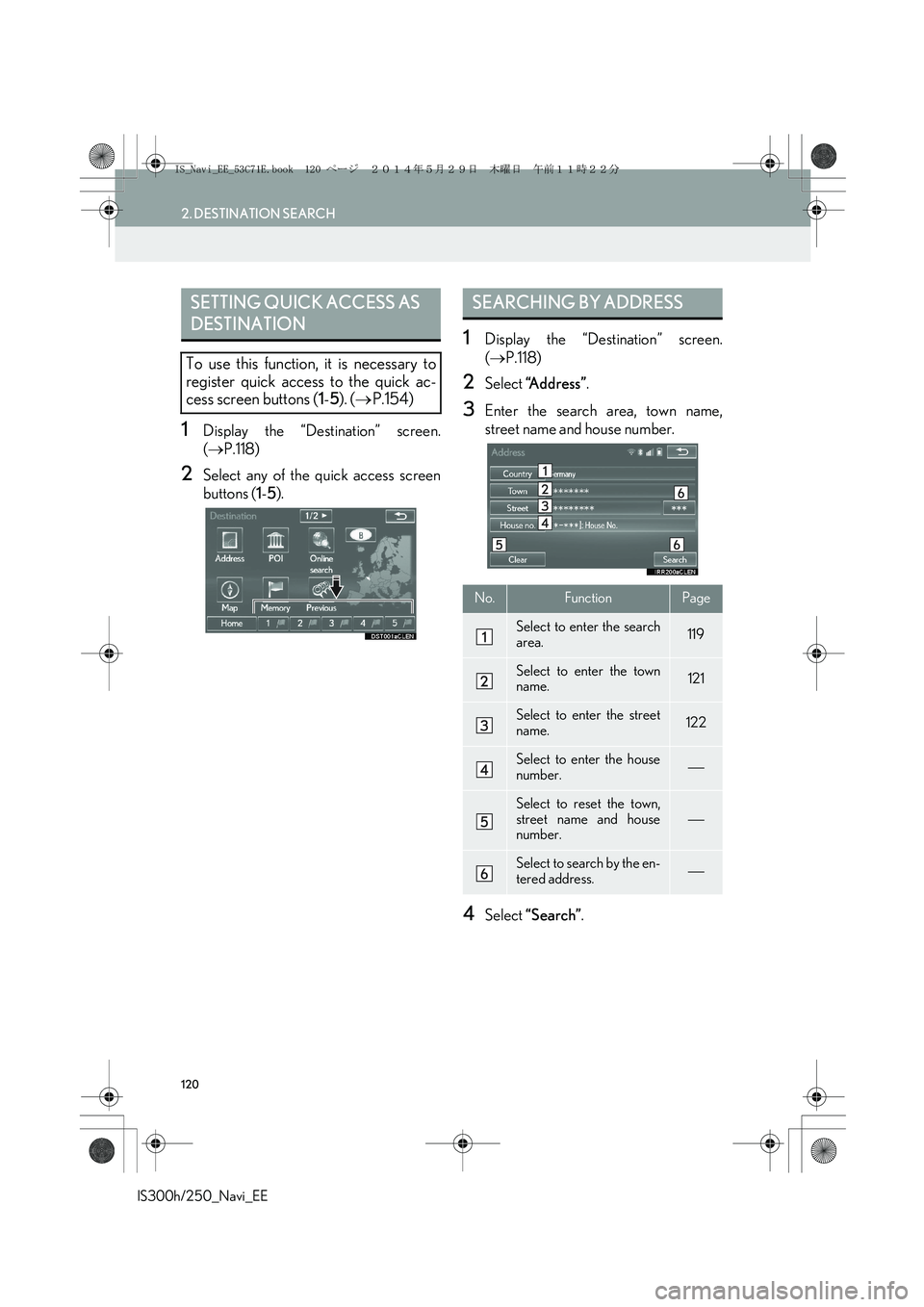
120
2. DESTINATION SEARCH
IS300h/250_Navi_EE
1Display the “Destination” screen.
(→P.118)
2Select any of the quick access screen
buttons (1-5).
1Display the “Destination” screen.
(→P.118)
2Select “Address”.
3Enter the search area, town name,
street name and house number.
4Select “Search”.
SETTING QUICK ACCESS AS
DESTINATION
To use this function, it is necessary to
register quick access to the quick ac-
cess screen buttons (1-5). (→P.154)
SEARCHING BY ADDRESS
No.FunctionPage
Select to enter the search
area.119
Select to enter the town
name.121
Select to enter the street
name.122
Select to enter the house
number.
Select to reset the town,
street name and house
number.
Select to search by the en-
tered address.
IS_Navi_EE_53C71E.book 120 ページ 2014年5月29日 木曜日 午前11時22分
Page 154 of 404
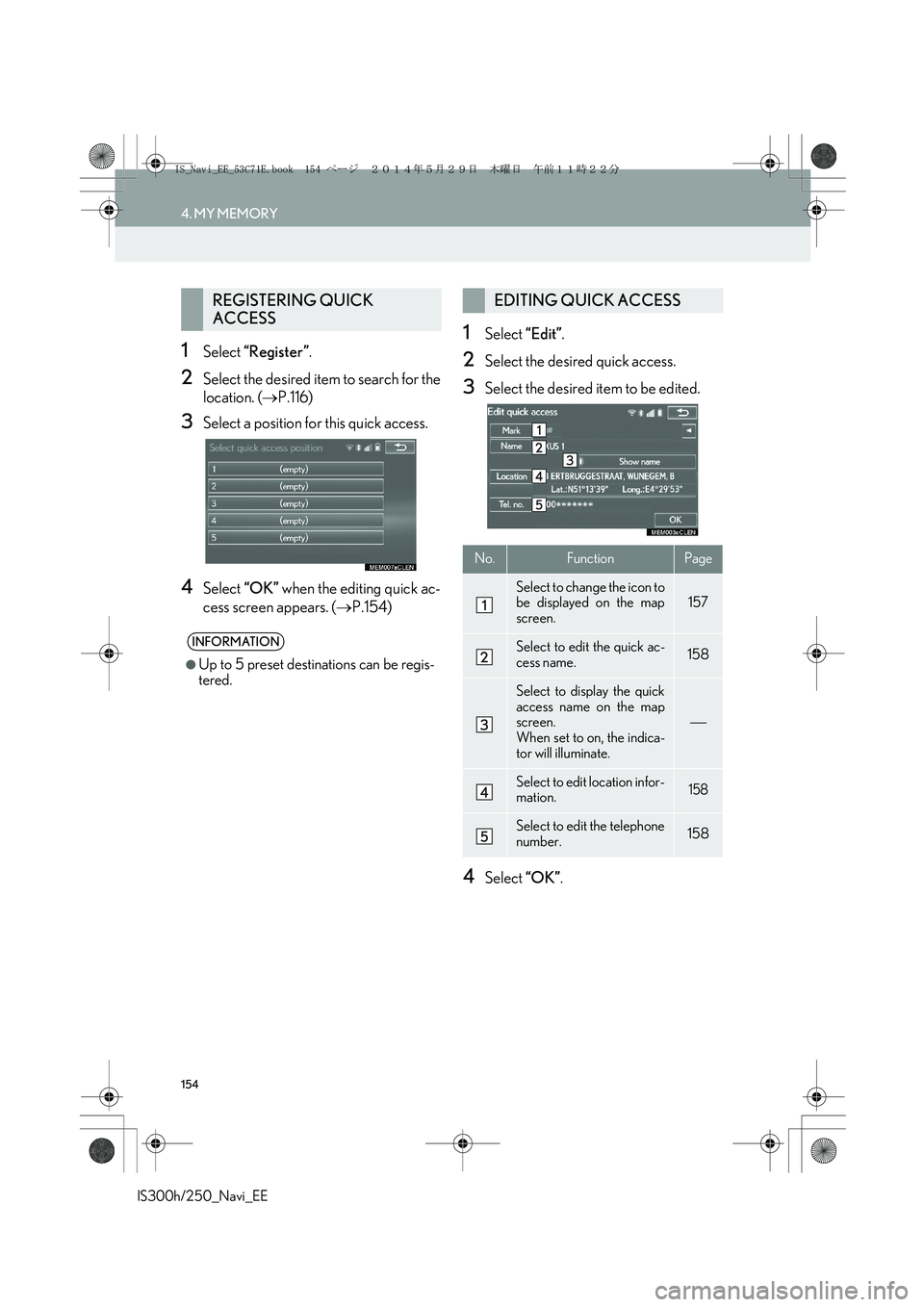
154
4. MY MEMORY
IS300h/250_Navi_EE
1Select “Register”.
2Select the desired item to search for the
location. (→P.116)
3Select a position for this quick access.
4Select “OK” when the editing quick ac-
cess screen appears. (→P.154)
1Select “Edit”.
2Select the desired quick access.
3Select the desired item to be edited.
4Select “OK”.
REGISTERING QUICK
ACCESS
INFORMATION
●
Up to 5 preset destinations can be regis-
tered.
EDITING QUICK ACCESS
No.FunctionPage
Select to change the icon to
be displayed on the map
screen.157
Select to edit the quick ac-
cess name.158
Select to display the quick
access name on the map
screen.
When set to on, the indica-
tor will illuminate.
Select to edit location infor-
mation.158
Select to edit the telephone
number.158
IS_Navi_EE_53C71E.book 154 ページ 2014年5月29日 木曜日 午前11時22分
Page 171 of 404
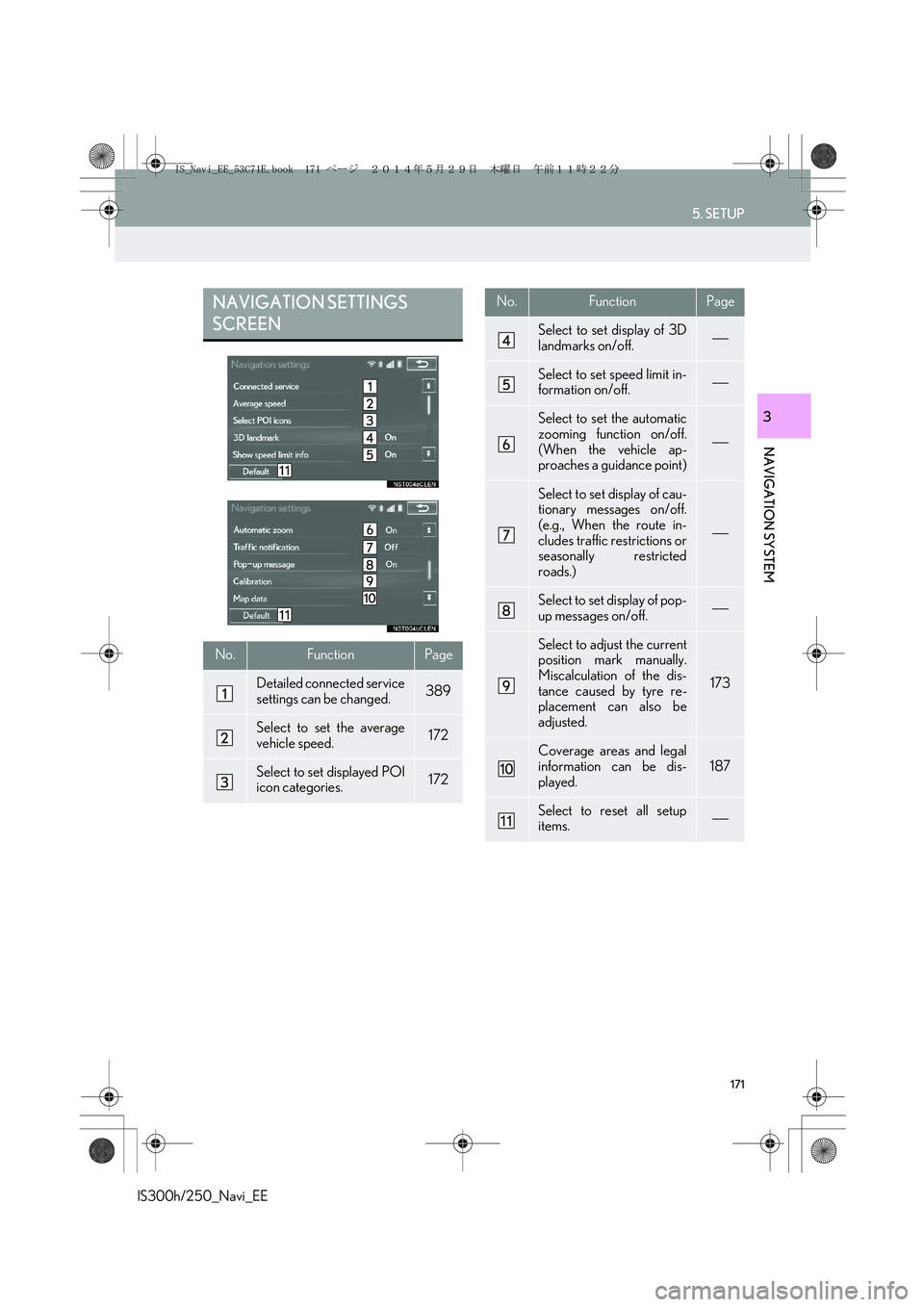
171
5. SETUP
IS300h/250_Navi_EE
NAVIGATION SYSTEM
3
NAVIGATION SETTINGS
SCREEN
No.FunctionPage
Detailed connected service
settings can be changed.389
Select to set the average
vehicle speed.172
Select to set displayed POI
icon categories.172
Select to set display of 3D
landmarks on/off.
Select to set speed limit in-
formation on/off.
Select to set the automatic
zooming function on/off.
(When the vehicle ap-
proaches a guidance point)
Select to set display of cau-
tionary messages on/off.
(e.g., When the route in-
cludes traffic restrictions or
seasonally restricted
roads.)
Select to set display of pop-
up messages on/off.
Select to adjust the current
position mark manually.
Miscalculation of the dis-
tance caused by tyre re-
placement can also be
adjusted.
173
Coverage areas and legal
information can be dis-
played.187
Select to reset all setup
items.
No.FunctionPage
IS_Navi_EE_53C71E.book 171 ページ 2014年5月29日 木曜日 午前11時22分