audio Lexus IS250 2015 Automatic air conditioning system /
[x] Cancel search | Manufacturer: LEXUS, Model Year: 2015, Model line: IS250, Model: Lexus IS250 2015Pages: 82, PDF Size: 1.58 MB
Page 45 of 82
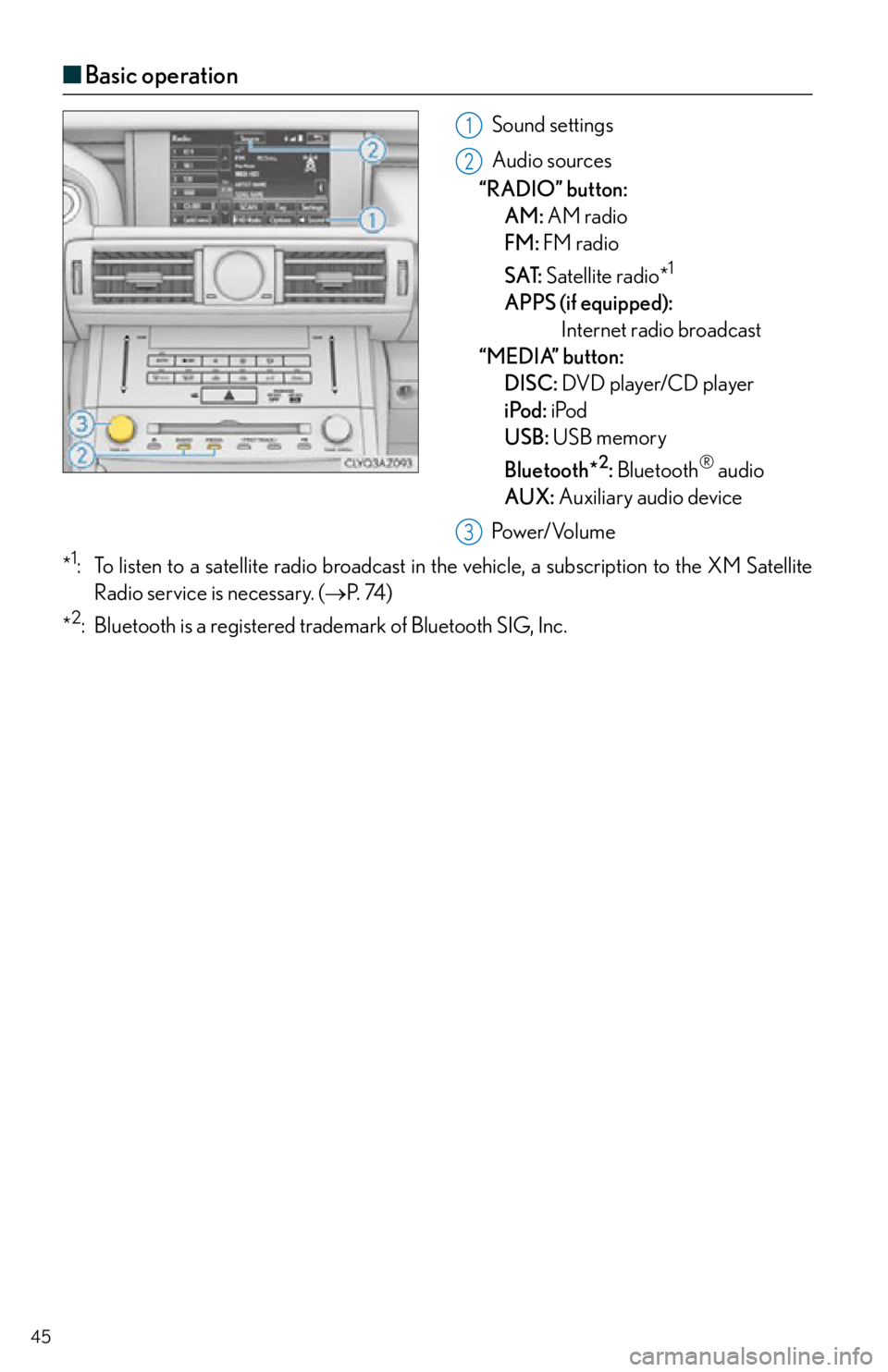
45
■Basic operation
Sound settings
Audio sources
“RADIO” button:
AM: AM
radio
FM: FM radio
SAT: Satellite radio*
1
APPS (if equipped):
Internet radio broadcast
“MEDIA” button:
DISC: DVD player/CD player
iPod: iPod
USB: USB memory
Bluetooth*
2: Bluetooth® audio
AUX: Auxiliary audio device
Pow e r/ Vo l u m e
*
1: To listen to a satellite radio br oadcast in the vehicle, a subscription to the XM Satellite
Radio service is necessary. ( P. 74 )
*
2: Bluetooth is a registered trad emark of Bluetooth SIG, Inc.
1
2
3
Page 46 of 82

46
■Radio
Tuning to preset stations/channels
Scanning for receivable stations
Using HD Radio
TM Te c h n o l o g y ( f o r
U.S.A., if equipped)
Cache radio operation buttons
Adjusting the frequency
Press: Selects a preset station
Press and hold: Seeks for a station
■Entering station presets
Tune in the desired station.
Select “add new”.
Select “Yes” on the confirmation screen.
Select “OK” after settin g the new preset station.
Radio mode has a mix preset function, which ca n store up to 36 stations (6 stations per
page x 6 pages) from any of the AM, FM or SAT bands.
■ DVD player/CD player
■
Playing an audio CD
Playback/pause
Repeat playback
Random playback
Selecting a track
Disc slot
CD eject
1
2
3
4
5
6
1
2
3
4
1
2
3
4
5
6
Page 48 of 82

48
■Operating an iPod
■
Playing an iPod audio
Playback/pause
Repeat playback
Random playback
Selecting a play mode
Selecting a track/fast forward/rewind
■Playing an iPod video
Image display (full screen)
Rewind
Playback/pause
Fa st for wa rd
Selecting a file
1
2
3
4
5
1
2
3
4
5
Page 49 of 82

49
Lexus Display Audio Controller
(with Lexus Display Audio)
■Basic operation
Display the “Source” screen or audio
top screen
Display the “Menu” screen ( P. 5 0 )
Display the previous screen
Turn or move the controller to select a
function and number.
Move the controller to display the left
or right side of screen.
Push the controller to enter the
selected function and number.
By using the Lexus Display Audio controller, you can control the audio system, hands-
free system, etc.
1
2
3
4
Page 51 of 82
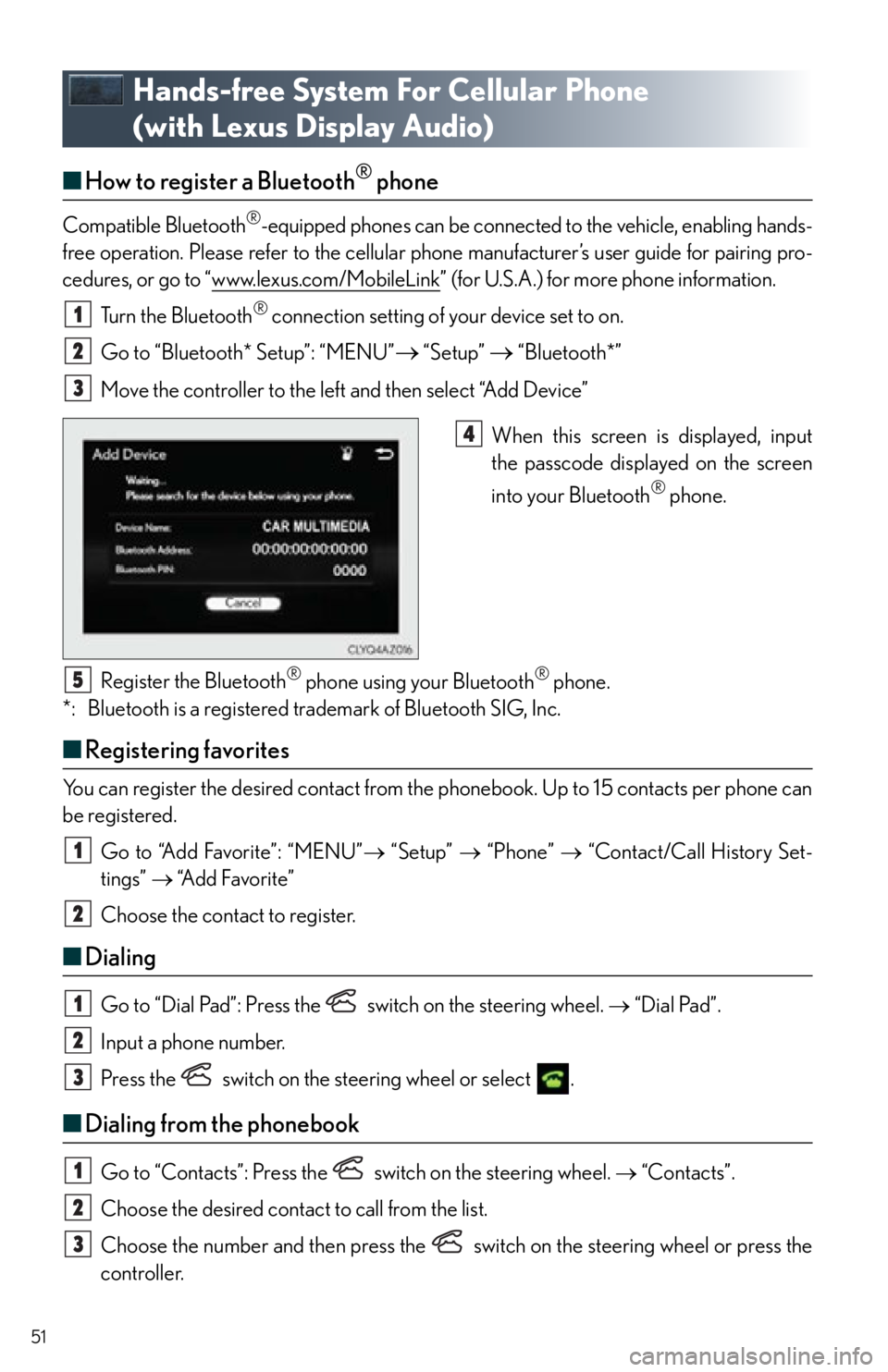
51
Hands-free System For Cellular Phone
(with Lexus Display Audio)
■How to register a Bluetooth® phone
Compatible Bluetooth®-equipped phones can be connected to the vehicle, enabling hands-
free operation. Please refer to the cellular ph one manufacturer’s user guide for pairing pro-
cedures, or go to “www.lexus.com/MobileLink
” (for U.S.A.) for more phone information.
Turn the Bluetooth
® connection setting of your device set to on.
Go to “Bluetooth* Setup”: “MENU”
“Setup” “Bluetooth*”
Move the controller to the left and then select “Add Device”
When this screen is displayed, input
the passcode displayed on the screen
into your Bluetooth
® phone.
Register the Bluetooth
® phone using your Bluetooth® phone.
*: Bluetooth is a registered trademark of Bluetooth SIG, Inc.
■ Registering favorites
You can register the desired contact from the phonebook. Up to 15 contacts per phone can
be registered.
Go to “Add Favorite”: “MENU” “Setup” “Phone” “Contact/Call History Set-
tings” “A d d F a v o r i t e ”
Choose the contact to register.
■ Dialing
Go to “Dial Pad”: Press the sw itch on the steering wheel. “Dial Pad”.
Input a phone number.
Press the switch on the steering wheel or select .
■ Dialing from the phonebook
Go to “Contacts”: Press the switch on the steering wheel. “Contacts”.
Choose the desired contact to call from the list.
Choose the number and then press the switch on the steering wheel or press the
controller.
1
2
3
4
5
1
2
1
2
3
1
2
3
Page 54 of 82

54
Audio System (with Lexus Display Audio)
■Display Audio operation buttons
Eject a disc.
Seek up or down for a radio station, or to access a desired track or file.
Except radio and A/V mode: Pause or resume playing a track.
Radio and A/V mode: Turn mute on/off
Select a radio station band, track or file.
Disc slot
Display the media top screen.
Display the radio top screen.
Press to turn the audio system on/off, and turn to adjust the volume.
■ Using the steering wheel switches to change audio sources
Press the “MODE” switch when the audio syst em is turned on. The audio source changes
each time the “MODE” switch is pressed.
1
2
3
4
5
6
7
8
Page 55 of 82

55
■Audio menu screen
To display the audio menu screen, move the co ntroller to the left while on an audio top
screen.
AM, FM radio or XM Satellite Radio*
Scan for receivable stations (AM, FM
radio)
Seek a station of the nearest frequency
(stops when a station is found) (AM,
FM radio)
Captures the song title and artist name
information for potential purchase
(when the “HD)” indicator on the
selected station is appears) (FM radio)
Changes the channel of HD Radio
(HD2, HD3, HD4 where applicable)
(FM radio) (for U.S.A., if equipped)
Seek a station of the traffic announce-
ment (FM radio)
Turn HD Radio on/off (AM, FM radio)
(for U.S.A., if equipped)
Change radio settings
Change sound settings
*: To listen to a satellite radio broadcast in th e vehicle, a subscription to the XM Satellite
Radio service is necessary. ( P. 74 )
1
2
3
4
5
6
7
8
Page 57 of 82
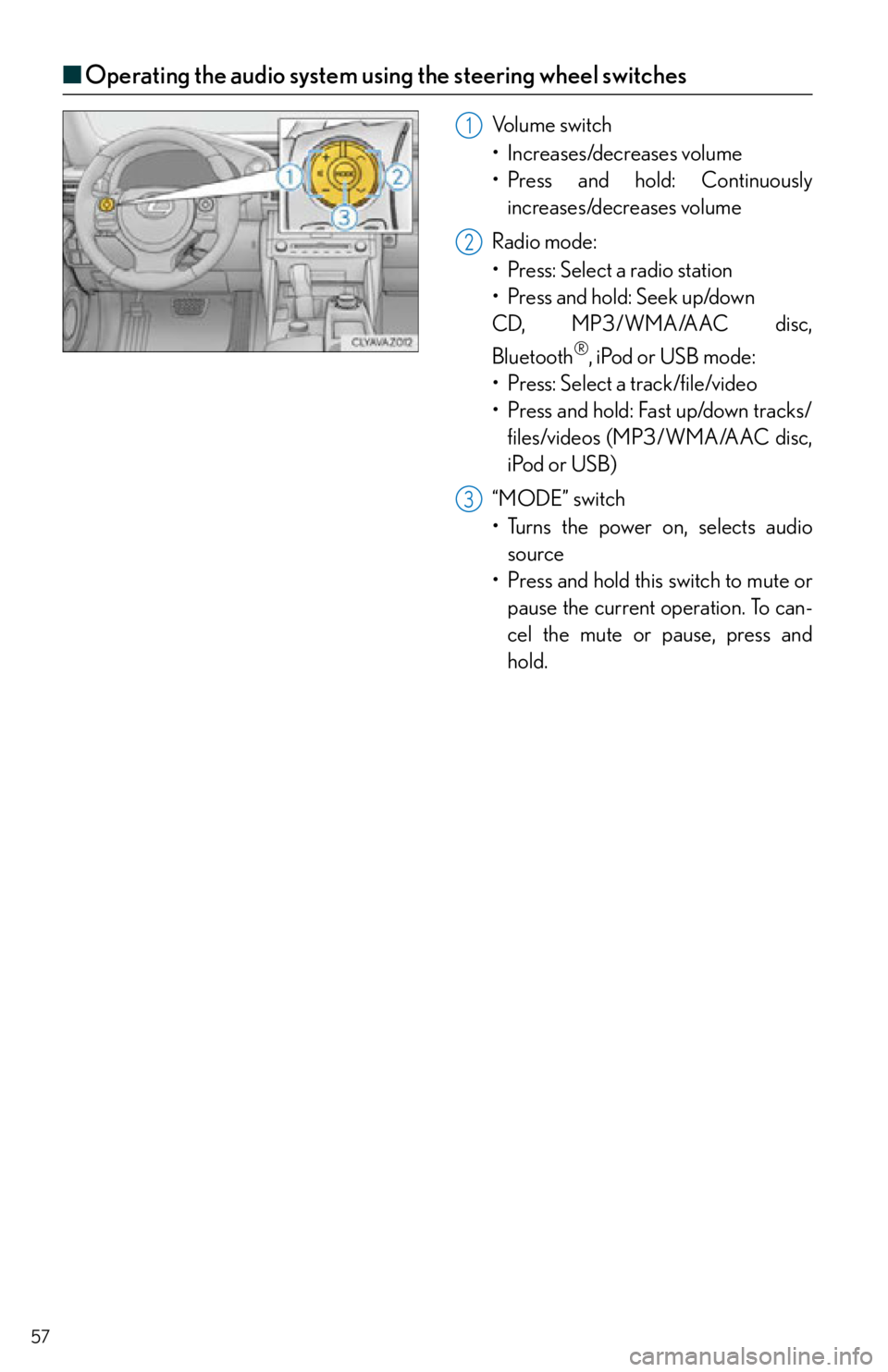
57
■Operating the audio system using the steering wheel switches
Volume switch
• Increases/decreases volume
• Press and hold: Continuously
increases/decreases volume
Radio mode:
• Press: Select a radio station
•Press and hold: Seek up/down
CD, MP3/WMA/AAC disc,
Bluetooth
®, iPod or USB mode:
• Press: Select a track/file/video
• Press and hold: Fast up/down tracks/ files/videos (MP3/WMA/AAC disc,
iPod or USB)
“MODE” switch
• Turns the power on, selects audio source
• Press and hold this switch to mute or pause the current operation. To can-
cel the mute or pause, press and
hold.
1
2
3
Page 59 of 82

59
■Air conditioning control screen
With a Lexus Display Audio
Adjust the left-hand side temperature
setting
Adjust the fan speed setting
Select to set auto mode on/off, fan off
and displaying the option control
screen.
Select the air flow mode
Adjust the right-hand side temperature
setting
With a navigation system
Adjust the left-hand side temperature
setting
Adjust the fan speed setting
Select the air flow mode
Adjust the right-hand side temperature
setting
Display the option control screen
Tu r n t h e f a n o f f
Select to set auto mode on/off
■Option control screen
The functions can be switched on and off.
Cooling and dehumidification function
Adjusting the temperature for driver
and passenger seats separately
(“DUAL” mode)
Removing pollen from the air (Micro
dust and pollen filter)
1
2
3
4
5
1
2
3
4
5
6
67
1
2
3
Page 62 of 82

62
Voice Command System
■Basic operation
Press the talk switch.
To cancel the voice command system,
press and hold the talk switch.
After a beep sounds, say the desired
command.
On the list screen, you can select the
desired command.
Continue on to pages 63-67 for a detailed list of Voice Commands for the following cate-
gories: Basic . . . . . . . . . . . . . . . . . . . . . . . . . . . . . . . . . . . . . . . . . . . . . . . . . . . . . . page 63
Apps . . . . . . . . . . . . . . . . . . . . . . . . . . . . . . . . . . . . . . . . . . . . . . . . . . . . . . page 63
Navi . . . . . . . . . . . . . . . . . . . . . . . . . . . . . . . . . . . . . . . . . . . . . . . . . . . . . . . page 64
Phone . . . . . . . . . . . . . . . . . . . . . . . . . . . . . . . . . . . . . . . . . . . . . . . . . . . . . page 64
Radio . . . . . . . . . . . . . . . . . . . . . . . . . . . . . . . . . . . . . . . . . . . . . . . . . . . . . . page 65
Audio . . . . . . . . . . . . . . . . . . . . . . . . . . . . . . . . . . . . . . . . . . . . . . . . . . . . . page 65
Info. . . . . . . . . . . . . . . . . . . . . . . . . . . . . . . . . . . . . . . . . . . . . . . . . . . . . . . . page 66
Other. . . . . . . . . . . . . . . . . . . . . . . . . . . . . . . . . . . . . . . . . . . . . . . . . . . . . page 67
1
2
■Important voice commands information and tips
Voice commands can be used while driving.
You must wait until after the beep to say a command.
In vehicles with a navigation system, a large TALK icon will appear on the naviga-
tion screen to prompt you to say a command.
If you know what command to use, you can press at any time to interrupt the voice
guidance.
NOTE: When inputting voice commands you mu st wait until after the beep to speak.