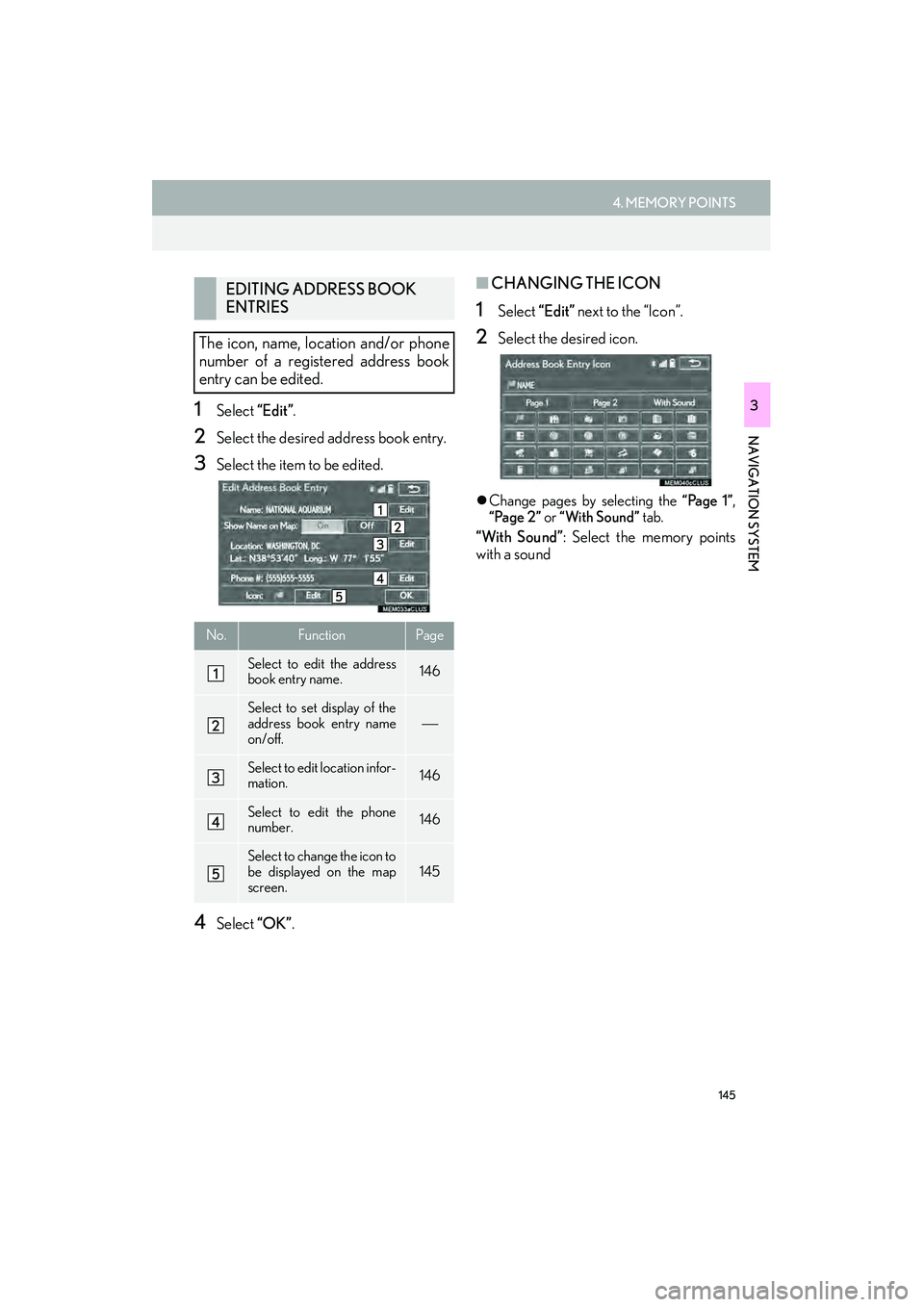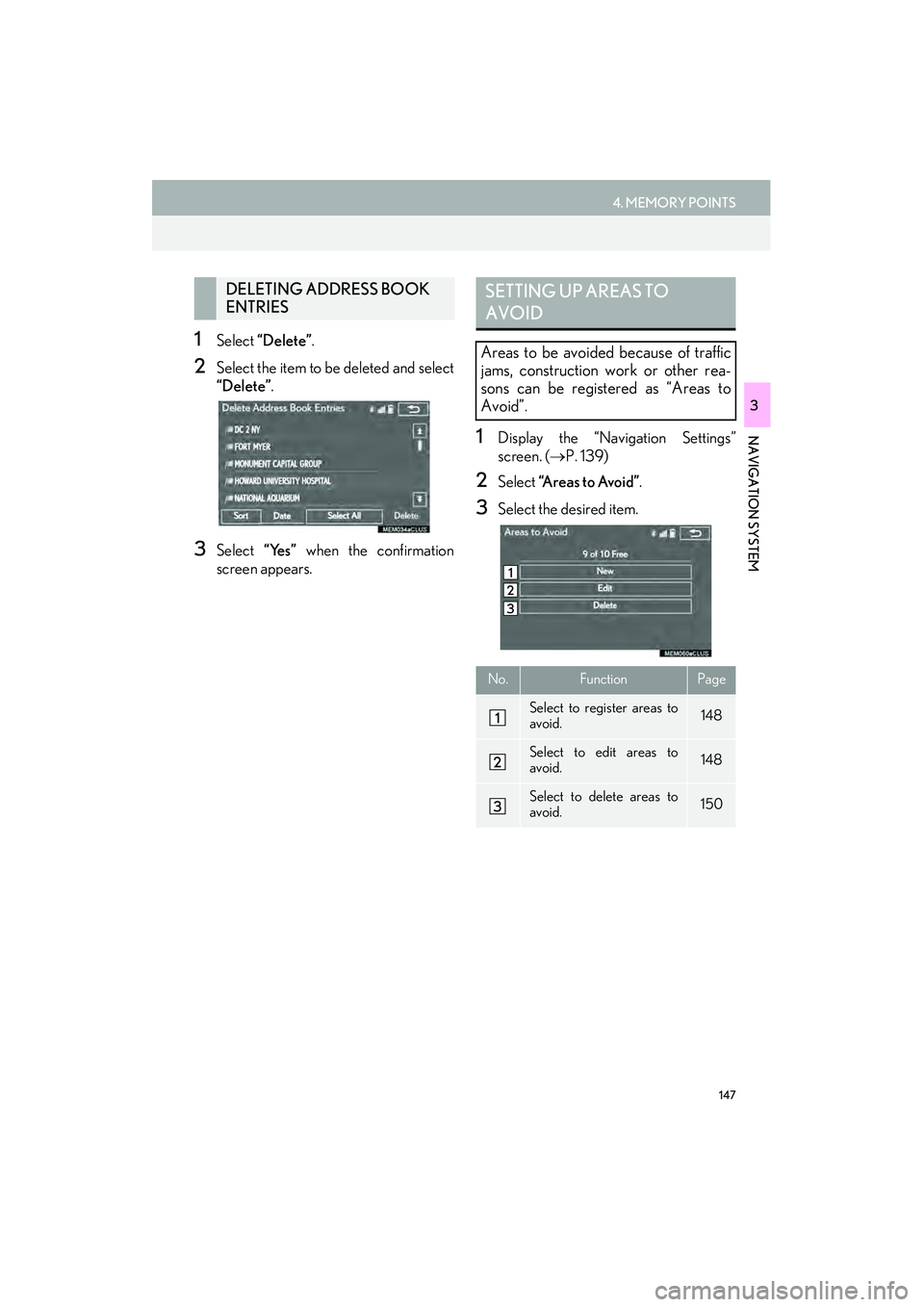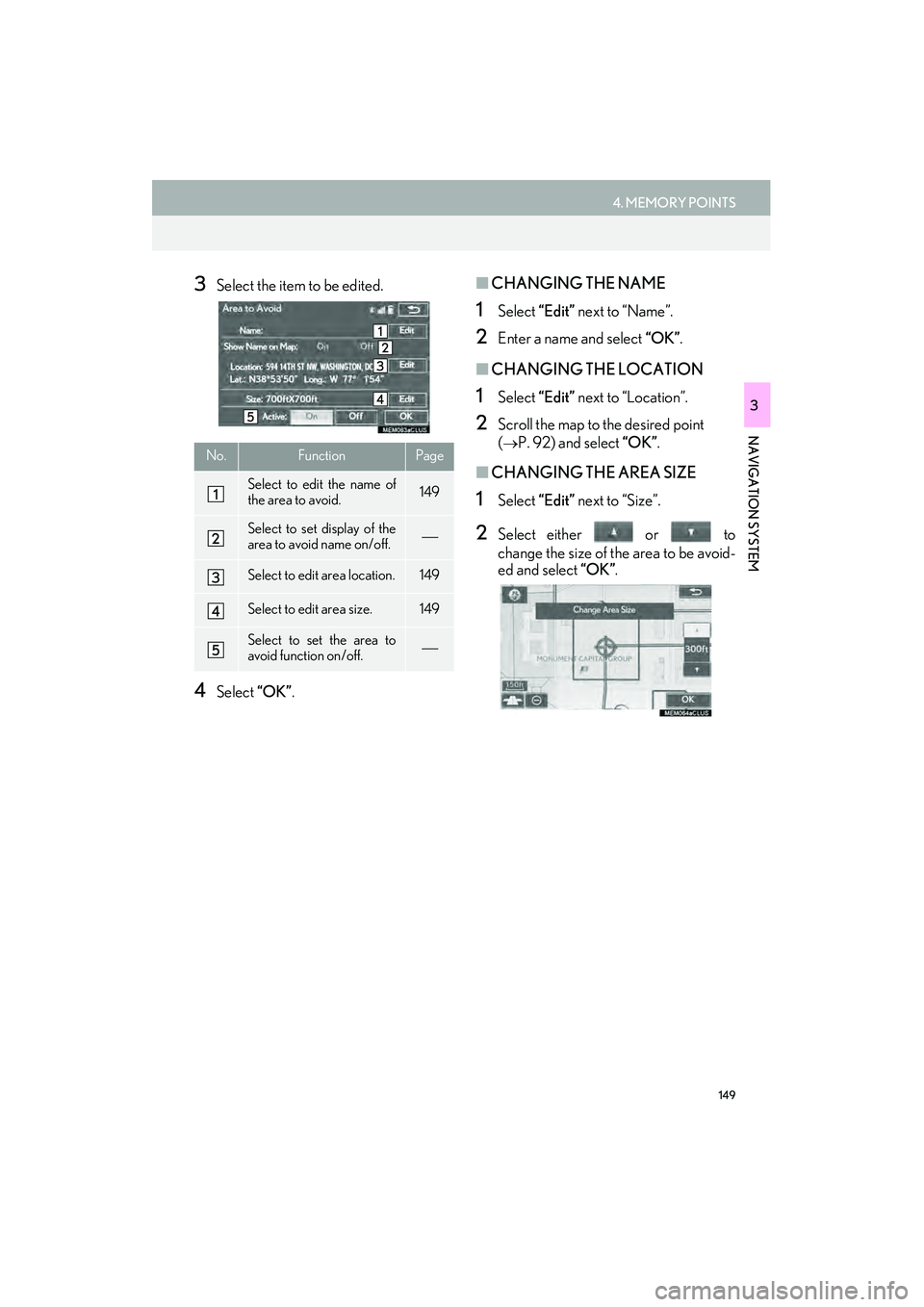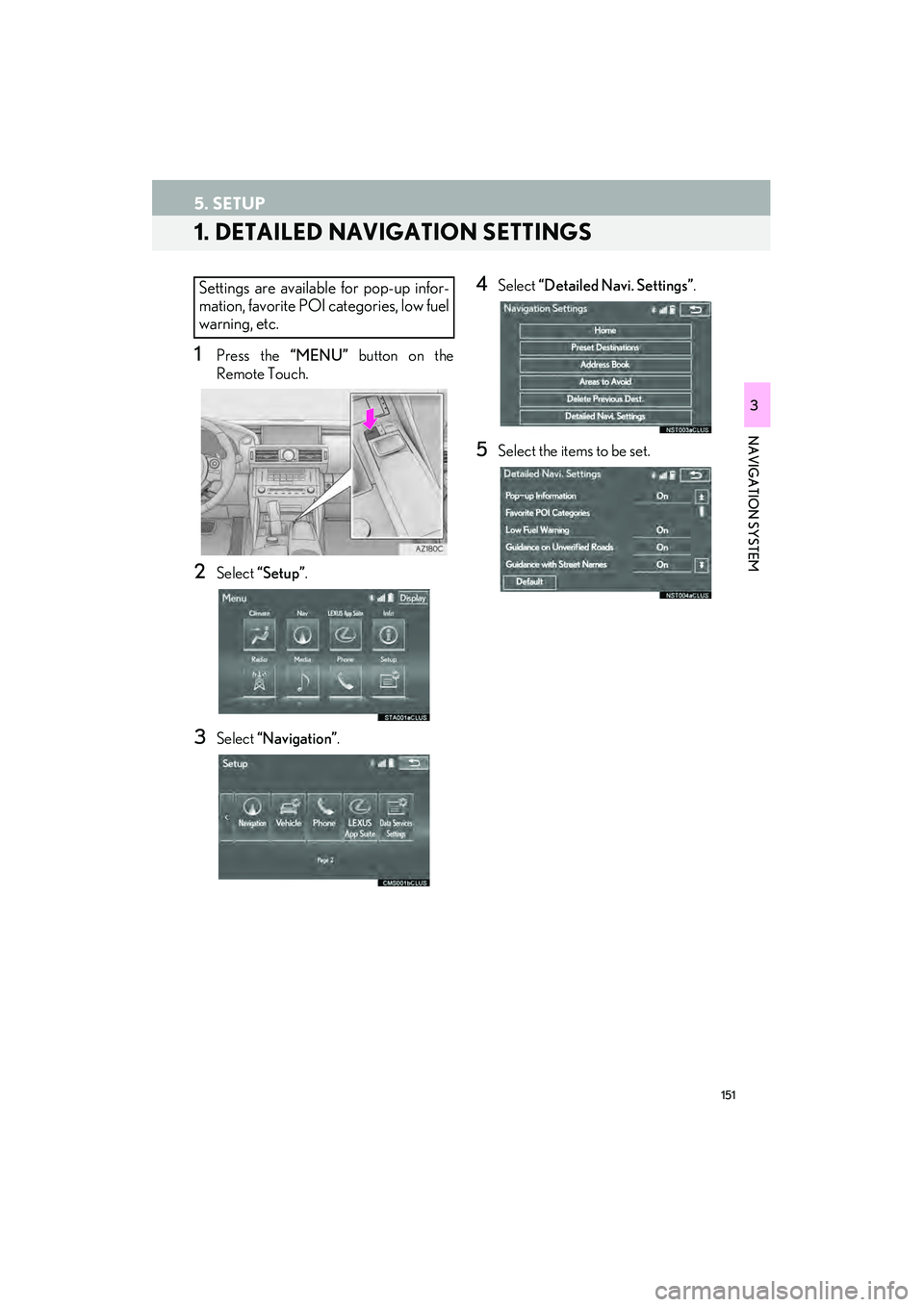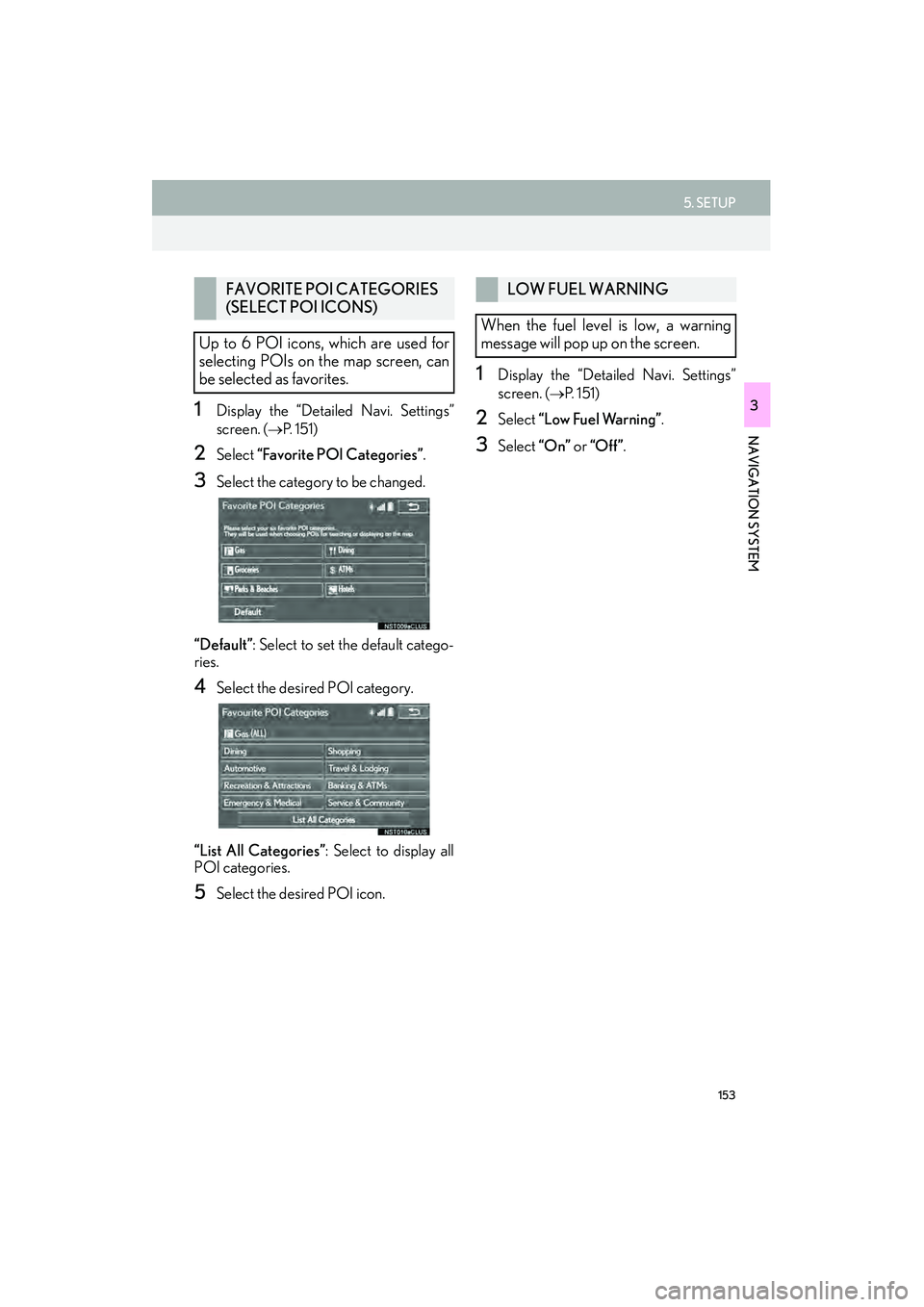Lexus IS250 2015 Navigation Manual
IS250 2015
Lexus
Lexus
https://www.carmanualsonline.info/img/36/29720/w960_29720-0.png
Lexus IS250 2015 Navigation Manual
Page 145 of 406
144
4. MEMORY POINTS
IS250/350_Navi_U
1Display the “Navigation Settings”
screen. (→P. 139)
2Select “Address Book” .
3Select the desired item.
1Select “New” .
2Select the desired item to search for the
location. ( →P. 105)
3Select “OK” when the editing address
book entry screen appears. ( →P. 145)
SETTING UP ADDRESS BOOK
Points on the map can be registered.
No.FunctionPage
Select to register address
book entries.144
Select to edit address book
entries.145
Select to delete address
book entries.147
REGISTERING ADDRESS
BOOK ENTRIES
INFORMATION
●Up to 100 address book entries can be
registered.
Page 146 of 406
145
4. MEMORY POINTS
IS250/350_Navi_U
NAVIGATION SYSTEM
31Select “Edit”.
2Select the desired address book entry.
3Select the item to be edited.
4Select “OK”.
■CHANGING THE ICON
1Select “Edit” next to the “Icon”.
2Select the desired icon.
�zChange pages by selecting the “Page 1”,
“Page 2” or “With Sound” tab.
“With Sound”: Select the memory points
with a sound
EDITING ADDRESS BOOK
ENTRIES
The icon, name, location and/or phone
number of a registered address book
entry can be edited.
No.FunctionPage
Select to edit the address
book entry name.146
Select to set display of the
address book entry name
on/off.
Select to edit location infor-
mation.146
Select to edit the phone
number.146
Select to change the icon to
be displayed on the map
screen.145
Page 148 of 406
147
4. MEMORY POINTS
IS250/350_Navi_U
NAVIGATION SYSTEM
3
1Select “Delete” .
2Select the item to be deleted and select
“Delete”.
3Select “Yes” when the confirmation
screen appears.
1Display the “Navigation Settings”
screen. ( →P. 139)
2Select “A r e a s t o A v o i d ” .
3Select the desired item.
DELETING ADDRESS BOOK
ENTRIESSETTING UP AREAS TO
AVOID
Areas to be avoided because of traffic
jams, construction work or other rea-
sons can be registered as “Areas to
Avoid”.
No.FunctionPage
Select to register areas to
avoid.148
Select to edit areas to
avoid.148
Select to delete areas to
avoid.150
Page 150 of 406
149
4. MEMORY POINTS
IS250/350_Navi_U
NAVIGATION SYSTEM
3
3Select the item to be edited.
4Select “OK”.
■CHANGING THE NAME
1Select “Edit” next to “Name”.
2Enter a name and select “OK”.
■CHANGING THE LOCATION
1Select “Edit” next to “Location”.
2Scroll the map to the desired point
(
→P. 92) and select “OK”.
■CHANGING THE AREA SIZE
1Select “Edit” next to “Size”.
2Select either or to
change the size of the area to be avoid-
ed and select “OK”.
No.FunctionPage
Select to edit the name of
the area to avoid.149
Select to set display of the
area to avoid name on/off.
Select to edit area location.149
Select to edit area size.149
Select to set the area to
avoid function on/off.
Page 151 of 406
150
4. MEMORY POINTS
IS250/350_Navi_U
1Select “Delete”.
2Select the area to be deleted and select
“Delete”.
3Select “Yes” when the confirmation
screen appears.
1Display the “Navigation Settings”
screen. ( →P. 139)
2Select “Delete Previous Dest.” .
3Select the previous destination to be de-
leted and select “Delete”.
4Select “Yes” when the confirmation
screen appears.
DELETING AREAS TO AVOIDDELETING PREVIOUS
DESTINATIONS
Previous destinations can be deleted.
Page 152 of 406
151
IS250/350_Navi_U
NAVIGATION SYSTEM
3
5. SETUP
1. DETAILED NAVIGATION SETTINGS
1Press the “MENU” button on the
Remote Touch.
2Select “Setup”.
3Select “Navigation” .
4Select “Detailed Navi. Settings” .
5Select the items to be set.
Settings are available for pop-up infor-
mation, favorite POI categories, low fuel
warning, etc.
Page 153 of 406
152
5. SETUP
IS250/350_Navi_U
SCREENS FOR NAVIGATION
SETTINGSNo.FunctionPage
Select to set display of pop-
up information on/off.
Select to set favorite POI
categories that are used for
POI selection to display on
the map screen.
153
Select to set display of low
fuel warning on/off.153
Select to set IPD road guid-
ance on/off.
Select to set the voice guid-
ance for the next street
name on/off.
Select to set display of the
3D city model map on/off.
Select to change the view-
ing angle of the 3D map.154
Select to adjust the current
position mark manually or
to adjust miscalculation of
the distance caused by tire
replacement.
155
Select to reset all setup
items.
Page 154 of 406
153
5. SETUP
IS250/350_Navi_U
NAVIGATION SYSTEM
31Display the “Detailed Navi. Settings”
screen.
(→ P. 151)
2Select “Favorite POI Categories” .
3Select the category to be changed.
“Default” : Select to set the default catego-
ries.
4Select the desired POI category.
“List All Categories” : Select to display all
POI categories.
5Select the desired POI icon.
1Display the “Detailed Navi. Settings”
screen.
( → P. 1 5 1 )
2Select “Low Fuel Warning” .
3Select “On” or “Off ” .
FAVORITE POI CATEGORIES
(SELECT POI ICONS)
Up to 6 POI icons, which are used for
selecting POIs on the map screen, can
be selected as favorites.LOW FUEL WARNING
When the fuel level is low, a warning
message will pop up on the screen.
Page 156 of 406
155
5. SETUP
IS250/350_Navi_U
NAVIGATION SYSTEM
3
1Display the “Detailed Navi. Settings”
screen.
(→ P. 151)
2Select “Calibration” .
3Select the desired item.
■POSITION/DIRECTION CALI-
BRATION
1Select “Position / Direction” .
2Scroll the map to the desired point
(
→P. 92) and select “OK”.
3Select an arrow to adjust the direction of
the current position mark and select
“OK”.
CURRENT POSITION/TIRE
CHANGE CALIBRATION
The current position mark can be adjust-
ed manually. Miscalculation of the dis-
tance caused by tire replacement can
also be adjusted.
�z For additional information on the accu-
racy of a current position: →P. 1 6 0
When driving, the current position mark
will be automatically corrected by GPS
signals. If GPS reception is poor due to
location, the current position mark can
be adjusted manually.
Page 158 of 406
157
5. SETUP
IS250/350_Navi_U
NAVIGATION SYSTEM
3
2. TRAFFIC SETTINGS
1Press the “MENU” button on the
Remote Touch.
2Select “Setup”.
3Select “Traffic” .
4Select the items to be set.
Traffic information such as traffic con-
gestion or traffic incident warnings can
be made available.