remote start Lexus IS250 2015 Navigation Manual
[x] Cancel search | Manufacturer: LEXUS, Model Year: 2015, Model line: IS250, Model: Lexus IS250 2015Pages: 406, PDF Size: 3.75 MB
Page 7 of 406
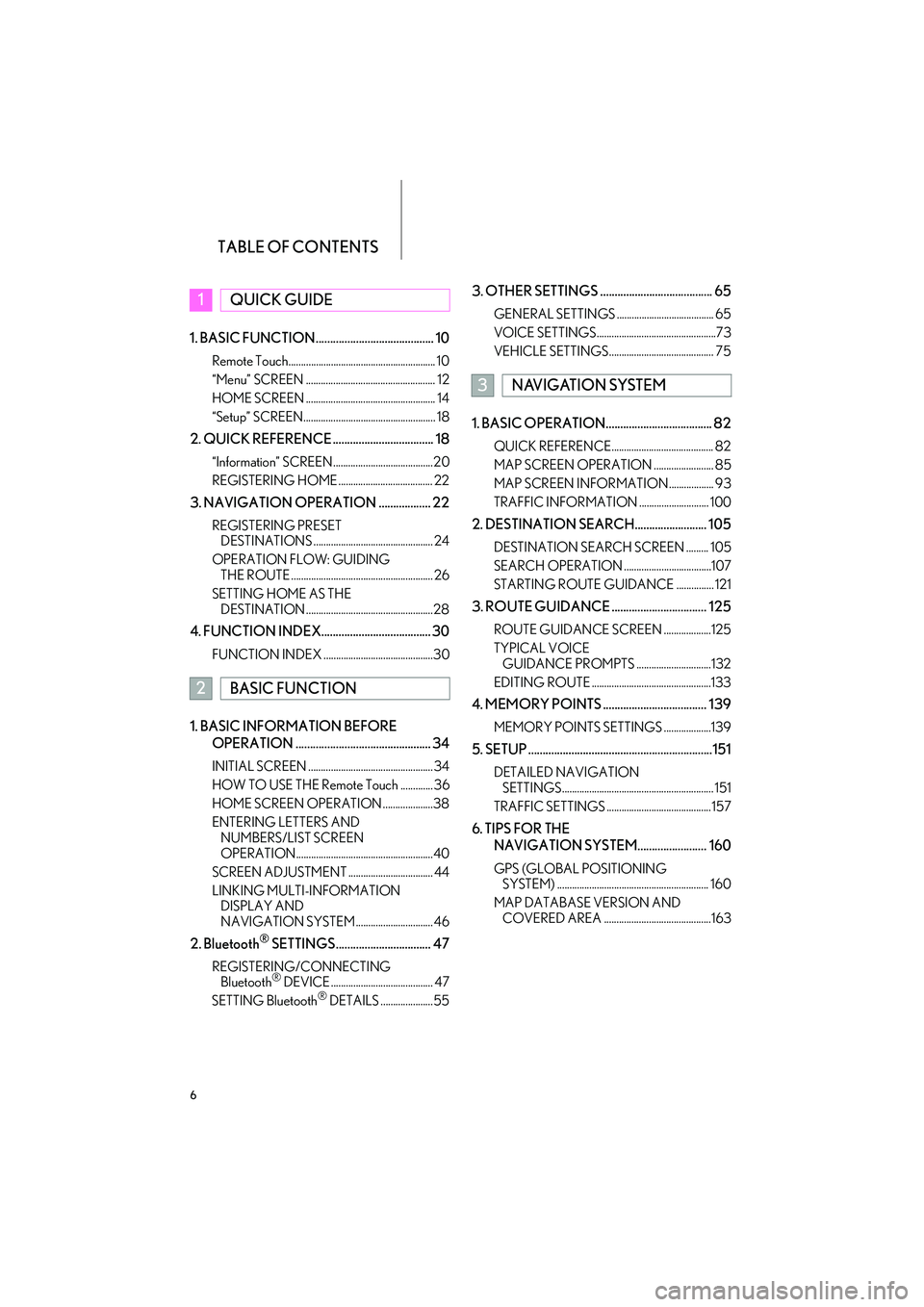
TABLE OF CONTENTS
6
IS250/350_Navi_U1. BASIC FUNCTION......................................... 10
Remote Touch........................................................... 10
“Menu” SCREEN .................................................... 12
HOME SCREEN .................................................... 14
“Setup” SCREEN..................................................... 18
2. QUICK REFERENCE ................................... 18
“Information” SCREEN........................................20
REGISTERING HOME ...................................... 22
3. NAVIGATION OPERATION .................. 22
REGISTERING PRESET
DESTINATIONS ................................................ 24
OPERATION FLOW: GUIDING THE ROUTE ......................................................... 26
SETTING HOME AS THE DESTINATION ...................................................28
4. FUNCTION INDEX...................................... 30
FUNCTION INDEX ............................................30
1. BASIC INFORMATION BEFORE
OPERATION ............................................... 34
INITIAL SCREEN .................................................. 34
HOW TO USE THE Remote Touch ............. 36
HOME SCREEN OPERATION ....................38
ENTERING LETTERS AND NUMBERS/LIST SCREEN
OPERATION.......................................................40
SCREEN ADJUSTMENT .................................. 44
LINKING MULTI-INFORMATION DISPLAY AND
NAVIGATION SYSTEM ............................... 46
2. Bluetooth® SETTINGS................................. 47
REGISTERING/CONNECTING Bluetooth® DEVICE ......................................... 47
SETTING Bluetooth® DETAILS .....................55
3. OTHER SETTINGS ....................................... 65
GENERAL SETTINGS ....................................... 65
VOICE SETTINGS................................................73
VEHICLE SETTINGS .......................................... 75
1. BASIC OPERATION..................................... 82
QUICK REFERENCE......................................... 82
MAP SCREEN OPERATION ........................ 85
MAP SCREEN INFORMATION .................. 93
TRAFFIC INFORMATION ............................ 100
2. DESTINATION SEARCH......................... 105
DESTINATION SEARCH SCREEN ......... 105
SEARCH OPERATION ...................................107
STARTING ROUTE GUIDANCE ............... 121
3. ROUTE GUIDANCE ................................. 125
ROUTE GUIDANCE SCREEN ...................125
TYPICAL VOICE GUIDANCE PROMPTS ..............................132
EDITING ROUTE ................................................133
4. MEMORY POINTS .................................... 139
MEMORY POINTS SETTINGS ...................139
5. SETUP ................................................................151
DETAILED NAVIGATION SETTINGS............................................................. 151
TRAFFIC SETTINGS .......................................... 157
6. TIPS FOR THE NAVIGATION SYSTEM........................ 160
GPS (GLOBAL POSITIONING SYSTEM) ............................................................. 160
MAP DATABASE VERSION AND COVERED AREA ...........................................163
1QUICK GUIDE
2BASIC FUNCTION
3NAVIGATION SYSTEM
Page 83 of 406
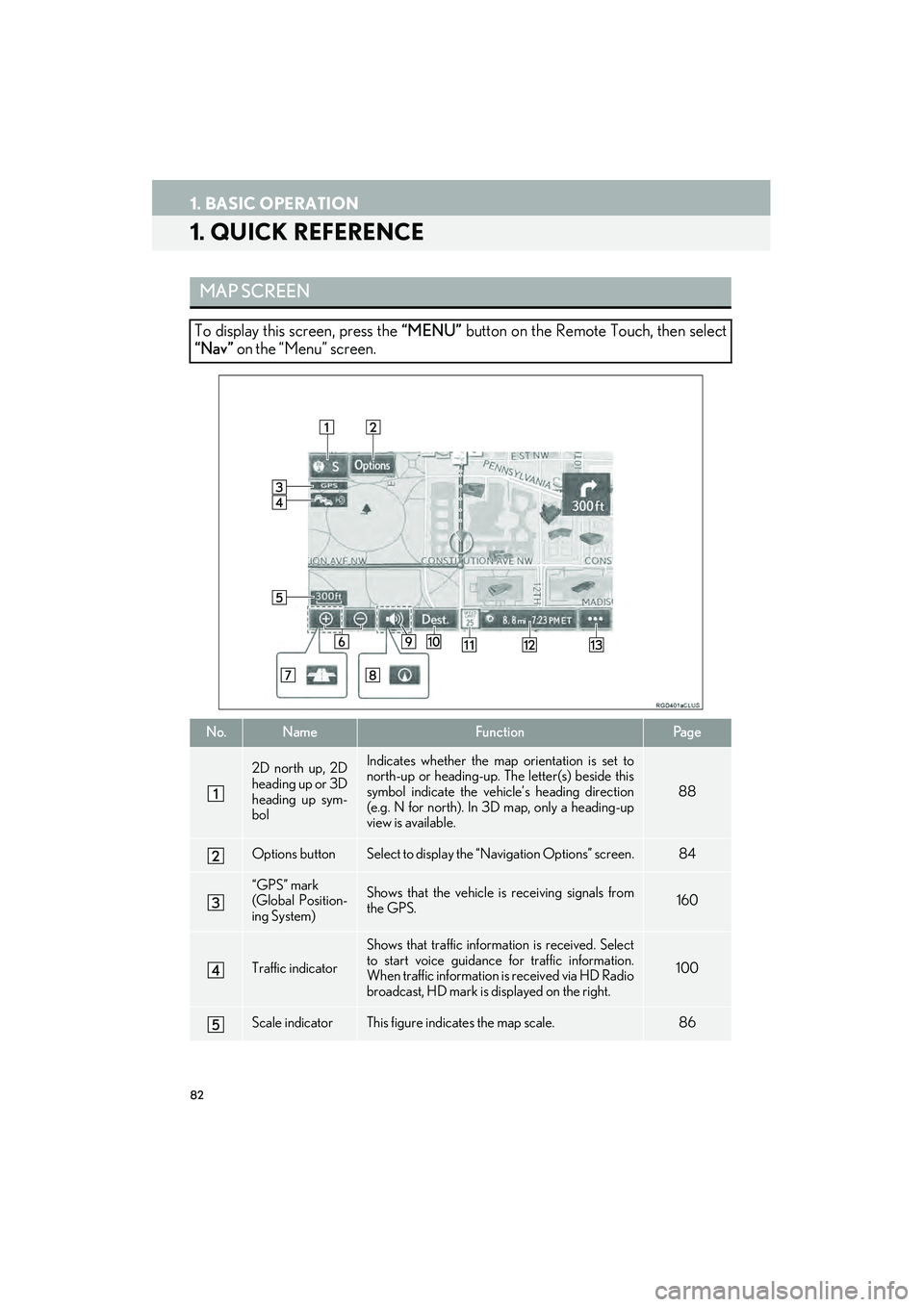
82
IS250/350_Navi_U
1. BASIC OPERATION
1. QUICK REFERENCE
MAP SCREEN
To display this screen, press the “MENU” button on the Remote Touch, then select
“Nav” on the “Menu” screen.
No.NameFunctionPag e
2D north up, 2D
heading up or 3D
heading up sym-
bolIndicates whether the map orientation is set to
north-up or heading-up. The letter(s) beside this
symbol indicate the vehi cle’s heading direction
(e.g. N for north). In 3D map, only a heading-up
view is available.
88
Options buttonSelect to display the “Navigation Options” screen.84
“GPS” mark
(Global Position-
ing System)Shows that the vehicle is receiving signals from
the GPS.160
Traffic indicator
Shows that traffic inform ation is received. Select
to start voice guidance for traffic information.
When traffic information is received via HD Radio
broadcast, HD mark is displayed on the right.
100
Scale indicatorThis figure indicates the map scale.86
Page 122 of 406
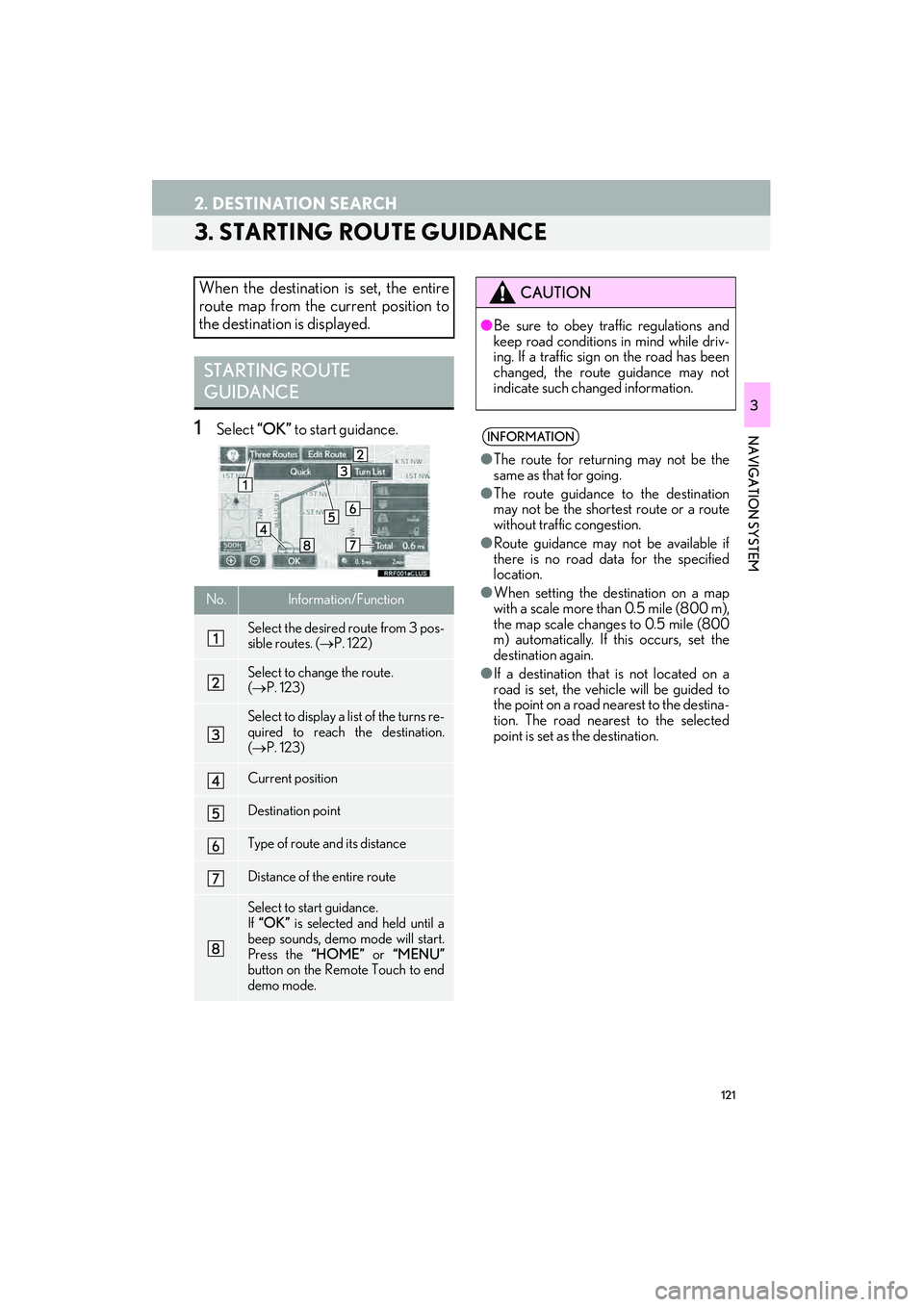
121
2. DESTINATION SEARCH
IS250/350_Navi_U
NAVIGATION SYSTEM
3
3. STARTING ROUTE GUIDANCE
1Select “OK” to start guidance.
When the destination is set, the entire
route map from the current position to
the destination is displayed.
STARTING ROUTE
GUIDANCE
No.Information/Function
Select the desired route from 3 pos-
sible routes. ( →P. 122)
Select to change the route.
(→ P. 123)
Select to display a list of the turns re-
quired to reach the destination.
(→ P. 123)
Current position
Destination point
Type of route and its distance
Distance of the entire route
Select to start guidance.
If “OK” is selected and held until a
beep sounds, demo mode will start.
Press the “HOME” or “MENU”
button on the Remote Touch to end
demo mode.
CAUTION
● Be sure to obey traffic regulations and
keep road conditions in mind while driv-
ing. If a traffic sign on the road has been
changed, the route guidance may not
indicate such changed information.
INFORMATION
● The route for returning may not be the
same as that for going.
● The route guidance to the destination
may not be the shortest route or a route
without traffic congestion.
● Route guidance may not be available if
there is no road data for the specified
location.
● When setting the destination on a map
with a scale more than 0.5 mile (800 m),
the map scale changes to 0.5 mile (800
m) automatically. If this occurs, set the
destination again.
● If a destination that is not located on a
road is set, the vehicle will be guided to
the point on a road nearest to the destina-
tion. The road nearest to the selected
point is set as the destination.
Page 268 of 406

267
1. VOICE COMMAND SYSTEM OPERATION
VOICE COMMAND SYSTEM
IS250/350_Navi_U
5
1Press the talk switch.
2Say “Play song
�zA confirmation screen will be displayed
showing the recognition results. If multiple
matching items are found, a selection
screen will be displayed. Say “
select the number.
�z The system starts pl aying music and the
song lists are displayed.
VOICE COMMAND
EXAMPLE: SEARCH FOR A
SONGINFORMATION
● The Gracenote database is only compati-
ble with the USB or iPod mode.
● The list screens can be operated by
selecting using the Remote Touch as well
as by recognizing the voice commands.
● A USB memory or iPod must be con-
nected to enable track searching and
playback. ( →P. 214, 219)
● When a USB memory or iPod is con-
nected, recognition data is created so
tracks can be searched using voice com-
mands.
● Recognition data is updated under the
following conditions:
• When the USB memory or iPod data
has changed.
• When the voice recognition language is changed. ( →P. 6 5 )
● While the recognition data is being cre-
ated or being updated, a track search
cannot be performed using a voice com-
mand.
● When the “Music” tab is disappeared on
the shortcut menu screen, it is not possi-
ble to search for a track using a voice
command.
Page 378 of 406

377
2. LEXUS ENFORM OPERATION
IS250/350_Navi_U
LEXUS ENFORM
9
7Select “Yes” when the confirmation
screen appears.
8Check that downloading starts.
�z The most recent Destinations data will be
loaded to the navigation system.
1Press the “MENU” button on the
Remote Touch.
2Select “Nav”.
3Select “Dest.” .
SEARCHING eDestinations
Page 394 of 406

393
IS250/350_Navi_U
R
Radio.............................................................................. 179, 247
Caching a radio program............................... 185
Control screen/panel ....................................... 179
Presetting a station............................................ 183
Radio broadcast data system........................ 186
Selecting a station from the list .................... 183
Traffic announcement ...................................... 188
Troubleshooting guide ...................................... 191
Using HD Radio™ technology .................... 188
RADIO button ........................................................... 171
Radio ID ....................................................................... 197
Receiving on the Bluetooth
® phone ............. 322
Incoming calls..................................................... 322
Registering home ........................................... 22, 140
Registering preset destinations ................. 24, 142
Remote Touch..................................................... 10, 36
Reordering destinations....................................... 135
Restarting the system .............................................. 35
Road preference ............................................ 123, 136
Route guidance ......................................................... 121
Pause........................................................................ 124
Starting ..................................................................... 121
Route guidance screen ......................................... 125
Arrow screen ........................................................ 131
Freeway ................................................................. 128
Intersection........................................................... 130
Route overview.................................................... 127
Turn list screen .................................................... 130
Route information bar ............................................ 127
Route overview......................................................... 127
Route preferences................................................... 136
Route trace .................................................................. 96
Route type................................................................... 136
S
Safety Connect........................................................ 362
Scale............................................................................... 86
Screen adjustment .................................................... 44
Camera display ..................................................... 44
Screen off...................................................................... 44
Screen off image ....................................................... 68
Screen size ................................................................. 176
Scrolling the map........................................................ 91
SD card ........................................................................ 164
Search area ............................................................... 108
Search engine .................................................. 111, 369
Sending tones .......................................................... 323
Sensors ...................................................................... 298
“Setup” screen ............................................................. 18
Single map ................................................................... 89
SMS .............................................................................. 326
Sound settings........................................................... 174
Startup image ............................................................. 68
Status display ................................................................ 16
Steering switches........................................ 238, 262
System time setting ................................................... 67