lock Lexus IS250C 2010 Do-It-Yourself Maintenance / LEXUS 2010 IS350C/250C QUICK GUIDE OWNERS MANUAL (OM53738U)
[x] Cancel search | Manufacturer: LEXUS, Model Year: 2010, Model line: IS250C, Model: Lexus IS250C 2010Pages: 98, PDF Size: 5.93 MB
Page 2 of 98
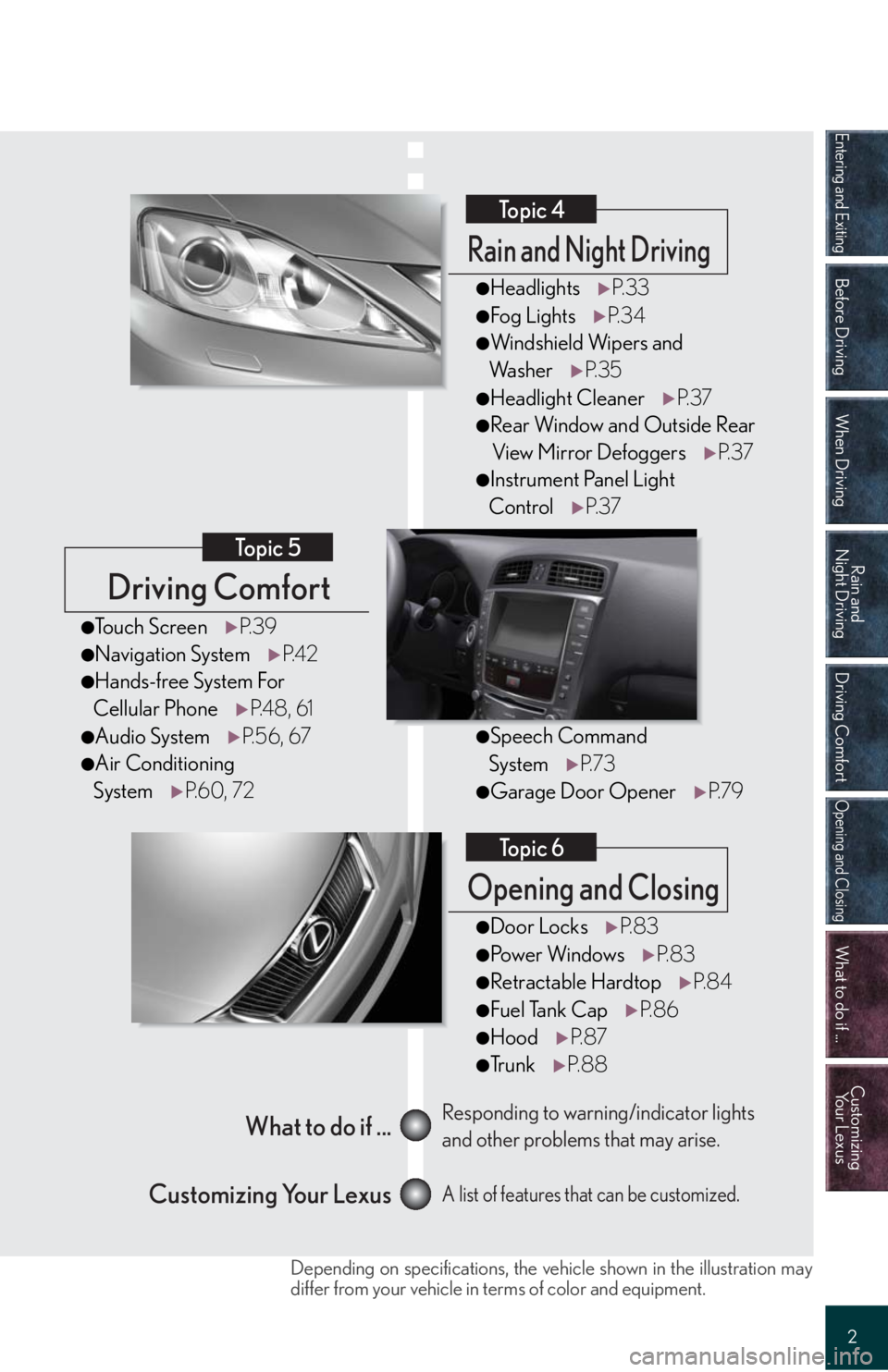
Entering and Exiting
Before Driving
When Driving
Rain and
Night Driving
Driving Comfort
Opening and Closing
What to do if ...
Customizing
Yo u r L e x u s
2
Driving Comfort
Topic 5
Opening and Closing
Topic 6
What to do if ...
Customizing Your LexusResponding to warning/indicator lights
and other problems that may arise.
A list of features that can be customized.
Rain and Night Driving
Topic 4
●HeadlightsP. 3 3
●Fog LightsP. 3 4
●Windshield Wipers and
Wa s h e rP. 3 5
●Headlight CleanerP. 3 7
●Rear Window and Outside Rear
View Mirror DefoggersP. 3 7
●Instrument Panel Light
ControlP. 3 7
●Door LocksP. 8 3
●Po w e r Wi n d o w sP. 8 3
●Retractable HardtopP. 8 4
●Fuel Tank CapP. 8 6
●HoodP. 8 7
●Tr u n kP. 8 8
●Touch ScreenP. 3 9
●Navigation SystemP. 4 2
●Hands-free System For
Cellular PhoneP. 4 8 , 6 1
●Audio SystemP. 5 6 , 6 7
●Air Conditioning
SystemP. 6 0 , 7 2
●Speech Command
SystemP. 7 3
●Garage Door OpenerP. 7 9
Depending on specifications, the vehicle shown in the illustration may
differ from your vehicle in terms of color and equipment.
Page 3 of 98
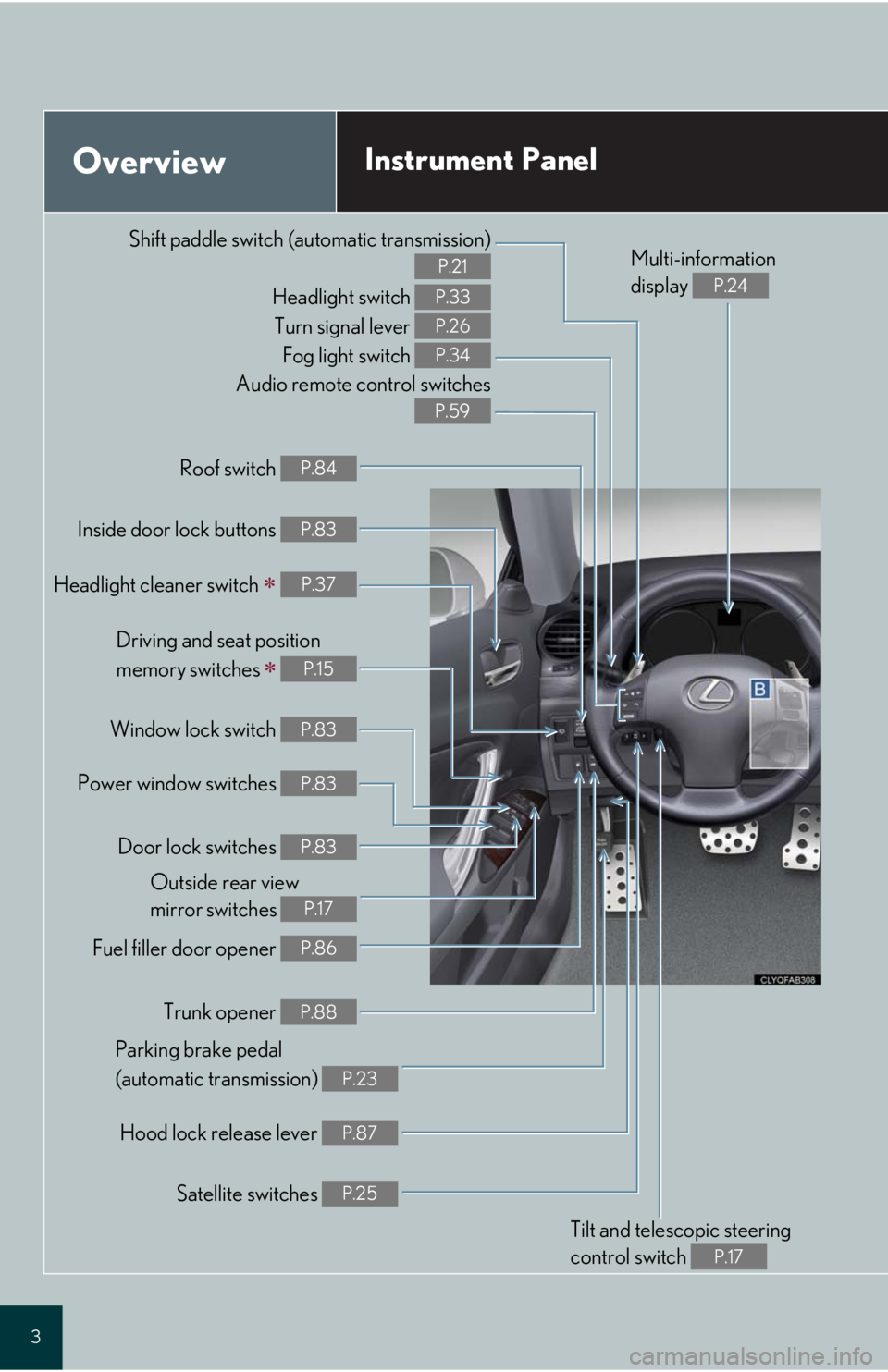
3
Audio remote control switches
P.59
OverviewInstrument Panel
Shift paddle switch (automatic transmission)
P.21
Headlight switch
Turn signal lever
Fog light switch P.33
P.26
P.34
Headlight cleaner switch P.37
Inside door lock buttons P.83
Fuel filler door opener P.86
Driving and seat position
memory switches
P.15
Power window switches P.83
Window lock switch P.83
Outside rear view
mirror switches
P.17
Trunk opener P.88
Hood lock release lever P.87
Parking brake pedal
(automatic transmission)
P.23
Tilt and telescopic steering
control switch
P.17
Multi-information
display
P.24
Door lock switches P.83
Roof switch P.84
Satellite switches P.25
Page 9 of 98
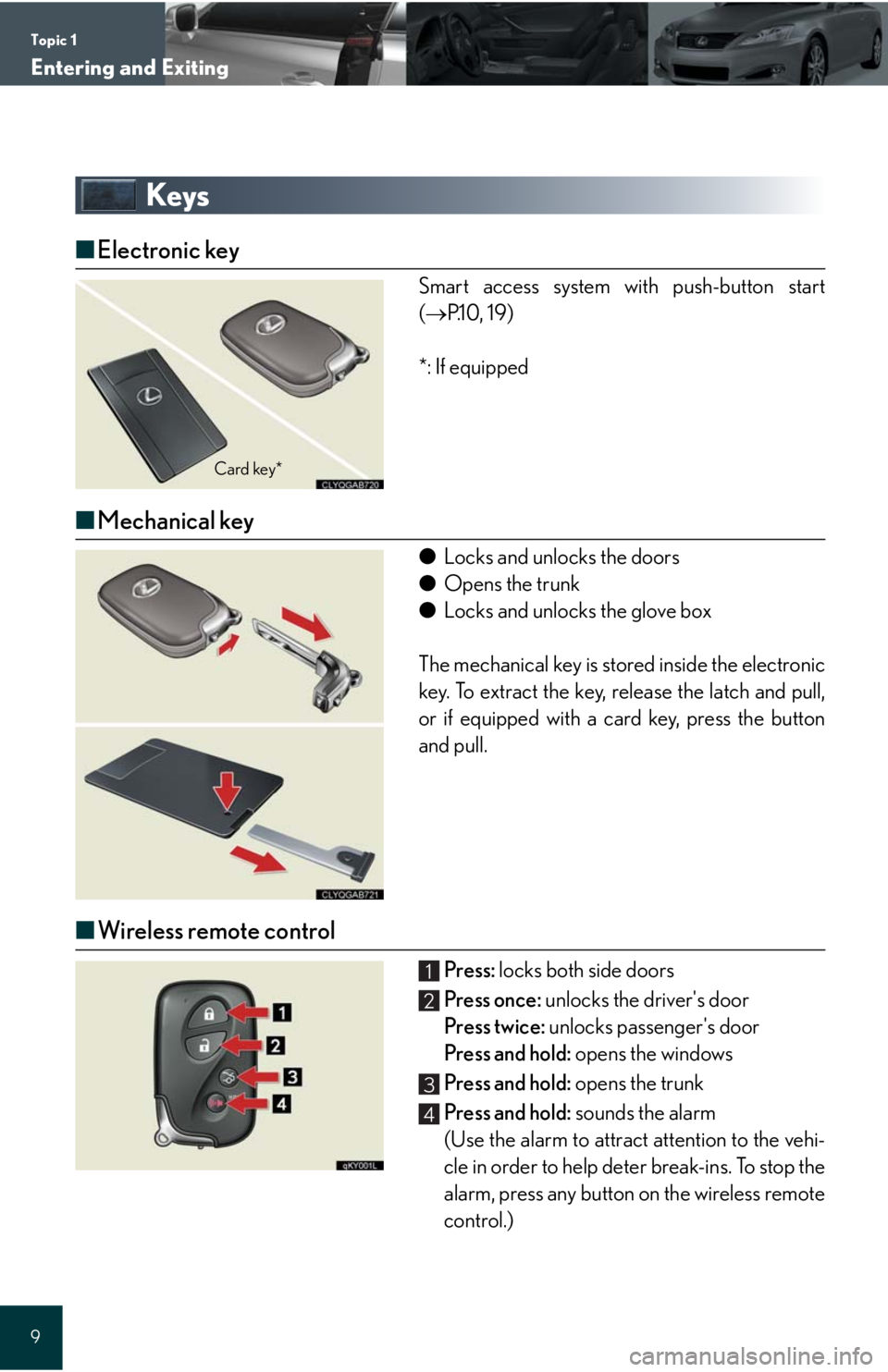
Topic 1
Entering and Exiting
9
Keys
■Electronic key
Smart access system with push-button start
(P.10, 19)
*: If equipped
■Mechanical key
●Locks and unlocks the doors
●Opens the trunk
●Locks and unlocks the glove box
The mechanical key is stored inside the electronic
key. To extract the key, release the latch and pull,
or if equipped with a card key, press the button
and pull.
■Wireless remote control
Press: locks both side doors
Press once: unlocks the driver's door
Press twice: unlocks passenger's door
Press and hold: opens the windows
Press and hold: opens the trunk
Press and hold: sounds the alarm
(Use the alarm to attract attention to the vehi-
cle in order to help deter break-ins. To stop the
alarm, press any button on the wireless remote
control.)
Card key*
1
2
3
4
Page 10 of 98
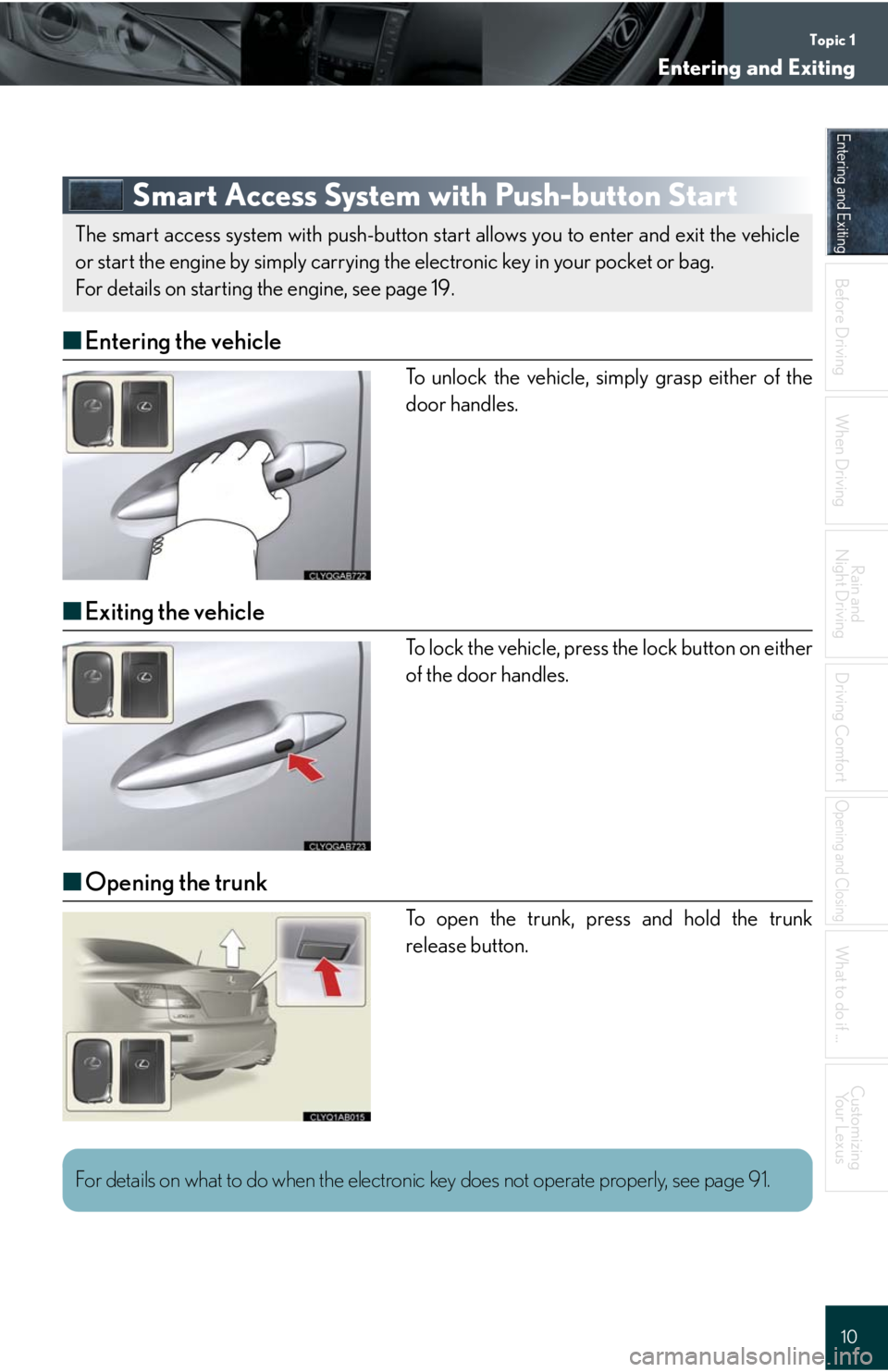
Topic 1
Entering and Exiting
10
Entering and Exiting
When Driving
Rain and
Night Driving
Driving Comfort
Opening and Closing
What to do if ...
Customizing
Yo u r L e x u s
Before DrivingBefore Driving
Smart Access System with Push-button Start
■Entering the vehicle
To unlock the vehicle, simply grasp either of the
door handles.
■Exiting the vehicle
To lock the vehicle, press the lock button on either
of the door handles.
■Opening the trunk
To open the trunk, press and hold the trunk
release button.
The smart access system with push-button start allows you to enter and exit the vehicle
or start the engine by simply carrying the electronic key in your pocket or bag.
For details on starting the engine, see page 19.
For details on what to do when the electronic key does not operate properly, see page 91.
Page 11 of 98
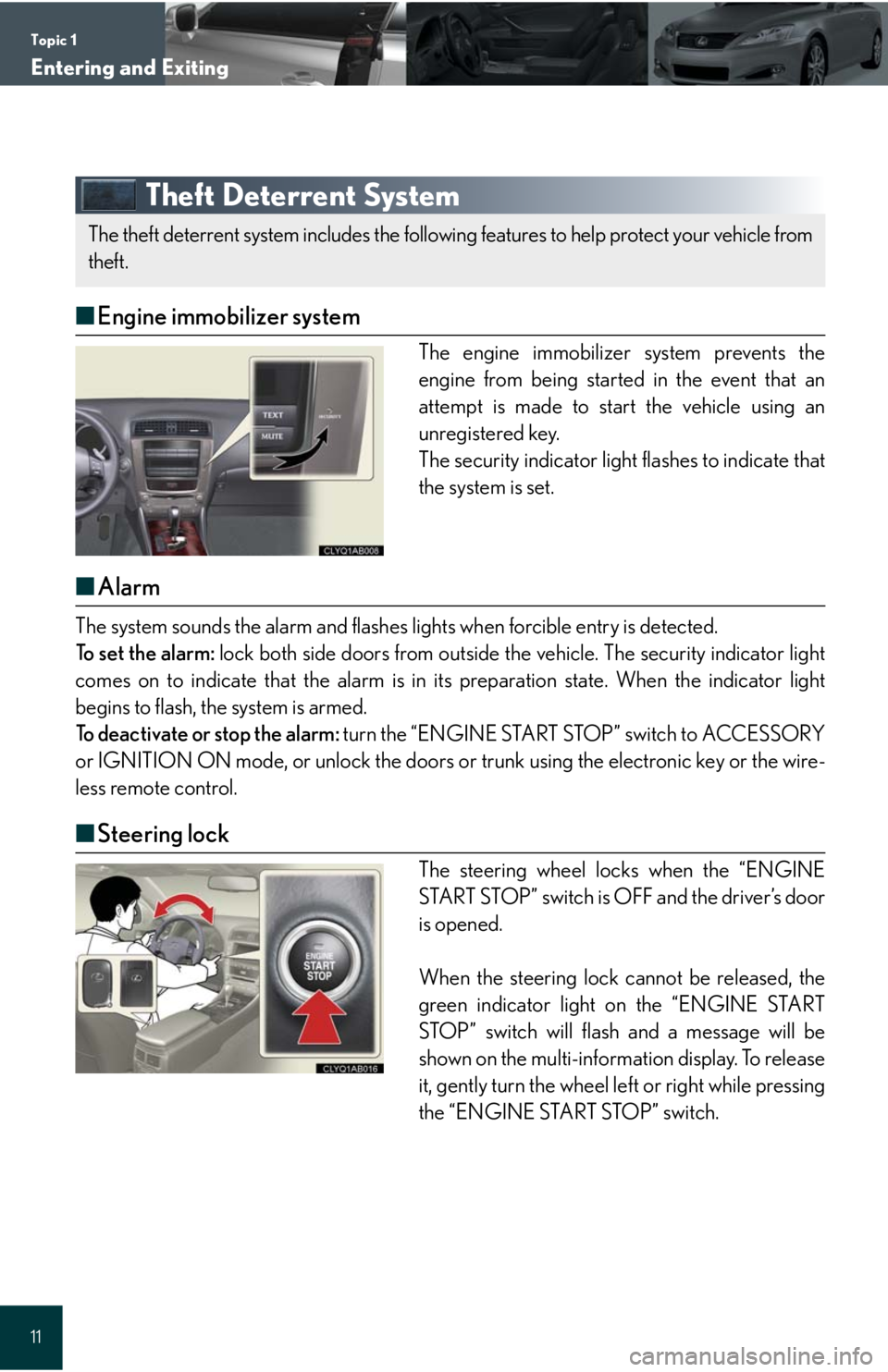
Topic 1
Entering and Exiting
11
Theft Deterrent System
■Engine immobilizer system
The engine immobilizer system prevents the
engine from being started in the event that an
attempt is made to start the vehicle using an
unregistered key.
The security indicator light flashes to indicate that
the system is set.
■Alarm
The system sounds the alarm and flashes lights when forcible entry is detected.
To set the alarm: lock both side doors from outside the vehicle. The security indicator light
comes on to indicate that the alarm is in its preparation state. When the indicator light
begins to flash, the system is armed.
To deactivate or stop the alarm: turn the “ENGINE START STOP” switch to ACCESSORY
or IGNITION ON mode, or unlock the doors or trunk using the electronic key or the wire-
less remote control.
■Steering lock
The steering wheel locks when the “ENGINE
START STOP” switch is OFF and the driver’s door
is opened.
When the steering lock cannot be released, the
green indicator light on the “ENGINE START
STOP” switch will flash and a message will be
shown on the multi-information display. To release
it, gently turn the wheel left or right while pressing
the “ENGINE START STOP” switch.
The theft deterrent system includes the following features to help protect your vehicle from
theft.
Page 15 of 98
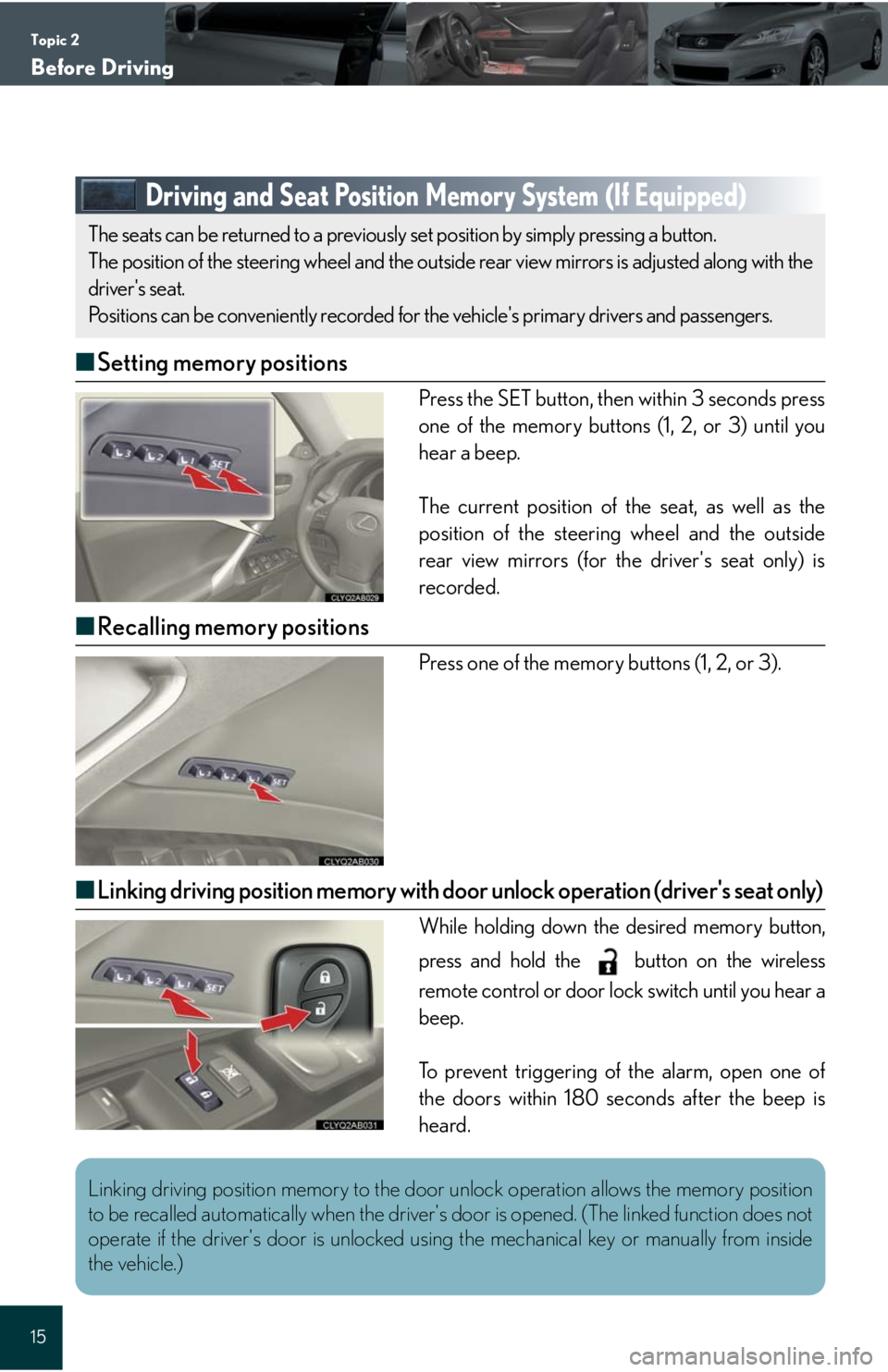
Topic 2
Before Driving
15
Driving and Seat Position Memory System (If Equipped)
■Setting memory positions
Press the SET button, then within 3 seconds press
one of the memory buttons (1, 2, or 3) until you
hear a beep.
The current position of the seat, as well as the
position of the steering wheel and the outside
rear view mirrors (for the driver's seat only) is
recorded.
■Recalling memory positions
Press one of the memory buttons (1, 2, or 3).
■Linking driving position memory with door unlock operation (driver's seat only)
While holding down the desired memory button,
press and hold the button on the wireless
remote control or door lock switch until you hear a
beep.
To prevent triggering of the alarm, open one of
the doors within 180 seconds after the beep is
heard.
The seats can be returned to a previously set position by simply pressing a button.
The position of the steering wheel and the outside rear view mirrors is adjusted along with the
driver's seat.
Positions can be conveniently recorded for the vehicle's primary drivers and passengers.
Linking driving position memory to the door unlock operation allows the memory position
to be recalled automatically when the driver's door is opened. (The linked function does not
operate if the driver's door is unlocked using the mechanical key or manually from inside
the vehicle.)
Page 16 of 98
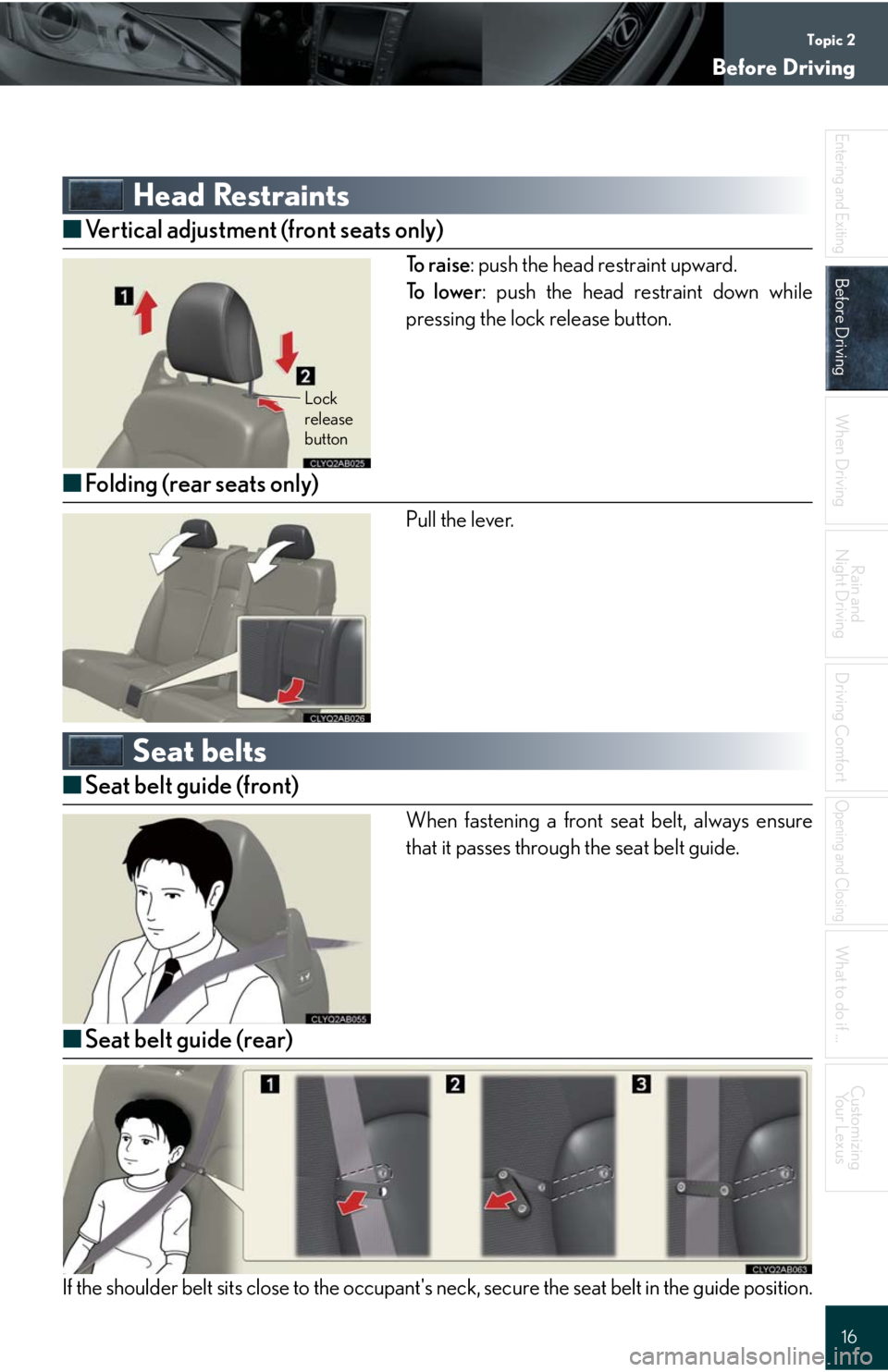
Topic 2
Before Driving
16
Entering and Exiting
Before Driving
When Driving
Rain and
Night Driving
Driving Comfort
Opening and Closing
What to do if ...
Customizing
Yo u r L e x u s
Head Restraints
■Vertical adjustment (front seats only)
To r a i s e: push the head restraint upward.
To l o w e r: push the head restraint down while
pressing the lock release button.
■Folding (rear seats only)
Pull the lever.
Seat belts
■Seat belt guide (front)
When fastening a front seat belt, always ensure
that it passes through the seat belt guide.
■Seat belt guide (rear)
If the shoulder belt sits close to the occupant's neck, secure the seat belt in the guide position.
Lock
release
button
Page 23 of 98
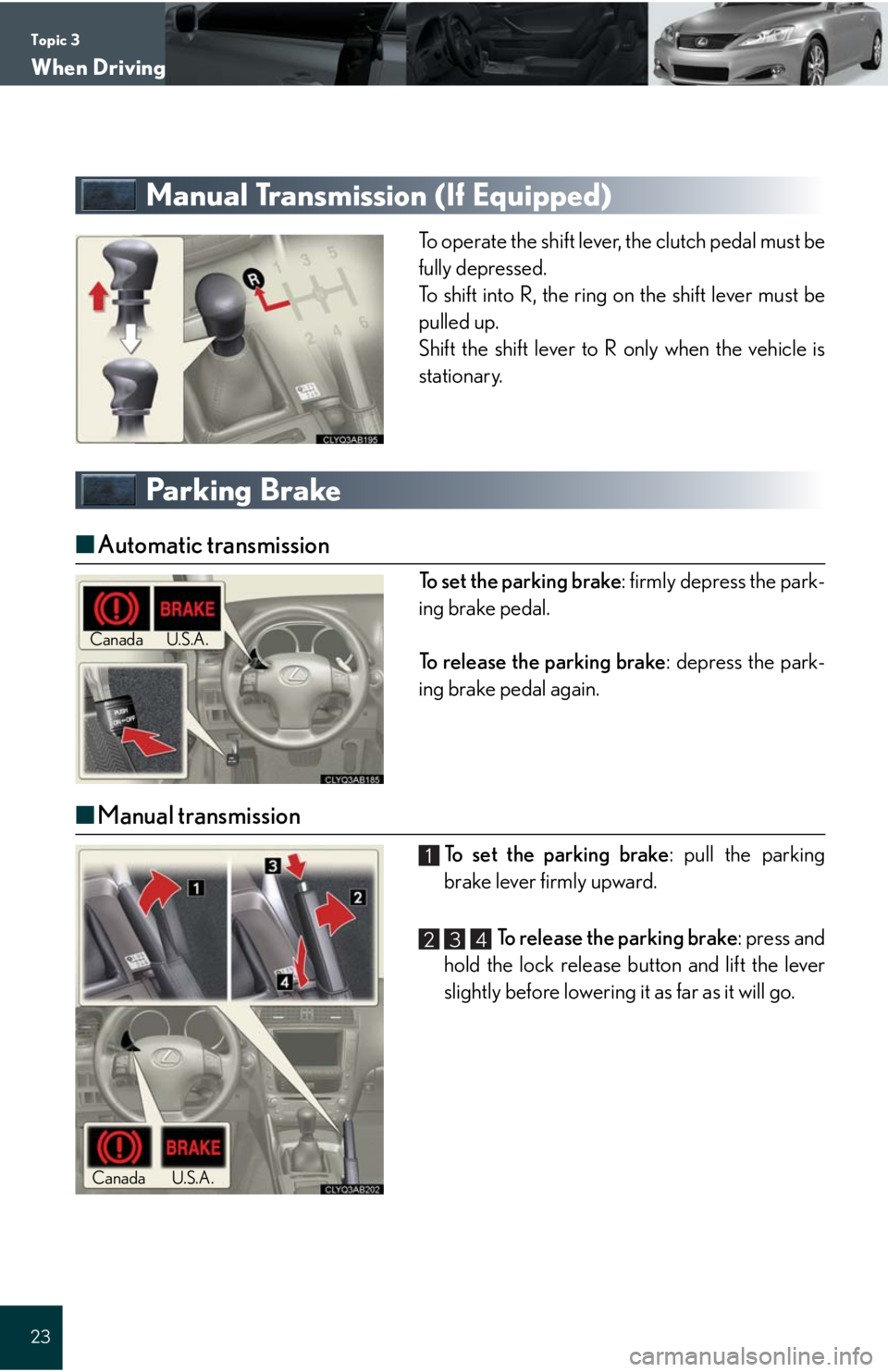
Topic 3
When Driving
23
Manual Transmission (If Equipped)
To operate the shift lever, the clutch pedal must be
fully depressed.
To shift into R, the ring on the shift lever must be
pulled up.
Shift the shift lever to R only when the vehicle is
stationary.
Parking Brake
■Automatic transmission
To set the parking brake: firmly depress the park-
ing brake pedal.
To release the parking brake: depress the park-
ing brake pedal again.
■Manual transmission
To set the parking brake: pull the parking
brake lever firmly upward.
To release the parking brake: press and
hold the lock release button and lift the lever
slightly before lowering it as far as it will go.
Canada
U.S.A.
Canada
U.S.A.
1
234
Page 37 of 98
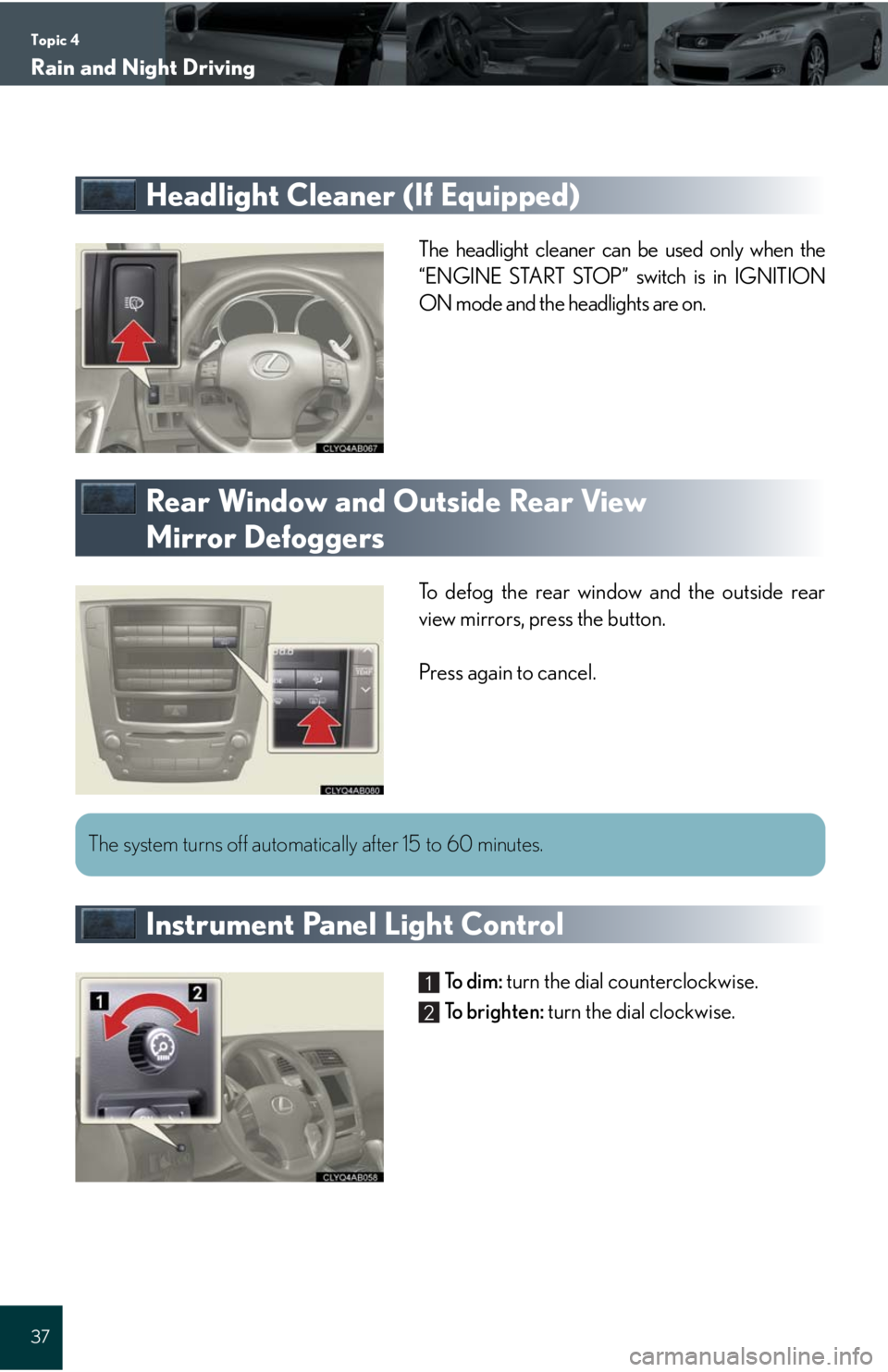
Topic 4
Rain and Night Driving
37
Headlight Cleaner (If Equipped)
The headlight cleaner can be used only when the
“ENGINE START STOP” switch is in IGNITION
ON mode and the headlights are on.
Rear Window and Outside Rear View
Mirror Defoggers
To defog the rear window and the outside rear
view mirrors, press the button.
Press again to cancel.
Instrument Panel Light Control
To d i m : turn the dial counterclockwise.
To b r i g h t e n : turn the dial clockwise.
The system turns off automatically after 15 to 60 minutes.
1
2
Page 39 of 98
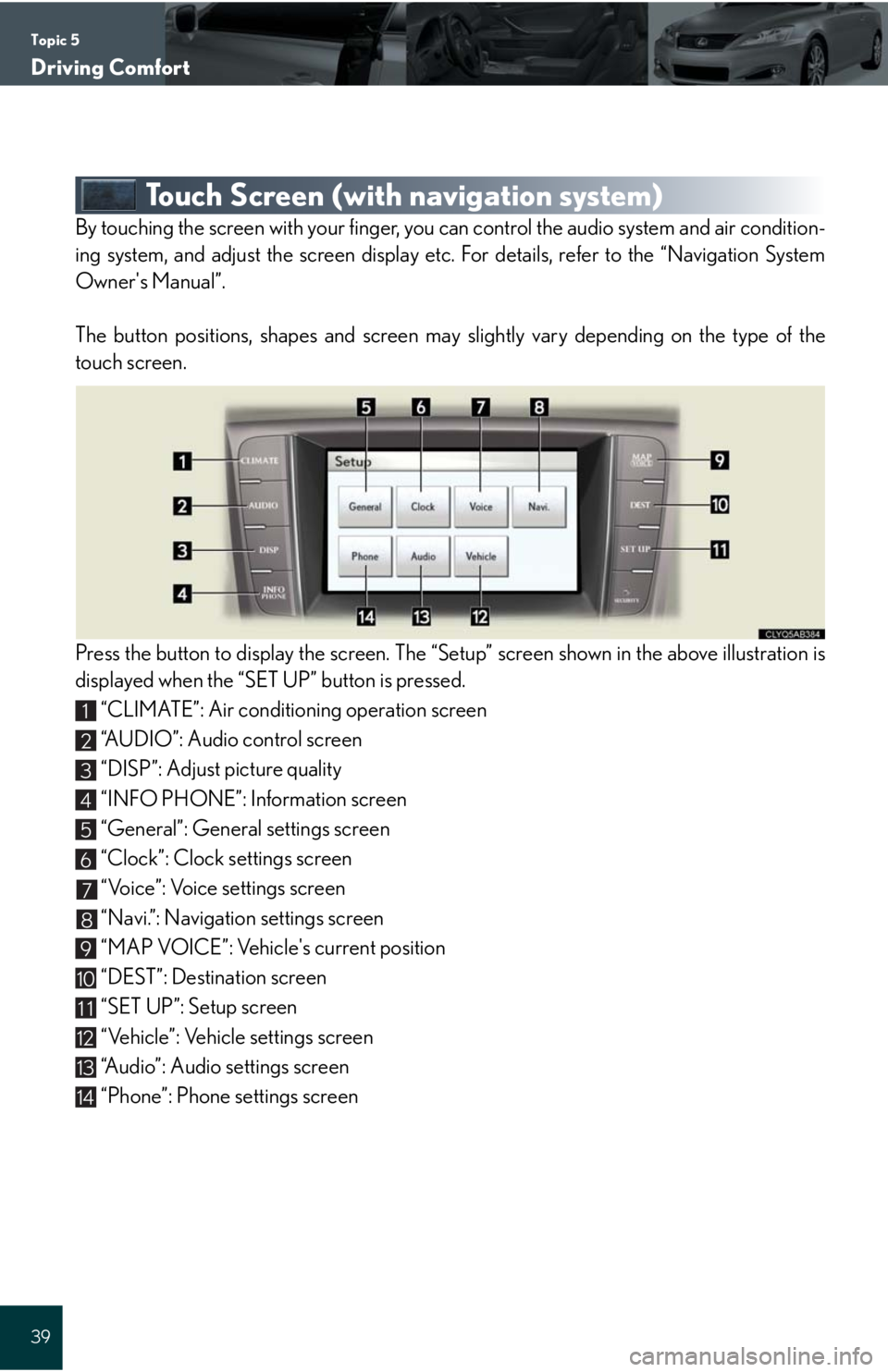
Topic 5
Driving Comfort
39
Touch Screen (with navigation system)
By touching the screen with your finger, you can control the audio system and air condition-
ing system, and adjust the screen display etc. For details, refer to the “Navigation System
Owner's Manual”.
The button positions, shapes and screen may slightly vary depending on the type of the
touch screen.
Press the button to display the screen. The “Setup” screen shown in the above illustration is
displayed when the “SET UP” button is pressed.
“CLIMATE”: Air conditioning operation screen
“AUDIO”: Audio control screen
“DISP”: Adjust picture quality
“INFO PHONE”: Information screen
“General”: General settings screen
“Clock”: Clock settings screen
“Voice”: Voice settings screen
“Navi.”: Navigation settings screen
“MAP VOICE”: Vehicle's current position
“DEST”: Destination screen
“SET UP”: Setup screen
“Vehicle”: Vehicle settings screen
“Audio”: Audio settings screen
“Phone”: Phone settings screen
1
2
3
4
5
6
7
8
9
10
11
12
13
14