Lexus IS250C 2010 Do-It-Yourself Maintenance / LEXUS 2010 IS350C IS250C OWNERS MANUAL (OM53A24U)
Manufacturer: LEXUS, Model Year: 2010, Model line: IS250C, Model: Lexus IS250C 2010Pages: 594, PDF Size: 7.19 MB
Page 321 of 594
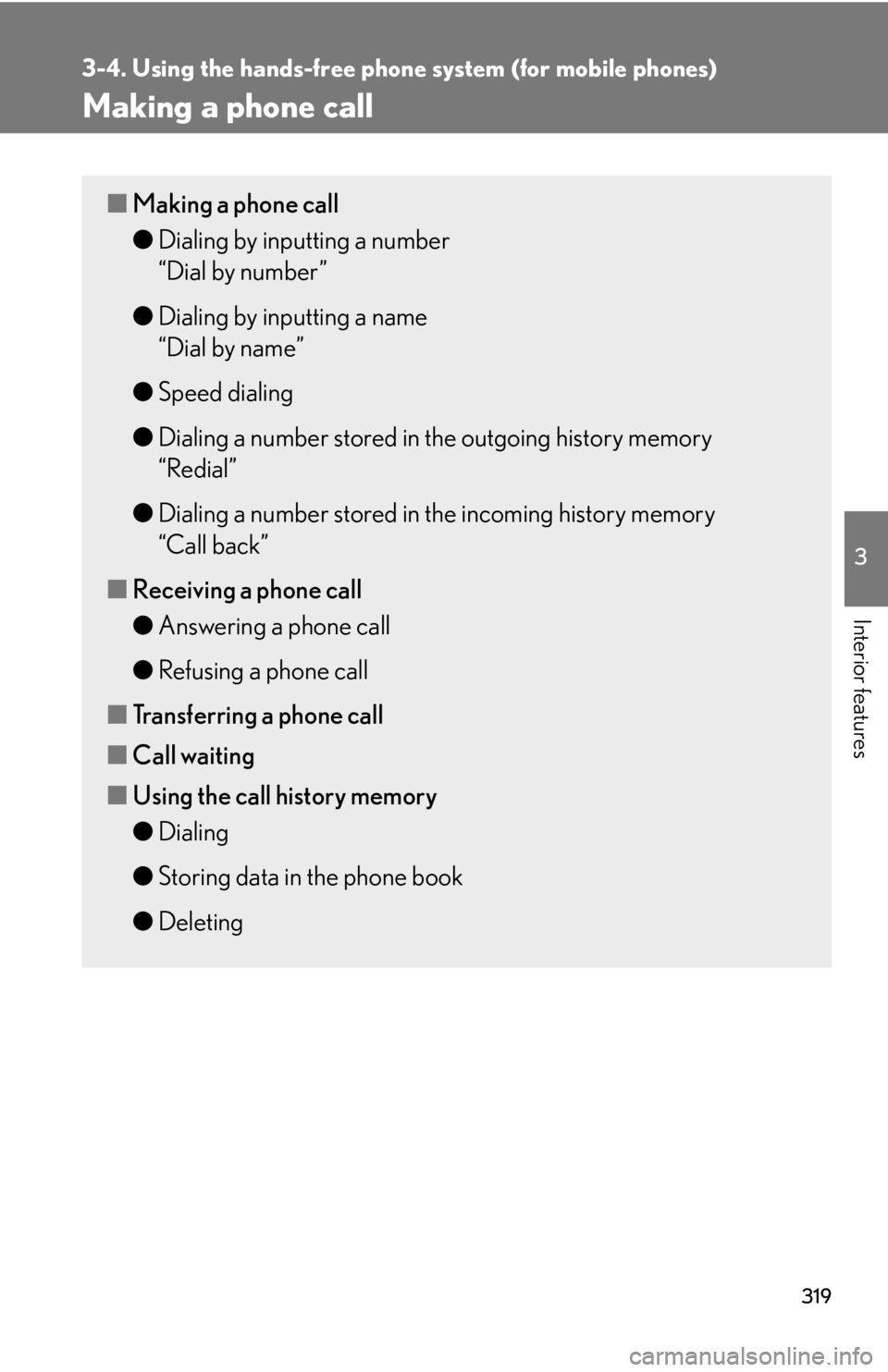
319
3-4. Using the hands-free phone system (for mobile phones)
3
Interior features
Making a phone call
â– Making a phone call
â—ŹDialing by inputting a number
“Dial by number”
â—Ź Dialing by inputting a name
“Dial by name”
â—Ź Speed dialing
â—Ź Dialing a number stored in the outgoing history memory
“Redial”
â—Ź Dialing a number stored in the incoming history memory
“Call back”
â– Receiving a phone call
â—ŹAnswering a phone call
â—Ź Refusing a phone call
â– Transferring a phone call
â– Call waiting
â– Using the call history memory
â—ŹDialing
â—Ź Storing data in the phone book
â—Ź Deleting
Page 322 of 594
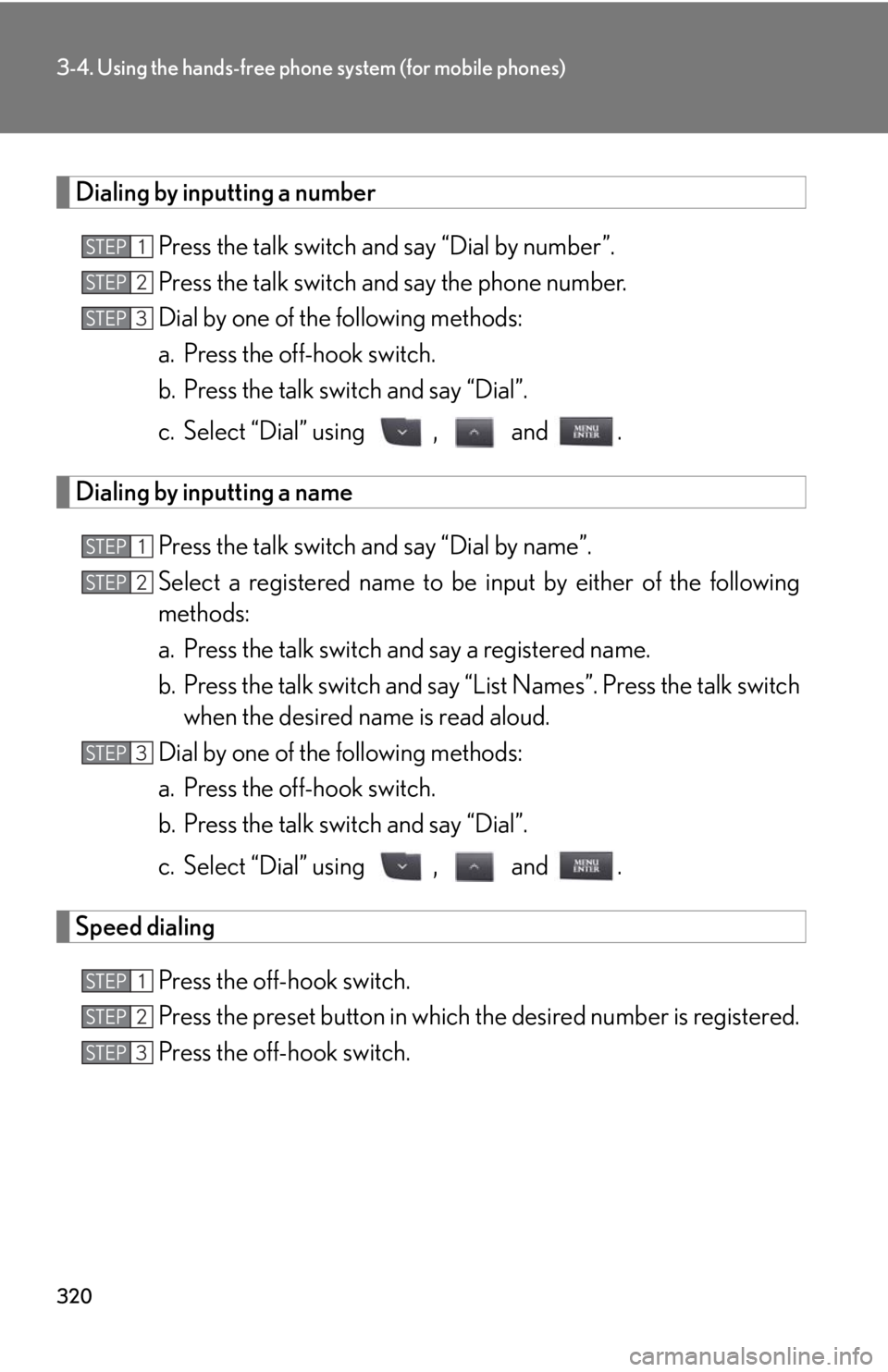
320
3-4. Using the hands-free phone system (for mobile phones)
Dialing by inputting a numberPress the talk switch and say “Dial by number”.
Press the talk switch and say the phone number.
Dial by one of the following methods:
a. Press the off-hook switch.
b. Press the talk switch and say “Dial”.
c. Select “Dial” using , and .
Dialing by inputting a namePress the talk switch and say “Dial by name”.
Select a registered name to be input by either of the following
methods:
a. Press the talk switch and say a registered name.
b. Press the talk switch and say “L ist Names”. Press the talk switch
when the desired name is read aloud.
Dial by one of the following methods:
a. Press the off-hook switch.
b. Press the talk switch and say “Dial”.
c. Select “Dial” using , and .
Speed dialing
Press the off-hook switch.
Press the preset button in which th e desired number is registered.
Press the off-hook switch.
STEP1
STEP2
STEP3
STEP1
STEP2
STEP3
STEP1
STEP2
STEP3
Page 323 of 594
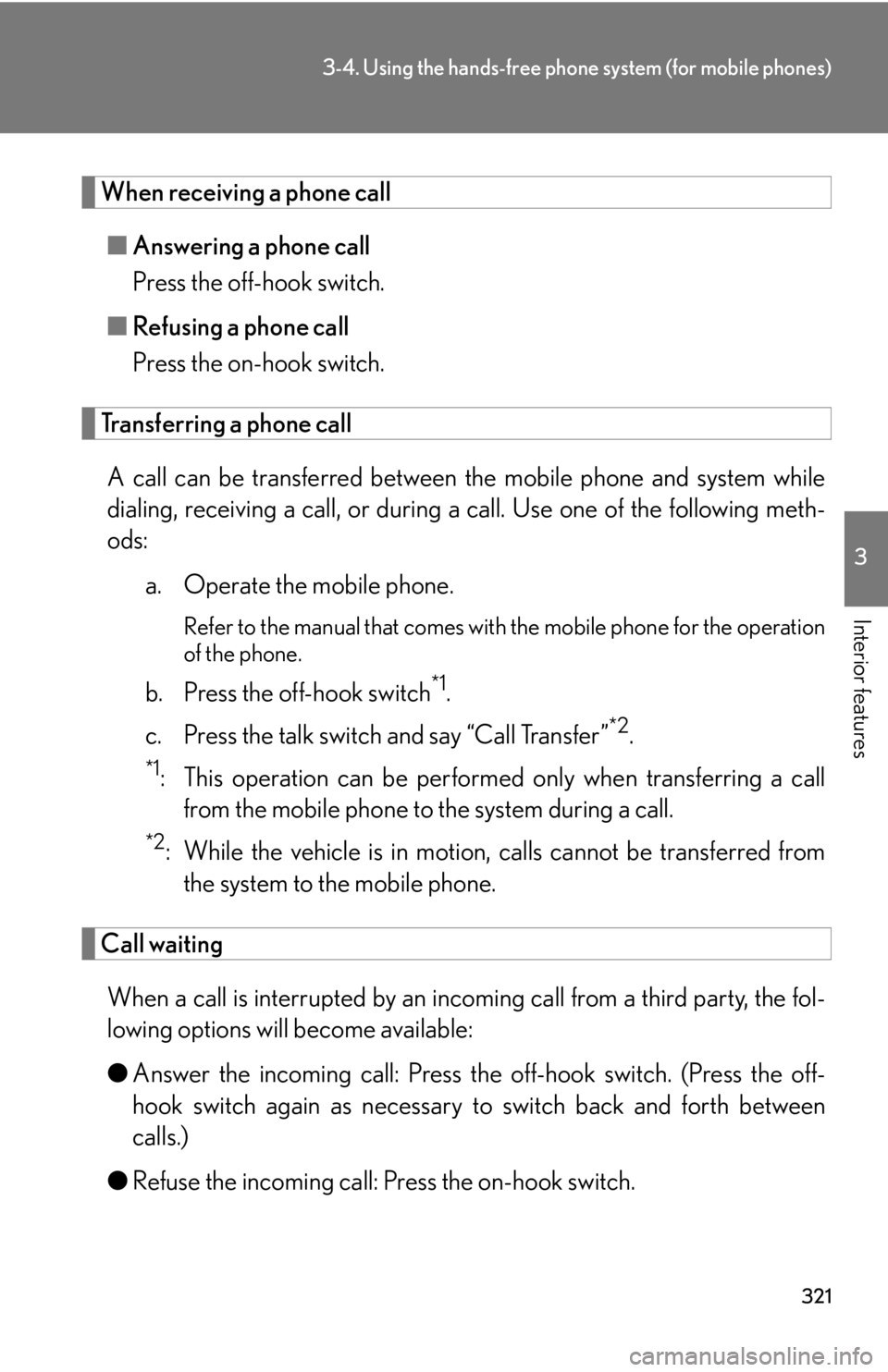
321
3-4. Using the hands-free phone system (for mobile phones)
3
Interior features
When receiving a phone call
â– Answering a phone call
Press the off-hook switch.
â– Refusing a phone call
Press the on-hook switch.
Transferring a phone call
A call can be transferred between the mobile phone and system while
dialing, receiving a call, or during a call. Use one of the following meth-
ods:
a. Operate the mobile phone.
Refer to the manual that comes with the mobile phone for the operation
of the phone.
b. Press the off-hook switch*1.
c. Press the talk switch and say “Call Transfer”
*2.
*1: This operation can be performed only when transferring a call
from the mobile phone to the system during a call.
*2: While the vehicle is in motion, calls cannot be transferred from
the system to the mobile phone.
Call waiting
When a call is interrupted by an incoming call from a third party, the fol-
lowing options will become available:
â—Ź Answer the incoming call: Press the off-hook switch. (Press the off-
hook switch again as necessary to switch back and forth between
calls.)
â—Ź Refuse the incoming call: Press the on-hook switch.
Page 324 of 594
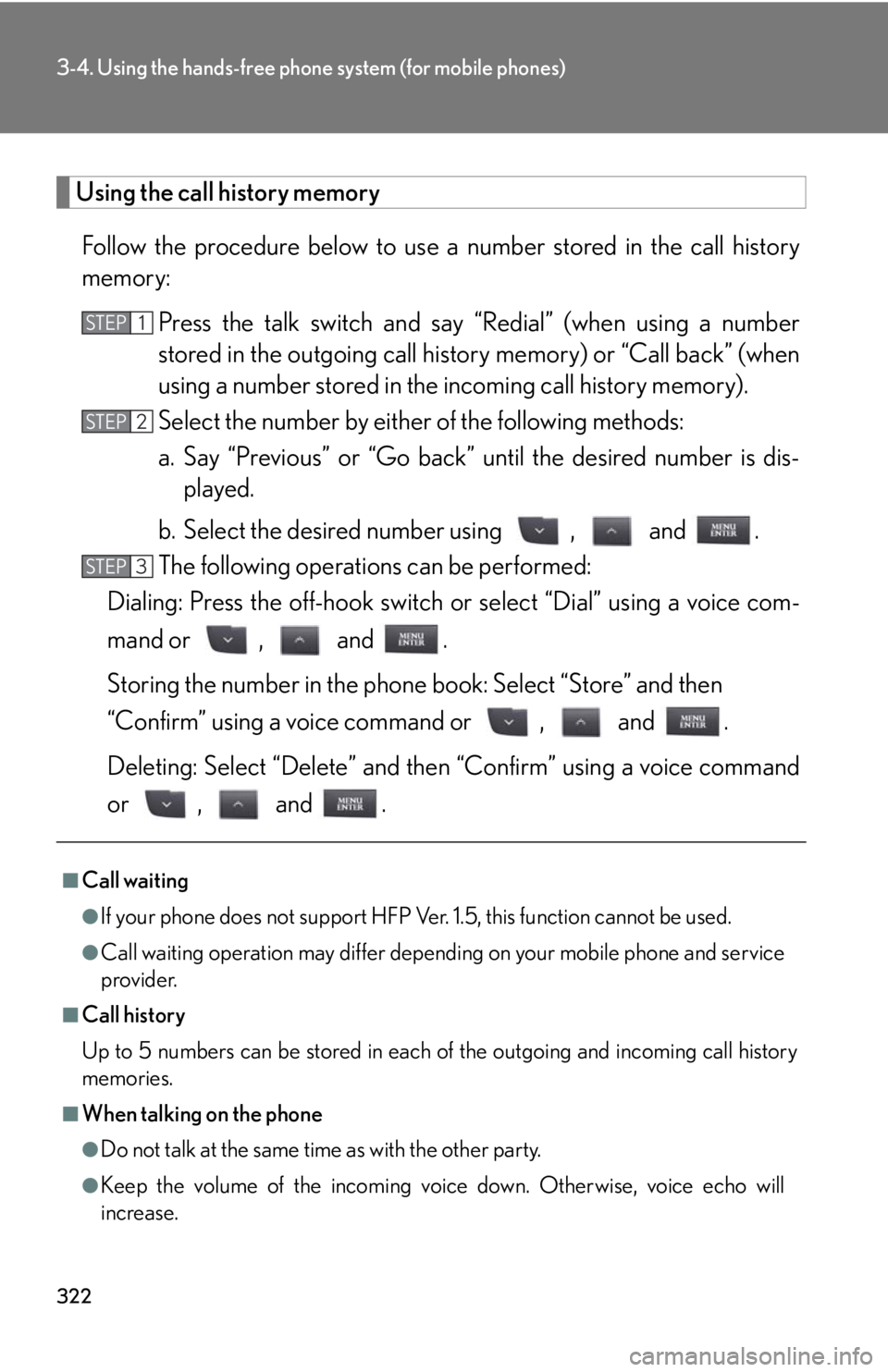
322
3-4. Using the hands-free phone system (for mobile phones)
Using the call history memoryFollow the procedure below to use a number stored in the call history
memory:
Press the talk switch and say “Redial” (when using a number
stored in the outgoing call hi story memory) or “Call back” (when
using a number stored in the incoming call history memory).
Select the number by either of the following methods:
a. Say “Previous” or “Go back” until the desired number is dis-
played.
b. Select the desired number using , and .
The following operations can be performed:
Dialing: Press the off-hook switch or select “Dial” using a voice com-
mand or , and .
Storing the number in the phone book: Select “Store” and then
“Confirm” using a voice command or , and .
Deleting: Select “Dele te” and then “Confirm” using a voice command
or , and .
â– Call waiting
â—ŹIf your phone does not support HFP Ver. 1.5, this function cannot be used.
â—ŹCall waiting operation may differ depend ing on your mobile phone and service
provider.
â– Call history
Up to 5 numbers can be stored in each of the outgoing and incoming call history
memories.
â– When talking on the phone
â—ŹDo not talk at the same ti me as with the other party.
â—ŹKeep the volume of the incoming voice down. Otherwise, voice echo will
increase.
STEP1
STEP2
STEP3
Page 325 of 594
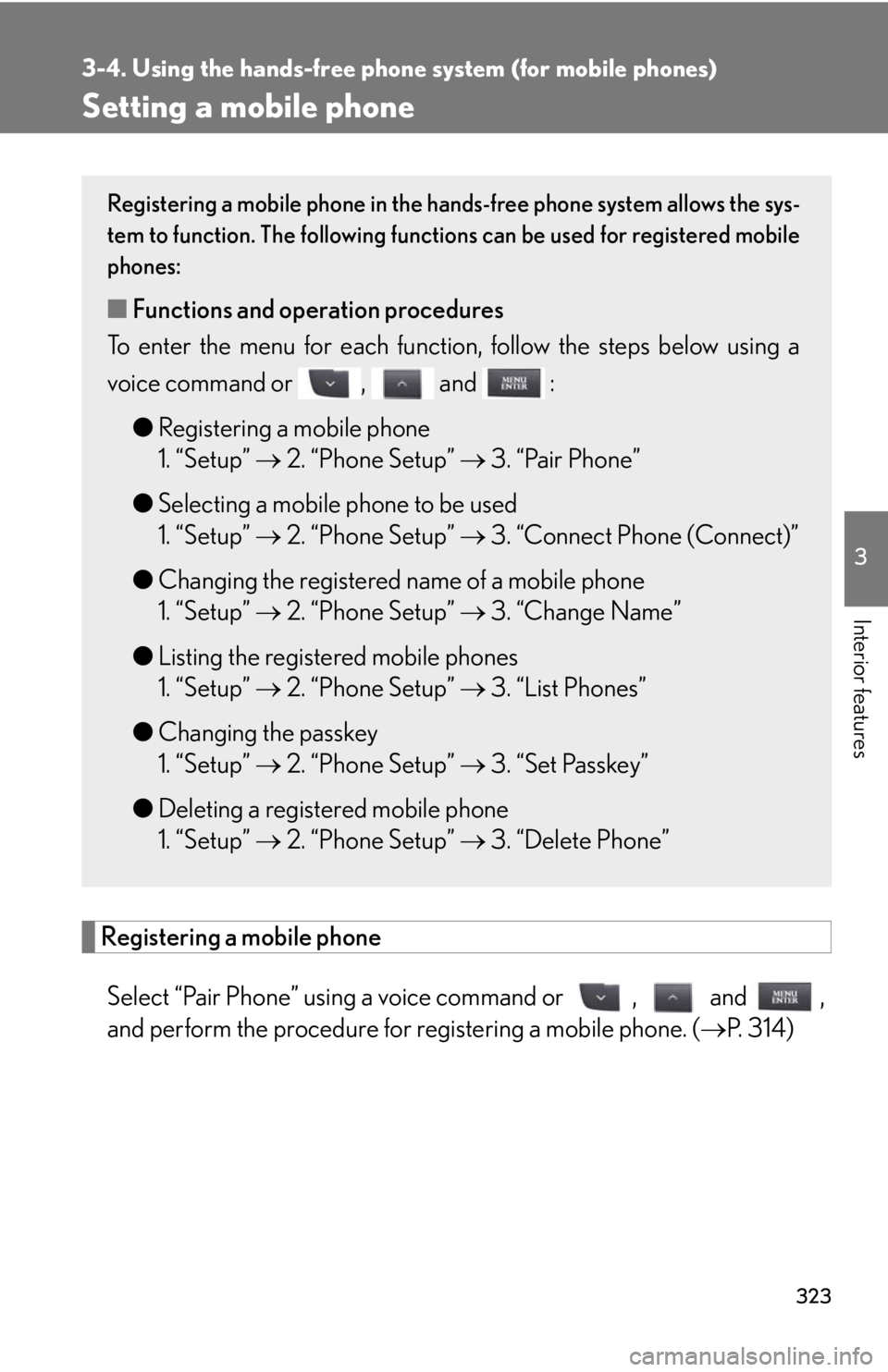
323
3-4. Using the hands-free phone system (for mobile phones)
3
Interior features
Setting a mobile phone
Registering a mobile phone
Select “Pair Phone” using a voice command or , and ,
and perform the procedure for registering a mobile phone. ( ď‚®P. 314)
Registering a mobile phone in the ha nds-free phone system allows the sys-
tem to function. The following function s can be used for registered mobile
phones:
â– Functions and operation procedures
To enter the menu for each function , follow the steps below using a
voice command or , and :
â—ŹRegistering a mobile phone
1. “Setup”  2. “Phone Setup”  3. “Pair Phone”
â—Ź Selecting a mobile phone to be used
1. “Setup”  2. “Phone Setup”  3. “Connect Phone (Connect)”
â—Ź Changing the registered name of a mobile phone
1. “Setup”  2. “Phone Setup”  3. “Change Name”
â—Ź Listing the registered mobile phones
1. “Setup”  2. “Phone Setup”  3. “List Phones”
â—Ź Changing the passkey
1. “Setup”  2. “Phone Setup”  3. “Set Passkey”
â—Ź Deleting a registered mobile phone
1. “Setup”  2. “Phone Setup”  3. “Delete Phone”
Page 326 of 594

324
3-4. Using the hands-free phone system (for mobile phones)
Selecting a mobile phone to be usedSelect “Connect Phone (Conne ct)” using a voice command or
, and .
Pattern A
Select the mobile phone to be used by either of the following
methods, and select “Confirm” by using a voice command or
, and :
a. Press the talk switch and sa y the name of the desired mobile
phone.
b. Press the talk switch and say “List Phones”. When the name of
the desired mobile phone is read aloud, press the talk switch.
Pattern B
Select the mobile phone to be used using , and .
STEP1
STEP2
STEP2
Page 327 of 594
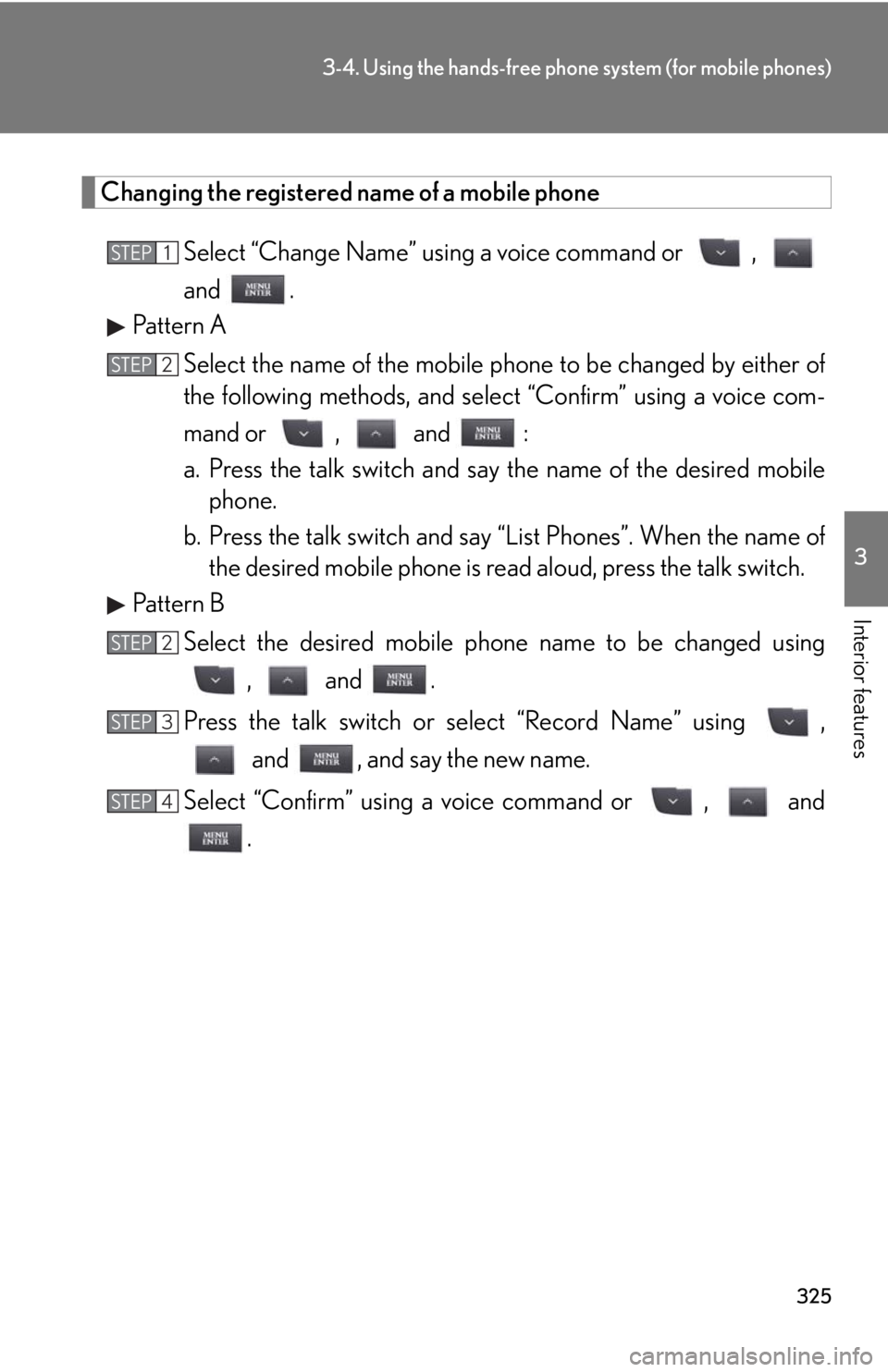
325
3-4. Using the hands-free phone system (for mobile phones)
3
Interior features
Changing the registered name of a mobile phone
Select “Change Name” using a voice command or ,
and .
Pattern A
Select the name of the mobile ph one to be changed by either of
the following methods, and sele ct “Confirm” using a voice com-
mand or , and :
a. Press the talk switch and say the name of the desired mobile phone.
b. Press the talk switch and say “List Phones”. When the name of
the desired mobile phone is read aloud, press the talk switch.
Pattern B
Select the desired mobile phone name to be changed using , and .
Press the talk switch or se lect “Record Name” using ,
and , and say the new name.
Select “Confirm” using a voice command or , and .
STEP1
STEP2
STEP2
STEP3
STEP4
Page 328 of 594
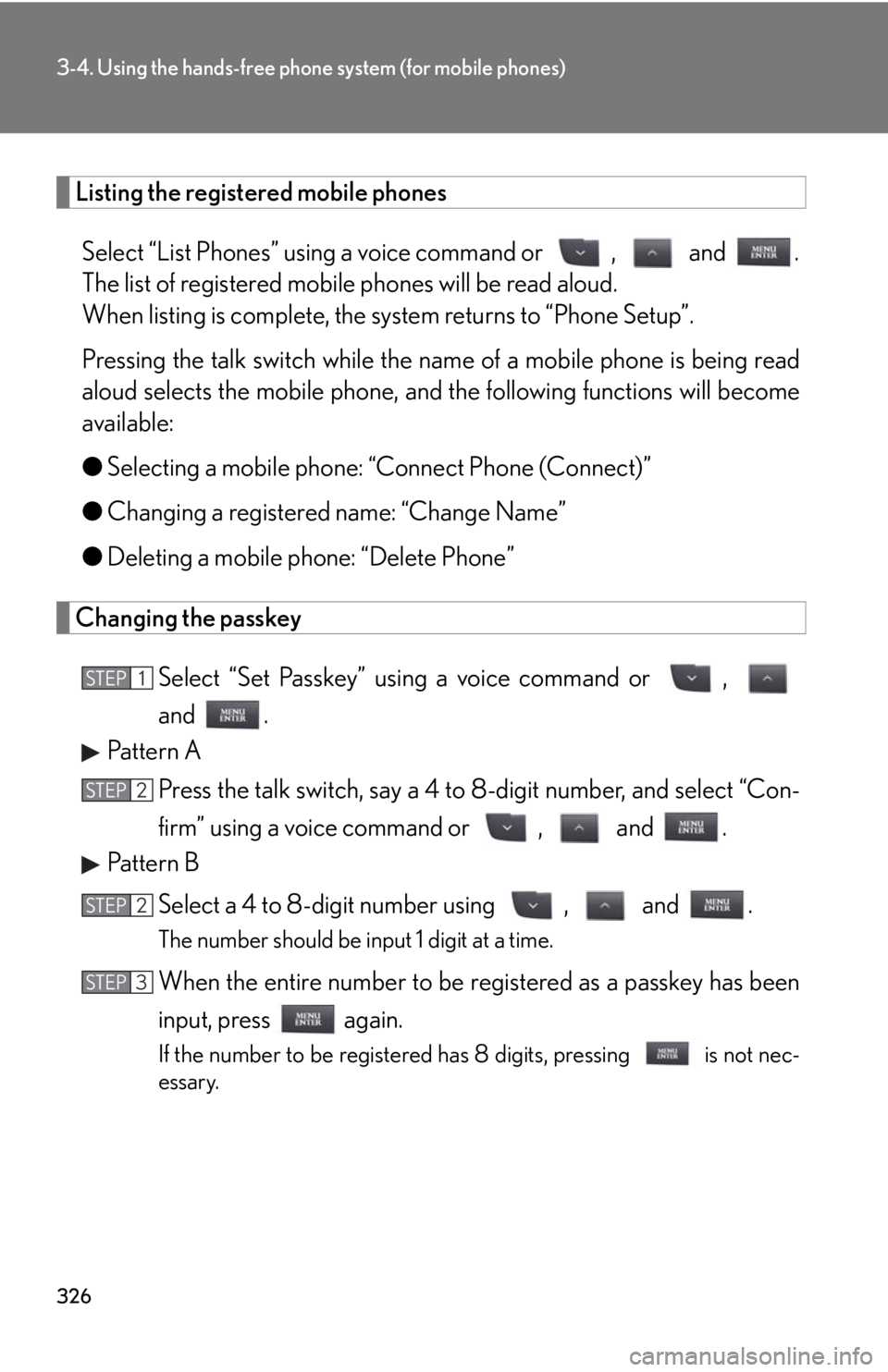
326
3-4. Using the hands-free phone system (for mobile phones)
Listing the registered mobile phonesSelect “List Phones” using a voice command or , and .
The list of registered mobile phones will be read aloud.
When listing is complete, the sy stem returns to “Phone Setup”.
Pressing the talk switch while the name of a mobile phone is being read
aloud selects the mobile phone, and the following functions will become
available:
● Selecting a mobile phone: “Connect Phone (Connect)”
● Changing a registered name: “Change Name”
● Deleting a mobile phone: “Delete Phone”
Changing the passkey
Select “Set Passkey” using a voice command or ,
and .
Pattern A
Press the talk switch, say a 4 to 8-digit number, and select “Con-
firm” using a voice command or , and .
Pattern B
Select a 4 to 8-digit number using , and .
The number should be input 1 digit at a time.
When the entire number to be re gistered as a passkey has been
input, press again.
If the number to be registered has 8 digits, pressing is not nec-
essary.
STEP1
STEP2
STEP2
STEP3
Page 329 of 594
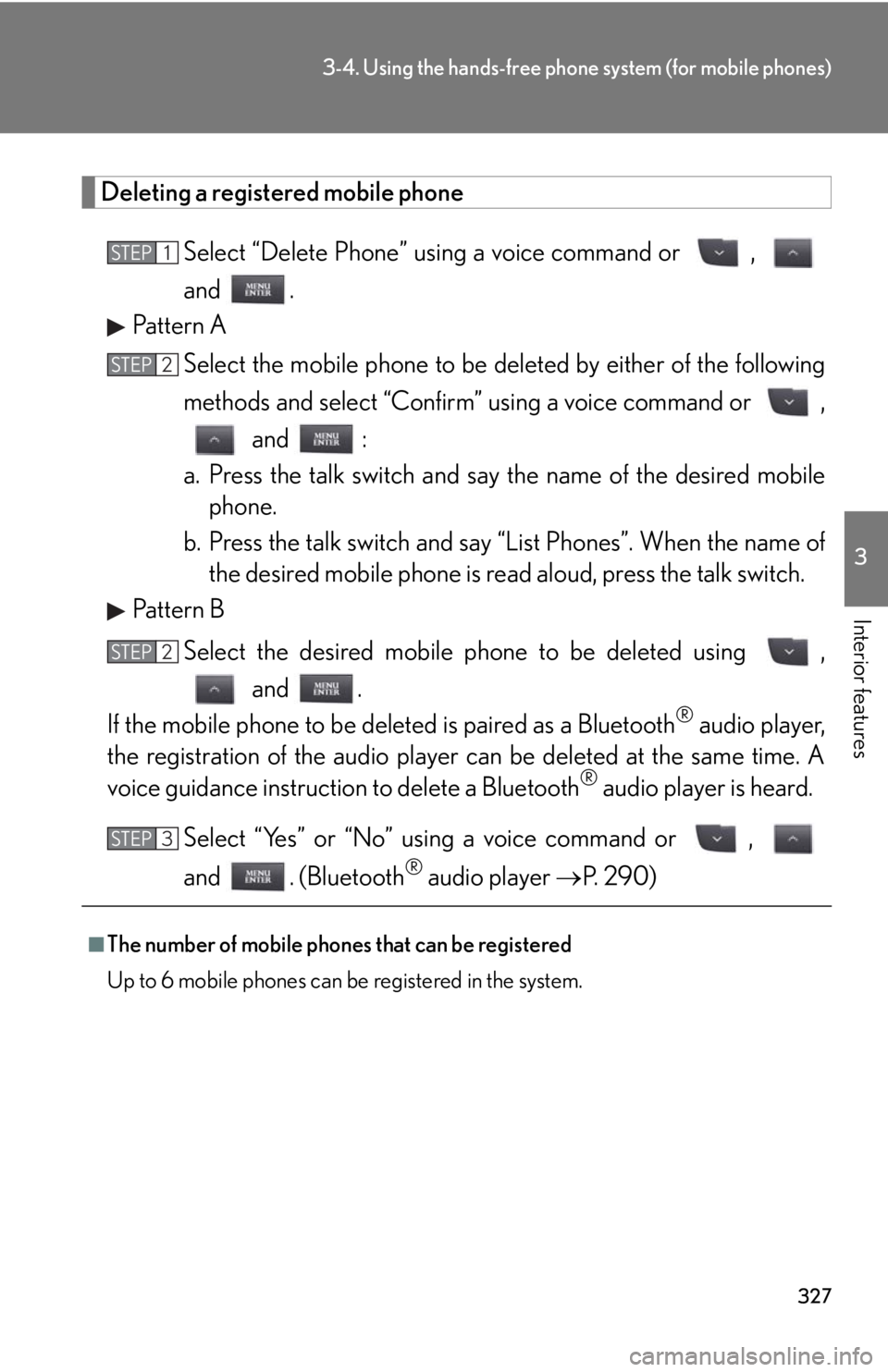
327
3-4. Using the hands-free phone system (for mobile phones)
3
Interior features
Deleting a registered mobile phone
Select “Delete Phone” using a voice command or ,
and .
Pattern A
Select the mobile phone to be deleted by either of the following
methods and select “Confirm” using a voice command or ,
and :
a. Press the talk switch and say the name of the desired mobile phone.
b. Press the talk switch and say “List Phones”. When the name of
the desired mobile phone is read aloud, press the talk switch.
Pattern B
Select the desired mobile phone to be deleted using , and .
If the mobile phone to be de leted is paired as a Bluetooth
® audio player,
the registration of the audio player can be deleted at the same time. A
voice guidance instruction to delete a Bluetooth
® audio player is heard.
Select “Yes” or “No” using a voice command or ,
and . (Bluetooth
® audio player P. 290)
â– The number of mobile phones that can be registered
Up to 6 mobile phones can be registered in the system.
STEP1
STEP2
STEP2
STEP3
Page 330 of 594
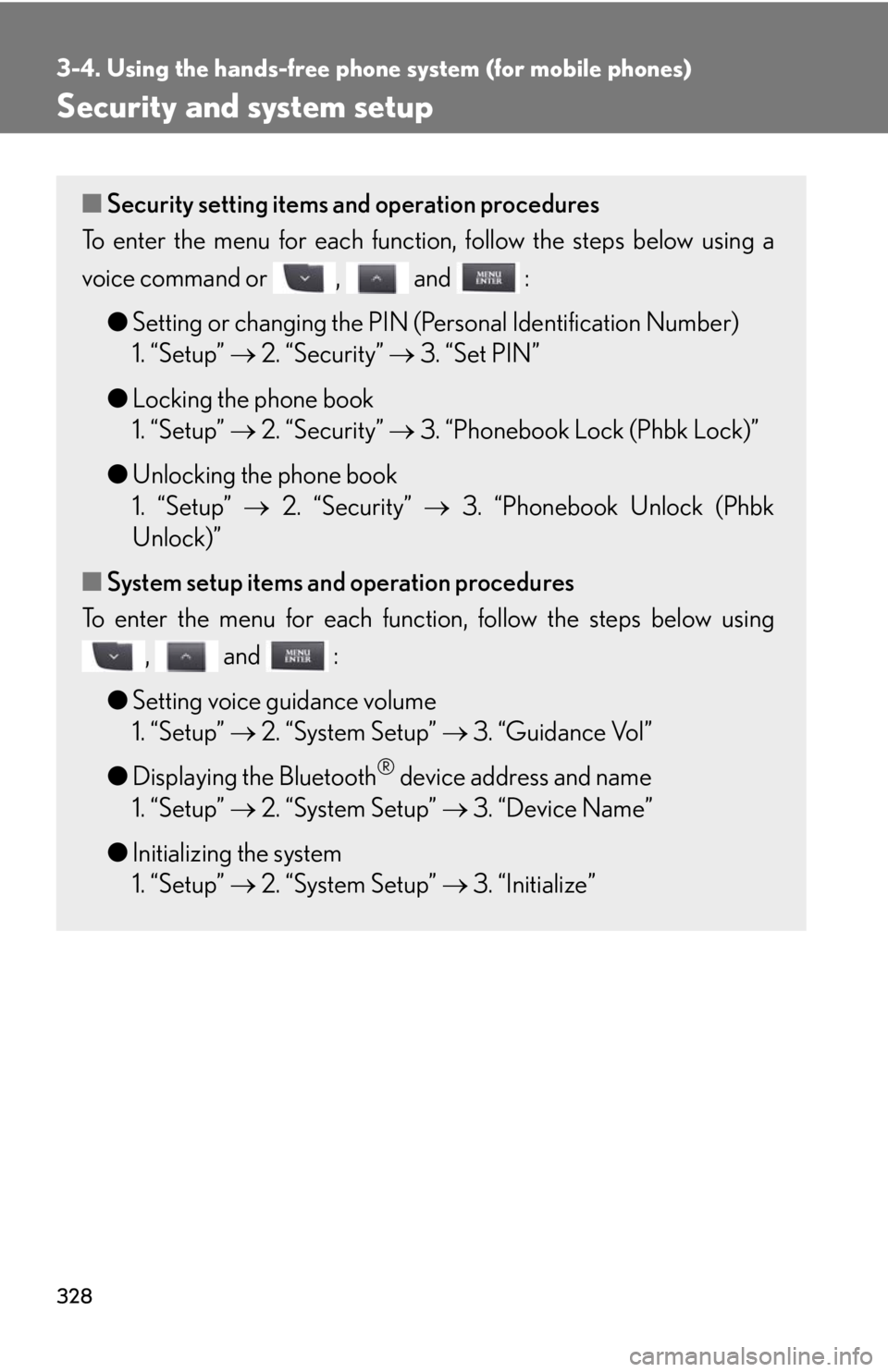
328
3-4. Using the hands-free phone system (for mobile phones)
Security and system setup
â– Security setting items and operation procedures
To enter the menu for each function , follow the steps below using a
voice command or , and :
â—ŹSetting or changing the PIN (Personal Identification Number)
1. “Setup”  2. “Security”  3. “Set PIN”
â—Ź Locking the phone book
1. “Setup”  2. “Security”  3. “Phonebook Lock (Phbk Lock)”
â—Ź Unlocking the phone book
1. “Setup”  2. “Security”  3. “Phonebook Unlock (Phbk
Unlock)”
â– System setup items and operation procedures
To enter the menu for each function, follow the steps below using
, and :
â—Ź Setting voice guidance volume
1. “Setup”  2. “System Setup”  3. “Guidance Vol”
â—Ź Displaying the Bluetooth
® device address and name
1. “Setup”  2. “System Setup”  3. “Device Name”
â—Ź Initializing the system
1. “Setup”  2. “System Setup”  3. “Initialize”