USB Lexus IS250C 2010 Do-It-Yourself Maintenance / LEXUS 2010 IS350C IS250C OWNERS MANUAL (OM53A24U)
[x] Cancel search | Manufacturer: LEXUS, Model Year: 2010, Model line: IS250C, Model: Lexus IS250C 2010Pages: 594, PDF Size: 7.19 MB
Page 4 of 594
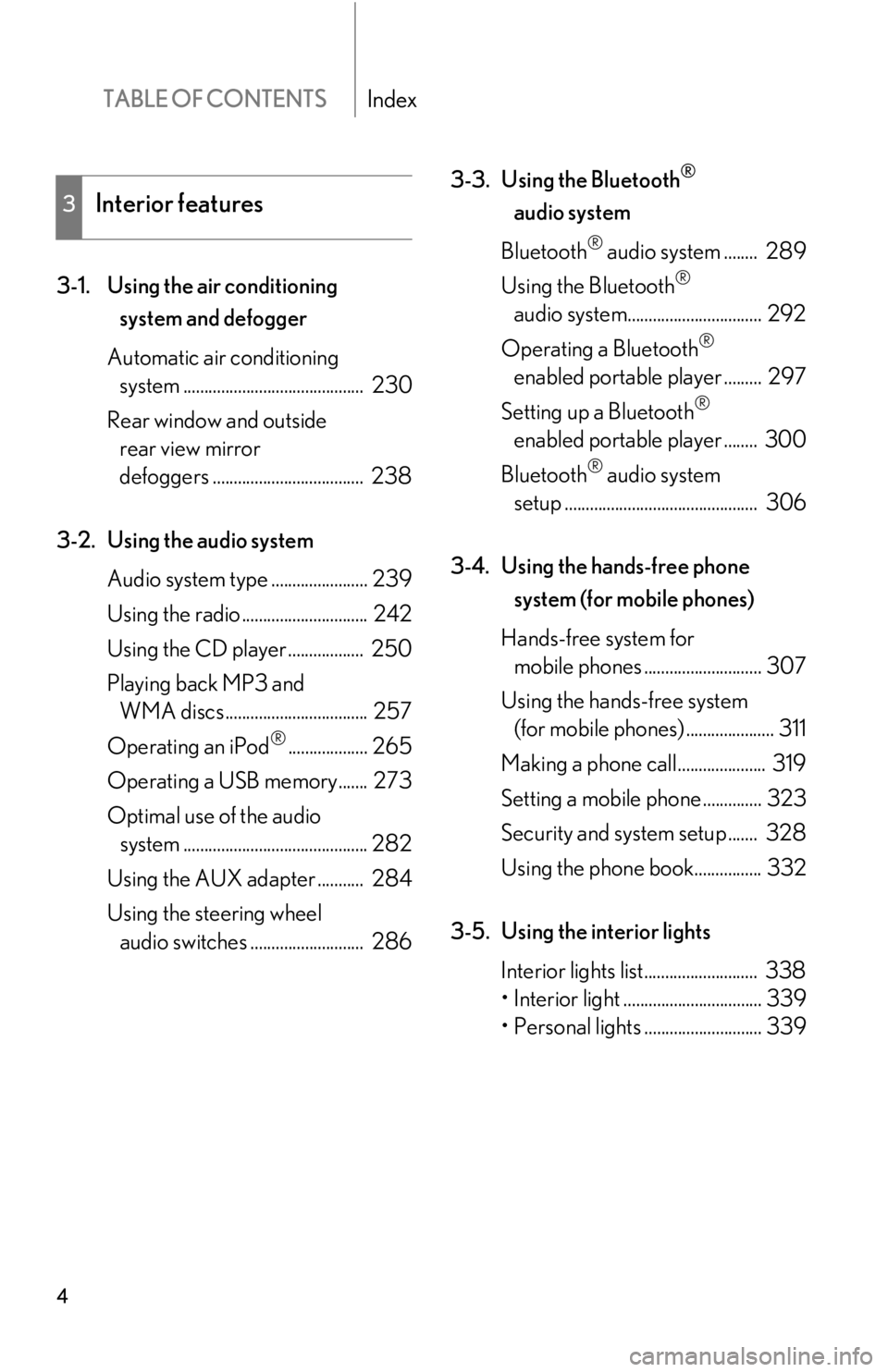
TABLE OF CONTENTSIndex
4
3-1. Using the air conditioning system and defogger
Automatic air conditioning system ........................................... 230
Rear window and outside rear view mirror
defoggers .................................... 238
3-2. Using the audio system Audio system type ....................... 239
Using the radio .............................. 242
Using the CD player .................. 250
Playing back MP3 and WMA discs .................................. 257
Operating an iPod
®................... 265
Operating a USB memory....... 273
Optimal use of the audio system ............................................ 282
Using the AUX ad apter ........... 284
Using the steering wheel audio switches ........................... 286 3-3. Using the Bluetooth
®
audio system
Bluetooth
® audio system ........ 289
Using the Bluetooth
®
audio system................................ 292
Operating a Bluetooth
®
enabled portable player ......... 297
Setting up a Bluetooth
®
enabled portable player ........ 300
Bluetooth
® audio system
setup .............................................. 306
3-4. Using the hands-free phone system (for mobile phones)
Hands-free system for mobile phones ............................ 307
Using the hands-free system (for mobile phones) ..................... 311
Making a phone call..................... 319
Setting a mobile phone .............. 323
Security and system setup ....... 328
Using the phone book................ 332
3-5. Using the interior lights Interior lights list........................... 338
• Interior light ................................. 339
• Personal lights ............................ 339
3Interior features
Page 10 of 594
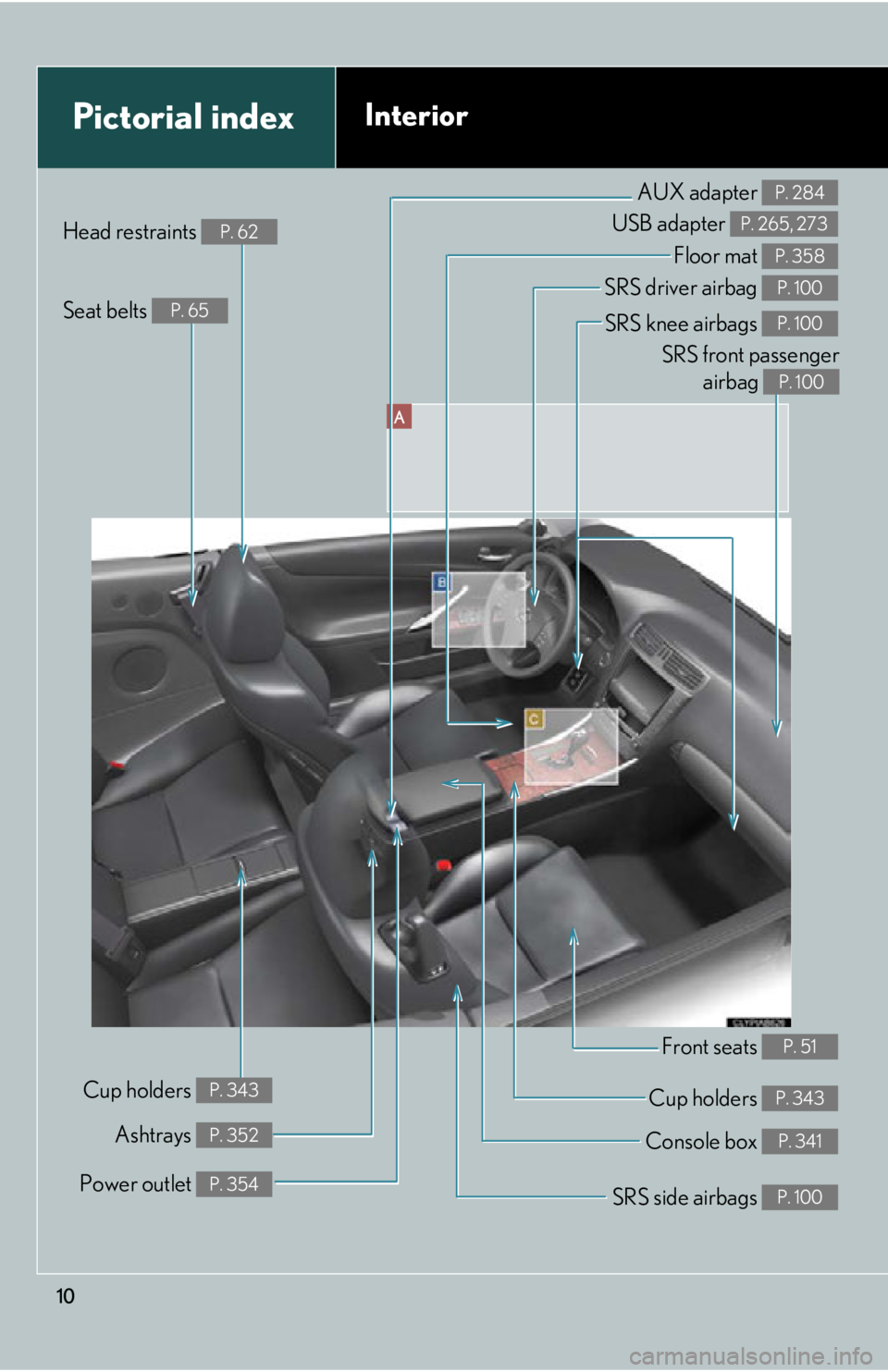
10
A
Pictorial indexInterior
SRS knee airbags P. 100
SRS driver airbag P. 100
Floor mat P. 358
Front seats P. 51
Cup holders P. 343
SRS side airbags P. 100
Console box P. 341
Power outlet P. 354
Ashtrays P. 352
AUX adapter
USB adapter P. 284
P. 265, 273Head restraints P. 62
Seat belts P. 65
SRS front passenger airbag
P. 100
Cup holders P. 343
Page 230 of 594
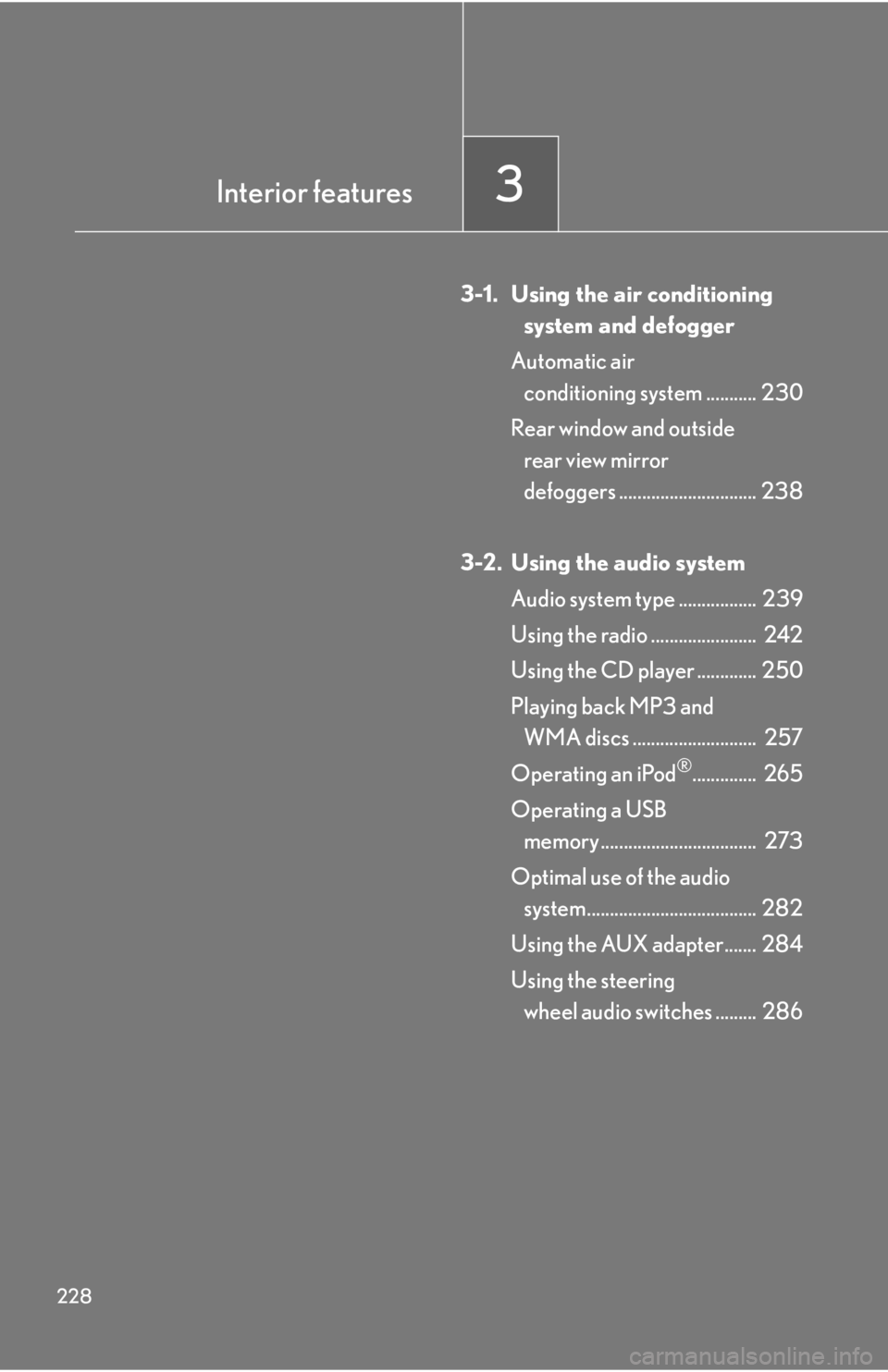
228
3-1. Using the air conditioning system and defogger
Automatic air conditioning system ........... 230
Rear window and outside rear view mirror
defoggers .............................. 238
3-2. Using the audio system Audio system type ................. 239
Using the radio ....................... 242
Using the CD player ............. 250
Playing back MP3 and WMA discs ........................... 257
Operating an iPod
®.............. 265
Operating a USB memory.................................. 273
Optimal use of the audio system..................................... 282
Using the AUX adapter....... 284
Using the steering wheel audio switches ......... 286
Interior features3
Page 242 of 594
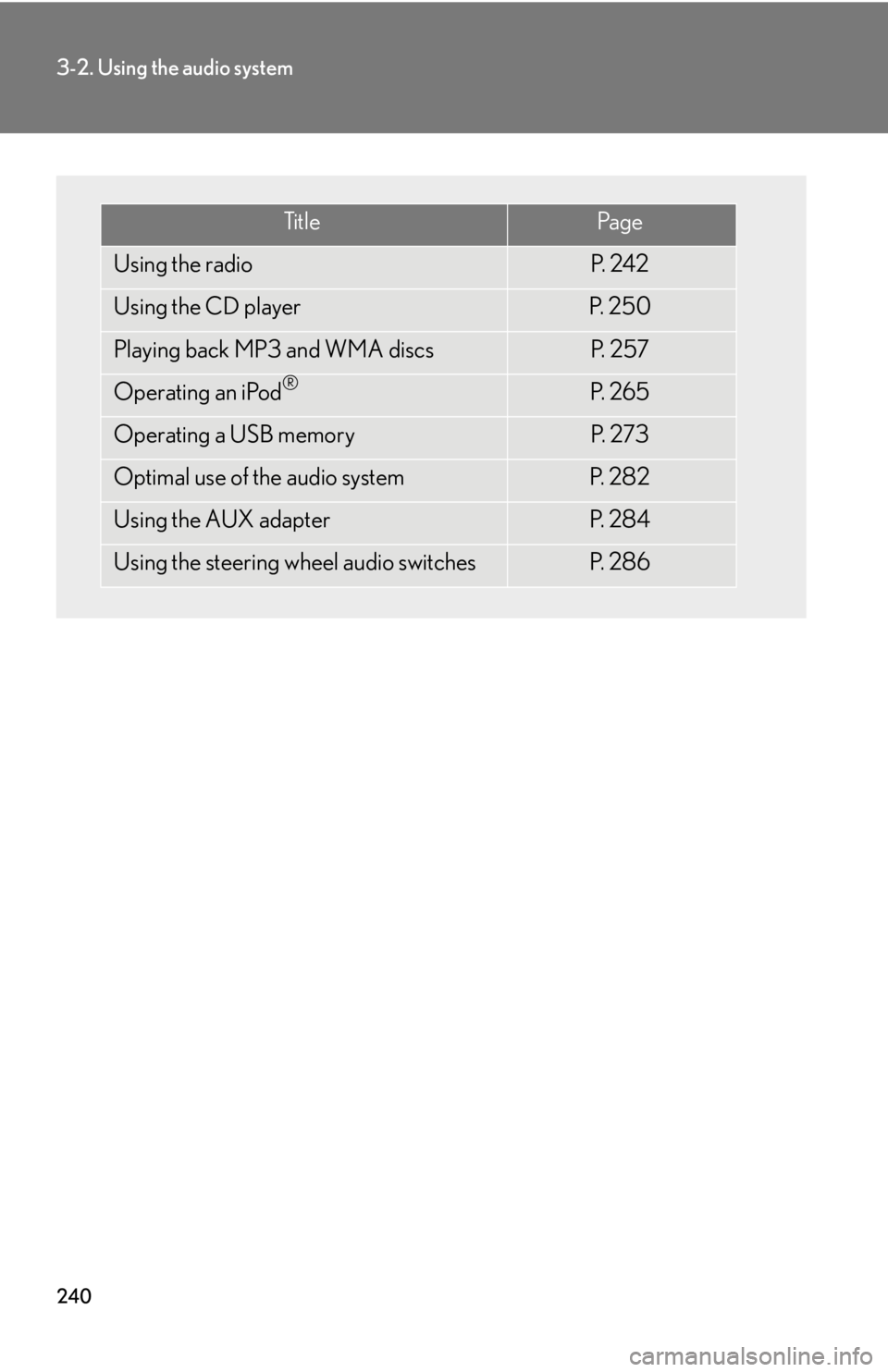
240
3-2. Using the audio system
Ti t l ePa g e
Using the radioP. 2 4 2
Using the CD playerP. 2 5 0
Playing back MP3 and WMA discsP. 2 5 7
Operating an iPod®P. 2 6 5
Operating a USB memoryP. 2 7 3
Optimal use of the audio systemP. 2 8 2
Using the AUX adapterP. 2 8 4
Using the steering wheel audio switchesP. 2 8 6
Page 275 of 594
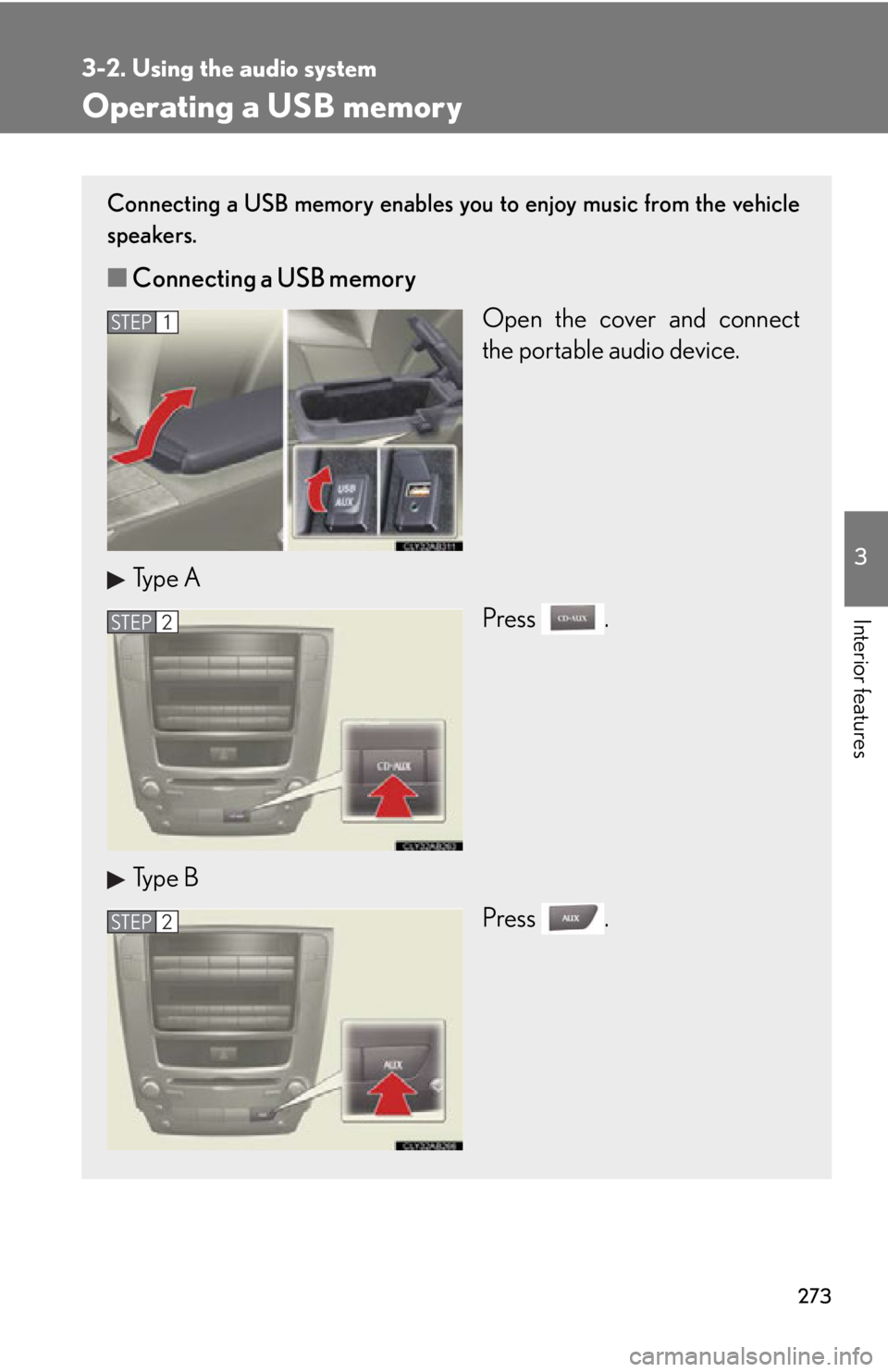
273
3-2. Using the audio system
3
Interior features
Operating a USB memory
Connecting a USB memory enables you to enjoy music from the vehicle
speakers.
■Connecting a USB memory
Open the cover and connect
the portable audio device.
Type A Press .
Type B Press .
STEP1
STEP2
STEP2
Page 278 of 594
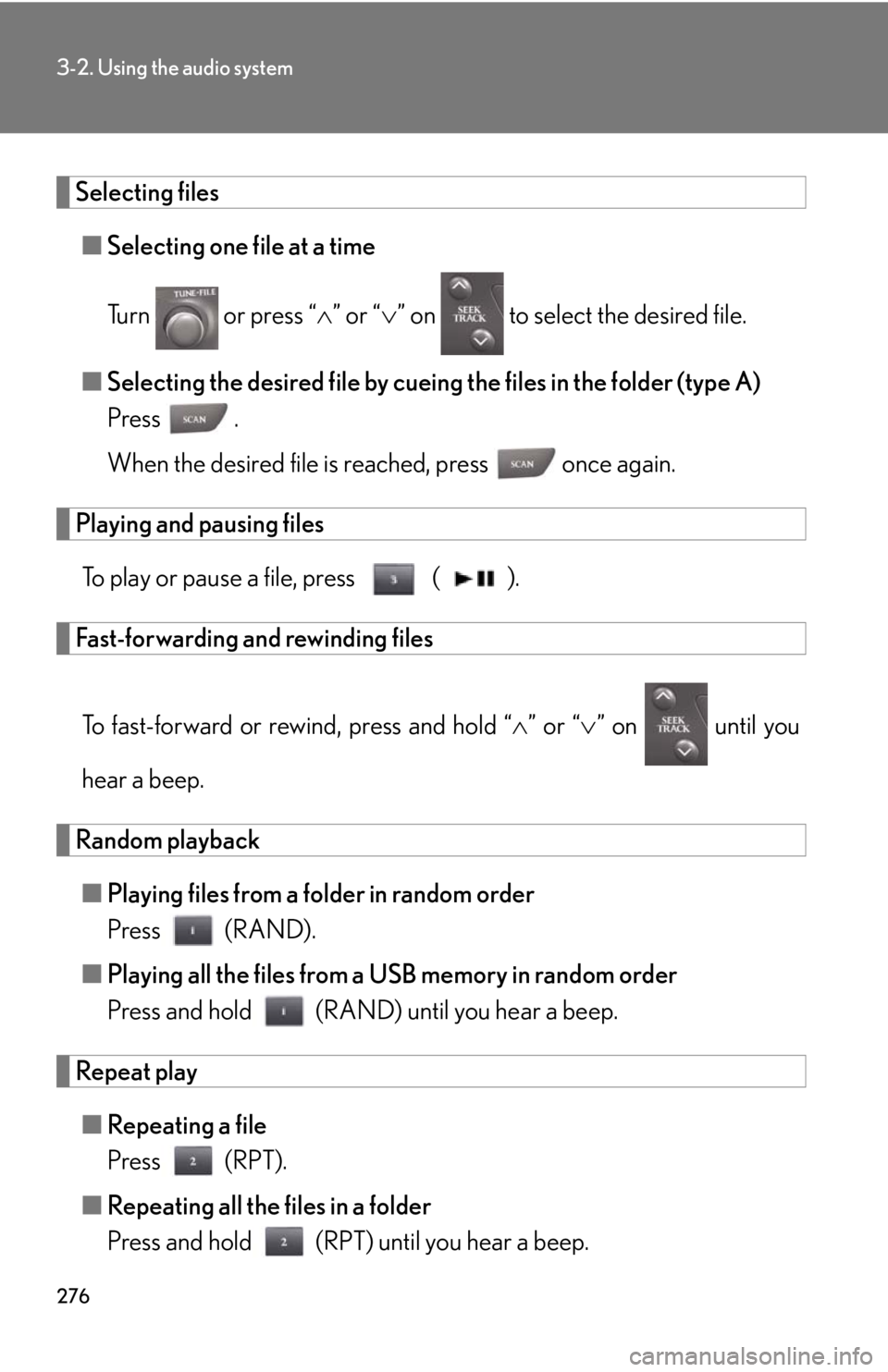
276
3-2. Using the audio system
Selecting files■ Selecting one file at a time
Turn or press “ ” or “ ” on to select the desired file.
■ Selecting the desired file by cueing the files in the folder (type A)
Press .
When the desired file is reached, press once again.
Playing and pausing files
To play or pause a file, press ( ).
Fast-forwarding and rewinding files
To fast-forward or rewind, press and hold “ ” or “ ” on until you
hear a beep.
Random playback ■ Playing files from a folder in random order
Press (RAND).
■ Playing all the files from a USB memory in random order
Press and hold (RAND) until you hear a beep.
Repeat play
■ Repeating a file
Press (RPT).
■ Repeating all the files in a folder
Press and hold (RPT) until you hear a beep.
Page 279 of 594
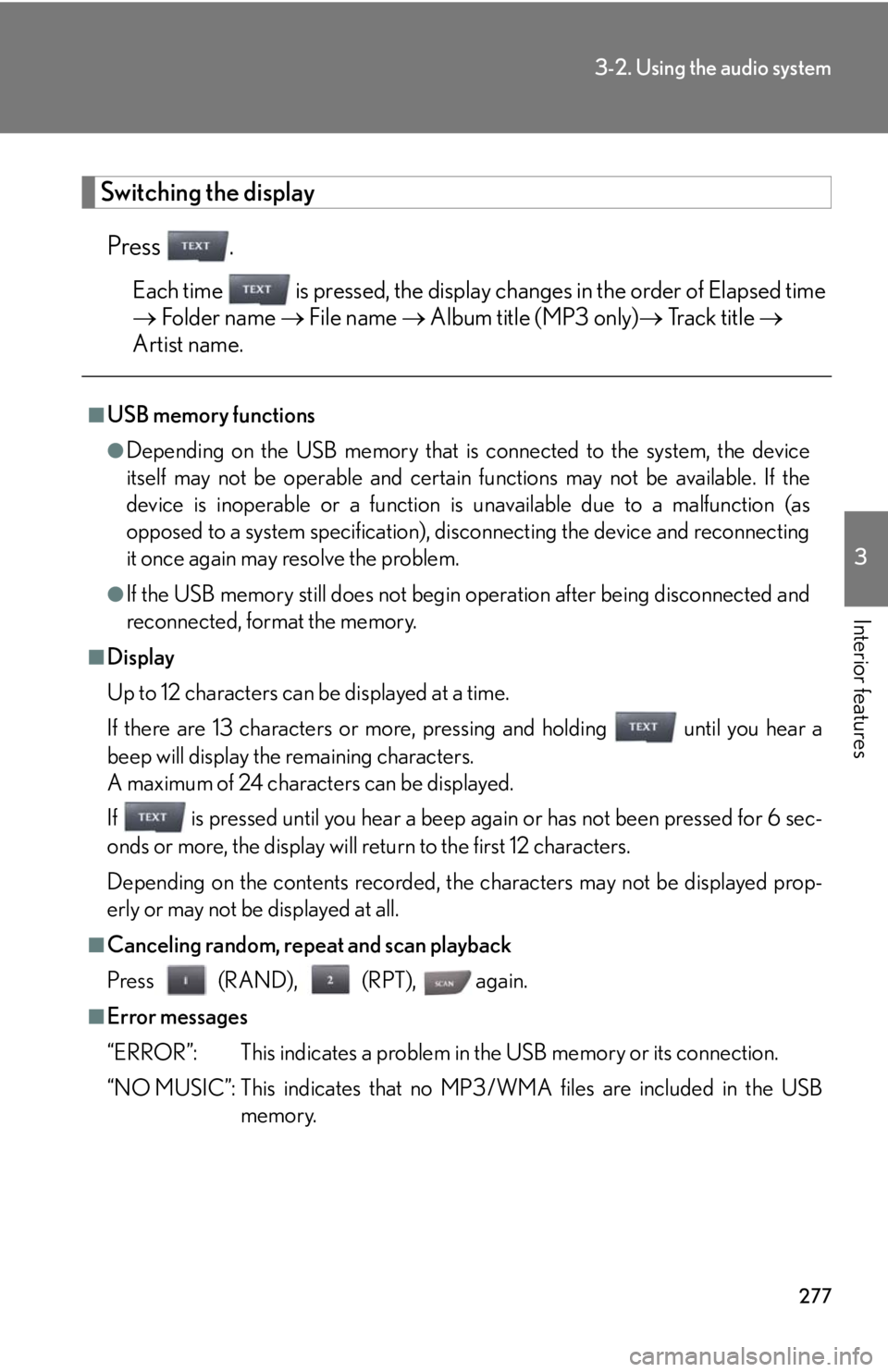
277
3-2. Using the audio system
3
Interior features
Switching the displayPress .
Each time is pressed, the display changes in the order of Elapsed time
Folder name File name Album title (MP3 only) Track title
Artist name.
■USB memory functions
●Depending on the USB memory that is connected to the system, the device
itself may not be operable and certain functions may not be available. If the
device is inoperable or a function is unavailable due to a malfunction (as
opposed to a system specification), di sconnecting the device and reconnecting
it once again may resolve the problem.
●If the USB memory still does not begin operation after being disconnected and
reconnected, format the memory.
■Display
Up to 12 characters can be displayed at a time.
If there are 13 characters or more, pressing and holding until you hear a
beep will display the remaining characters.
A maximum of 24 characters can be displayed.
If is pressed until you hear a beep again or has not been pressed for 6 sec-
onds or more, the display will return to the first 12 characters.
Depending on the contents recorded, the characters may not be displayed prop-
erly or may not be displayed at all.
■Canceling random, repeat and scan playback
Press (RAND), (RPT), again.
■Error messages
“ERROR”: This indicates a problem in the USB memory or its connection.
“NO MUSIC”: This indicates that no MP 3/WMA files are included in the USB
memory.
Page 280 of 594
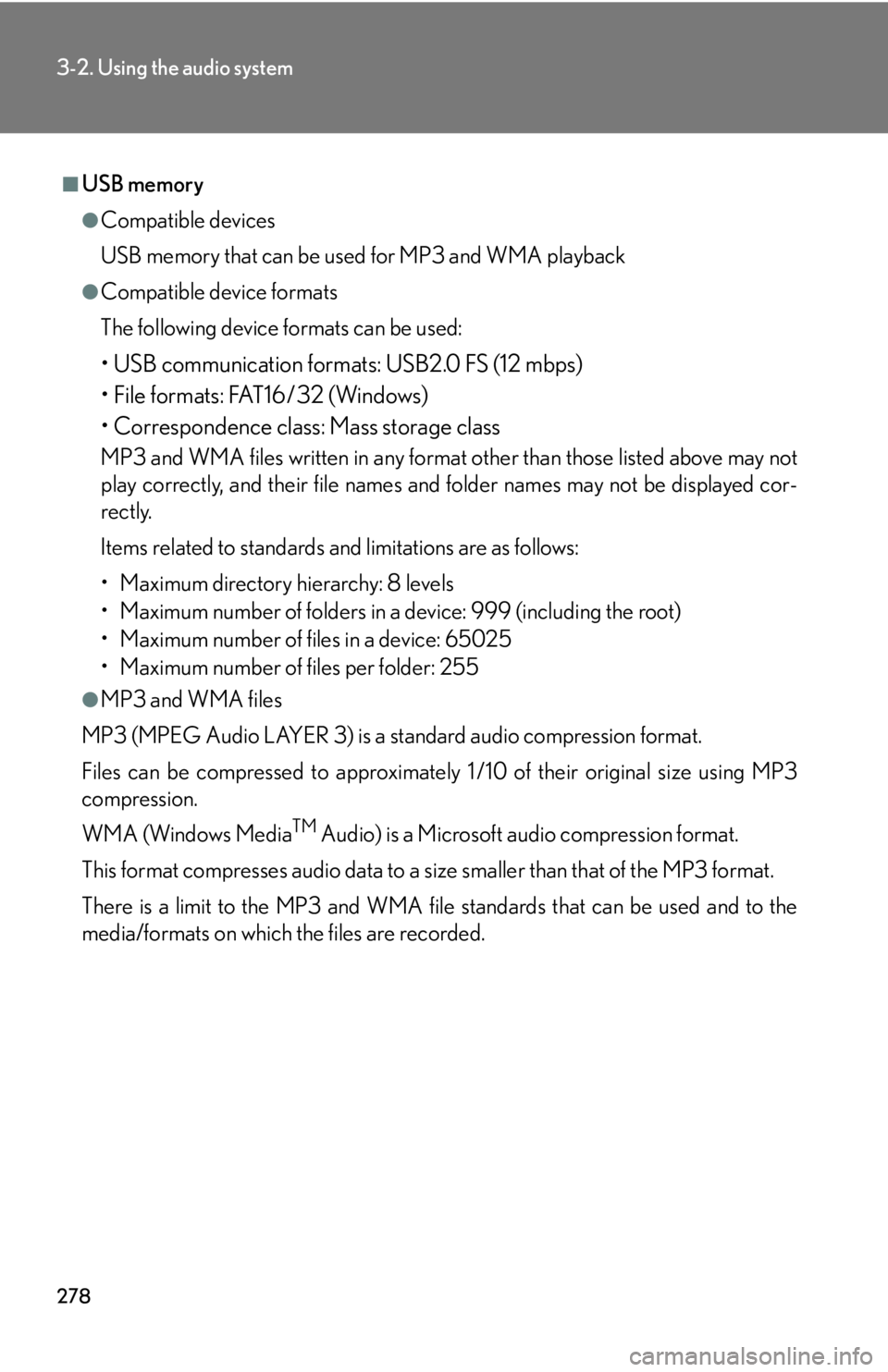
278
3-2. Using the audio system
■USB memory
●Compatible devices
USB memory that can be used for MP3 and WMA playback
●Compatible device formats
The following device formats can be used:
• USB communication formats: USB2.0 FS (12 mbps)
• File formats: FAT16/32 (Windows)
• Correspondence class: Mass storage class
MP3 and WMA files written in any format other than those listed above may not
play correctly, and their file names and folder names may not be displayed cor-
rectly.
Items related to standards and limitations are as follows:
• Maximum directory hierarchy: 8 levels
• Maximum number of folders in a device: 999 (including the root)
• Maximum number of files in a device: 65025
• Maximum number of files per folder: 255
●MP3 and WMA files
MP3 (MPEG Audio LAYER 3) is a standard audio compression format.
Files can be compressed to approximately 1 /10 of their original size using MP3
compression.
WMA (Windows Media
TM Audio) is a Microsoft audio compression format.
This format compresses audio data to a size smaller than that of the MP3 format.
There is a limit to the MP3 and WMA file standards that can be used and to the
media/formats on which the files are recorded.
Page 282 of 594
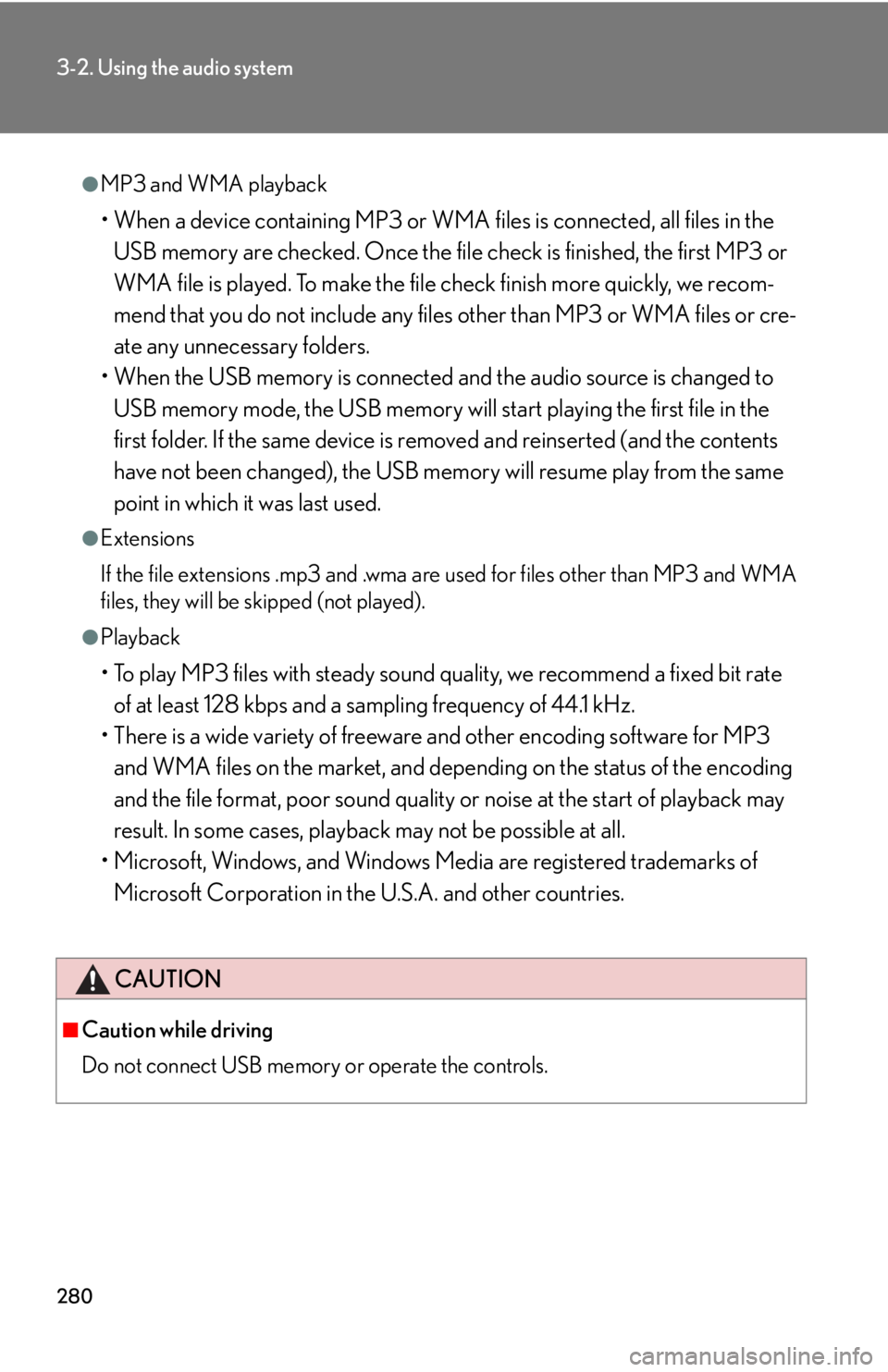
280
3-2. Using the audio system
●MP3 and WMA playback
• When a device containing MP3 or WMA files is connected, all files in the
USB memory are checked. Once the file check is finished, the first MP3 or
WMA file is played. To make the file check finish more quickly, we recom-
mend that you do not include any file s other than MP3 or WMA files or cre-
ate any unnecessary folders.
• When the USB memory is connected an d the audio source is changed to
USB memory mode, the USB memory will start playing the first file in the
first folder. If the same device is removed and reinserted (and the contents
have not been changed), the USB memory will resume play from the same
point in which it was last used.
●Extensions
If the file extensions .mp3 and .wma are used for files other than MP3 and WMA
files, they will be skipped (not played).
●Playback
• To play MP3 files with steady sound quality, we recommend a fixed bit rate of at least 128 kbps and a sampling frequency of 44.1 kHz.
• There is a wide variety of freeware and other encoding software for MP3 and WMA files on the market, and depend ing on the status of the encoding
and the file format, poor sound quality or noise at the start of playback may
result. In some cases, playback may not be possible at all.
• Microsoft, Windows, and Windows Media are registered trademarks of
Microsoft Corporation in the U.S.A. and other countries.
CAUTION
■Caution while driving
Do not connect USB memory or operate the controls.
Page 283 of 594
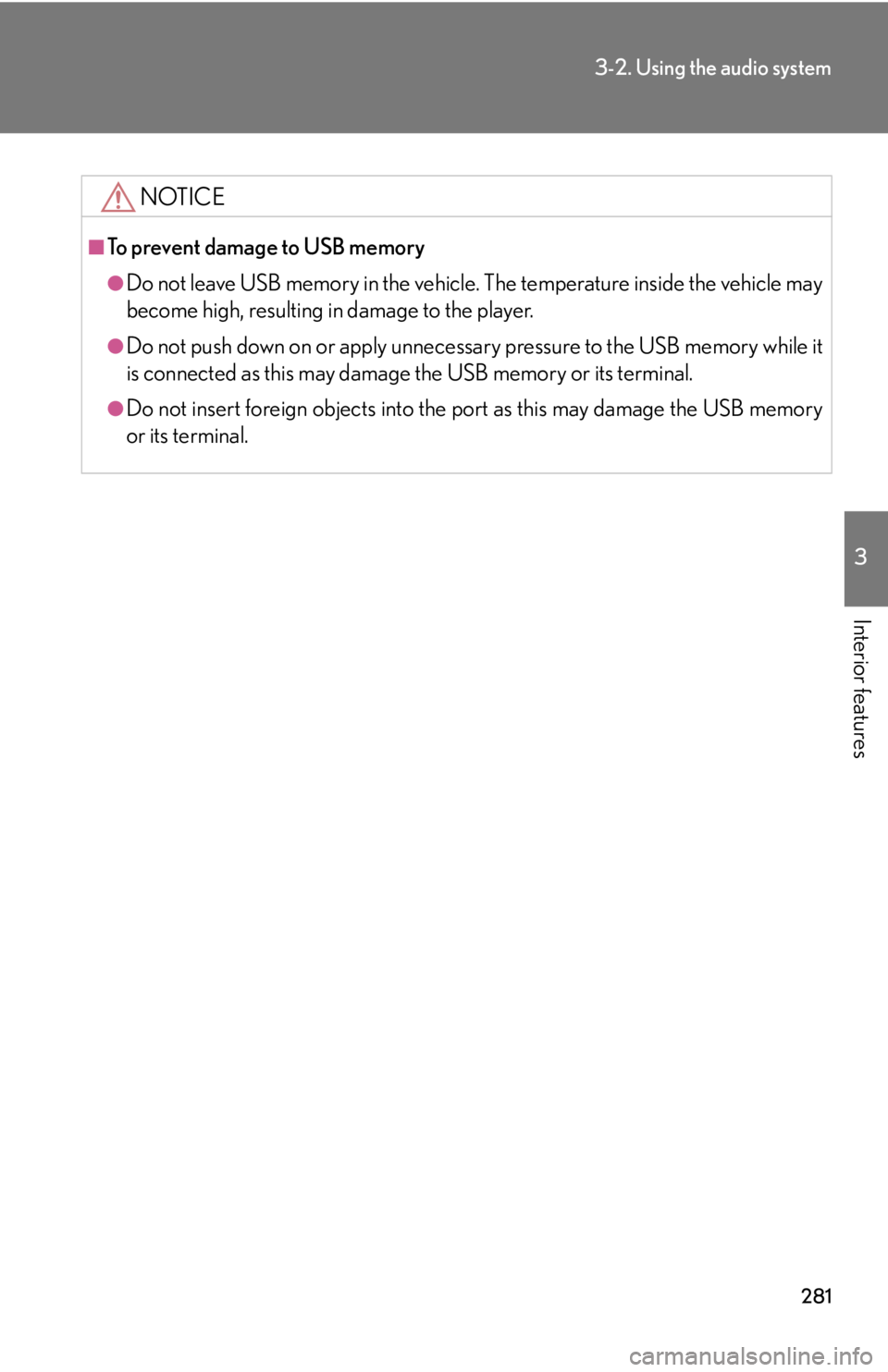
281
3-2. Using the audio system
3
Interior features
NOTICE
■To prevent damage to USB memory
●Do not leave USB memory in the vehicle. The temperature inside the vehicle may
become high, resulting in damage to the player.
●Do not push down on or apply unnecess ary pressure to the USB memory while it
is connected as this may damage the USB memory or its terminal.
●Do not insert foreign objects into the port as this may damage the USB memory
or its terminal.