navigation Lexus IS250C 2010 Do-It-Yourself Maintenance / LEXUS 2010 IS350C/IS250C QUICK GUIDE (OM53836U) User Guide
[x] Cancel search | Manufacturer: LEXUS, Model Year: 2010, Model line: IS250C, Model: Lexus IS250C 2010Pages: 90, PDF Size: 2.86 MB
Page 45 of 90
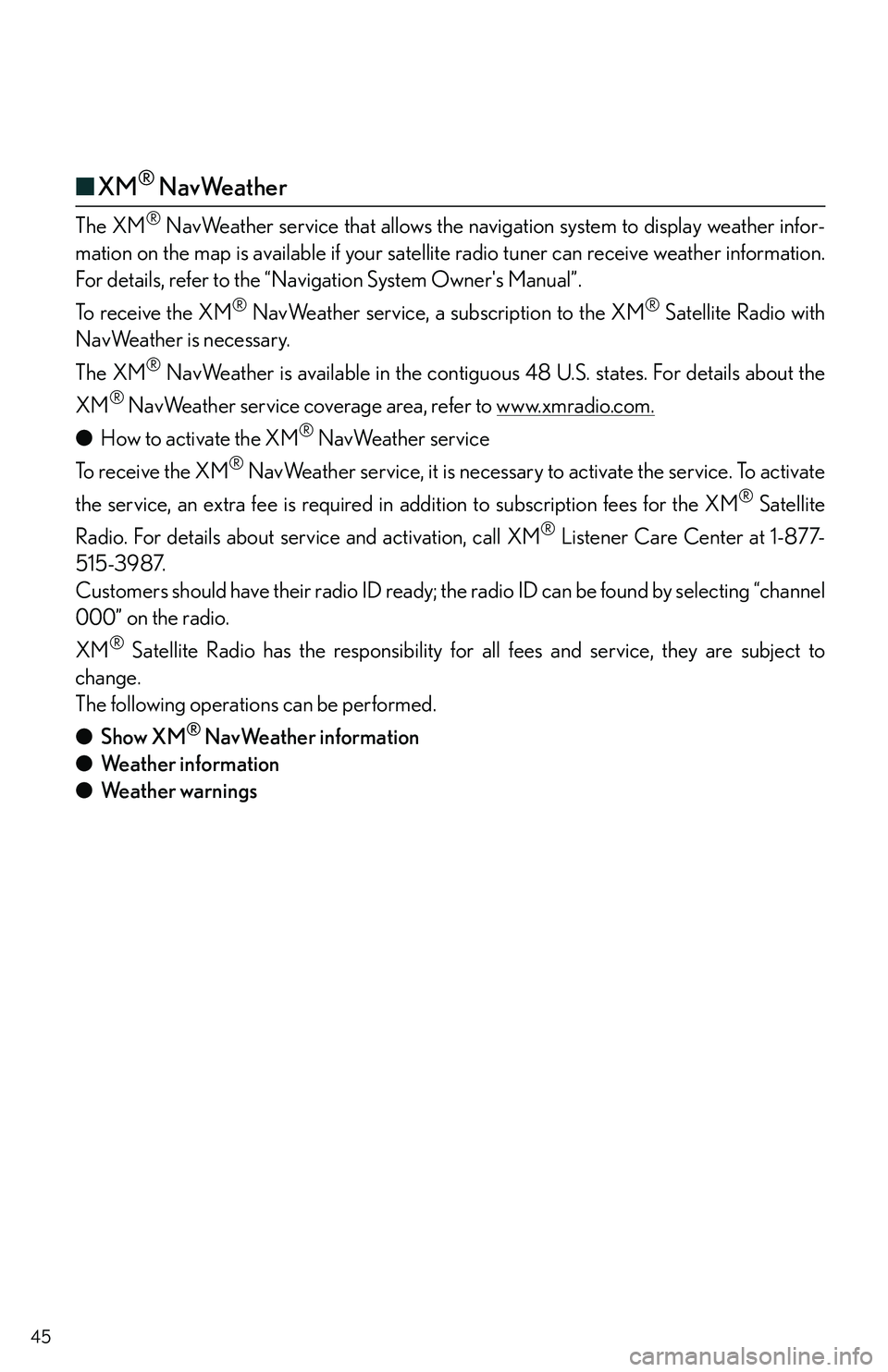
45
■XM® NavWeather
The XM® NavWeather service that allows the navigation system to display weather infor-
mation on the map is available if your satellite radio tu ner can receive weather information.
For details, refer to the “Navig ation System Owner's Manual”.
To receive the XM
® NavWeather service, a subscription to the XM® Satellite Radio with
NavWeather is necessary.
The XM
® NavWeather is available in the contiguo us 48 U.S. states. For details about the
XM
® NavWeather service coverage area, refer to www.xmradio.com.
● How to activate the XM® NavWeather service
To receive the XM
® NavWeather service, it is necessary to activate the service. To activate
the service, an extra fee is required in addition to subscription fees for the XM
® Satellite
Radio. For details about service and activation, call XM
® Listener Care Center at 1-877-
515-3987.
Customers should have their radio ID ready; th e radio ID can be found by selecting “channel
000” on the radio.
XM
® Satellite Radio has the responsibility for a ll fees and service, they are subject to
change.
The following operatio ns can be performed.
● Show XM
® NavWeather information
● Weather information
● Weather warnings
Page 46 of 90
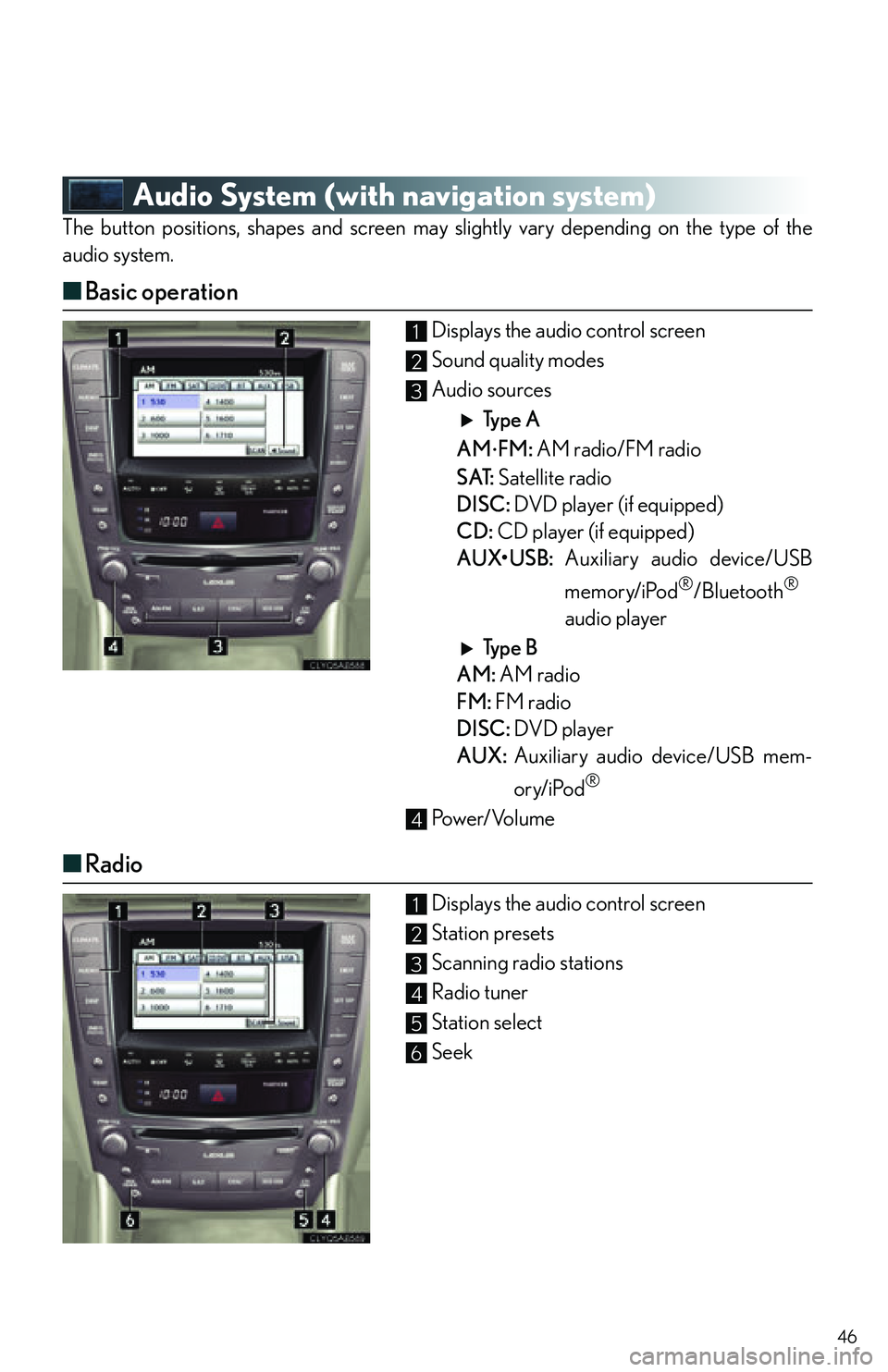
46
Audio System (with navigation system)
The button positions, shapes and screen may slightly vary depending on the type of the
audio system.
■ Basic operation
Displays the audio control screen
Sound quality modes
Audio sources
Type A
AM
FM: AM radio/FM radio
S AT: Satellite radio
DISC: DVD player (if equipped)
CD: CD player (if equipped)
AUX•USB: Auxiliary audio device/USB
memory/iPod
®/Bluetooth®
audio player
Type B
AM: AM radio
FM: FM radio
DISC: DVD player
AUX: Auxiliary audio device/USB mem-
ory/iPod
®
Power/Volume
■Radio
Displays the audio control screen
Station presets
Scanning radio stations
Radio tuner
Station select
Seek
1
2
3
4
1
2
3
4
5
6
Page 50 of 90

50
Air Conditioning System
(with navigation system)
■Using the automatic mode
Press to turn on the airflow and to adjust the temperature.
■Adjusting the temperature
■To simultaneously adjust the driver's side and passenger's side temperature settings
Touch to turn the “DUAL” indicator off ( ) and then press .
■To individually adjust the driver's side and passenger's side temperature settings
Touch or press to turn the “DUAL” indicator on ( ) and then press or .
■To turn off the airflow
Press .
Dual mode button
Passenger side temperature display
Fan speed display
Outside air/recirculated air mode
button
Passenger side temperature control
Windshield defogger
Automatic mode button Driver side temperature control
“OFF” button
Cooling and dehumidification function
on/off button
Driver side temperature display
Air conditioning operation screen
display button
Air outlet display1
2
3
4
5
6
7
8
9
10
11
12
13
78
18
1585
9
Page 51 of 90
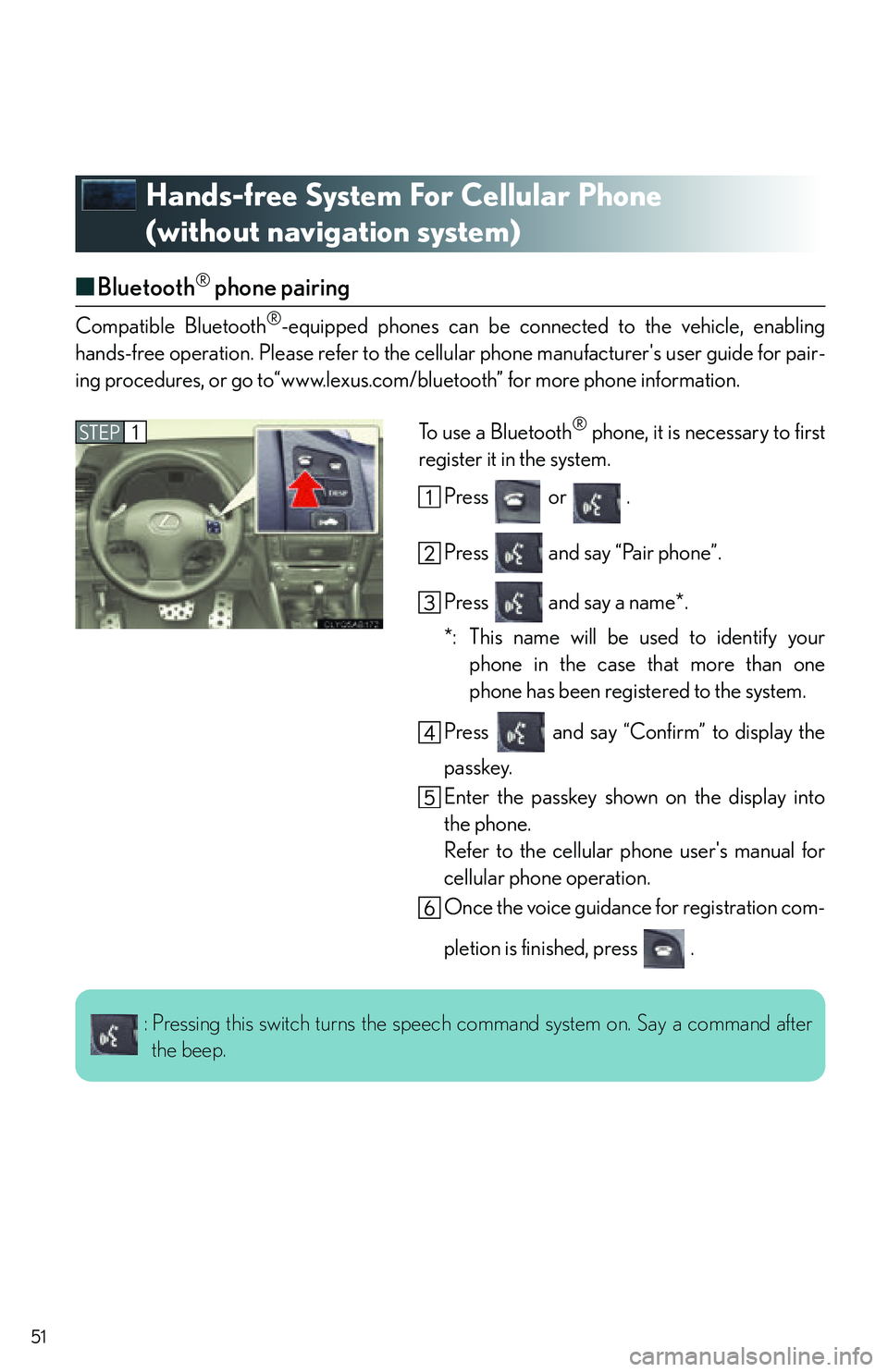
51
Hands-free System For Cellular Phone
(without navigation system)
■Bluetooth® phone pairing
Compatible Bluetooth®-equipped phones can be connected to the vehicle, enabling
hands-free operation. Please refer to the cell ular phone manufacturer's user guide for pair-
ing procedures, or go to“www.lexus.com/bluetooth” for more phone information.
To use a Bluetooth
® phone, it is necessary to first
register it in the system.
Press or .
Press and say “Pair phone”.
Press and say a name*.
*: This name will be used to identify yourphone in the case that more than one
phone has been registered to the system.
Press and say “Confirm” to display the
passkey.
Enter the passkey shown on the display into
the phone.
Refer to the cellular phone user's manual for
cellular phone operation.
Once the voice guidance for registration com-
pletion is finished, press .STEP1
: Pressing this switch turns the speec h command system on. Say a command after
the beep.
Page 57 of 90
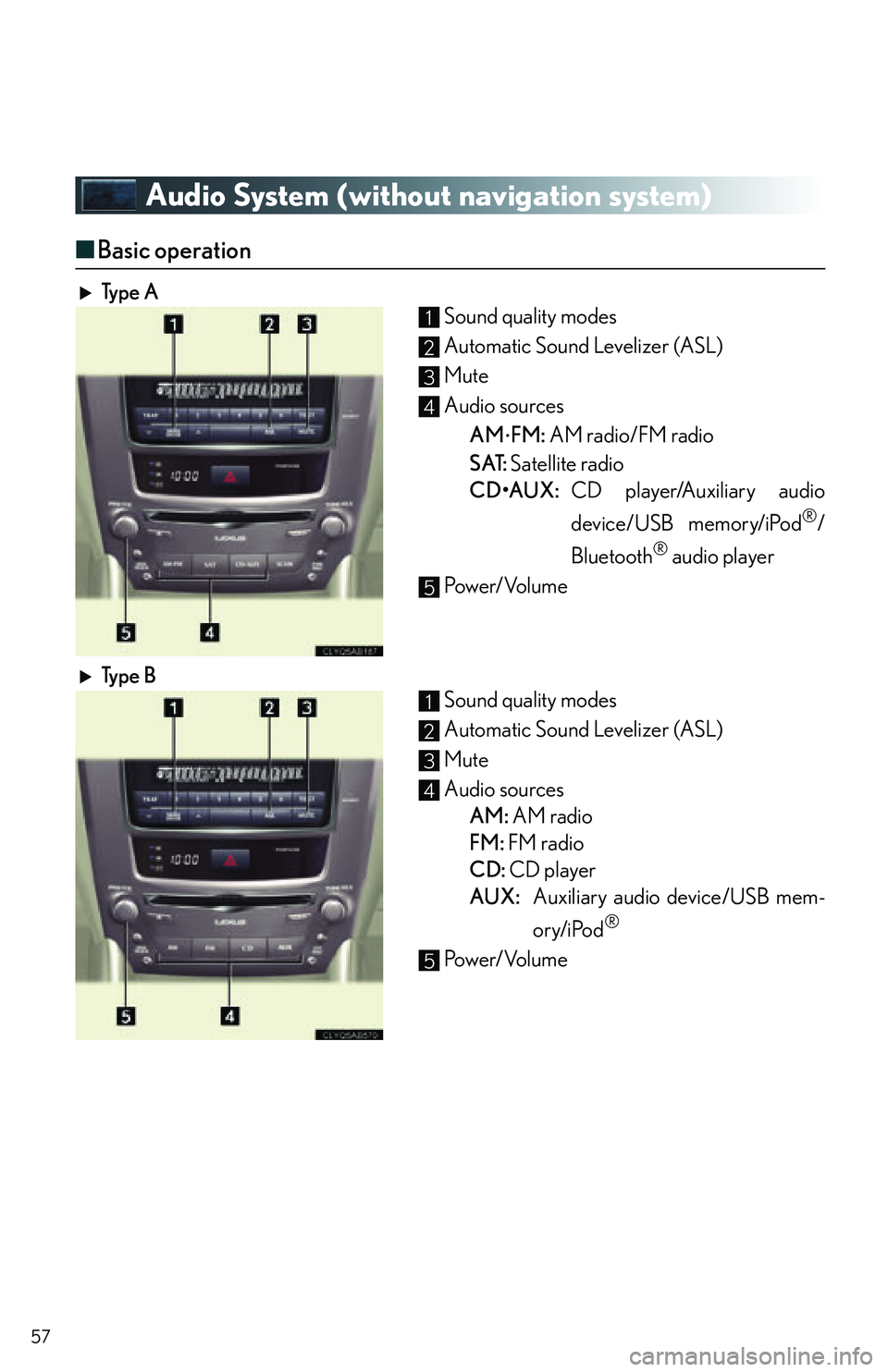
57
Audio System (without navigation system)
■Basic operation
Ty p e A Sound quality modes
Automatic Sound Levelizer (ASL)
Mute
Audio sources
AM
FM: AM radio/FM radio
S AT: Satellite radio
CD•AUX: CD player/Auxiliary audio
device/USB memory/iPod
®/
Bluetooth
® audio player
Power/Volume
Ty p e B Sound quality modes
Automatic Sound Levelizer (ASL)
Mute
Audio sources
AM: AM radio
FM: FM radio
CD: CD player
AUX: Auxiliary audio device/USB mem-
ory/iPod
®
Power/Volume
1
2
3
4
5
1
2
3
4
5
Page 63 of 90
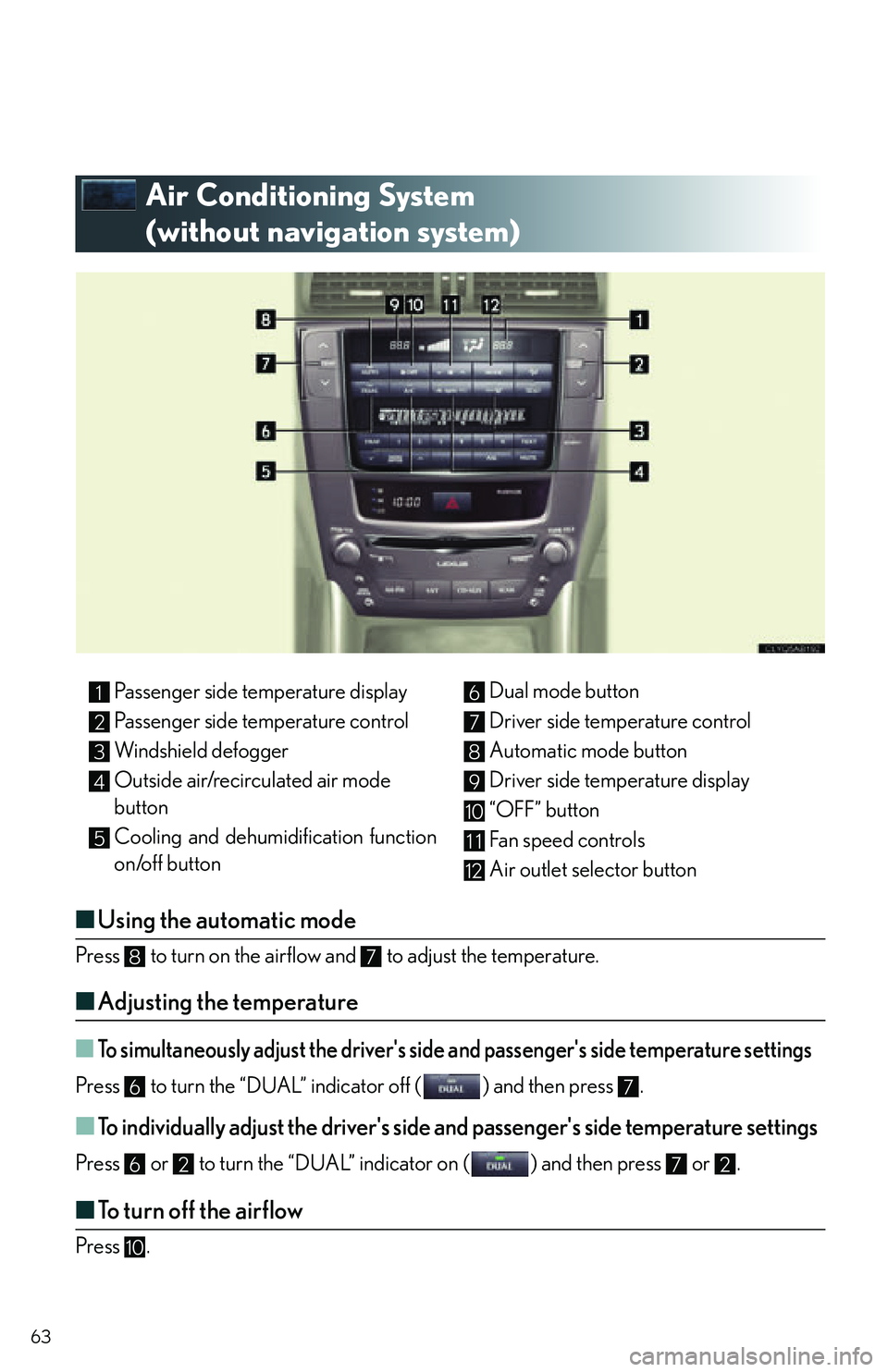
63
Air Conditioning System
(without navigation system)
■Using the automatic mode
Press to turn on the airflow and to adjust the temperature.
■Adjusting the temperature
■To simultaneously adjust the driver's side and passenger's side temperature settings
Press to turn the “DUAL” indicator off ( ) and then press .
■To individually adjust the driver's side and passenger's side temperature settings
Press or to turn the “DUAL” indicator on ( ) and then press or .
■To turn off the airflow
Press .
Passenger side temperature display
Passenger side temperature control
Windshield defogger
Outside air/recirculated air mode
button
Cooling and dehumidification function
on/off button Dual mode button
Driver side temperature control
Automatic mode button
Driver side temperature display
“OFF” button
Fan speed controls
Air outlet selector button1
2
3
4
5
6
7
8
9
10
11
12
87
67
6272
10
Page 64 of 90
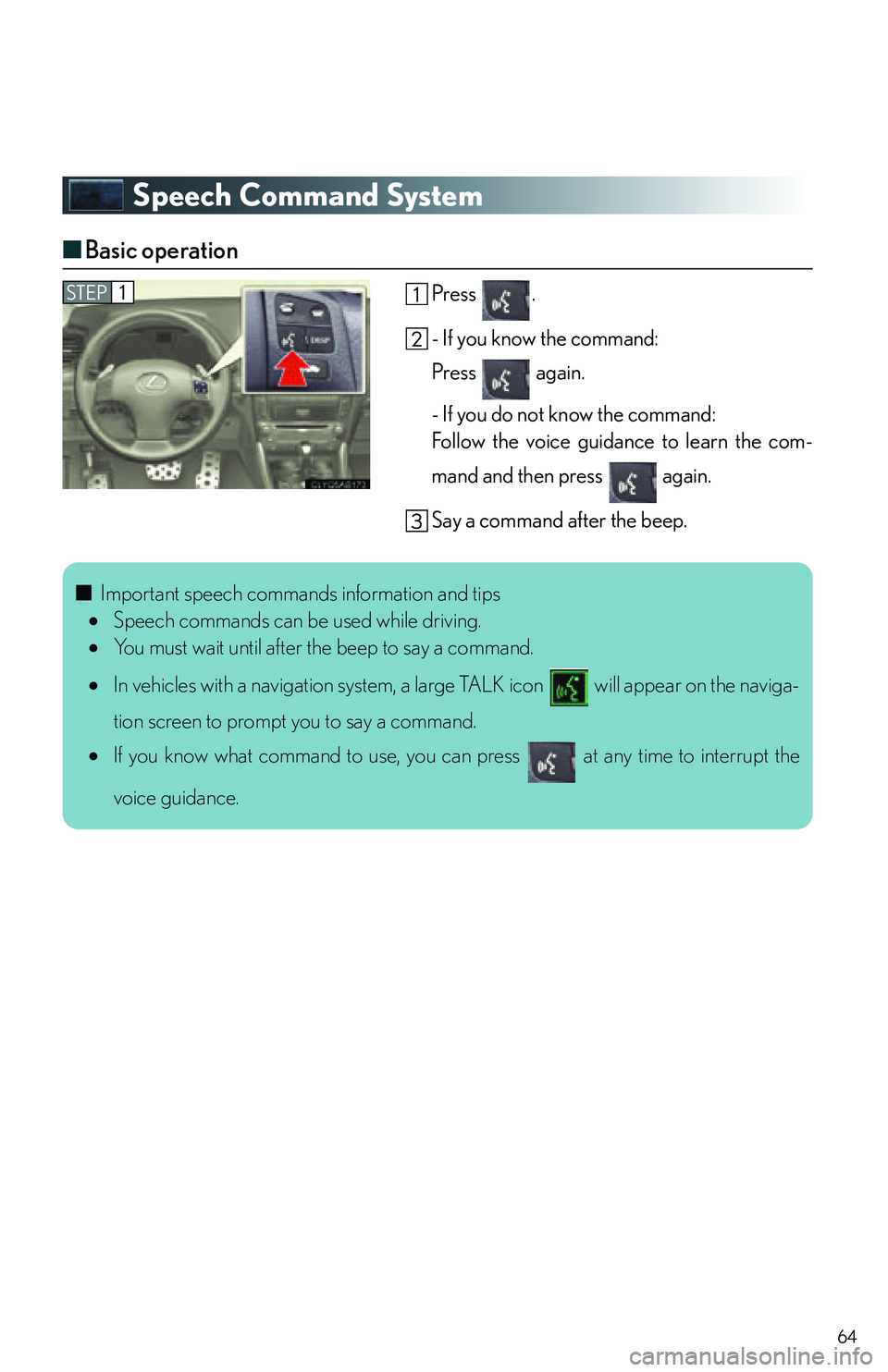
64
Speech Command System
■Basic operation
Press .
- If you know the command:
Press again.
- If you do not know the command:
Follow the voice guidance to learn the com-
mand and then press again.
Say a command after the beep.STEP1
■ Important speech commands information and tips
Speech commands can be used while driving.
You must wait until after the beep to say a command.
In vehicles with a navigation system, a large TALK icon will appear on the naviga-
tion screen to prompt you to say a command.
If you know what command to use, you can press at any time to interrupt the
voice guidance.
Page 65 of 90
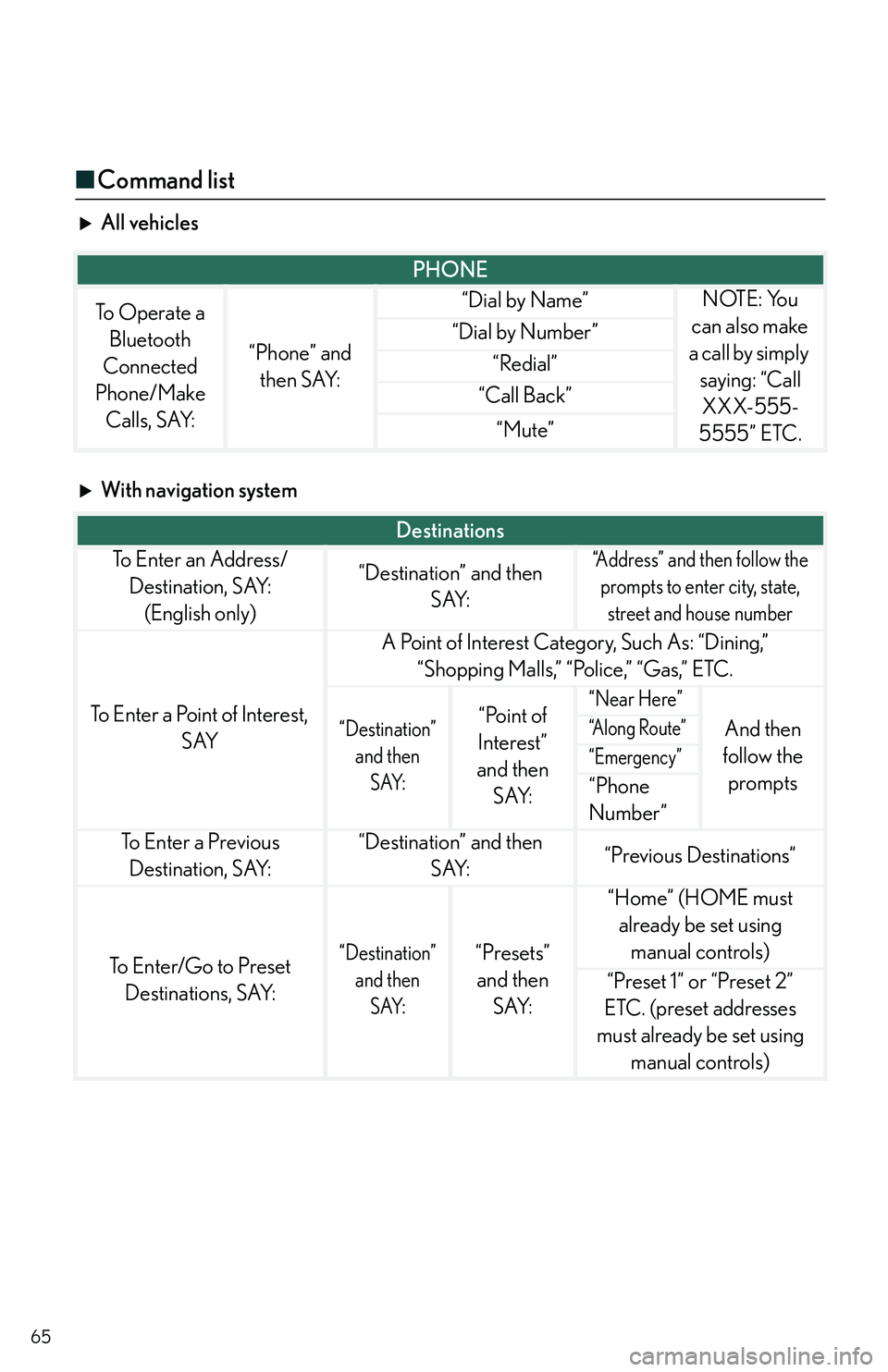
65
■Command list
All vehicles
With navigation system
PHONE
To Operate a
Bluetooth
Connected
Phone/Make Calls, SAY:
“Phone” and then SAY:
“Dial by Name”NOTE: You
can also make
a call by simply saying: “Call XXX-555-
5555” ETC.
“Dial by Number”
“Redial”
“Call Back”
“Mute”
Destinations
To E n t e r a n A d d r e s s / Destination, SAY: (English only)“Destination” and then SAY:“Address” and then follow the prompts to enter city, state, street and house number
To Enter a Point of Interest, SAY
A Point of Interest Category, Such As: “Dining,” “Shopping Malls,” “Police,” “Gas,” ETC.
“Destination” and then SAY:“Point of
Interest”
and then SAY:“Near Here”
And then
follow the prompts“A l o n g R o u t e ”
“Emergency”
“Phone
Number”
To E n t e r a P r e v i o u s Destination, SAY:“Destination” and then SAY:“Previous Destinations”
To Enter/Go to Preset Destinations, SAY:“Destination” and then SAY:“Presets” and then SAY:
“Home” (HOME must already be set using manual controls)
“Preset 1” or “Preset 2”
ETC. (preset addresses
must already be set using manual controls)
Page 66 of 90
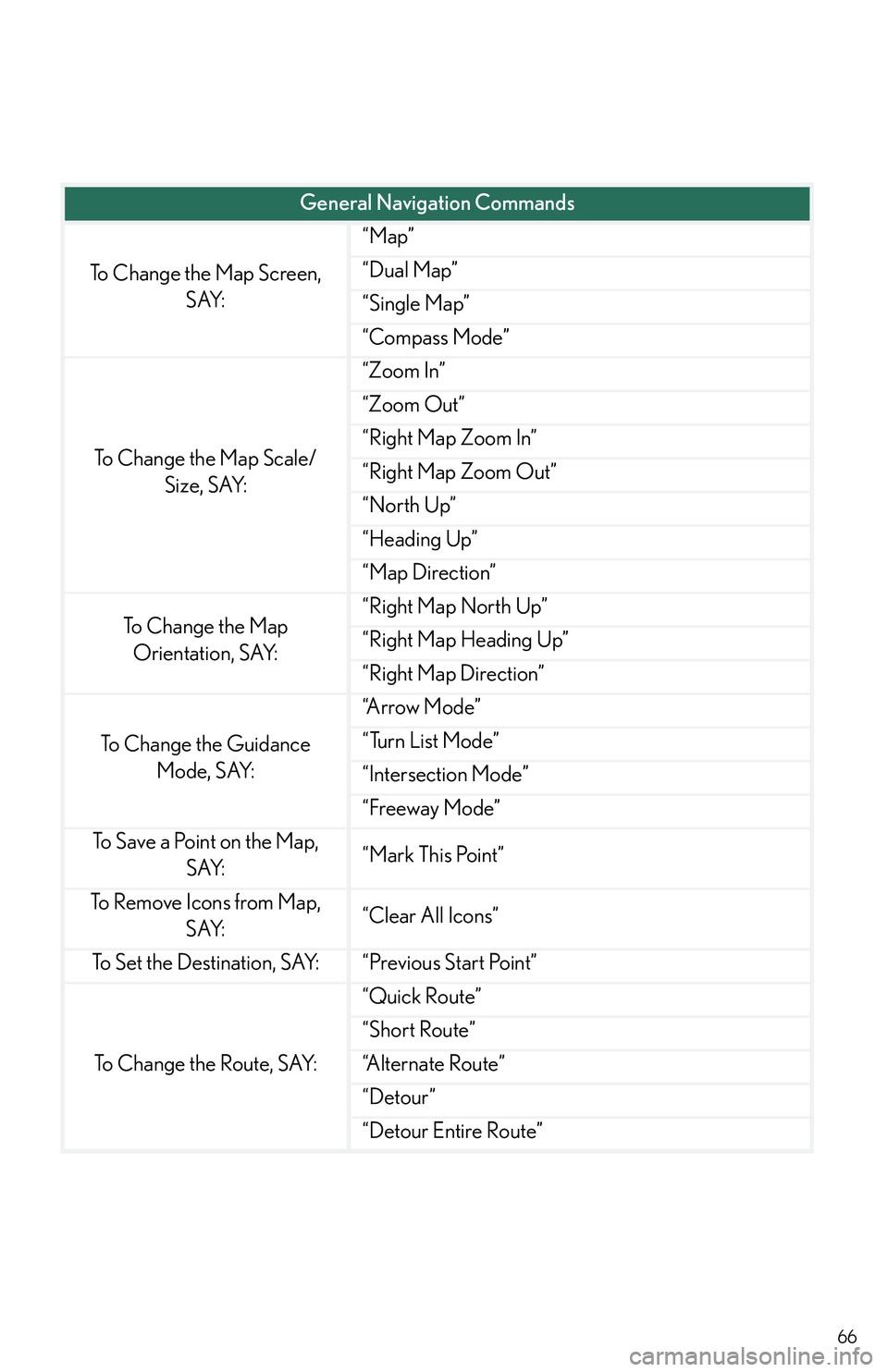
66
General Navigation Commands
To Change the Map Screen, SAY:
“Map”
“Dual Map”
“Single Map”
“Compass Mode”
To Change the Map Scale/Size, SAY:
“Zoom In”
“Zoom Out”
“Right Map Zoom In”
“Right Map Zoom Out”
“North Up”
“Heading Up”
“Map Direction”
To C h a n g e t h e M a p Orientation, SAY:“Right Map North Up”
“Right Map Heading Up”
“Right Map Direction”
To Change the Guidance Mode, SAY:
“A r r o w M o d e ”
“Turn List Mode”
“Intersection Mode”
“Freeway Mode”
To Save a Point on the Map, SAY:“Mark This Point”
To Remove Icons from Map, SAY:“Clear All Icons”
To Set the Destination, SAY:“Previous Start Point”
To Change the Route, SAY:
“Quick Route”
“Short Route”
“A l t e r n a t e R o u t e ”
“Detour”
“Detour Entire Route”
Page 67 of 90
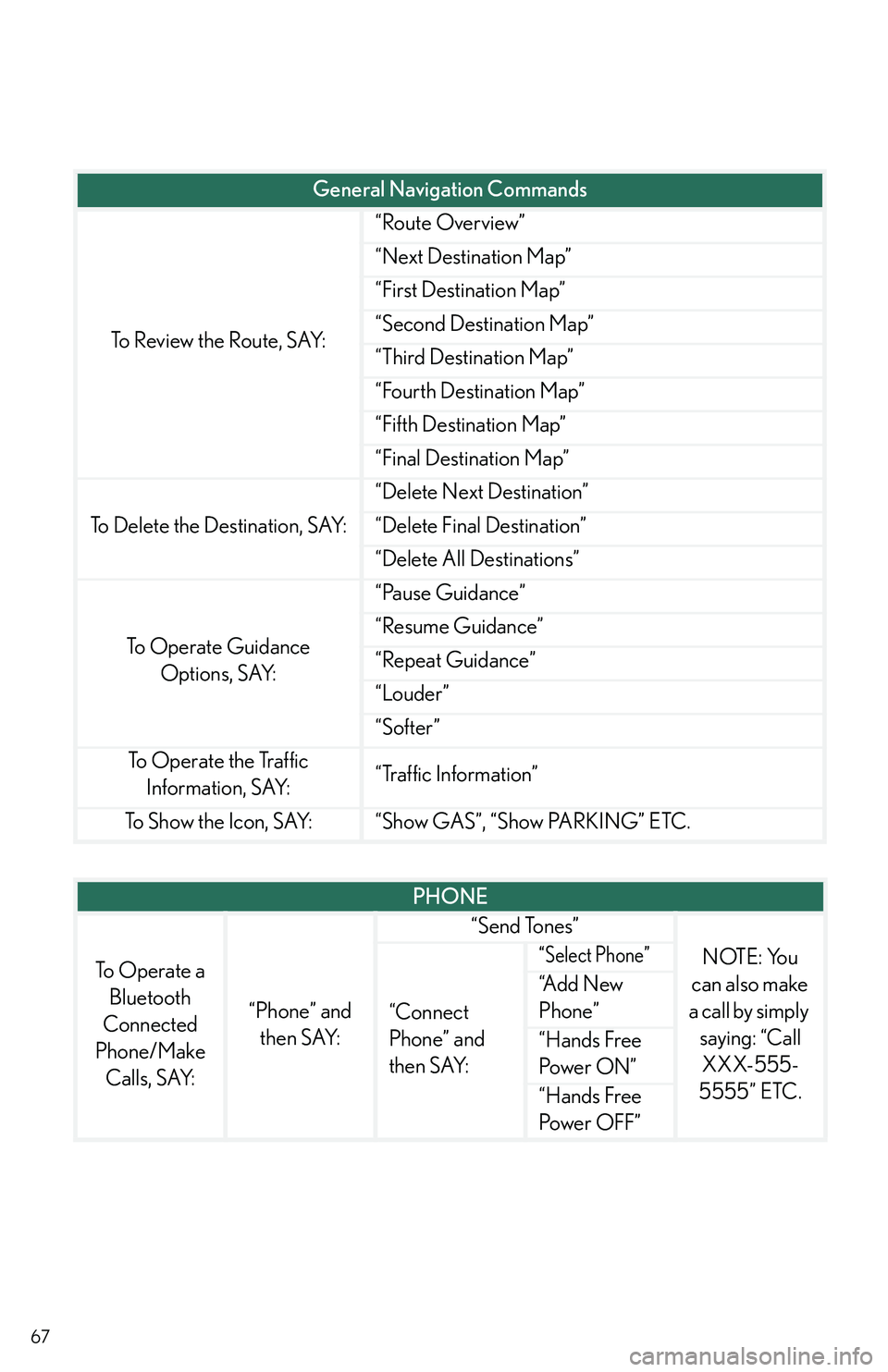
67
To Review the Route, SAY:
“Route Overview”
“Next Destination Map”
“First Destination Map”
“Second Destination Map”
“Third Destination Map”
“Fourth Destination Map”
“Fifth Destination Map”
“Final Destination Map”
To Delete the Destination, SAY:
“Delete Next Destination”
“Delete Final Destination”
“Delete All Destinations”
To Operate Guidance Options, SAY:
“Pause Guidance”
“Resume Guidance”
“Repeat Guidance”
“Louder”
“Softer”
To Operate the Traffic Information, SAY:“Traffic Information”
To Show the Icon, SAY:“Show GAS”, “Show PARKING” ETC.
General Navigation Commands
PHONE
To Operate a Bluetooth
Connected
Phone/Make Calls, SAY:
“Phone” and then SAY:
“Send Tones”
NOTE: You
can also make
a call by simply saying: “Call XXX-555-
5555” ETC.
“Connect
Phone” and
then SAY:
“Select Phone”
“A d d N e w
Phone”
“Hands Free
Po w e r O N ”
“Hands Free
Power OFF”