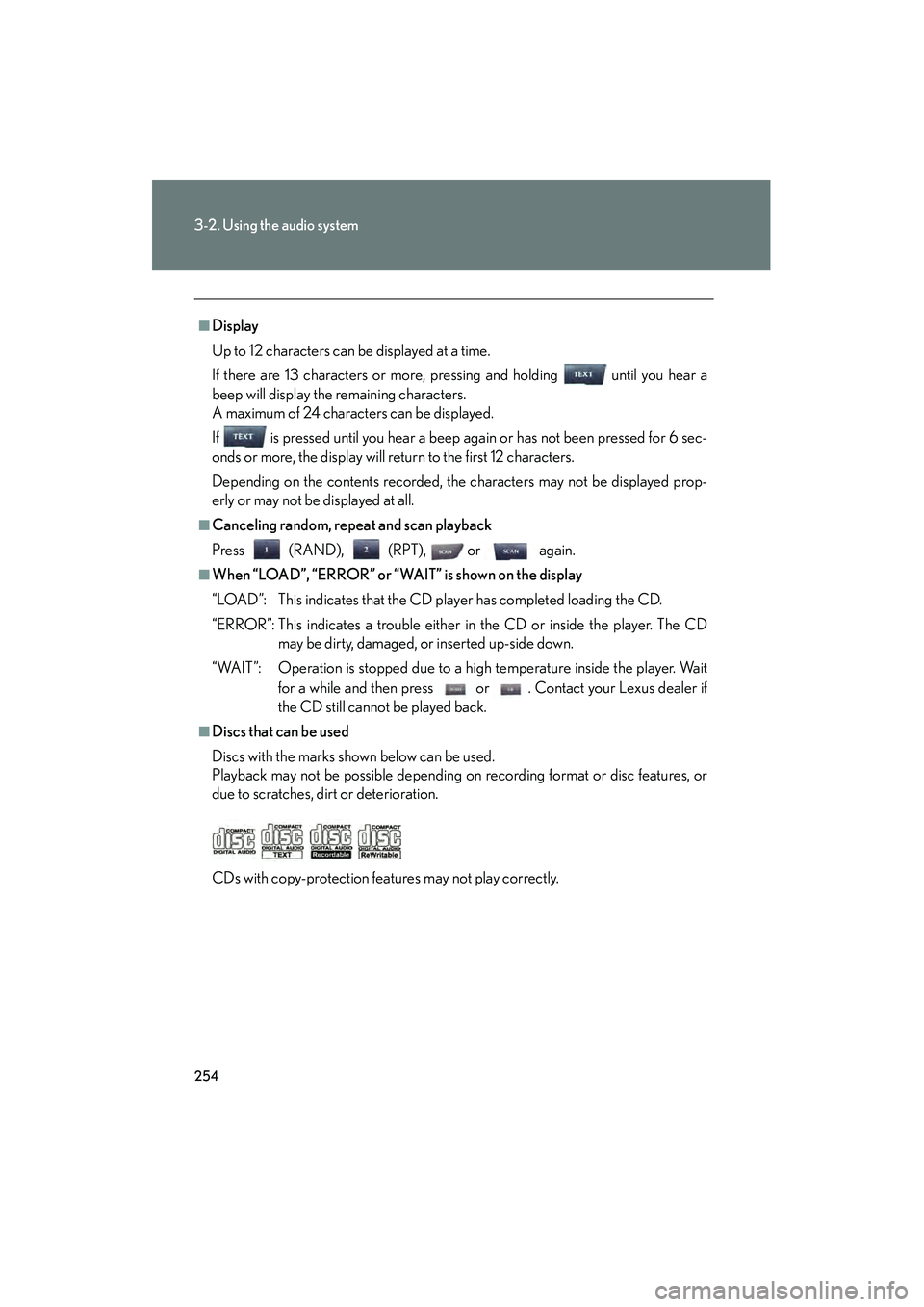Lexus IS250C 2010 Owner's Manual
IS250C 2010
Lexus
Lexus
https://www.carmanualsonline.info/img/36/29959/w960_29959-0.png
Lexus IS250C 2010 Owner's Manual
Trending: maintenance, trunk release, fuel type, change wheel, automatic transmission, oil, charging
Page 251 of 586
250
3-2. Using the audio system
10_IS250C/350C_U
Using the CD player
Ty p e A
Ty p e B
Po w e r Vo l u m eTrack selection CD eject
Playback
Search playback CD loadCD selection
Random playback Repeat play
Displays text
message
Playback/Pause
Silencing a sound
Po w e r Vo l u m e
Track selection CD eject
Playback
Search
playback
CD loadCD selection
Random playback
Repeat play
Displays text
message
Silencing a sound
Playback/Pause
Page 252 of 586
251
3-2. Using the audio system
3
Interior features
10_IS250C/350C_U
Loading CDs■ Loading a CD
Push .
“WAIT” is shown on the display.
Insert a CD when the indicator on the slot turns from amber to
green.
The display changes from “WAIT” to “LOAD”.
■Loading multiple CDs
Press and hold until you hear a beep.
“WAIT” is shown on the display.
Insert a CD when the indicator on the slot turns from amber to
green.
The display changes from “WAIT” to “LOAD”.
The indicator on the slot turns to amber when the CD is inserted.
Insert the next CD when the indicator on the slot turns from
amber to green again.
Repeat the procedure for the remaining CDs.
To stop the operation, press or .
STEP1
STEP2
STEP1
STEP2
STEP3
Page 253 of 586
252
3-2. Using the audio system
10_IS250C/350C_U
Ejecting CDs■ Ejecting a CD
To select the CD to be ejected,
press “∧” or “ ∨” on or
.
The number of the CD selected is
shown on the display.
Press and remove the CD.
■ Ejecting all the CDs
Press and hold until you hear a beep, and then remove the CDs.
Selecting, fast-forwarding, reversing and scanning tracks
■ Selecting a track
Press “ ∧” to move up and “ ∨” to move down using until the
desired track number is displayed.
To fast forward or reverse, press and hold “ ∧” or “ ∨” on until you hear
a beep.
■ Scanning a CD
Press or .
The first ten seconds of each track will be played.
Press or again when the desired track is
reached.
STEP1
STEP2
STEP1
STEP2
Page 254 of 586
253
3-2. Using the audio system
3
Interior features
10_IS250C/350C_U
Selecting a CD■ To select a CD to play
To select the desired CD, press “ ∧” or “ ∨” on or .
■ To scan loaded CDs
Press and hold or
until you hear a beep.
The first ten seconds of the first track on each CD will be played.
Press or again when the desired CD is reached.
Random playback
■ Current CD
Press (RAND).
■ All CDs
Press and hold (RAND) until you hear a beep.
Repeat play
■ To repeat a track
Press (RPT).
■ To repeat all of the tracks on a CD
Press and hold (RPT) until you hear a beep.
Playing and pausing tracks
To play or pause a track, press ( ).
Switching the displayPress .
Each time is pressed, the display changes in the order of Track no./
Elapsed time → CD title → Track title.
STEP1
STEP2
Page 255 of 586
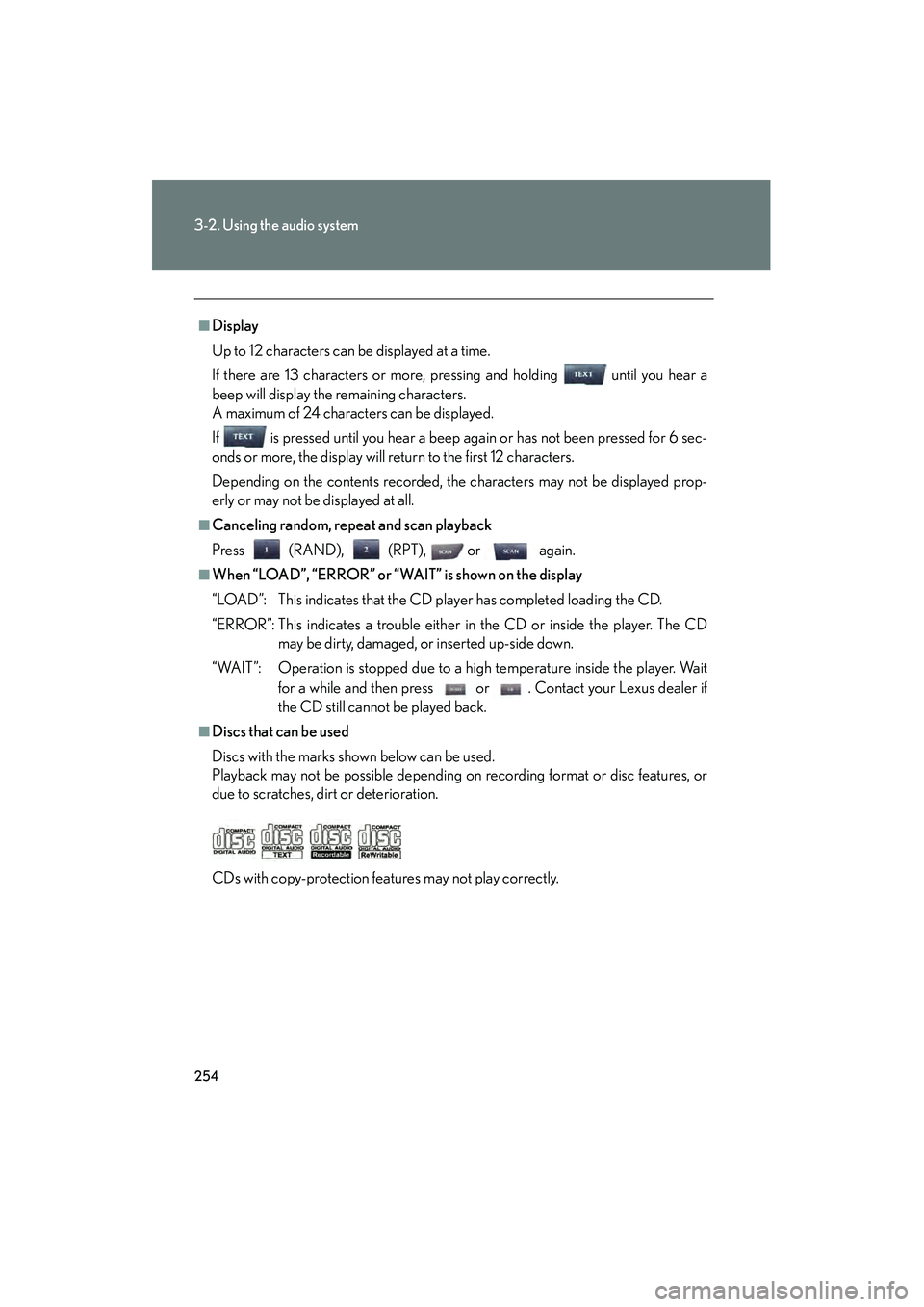
254
3-2. Using the audio system
10_IS250C/350C_U
■Display
Up to 12 characters can be displayed at a time.
If there are 13 characters or more, pressing and holding until you hear a
beep will display the remaining characters.
A maximum of 24 characters can be displayed.
If is pressed until you hear a beep again or has not been pressed for 6 sec-
onds or more, the display will return to the first 12 characters.
Depending on the contents recorded, the characters may not be displayed prop-
erly or may not be displayed at all.
■Canceling random, repeat and scan playback
Press (RAND), (RPT), or again.
■When “LOAD”, “ERROR” or “WAIT” is shown on the display
“LOAD”: This indicates that the CD player has completed loading the CD.
“ERROR”: This indicates a trouble either in the CD or inside the player. The CDmay be dirty, damaged, or inserted up-side down.
“WAIT”: Operation is stopped due to a high temperature inside the player. Wait for a while and then press or . Contact your Lexus dealer if
the CD still cannot be played back.
■Discs that can be used
Discs with the marks shown below can be used.
Playback may not be possible depending on recording format or disc features, or
due to scratches, dirt or deterioration.
CDs with copy-protection features may not play correctly.
Page 256 of 586
255
3-2. Using the audio system
3
Interior features
10_IS250C/350C_U
■CD player protection feature
To protect the internal components, playback is automatically stopped when a
problem is detected.
■If CDs are left inside the CD player or in the ejected position for extended peri-
ods
CDs may be damaged and may not play properly.
■Lens cleaners
Do not use lens cleaners. Doing so may damage the CD player.
NOTICE
■CDs and adapters that cannot be used
Do not use the following types of CDs, 3 in. (8 cm) CD adapters or Dual Disc.
Doing so may damage the CD player and/or the CD insert/eject function.
●CDs that have a diameter that is not 4.7 in.
(12 cm).
●Low-quality and deformed CDs.
Page 257 of 586
256
3-2. Using the audio system
10_IS250C/350C_U
NOTICE
■CD player precautions
Failure to follow the precautions below may result in serious damage to the CDs or
the player itself.
●Do not insert anything other than CDs into the CD slot.
●Do not apply oil to the CD player.
●Store CDs away from direct sunlight.
●Never try to disassemble any part of the CD player.
●CDs with a transparent or translucent
recording area.
●CDs that have had tape, stickers or CD-R
labels attached to them, or that have had
the label peeled off.
●Do not insert more than one CD at a time.
Page 258 of 586
257
3-2. Using the audio system
3
Interior features
10_IS250C/350C_U
Playing back MP3 and WMA discs
Ty p e A
Ty p e B
Po w e r Vo l u m eCD ejectPlayback
Search playback CD loadCD selection File selection
Random playback
Repeat play
Displays text message
Folder selection
File
selection
Playback/Pause
Silencing a sound
Po w e r Vo l u m e CD ejectPlayback
CD loadCD selection File selection
Random playback
Repeat play
Displays text message
Folder selection
File
selection
Search
playback
Silencing a
sound
Playback/Pause
Page 259 of 586
258
3-2. Using the audio system
10_IS250C/350C_U
Loading and ejecting MP3 and WMA discs→ P. 251, 252
Selecting MP3 and WMA discs
→ P. 2 5 3
Selecting a folder
■ Selecting folders one at a time
Press ( ∧) or ( ∨) to select the desired folder.
■ Selecting the desired folder by cuei ng the first file of each folder
Press and hold or until you hear a beep. When the
desired folder is reached, press or once again.
■ Returning to the first folder
Press and hold ( ∨) until you hear a beep.
Fast-forwarding and reversing files
To fast-forward or reverse, press and hold “ ∧” or “ ∨” on until you
hear a beep.
Page 260 of 586
259
3-2. Using the audio system
3
Interior features
10_IS250C/350C_U
Selecting and scanning files■ Selecting one file at a time
Turn or press “ ∧” or “ ∨” on to select the desired file.
■ Selecting the desired file by cu eing the files in the folder
Press or .
When the desired file is reached, press or once again.
Repeat play
■ Repeating a file
Press (RPT).
■ Repeating all of the files in a folder
Press and hold (RPT) until you hear a beep.
Random playback
■ To play files from a particular folder in random order
Press (RAND).
■ To play all of the files on a disc in random order
Press and hold (RAND) until you hear a beep.
Playing and pausing files
To play or pause a file, press ( ).
Switching the displayPress .
Each time is pressed, the display changes in the order of Folder no./
File no./Elapsed time → Folder name → File name → Album title (MP3
only) → Tr a c k t i t l e → Artist name.
Trending: Trunk open, horn, keyless, maintenance reset, jump start, start, change key battery