display Lexus IS250C 2010 Workshop Manual
[x] Cancel search | Manufacturer: LEXUS, Model Year: 2010, Model line: IS250C, Model: Lexus IS250C 2010Pages: 586, PDF Size: 31.62 MB
Page 267 of 586
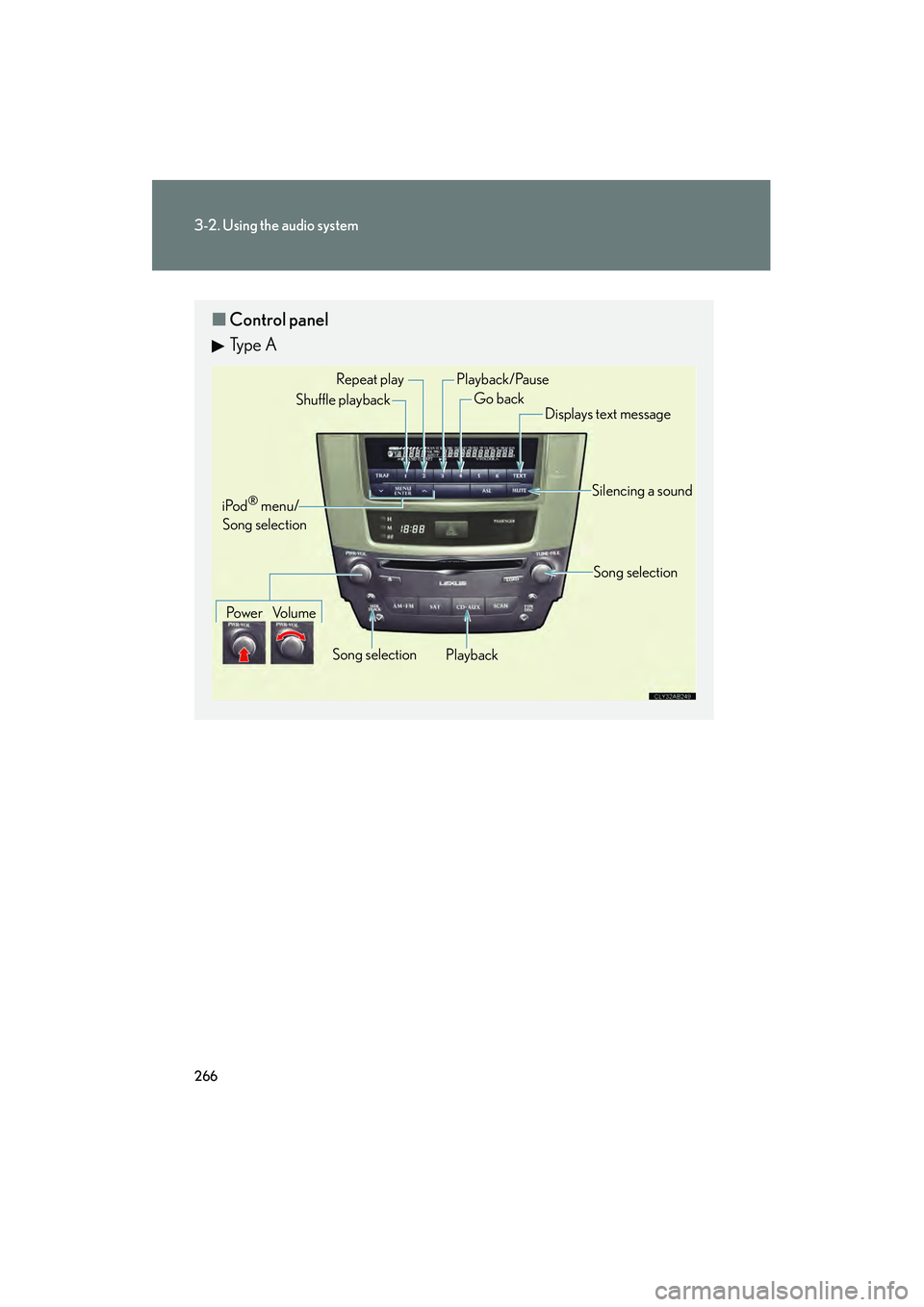
266
3-2. Using the audio system
10_IS250C/350C_U
■Control panel
Ty p e A
Repeat play
PlaybackPlayback/Pause
Go back
Song selection
Shuffle playback
iPod
® menu/
Song selection
Po w e r Vo l u m e Displays text message
Silencing a sound
Song selection
Page 268 of 586
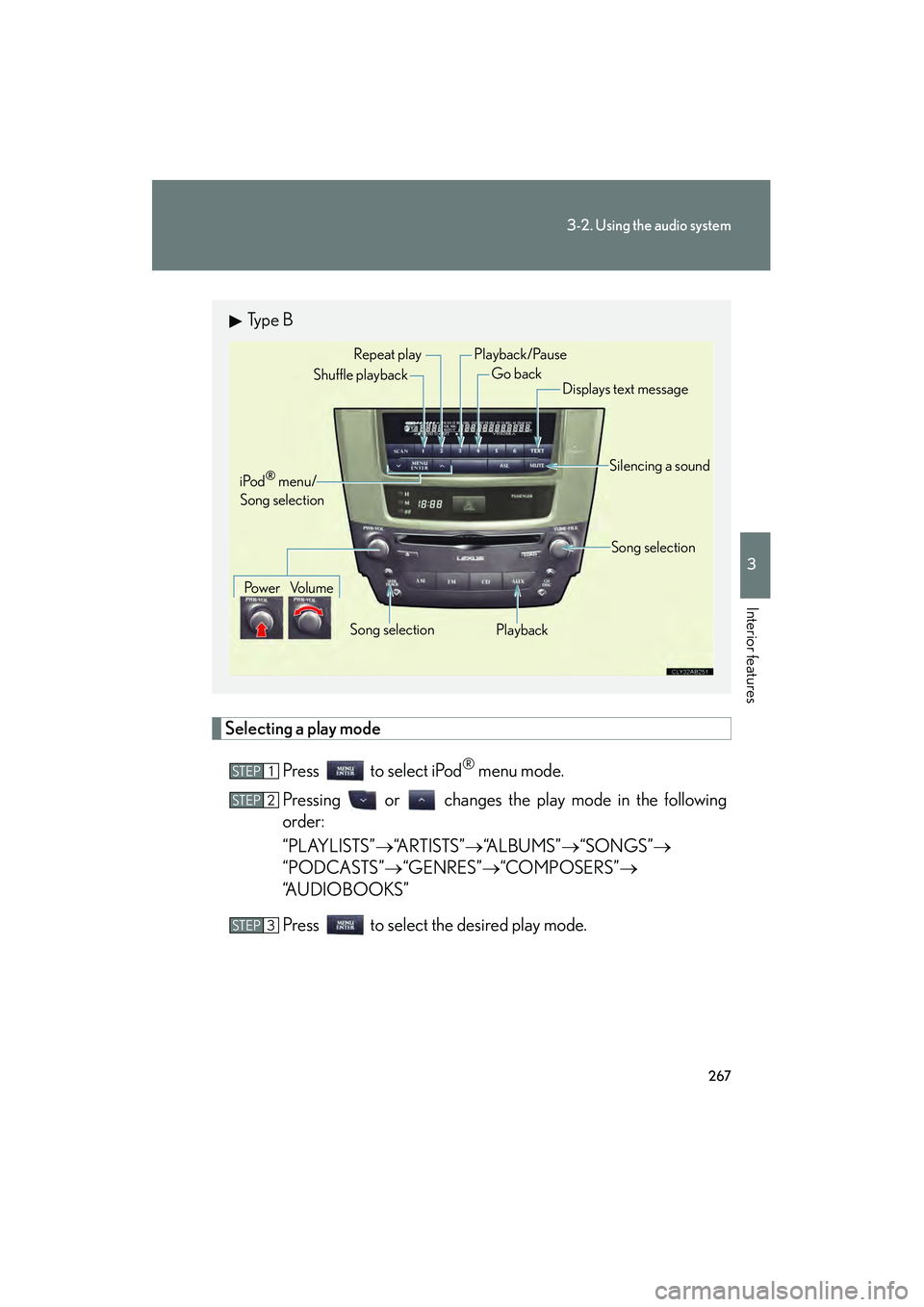
267
3-2. Using the audio system
3
Interior features
10_IS250C/350C_U
Selecting a play modePress to select iPod
® menu mode.
Pressing or changes the play mode in the following
order:
“PLAYLISTS” →“A R T I S T S ” →“ALBUMS” →“SONGS” →
“PODCASTS” →“GENRES” →“COMPOSERS” →
“AUDIOBOOKS”
Press to select the desired play mode.
Ty p e B
Repeat play
Playback
Playback/Pause
Go back
Song selection
Shuffle playback
iPod
® menu/
Song selection
Po w e r Vo l u m e Displays text message
Silencing a sound
Song selection
STEP1
STEP2
STEP3
Page 269 of 586
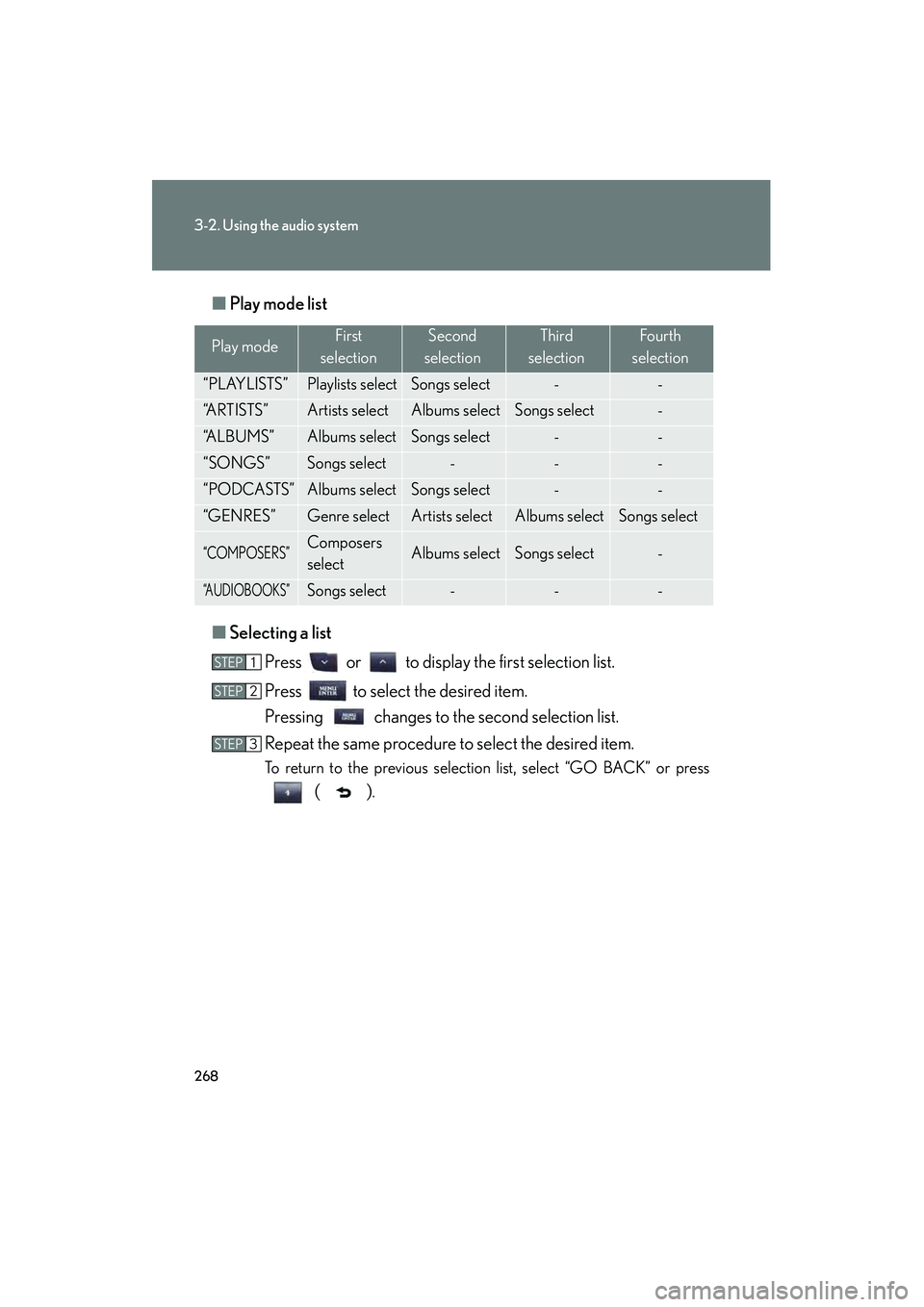
268
3-2. Using the audio system
10_IS250C/350C_U■
Play mode list
■ Selecting a list
Press or to display the first selection list.
Press to select the desired item.
Pressing changes to the second selection list.
Repeat the same procedure to select the desired item.
To return to the previous selection list, select “GO BACK” or press
().
Play modeFirst
selectionSecond
selectionThird
selectionFourth
selection
“PLAYLISTS”Playlists selectSongs select--
“A R T I S T S ”Artists selectAlbums selectSongs select-
“A L B U M S ”Albums selectSongs select--
“SONGS”Songs select---
“PODCASTS”Albums selectSongs select--
“GENRES”Genre selectArtists selectAlbums selectSongs select
“COMPOSERS”Composers
selectAlbums selectSongs select-
“A U D I O B O O K S ”Songs select---
STEP1
STEP2
STEP3
Page 270 of 586
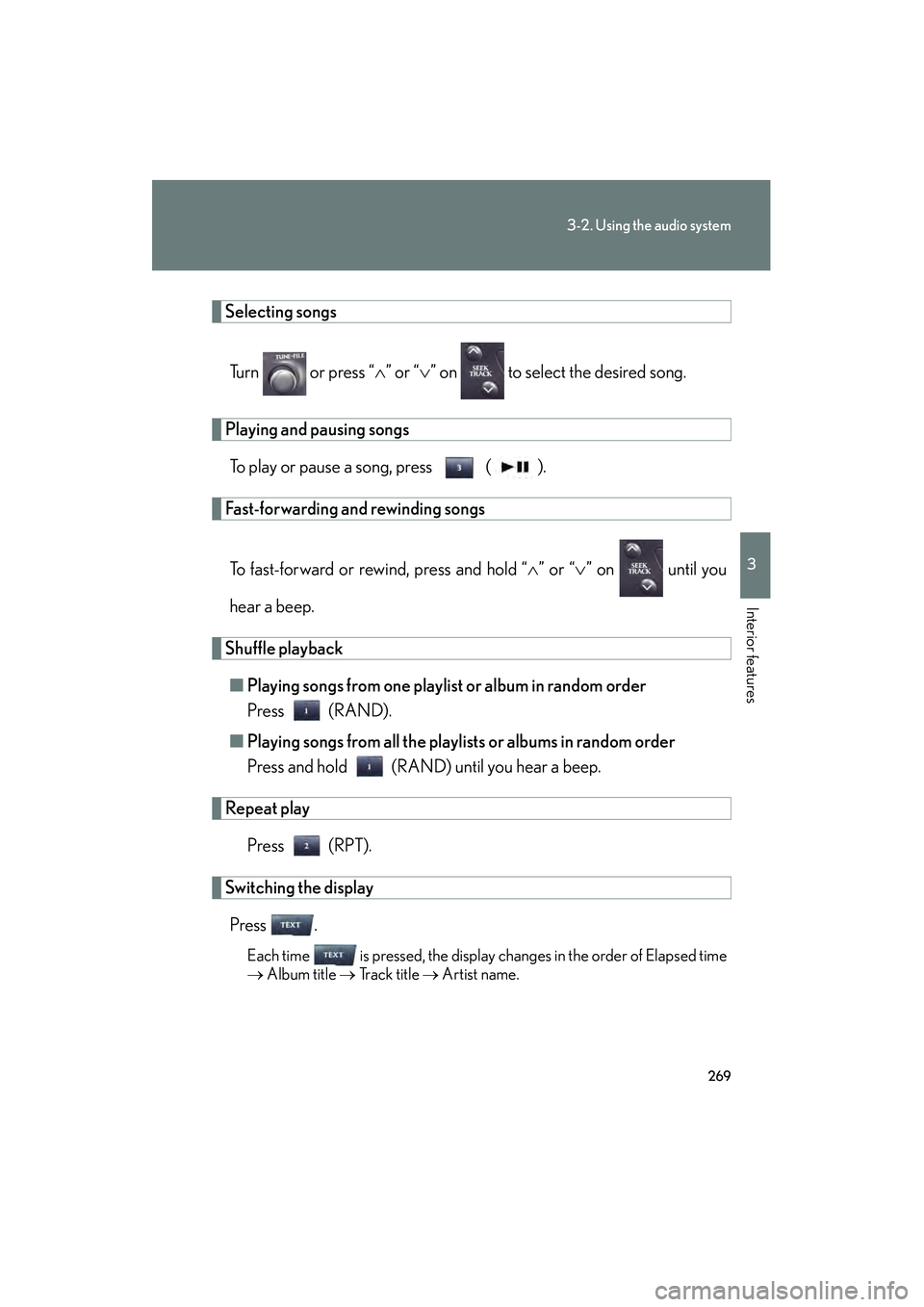
269
3-2. Using the audio system
3
Interior features
10_IS250C/350C_U
Selecting songsTurn or press “ ∧” or “ ∨” on to select the desired song.
Playing and pausing songs
To play or pause a song, press ( ).
Fast-forwarding and rewinding songs
To fast-forward or rewind, press and hold “ ∧” or “∨ ” on until you
hear a beep.
Shuffle playback ■ Playing songs from one playlist or album in random order
Press (RAND).
■ Playing songs from all the playli sts or albums in random order
Press and hold (RAND) until you hear a beep.
Repeat play
Press (RPT).
Switching the displayPress .
Each time is pressed, the display changes in the order of Elapsed time
→ Album title → Track title → Artist name.
Page 272 of 586
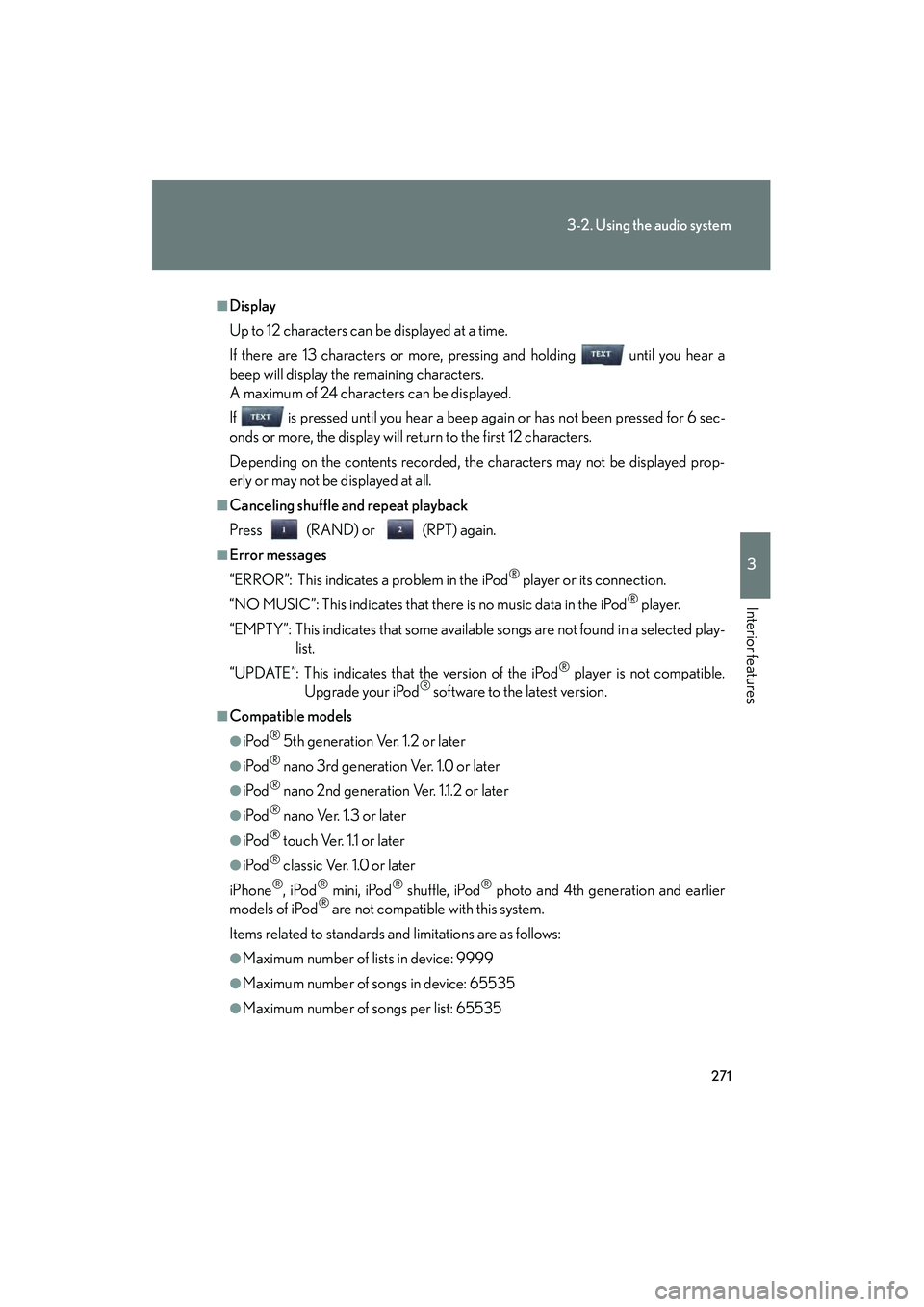
271
3-2. Using the audio system
3
Interior features
10_IS250C/350C_U
■Display
Up to 12 characters can be displayed at a time.
If there are 13 characters or more, pressing and holding until you hear a
beep will display the remaining characters.
A maximum of 24 characters can be displayed.
If is pressed until you hear a beep again or has not been pressed for 6 sec-
onds or more, the display will return to the first 12 characters.
Depending on the contents recorded, the characters may not be displayed prop-
erly or may not be displayed at all.
■Canceling shuffle and repeat playback
Press (RAND) or (RPT) again.
■Error messages
“ERROR”: This indicates a problem in the iPod
® player or its connection.
“NO MUSIC”: This indicates that there is no music data in the iPod
® player.
“EMPTY”: This indicates that some available songs are not found in a selected play- list.
“UPDATE”: This indicates that the version of the iPod
® player is not compatible.
Upgrade your iPod® software to the latest version.
■Compatible models
●iPod® 5th generation Ver. 1.2 or later
●iPod® nano 3rd generation Ver. 1.0 or later
●iPod® nano 2nd generation Ver. 1.1.2 or later
●iPod® nano Ver. 1.3 or later
●iPod® touch Ver. 1.1 or later
●iPod® classic Ver. 1.0 or later
iPhone
®, iPod® mini, iPod® shuffle, iPod® photo and 4th generation and earlier
models of iPod® are not compatible with this system.
Items related to standards and limitations are as follows:
●Maximum number of lists in device: 9999
●Maximum number of songs in device: 65535
●Maximum number of songs per list: 65535
Page 275 of 586
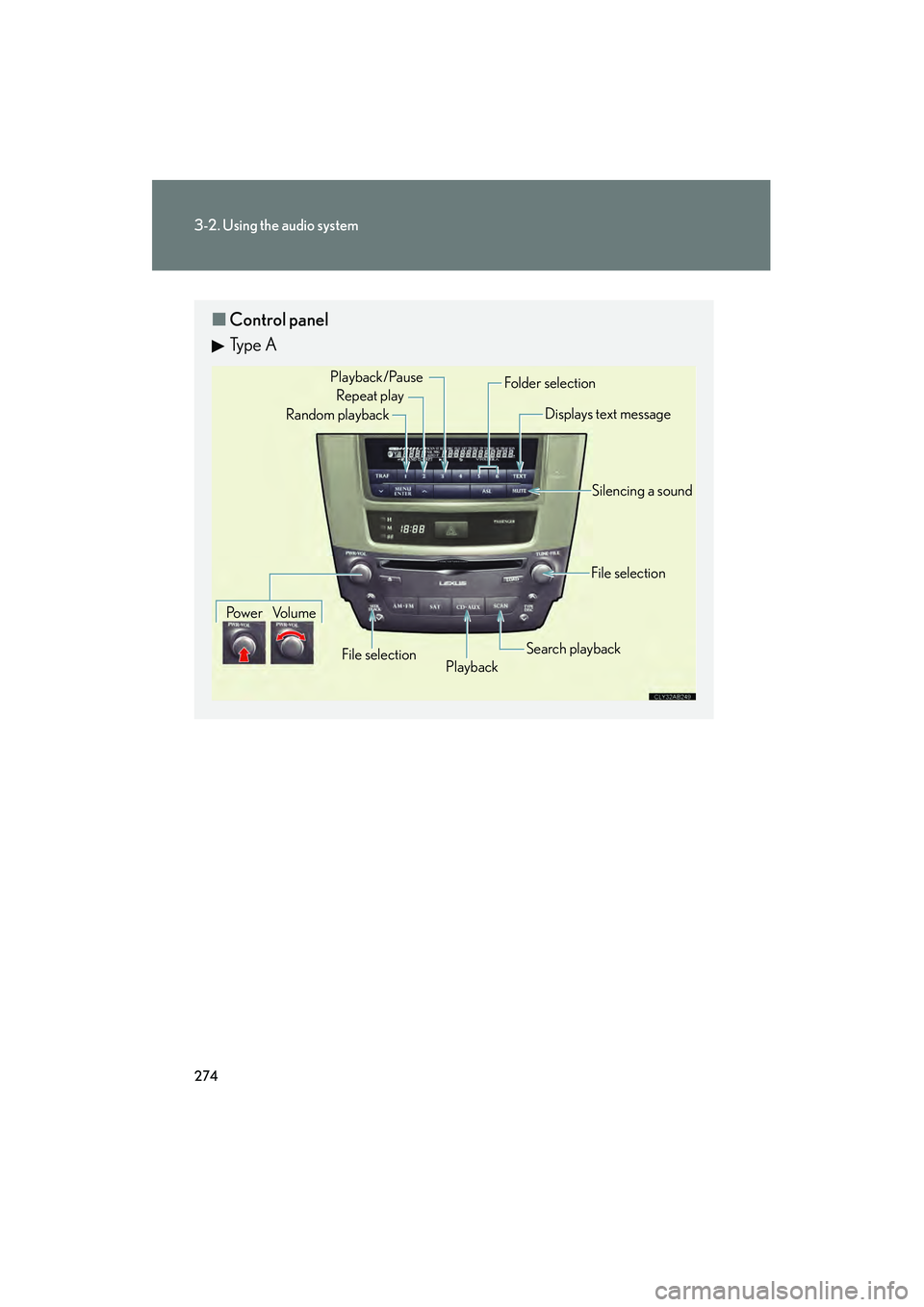
274
3-2. Using the audio system
10_IS250C/350C_U
■Control panel
Ty p e A
Repeat play
Playback
Playback/Pause
Folder selection
File selection
Random playback
Po w e r Vo l u m e Displays text message
Silencing a sound
Search playback
File selection
Page 276 of 586
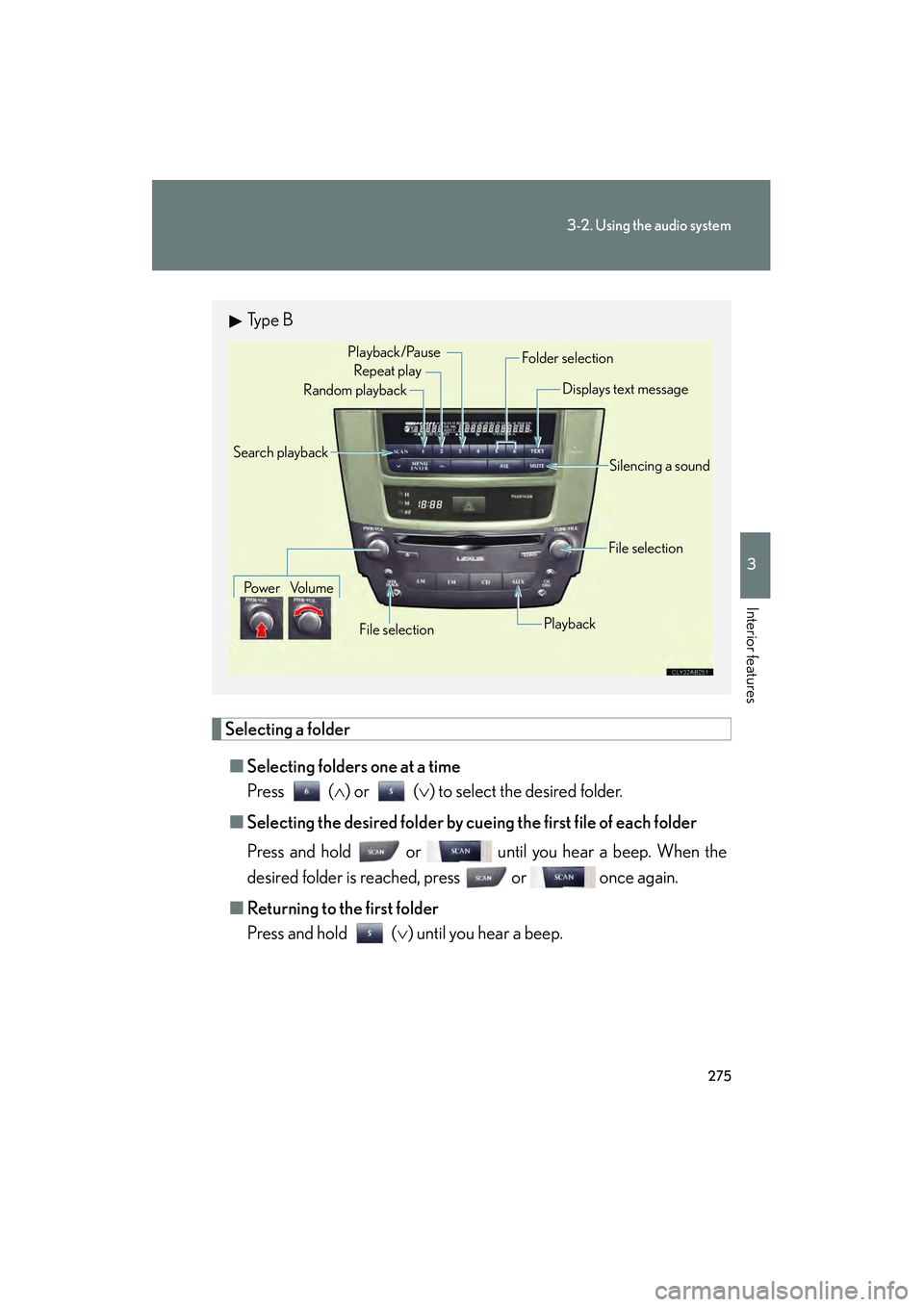
275
3-2. Using the audio system
3
Interior features
10_IS250C/350C_U
Selecting a folder■ Selecting folders one at a time
Press ( ∧) or (∨ ) to select the desired folder.
■ Selecting the desired folder by cuei ng the first file of each folder
Press and hold or until you hear a beep. When the
desired folder is reached, press or once again.
■ Returning to the first folder
Press and hold ( ∨) until you hear a beep.
Ty p e B
Repeat play
Playback/Pause
Folder selection
File selection
Random playback
Po w e r Vo l u m e Displays text message
Silencing a sound
Playback
File selection
Search playback
Page 278 of 586
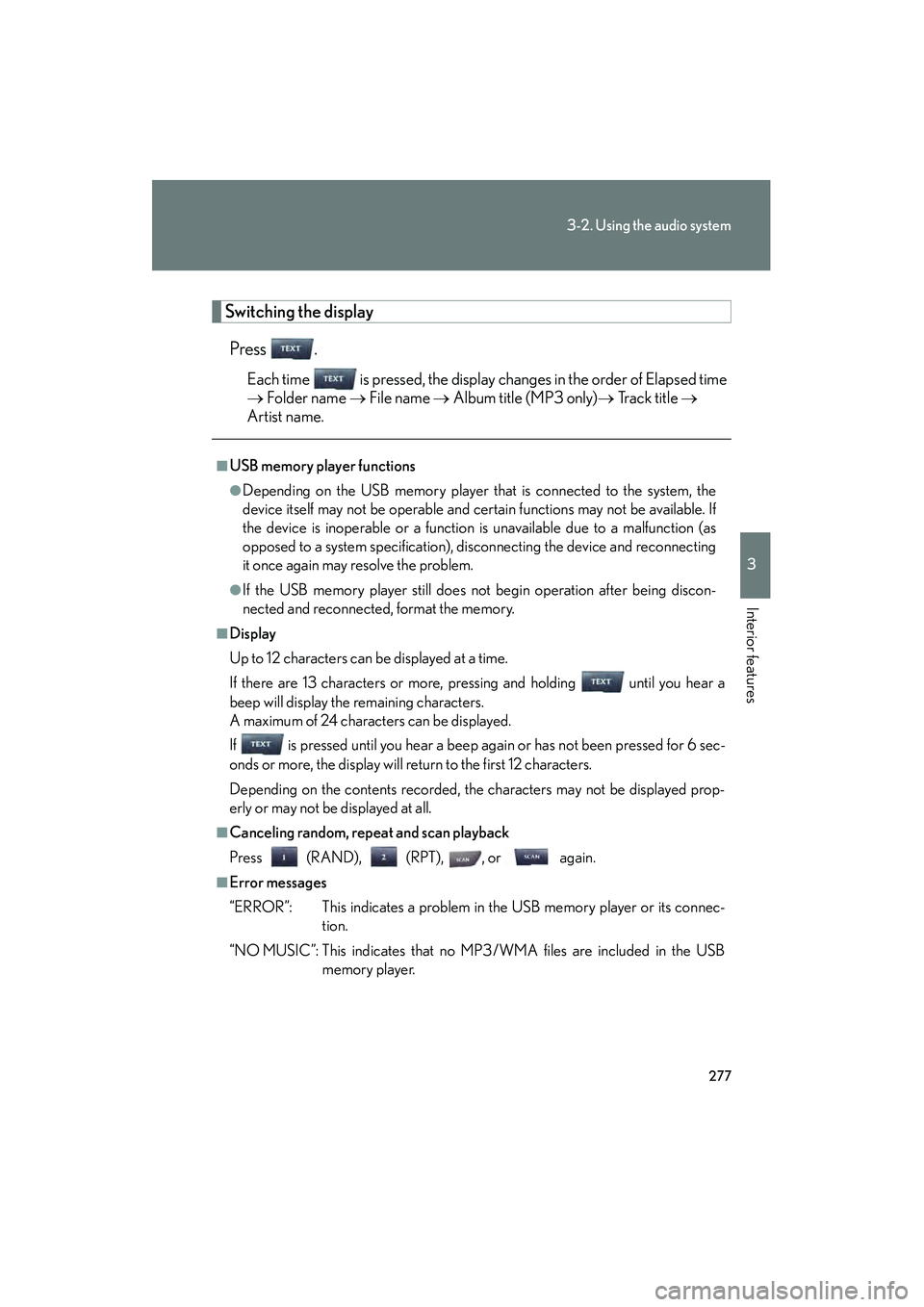
277
3-2. Using the audio system
3
Interior features
10_IS250C/350C_U
Switching the displayPress .
Each time is pressed, the display changes in the order of Elapsed time
→ Folder name → File name → Album title (MP3 only) → Track title →
Artist name.
■USB memory player functions
●Depending on the USB memory player that is connected to the system, the
device itself may not be operable and certain functions may not be available. If
the device is inoperable or a function is unavailable due to a malfunction (as
opposed to a system specification), disconnecting the device and reconnecting
it once again may resolve the problem.
●If the USB memory player still does not begin operation after being discon-
nected and reconnected, format the memory.
■Display
Up to 12 characters can be displayed at a time.
If there are 13 characters or more, pressing and holding until you hear a
beep will display the remaining characters.
A maximum of 24 characters can be displayed.
If is pressed until you hear a beep again or has not been pressed for 6 sec-
onds or more, the display will return to the first 12 characters.
Depending on the contents recorded, the characters may not be displayed prop-
erly or may not be displayed at all.
■Canceling random, repeat and scan playback
Press (RAND), (RPT), , or again.
■Error messages
“ERROR”: This indicates a problem in the USB memory player or its connec-
tion.
“NO MUSIC”: This indicates that no MP3 /WMA files are included in the USB memory player.
Page 279 of 586
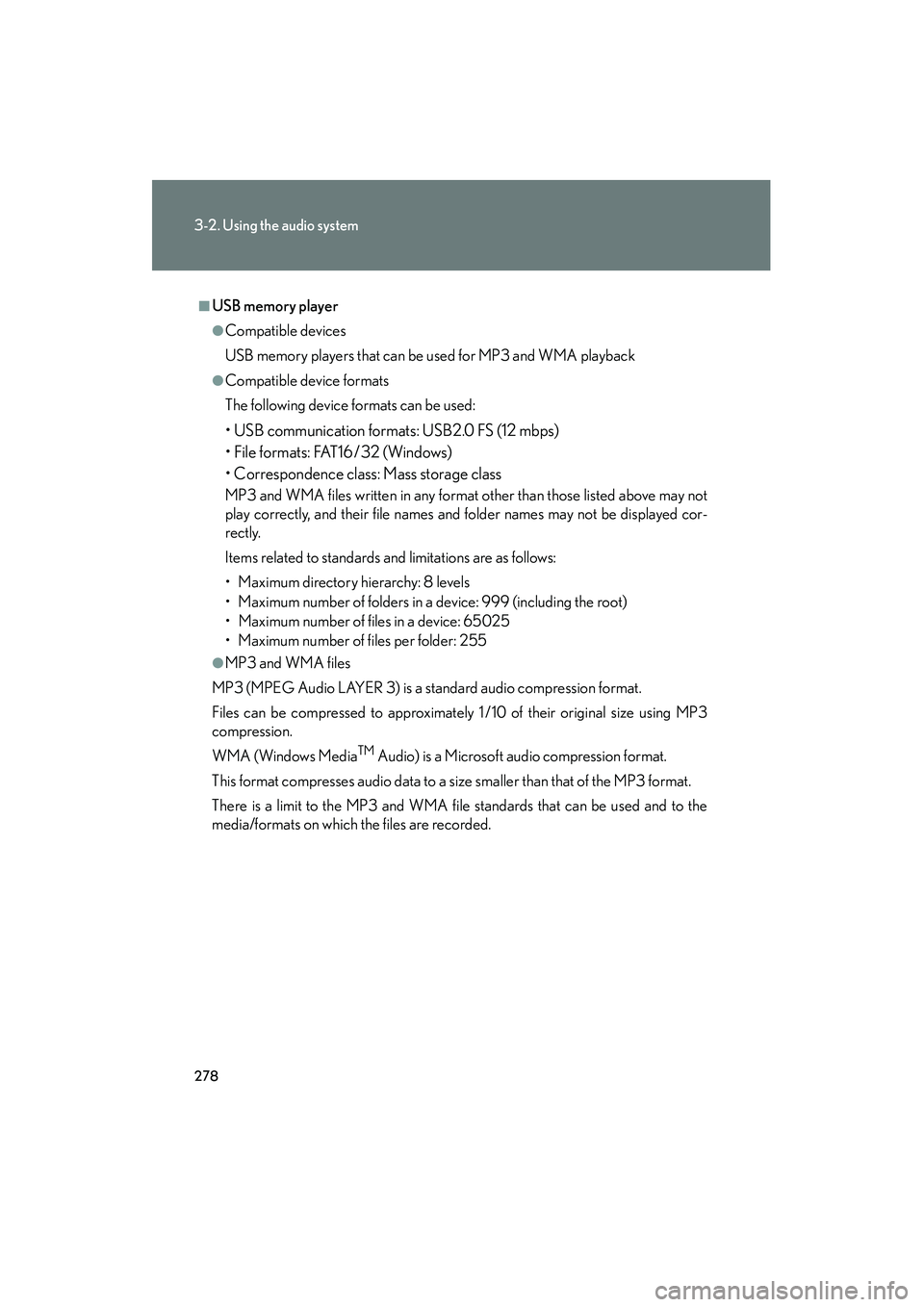
278
3-2. Using the audio system
10_IS250C/350C_U
■USB memory player
●Compatible devices
USB memory players that can be used for MP3 and WMA playback
●Compatible device formats
The following device formats can be used:
• USB communication formats: USB2.0 FS (12 mbps)
• File formats: FAT16 /32 (Windows)
• Correspondence class: Mass storage class
MP3 and WMA files written in any format other than those listed above may not
play correctly, and their file names and folder names may not be displayed cor-
rectly.
Items related to standards and limitations are as follows:
• Maximum directory hierarchy: 8 levels
• Maximum number of folders in a device: 999 (including the root)
• Maximum number of files in a device: 65025
• Maximum number of files per folder: 255
●MP3 and WMA files
MP3 (MPEG Audio LAYER 3) is a standard audio compression format.
Files can be compressed to approximately 1 /10 of their original size using MP3
compression.
WMA (Windows Media
TM Audio) is a Microsoft audio compression format.
This format compresses audio data to a size smaller than that of the MP3 format.
There is a limit to the MP3 and WMA file standards that can be used and to the
media/formats on which the files are recorded.
Page 284 of 586
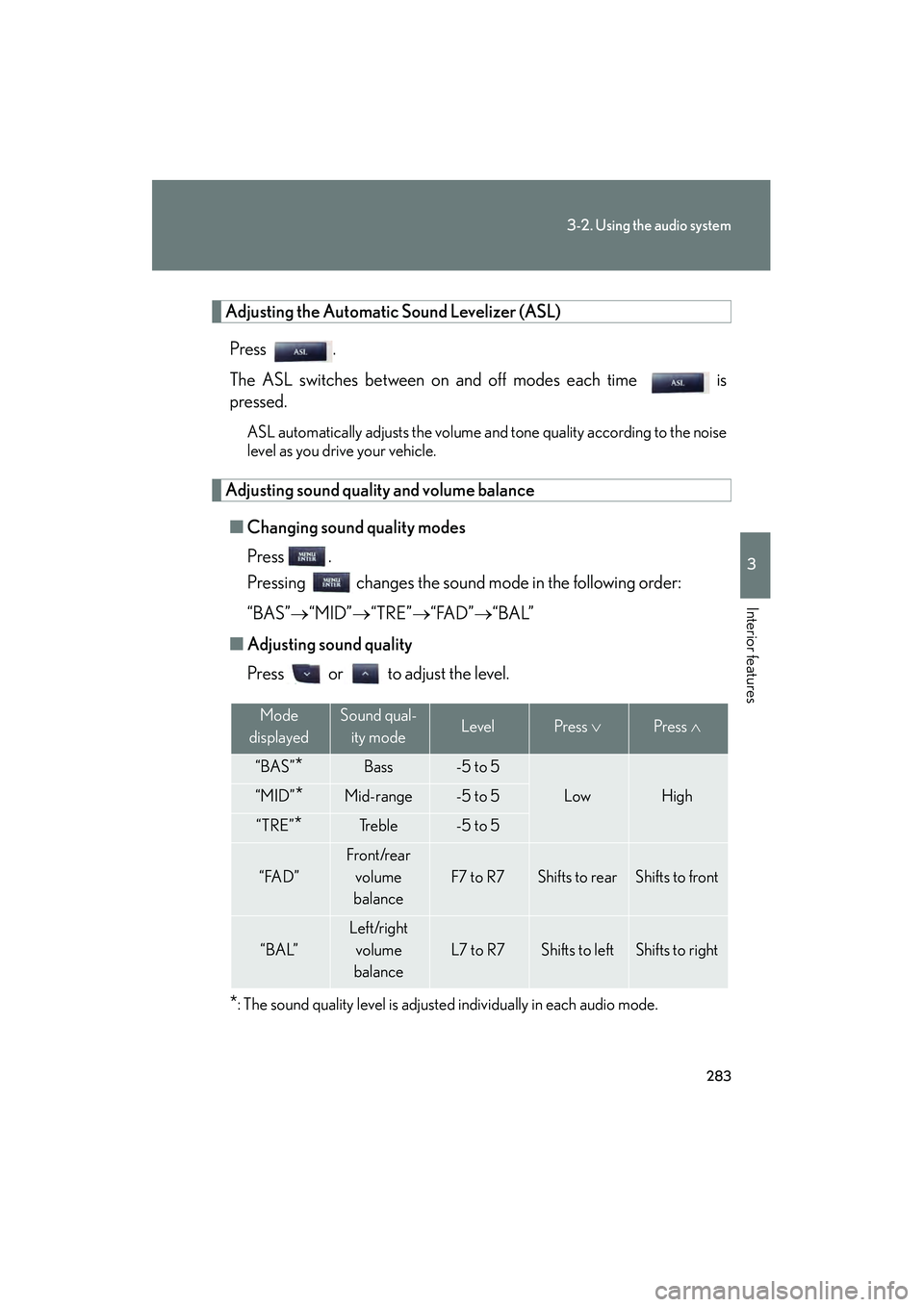
283
3-2. Using the audio system
3
Interior features
10_IS250C/350C_U
Adjusting the Automatic Sound Levelizer (ASL)
Press .
The ASL switches between on and off modes each time is
pressed.
ASL automatically adjusts the volume and tone quality according to the noise
level as you drive your vehicle.
Adjusting sound quality and volume balance ■ Changing sound quality modes
Press .
Pressing changes the sound mode in the following order:
“BAS”→ “MID”→“TRE” →“FAD”→ “BAL”
■ Adjusting sound quality
Press or to adjust the level.
*: The sound quality level is adjusted individually in each audio mode.
Mode
displayedSound qual- ity modeLevelPress ∨Press ∧
“BAS”*Bass-5 to 5
LowHigh“MID”*Mid-range-5 to 5
“TRE”*Tr e b l e-5 to 5
“FAD”
Front/rear
volume
balance
F7 to R7Shifts to rearShifts to front
“BAL”
Left/right volume
balance
L7 to R7Shifts to leftShifts to right