Lexus IS250C 2012 Instrument cluster / LEXUS 2012 IS250C,IS350C OWNERS MANUAL (OM53A62U)
Manufacturer: LEXUS, Model Year: 2012, Model line: IS250C, Model: Lexus IS250C 2012Pages: 632, PDF Size: 6.77 MB
Page 341 of 632
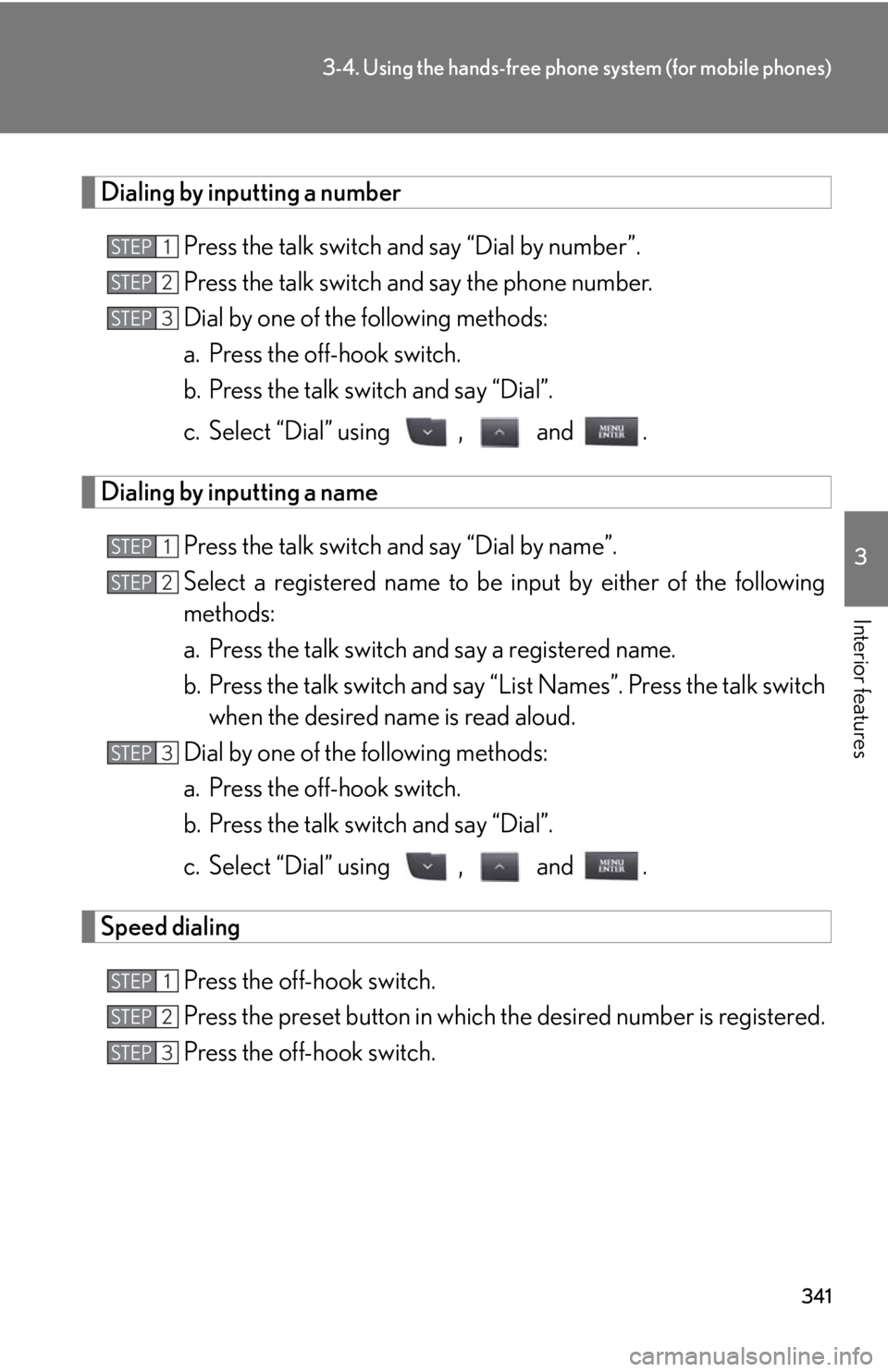
341
3-4. Using the hands-free phone system (for mobile phones)
3
Interior features
Dialing by inputting a numberPress the talk switch and say “Dial by number”.
Press the talk switch and say the phone number.
Dial by one of the following methods:
a. Press the off-hook switch.
b. Press the talk switch and say “Dial”.
c. Select “Dial” using , and .
Dialing by inputting a namePress the talk switch and say “Dial by name”.
Select a registered name to be input by either of the following
methods:
a. Press the talk switch and say a registered name.
b. Press the talk switch and say “L ist Names”. Press the talk switch
when the desired name is read aloud.
Dial by one of the following methods:
a. Press the off-hook switch.
b. Press the talk switch and say “Dial”.
c. Select “Dial” using , and .
Speed dialing
Press the off-hook switch.
Press the preset button in which the desired number is registered.
Press the off-hook switch.
STEP1
STEP2
STEP3
STEP1
STEP2
STEP3
STEP1
STEP2
STEP3
Page 342 of 632
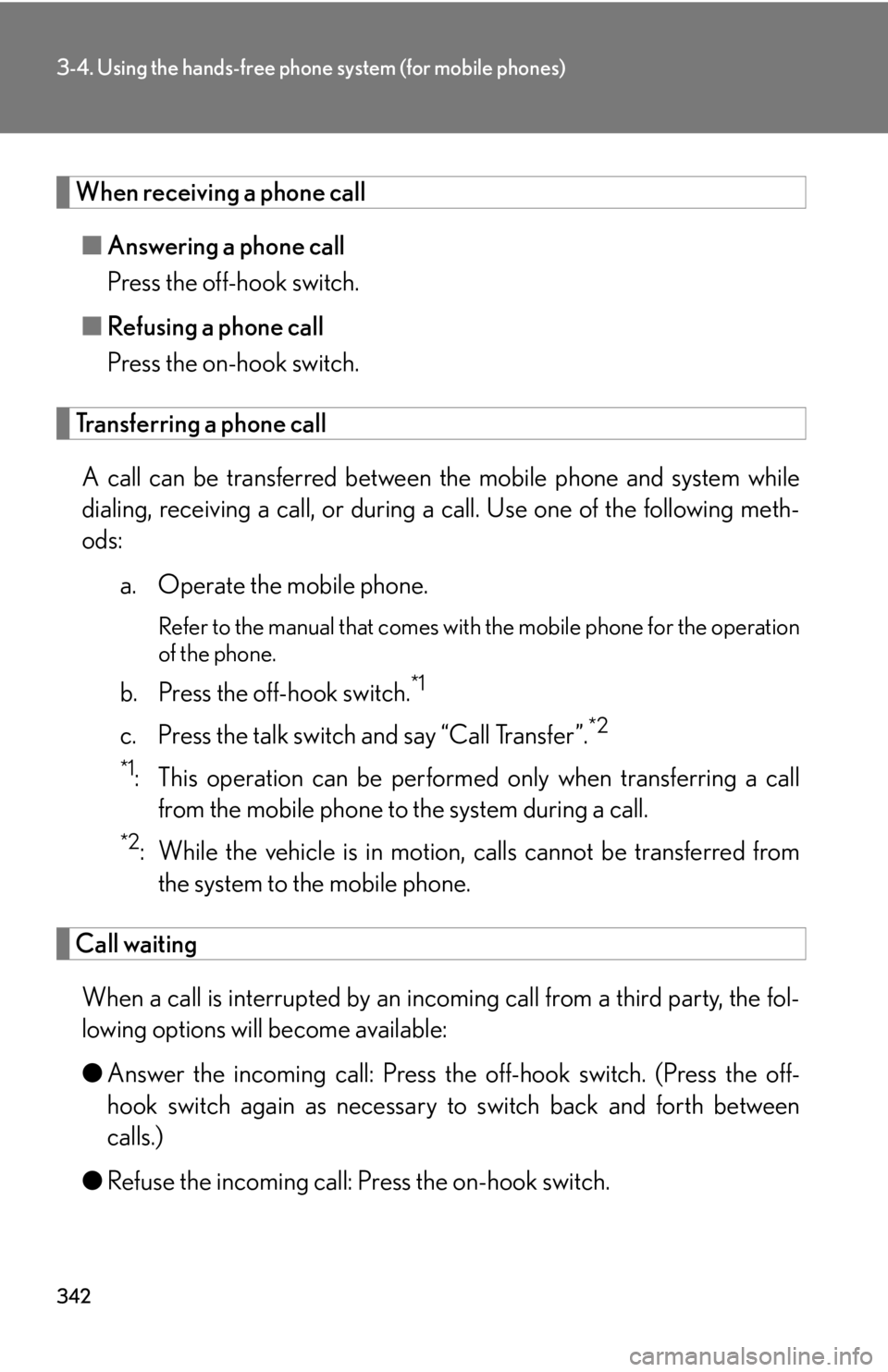
342
3-4. Using the hands-free phone system (for mobile phones)
When receiving a phone callâ– Answering a phone call
Press the off-hook switch.
â– Refusing a phone call
Press the on-hook switch.
Transferring a phone call
A call can be transferred between the mobile phone and system while
dialing, receiving a call, or during a call. Use one of the following meth-
ods:
a. Operate the mobile phone.
Refer to the manual that comes with the mobile phone for the operation
of the phone.
b. Press the off-hook switch.*1
c. Press the talk switch and say “Call Transfer”.*2
*1
: This operation can be performed only when transferring a call
from the mobile phone to the system during a call.
*2: While the vehicle is in motion, calls cannot be transferred from
the system to the mobile phone.
Call waiting
When a call is interrupted by an incoming call from a third party, the fol-
lowing options will become available:
â—Ź Answer the incoming call: Press the off-hook switch. (Press the off-
hook switch again as necessary to switch back and forth between
calls.)
â—Ź Refuse the incoming call: Press the on-hook switch.
Page 343 of 632
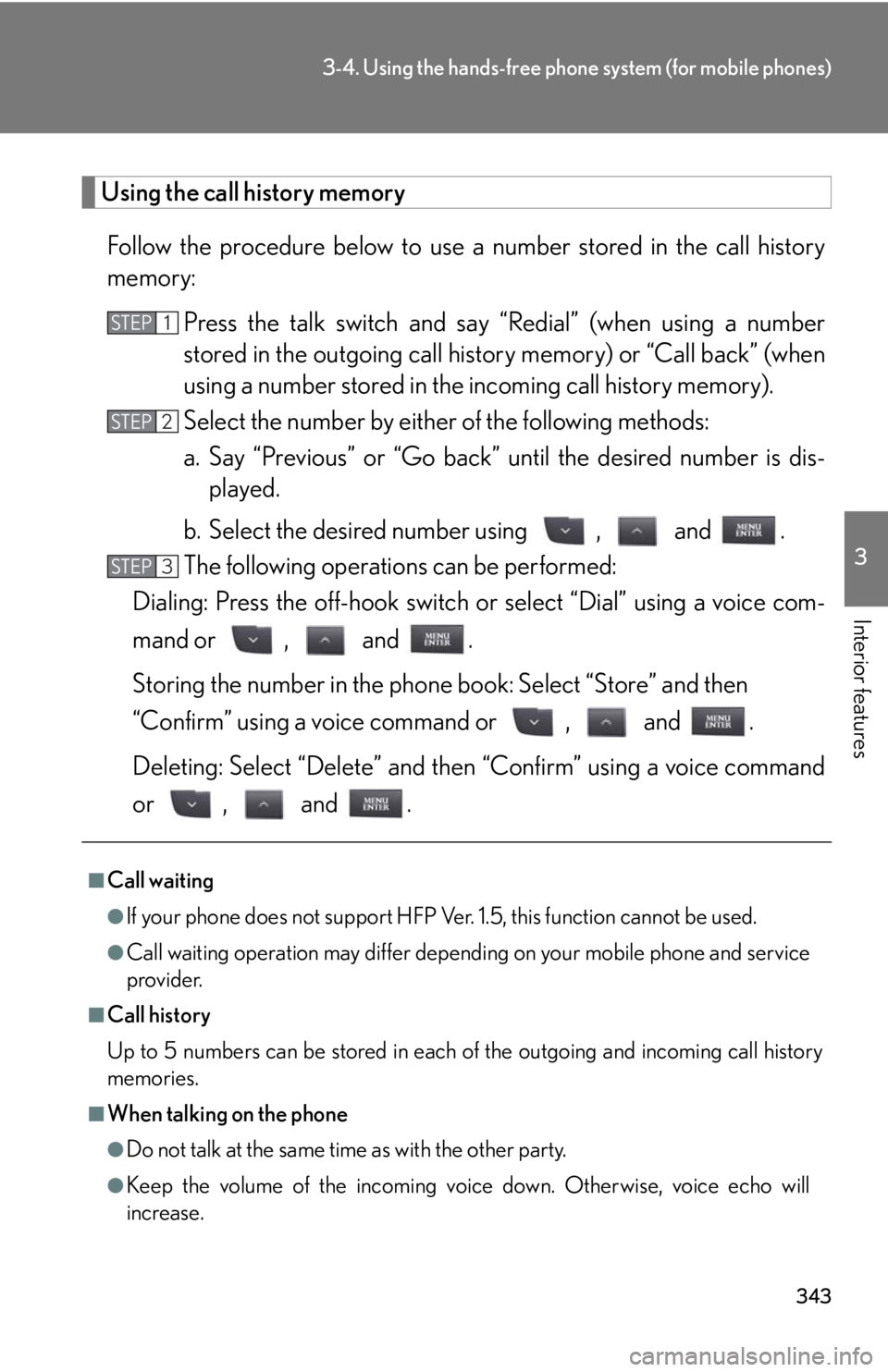
343
3-4. Using the hands-free phone system (for mobile phones)
3
Interior features
Using the call history memoryFollow the procedure below to use a number stored in the call history
memory:
Press the talk switch and say “Redial” (when using a number
stored in the outgoing call history memory) or “Call back” (when
using a number stored in the incoming call history memory).
Select the number by either of the following methods:
a. Say “Previous” or “Go back” until the desired number is dis-
played.
b. Select the desired number using , and .
The following operations can be performed:
Dialing: Press the off-hook switch or select “Dial” using a voice com-
mand or , and .
Storing the number in the phone book: Select “Store” and then
“Confirm” using a voice command or , and .
Deleting: Select “Delete” and then “Confirm” using a voice command
or , and .
â– Call waiting
â—ŹIf your phone does not support HFP Ver. 1.5, this function cannot be used.
â—ŹCall waiting operation may differ depend ing on your mobile phone and service
provider.
â– Call history
Up to 5 numbers can be stored in each of the outgoing and incoming call history
memories.
â– When talking on the phone
â—ŹDo not talk at the same ti me as with the other party.
â—ŹKeep the volume of the incoming voice down. Otherwise, voice echo will
increase.
STEP1
STEP2
STEP3
Page 344 of 632
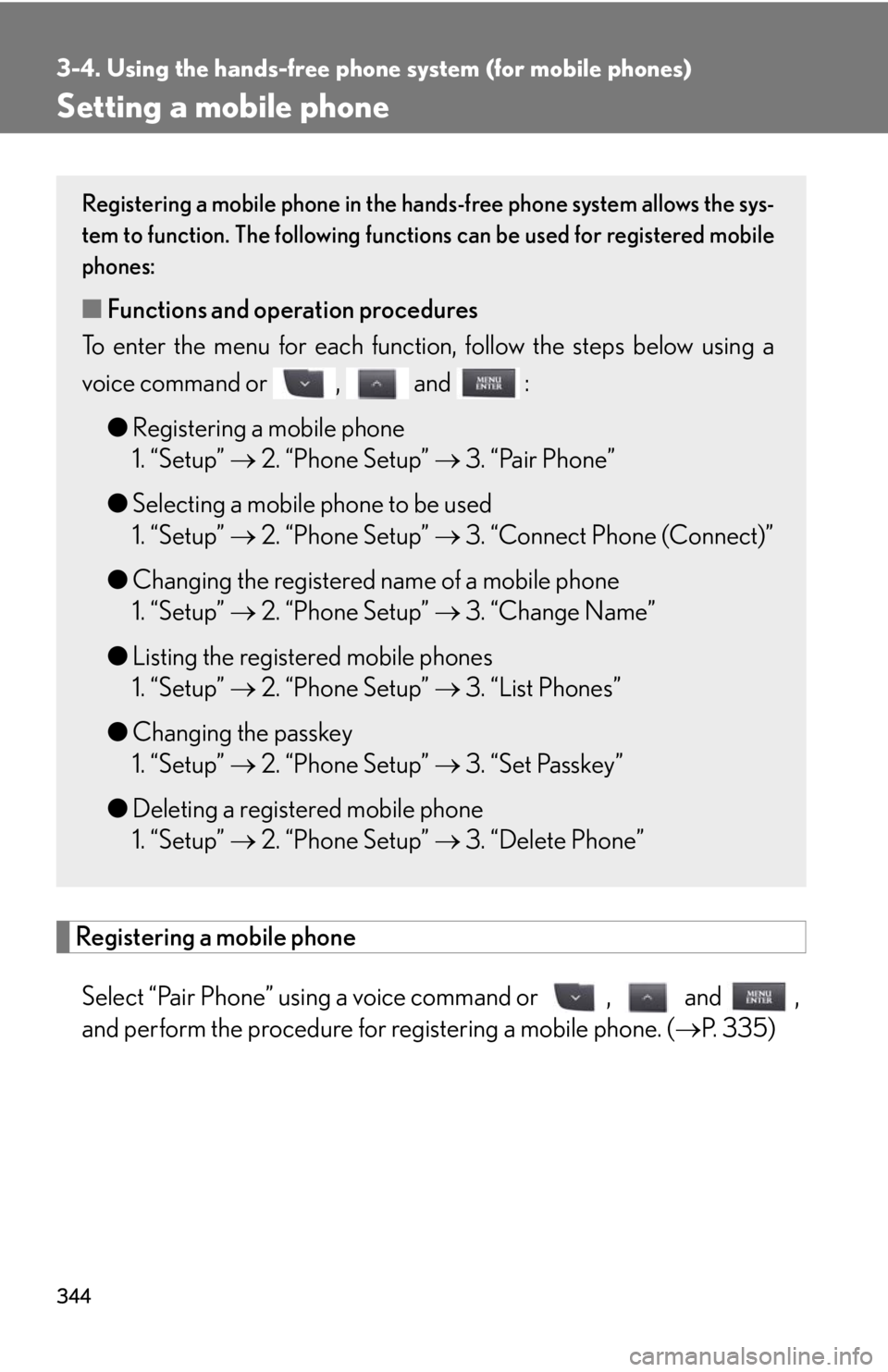
344
3-4. Using the hands-free phone system (for mobile phones)
Setting a mobile phone
Registering a mobile phone
Select “Pair Phone” using a voice command or , and ,
and perform the procedure for registering a mobile phone. ( ď‚®P. 335)
Registering a mobile phone in the ha nds-free phone system allows the sys-
tem to function. The following function s can be used for registered mobile
phones:
â– Functions and operation procedures
To enter the menu for each function , follow the steps below using a
voice command or , and :
â—ŹRegistering a mobile phone
1. “Setup”  2. “Phone Setup”  3. “Pair Phone”
â—Ź Selecting a mobile phone to be used
1. “Setup”  2. “Phone Setup”  3. “Connect Phone (Connect)”
â—Ź Changing the registered name of a mobile phone
1. “Setup”  2. “Phone Setup”  3. “Change Name”
â—Ź Listing the registered mobile phones
1. “Setup”  2. “Phone Setup”  3. “List Phones”
â—Ź Changing the passkey
1. “Setup”  2. “Phone Setup”  3. “Set Passkey”
â—Ź Deleting a registered mobile phone
1. “Setup”  2. “Phone Setup”  3. “Delete Phone”
Page 345 of 632
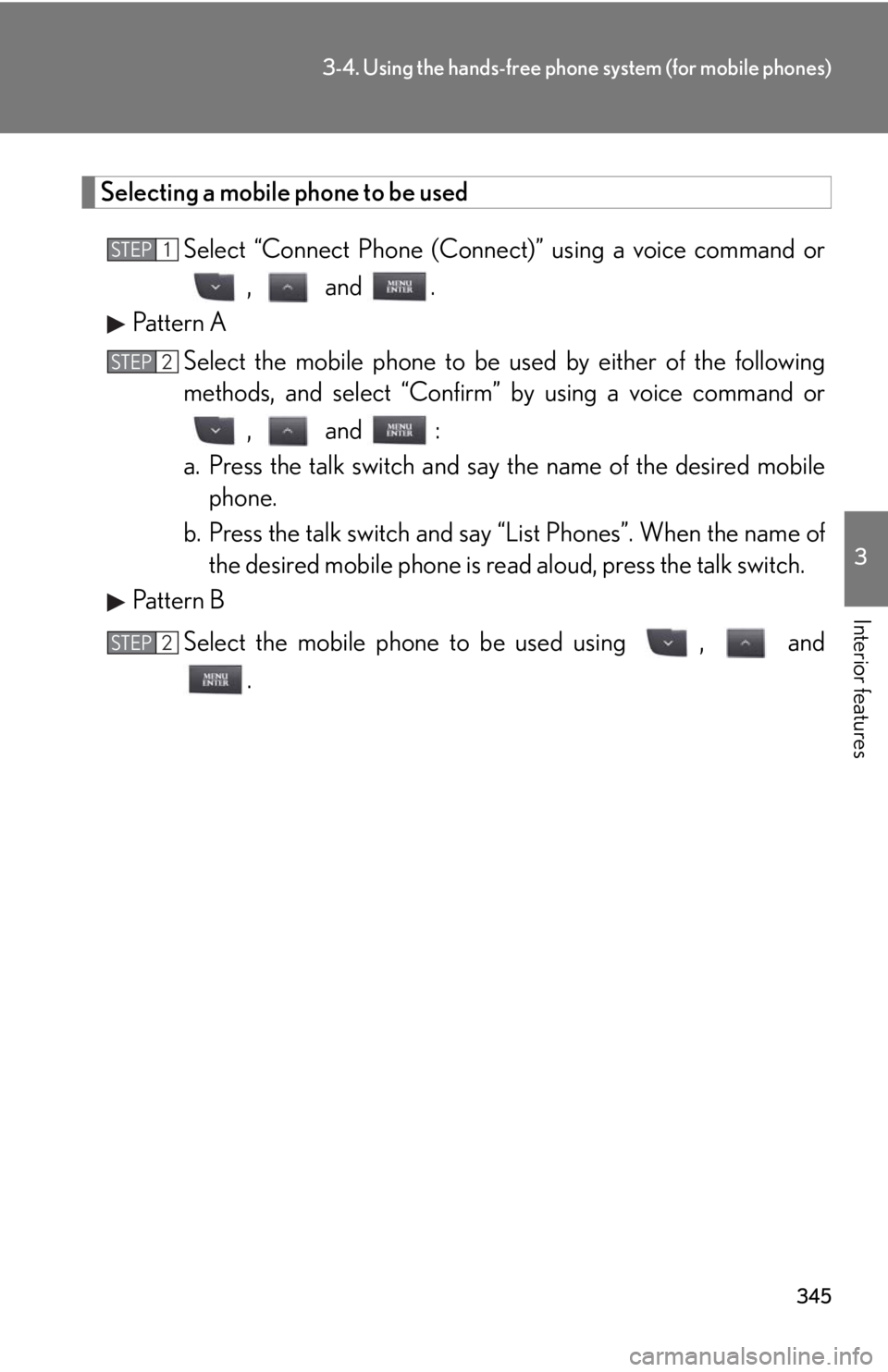
345
3-4. Using the hands-free phone system (for mobile phones)
3
Interior features
Selecting a mobile phone to be usedSelect “Connect Phone (Conne ct)” using a voice command or
, and .
Pattern A
Select the mobile phone to be used by either of the following
methods, and select “Confirm” by using a voice command or
, and :
a. Press the talk switch and say the name of the desired mobile phone.
b. Press the talk switch and say “List Phones”. When the name of
the desired mobile phone is read aloud, press the talk switch.
Pattern B
Select the mobile phone to be used using , and
.
STEP1
STEP2
STEP2
Page 346 of 632
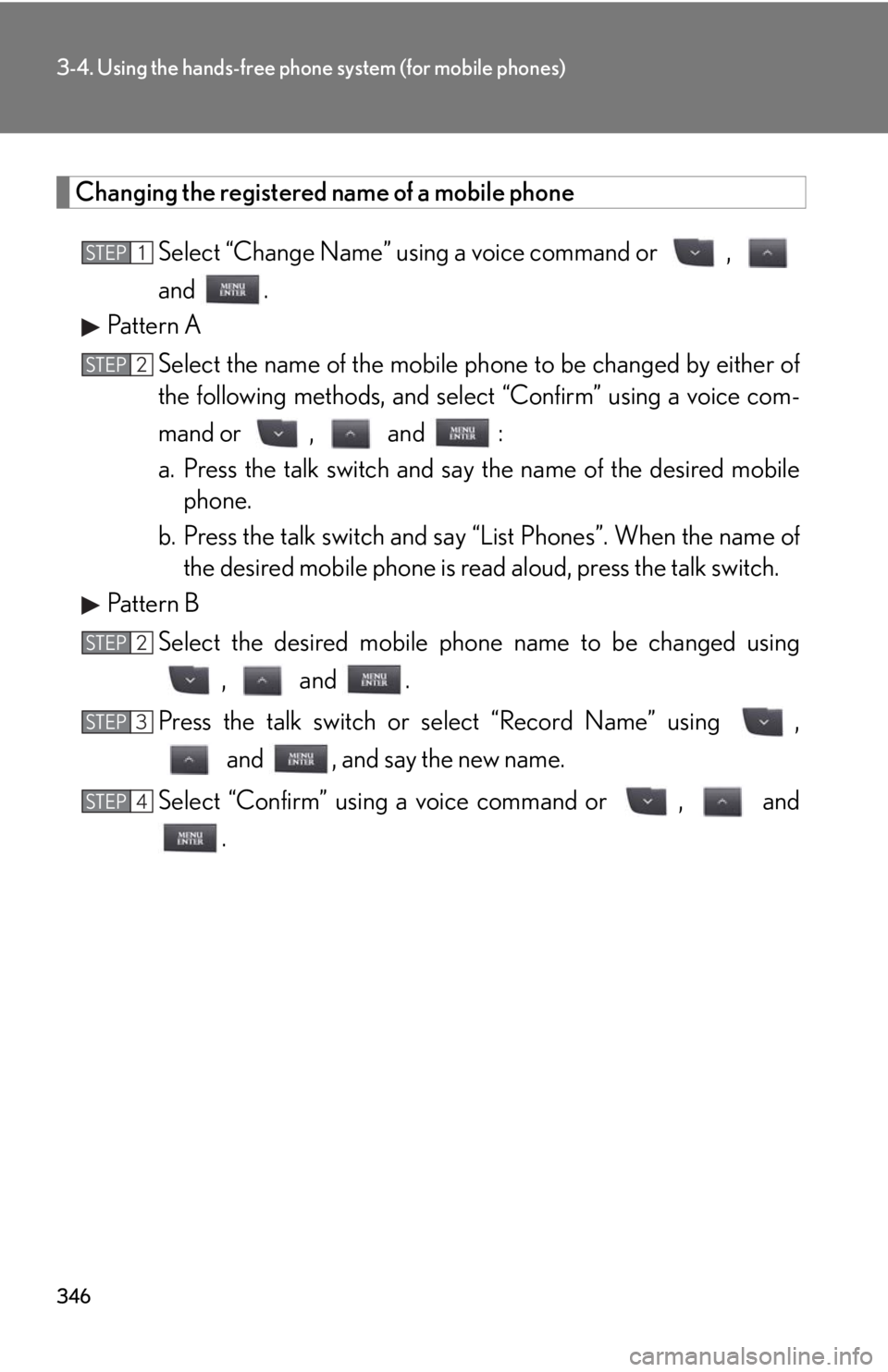
346
3-4. Using the hands-free phone system (for mobile phones)
Changing the registered name of a mobile phoneSelect “Change Name” using a voice command or ,
and .
Pattern A
Select the name of the mobile ph one to be changed by either of
the following methods, and sele ct “Confirm” using a voice com-
mand or , and :
a. Press the talk switch and sa y the name of the desired mobile
phone.
b. Press the talk switch and say “List Phones”. When the name of
the desired mobile phone is read aloud, press the talk switch.
Pattern B
Select the desired mobile phone name to be changed using , and .
Press the talk switch or se lect “Record Name” using ,
and , and say the new name.
Select “Confirm” using a voice command or , and .
STEP1
STEP2
STEP2
STEP3
STEP4
Page 347 of 632
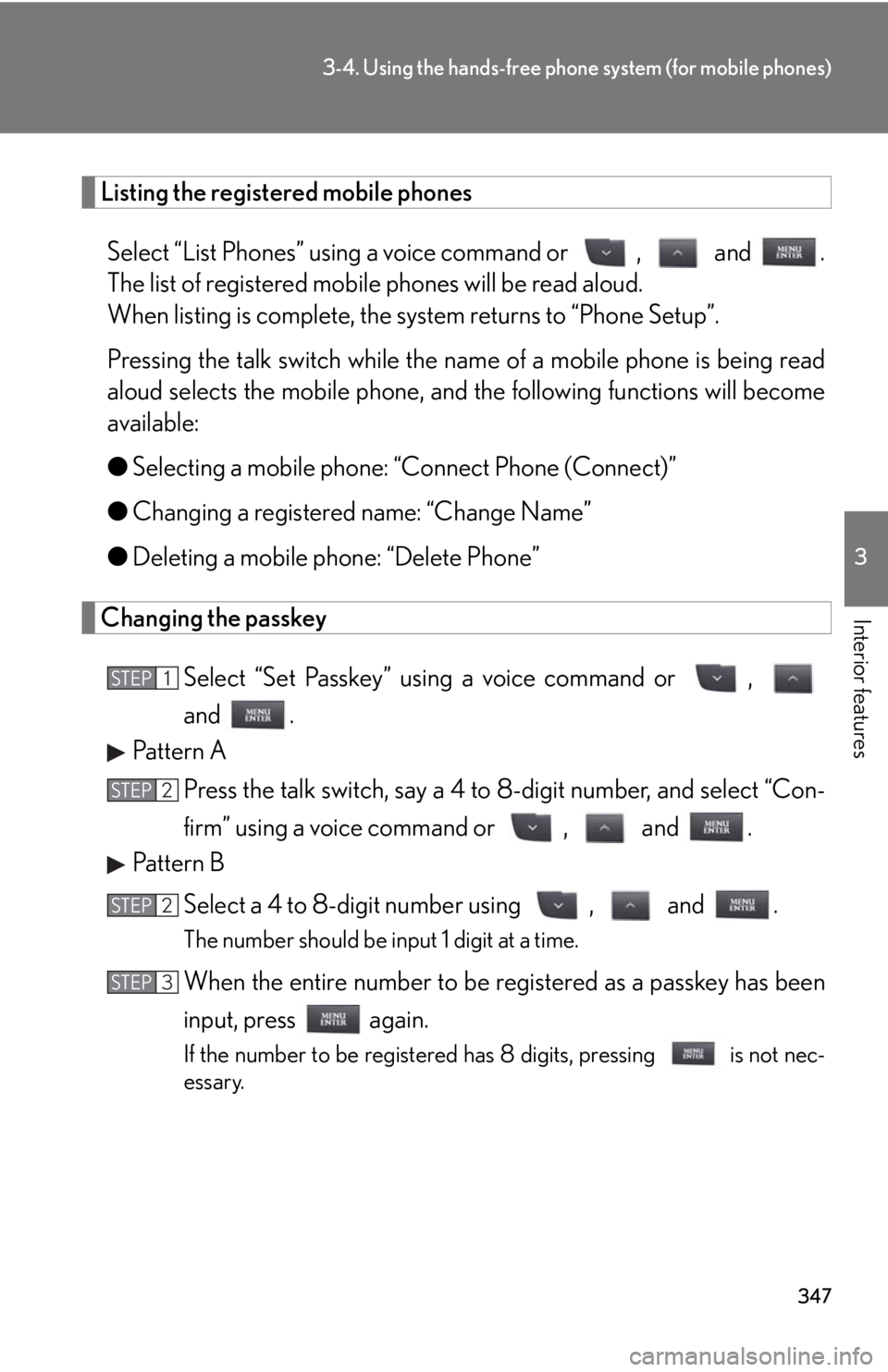
347
3-4. Using the hands-free phone system (for mobile phones)
3
Interior features
Listing the registered mobile phonesSelect “List Phones” using a voice command or , and .
The list of registered mobile phones will be read aloud.
When listing is complete, the sy stem returns to “Phone Setup”.
Pressing the talk switch while the name of a mobile phone is being read
aloud selects the mobile phone, and the following functions will become
available:
● Selecting a mobile phone: “Connect Phone (Connect)”
● Changing a registered name: “Change Name”
● Deleting a mobile phone: “Delete Phone”
Changing the passkey
Select “Set Passkey” using a voice command or ,
and .
Pattern A
Press the talk switch, say a 4 to 8-digit number, and select “Con-
firm” using a voice command or , and .
Pattern B
Select a 4 to 8-digit number using , and .
The number should be input 1 digit at a time.
When the entire number to be re gistered as a passkey has been
input, press again.
If the number to be registered has 8 digits, pressing is not nec-
essary.
STEP1
STEP2
STEP2
STEP3
Page 348 of 632
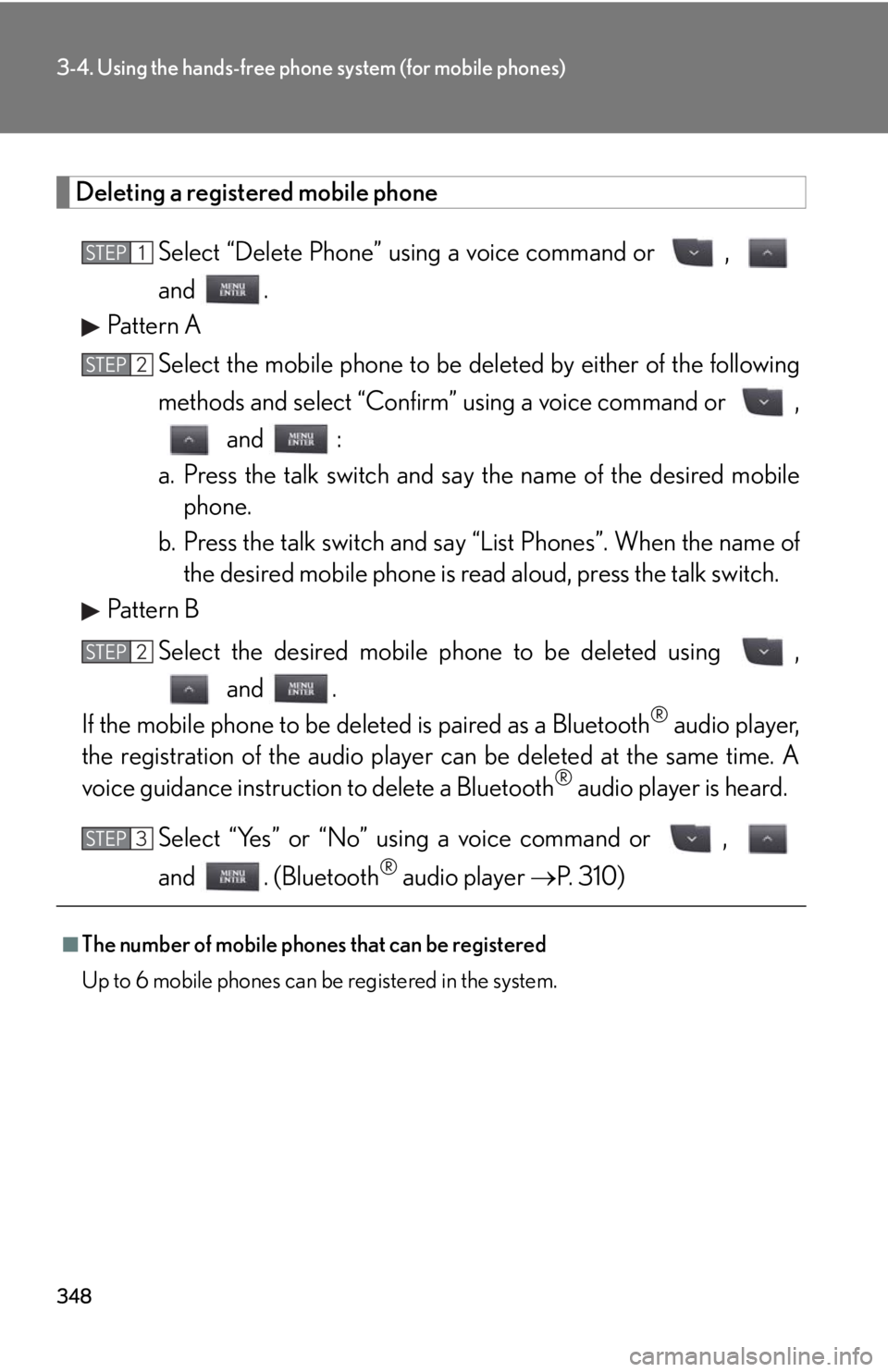
348
3-4. Using the hands-free phone system (for mobile phones)
Deleting a registered mobile phoneSelect “Delete Phone” using a voice command or ,
and .
Pattern A
Select the mobile phone to be deleted by either of the following
methods and select “Confirm” using a voice command or ,
and :
a. Press the talk switch and sa y the name of the desired mobile
phone.
b. Press the talk switch and say “List Phones”. When the name of
the desired mobile phone is read aloud, press the talk switch.
Pattern B
Select the desired mobile phone to be deleted using , and .
If the mobile phone to be de leted is paired as a Bluetooth
® audio player,
the registration of the audio player can be deleted at the same time. A
voice guidance instructio n to delete a Bluetooth
® audio player is heard.
Select “Yes” or “No” using a voice command or ,
and . (Bluetooth
® audio player P. 310)
â– The number of mobile phones that can be registered
Up to 6 mobile phones can be registered in the system.
STEP1
STEP2
STEP2
STEP3
Page 349 of 632
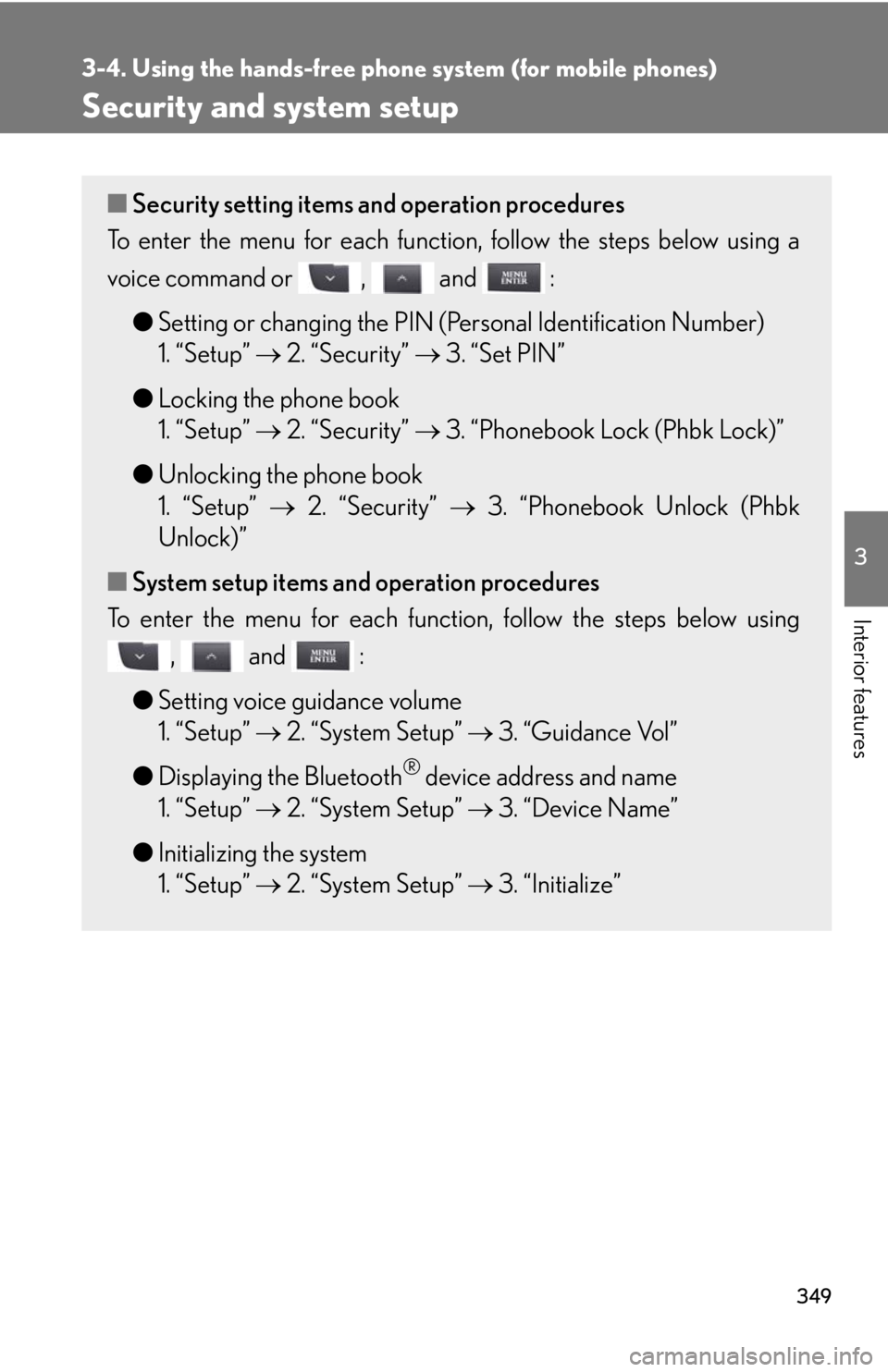
349
3-4. Using the hands-free phone system (for mobile phones)
3
Interior features
Security and system setup
â– Security setting items and operation procedures
To enter the menu for each function , follow the steps below using a
voice command or , and :
â—ŹSetting or changing the PIN (Personal Identification Number)
1. “Setup”  2. “Security”  3. “Set PIN”
â—Ź Locking the phone book
1. “Setup”  2. “Security”  3. “Phonebook Lock (Phbk Lock)”
â—Ź Unlocking the phone book
1. “Setup”  2. “Security”  3. “Phonebook Unlock (Phbk
Unlock)”
â– System setup items and operation procedures
To enter the menu for each function, follow the steps below using
, and :
â—Ź Setting voice guidance volume
1. “Setup”  2. “System Setup”  3. “Guidance Vol”
â—Ź Displaying the Bluetooth
® device address and name
1. “Setup”  2. “System Setup”  3. “Device Name”
â—Ź Initializing the system
1. “Setup”  2. “System Setup”  3. “Initialize”
Page 350 of 632
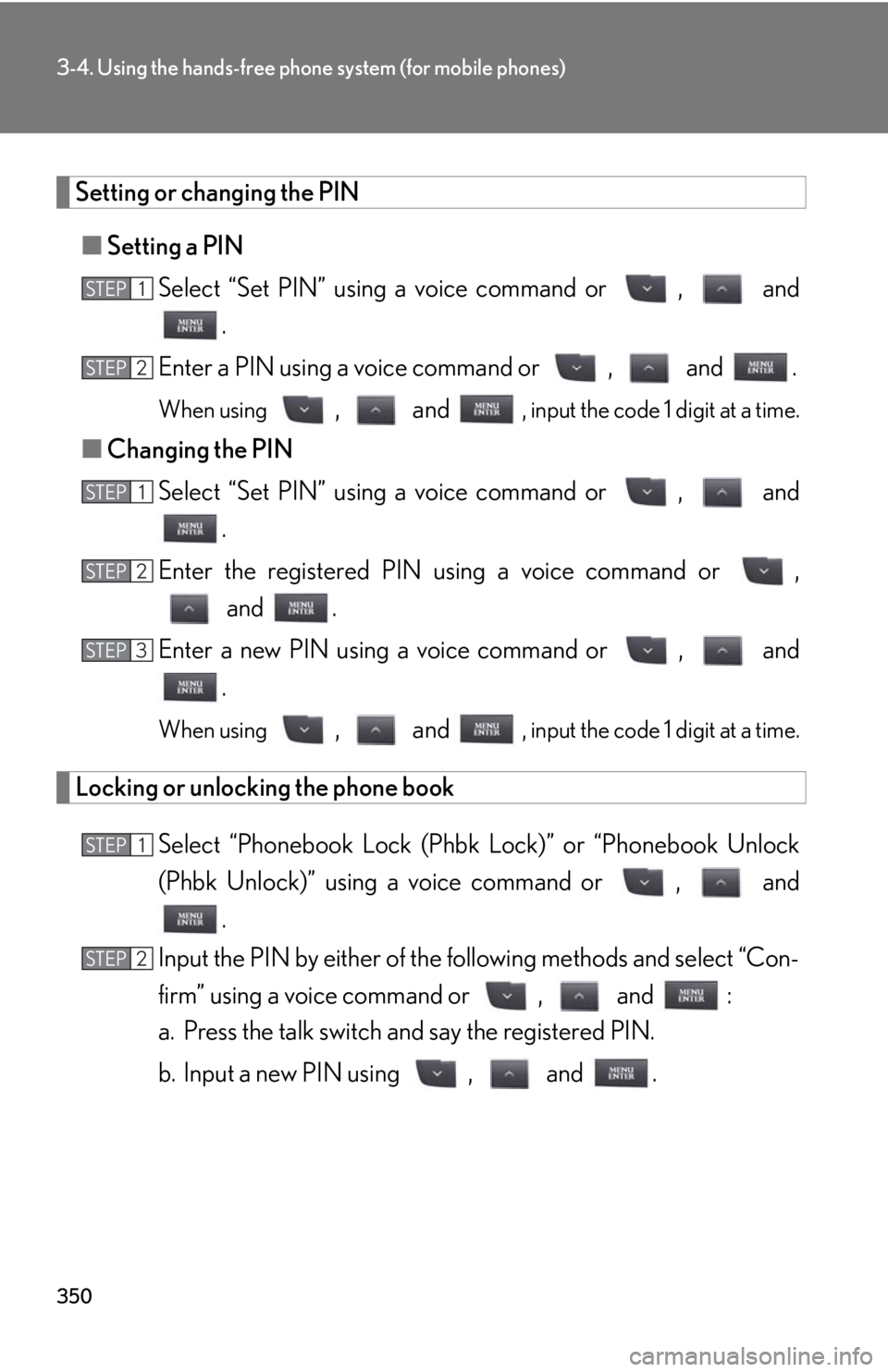
350
3-4. Using the hands-free phone system (for mobile phones)
Setting or changing the PINâ– Setting a PIN
Select “Set PIN” using a voice command or , and .
Enter a PIN using a voice command or , and .
When using , and , input the code 1 digit at a time.
â– Changing the PIN
Select “Set PIN” using a voice command or , and .
Enter the registered PIN using a voice command or , and .
Enter a new PIN using a voice command or , and .
When using , and , input the code 1 digit at a time.
Locking or unlocking the phone book
Select “Phonebook Lock (Phbk Lock)” or “Phonebook Unlock
(Phbk Unlock)” using a vo ice command or , and
.
Input the PIN by either of the following methods and select “Con-
firm” using a voice command or , and :
a. Press the talk switch and say the registered PIN.
b. Input a new PIN using , and .
STEP1
STEP2
STEP1
STEP2
STEP3
STEP1
STEP2