Lexus IS250C 2014 Owner's Manual
Manufacturer: LEXUS, Model Year: 2014, Model line: IS250C, Model: Lexus IS250C 2014Pages: 626, PDF Size: 8.02 MB
Page 341 of 626
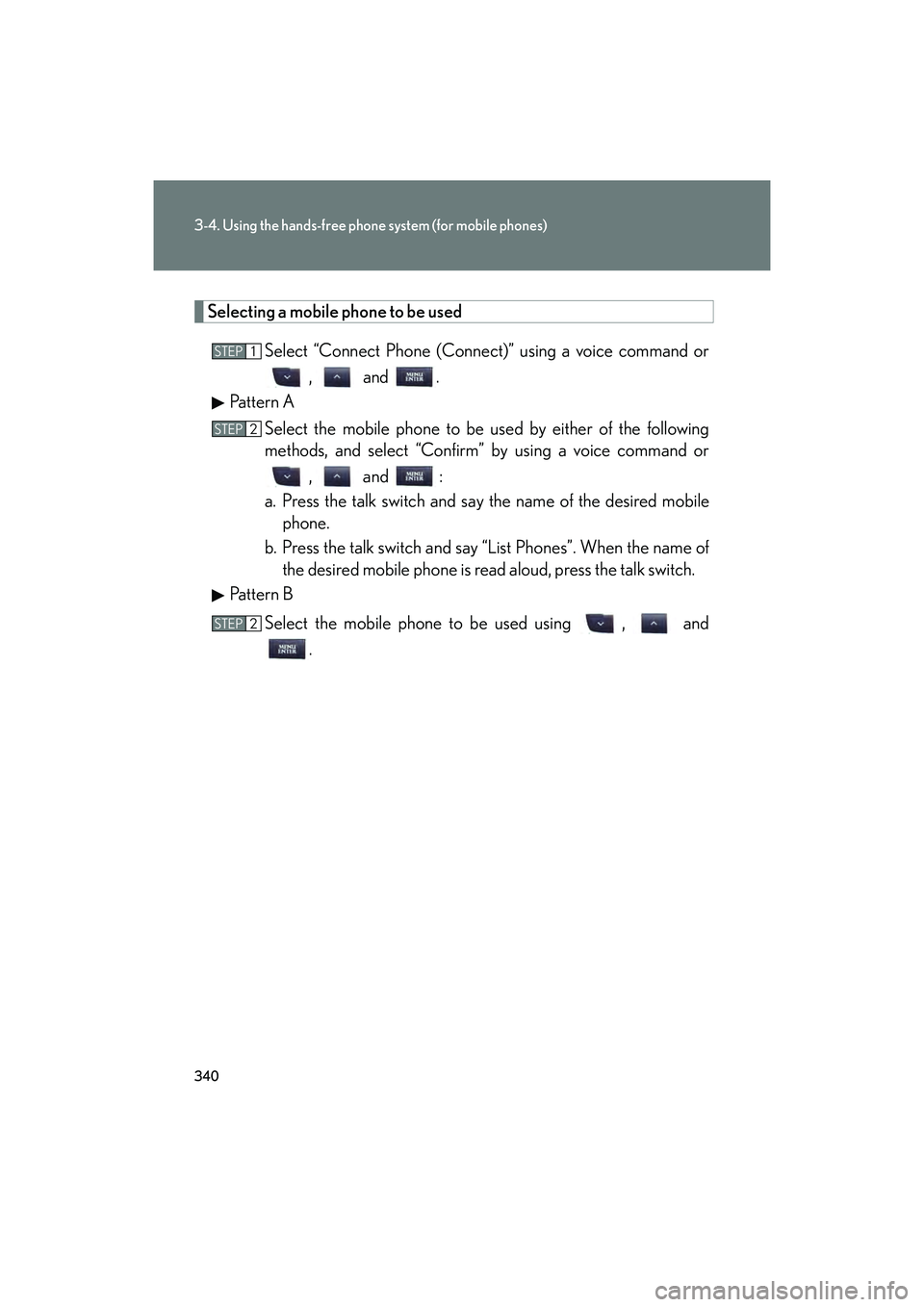
340
3-4. Using the hands-free phone system (for mobile phones)
IS250C/350C_U
Selecting a mobile phone to be usedSelect “Connect Phone (Connect)” using a voice command or, and .
Pattern A
Select the mobile phone to be used by either of the following
methods, and select “Confirm” by using a voice command or , and :
a. Press the talk switch and say the name of the desired mobile phone.
b. Press the talk switch and say “List Phones”. When the name of the desired mobile phone is read aloud, press the talk switch.
Pattern B
Select the mobile phone to be used using , and .
STEP1
STEP2
STEP2
Page 342 of 626
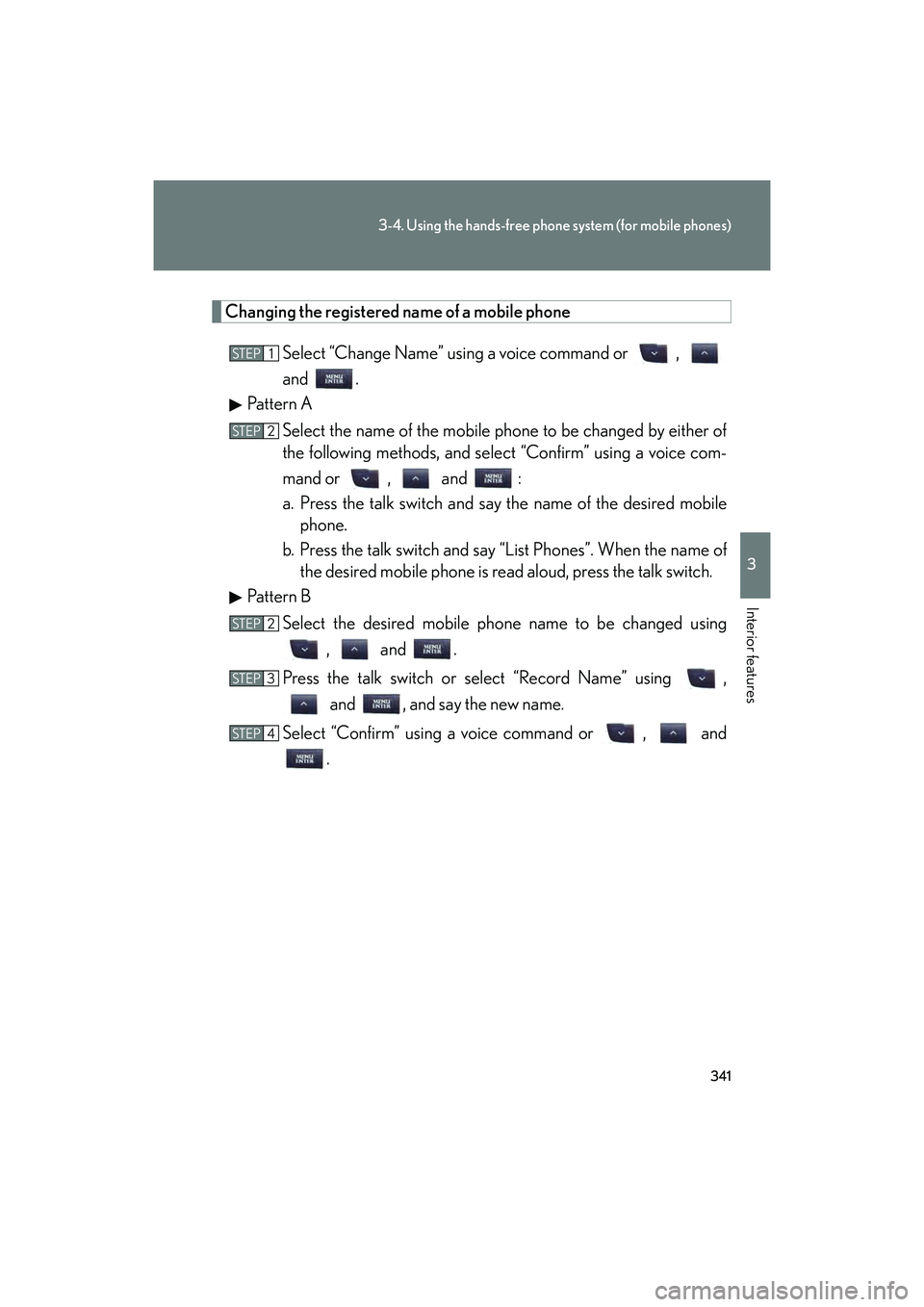
341
3-4. Using the hands-free phone system (for mobile phones)
3
Interior features
IS250C/350C_U
Changing the registered name of a mobile phoneSelect “Change Name” using a voice command or ,
and .
Pattern A
Select the name of the mobile phone to be changed by either of
the following methods, and select “Confirm” using a voice com-
mand or , and :
a. Press the talk switch and say the name of the desired mobilephone.
b. Press the talk switch and say “List Phones”. When the name of the desired mobile phone is read aloud, press the talk switch.
Pattern B
Select the desired mobile ph one name to be changed using
, and .
Press the talk switch or select “Record Name” using , and , and say the new name.
Select “Confirm” using a voice command or , and .
STEP1
STEP2
STEP2
STEP3
STEP4
Page 343 of 626
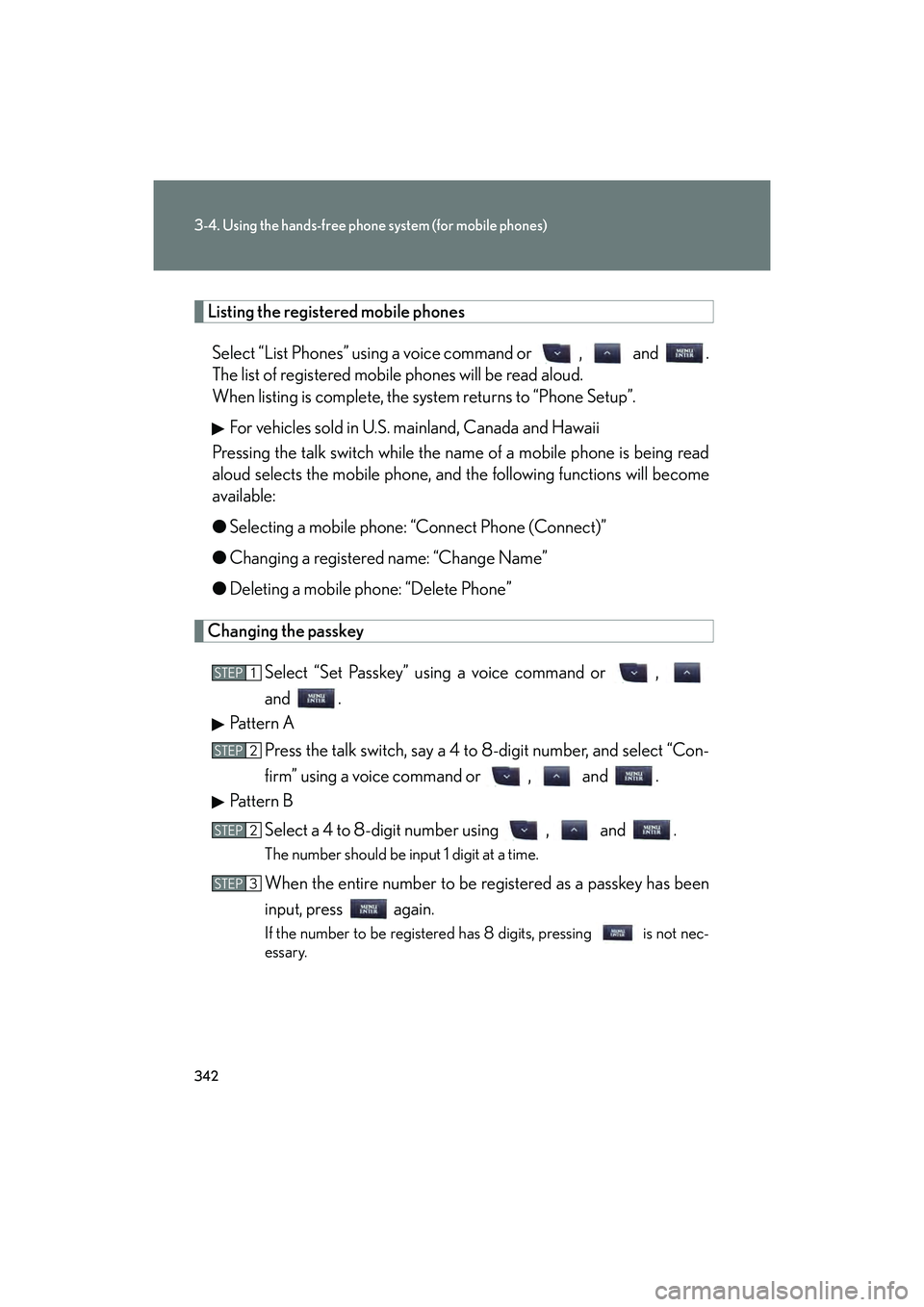
342
3-4. Using the hands-free phone system (for mobile phones)
IS250C/350C_U
Listing the registered mobile phonesSelect “List Phones” using a voice command or , and .
The list of registered mobile phones will be read aloud.
When listing is complete, the system returns to “Phone Setup”. For vehicles sold in U.S. mainland, Canada and Hawaii
Pressing the talk switch while the name of a mobile phone is being read
aloud selects the mobile phone, and the following functions will become
available:
● Selecting a mobile phone: “Connect Phone (Connect)”
● Changing a registered name: “Change Name”
● Deleting a mobile phone: “Delete Phone”
Changing the passkey
Select “Set Passkey” using a voice command or ,
and .
Pattern A
Press the talk switch, say a 4 to 8-digit number, and select “Con-
firm” using a voice command or , and .
Pattern B
Select a 4 to 8-digit number using , and .
The number should be input 1 digit at a time.
When the entire number to be registered as a passkey has been
input, press again.
If the number to be registered has 8 digits, pressing is not nec-
essary.
STEP1
STEP2
STEP2
STEP3
Page 344 of 626
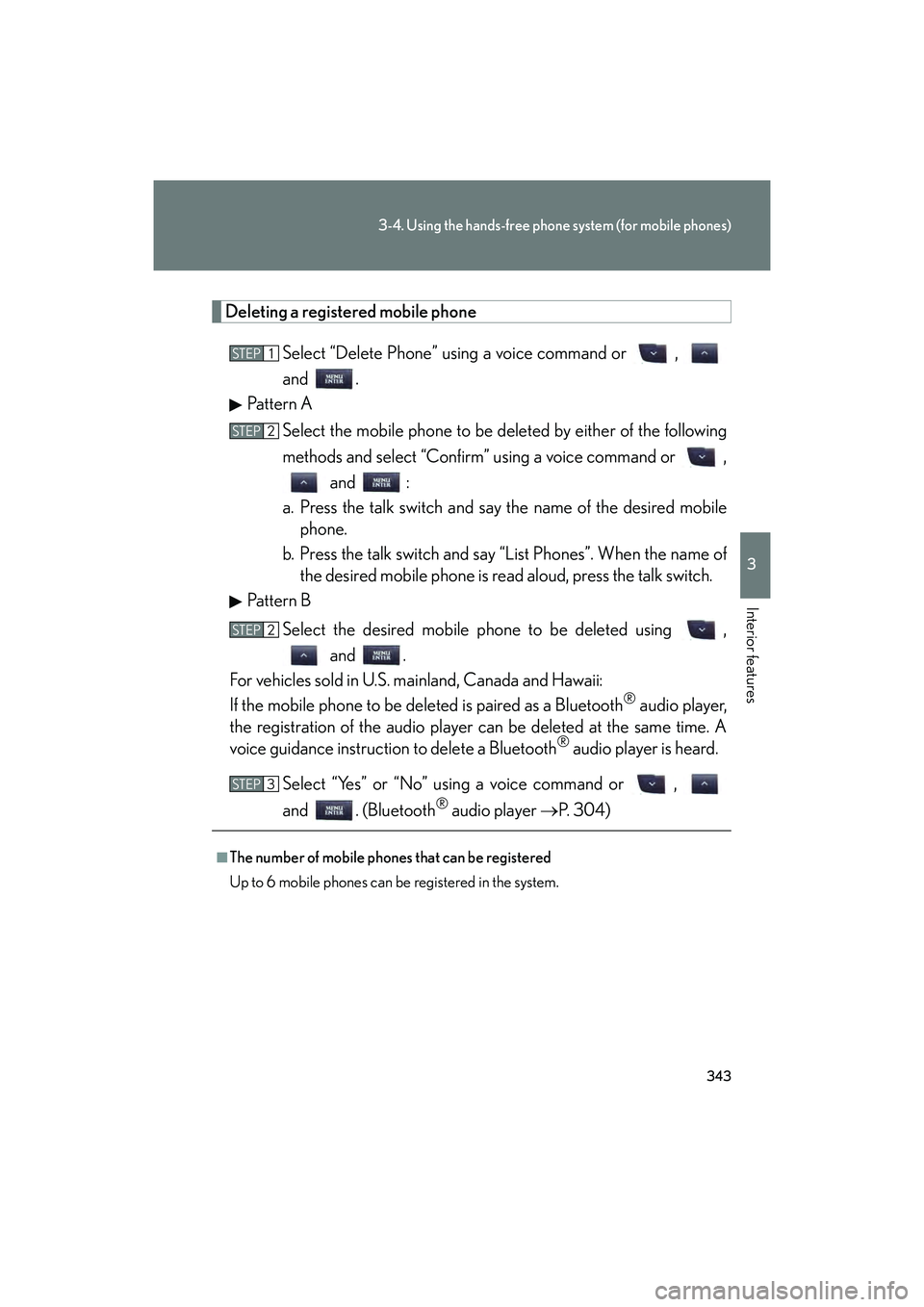
343
3-4. Using the hands-free phone system (for mobile phones)
3
Interior features
IS250C/350C_U
Deleting a registered mobile phone
Select “Delete Phone” using a voice command or ,
and .
Pattern A
Select the mobile phone to be deleted by either of the following
methods and select “Confirm” using a voice command or , and :
a. Press the talk switch and say the name of the desired mobile phone.
b. Press the talk switch and say “List Phones”. When the name of the desired mobile phone is read aloud, press the talk switch.
Pattern B
Select the desired mobile phone to be deleted using , and .
For vehicles sold in U.S. mainland, Canada and Hawaii:
If the mobile phone to be deleted is paired as a Bluetooth
® audio player,
the registration of the audio player can be deleted at the same time. A
voice guidance instruction to delete a Bluetooth
® audio player is heard.
Select “Yes” or “No” using a voice command or ,
and . (Bluetooth
® audio player → P. 304)
■The number of mobile phones that can be registered
Up to 6 mobile phones can be registered in the system.
STEP1
STEP2
STEP2
STEP3
Page 345 of 626
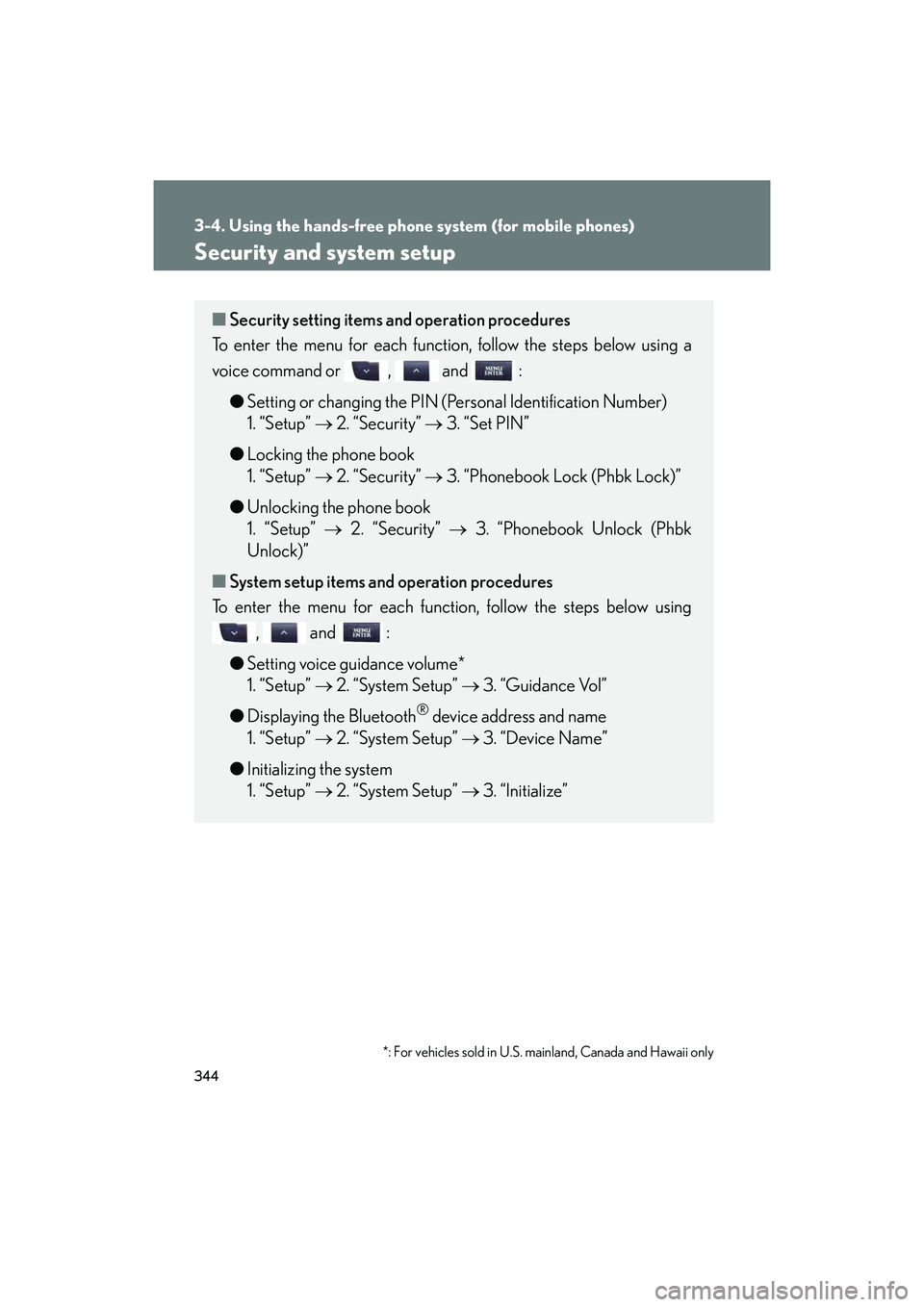
344
3-4. Using the hands-free phone system (for mobile phones)
IS250C/350C_U
Security and system setup
■Security setting items an d operation procedures
To enter the menu for each function, follow the steps below using a
voice command or , and :
● Setting or changing the PIN (Personal Identification Number)
1. “Setup” → 2. “Security” → 3. “Set PIN”
● Locking the phone book
1. “Setup” → 2. “Security” → 3. “Phonebook Lock (Phbk Lock)”
● Unlocking the phone book
1. “Setup” → 2. “Security” → 3. “Phonebook Unlock (Phbk
Unlock)”
■ System setup items and operation procedures
To enter the menu for each function, follow the steps below using
, and :
● Setting voice guidance volume*
1. “Setup” → 2. “System Setup” → 3. “Guidance Vol”
● Displaying the Bluetooth
® device address and name
1. “Setup” → 2. “System Setup” → 3. “Device Name”
● Initializing the system
1. “Setup” → 2. “System Setup” → 3. “Initialize”
*: For vehicles sold in U.S. mainland, Canada and Hawaii only
Page 346 of 626
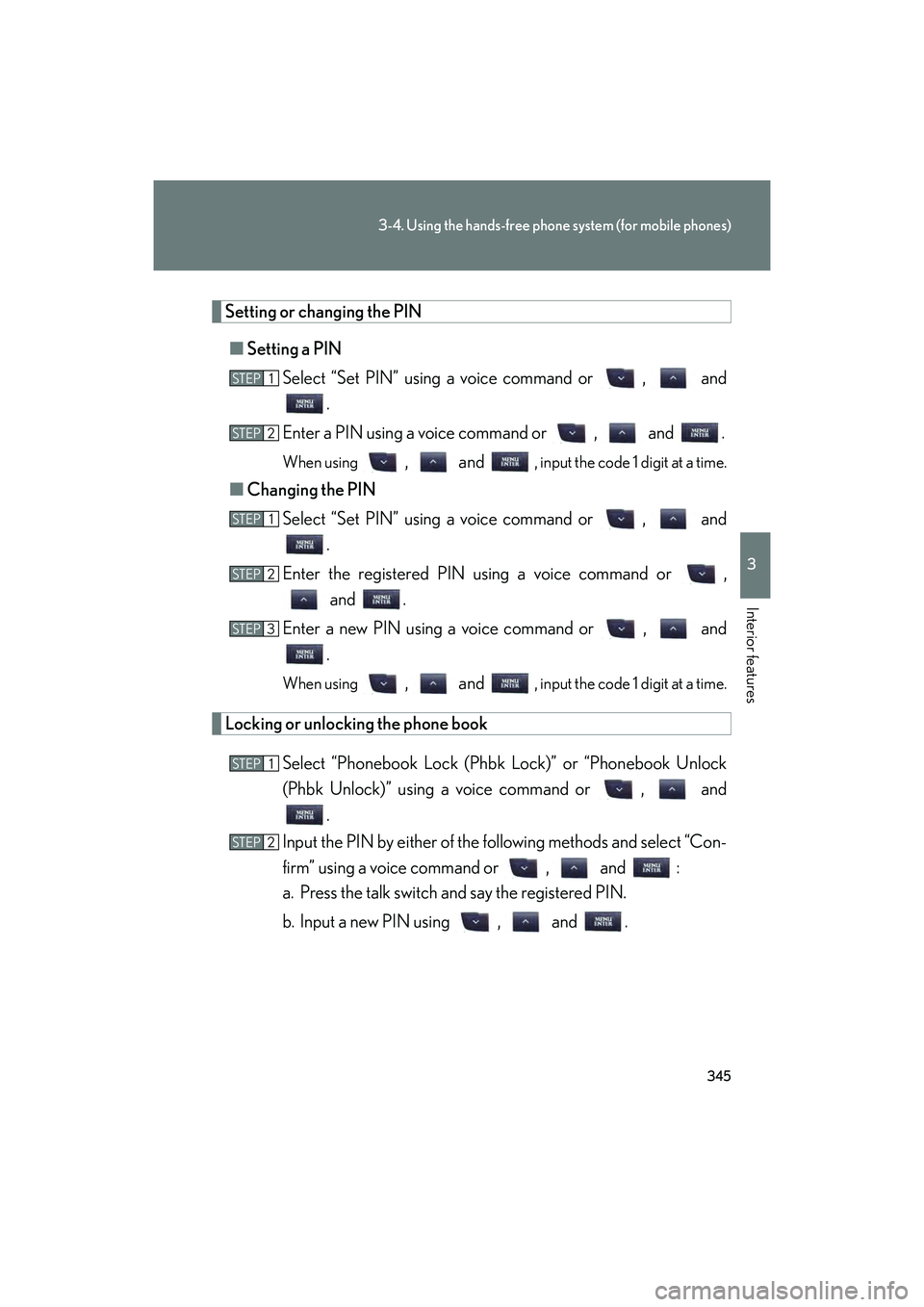
345
3-4. Using the hands-free phone system (for mobile phones)
3
Interior features
IS250C/350C_U
Setting or changing the PIN■ Setting a PIN
Select “Set PIN” using a voice command or , and .
Enter a PIN using a voice command or , and .
When using , and , input the code 1 digit at a time.
■ Changing the PIN
Select “Set PIN” using a voice command or , and .
Enter the registered PIN using a voice command or , and .
Enter a new PIN using a voice command or , and .
When using , and , input the code 1 digit at a time.
Locking or unlocking the phone book
Select “Phonebook Lock (Phbk Lock)” or “Phonebook Unlock
(Phbk Unlock)” using a voice command or , and.
Input the PIN by either of the following methods and select “Con-
firm” using a voice command or , and :
a. Press the talk switch and say the registered PIN.
b. Input a new PIN using , and .
STEP1
STEP2
STEP1
STEP2
STEP3
STEP1
STEP2
Page 347 of 626
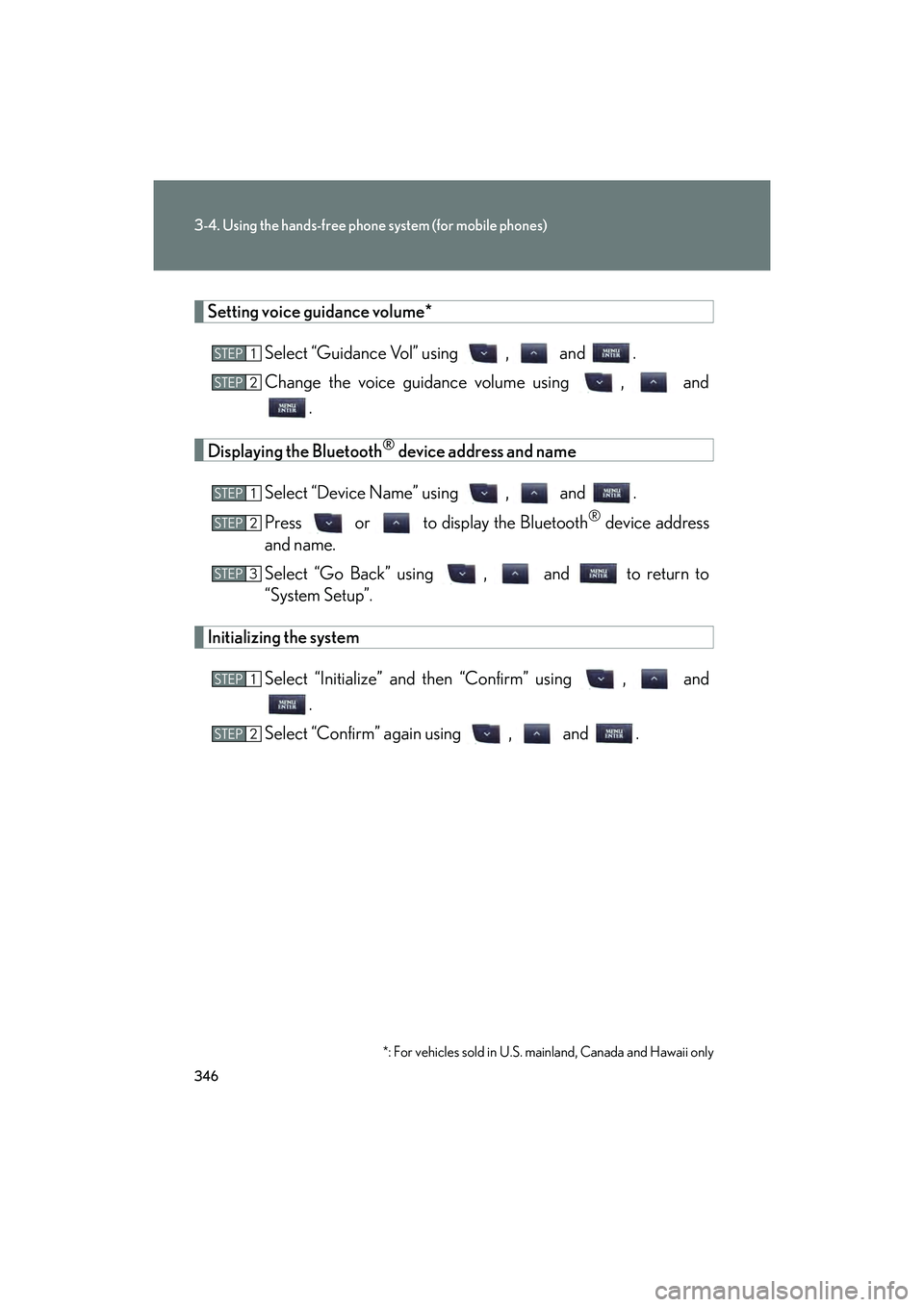
346
3-4. Using the hands-free phone system (for mobile phones)
IS250C/350C_U
Setting voice guidance volume*Select “Guidance Vol” using , and .
Change the voice guidance volume using , and.
Displaying the Bluetooth® device address and name
Select “Device Name” using , and .
Press or to display the Bluetooth
® device address
and name.
Select “Go Back” using , and to return to
“System Setup”.
Initializing the system
Select “Initialize” and then “Confirm” using , and.
Select “Confirm” again using , and .
*: For vehicles sold in U.S. mainland, Canada and Hawaii only
STEP1
STEP2
STEP1
STEP2
STEP3
STEP1
STEP2
Page 348 of 626
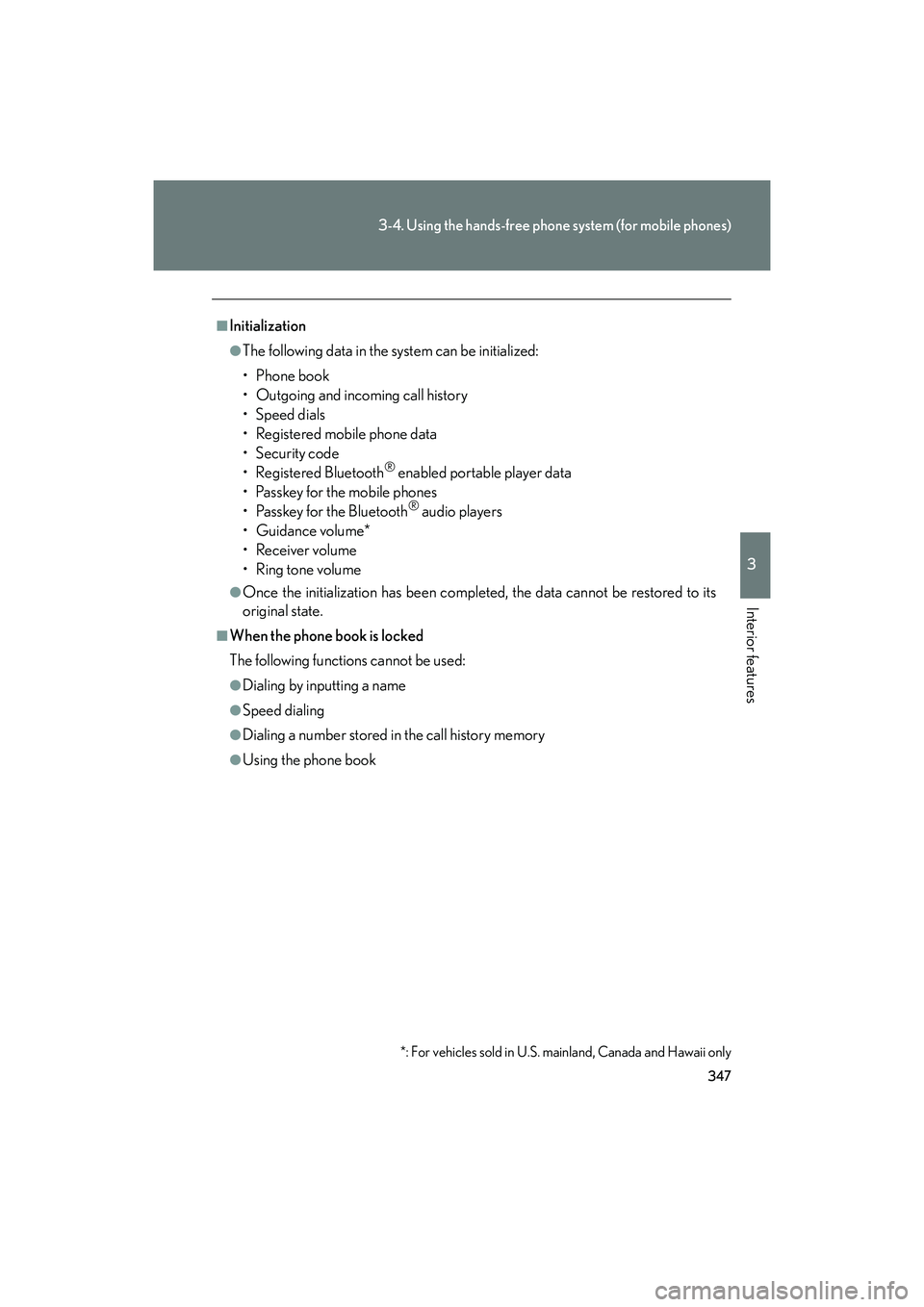
347
3-4. Using the hands-free phone system (for mobile phones)
3
Interior features
IS250C/350C_U
■Initialization
●The following data in the system can be initialized:
• Phone book
• Outgoing and incoming call history
• Speed dials
• Registered mobile phone data
•Security code
• Registered Bluetooth
® enabled portable player data
• Passkey for the mobile phones
• Passkey for the Bluetooth
® audio players
•Guidance volume*
• Receiver volume
•Ring tone volume
●Once the initialization has been completed, the data cannot be restored to its
original state.
■When the phone book is locked
The following functions cannot be used:
●Dialing by inputting a name
●Speed dialing
●Dialing a number stored in the call history memory
●Using the phone book
*: For vehicles sold in U.S. mainland, Canada and Hawaii only
Page 349 of 626
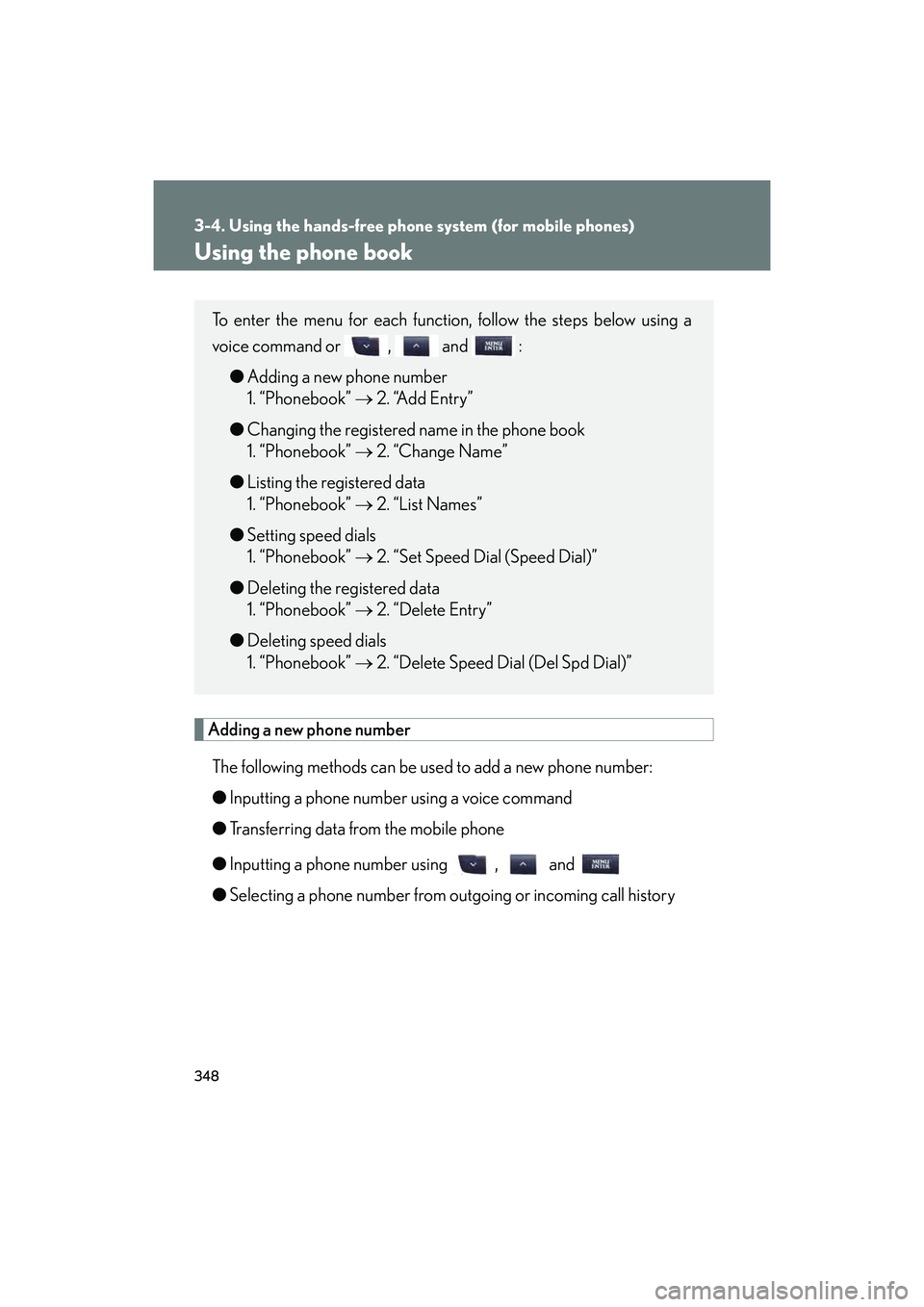
348
3-4. Using the hands-free phone system (for mobile phones)
IS250C/350C_U
Using the phone book
Adding a new phone numberThe following methods can be used to add a new phone number:
● Inputting a phone number using a voice command
● Transferring data from the mobile phone
● Inputting a phone number using , and
● Selecting a phone number from outgoing or incoming call history
To enter the menu for each function, follow the steps below using a
voice command or , and :
● Adding a new phone number
1. “Phonebook” → 2. “Add Entry”
● Changing the registered name in the phone book
1. “Phonebook” → 2. “Change Name”
● Listing the registered data
1. “Phonebook” → 2. “List Names”
● Setting speed dials
1. “Phonebook” → 2. “Set Speed Dial (Speed Dial)”
● Deleting the registered data
1. “Phonebook” → 2. “Delete Entry”
● Deleting speed dials
1. “Phonebook” → 2. “Delete Speed Dial (Del Spd Dial)”
Page 350 of 626
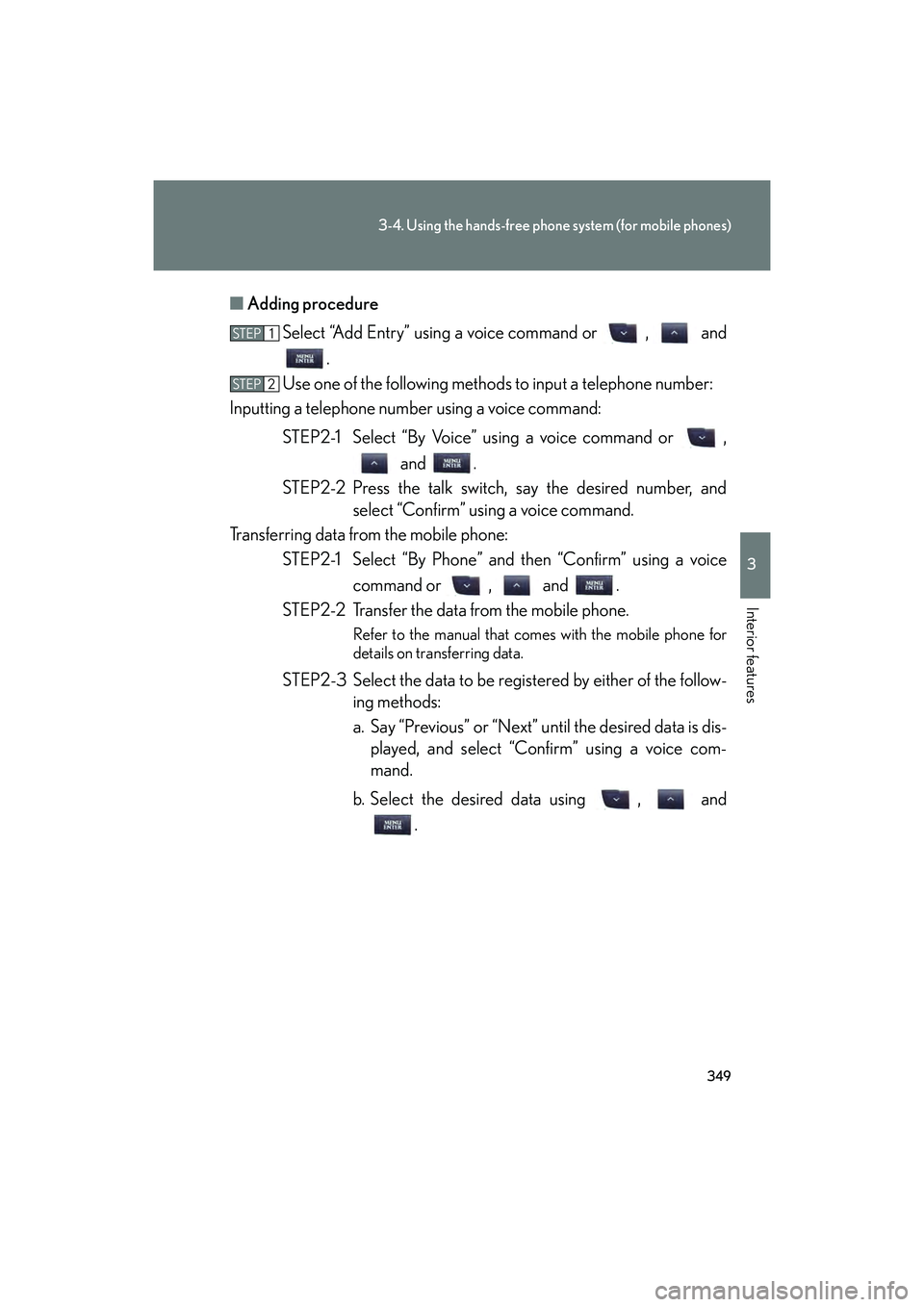
349
3-4. Using the hands-free phone system (for mobile phones)
3
Interior features
IS250C/350C_U■
Adding procedure
Select “Add Entry” using a voice command or , and .
Use one of the following methods to input a telephone number:
Inputting a telephone number using a voice command:
STEP2-1 Select “By Voice” using a voice command or , and .
STEP2-2 Press the talk switch, say the desired number, and select “Confirm” using a voice command.
Transferring data from the mobile phone: STEP2-1 Select “By Phone” and then “Confirm” using a voice
command or , and .
STEP2-2 Transfer the data from the mobile phone.
Refer to the manual that comes with the mobile phone for
details on transferring data.
STEP2-3 Select the data to be registered by either of the follow- ing methods:
a. Say “Previous” or “Next” until the desired data is dis-played, and select “Confirm” using a voice com-
mand.
b. Select the desired data using , and .
STEP1
STEP2