reset Lexus IS300h 2013 Navigation manual
[x] Cancel search | Manufacturer: LEXUS, Model Year: 2013, Model line: IS300h, Model: Lexus IS300h 2013Pages: 415, PDF Size: 42.75 MB
Page 175 of 415
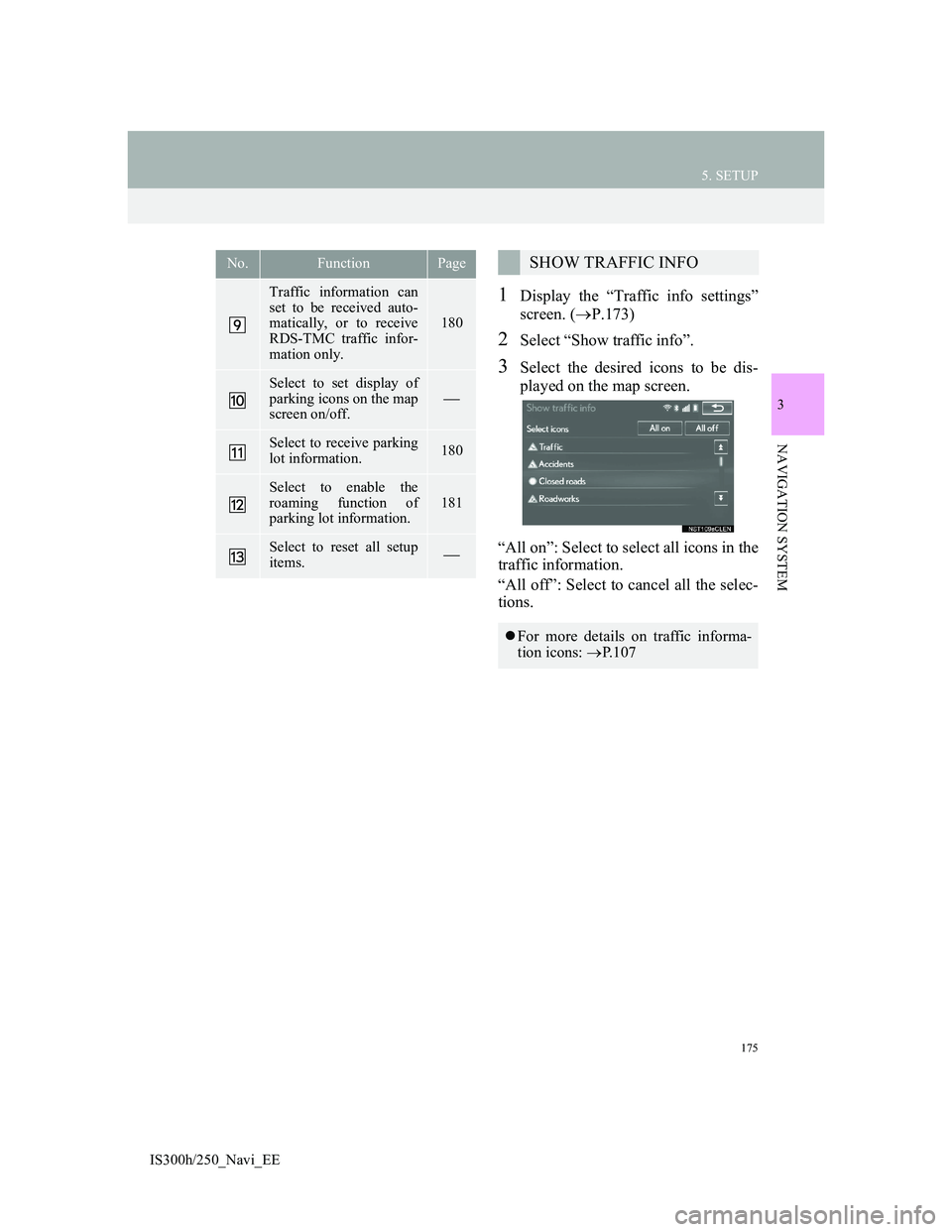
175
5. SETUP
3
NAVIGATION SYSTEM
IS300h/250_Navi_EE
1Display the “Traffic info settings”
screen. (P.173)
2Select “Show traffic info”.
3Select the desired icons to be dis-
played on the map screen.
“All on”: Select to select all icons in the
traffic information.
“All off”: Select to cancel all the selec-
tions.
Traffic information can
set to be received auto-
matically, or to receive
RDS-TMC traffic infor-
mation only.
180
Select to set display of
parking icons on the map
screen on/off.
Select to receive parking
lot information.180
Select to enable the
roaming function of
parking lot information.181
Select to reset all setup
items.
No.FunctionPageSHOW TRAFFIC INFO
For more details on traffic informa-
tion icons: P. 1 0 7
Page 188 of 415
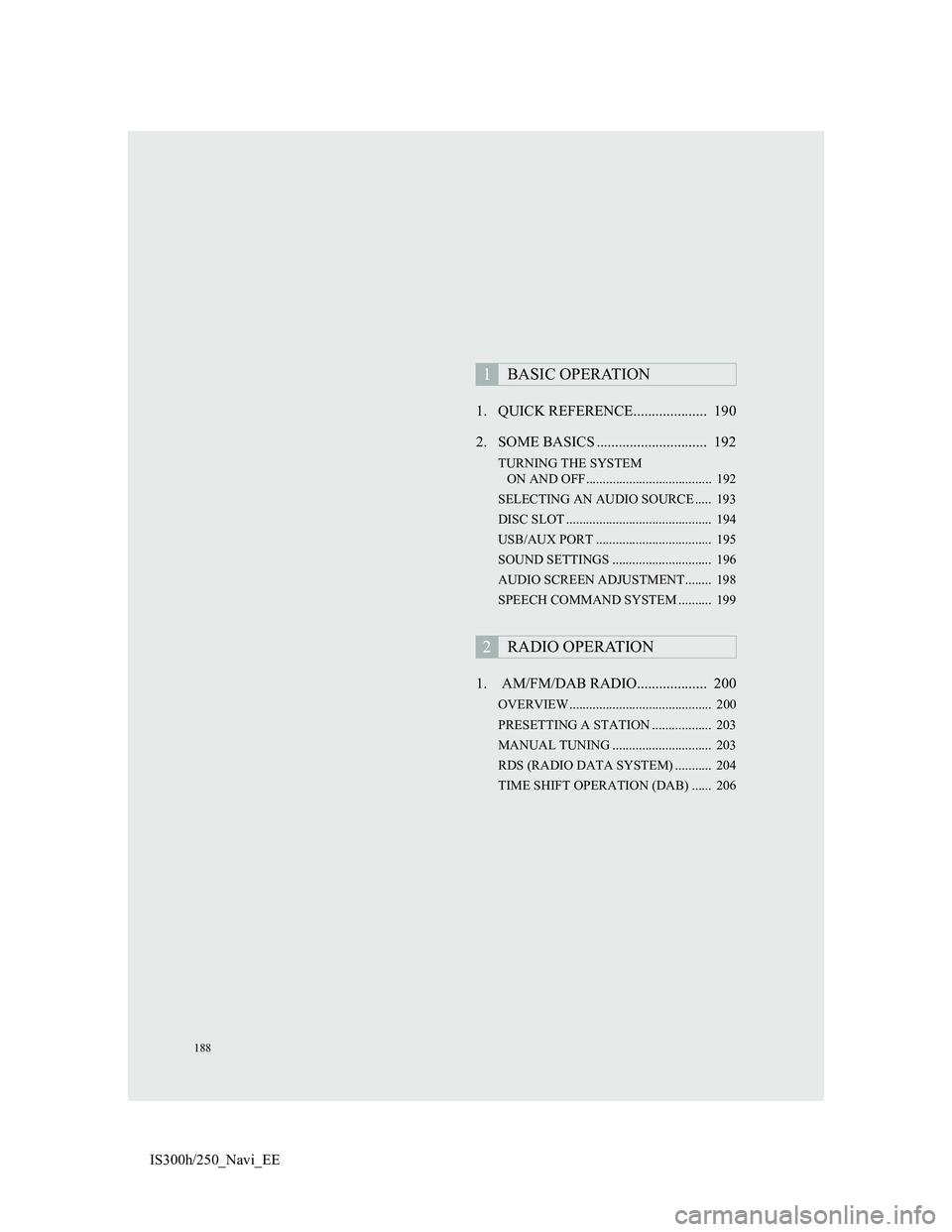
188
IS300h/250_Navi_EE1. QUICK REFERENCE.................... 190
2. SOME BASICS .............................. 192
TURNING THE SYSTEM
ON AND OFF...................................... 192
SELECTING AN AUDIO SOURCE ..... 193
DISC SLOT ............................................ 194
USB/AUX PORT ................................... 195
SOUND SETTINGS .............................. 196
AUDIO SCREEN ADJUSTMENT........ 198
SPEECH COMMAND SYSTEM .......... 199
1. AM/FM/DAB RADIO................... 200
OVERVIEW ........................................... 200
PRESETTING A STATION .................. 203
MANUAL TUNING .............................. 203
RDS (RADIO DATA SYSTEM) ........... 204
TIME SHIFT OPERATION (DAB) ...... 206
1BASIC OPERATION
2RADIO OPERATION
Page 190 of 415
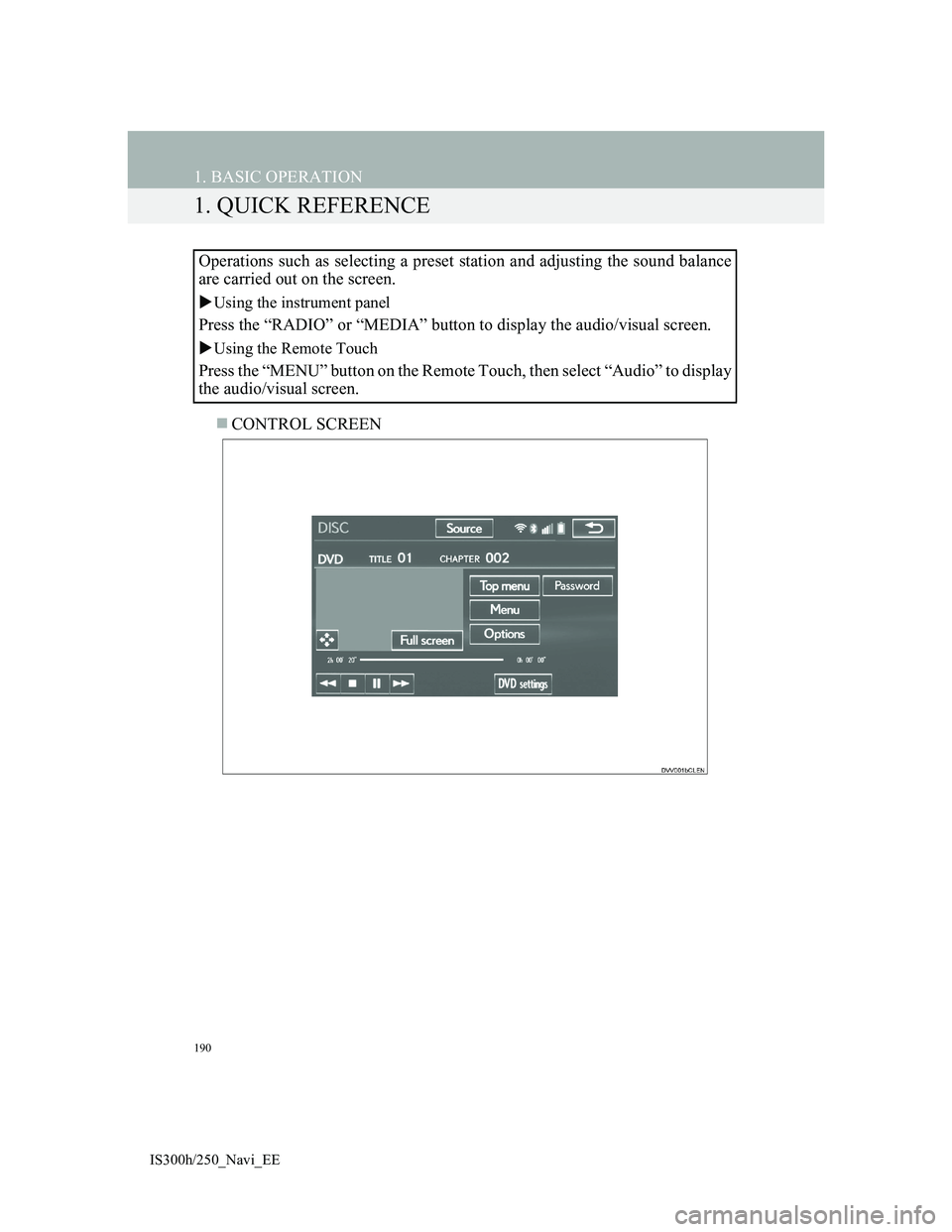
190
IS300h/250_Navi_EE
1. BASIC OPERATION
1. QUICK REFERENCE
CONTROL SCREEN Operations such as selecting a preset station and adjusting the sound balance
are carried out on the screen.
Using the instrument panel
Press the “RADIO” or “MEDIA” button to display the audio/visual screen.
Using the Remote Touch
Press the “MENU” button on the Remote Touch, then select “Audio” to display
the audio/visual screen.
Page 202 of 415
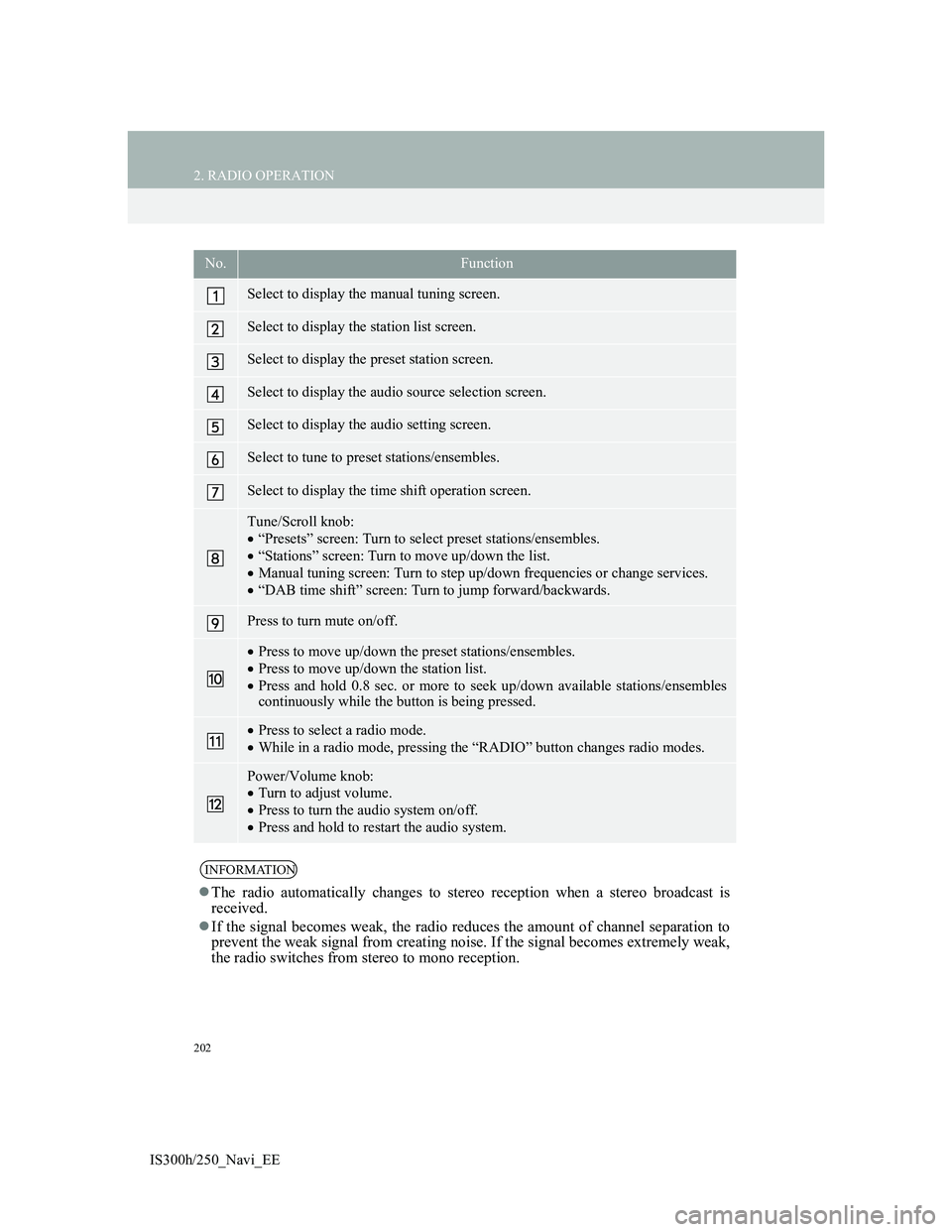
202
2. RADIO OPERATION
IS300h/250_Navi_EE
No.Function
Select to display the manual tuning screen.
Select to display the station list screen.
Select to display the preset station screen.
Select to display the audio source selection screen.
Select to display the audio setting screen.
Select to tune to preset stations/ensembles.
Select to display the time shift operation screen.
Tune/Scroll knob:
“Presets” screen: Turn to select preset stations/ensembles.
“Stations” screen: Turn to move up/down the list.
Manual tuning screen: Turn to step up/down frequencies or change services.
“DAB time shift” screen: Turn to jump forward/backwards.
Press to turn mute on/off.
Press to move up/down the preset stations/ensembles.
Press to move up/down the station list.
Press and hold 0.8 sec. or more to seek up/down available stations/ensembles
continuously while the button is being pressed.
Press to select a radio mode.
While in a radio mode, pressing the “RADIO” button changes radio modes.
Power/Volume knob:
Turn to adjust volume.
Press to turn the audio system on/off.
Press and hold to restart the audio system.
INFORMATION
The radio automatically changes to stereo reception when a stereo broadcast is
received.
If the signal becomes weak, the radio reduces the amount of channel separation to
prevent the weak signal from creating noise. If the signal becomes extremely weak,
the radio switches from stereo to mono reception.
Page 203 of 415

203
2. RADIO OPERATION
4
AUDIO/VIDEO SYSTEM
IS300h/250_Navi_EE
1Tune in the desired station.
2Select one of the screen buttons (1-6)
and hold it until a beep is heard.
The station’s frequency will be dis-
played in the screen button.
To change the preset station to a differ-
ent one, follow the same procedure.
AM/FM
1Select “Manual”.
2Tune the desired station.
PRESETTING A STATION
Up to 6 preset stations can be regis-
tered.
MANUAL TUNING
No.Function
Select to seek up/down for a sta-
tion.
Select to step up/down frequen-
cies.
Page 245 of 415
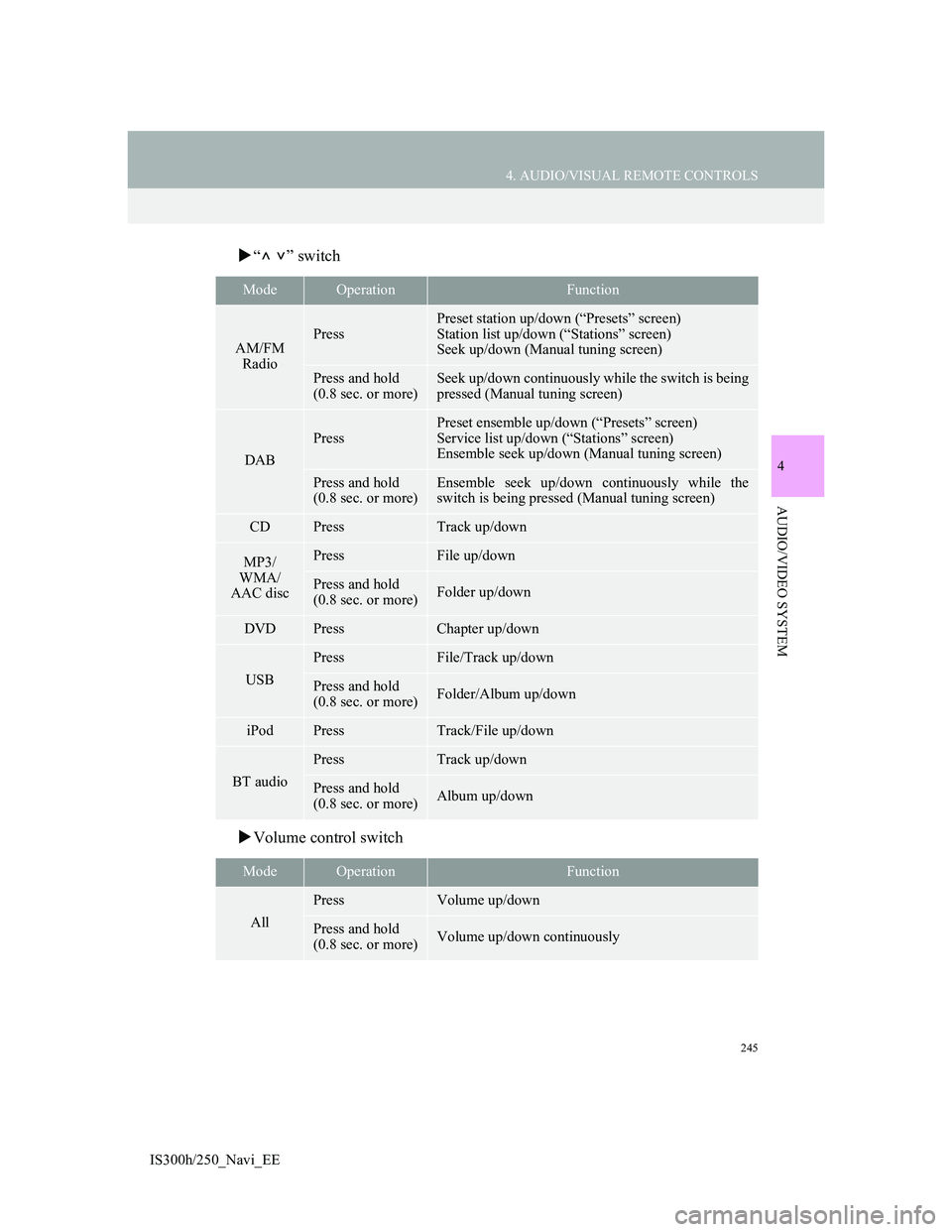
245
4. AUDIO/VISUAL REMOTE CONTROLS
4
AUDIO/VIDEO SYSTEM
IS300h/250_Navi_EE
“” switch
Volume control switch
ModeOperationFunction
AM/FM
RadioPress
Preset station up/down (“Presets” screen)
Station list up/down (“Stations” screen)
Seek up/down (Manual tuning screen)
Press and hold
(0.8 sec. or more)Seek up/down continuously while the switch is being
pressed (Manual tuning screen)
DAB
Press
Preset ensemble up/down (“Presets” screen)
Service list up/down (“Stations” screen)
Ensemble seek up/down (Manual tuning screen)
Press and hold
(0.8 sec. or more)Ensemble seek up/down continuously while the
switch is being pressed (Manual tuning screen)
CDPressTrack up/down
MP3/
WMA/
AAC discPressFile up/down
Press and hold
(0.8 sec. or more)Folder up/down
DVDPressChapter up/down
USB
PressFile/Track up/down
Press and hold
(0.8 sec. or more)Folder/Album up/down
iPodPressTrack/File up/down
BT audio
PressTrack up/down
Press and hold
(0.8 sec. or more)Album up/down
ModeOperationFunction
All
PressVolume up/down
Press and hold
(0.8 sec. or more)Volume up/down continuously
Page 248 of 415
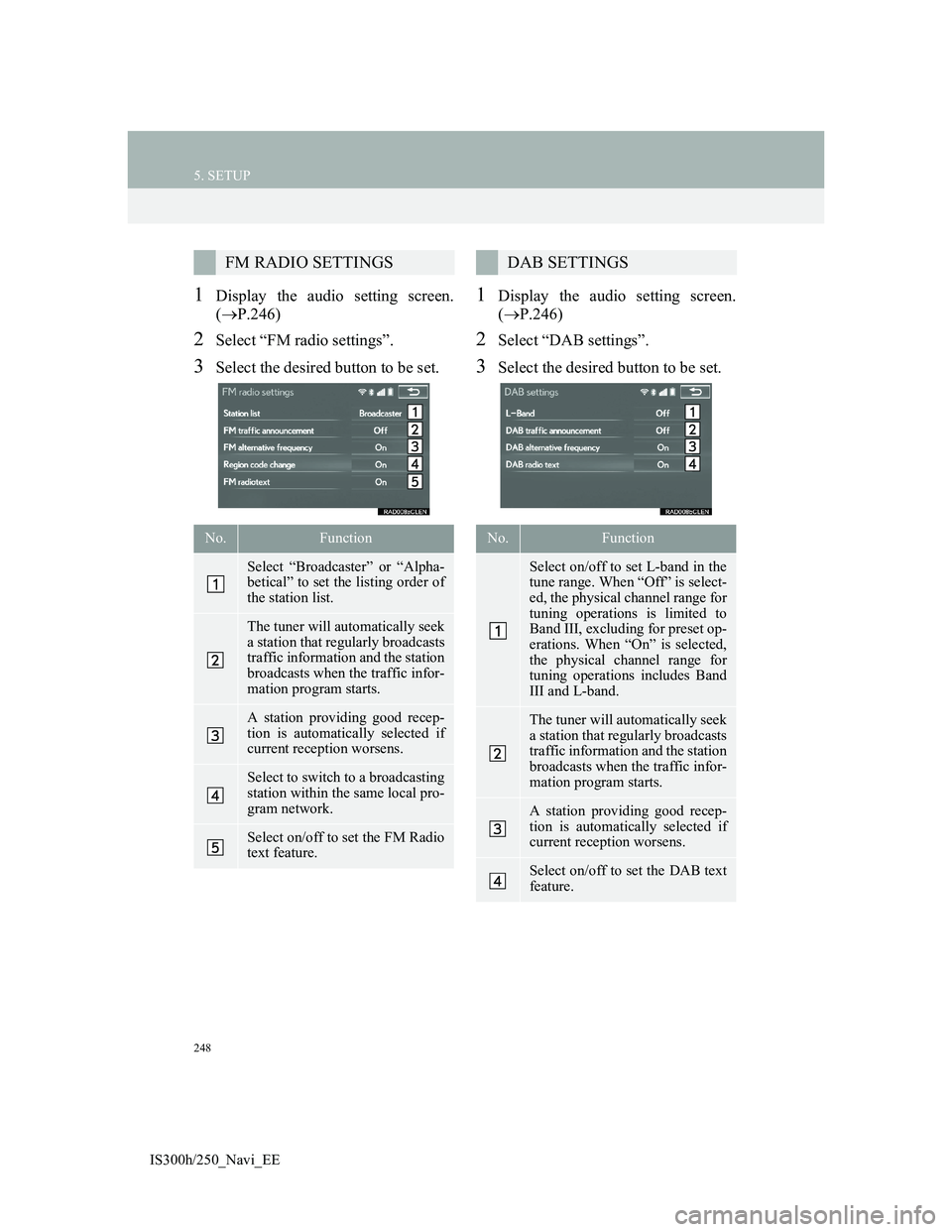
248
5. SETUP
IS300h/250_Navi_EE
1Display the audio setting screen.
(P.246)
2Select “FM radio settings”.
3Select the desired button to be set.
1Display the audio setting screen.
(P.246)
2Select “DAB settings”.
3Select the desired button to be set.
FM RADIO SETTINGS
No.Function
Select “Broadcaster” or “Alpha-
betical” to set the listing order of
the station list.
The tuner will automatically seek
a station that regularly broadcasts
traffic information and the station
broadcasts when the traffic infor-
mation program starts.
A station providing good recep-
tion is automatically selected if
current reception worsens.
Select to switch to a broadcasting
station within the same local pro-
gram network.
Select on/off to set the FM Radio
text feature.
DAB SETTINGS
No.Function
Select on/off to set L-band in the
tune range. When “Off” is select-
ed, the physical channel range for
tuning operations is limited to
Band III, excluding for preset op-
erations. When “On” is selected,
the physical channel range for
tuning operations includes Band
III and L-band.
The tuner will automatically seek
a station that regularly broadcasts
traffic information and the station
broadcasts when the traffic infor-
mation program starts.
A station providing good recep-
tion is automatically selected if
current reception worsens.
Select on/off to set the DAB text
feature.
Page 341 of 415
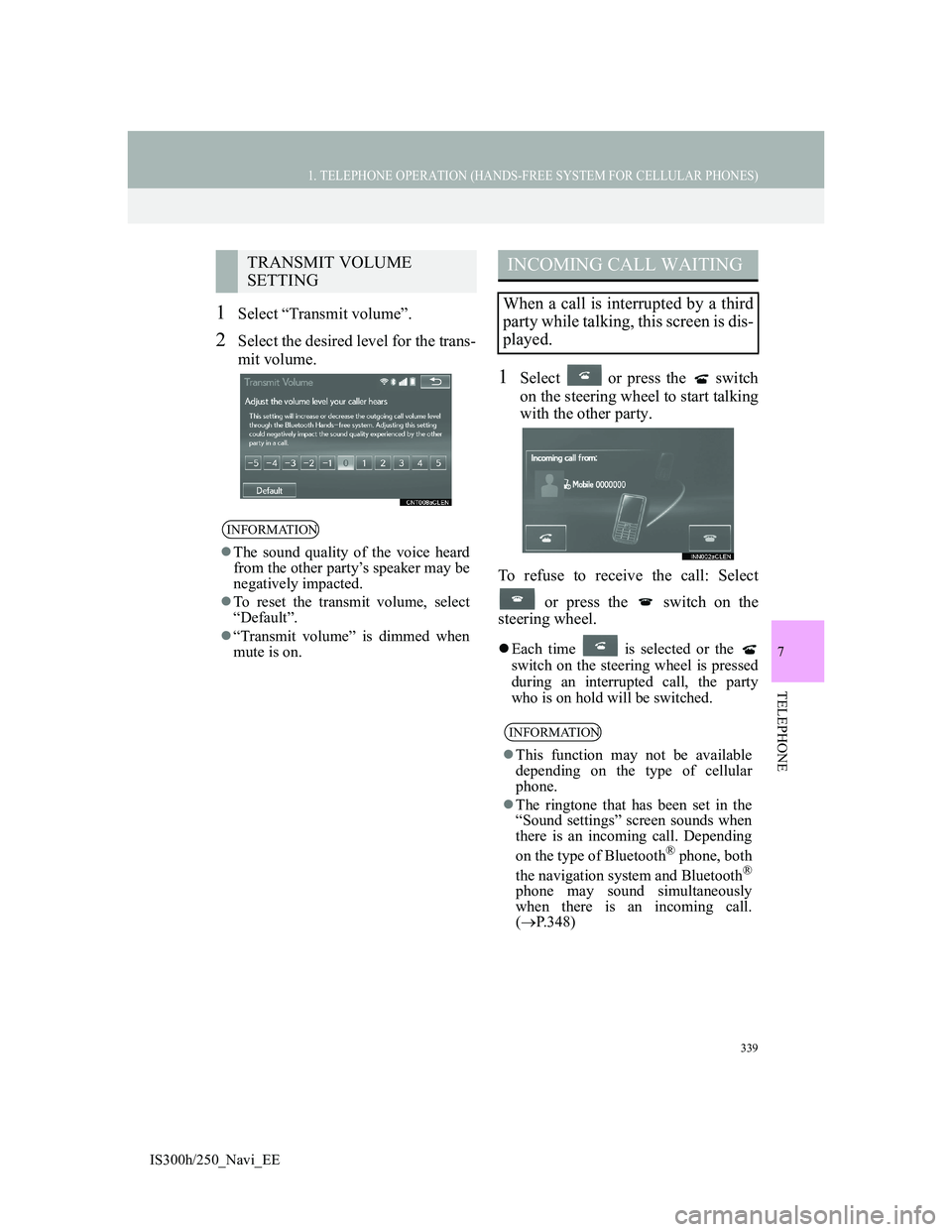
339
1. TELEPHONE OPERATION (HANDS-FREE SYSTEM FOR CELLULAR PHONES)
7
TELEPHONE
IS300h/250_Navi_EE
1Select “Transmit volume”.
2Select the desired level for the trans-
mit volume.
1Select or press the switch
on the steering wheel to start talking
with the other party.
To refuse to receive the call: Select
or press the switch on the
steering wheel.
Each time is selected or the
switch on the steering wheel is pressed
during an interrupted call, the party
who is on hold will be switched.
TRANSMIT VOLUME
SETTING
INFORMATION
The sound quality of the voice heard
from the other party’s speaker may be
negatively impacted.
To reset the transmit volume, select
“Default”.
“Transmit volume” is dimmed when
mute is on.
INCOMING CALL WAITING
When a call is interrupted by a third
party while talking, this screen is dis-
played.
INFORMATION
This function may not be available
depending on the type of cellular
phone.
The ringtone that has been set in the
“Sound settings” screen sounds when
there is an incoming call. Depending
on the type of Bluetooth
® phone, both
the navigation system and Bluetooth®
phone may sound simultaneously
when there is an incoming call.
(P.348)
Page 346 of 415
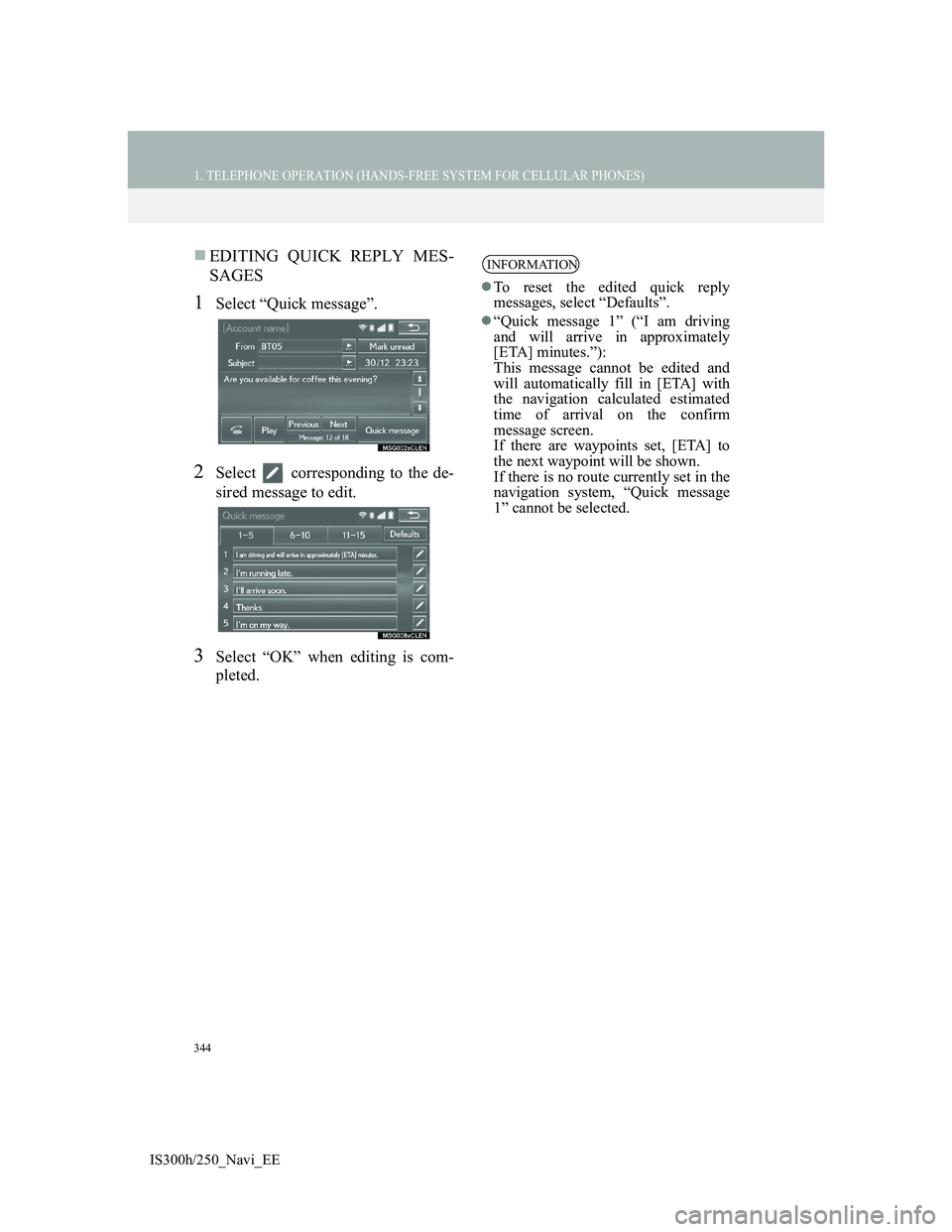
344
1. TELEPHONE OPERATION (HANDS-FREE SYSTEM FOR CELLULAR PHONES)
IS300h/250_Navi_EE
EDITING QUICK REPLY MES-
SAGES
1Select “Quick message”.
2Select corresponding to the de-
sired message to edit.
3Select “OK” when editing is com-
pleted.
INFORMATION
To reset the edited quick reply
messages, select “Defaults”.
“Quick message 1” (“I am driving
and will arrive in approximately
[ETA] minutes.”):
This message cannot be edited and
will automatically fill in [ETA] with
the navigation calculated estimated
time of arrival on the confirm
message screen.
If there are waypoints set, [ETA] to
the next waypoint will be shown.
If there is no route currently set in the
navigation system, “Quick message
1” cannot be selected.
Page 350 of 415
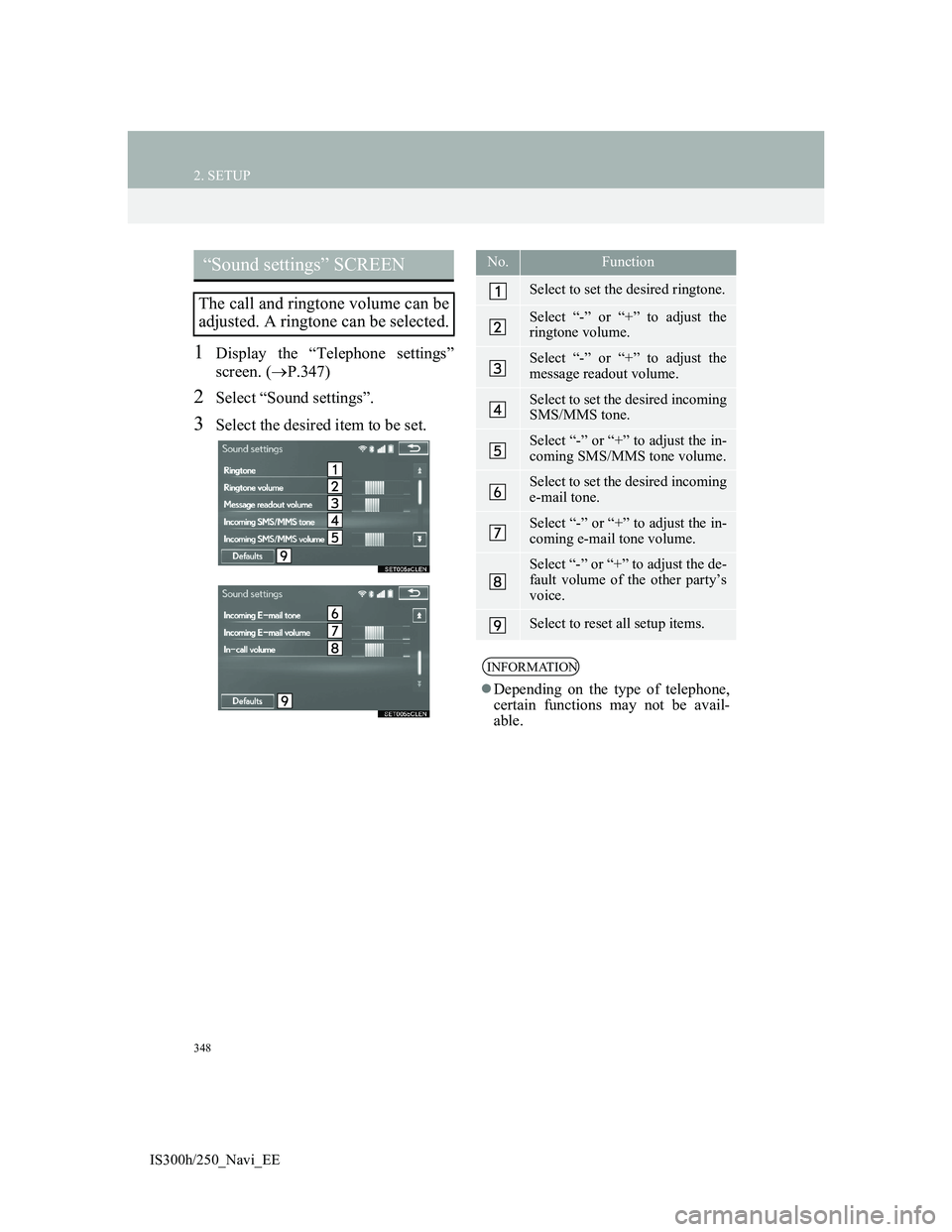
348
2. SETUP
IS300h/250_Navi_EE
1Display the “Telephone settings”
screen. (P.347)
2Select “Sound settings”.
3Select the desired item to be set.
“Sound settings” SCREEN
The call and ringtone volume can be
adjusted. A ringtone can be selected.
No.Function
Select to set the desired ringtone.
Select “-” or “+” to adjust the
ringtone volume.
Select “-” or “+” to adjust the
message readout volume.
Select to set the desired incoming
SMS/MMS tone.
Select “-” or “+” to adjust the in-
coming SMS/MMS tone volume.
Select to set the desired incoming
e-mail tone.
Select “-” or “+” to adjust the in-
coming e-mail tone volume.
Select “-” or “+” to adjust the de-
fault volume of the other party’s
voice.
Select to reset all setup items.
INFORMATION
Depending on the type of telephone,
certain functions may not be avail-
able.