update Lexus IS300h 2013 Navigation manual
[x] Cancel search | Manufacturer: LEXUS, Model Year: 2013, Model line: IS300h, Model: Lexus IS300h 2013Pages: 415, PDF Size: 42.75 MB
Page 179 of 415
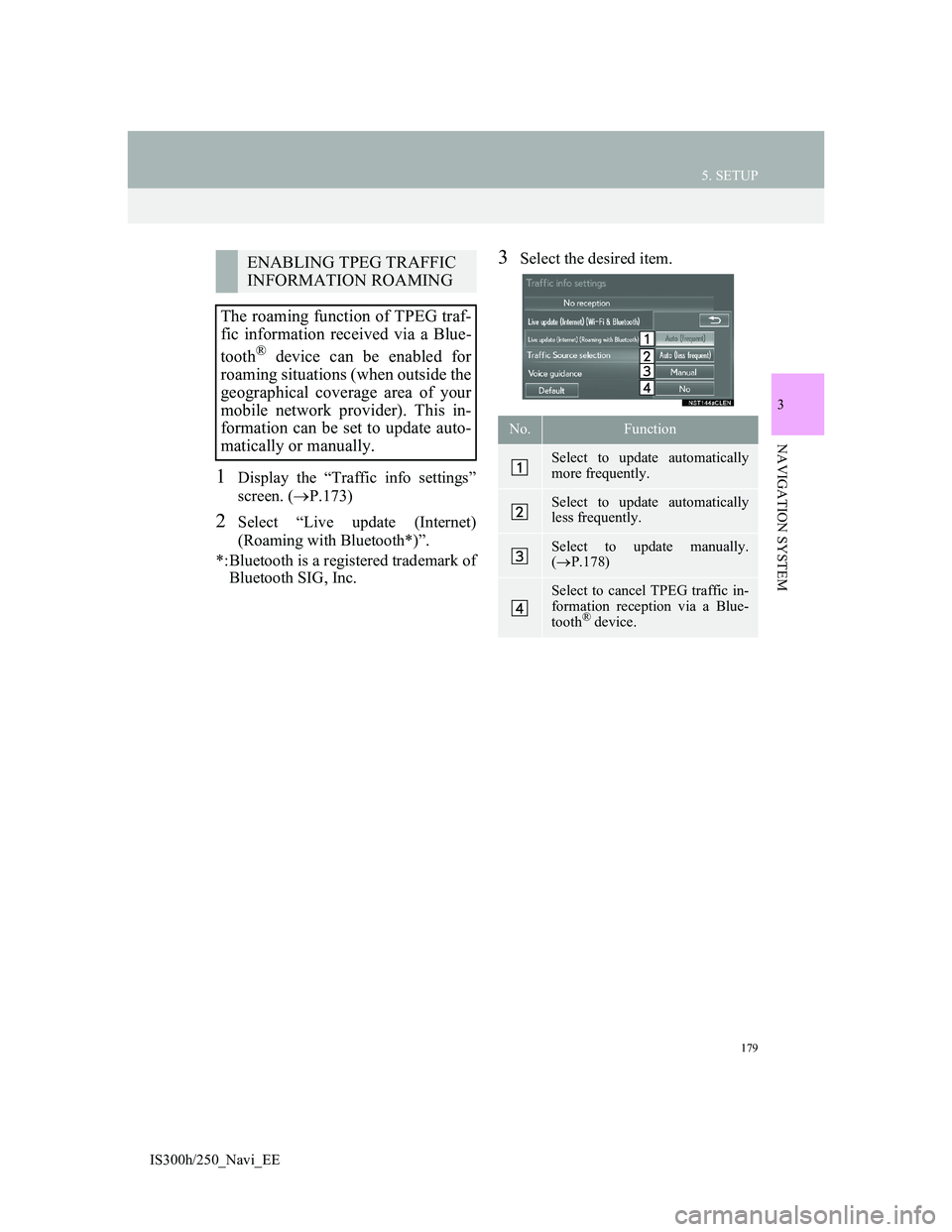
179
5. SETUP
3
NAVIGATION SYSTEM
IS300h/250_Navi_EE
1Display the “Traffic info settings”
screen. (P.173)
2Select “Live update (Internet)
(Roaming with Bluetooth*)”.
*:Bluetooth is a registered trademark of
Bluetooth SIG, Inc.
3Select the desired item.ENABLING TPEG TRAFFIC
INFORMATION ROAMING
The roaming function of TPEG traf-
fic information received via a Blue-
tooth
® device can be enabled for
roaming situations (when outside the
geographical coverage area of your
mobile network provider). This in-
formation can be set to update auto-
matically or manually.
No.Function
Select to update automatically
more frequently.
Select to update automatically
less frequently.
Select to update manually.
(P.178)
Select to cancel TPEG traffic in-
formation reception via a Blue-
tooth
® device.
Page 180 of 415
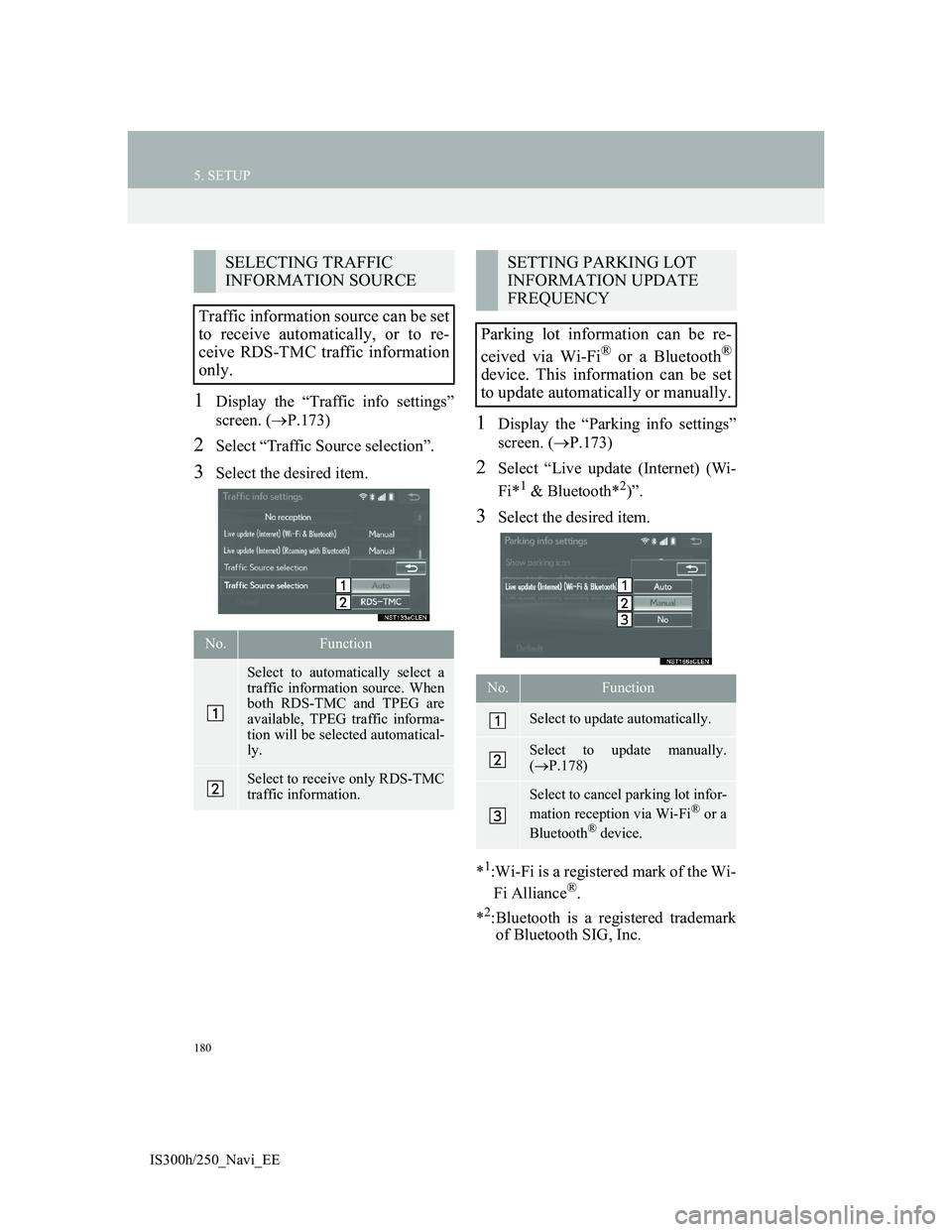
180
5. SETUP
IS300h/250_Navi_EE
1Display the “Traffic info settings”
screen. (P.173)
2Select “Traffic Source selection”.
3Select the desired item.
1Display the “Parking info settings”
screen. (P.173)
2Select “Live update (Internet) (Wi-
Fi*
1 & Bluetooth*2)”.
3Select the desired item.
*
1:Wi-Fi is a registered mark of the Wi-
Fi Alliance®.
*
2:Bluetooth is a registered trademark
of Bluetooth SIG, Inc.
SELECTING TRAFFIC
INFORMATION SOURCE
Traffic information source can be set
to receive automatically, or to re-
ceive RDS-TMC traffic information
only.
No.Function
Select to automatically select a
traffic information source. When
both RDS-TMC and TPEG are
available, TPEG traffic informa-
tion will be selected automatical-
ly.
Select to receive only RDS-TMC
traffic information.
SETTING PARKING LOT
INFORMATION UPDATE
FREQUENCY
Parking lot information can be re-
ceived via Wi-Fi
® or a Bluetooth®
device. This information can be set
to update automatically or manually.
No.Function
Select to update automatically.
Select to update manually.
(P.178)
Select to cancel parking lot infor-
mation reception via Wi-Fi® or a
Bluetooth® device.
Page 181 of 415
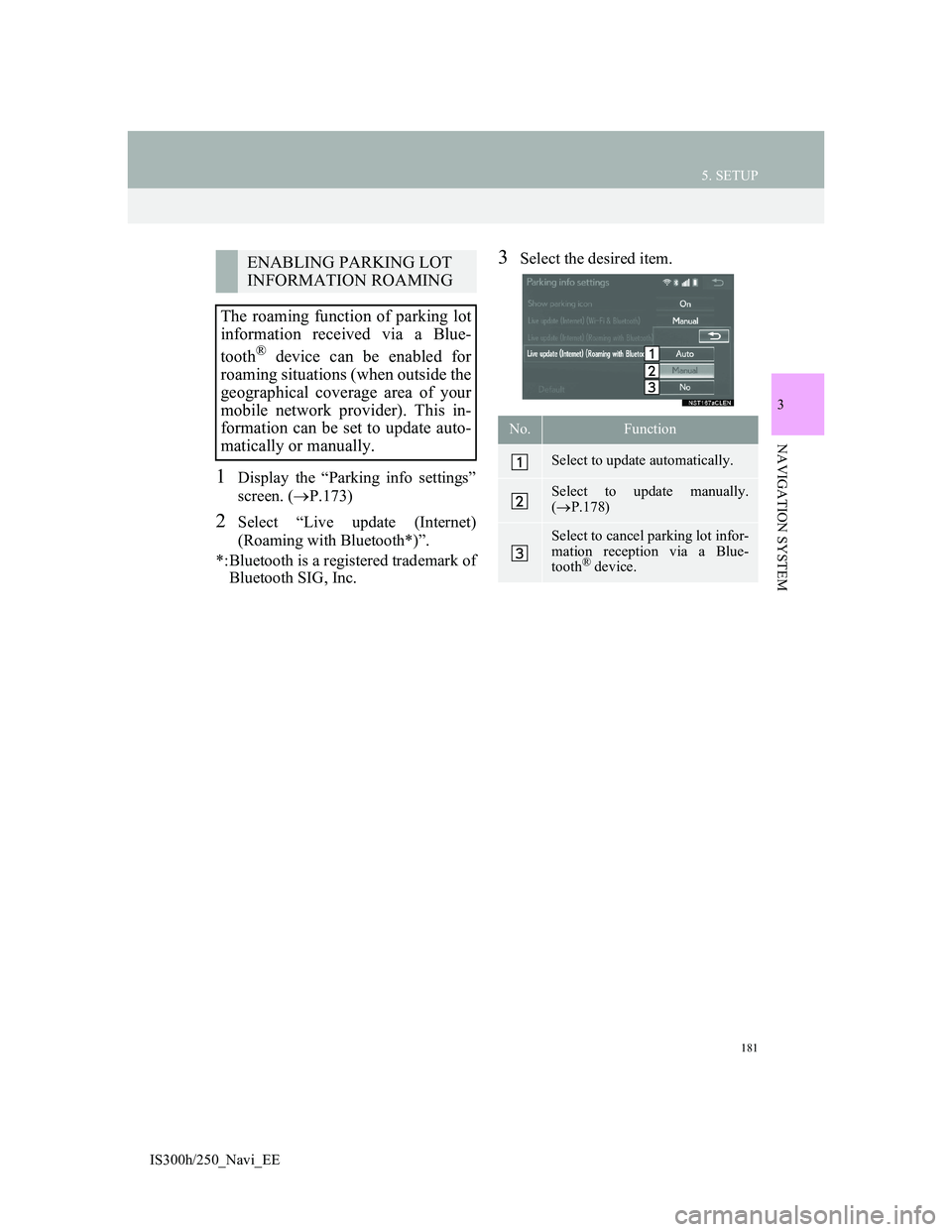
181
5. SETUP
3
NAVIGATION SYSTEM
IS300h/250_Navi_EE
1Display the “Parking info settings”
screen. (P.173)
2Select “Live update (Internet)
(Roaming with Bluetooth*)”.
*:Bluetooth is a registered trademark of
Bluetooth SIG, Inc.
3Select the desired item.ENABLING PARKING LOT
INFORMATION ROAMING
The roaming function of parking lot
information received via a Blue-
tooth
® device can be enabled for
roaming situations (when outside the
geographical coverage area of your
mobile network provider). This in-
formation can be set to update auto-
matically or manually.
No.Function
Select to update automatically.
Select to update manually.
(P.178)
Select to cancel parking lot infor-
mation reception via a Blue-
tooth
® device.
Page 186 of 415
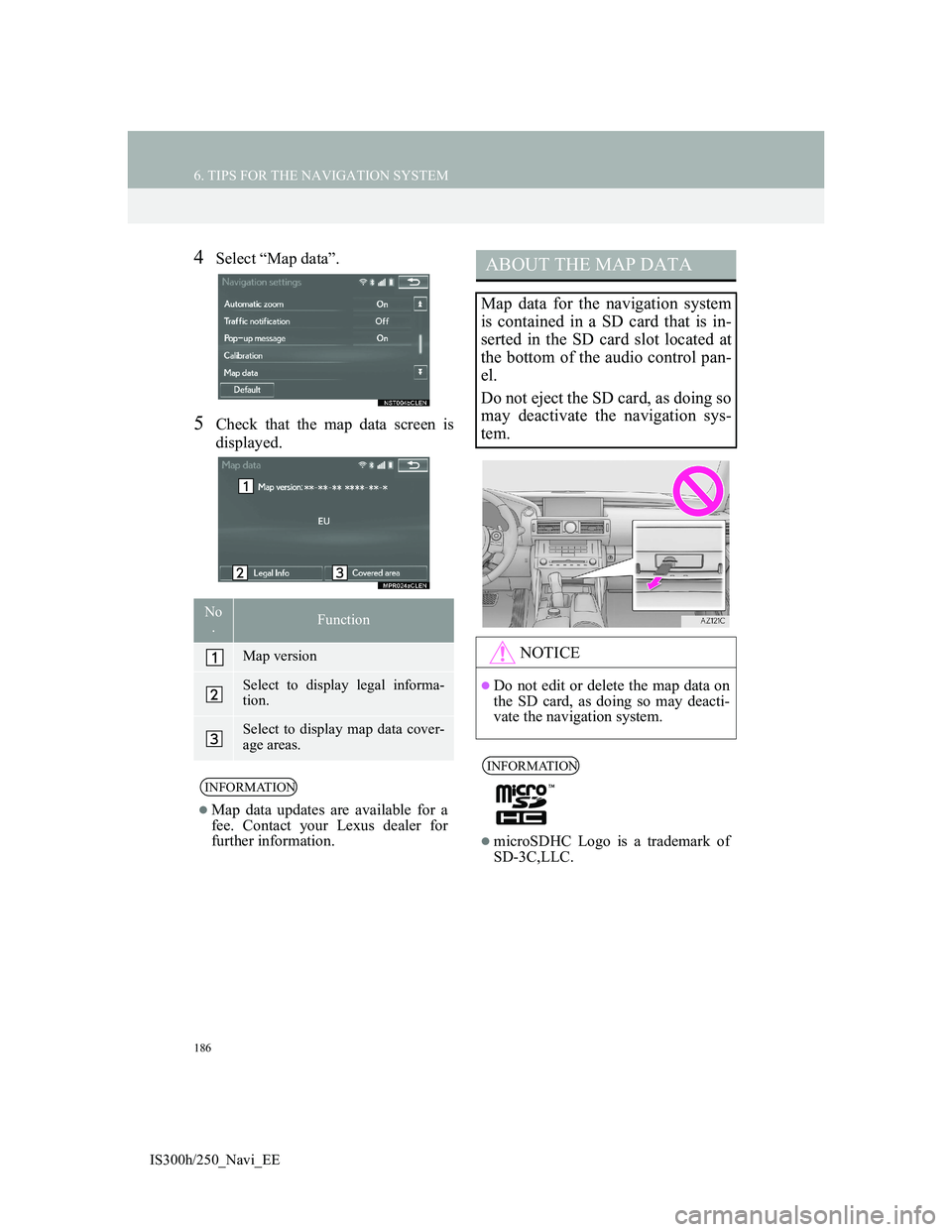
186
6. TIPS FOR THE NAVIGATION SYSTEM
IS300h/250_Navi_EE
4Select “Map data”.
5Check that the map data screen is
displayed.
No
.Function
Map version
Select to display legal informa-
tion.
Select to display map data cover-
age areas.
INFORMATION
Map data updates are available for a
fee. Contact your Lexus dealer for
further information.
ABOUT THE MAP DATA
Map data for the navigation system
is contained in a SD card that is in-
serted in the SD card slot located at
the bottom of the audio control pan-
el.
Do not eject the SD card, as doing so
may deactivate the navigation sys-
tem.
NOTICE
Do not edit or delete the map data on
the SD card, as doing so may deacti-
vate the navigation system.
INFORMATION
microSDHC Logo is a trademark of
SD-3C,LLC.
Page 268 of 415
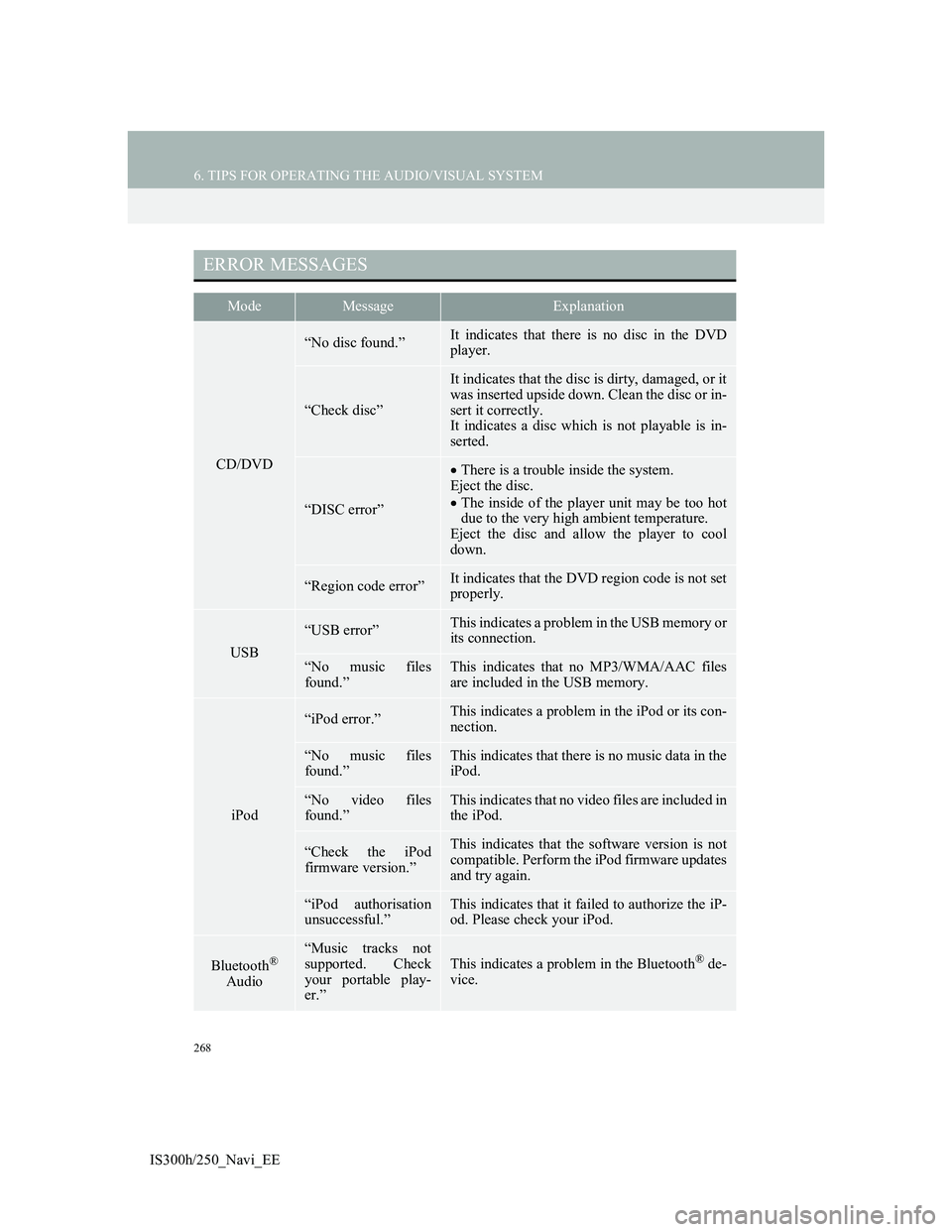
268
6. TIPS FOR OPERATING THE AUDIO/VISUAL SYSTEM
IS300h/250_Navi_EE
ERROR MESSAGES
ModeMessageExplanation
CD/DVD
“No disc found.”It indicates that there is no disc in the DVD
player.
“Check disc”
It indicates that the disc is dirty, damaged, or it
was inserted upside down. Clean the disc or in-
sert it correctly.
It indicates a disc which is not playable is in-
serted.
“DISC error”
There is a trouble inside the system.
Eject the disc.
The inside of the player unit may be too hot
due to the very high ambient temperature.
Eject the disc and allow the player to cool
down.
“Region code error”It indicates that the DVD region code is not set
properly.
USB
“USB error”This indicates a problem in the USB memory or
its connection.
“No music files
found.”This indicates that no MP3/WMA/AAC files
are included in the USB memory.
iPod
“iPod error.”This indicates a problem in the iPod or its con-
nection.
“No music files
found.”This indicates that there is no music data in the
iPod.
“No video files
found.”This indicates that no video files are included in
the iPod.
“Check the iPod
firmware version.”This indicates that the software version is not
compatible. Perform the iPod firmware updates
and try again.
“iPod authorisation
unsuccessful.”This indicates that it failed to authorize the iP-
od. Please check your iPod.
Bluetooth®
Audio
“Music tracks not
supported. Check
your portable play-
er.”
This indicates a problem in the Bluetooth® de-
vice.
Page 278 of 415
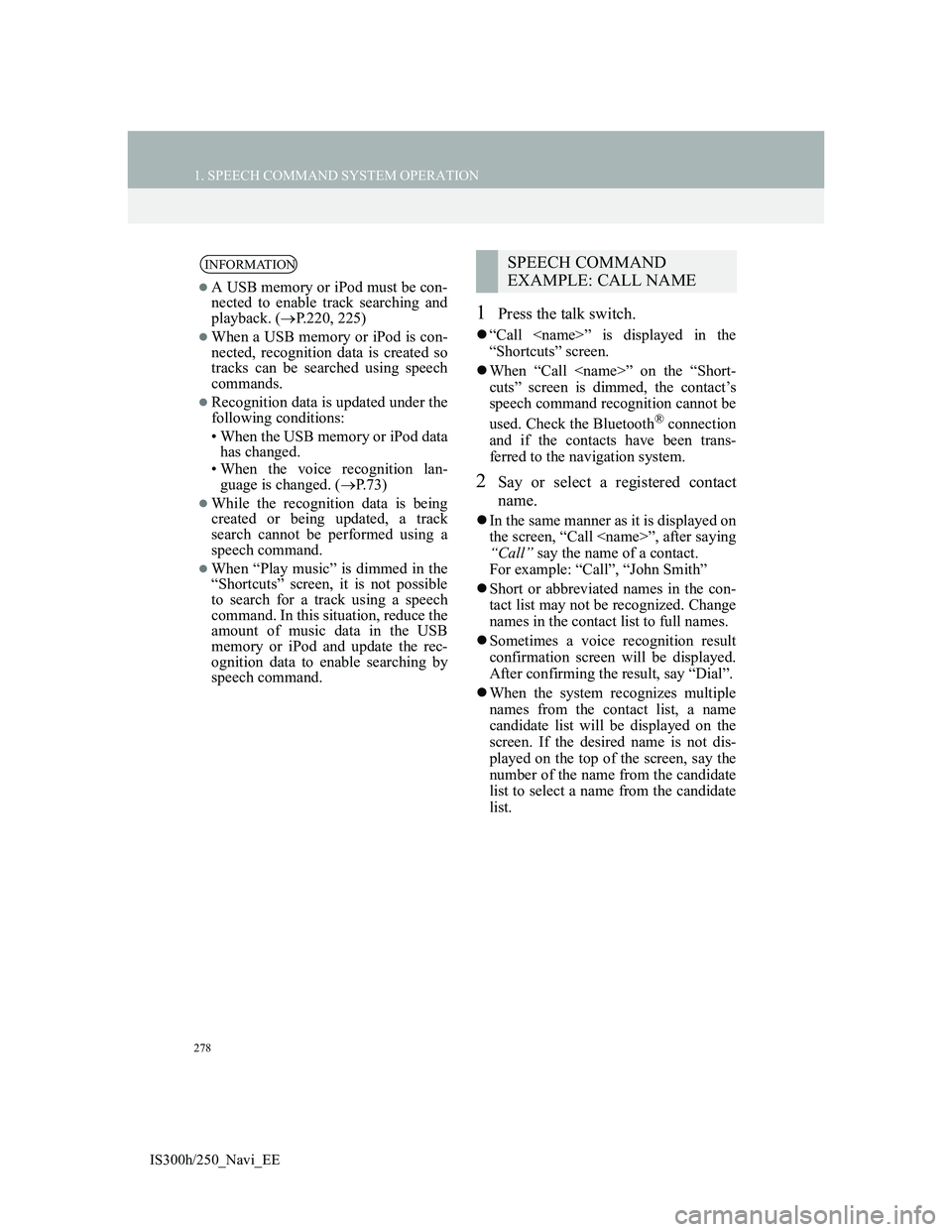
278
1. SPEECH COMMAND SYSTEM OPERATION
IS300h/250_Navi_EE
1Press the talk switch.
“Call
“Shortcuts” screen.
When “Call
cuts” screen is dimmed, the contact’s
speech command recognition cannot be
used. Check the Bluetooth
® connection
and if the contacts have been trans-
ferred to the navigation system.
2Say or select a registered contact
name.
In the same manner as it is displayed on
the screen, “Call
“Call” say the name of a contact.
For example: “Call”, “John Smith”
Short or abbreviated names in the con-
tact list may not be recognized. Change
names in the contact list to full names.
Sometimes a voice recognition result
confirmation screen will be displayed.
After confirming the result, say “Dial”.
When the system recognizes multiple
names from the contact list, a name
candidate list will be displayed on the
screen. If the desired name is not dis-
played on the top of the screen, say the
number of the name from the candidate
list to select a name from the candidate
list.
INFORMATION
A USB memory or iPod must be con-
nected to enable track searching and
playback. (P.220, 225)
When a USB memory or iPod is con-
nected, recognition data is created so
tracks can be searched using speech
commands.
Recognition data is updated under the
following conditions:
• When the USB memory or iPod data
has changed.
• When the voice recognition lan-
guage is changed. (P.73)
While the recognition data is being
created or being updated, a track
search cannot be performed using a
speech command.
When “Play music” is dimmed in the
“Shortcuts” screen, it is not possible
to search for a track using a speech
command. In this situation, reduce the
amount of music data in the USB
memory or iPod and update the rec-
ognition data to enable searching by
speech command.
SPEECH COMMAND
EXAMPLE: CALL NAME
Page 344 of 415
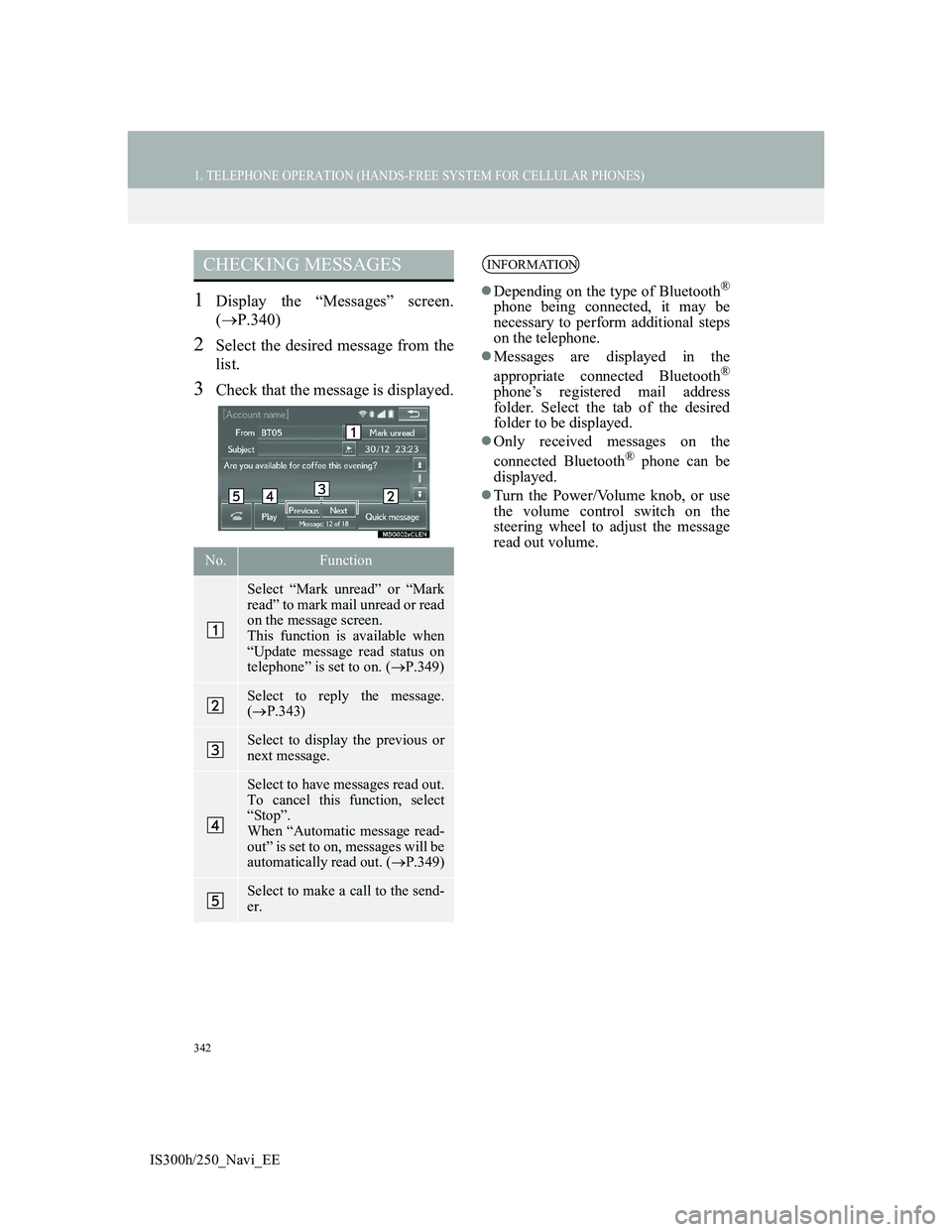
342
1. TELEPHONE OPERATION (HANDS-FREE SYSTEM FOR CELLULAR PHONES)
IS300h/250_Navi_EE
1Display the “Messages” screen.
(P.340)
2Select the desired message from the
list.
3Check that the message is displayed.
CHECKING MESSAGES
No.Function
Select “Mark unread” or “Mark
read” to mark mail unread or read
on the message screen.
This function is available when
“Update message read status on
telephone” is set to on. (P.349)
Select to reply the message.
(P.343)
Select to display the previous or
next message.
Select to have messages read out.
To cancel this function, select
“Stop”.
When “Automatic message read-
out” is set to on, messages will be
automatically read out. (P.349)
Select to make a call to the send-
er.
INFORMATION
Depending on the type of Bluetooth®
phone being connected, it may be
necessary to perform additional steps
on the telephone.
Messages are displayed in the
appropriate connected Bluetooth
®
phone’s registered mail address
folder. Select the tab of the desired
folder to be displayed.
Only received messages on the
connected Bluetooth
® phone can be
displayed.
Turn the Power/Volume knob, or use
the volume control switch on the
steering wheel to adjust the message
read out volume.
Page 360 of 415
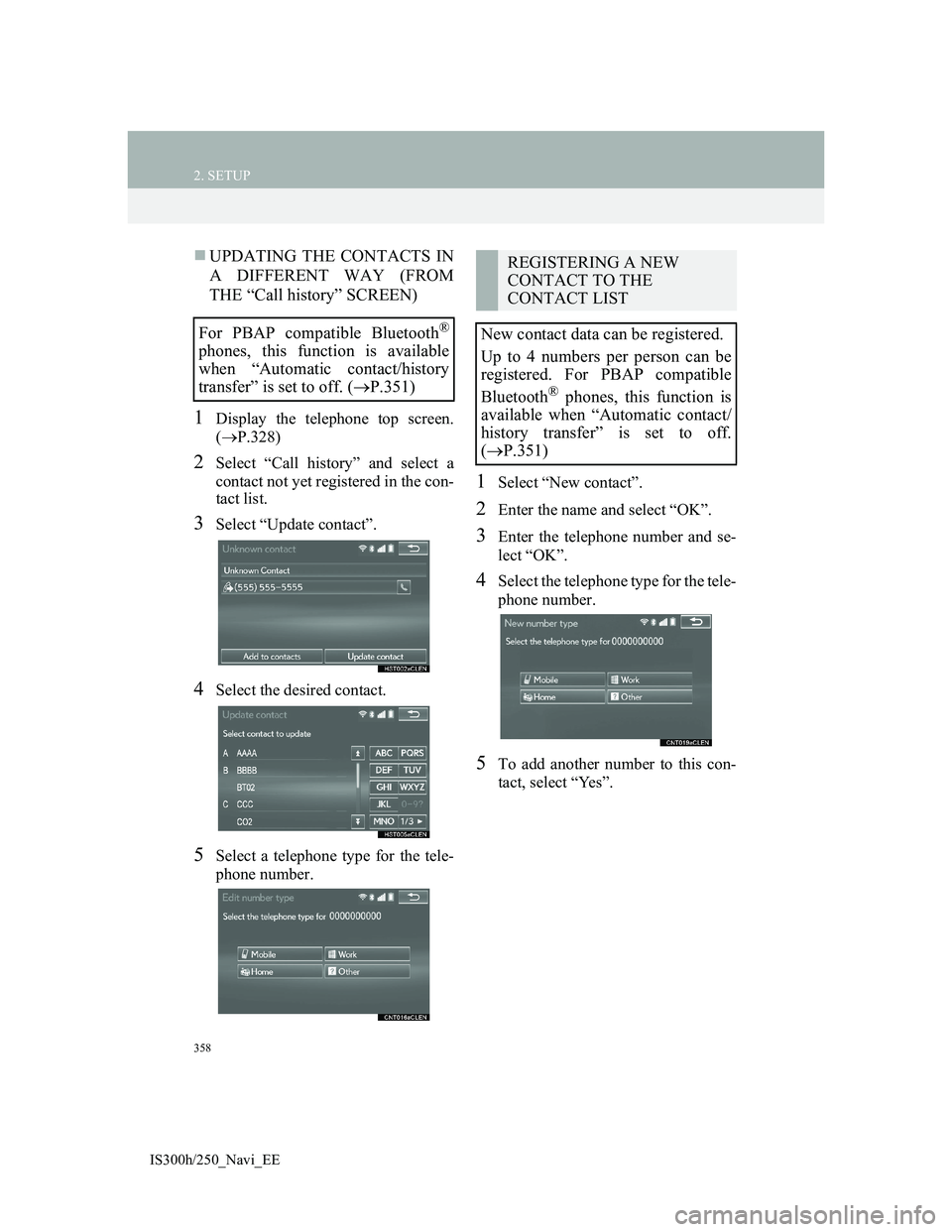
358
2. SETUP
IS300h/250_Navi_EE
UPDATING THE CONTACTS IN
A DIFFERENT WAY (FROM
THE “Call history” SCREEN)
1Display the telephone top screen.
(P.328)
2Select “Call history” and select a
contact not yet registered in the con-
tact list.
3Select “Update contact”.
4Select the desired contact.
5Select a telephone type for the tele-
phone number.
1Select “New contact”.
2Enter the name and select “OK”.
3Enter the telephone number and se-
lect “OK”.
4Select the telephone type for the tele-
phone number.
5To add another number to this con-
tact, select “Yes”.
For PBAP compatible Bluetooth®
phones, this function is available
when “Automatic contact/history
transfer” is set to off. (P.351)
REGISTERING A NEW
CONTACT TO THE
CONTACT LIST
New contact data can be registered.
Up to 4 numbers per person can be
registered. For PBAP compatible
Bluetooth
® phones, this function is
available when “Automatic contact/
history transfer” is set to off.
P.351)
Page 389 of 415
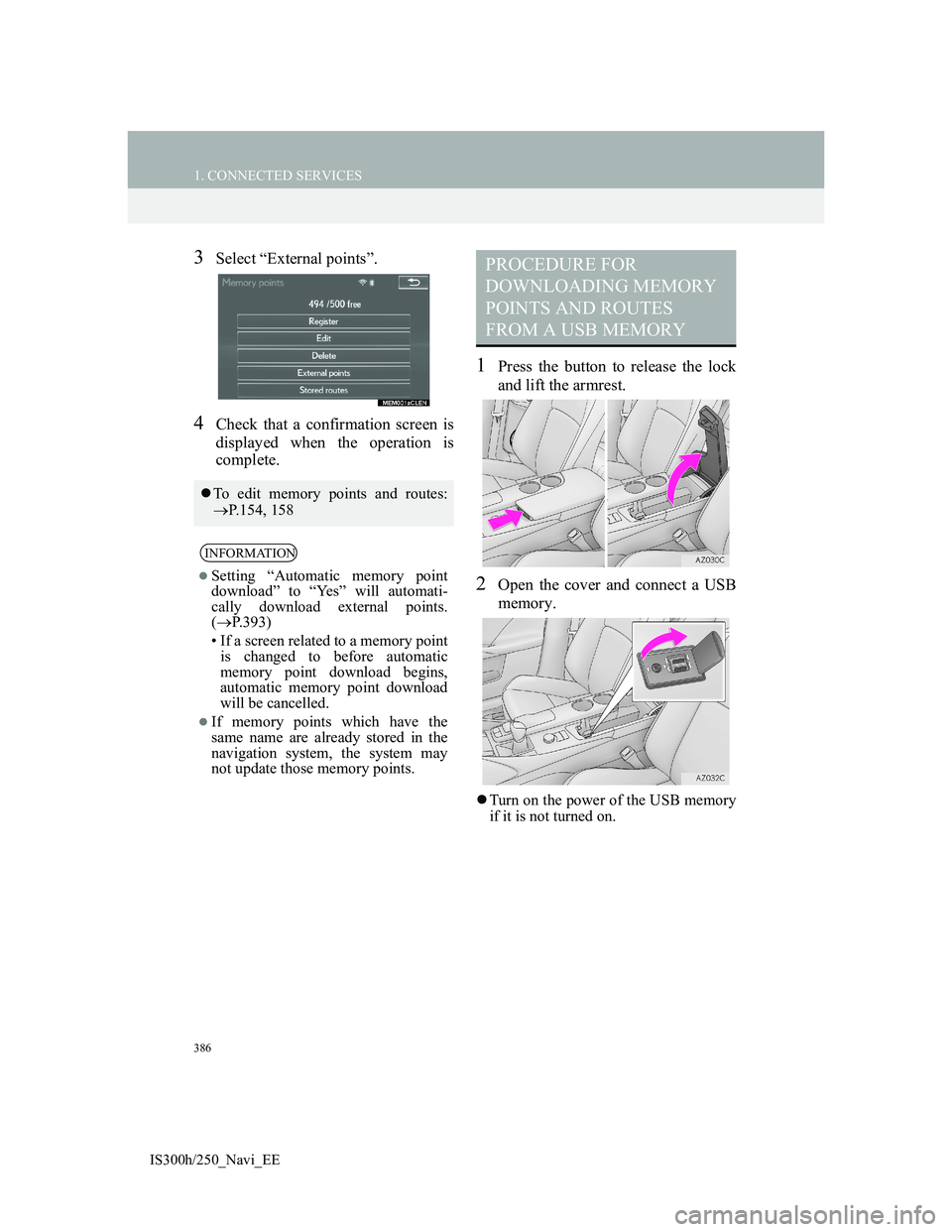
386
1. CONNECTED SERVICES
IS300h/250_Navi_EE
3Select “External points”.
4Check that a confirmation screen is
displayed when the operation is
complete.
1Press the button to release the lock
and lift the armrest.
2Open the cover and connect a USB
memory.
Turn on the power of the USB memory
if it is not turned on.
To edit memory points and routes:
P.154, 158
INFORMATION
Setting “Automatic memory point
download” to “Yes” will automati-
cally download external points.
(P.393)
• If a screen related to a memory point
is changed to before automatic
memory point download begins,
automatic memory point download
will be cancelled.
If memory points which have the
same name are already stored in the
navigation system, the system may
not update those memory points.
PROCEDURE FOR
DOWNLOADING MEMORY
POINTS AND ROUTES
FROM A USB MEMORY
Page 391 of 415
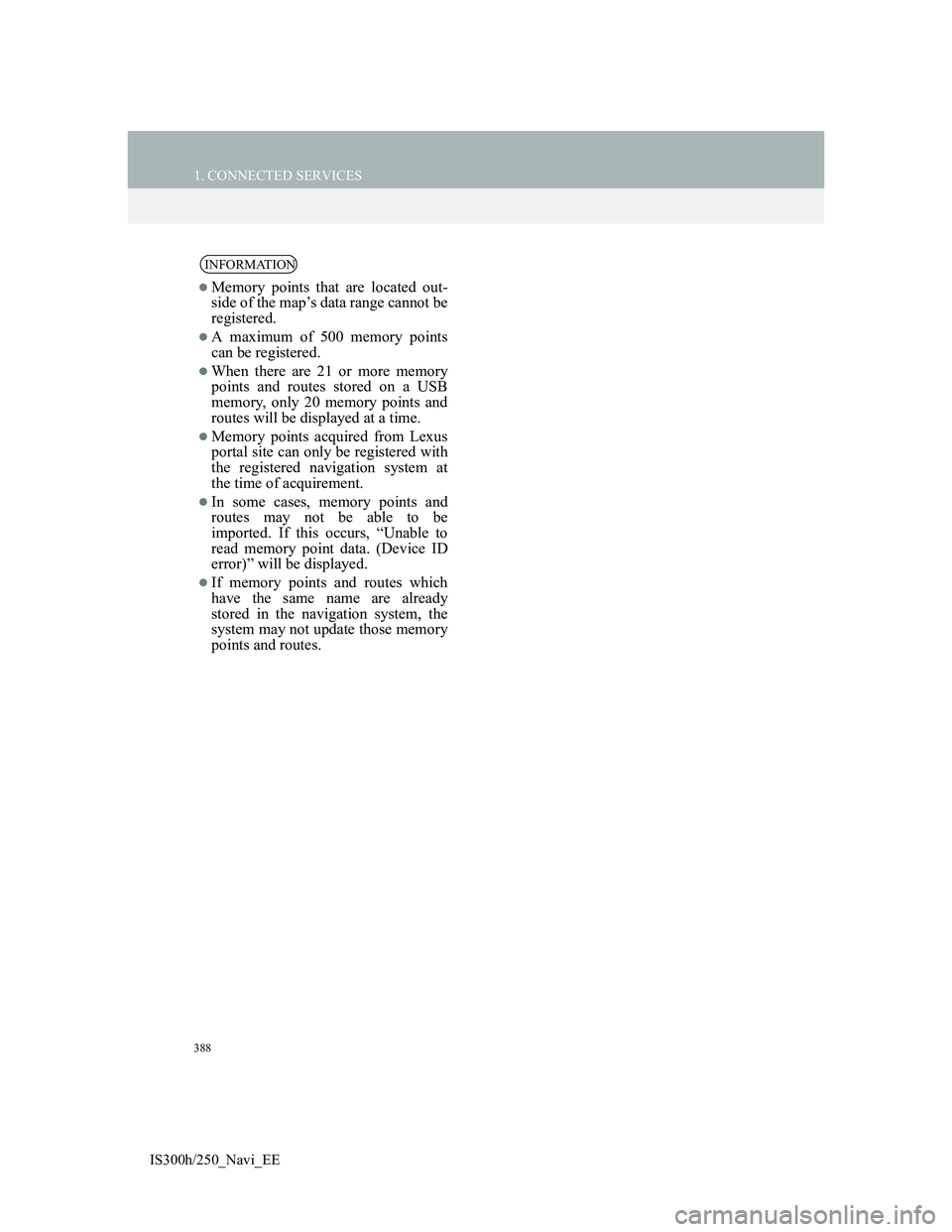
388
1. CONNECTED SERVICES
IS300h/250_Navi_EE
INFORMATION
Memory points that are located out-
side of the map’s data range cannot be
registered.
A maximum of 500 memory points
can be registered.
When there are 21 or more memory
points and routes stored on a USB
memory, only 20 memory points and
routes will be displayed at a time.
Memory points acquired from Lexus
portal site can only be registered with
the registered navigation system at
the time of acquirement.
In some cases, memory points and
routes may not be able to be
imported. If this occurs, “Unable to
read memory point data. (Device ID
error)” will be displayed.
If memory points and routes which
have the same name are already
stored in the navigation system, the
system may not update those memory
points and routes.