display Lexus IS300h 2013 Navigation manual
[x] Cancel search | Manufacturer: LEXUS, Model Year: 2013, Model line: IS300h, Model: Lexus IS300h 2013Pages: 415, PDF Size: 42.75 MB
Page 4 of 415
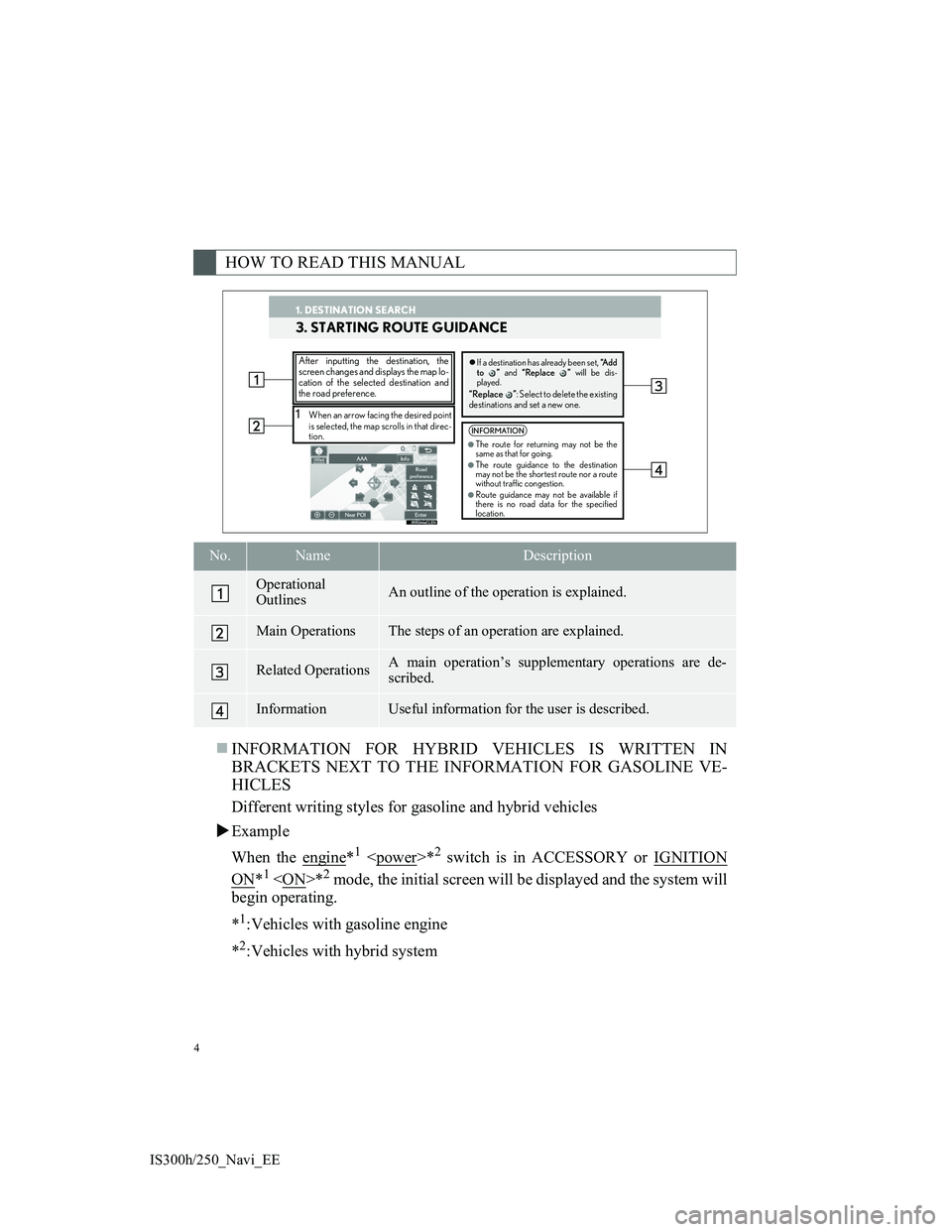
4
IS300h/250_Navi_EE
INFORMATION FOR HYBRID VEHICLES IS WRITTEN IN
BRACKETS NEXT TO THE INFORMATION FOR GASOLINE VE-
HICLES
Different writing styles for gasoline and hybrid vehicles
Example
When the engine
*1
ON*1
begin operating.
*
1:Vehicles with gasoline engine
*
2:Vehicles with hybrid system
HOW TO READ THIS MANUAL
No.NameDescription
Operational
OutlinesAn outline of the operation is explained.
Main OperationsThe steps of an operation are explained.
Related OperationsA main operation’s supplementary operations are de-
scribed.
InformationUseful information for the user is described.
1. DESTINATION SEARCH
3. STARTING ROUTE GUIDANCE
1When an arrow facing the desired point
is selected, the map scrolls in that direc-
tion.
After inputting the destination, the
screen changes and displays the map lo-
cation of the selected destination and
the road preference.�zIf a destination has already been set, “A d d
to ” and “Replace ” will be dis-
played.
“Replace ”: Select to delete the existing
destinations and set a new one.
INFORMATION
●The route for returning may not be the
same as that for going.
●The route guidance to the destination
may not be the shortest route nor a route
without traffic congestion.
●Route guidance may not be available if
there is no road data for the specified
location.
1. DESTINATION SEARCH
Page 6 of 415
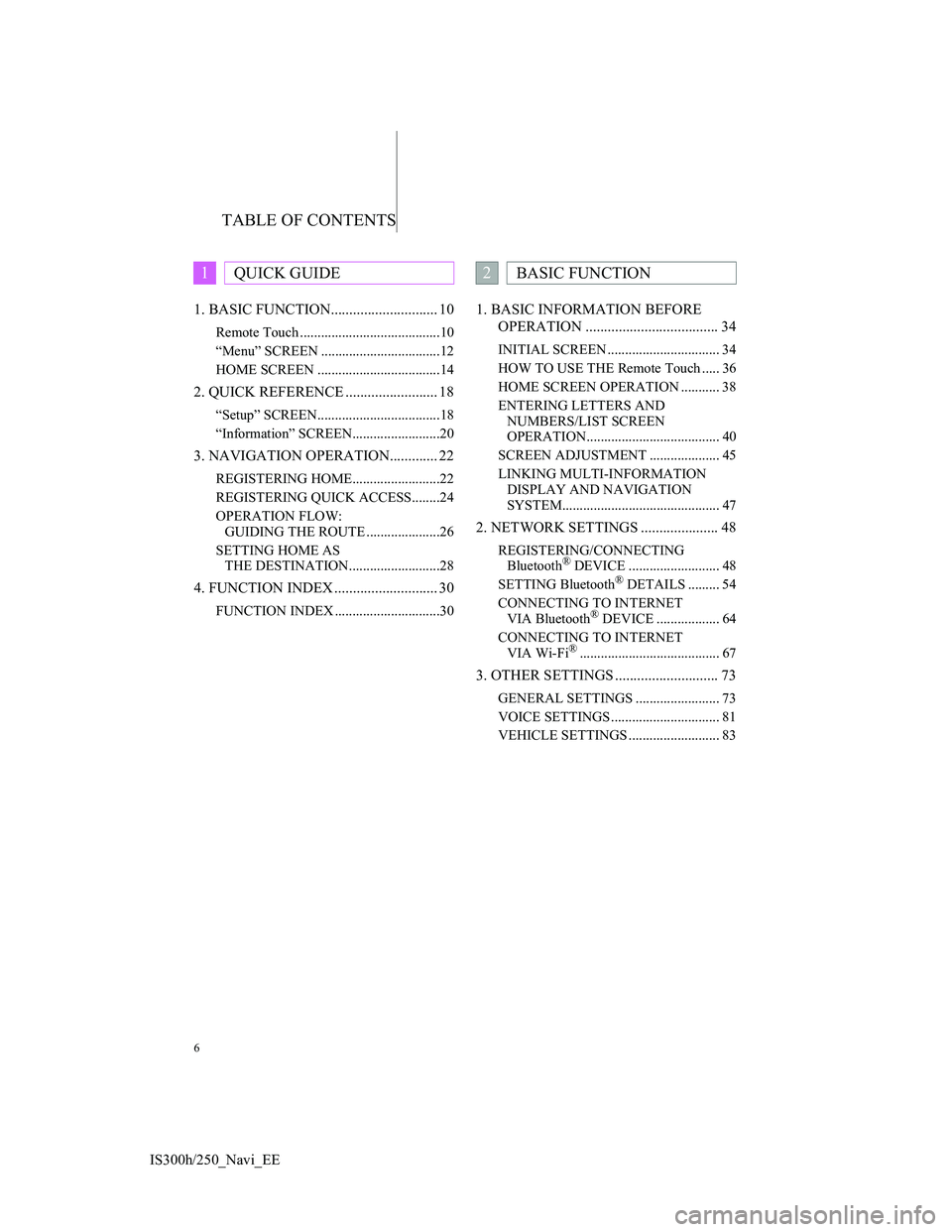
TABLE OF CONTENTS
6
IS300h/250_Navi_EE1. BASIC FUNCTION............................. 10
Remote Touch ........................................10
“Menu” SCREEN ..................................12
HOME SCREEN ...................................14
2. QUICK REFERENCE ......................... 18
“Setup” SCREEN...................................18
“Information” SCREEN.........................20
3. NAVIGATION OPERATION............. 22
REGISTERING HOME.........................22
REGISTERING QUICK ACCESS........24
OPERATION FLOW:
GUIDING THE ROUTE .....................26
SETTING HOME AS
THE DESTINATION..........................28
4. FUNCTION INDEX ............................ 30
FUNCTION INDEX ..............................30
1. BASIC INFORMATION BEFORE
OPERATION .................................... 34
INITIAL SCREEN ................................ 34
HOW TO USE THE Remote Touch ..... 36
HOME SCREEN OPERATION ........... 38
ENTERING LETTERS AND
NUMBERS/LIST SCREEN
OPERATION...................................... 40
SCREEN ADJUSTMENT .................... 45
LINKING MULTI-INFORMATION
DISPLAY AND NAVIGATION
SYSTEM............................................. 47
2. NETWORK SETTINGS ..................... 48
REGISTERING/CONNECTING
Bluetooth® DEVICE .......................... 48
SETTING Bluetooth® DETAILS ......... 54
CONNECTING TO INTERNET
VIA Bluetooth
® DEVICE .................. 64
CONNECTING TO INTERNET
VIA Wi-Fi
®........................................ 67
3. OTHER SETTINGS ............................ 73
GENERAL SETTINGS ........................ 73
VOICE SETTINGS ............................... 81
VEHICLE SETTINGS .......................... 83
1QUICK GUIDE2BASIC FUNCTION
Page 8 of 415
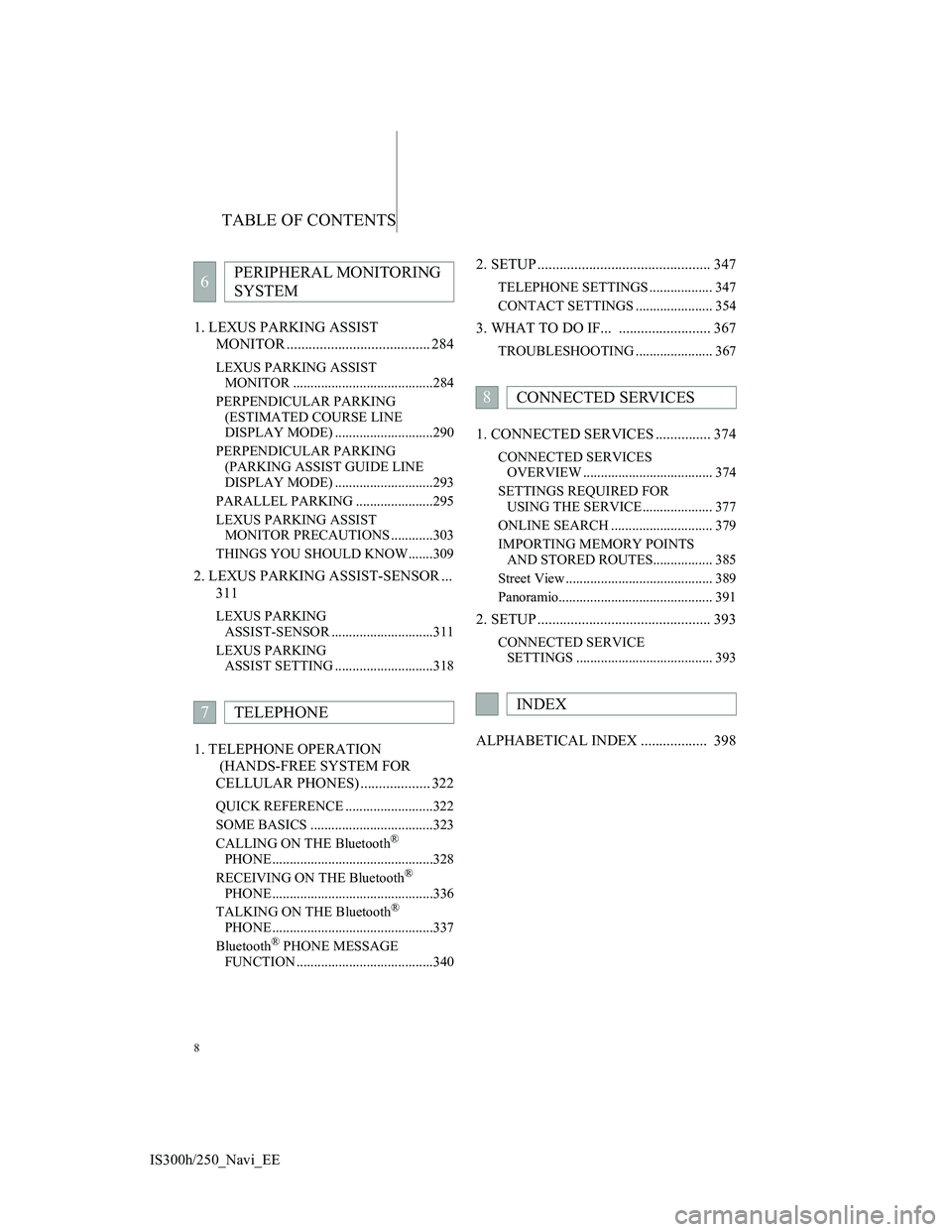
TABLE OF CONTENTS
8
IS300h/250_Navi_EE1. LEXUS PARKING ASSIST
MONITOR ....................................... 284
LEXUS PARKING ASSIST
MONITOR ........................................284
PERPENDICULAR PARKING
(ESTIMATED COURSE LINE
DISPLAY MODE) ............................290
PERPENDICULAR PARKING
(PARKING ASSIST GUIDE LINE
DISPLAY MODE) ............................293
PARALLEL PARKING ......................295
LEXUS PARKING ASSIST
MONITOR PRECAUTIONS ............303
THINGS YOU SHOULD KNOW.......309
2. LEXUS PARKING ASSIST-SENSOR ...
311
LEXUS PARKING
ASSIST-SENSOR .............................311
LEXUS PARKING
ASSIST SETTING ............................318
1. TELEPHONE OPERATION
(HANDS-FREE SYSTEM FOR
CELLULAR PHONES) ................... 322
QUICK REFERENCE .........................322
SOME BASICS ...................................323
CALLING ON THE Bluetooth
®
PHONE ..............................................328
RECEIVING ON THE Bluetooth
®
PHONE ..............................................336
TALKING ON THE Bluetooth
®
PHONE ..............................................337
Bluetooth
® PHONE MESSAGE
FUNCTION .......................................340
2. SETUP ............................................... 347
TELEPHONE SETTINGS .................. 347
CONTACT SETTINGS ...................... 354
3. WHAT TO DO IF... ......................... 367
TROUBLESHOOTING ...................... 367
1. CONNECTED SERVICES ............... 374
CONNECTED SERVICES
OVERVIEW ..................................... 374
SETTINGS REQUIRED FOR
USING THE SERVICE.................... 377
ONLINE SEARCH ............................. 379
IMPORTING MEMORY POINTS
AND STORED ROUTES................. 385
Street View .......................................... 389
Panoramio............................................ 391
2. SETUP ............................................... 393
CONNECTED SERVICE
SETTINGS ....................................... 393
ALPHABETICAL INDEX .................. 398
6PERIPHERAL MONITORING
SYSTEM
7TELEPHONE
8CONNECTED SERVICES
INDEX
Page 9 of 415
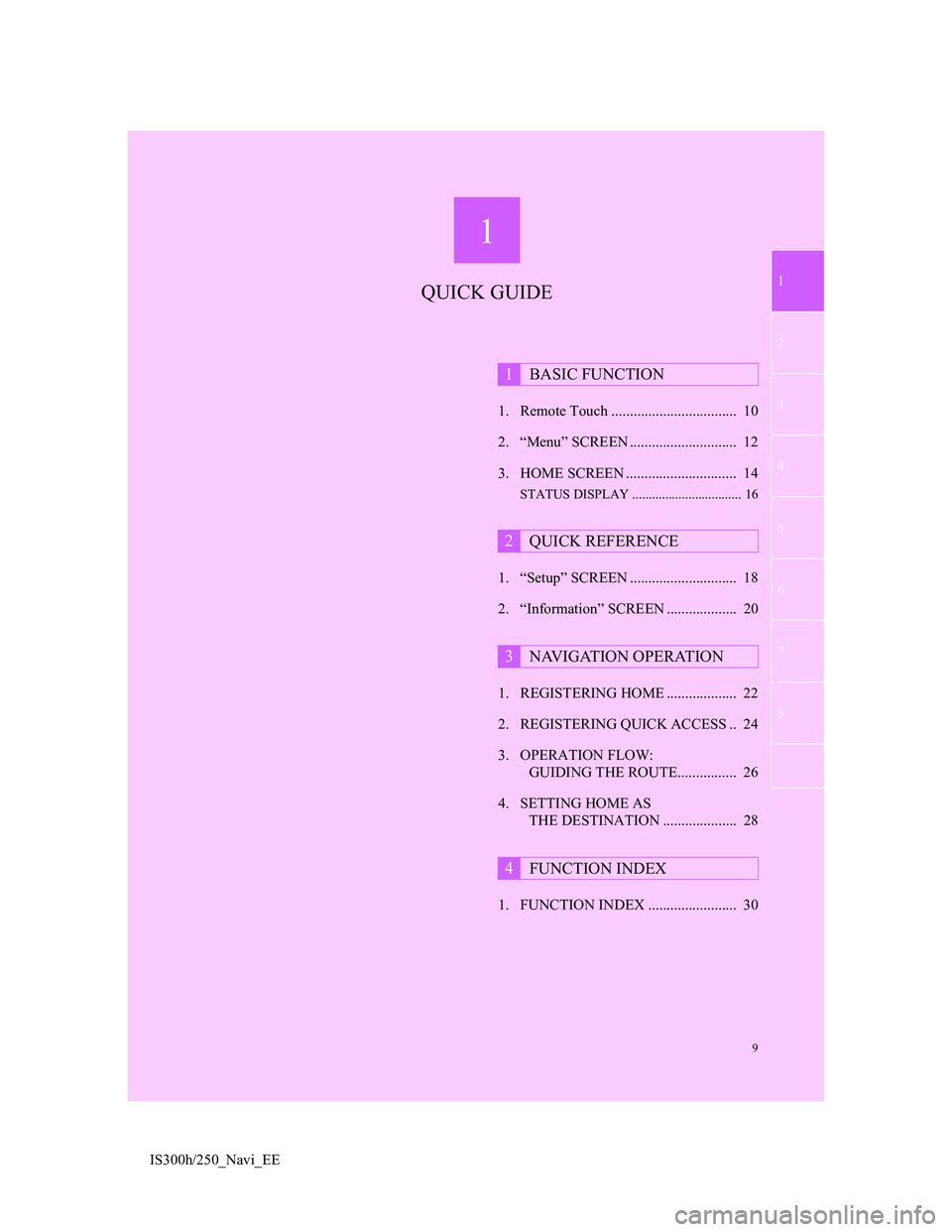
1
9
2
3
4
5
6
7
1
8
IS300h/250_Navi_EE1. Remote Touch .................................. 10
2. “Menu” SCREEN ............................. 12
3. HOME SCREEN .............................. 14
STATUS DISPLAY ................................. 16
1. “Setup” SCREEN ............................. 18
2. “Information” SCREEN ................... 20
1. REGISTERING HOME ................... 22
2. REGISTERING QUICK ACCESS .. 24
3. OPERATION FLOW:
GUIDING THE ROUTE................ 26
4. SETTING HOME AS
THE DESTINATION .................... 28
1. FUNCTION INDEX ........................ 30
1BASIC FUNCTION
2QUICK REFERENCE
3NAVIGATION OPERATION
4FUNCTION INDEX
QUICK GUIDE
Page 11 of 415

11
1. BASIC FUNCTION
1
QUICK GUIDE
IS300h/250_Navi_EE
No.NameFunctionPage
“MENU” but-
tonPress to display the “Menu” screen.12
“·” buttonPress to change the scale of the map and to
scroll the list screen.36, 42, 95
buttonPress to display the home screen.14, 38
Remote Touch
knobMove in the desired direction to select a func-
tion, letter and screen button.
Press to enter the selected function, letter or
screen button.
36
Page 12 of 415

12
1. BASIC FUNCTION
IS300h/250_Navi_EE
2. “Menu” SCREEN
Press the “MENU” button on the Remote Touch to display the “Menu” screen.
Page 13 of 415

13
1. BASIC FUNCTION
1
QUICK GUIDE
IS300h/250_Navi_EE
No.FunctionPage
Select to operate the audio/visual system.190
Select to display the air conditioning control screen.“Owner’s
Manual”
Select to display the navigation screen.90, 92
Select to display the hands-free operation screen.322
Select to display the “Information” screen.20
Select to display the fuel consumption screen.“Owner’s
Manual”
Select to display the “Setup” screen.18
Select to adjust the contrast and brightness of the screens, turn the
screen off, etc.45
Page 14 of 415

14
1. BASIC FUNCTION
IS300h/250_Navi_EE
3. HOME SCREEN
Three-way split screen
Press the button on the Remote Touch to display the home screen.
The home screen can display multiple information screens, such as the naviga-
tion system screen, audio system screen and fuel consumption screen, simulta-
neously. When a screen is selected, the selected screen is switched to a full-
screen display. The home screen can be set to either a three-way split screen or
a two-way split screen.
For details about setting the home screen: P.38
Page 15 of 415
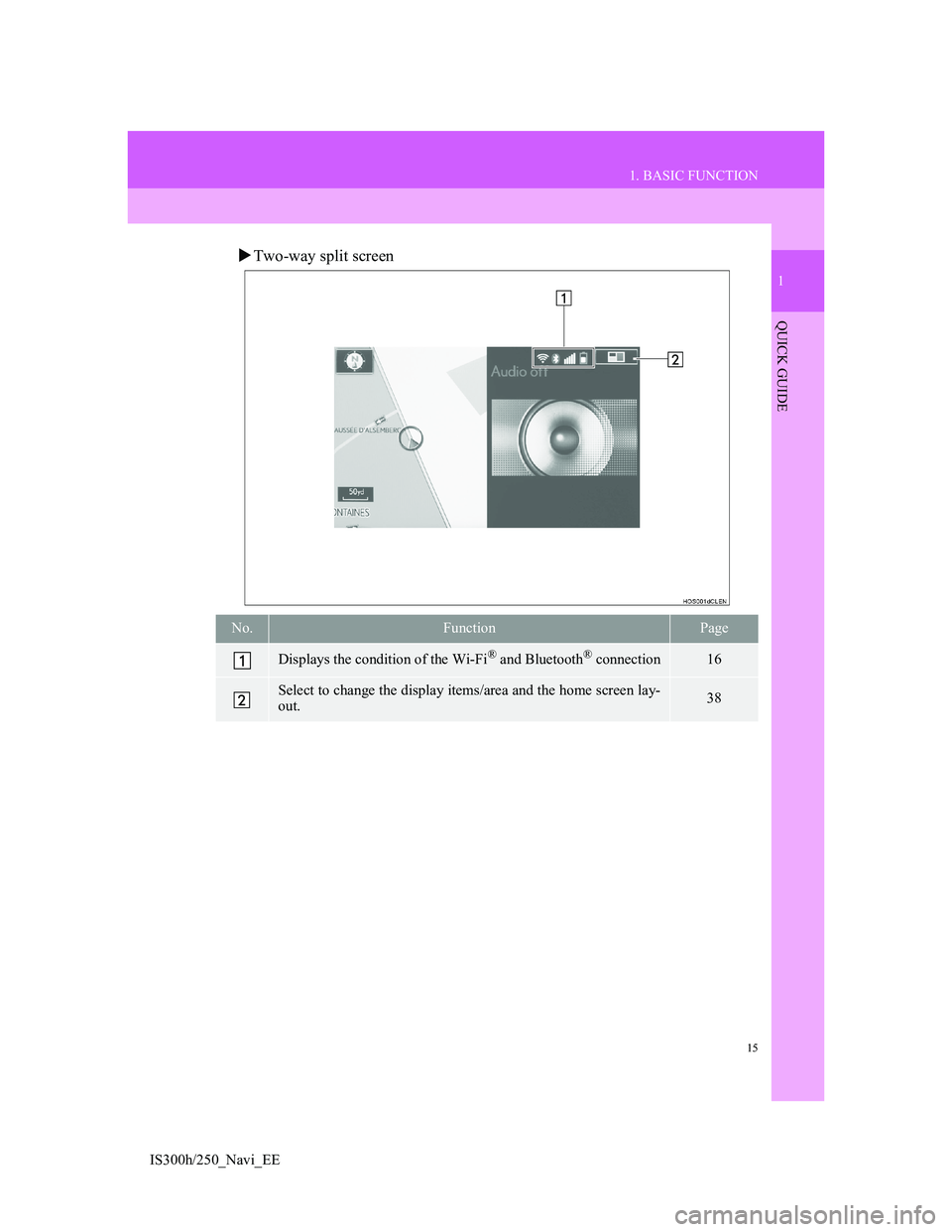
15
1. BASIC FUNCTION
1
QUICK GUIDE
IS300h/250_Navi_EE
Two-way split screen
No.FunctionPage
Displays the condition of the Wi-Fi® and Bluetooth® connection16
Select to change the display items/area and the home screen lay-
out.38
Page 16 of 415
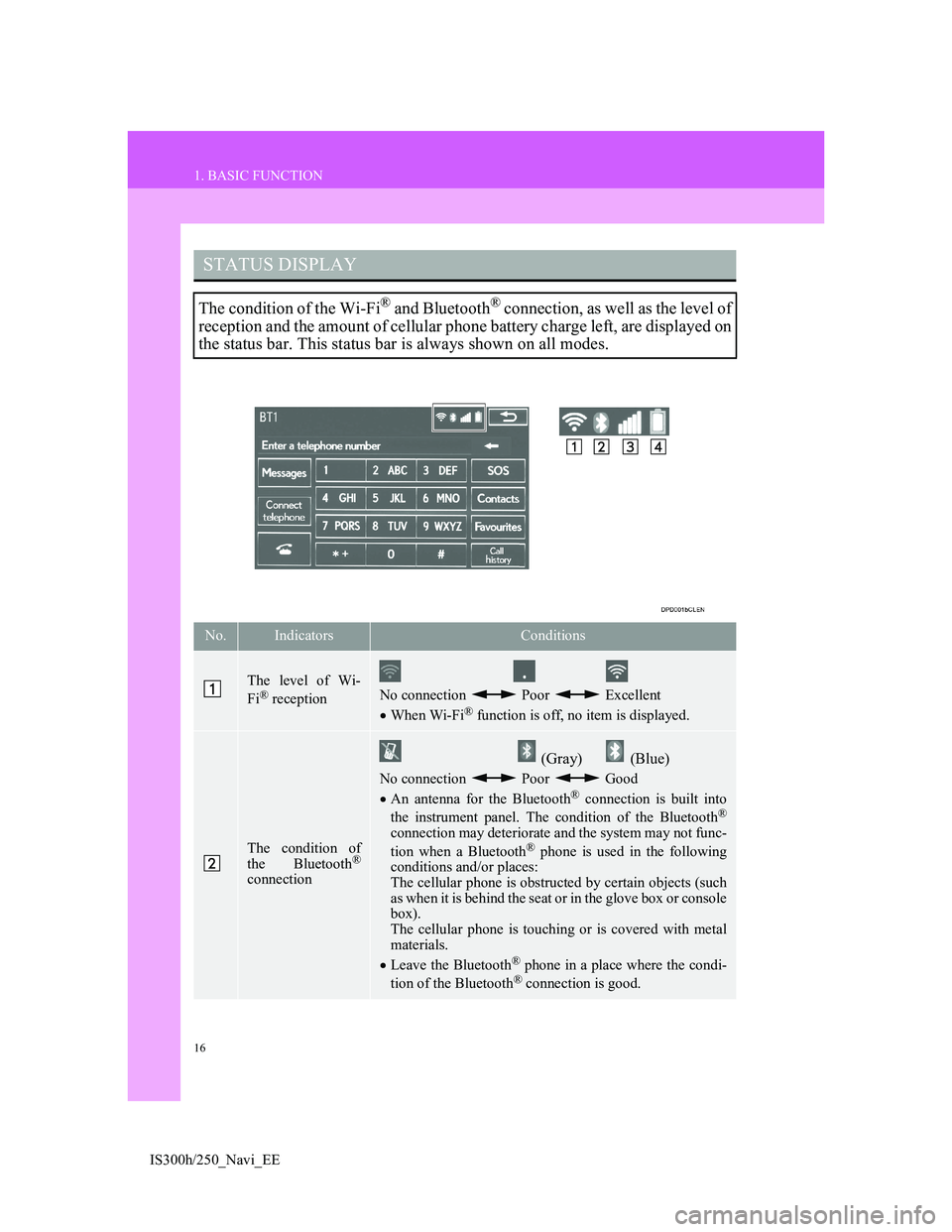
16
1. BASIC FUNCTION
IS300h/250_Navi_EE
STATUS DISPLAY
The condition of the Wi-Fi® and Bluetooth® connection, as well as the level of
reception and the amount of cellular phone battery charge left, are displayed on
the status bar. This status bar is always shown on all modes.
No.IndicatorsConditions
The level of Wi-
Fi® receptionNo connection Poor Excellent
When Wi-Fi® function is off, no item is displayed.
The condition of
the Bluetooth®
connection
(Gray) (Blue)
No connection Poor Good
An antenna for the Bluetooth® connection is built into
the instrument panel. The condition of the Bluetooth®
connection may deteriorate and the system may not func-
tion when a Bluetooth® phone is used in the following
conditions and/or places:
The cellular phone is obstructed by certain objects (such
as when it is behind the seat or in the glove box or console
box).
The cellular phone is touching or is covered with metal
materials.
Leave the Bluetooth
® phone in a place where the condi-
tion of the Bluetooth® connection is good.