engine Lexus IS300h 2013 Navigation manual
[x] Cancel search | Manufacturer: LEXUS, Model Year: 2013, Model line: IS300h, Model: Lexus IS300h 2013Pages: 415, PDF Size: 42.75 MB
Page 4 of 415
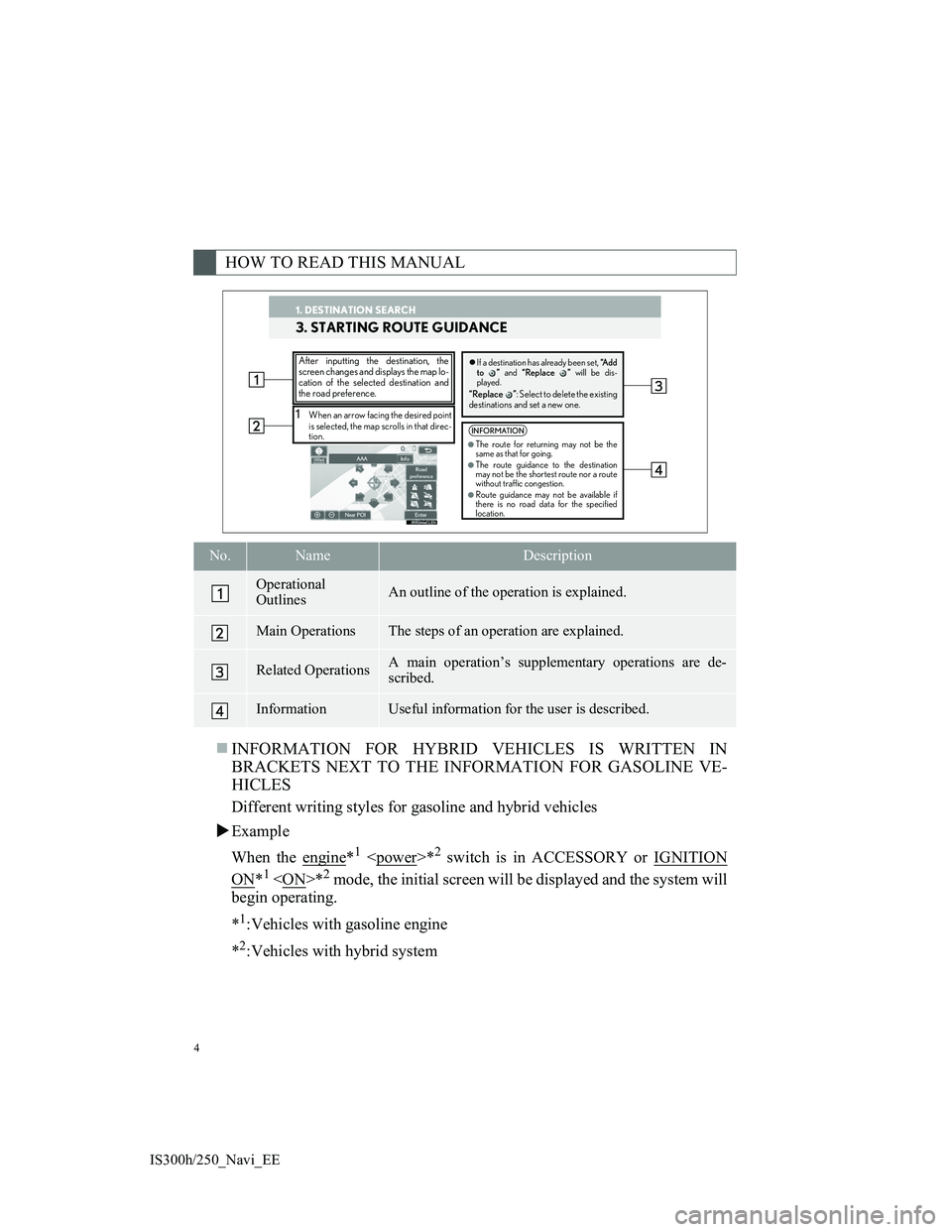
4
IS300h/250_Navi_EE
INFORMATION FOR HYBRID VEHICLES IS WRITTEN IN
BRACKETS NEXT TO THE INFORMATION FOR GASOLINE VE-
HICLES
Different writing styles for gasoline and hybrid vehicles
Example
When the engine
*1
ON*1
begin operating.
*
1:Vehicles with gasoline engine
*
2:Vehicles with hybrid system
HOW TO READ THIS MANUAL
No.NameDescription
Operational
OutlinesAn outline of the operation is explained.
Main OperationsThe steps of an operation are explained.
Related OperationsA main operation’s supplementary operations are de-
scribed.
InformationUseful information for the user is described.
1. DESTINATION SEARCH
3. STARTING ROUTE GUIDANCE
1When an arrow facing the desired point
is selected, the map scrolls in that direc-
tion.
After inputting the destination, the
screen changes and displays the map lo-
cation of the selected destination and
the road preference.�zIf a destination has already been set, “A d d
to ” and “Replace ” will be dis-
played.
“Replace ”: Select to delete the existing
destinations and set a new one.
INFORMATION
●The route for returning may not be the
same as that for going.
●The route guidance to the destination
may not be the shortest route nor a route
without traffic congestion.
●Route guidance may not be available if
there is no road data for the specified
location.
1. DESTINATION SEARCH
Page 34 of 415
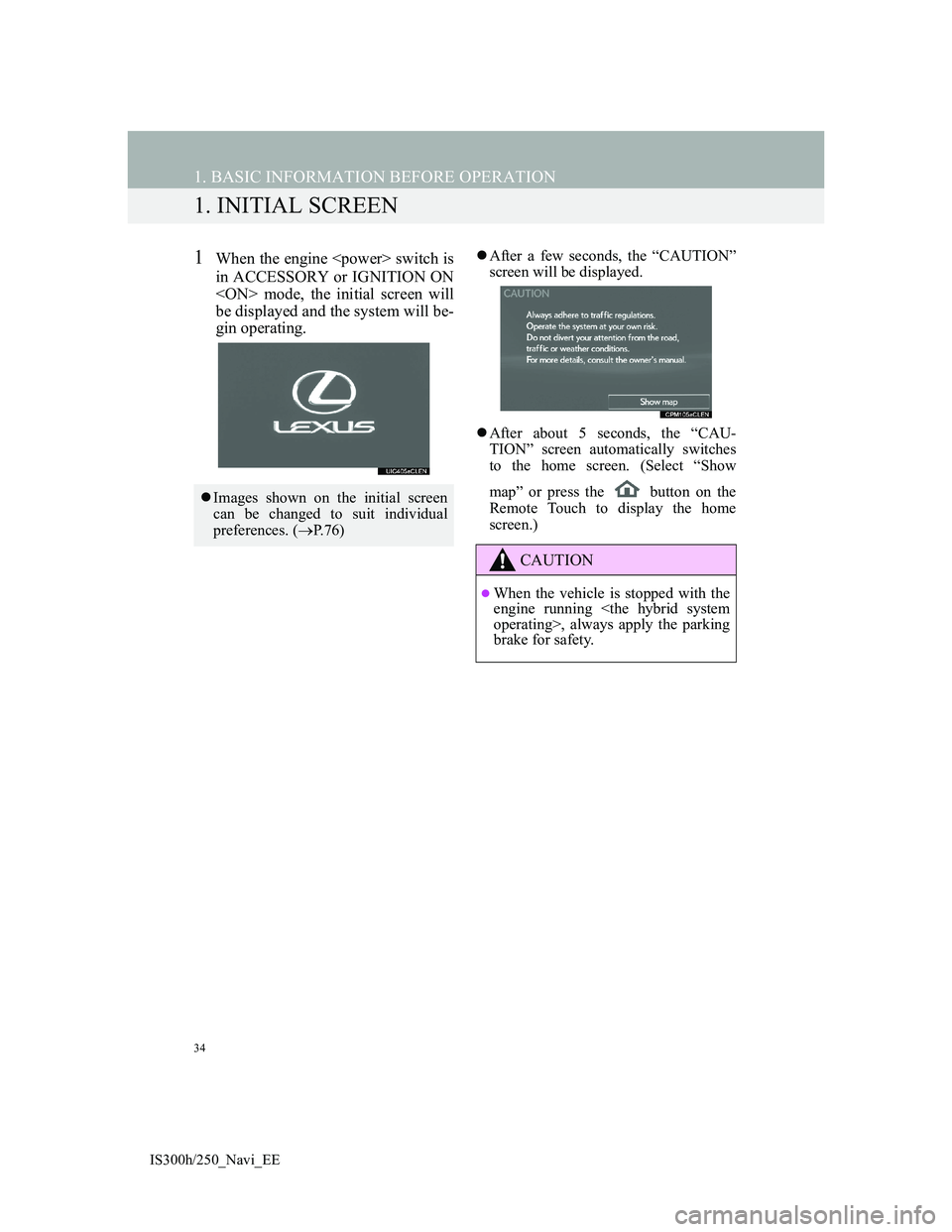
34
IS300h/250_Navi_EE
1. BASIC INFORMATION BEFORE OPERATION
1. INITIAL SCREEN
1When the engine
in ACCESSORY or IGNITION ON
be displayed and the system will be-
gin operating.After a few seconds, the “CAUTION”
screen will be displayed.
After about 5 seconds, the “CAU-
TION” screen automatically switches
to the home screen. (Select “Show
map” or press the button on the
Remote Touch to display the home
screen.)
Images shown on the initial screen
can be changed to suit individual
preferences. (P.76)
CAUTION
When the vehicle is stopped with the
engine running
brake for safety.
Page 36 of 415
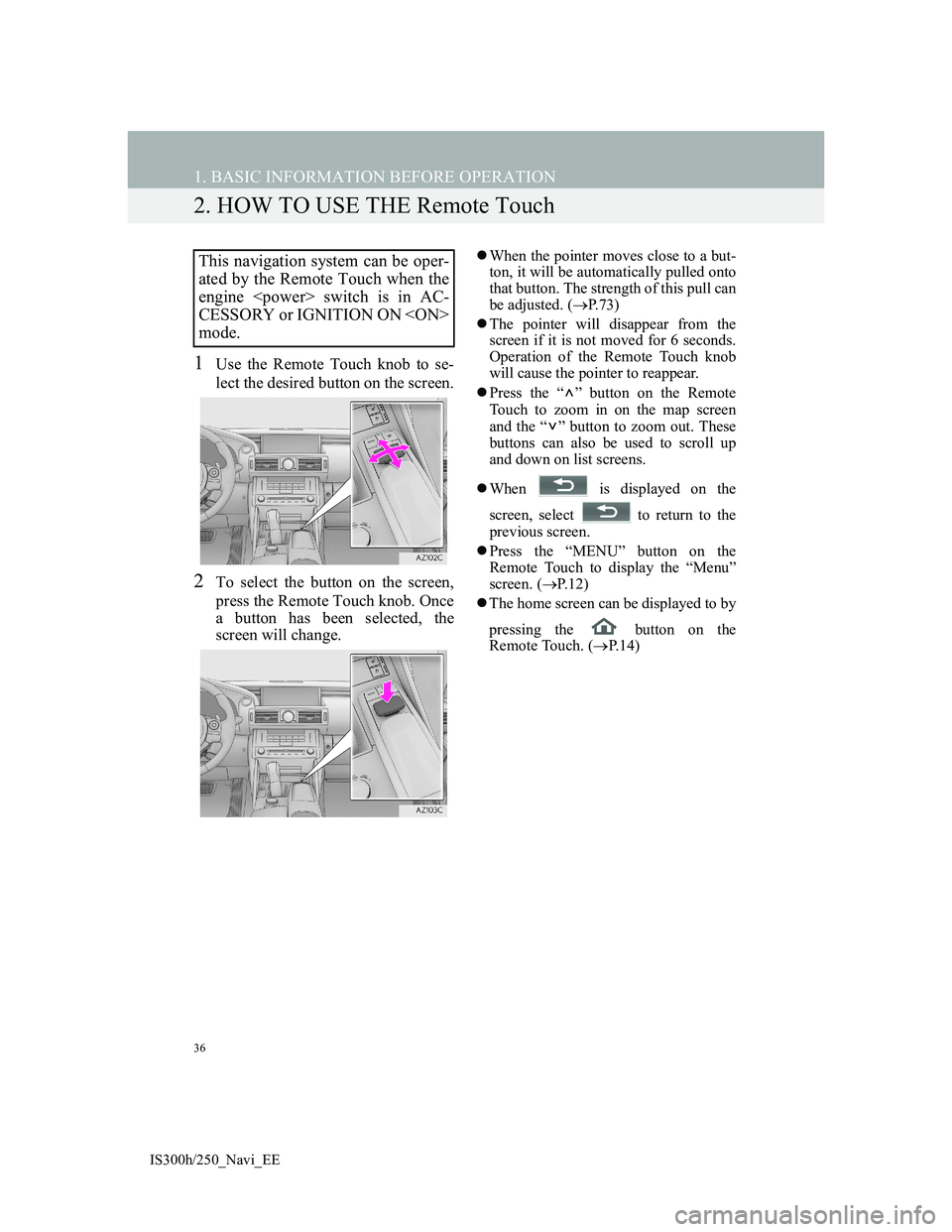
36
1. BASIC INFORMATION BEFORE OPERATION
IS300h/250_Navi_EE
2. HOW TO USE THE Remote Touch
1Use the Remote Touch knob to se-
lect the desired button on the screen.
2To select the button on the screen,
press the Remote Touch knob. Once
a button has been selected, the
screen will change.
When the pointer moves close to a but-
ton, it will be automatically pulled onto
that button. The strength of this pull can
be adjusted. (P.73)
The pointer will disappear from the
screen if it is not moved for 6 seconds.
Operation of the Remote Touch knob
will cause the pointer to reappear.
Press the “ ” button on the Remote
Touch to zoom in on the map screen
and the “ ” button to zoom out. These
buttons can also be used to scroll up
and down on list screens.
When is displayed on the
screen, select to return to the
previous screen.
Press the “MENU” button on the
Remote Touch to display the “Menu”
screen. (P.12)
The home screen can be displayed to by
pressing the button on the
Remote Touch. (P. 1 4 )This navigation system can be oper-
ated by the Remote Touch when the
engine
CESSORY or IGNITION ON
mode.
Page 37 of 415
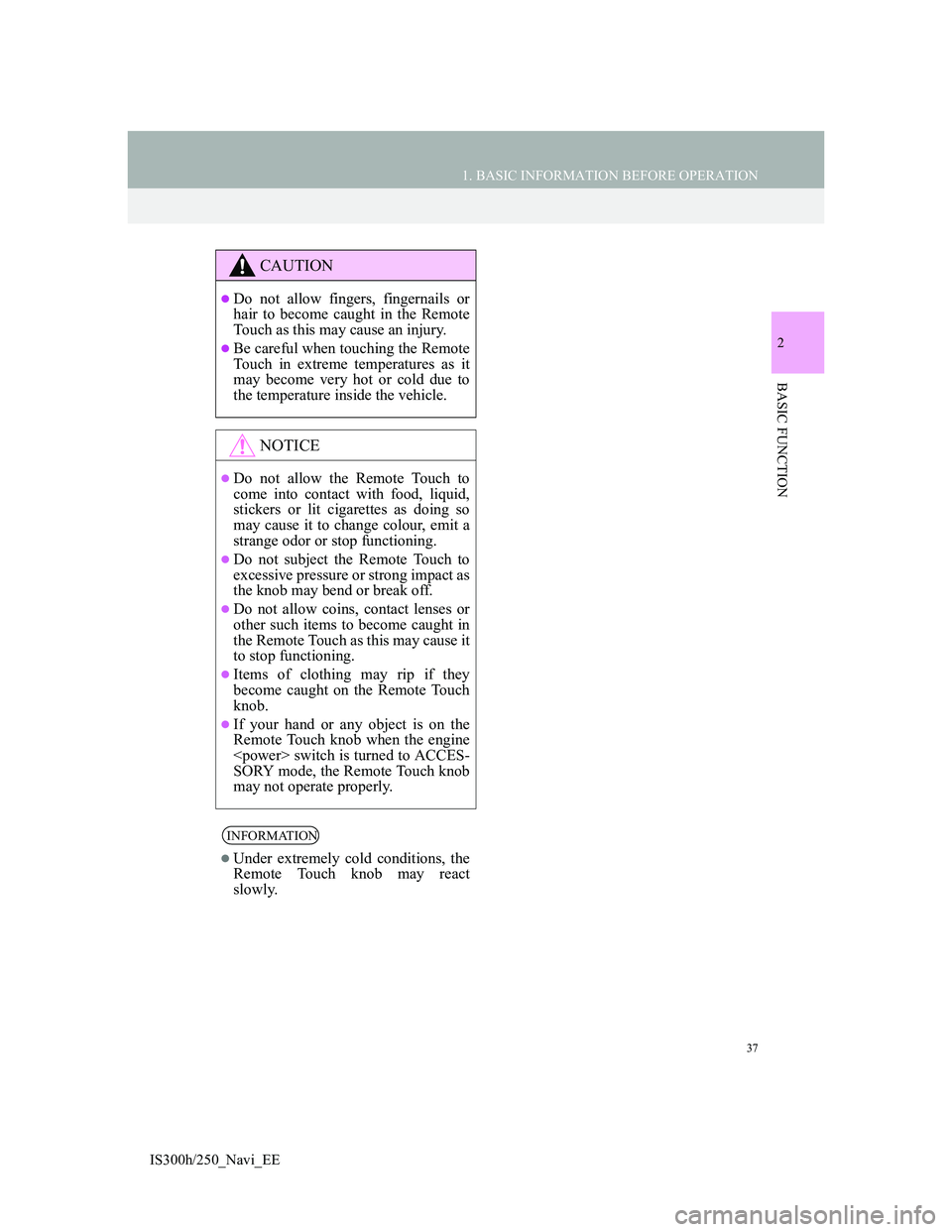
37
1. BASIC INFORMATION BEFORE OPERATION
2
BASIC FUNCTION
IS300h/250_Navi_EE
CAUTION
Do not allow fingers, fingernails or
hair to become caught in the Remote
Touch as this may cause an injury.
Be careful when touching the Remote
Touch in extreme temperatures as it
may become very hot or cold due to
the temperature inside the vehicle.
NOTICE
Do not allow the Remote Touch to
come into contact with food, liquid,
stickers or lit cigarettes as doing so
may cause it to change colour, emit a
strange odor or stop functioning.
Do not subject the Remote Touch to
excessive pressure or strong impact as
the knob may bend or break off.
Do not allow coins, contact lenses or
other such items to become caught in
the Remote Touch as this may cause it
to stop functioning.
Items of clothing may rip if they
become caught on the Remote Touch
knob.
If your hand or any object is on the
Remote Touch knob when the engine
SORY mode, the Remote Touch knob
may not operate properly.
INFORMATION
Under extremely cold conditions, the
Remote Touch knob may react
slowly.
Page 46 of 415
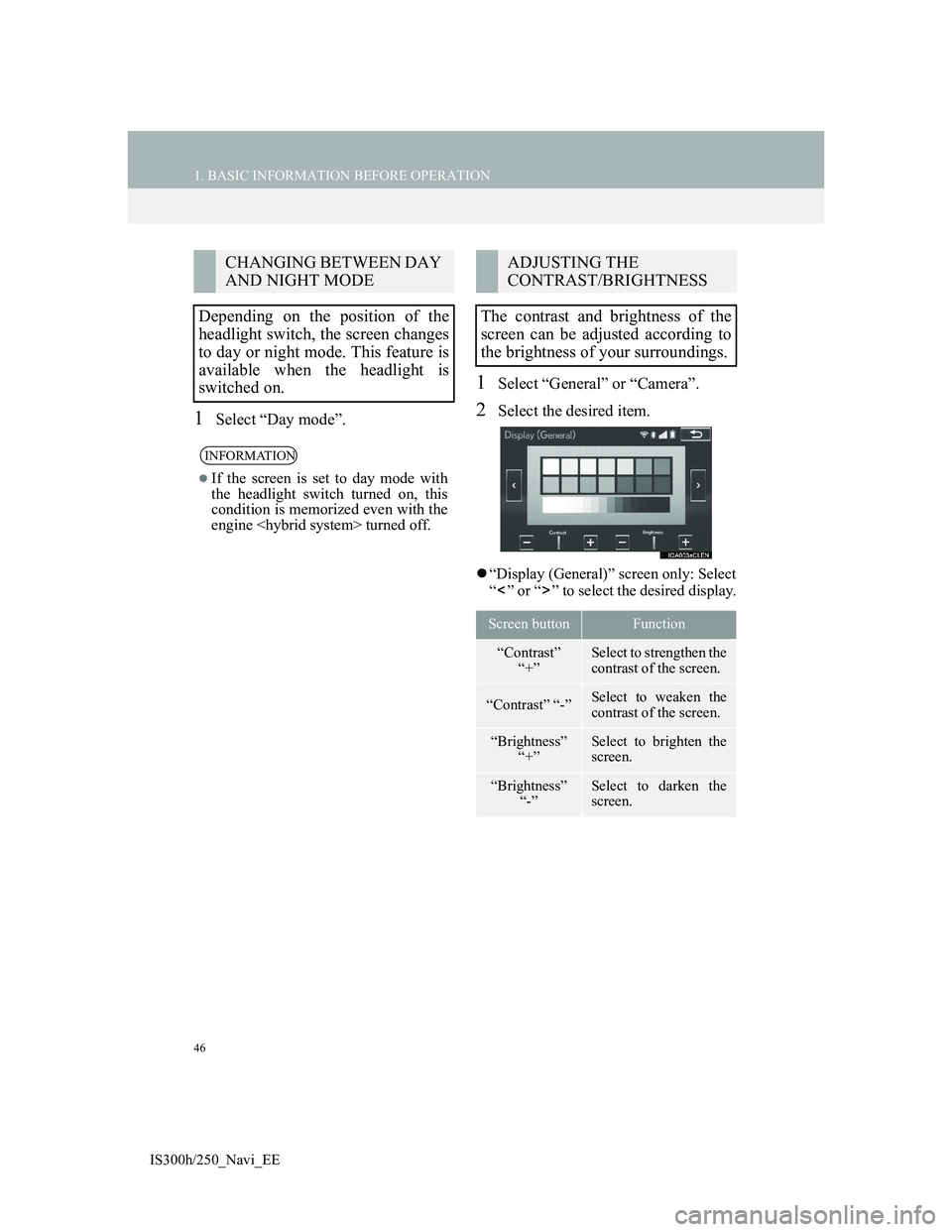
46
1. BASIC INFORMATION BEFORE OPERATION
IS300h/250_Navi_EE
1Select “Day mode”.
1Select “General” or “Camera”.
2Select the desired item.
“Display (General)” screen only: Select
“ ” or “ ” to select the desired display.
CHANGING BETWEEN DAY
AND NIGHT MODE
Depending on the position of the
headlight switch, the screen changes
to day or night mode. This feature is
available when the headlight is
switched on.
INFORMATION
If the screen is set to day mode with
the headlight switch turned on, this
condition is memorized even with the
engine
ADJUSTING THE
CONTRAST/BRIGHTNESS
The contrast and brightness of the
screen can be adjusted according to
the brightness of your surroundings.
Screen buttonFunction
“Contrast”
“+”Select to strengthen the
contrast of the screen.
“Contrast” “-”Select to weaken the
contrast of the screen.
“Brightness”
“+”Select to brighten the
screen.
“Brightness”
“-”Select to darken the
screen.
Page 59 of 415
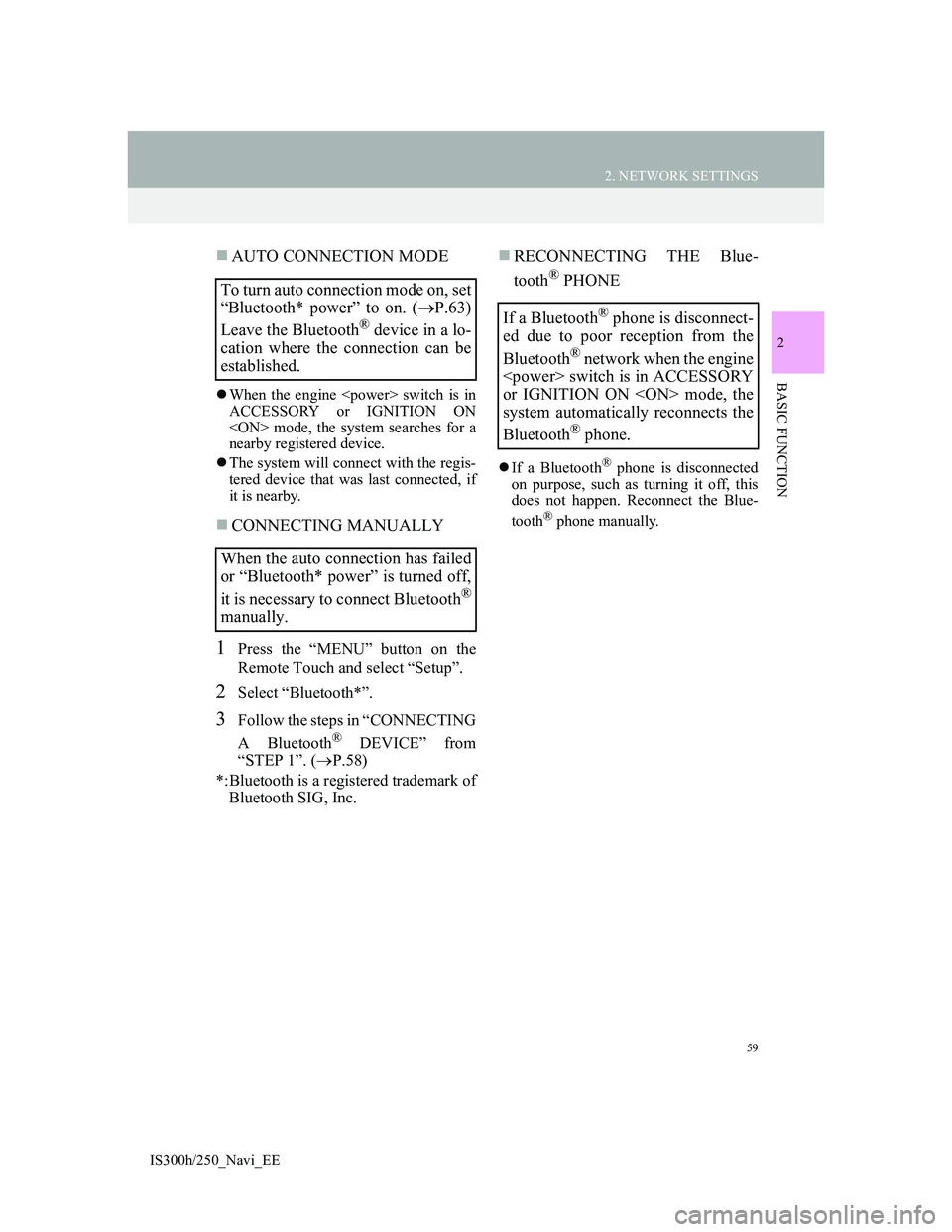
59
2. NETWORK SETTINGS
2
BASIC FUNCTION
IS300h/250_Navi_EE
AUTO CONNECTION MODE
When the engine
ACCESSORY or IGNITION ON
nearby registered device.
The system will connect with the regis-
tered device that was last connected, if
it is nearby.
CONNECTING MANUALLY
1Press the “MENU” button on the
Remote Touch and select “Setup”.
2Select “Bluetooth*”.
3Follow the steps in “CONNECTING
A Bluetooth
® DEVICE” from
“STEP 1”. (P.58)
*:Bluetooth is a registered trademark of
Bluetooth SIG, Inc.
RECONNECTING THE Blue-
tooth
® PHONE
If a Bluetooth® phone is disconnected
on purpose, such as turning it off, this
does not happen. Reconnect the Blue-
tooth
® phone manually.
To turn auto connection mode on, set
“Bluetooth* power” to on. (P.63)
Leave the Bluetooth
® device in a lo-
cation where the connection can be
established.
When the auto connection has failed
or “Bluetooth* power” is turned off,
it is necessary to connect Bluetooth
®
manually.
If a Bluetooth® phone is disconnect-
ed due to poor reception from the
Bluetooth
® network when the engine
or IGNITION ON
system automatically reconnects the
Bluetooth
® phone.
Page 63 of 415
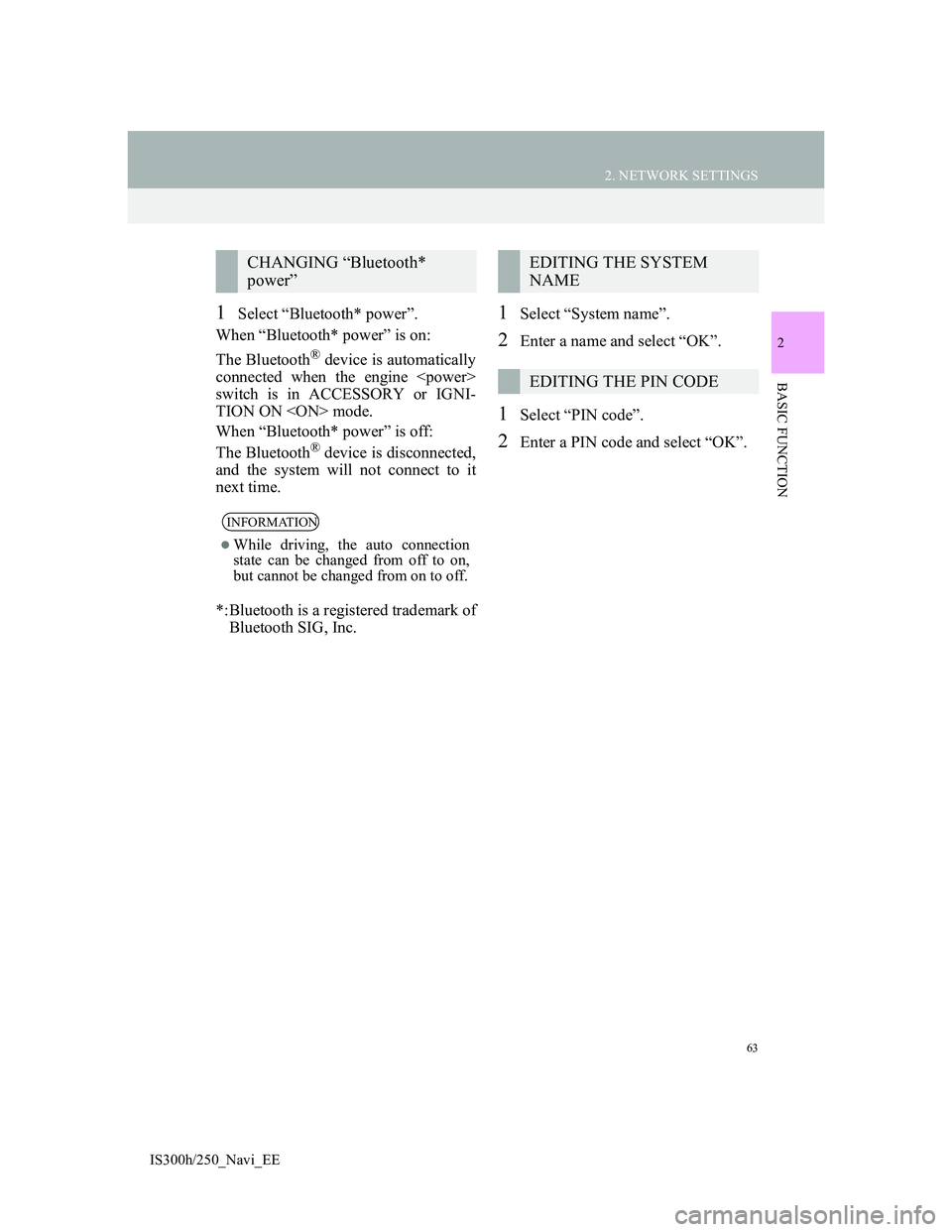
63
2. NETWORK SETTINGS
2
BASIC FUNCTION
IS300h/250_Navi_EE
1Select “Bluetooth* power”.
When “Bluetooth* power” is on:
The Bluetooth
® device is automatically
connected when the engine
switch is in ACCESSORY or IGNI-
TION ON
When “Bluetooth* power” is off:
The Bluetooth
® device is disconnected,
and the system will not connect to it
next time.
*:Bluetooth is a registered trademark of
Bluetooth SIG, Inc.
1Select “System name”.
2Enter a name and select “OK”.
1Select “PIN code”.
2Enter a PIN code and select “OK”.
CHANGING “Bluetooth*
power”
INFORMATION
While driving, the auto connection
state can be changed from off to on,
but cannot be changed from on to off.
EDITING THE SYSTEM
NAME
EDITING THE PIN CODE
Page 76 of 415
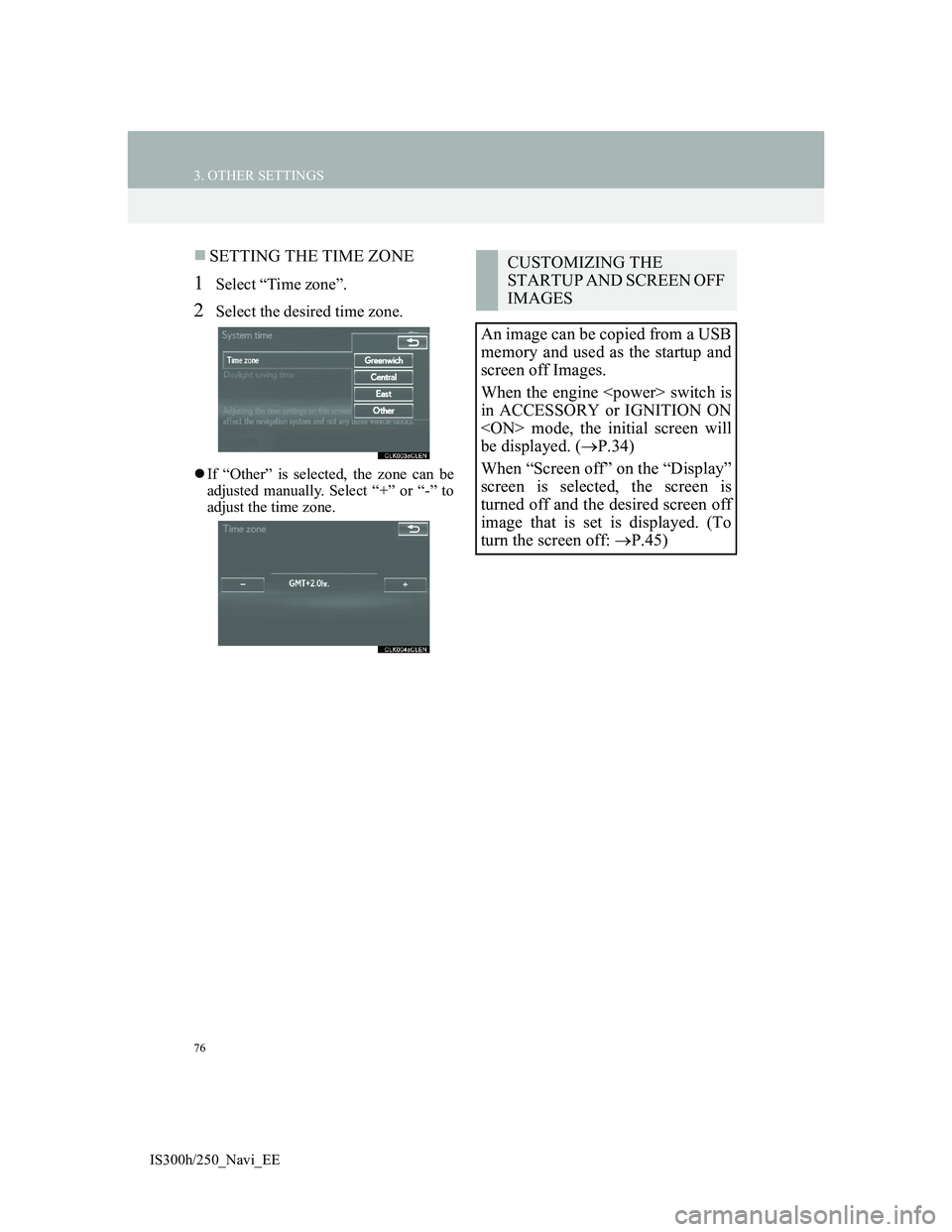
76
3. OTHER SETTINGS
IS300h/250_Navi_EE
SETTING THE TIME ZONE
1Select “Time zone”.
2Select the desired time zone.
If “Other” is selected, the zone can be
adjusted manually. Select “+” or “-” to
adjust the time zone.
CUSTOMIZING THE
STARTUP AND SCREEN OFF
IMAGES
An image can be copied from a USB
memory and used as the startup and
screen off Images.
When the engine
in ACCESSORY or IGNITION ON
be displayed. (P.34)
When “Screen off” on the “Display”
screen is selected, the screen is
turned off and the desired screen off
image that is set is displayed. (To
turn the screen off: P.45)
Page 114 of 415
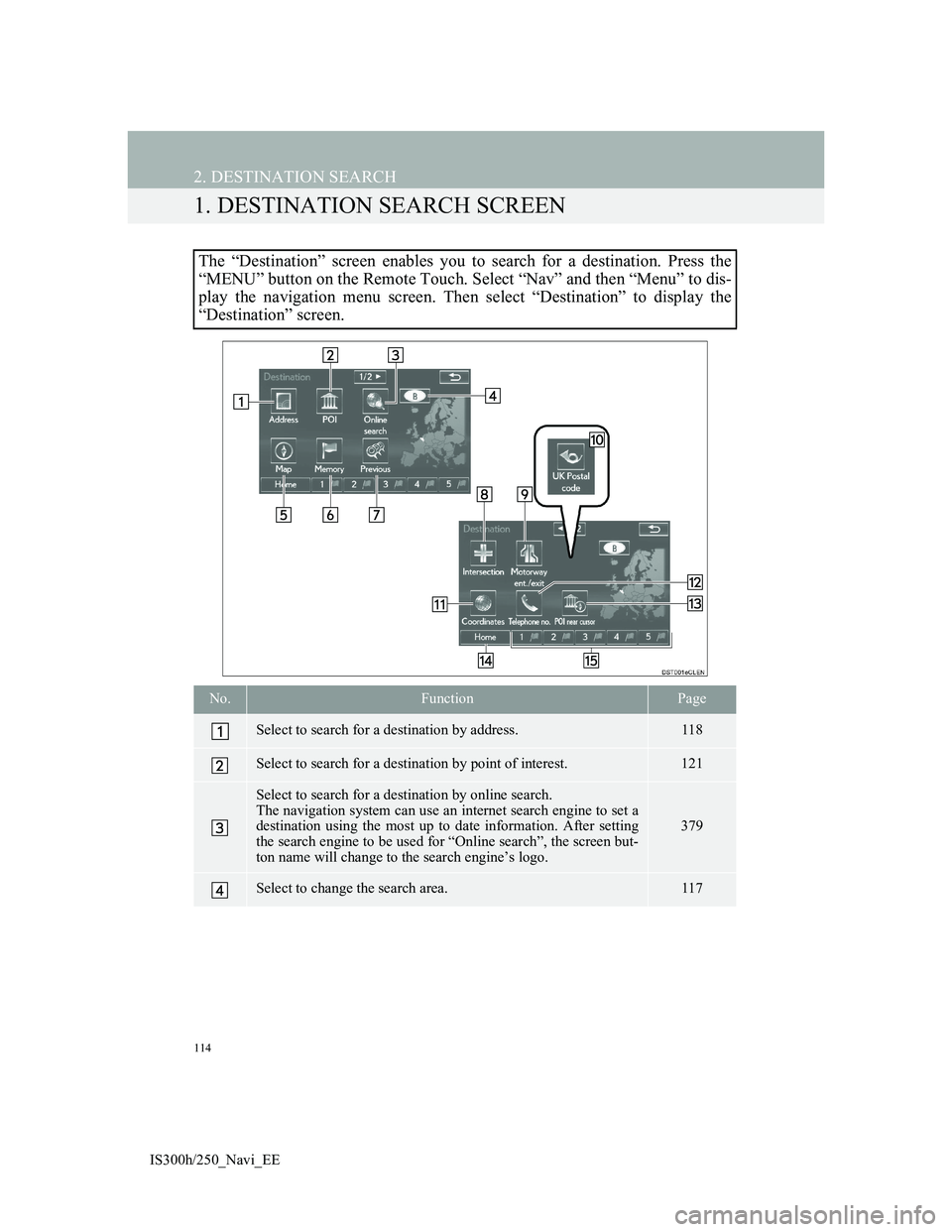
114
IS300h/250_Navi_EE
2. DESTINATION SEARCH
1. DESTINATION SEARCH SCREEN
The “Destination” screen enables you to search for a destination. Press the
“MENU” button on the Remote Touch. Select “Nav” and then “Menu” to dis-
play the navigation menu screen. Then select “Destination” to display the
“Destination” screen.
No.FunctionPage
Select to search for a destination by address.118
Select to search for a destination by point of interest.121
Select to search for a destination by online search.
The navigation system can use an internet search engine to set a
destination using the most up to date information. After setting
the search engine to be used for “Online search”, the screen but-
ton name will change to the search engine’s logo.
379
Select to change the search area.117
Page 192 of 415
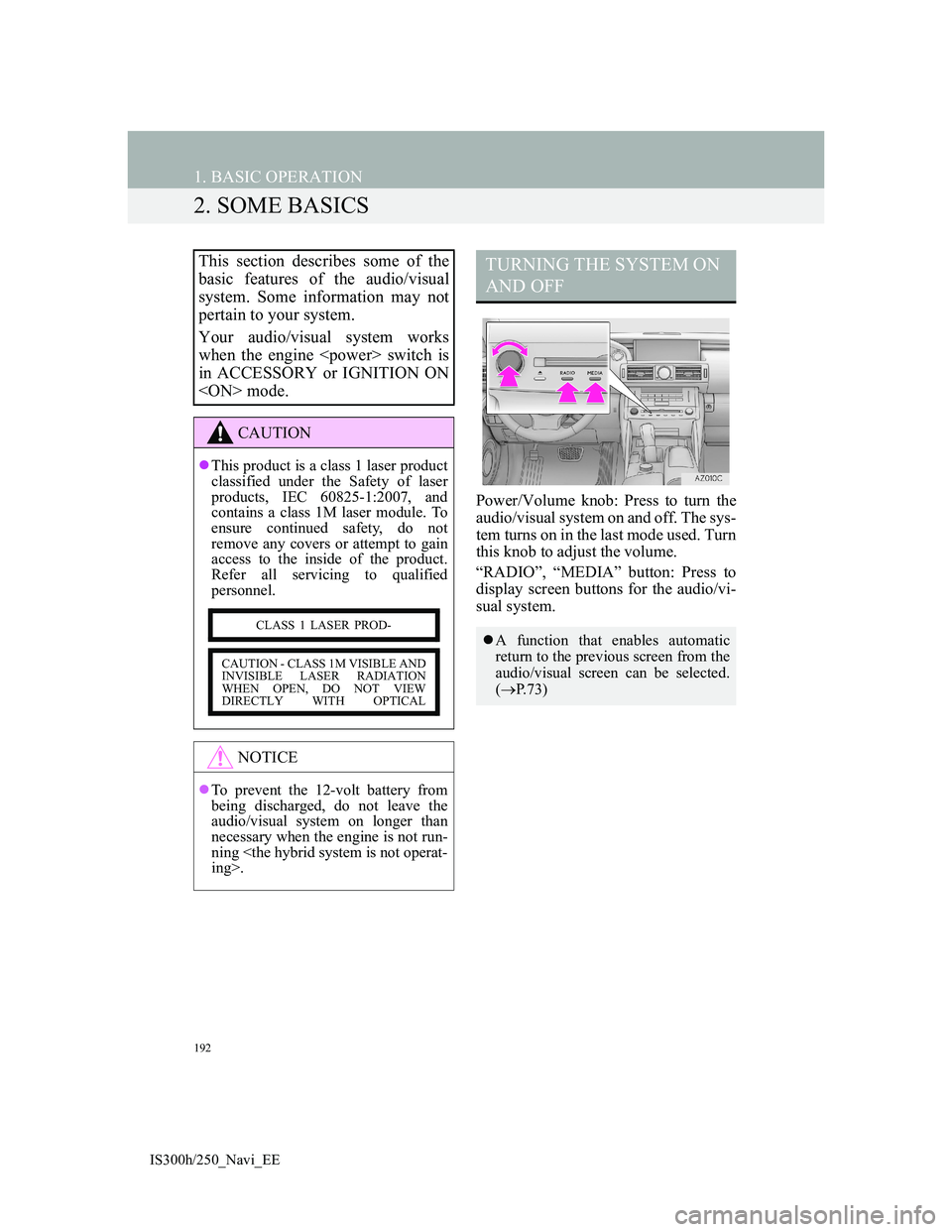
192
1. BASIC OPERATION
IS300h/250_Navi_EE
2. SOME BASICS
Power/Volume knob: Press to turn the
audio/visual system on and off. The sys-
tem turns on in the last mode used. Turn
this knob to adjust the volume.
“RADIO”, “MEDIA” button: Press to
display screen buttons for the audio/vi-
sual system.
This section describes some of the
basic features of the audio/visual
system. Some information may not
pertain to your system.
Your audio/visual system works
when the engine
in ACCESSORY or IGNITION ON
CAUTION
This product is a class 1 laser product
classified under the Safety of laser
products, IEC 60825-1:2007, and
contains a class 1M laser module. To
ensure continued safety, do not
remove any covers or attempt to gain
access to the inside of the product.
Refer all servicing to qualified
personnel.
NOTICE
To prevent the 12-volt battery from
being discharged, do not leave the
audio/visual system on longer than
necessary when the engine is not run-
ning
CLASS 1 LASER PROD-
CAUTION - CLASS 1M VISIBLE AND
INVISIBLE LASER RADIATION
WHEN OPEN, DO NOT VIEW
DIRECTLY WITH OPTICAL
TURNING THE SYSTEM ON
AND OFF
A function that enables automatic
return to the previous screen from the
audio/visual screen can be selected.
(P.73)