bluetooth Lexus IS350 2020 Owner's Manual / LEXUS 2020 IS300,IS350 OWNER'S MANUAL QUICK GUIDE (OM53F44U)
[x] Cancel search | Manufacturer: LEXUS, Model Year: 2020, Model line: IS350, Model: Lexus IS350 2020Pages: 74, PDF Size: 2 MB
Page 2 of 74
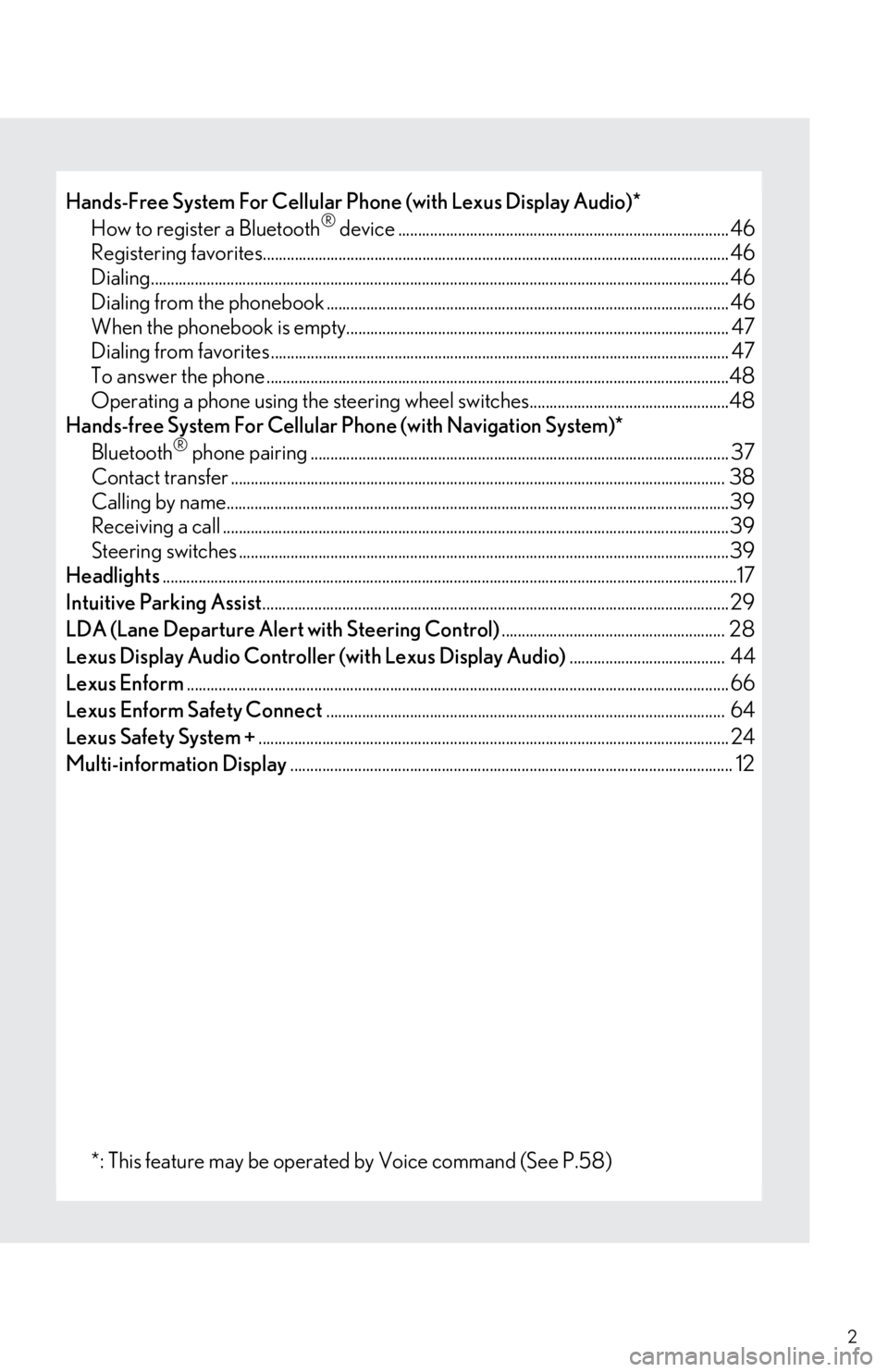
2
Hands-Free System For Cellular Phone (with Lexus Display Audio)*
How to register a Bluetooth® device ................................................................................... 46
Registering favorites.......................................................................................................... ........... 46
Dialing........................................................................................................................ ......................... 46
Dialing from the phonebook ..................................................................................................... 46
When the phonebook is empty................................................................................................ 47
Dialing from favorites ......................................................................................................... .......... 47
To answer the phone ............................................................................................................ ........48
Operating a phone using the steering wheel sw itches..................................................48
Hands-free System For Cellular Phone (with Navigation System)*
Bluetooth
® phone pairing ......................................................................................................... 37
Contact transfer ............................................................................................................... ............. 38
Calling by name................................................................................................................ ..............39
Receiving a call ............................................................................................................... ................39
Steering switches ...........................................................................................................................39
Headlights ............................................................................................................................... .................17
Intuitive Parking Assist ..................................................................................................................... 29
LDA (Lane Departure Alert with Steering Control) ........................................................ 28
Lexus Display Audio Controller (with Lexus Display Audio) ....................................... 44
Lexus Enform ........................................................................................................................................ 66
Lexus Enform Safety Connect .................................................................................................... 64
Lexus Safety System + ...................................................................................................................... 24
Multi-information Display ............................................................................................................... 12
*: This feature may be operated by Voice command (See P.58)
Page 37 of 74
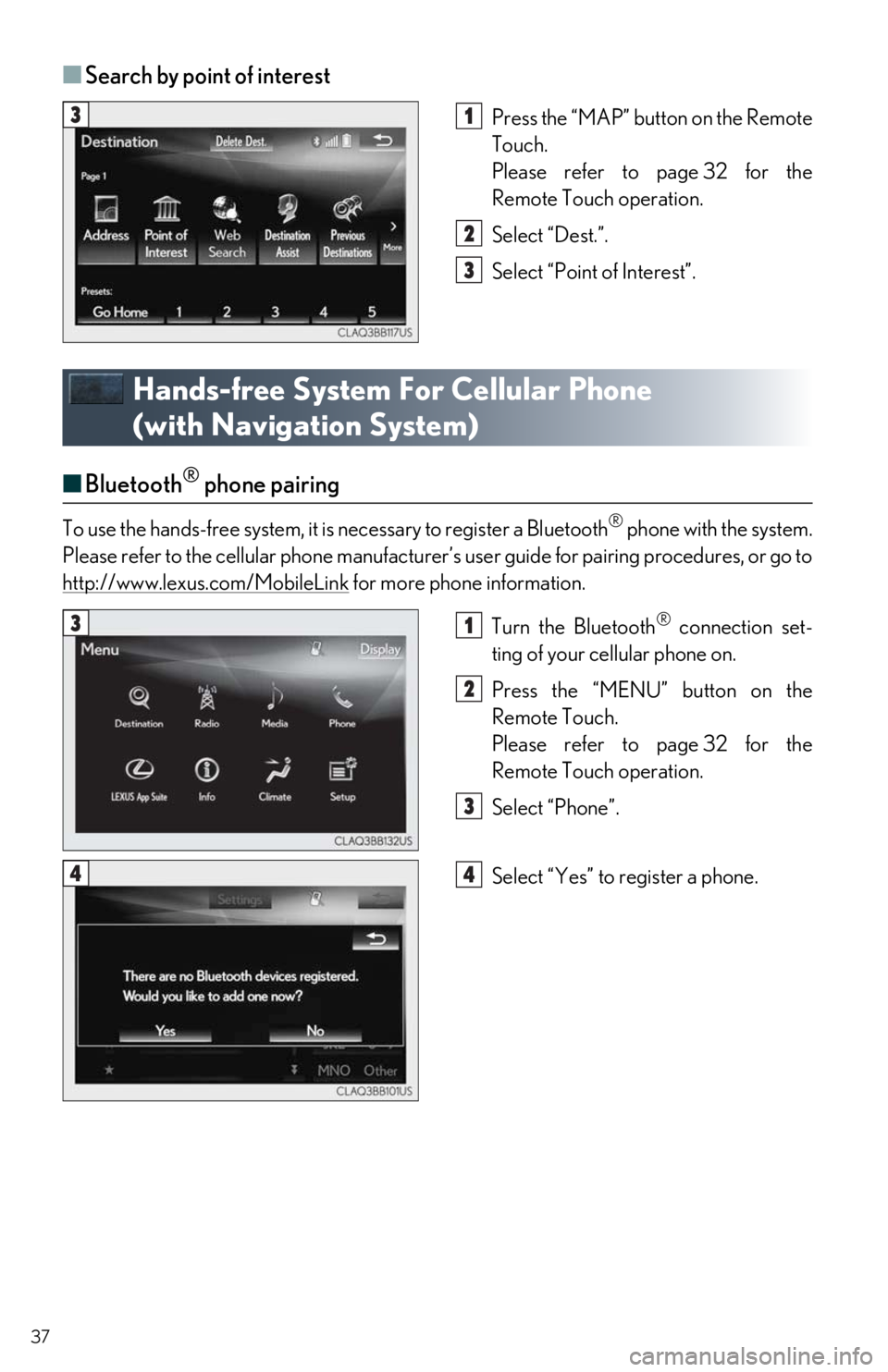
37
■Search by point of interest
Press the “MAP” button on the Remote
Touch.
Please refer to page 32 for the
Remote Touch operation.
Select “Dest.”.
Select “Point of Interest”.
Hands-free System For Cellular Phone
(with Navigation System)
■ Bluetooth® phone pairing
To use the hands-free system, it is necessary to register a Bluetooth® phone with the system.
Please refer to the cellular phone manufacturer’s user guide for pairing procedures, or go to
http://www.lexus.com/MobileLink
for more phone information.
Turn the Bluetooth
® connection set-
ting of your cellular phone on.
Press the “MENU” button on the
Remote Touch.
Please refer to page 32 for the
Remote Touch operation.
Select “Phone”.
Select “Yes” to register a phone.
31
2
3
31
2
3
44
Page 38 of 74
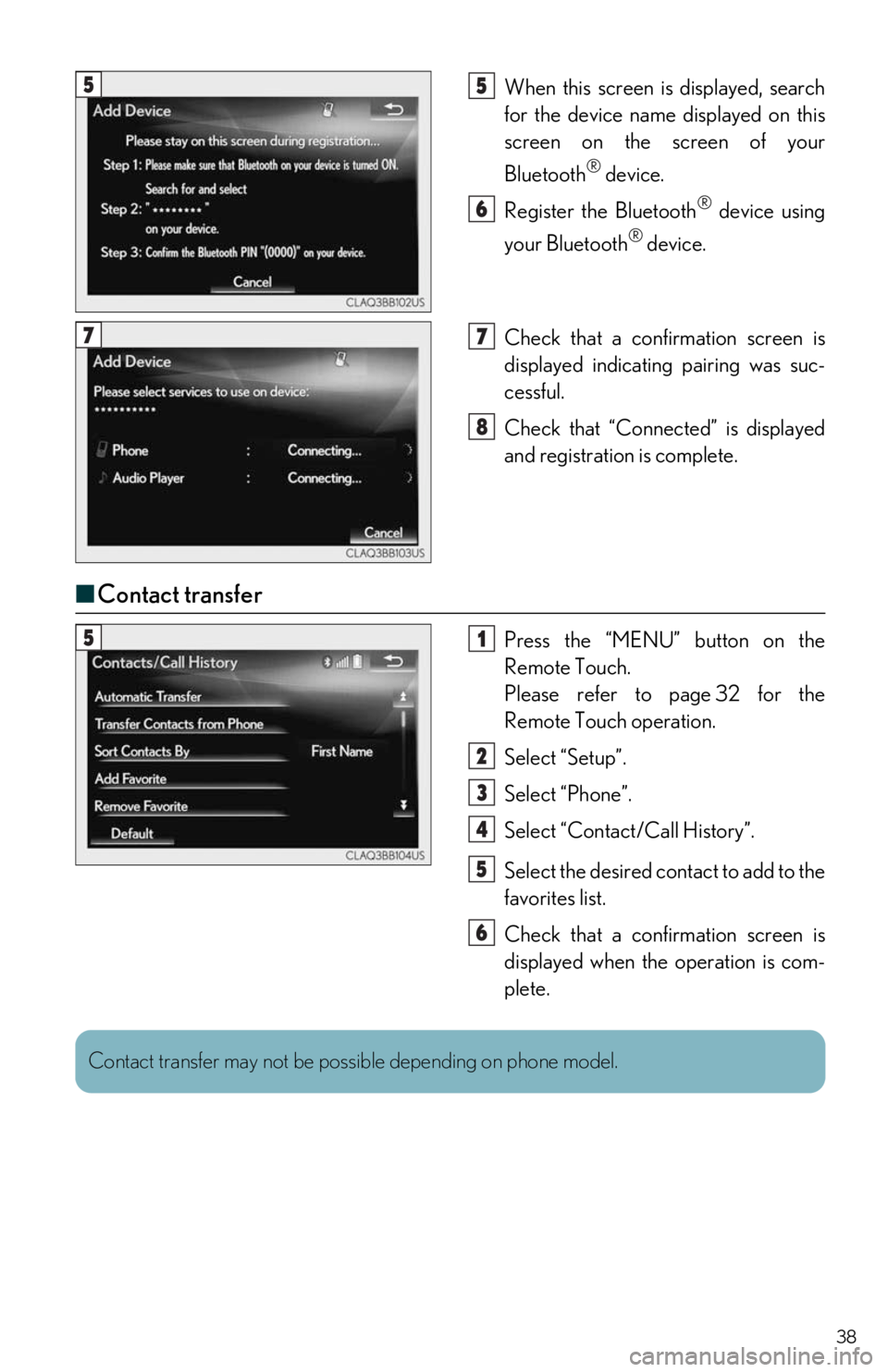
38
When this screen is displayed, search
for the device name displayed on this
screen on the screen of your
Bluetooth
® device.
Register the Bluetooth
® device using
your Bluetooth
® device.
Check that a confir mation screen is
displayed indicating pairing was suc-
cessful.
Check that “Connect ed” is displayed
and registration is complete.
■ Contact transfer
Press the “MENU” button on the
Remote Touch.
Please refer to page 32 for the
Remote Touch operation.
Select “Setup”.
Select “Phone”.
Select “Contact/Call History”.
Select the desired contact to add to the
favorites list.
Check that a confir mation screen is
displayed when the operation is com-
plete.
55
6
77
8
51
2
3
4
5
6
Contact transfer may not be possible depending on phone model.
Page 46 of 74
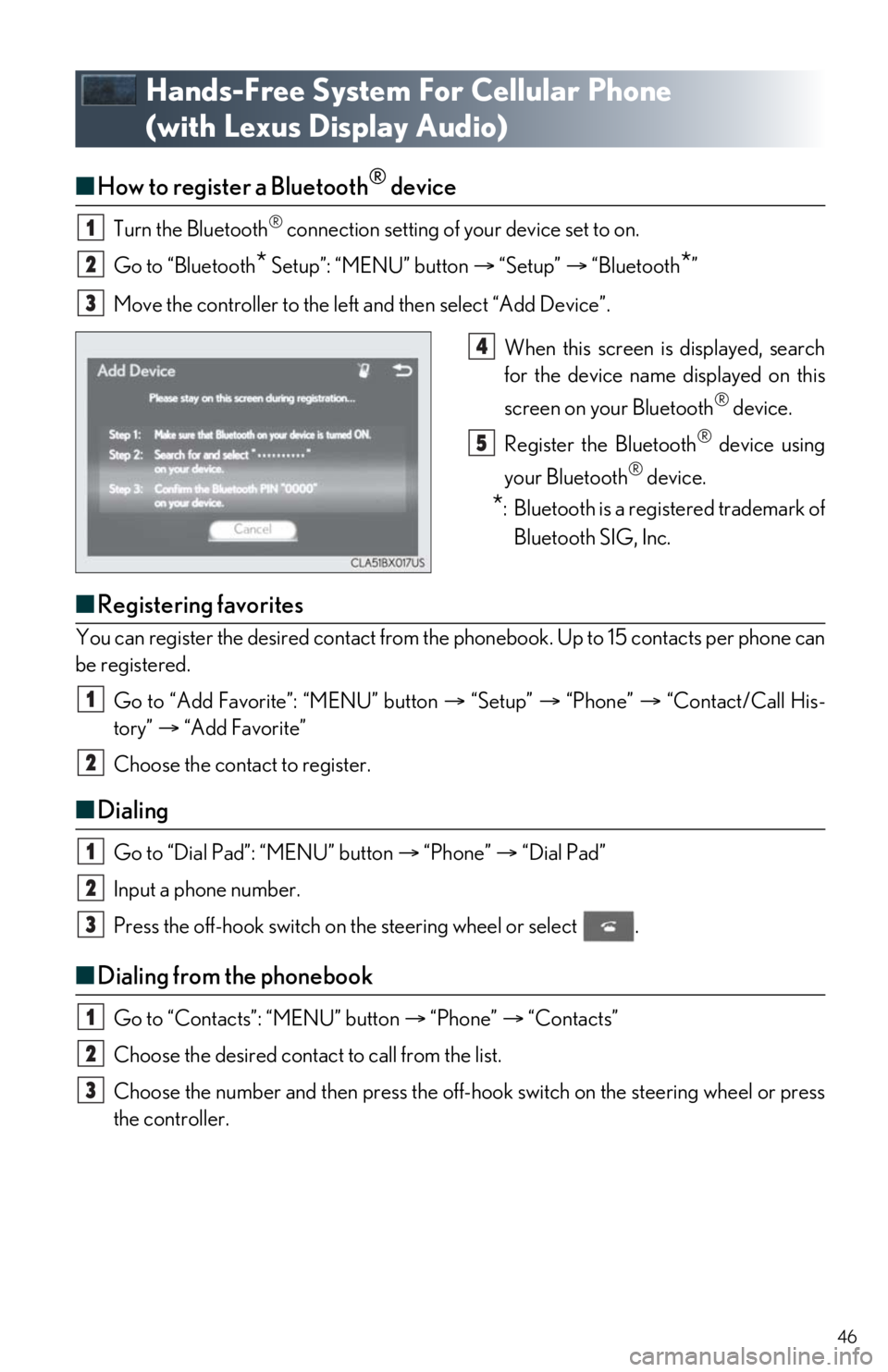
46
Hands-Free System For Cellular Phone
(with Lexus Display Audio)
■ How to register a Bluetooth® device
Turn the Bluetooth® connection setting of your device set to on.
Go to “Bluetooth
* Setup”: “MENU” button “Setup” “Bluetooth*”
Move the controller to the left and then select “Add Device”.
When this screen is displayed, search
for the device name displayed on this
screen on your Bluetooth
® device.
Register the Bluetooth
® device using
your Bluetooth
® device.
*: Bluetooth is a registered trademark of Bluetooth SIG, Inc.
■ Registering favorites
You can register the desired contact from the phonebook. Up to 15 contacts per phone can
be registered.
Go to “Add Favorite”: “MENU” button “Setup” “Phone” “Contact/Call His-
tory” “Add Favorite”
Choose the contact to register.
■ Dialing
Go to “Dial Pad”: “MENU” button “Phone” “Dial Pad”
Input a phone number.
Press the off-hook switch on th e steering wheel or select .
■Dialing from the phonebook
Go to “Contacts”: “MENU” button “Phone” “Contacts”
Choose the desired contact to call from the list.
Choose the number and then press the off-hook switch on the steering wheel or press
the controller.
1
2
3
4
5
1
2
1
2
3
1
2
3
Page 47 of 74
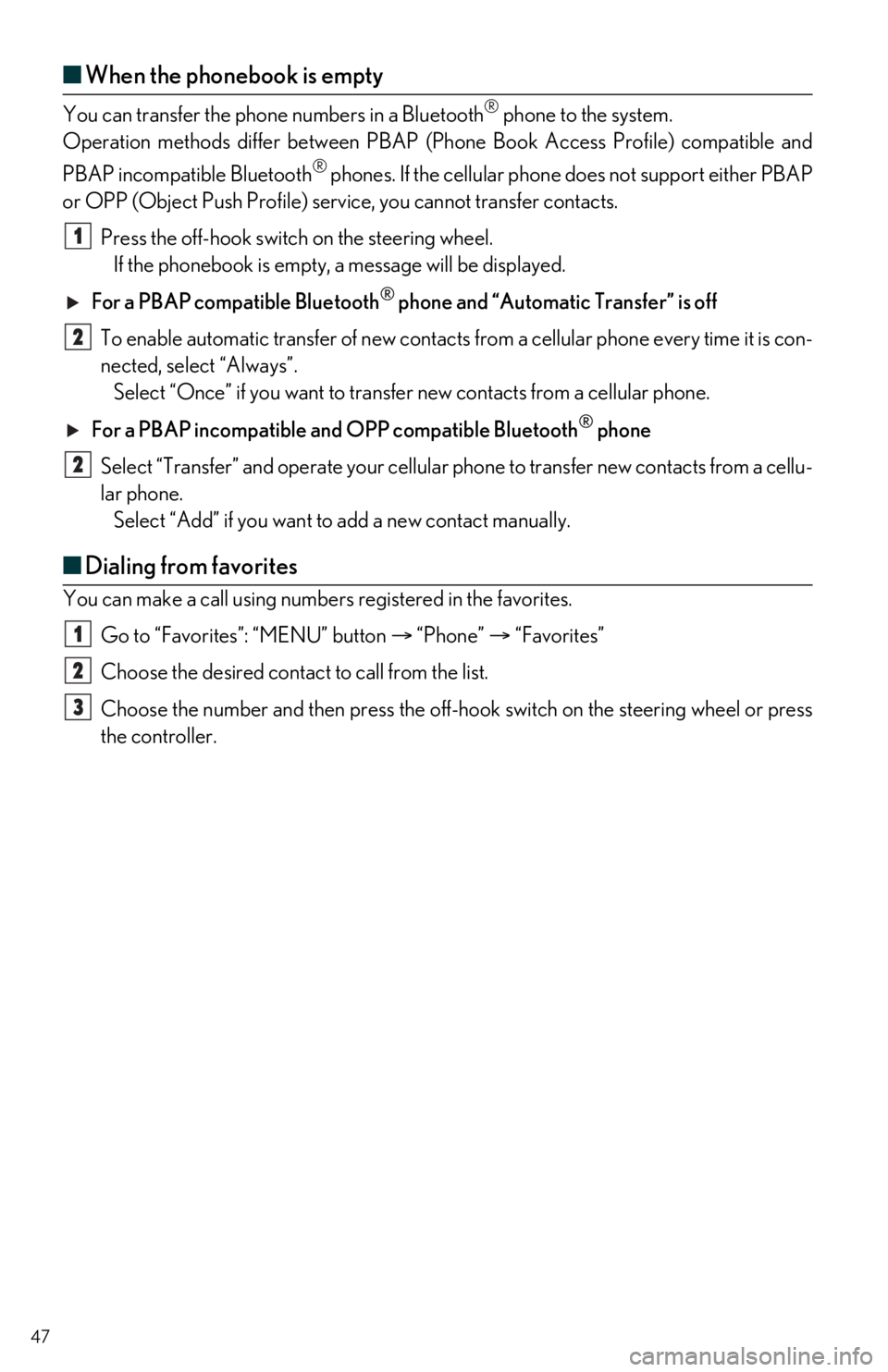
47
■When the phonebook is empty
You can transfer the phone numbers in a Bluetooth® phone to the system.
Operation methods differ between PBAP (P hone Book Access Profile) compatible and
PBAP incompatible Bluetooth
® phones. If the cellular phone does not support either PBAP
or OPP (Object Push Profile) servic e, you cannot transfer contacts.
Press the off-hook switch on the steering wheel.
If the phonebook is empty, a message will be displayed.
For a PBAP comp atible Bluetooth
® phone and “Automatic Transfer” is off
To enable automatic transfer of new contacts from a cellular phone every time it is con-
nected, select “Always”. Select “Once” if you want to transfer new contacts from a cellular phone.
For a PBAP incompatible and OPP compatible Bluetooth
® phone
Select “Transfer” and operate your cellular phone to transfer new contacts from a cellu-
lar phone. Select “Add” if you want to add a new contact manually.
■ Dialing from favorites
You can make a call using numbers registered in the favorites.
Go to “Favorites”: “MENU” button “Phone” “Favorites”
Choose the desired contact to call from the list.
Choose the number and then press the off-hook switch on the steering wheel or press
the controller.
1
2
2
1
2
3
Page 51 of 74
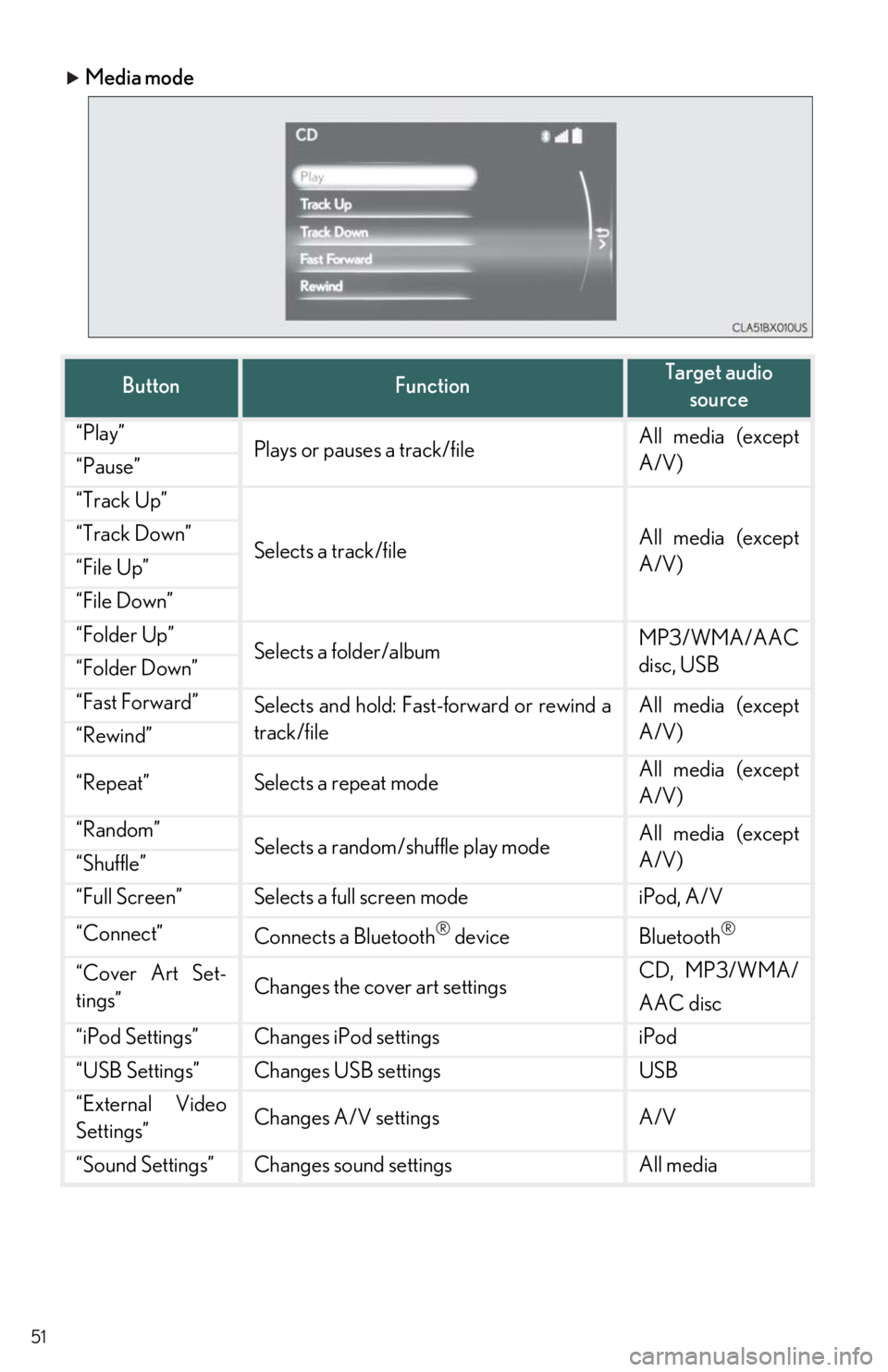
51
Media mode
ButtonFunctionTarget audio source
“Play”Plays or pauses a track/fileAll media (except
A/V)
“Pause”
“Track Up”
Selects a track/fileAll media (except
A/V)“Track Down”
“File Up”
“File Down”
“Folder Up”Selects a folder/albumMP3/WMA/AAC
disc, USB
“Folder Down”
“Fast Forward”Selects and hold: Fast-forward or rewind a
track/fileAll media (except
A/V)
“Rewind”
“Repeat”Selects a repeat modeAll media (except
A/V)
“Random”Selects a random/shuffle play modeAll media (except
A/V)
“Shuffle”
“Full Screen”Selects a full screen modeiPod, A/V
“Connect”Connects a Bluetooth® deviceBluetooth®
“Cover Art Set-
tings”Changes the cover art settingsCD, MP3/WMA/
AAC disc
“iPod Settings”Changes iPod settingsiPod
“USB Settings”Changes USB settingsUSB
“External Video
Settings”Changes A/V settingsA/V
“Sound Settings”Changes sound settingsAll media
Page 52 of 74
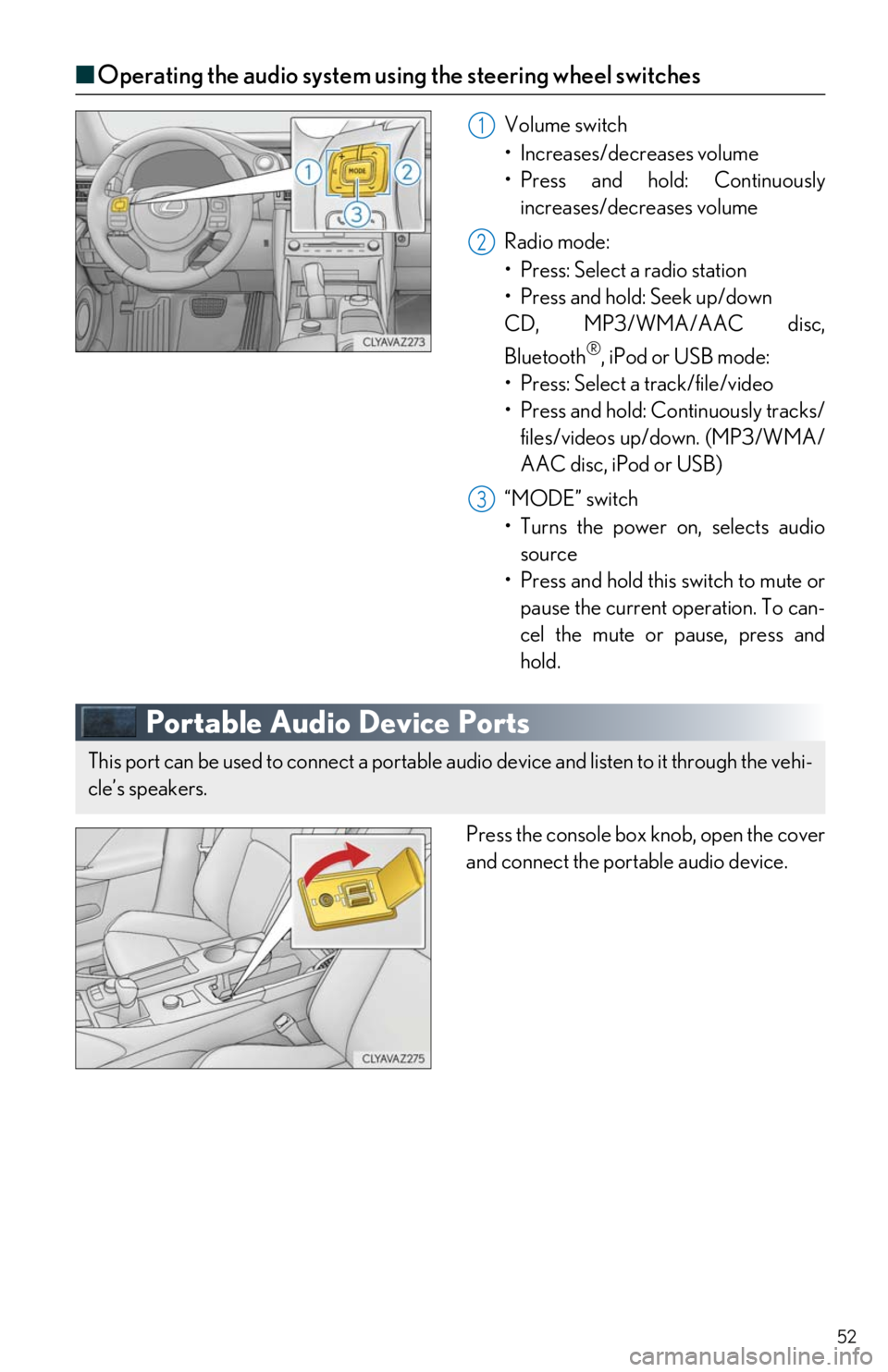
52
■Operating the audio system us ing the steering wheel switches
Volume switch
• Increases/decreases volume
• Press and hold: Continuously
increases/decreases volume
Radio mode:
• Press: Select a radio station
• Press and hold: Seek up/down
CD, MP3/WMA/AAC disc,
Bluetooth
®, iPod or USB mode:
• Press: Select a track/file/video
• Press and hold: Continuously tracks/ files/videos up/down. (MP3/WMA/
AAC disc, iPod or USB)
“MODE” switch
• Turns the power on, selects audio
source
• Press and hold this switch to mute or
pause the current operation. To can-
cel the mute or pause, press and
hold.
Portable Audio Device Ports
Press the console box knob, open the cover
and connect the portable audio device.
1
2
3
This port can be used to connect a portable au dio device and listen to it through the vehi-
cle’s speakers.
Page 60 of 74
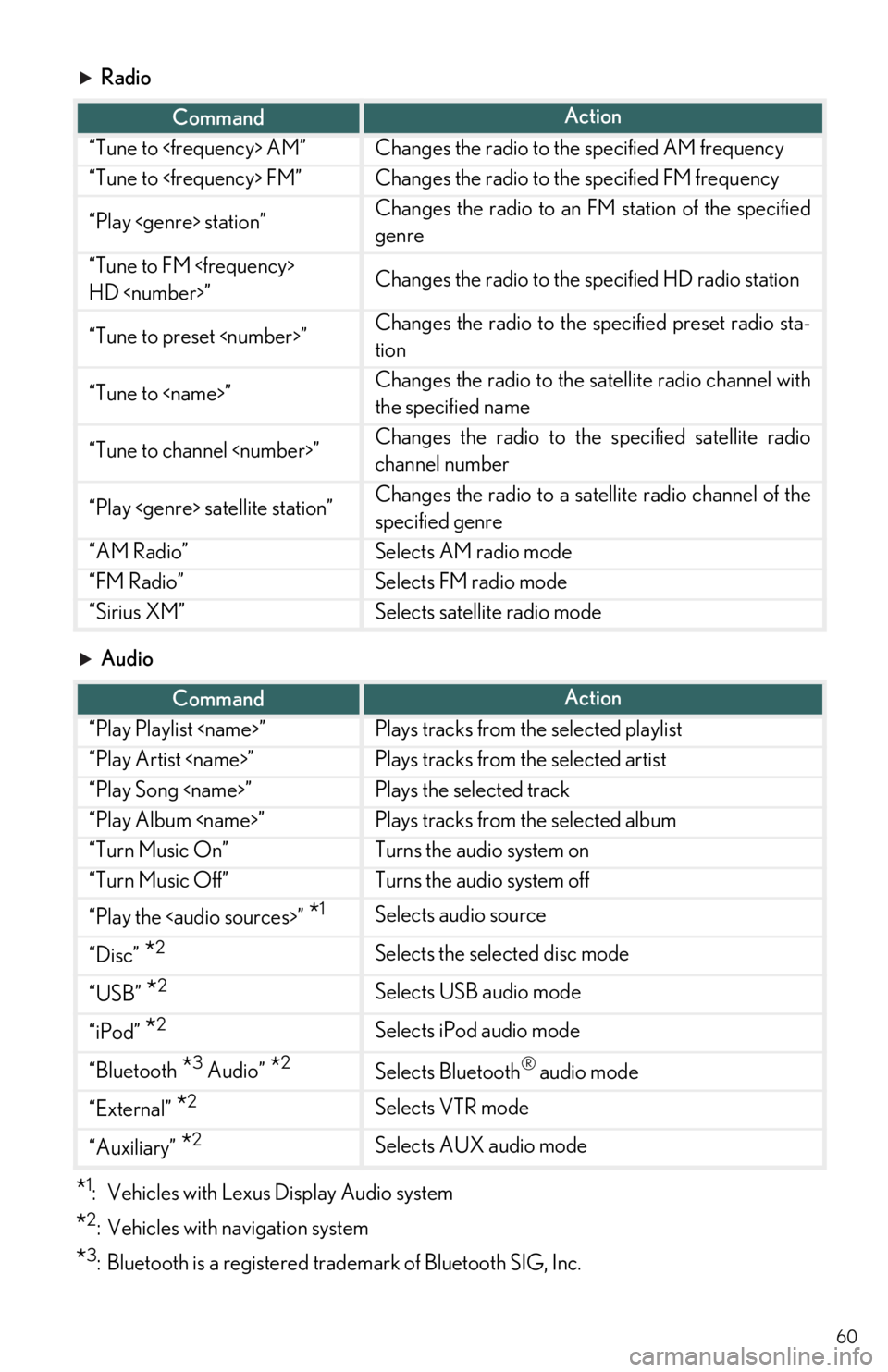
60
Radio
Audio
*1: Vehicles with Lexus Display Audio system
*2: Vehicles with navigation system
*3: Bluetooth is a registered trademark of Bluetooth SIG, Inc.
CommandAction
“Tune to
“Tune to
“Play
genre
“Tune to FM
HD
“Tune to preset
tion
“Tune to
the specified name
“Tune to channel
channel number
“Play
specified genre
“AM Radio”Selects AM radio mode
“FM Radio”Selects FM radio mode
“Sirius XM”Selects satellite radio mode
CommandAction
“Play Playlist
“Play Artist
“Play Song
“Play Album
“Turn Music On”Turns the audio system on
“Turn Music Off”Turns the audio system off
“Play the