remote control Lexus IS350 2021 Owner's Manual / LEXUS 2021 IS300, IS350 OWNER'S MANUAL QUICK GUIDE (OM53F18U)
[x] Cancel search | Manufacturer: LEXUS, Model Year: 2021, Model line: IS350, Model: Lexus IS350 2021Pages: 94, PDF Size: 2.11 MB
Page 7 of 94
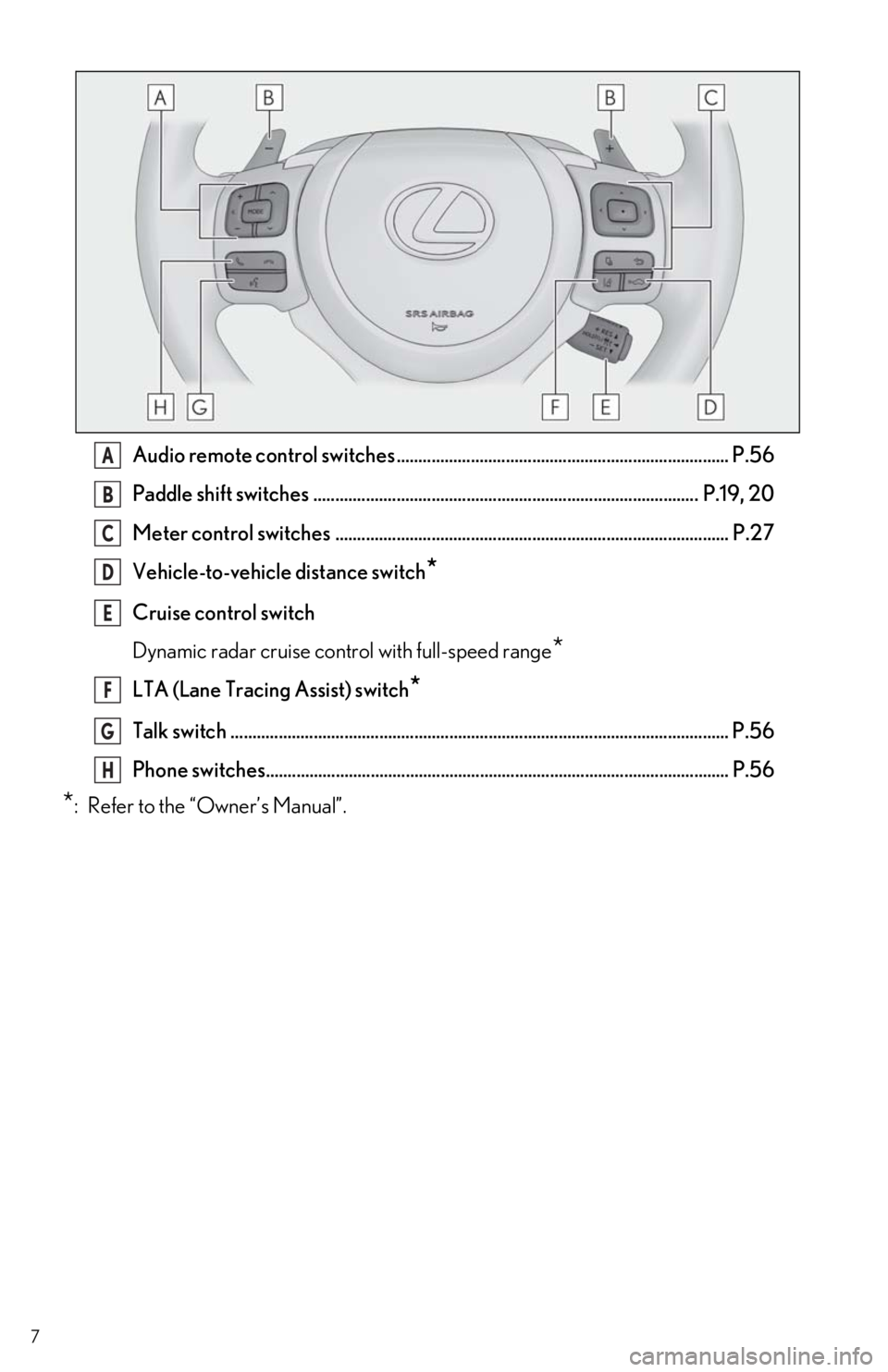
7
Audio remote control switches ............................................................................ P.56
Paddle shift switches ........................................................................................ P.19, 20
Meter control switches .......................................................................................... P.27
Vehicle-to-vehicle distance switch
*
Cruise control switch
Dynamic radar cruise control with full-speed range
*
LTA (Lane Tracing Assist) switch*
Talk switch .................................................................................................................. P.56
Phone switches.......................................................................................................... P.56
*: Refer to the “Owner’s Manual”.
A
B
C
D
E
F
G
H
Page 12 of 94
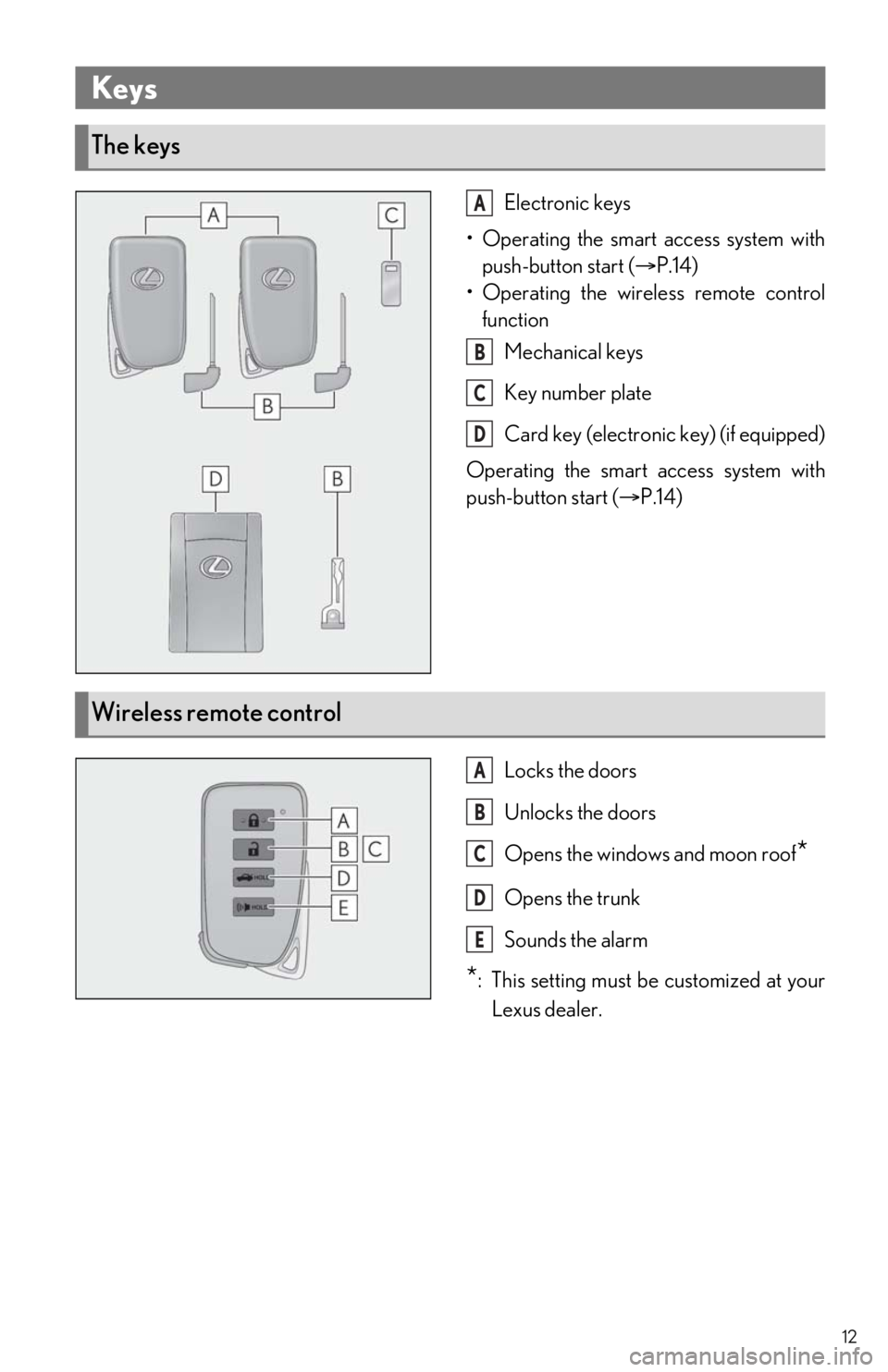
12
Electronic keys
• Operating the smart access system with push-button start ( P.14)
• Operating the wireless remote control function
Mechanical keys
Key number plate
Card key (electroni c key) (if equipped)
Operating the smart access system with
push-button start ( P.14)
Locks the doors
Unlocks the doors
Opens the windows and moon roof
*
Opens the trunk
Sounds the alarm
*: This setting must be customized at your
Lexus dealer.
Keys
The keys
A
B
C
D
Wireless remote control
A
B
C
D
E
Page 43 of 94

43
Press the “MENU” button on the Remote Touch to display the menu screen.
*1: Refer to “NAVIGATION AND MULTIMEDIA SYSTEM OWNER’S MANUAL”.
*2: This function is not available on some models.
Center Display
Menu screen
Vehicles with a 10.3-inch display Vehicles with a 8-inch display
SwitchFunction
Select to display the “Destination” screen.*1
Select to display the audio control screen.*1
Select to display the ha nds-free control screen.*1
Select to display the “Apps” screen.*1, 2
//
When an Apple CarPlay/Android Au to connection is established and
this button displays “Apple CarPlay”/“ Android Auto”, select to display the
home screen of Apple CarPlay/Android Auto.
*1, 2
Select to display the information screen.*1 ( P.46)
Select to display the setup screen.*1
Select to display the air co nditioning control screen. ( P.61)
Select to adjust the contrast and brightness of the screens, turn the
screen off, etc.
*1, 2
Page 55 of 94
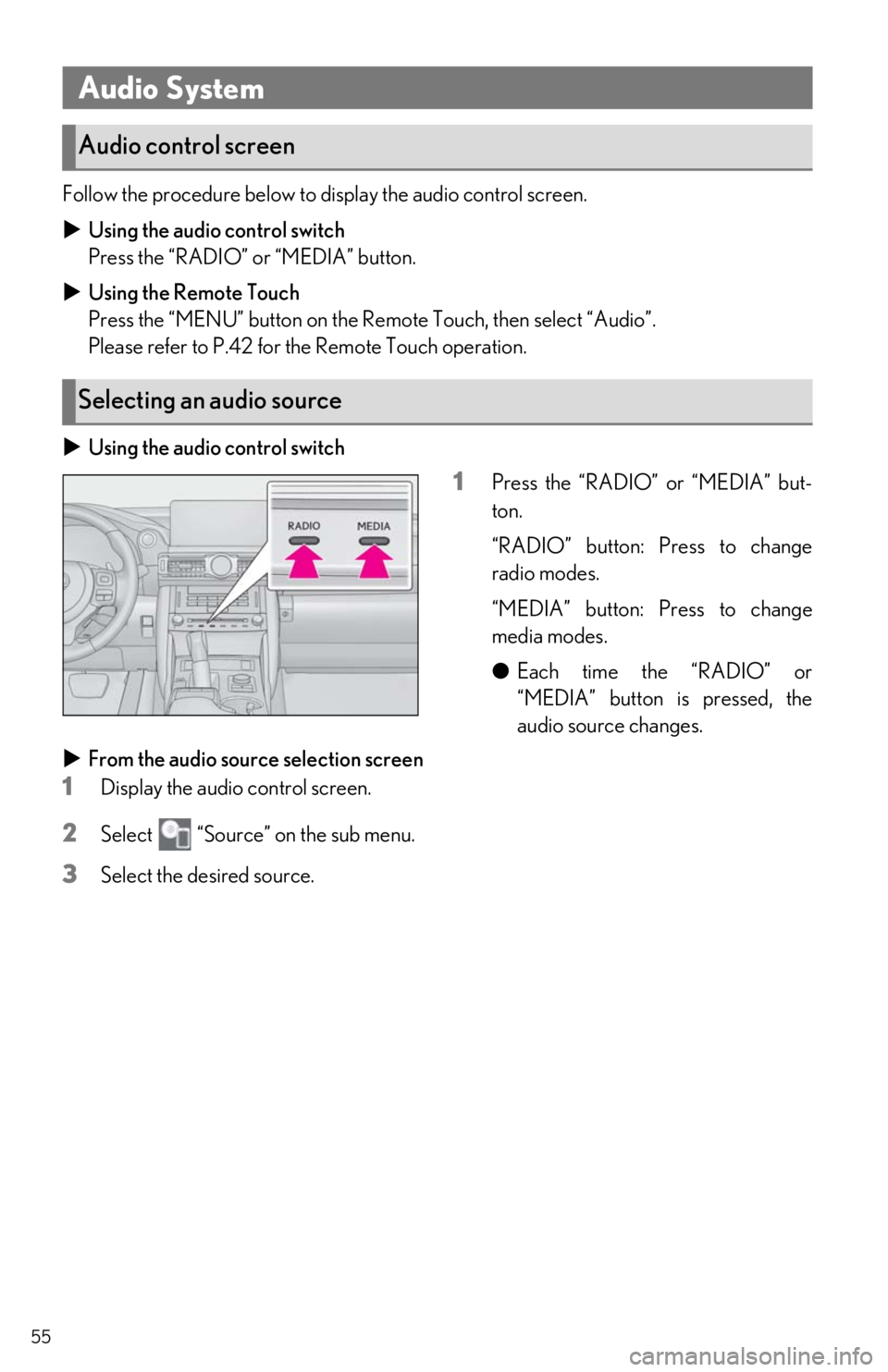
55
Follow the procedure below to display the audio control screen.
Using the audio control switch
Press the “RADIO” or “MEDIA” button.
Using the Remote Touch
Press the “MENU” button on the Remote Touch, then select “Audio”.
Please refer to P.42 for the Remote Touch operation.
Using the audio control switch
1Press the “RADIO” or “MEDIA” but-
ton.
“RADIO” button: Press to change
radio modes.
“MEDIA” button: Press to change
media modes.
●Each time the “RADIO” or
“MEDIA” button is pressed, the
audio source changes.
From the audio source selection screen
1Display the audio control screen.
2Select “Source” on the sub menu.
3Select the desired source.
Audio System
Audio control screen
Selecting an audio source
Page 61 of 94
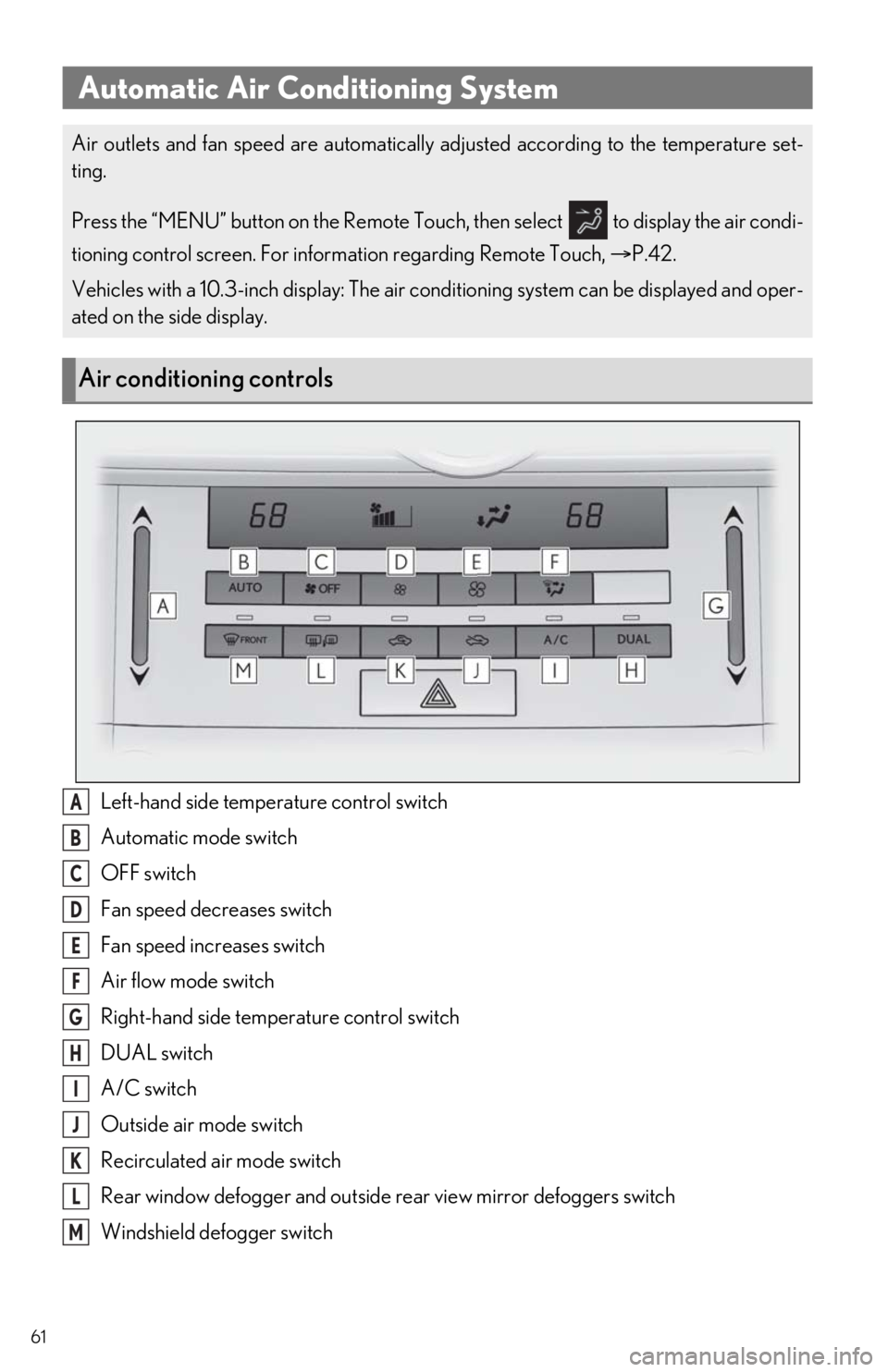
61
Left-hand side temperature control switch
Automatic mode switch
OFF switch
Fan speed decreases switch
Fan speed increases switch
Air flow mode switch
Right-hand side temperature control switch
DUAL switch
A/C switch
Outside air mode switch
Recirculated air mode switch
Rear window defogger and outside rear view mirror defoggers switch
Windshield defogger switch
Automatic Air Conditioning System
Air outlets and fan speed are automatically adjusted according to the temperature set-
ting.
Press the “MENU” button on the Remote Touch, then select to display the air condi-
tioning control screen. For inform ation regarding Remote Touch, P.42.
Vehicles with a 10.3-inch display: The air conditioning system can be displayed and oper-
ated on the side display.
Air conditioning controls
A
B
C
D
E
F
G
H
I
J
K
L
M
Page 62 of 94
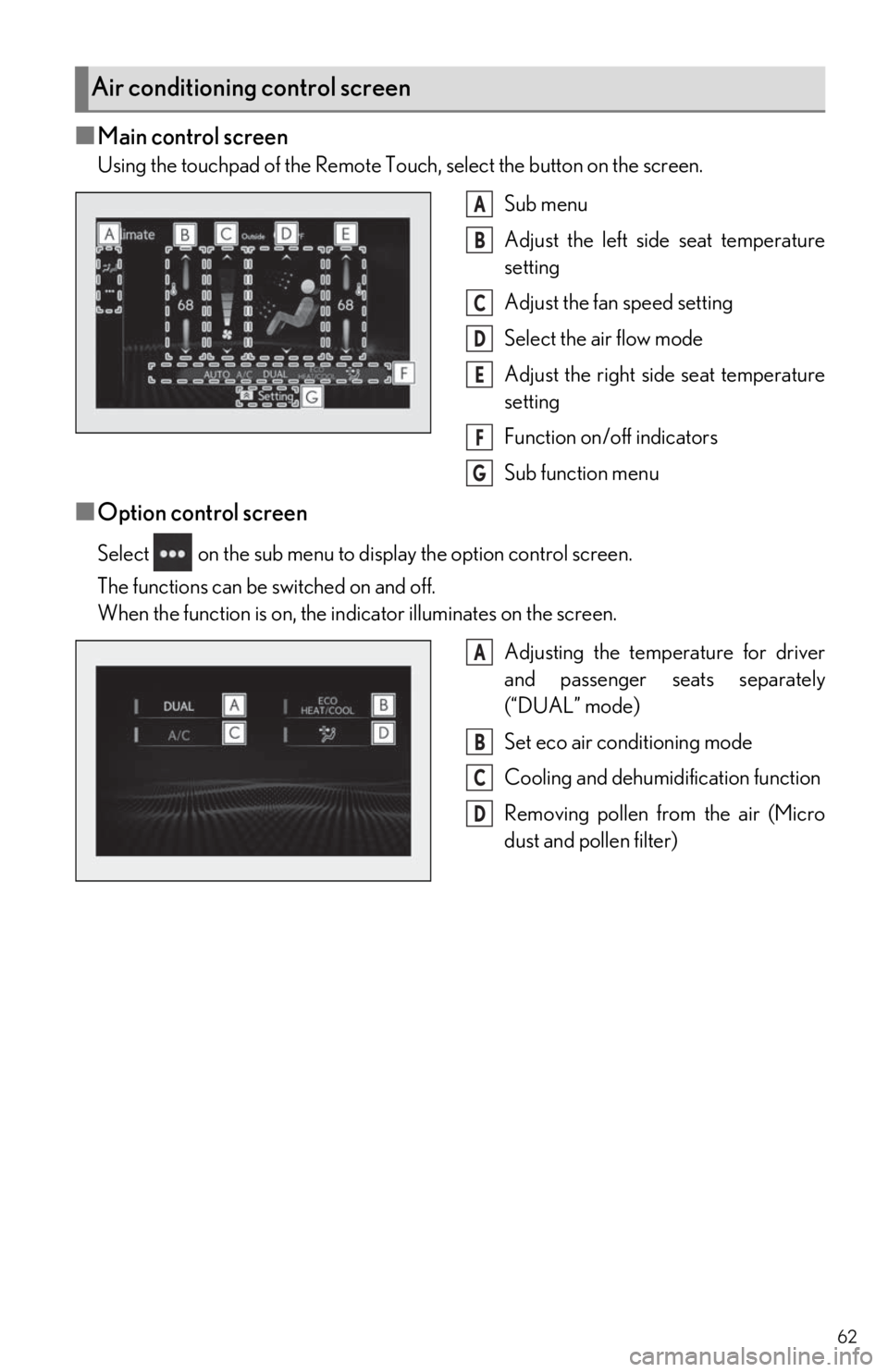
62
■Main control screen
Using the touchpad of the Remote Touch, select the button on the screen.Sub menu
Adjust the left side seat temperature
setting
Adjust the fan speed setting
Select the air flow mode
Adjust the right side seat temperature
setting
Function on/off indicators
Sub function menu
■Option control screen
Select on the sub menu to display the option control screen.
The functions can be switched on and off.
When the function is on, the indicator illuminates on the screen.Adjusting the temperature for driver
and passenger seats separately
(“DUAL” mode)
Set eco air conditioning mode
Cooling and dehumidification function
Removing pollen from the air (Micro
dust and pollen filter)
Air conditioning control screen
A
B
C
D
E
F
G
A
B
C
D
Page 72 of 94
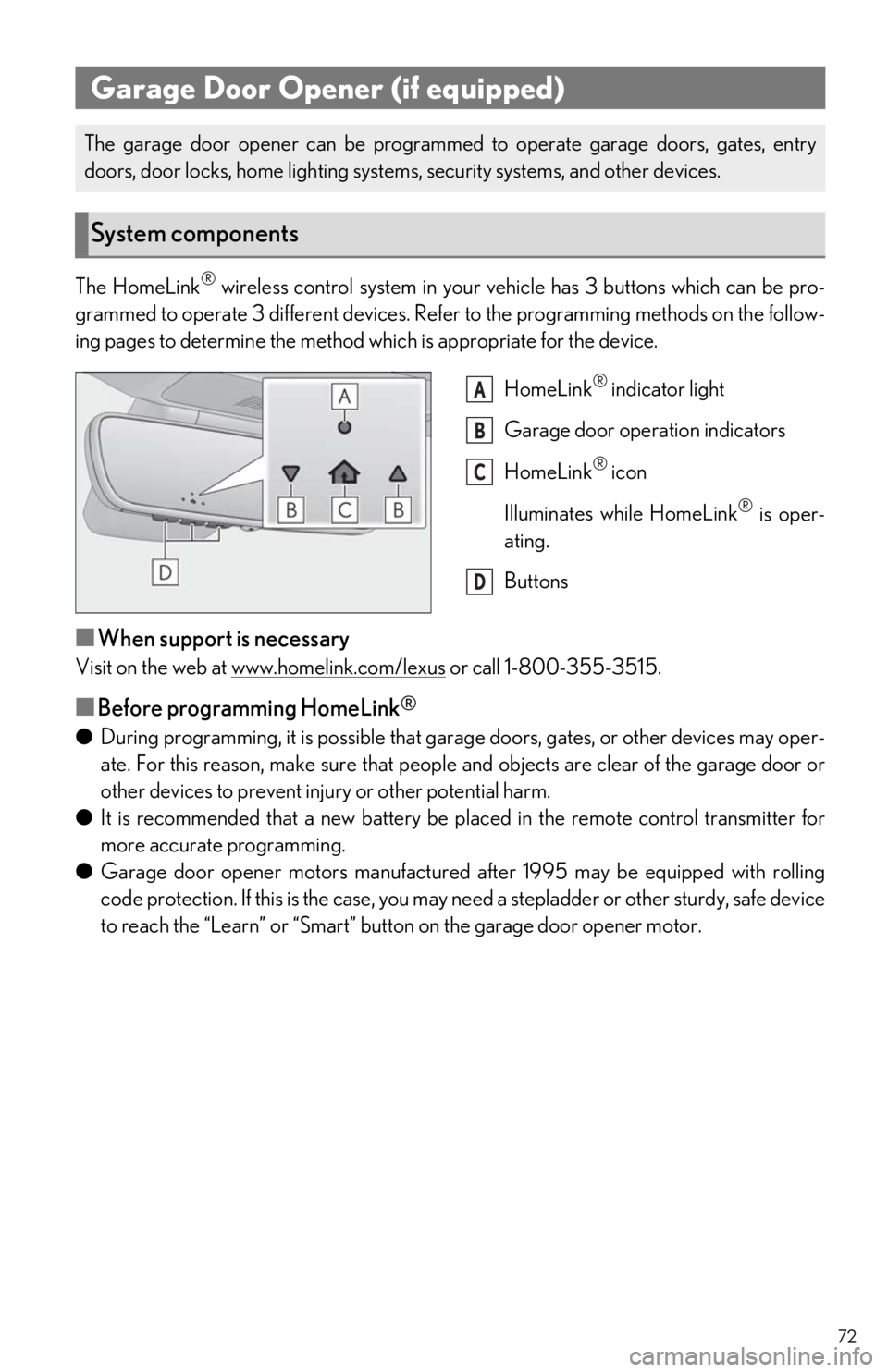
72
The HomeLink® wireless control system in your vehicle has 3 buttons which can be pro-
grammed to operate 3 different devices. Refe r to the programming methods on the follow-
ing pages to determine the method which is appropriate for the device.
HomeLink
® indicator light
Garage door operation indicators
HomeLink
® icon
Illuminates while HomeLink
® is oper-
ating.
Buttons
■When support is necessary
Visit on the web at www.homelink.com/lexus or call 1-800-355-3515.
■Before programming HomeLink®
● During programming, it is possible that gara ge doors, gates, or other devices may oper-
ate. For this reason, make sure that people and objects are clear of the garage door or
other devices to prevent injury or other potential harm.
● It is recommended that a new battery be placed in the remote control transmitter for
more accurate programming.
● Garage door opener motors manufactured after 1995 may be equipped with rolling
code protection. If this is the case, you may need a stepladder or other sturdy, safe device
to reach the “Learn” or “Smart” button on the garage door opener motor.
Garage Door Opener (if equipped)
The garage door opener can be programmed to operate garage doors, gates, entry
doors, door locks, home lighting system s, security systems, and other devices.
System components
A
B
C
D
Page 73 of 94
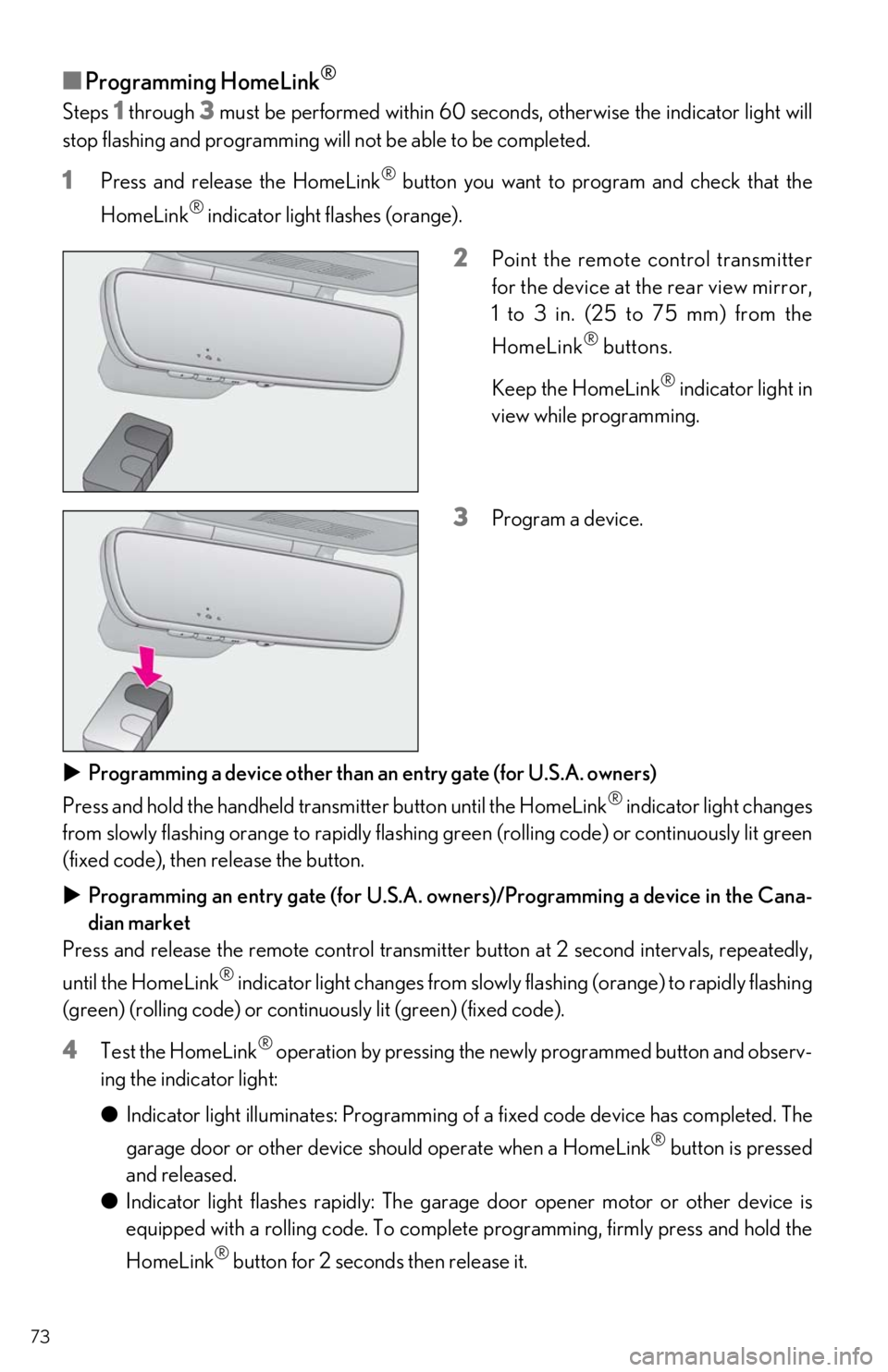
73
■Programming HomeLink®
Steps 1 through 3 must be performed within 60 seconds, otherwise the indicator light will
stop flashing and programming w ill not be able to be completed.
1Press and release the HomeLink® button you want to program and check that the
HomeLink
® indicator light flashes (orange).
2Point the remote control transmitter
for the device at the rear view mirror,
1 to 3 in. (25 to 75 mm) from the
HomeLink
® buttons.
Keep the HomeLink
® indicator light in
view while programming.
3Program a device.
Programming a device other than an entry gate (for U.S.A. owners)
Press and hold the handheld transmitter button until the HomeLink
® indicator light changes
from slowly flashing orange to rapidly flashing green (rolling code) or continuously lit green
(fixed code), then release the button.
Programming an entry gate (for U.S.A. owners)/Programming a device in the Cana-
dian market
Press and release the remote control transmitte r button at 2 second intervals, repeatedly,
until the HomeLink
® indicator light changes from slowly flashing (orange) to rapidly flashing
(green) (rolling code) or continuously lit (green) (fixed code).
4Test the HomeLink® operation by pressing the newly programmed button and observ-
ing the indicator light:
● Indicator light illuminates: Programming of a fixed code device has completed. The
garage door or other device should operate when a HomeLink
® button is pressed
and released.
● Indicator light flashes rapidly: The garage door opener motor or other device is
equipped with a rolling code. To complete programming, firmly press and hold the
HomeLink
® button for 2 second s then release it.
Page 78 of 94
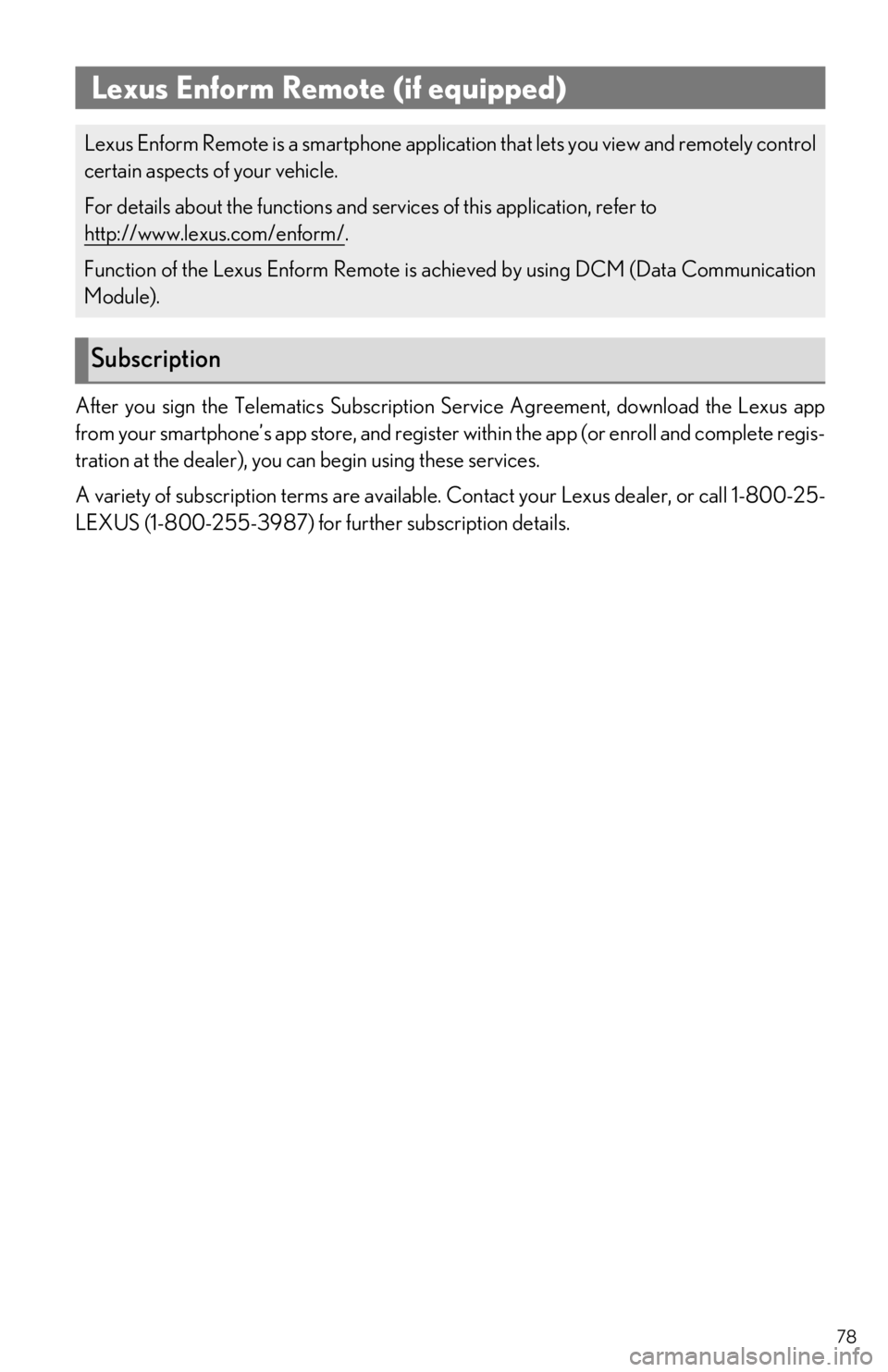
78
After you sign the Telematics Subscription Service Agreement, download the Lexus app
from your smartphone’s app store, and register within the app (or enroll and complete regis-
tration at the dealer), you can begin using these services.
A variety of subscription terms are available. Contact your Lexus dealer, or call 1-800-25-
LEXUS (1-800-255-3987) for further subscription details.
Lexus Enform Remote (if equipped)
Lexus Enform Remote is a smartphone application that lets you view and remotely control
certain aspects of your vehicle.
For details about the functions and services of this application, refer to
http://www.lexus.com/enform/
.
Function of the Lexus Enform Remote is achieved by using DCM (Data Communication
Module).
Subscription
Page 81 of 94
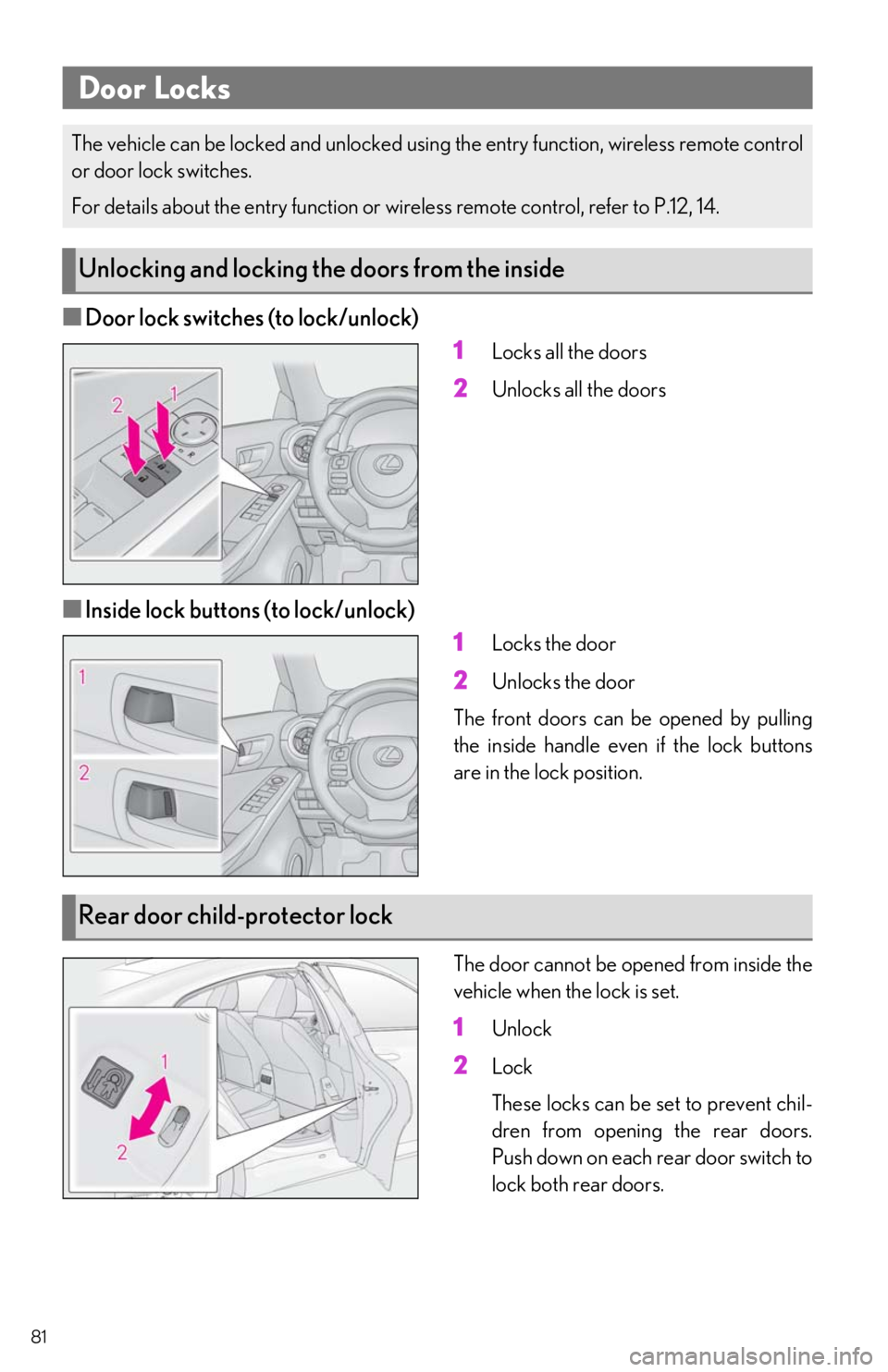
81
■Door lock switches (to lock/unlock)1
Locks all the doors
2Unlocks all the doors
■Inside lock buttons (to lock/unlock)1
Locks the door
2Unlocks the door
The front doors can be opened by pulling
the inside handle even if the lock buttons
are in the lock position.
The door cannot be open ed from inside the
vehicle when the lock is set.
1Unlock
2Lock
These locks can be set to prevent chil-
dren from opening the rear doors.
Push down on each rear door switch to
lock both rear doors.
Door Locks
The vehicle can be locked and unlocked usin g the entry function, wireless remote control
or door lock switches.
For details about the entry function or wire less remote control, refer to P.12, 14.
Unlocking and locking the doors from the inside
Rear door child-protector lock