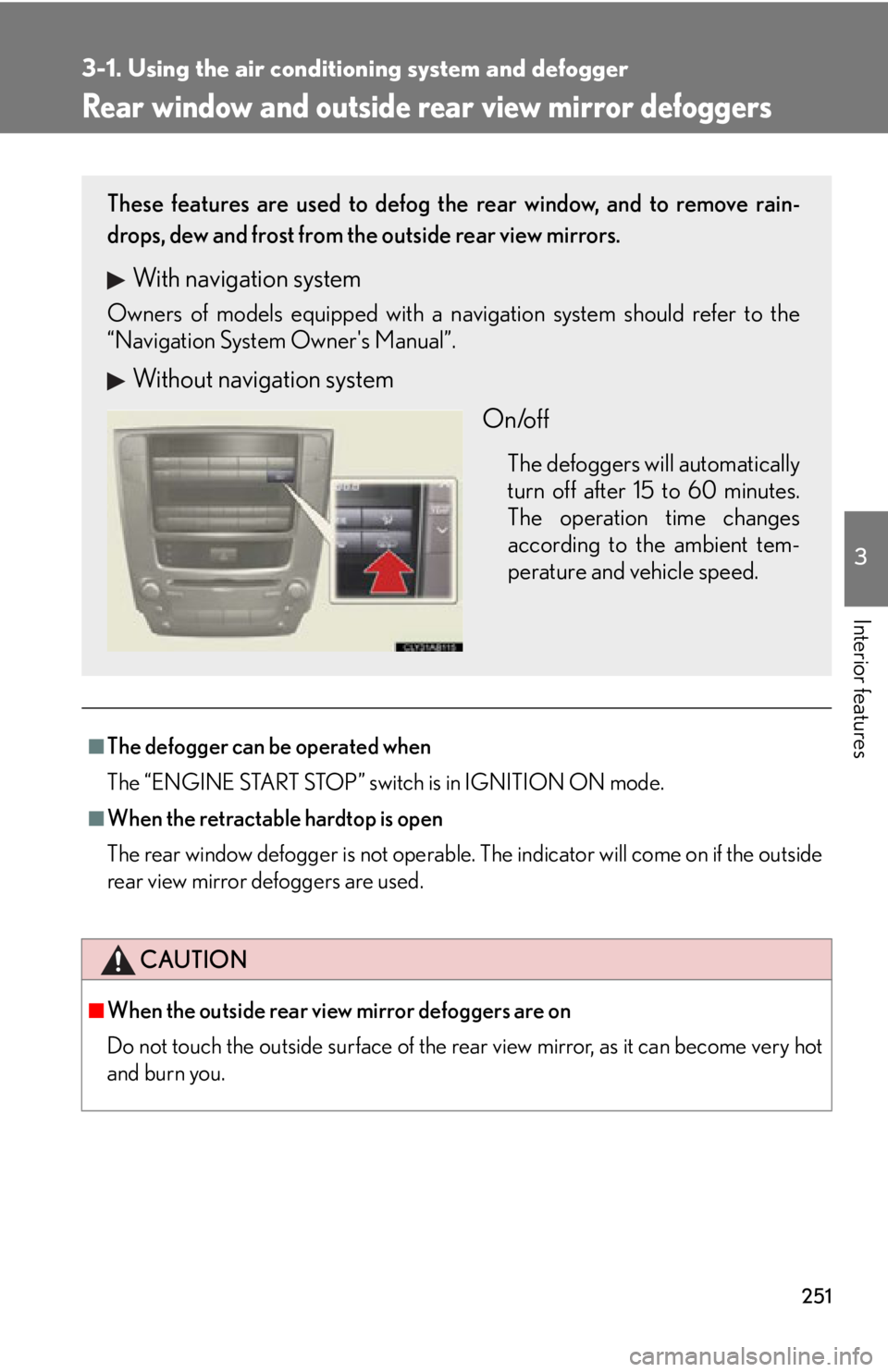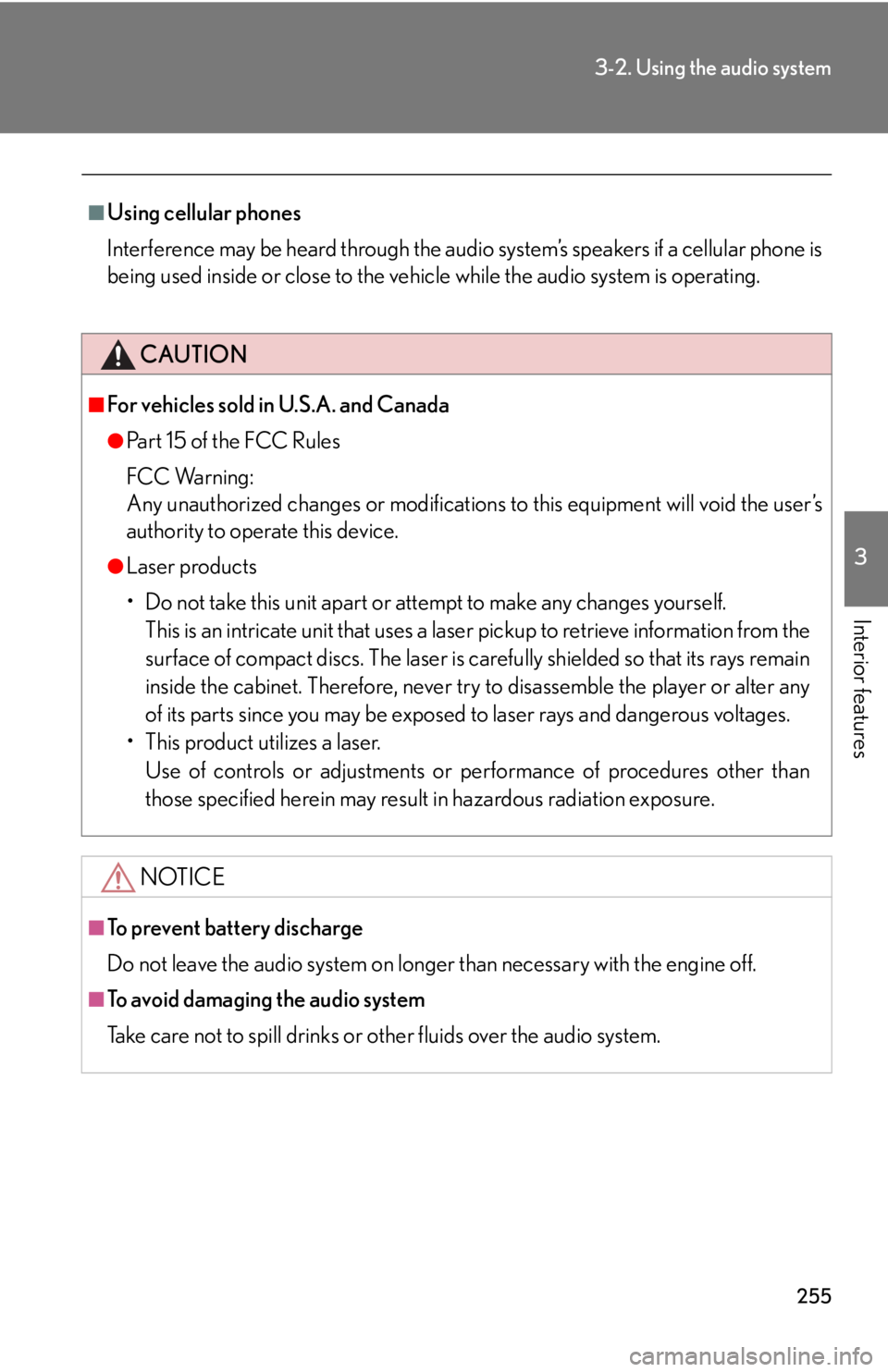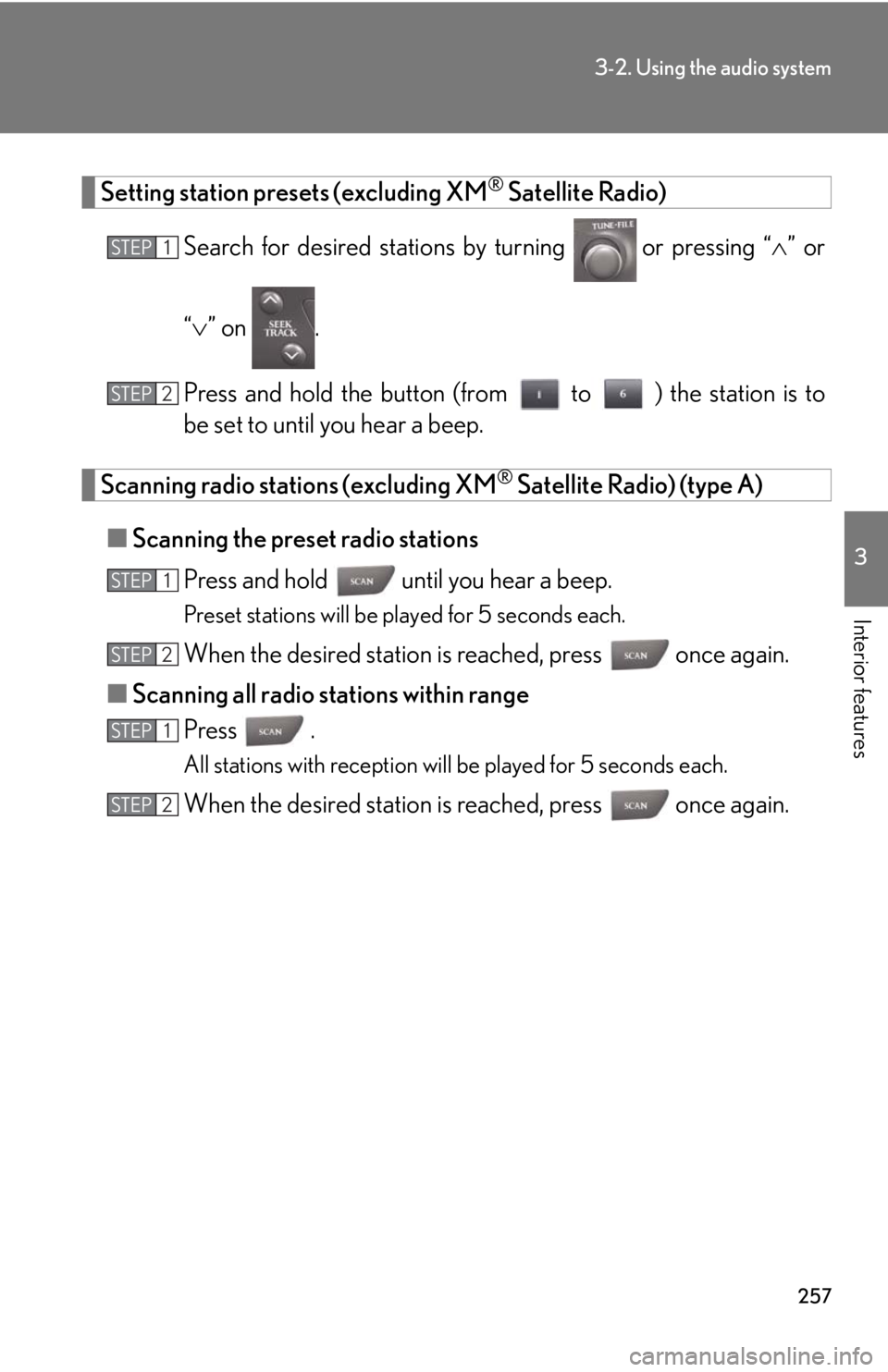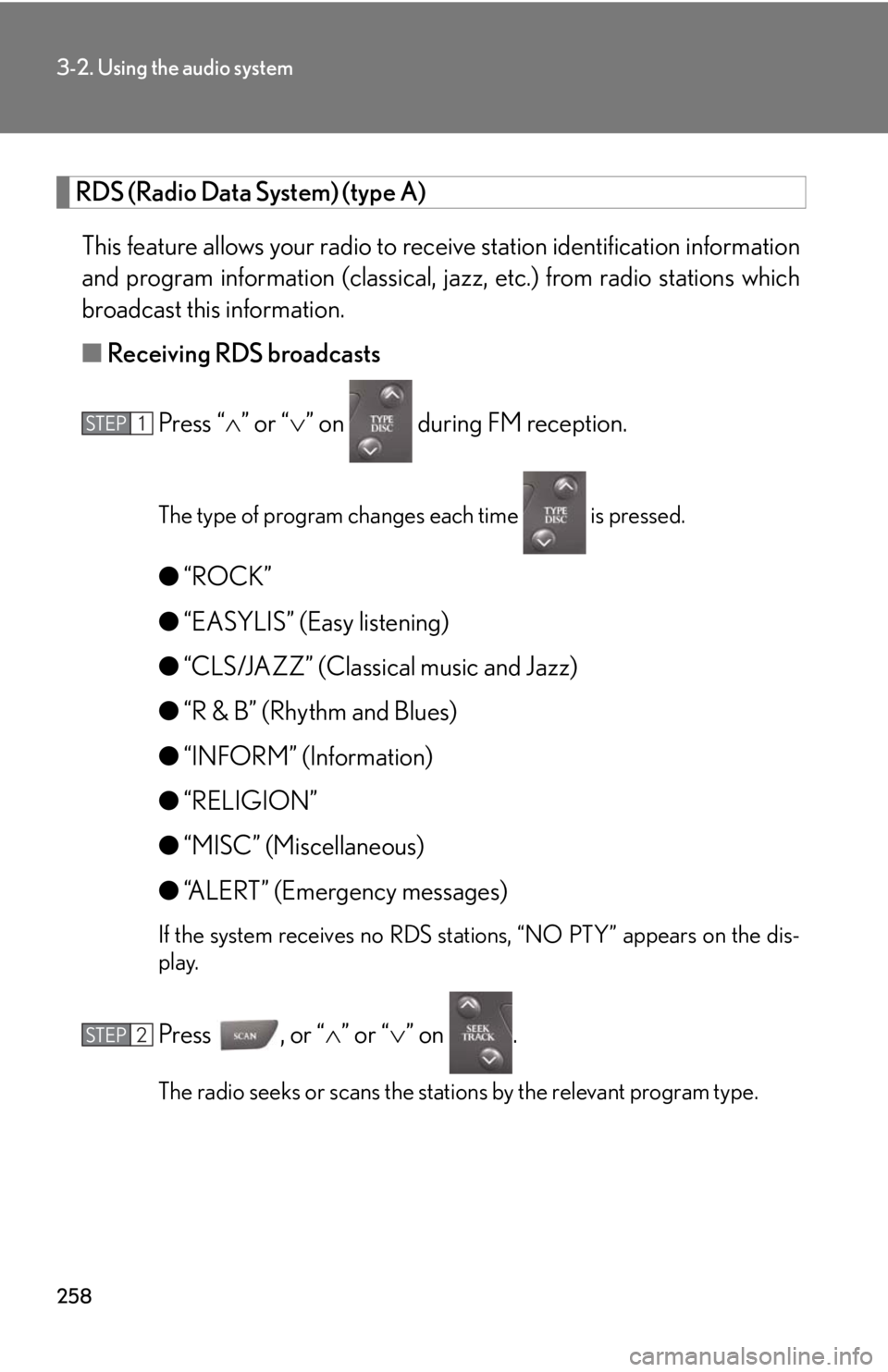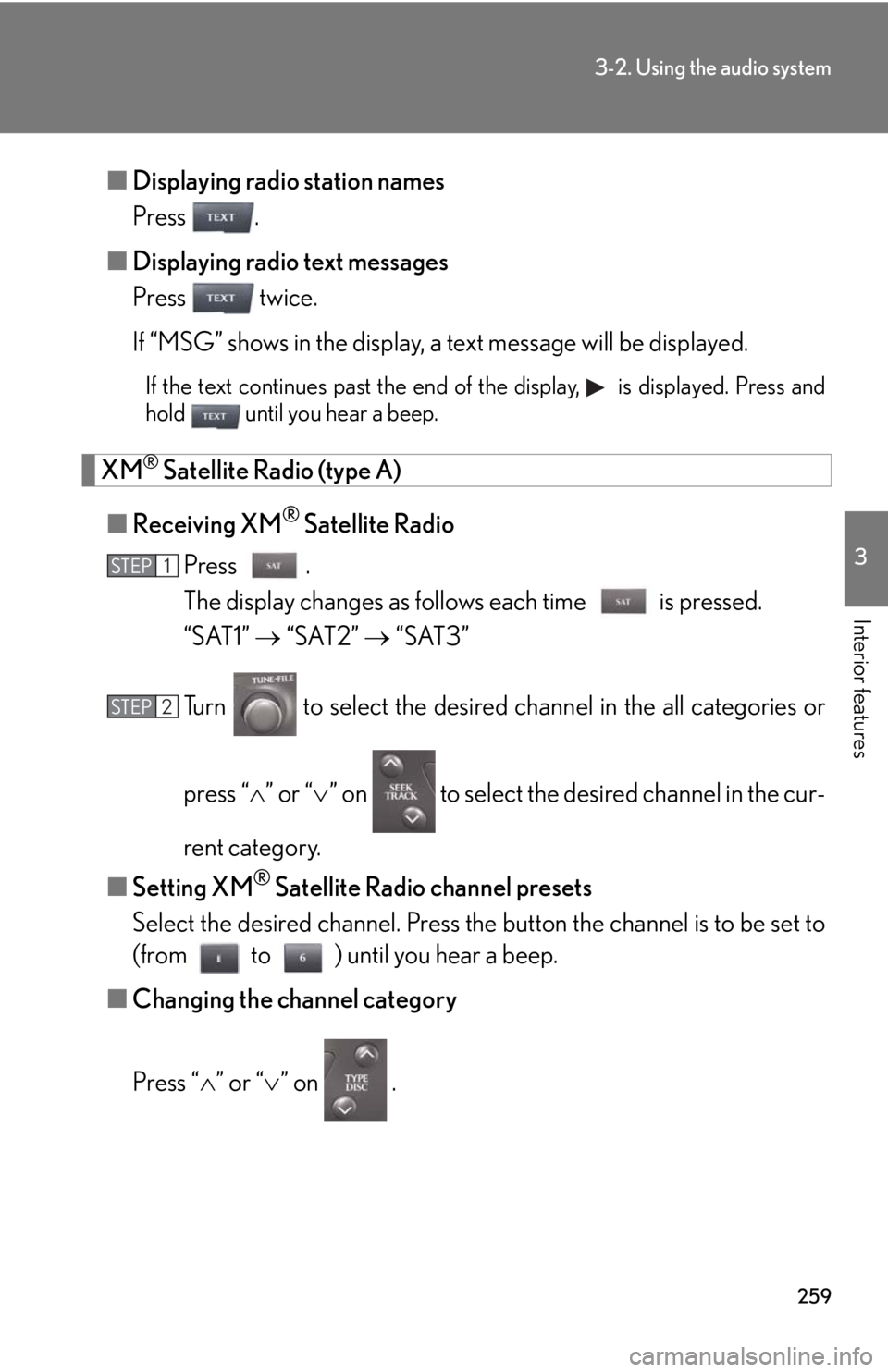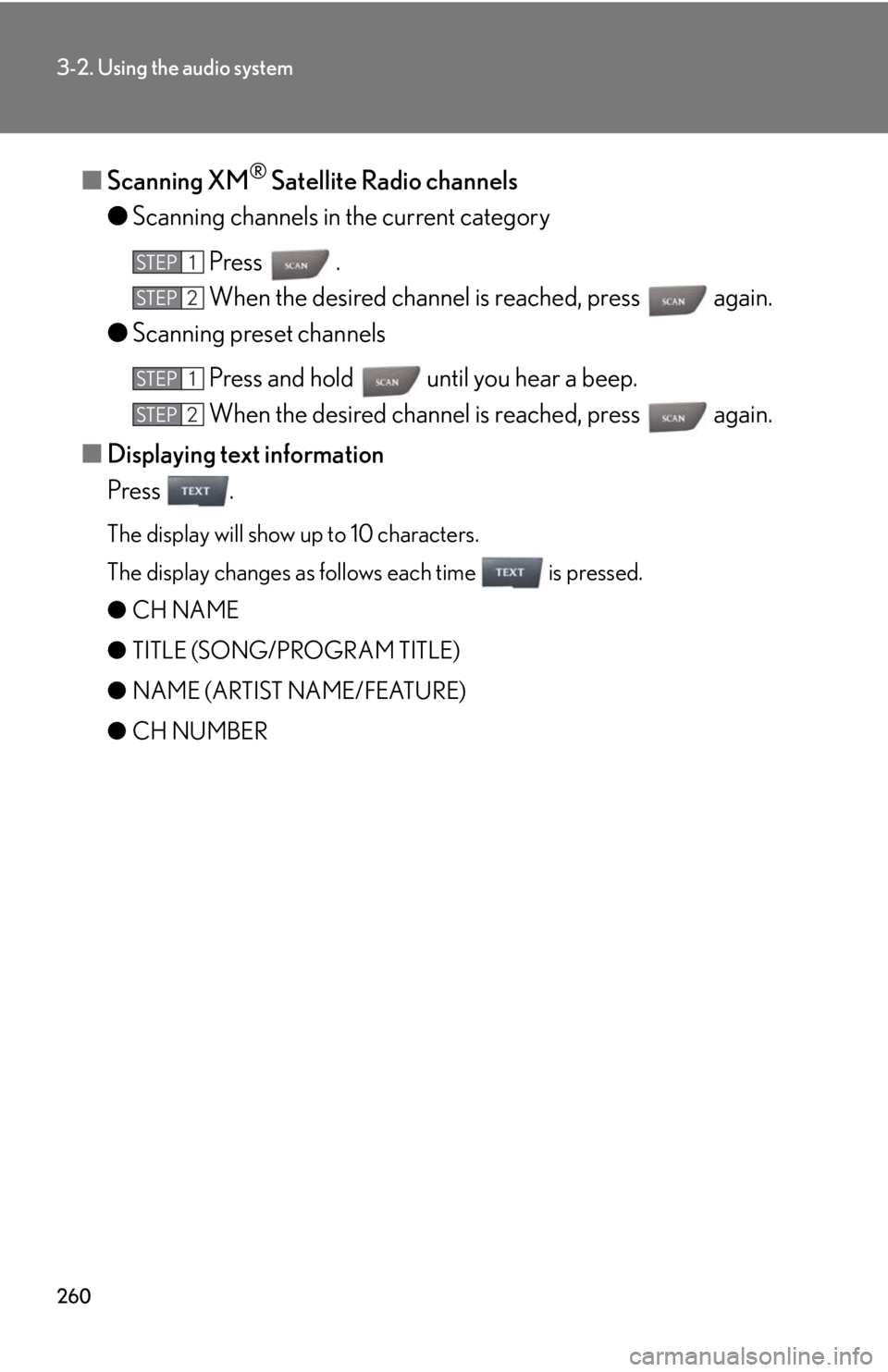LEXUS IS350C 2013 Owners Manual
IS350C 2013
LEXUS
LEXUS
https://www.carmanualsonline.info/img/36/57995/w960_57995-0.png
LEXUS IS350C 2013 Owners Manual
Trending: recommended oil, radiator, headlights, remove seats, open hood, manual radio set, brake fluid
Page 251 of 624
251
3-1. Using the air conditioning system and defogger
3
Interior features
Rear window and outside rear view mirror defoggers
■The defogger can be operated when
The “ENGINE START STOP” switch is in IGNITION ON mode.
■When the retractable hardtop is open
The rear window defogger is not operable. The indicator will come on if the outside
rear view mirror defoggers are used.
CAUTION
■When the outside rear view mirror defoggers are on
Do not touch the outside surface of the rear view mirror, as it can become very hot
and burn you.
These features are used to defog the rear window, and to remove rain-
drops, dew and frost from the outside rear view mirrors.
With navigation system
Owners of models equipped with a navigation system should refer to the
“Navigation System Owner's Manual”.
Without navigation system
On/off
The defoggers will automatically
turn off after 15 to 60 minutes.
The operation time changes
according to the ambient tem-
perature and vehicle speed.
Page 252 of 624
252
3-1. Using the air conditioning system and defogger
Windshield wiper de-icer
■The windshield wiper de-icer can be operated when
The “ENGINE START STOP” switch is in IGNITION ON mode.
CAUTION
■When the windshield wiper de-icer is on
The surface of the glass at the lower part and sides of the windshield become very
hot. To prevent burning yourself, do not touch these areas.
This feature is used to prevent ice fr om building up on the windshield and
wiper blades.
On/off
The windshield wiper de-icer
will automatically turn off after
approximately 15 minutes.
: If equipped
Page 253 of 624
253
3
Interior features
3-2. Using the audio system
Audio system type
With navigation system
Owners of models equi pped with a navigation system should refer to
the “Navigation System Owner's Manual”.
Without navigation system (type A)
CD player with changer and AM/FM radio
Without navigation system (type B)
CD player with changer and AM/FM radio
Page 254 of 624
254
3-2. Using the audio system
Ti t l ePa g e
Using the radioP. 2 5 6
Using the CD playerP. 2 6 4
Playing back MP3 and WMA discsP. 2 7 1
Operating an iPodP. 2 7 9
Operating a USB memoryP. 2 8 7
Optimal use of the audio systemP. 2 9 6
Using the AUX portP. 2 9 8
Using the steering wheel audio switchesP. 3 0 0
Page 255 of 624
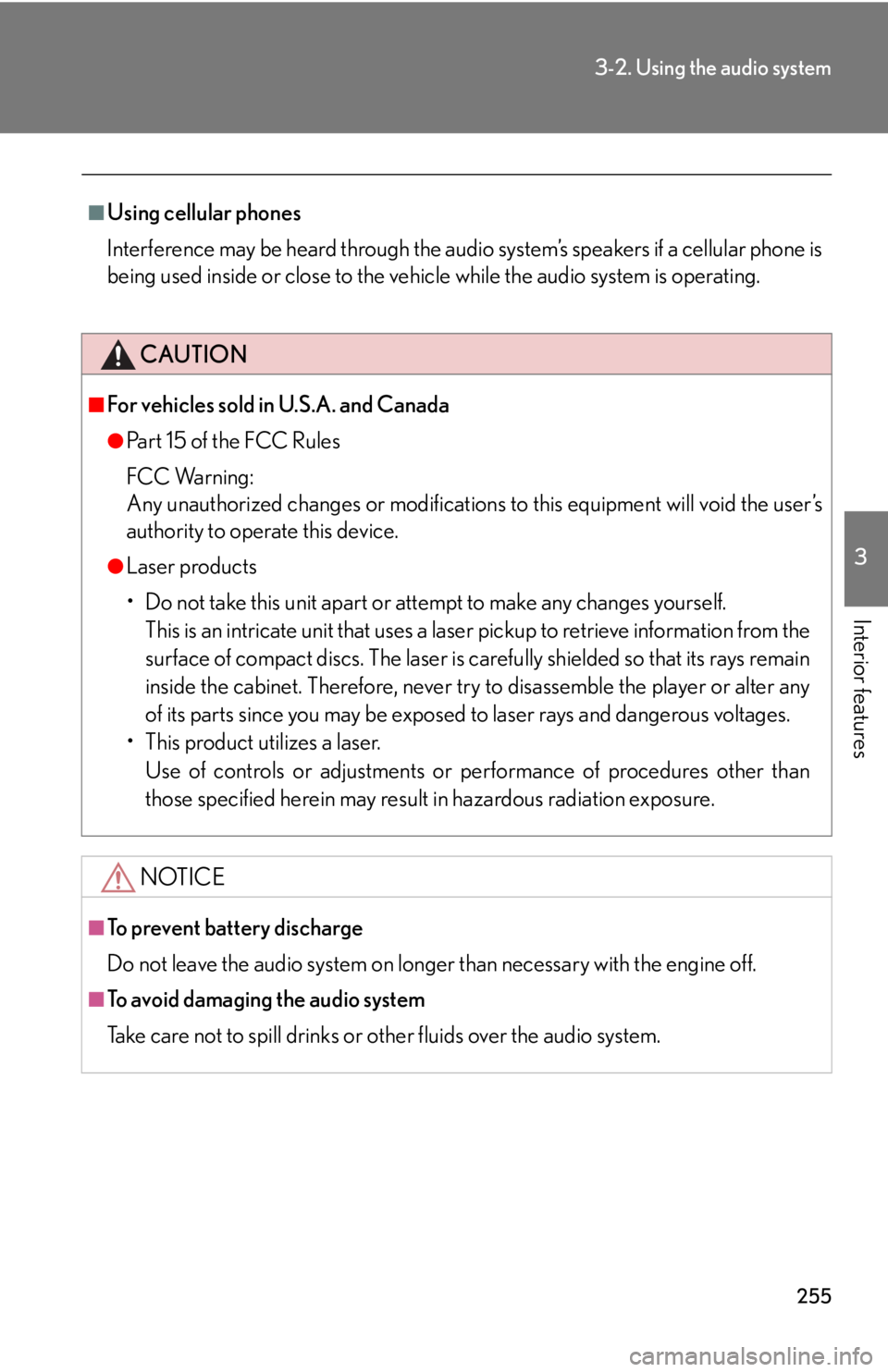
255
3-2. Using the audio system
3
Interior features
■Using cellular phones
Interference may be heard through the audio system’s speakers if a cellular phone is
being used inside or close to the vehicle while the audio system is operating.
CAUTION
■For vehicles sold in U.S.A. and Canada
●Pa r t 1 5 o f t h e F CC Ru l e s
FCC Warning:
Any unauthorized changes or modifications to this equipment will void the user’s
authority to operate this device.
●Laser products
• Do not take this unit apart or attempt to make any changes yourself.
This is an intricate unit that uses a lase r pickup to retrieve information from the
surface of compact discs. The laser is carefully shielded so that its rays remain
inside the cabinet. Therefore, never try to disassemble the player or alter any
of its parts since you may be exposed to laser rays and dangerous voltages.
• This product utilizes a laser.
Use of controls or adjustments or performance of procedures other than
those specified herein may result in hazardous radiation exposure.
NOTICE
■To prevent battery discharge
Do not leave the audio system on longer than necessary with the engine off.
■To avoid damaging the audio system
Take care not to spill drinks or other fluids over the audio system.
Page 256 of 624
256
3-2. Using the audio system
Using the radio
Type A
Type B
Seeking any traffic
program stationStation
selector Displays radio text messages
Pow e r Vo l u m e
Scans for receivable stations
Seeking the
frequency
Changing the program typesAdjusting the frequency
(AM, FM mode) or
channel (SAT mode)
AM FM/SAT
mode buttons
Silencing a sound
Seeking any traffic
program station Station
selector Silencing a sound
Pow e r Vo l u m e
Seeking the
frequency Station selectorAdjusting the frequency
AM/FM
mode buttons
Page 257 of 624
257
3-2. Using the audio system
3
Interior features
Setting station presets (excluding XM® Satellite Radio)
Search for desired stations by turning
or pressing “ ” or
“ ” on .
Press and hold the button (from to ) the station is to
be set to until you hear a beep.
Scanning radio stations (excluding XM® Satellite Radio) (type A)
■ Scanning the preset radio stations
Press and hold until you hear a beep.
Preset stations will be played for 5 seconds each.
When the desired station is reached, press once again.
■ Scanning all radio stations within range
Press .
All stations with reception will be played for 5 seconds each.
When the desired station is reached, press once again.
STEP1
STEP2
STEP1
STEP2
STEP1
STEP2
Page 258 of 624
258
3-2. Using the audio system
RDS (Radio Data System) (type A) This feature allows your radio to receive station identification information
and program information (classical, ja zz, etc.) from radio stations which
broadcast this information.
■ Receiving RDS broadcasts
Press “ ” or “ ” on during FM reception.
The type of program changes each time is pressed.
●“ROCK”
● “EASYLIS” (Easy listening)
● “CLS/JAZZ” (Classical music and Jazz)
● “R & B” (Rhythm and Blues)
● “INFORM” (Information)
● “RELIGION”
● “MISC” (Miscellaneous)
● “ALERT” (Emergency messages)
If the system receives no RDS stations, “NO PTY” appears on the dis-
play.
Press , or “ ” or “” on .
The radio seeks or scans the stations by the relevant program type.
STEP1
STEP2
Page 259 of 624
259
3-2. Using the audio system
3
Interior features
■Displaying radio station names
Press .
■ Displaying radio text messages
Press twice.
If “MSG” shows in the display, a text message will be displayed.
If the text continues past the end of the display, is displayed. Press and
hold until you hear a beep.
XM® Satellite Radio (type A)
■ Receiving XM
® Satellite Radio
Press .
The display changes as follows each time is pressed.
“SAT1” “SAT2” “SAT3”
Turn to select the desired channel in the all categories or
press “ ” or “ ” on to select the de sired channel in the cur-
rent category.
■ Setting XM
® Satellite Radio channel presets
Select the desired channel. Press the button the channel is to be set to
(from to ) until you hear a beep.
■ Changing the channel category
Press “ ” or “ ” on .
STEP1
STEP2
Page 260 of 624
260
3-2. Using the audio system
■Scanning XM® Satellite Radio channels
● Scanning channels in the current category
Press .
When the desired channel is reached, press again.
● Scanning preset channels
Press and hold until you hear a beep.
When the desired channel is reached, press again.
■ Displaying text information
Press .
The display will show up to 10 characters.
The display changes as follows each time is pressed.
● CH NAME
● TITLE (SONG/PROGRAM TITLE)
● NAME (ARTIST NAME/FEATURE)
● CH NUMBER
STEP1
STEP2
STEP1
STEP2
Trending: brake rotor, trunk release, coolant, engine oil capacity, air conditioning, steering wheel, window