audio lexus LC500C 2021 / LEXUS 2021 LC500 CONVERTIBLE QUICK GUIDE (OM11518U) User Guide
[x] Cancel search | Manufacturer: LEXUS, Model Year: 2021, Model line: LC500C, Model: Lexus LC500C 2021Pages: 106, PDF Size: 2.13 MB
Page 68 of 106

68
LC500_QG_OM11518U_(U)
Some parts of the audio/visual system can be adjusted using the switches on the steering
wheel.
Volume control switch
“MODE” switch
switch
■Volume control switch
●Press: Volume up/down
● Press and hold (0.8 sec. or mo re): Volume up/down continuously
■“MODE” switch
AM, FM, SXM
● Press: Change audio modes
● Press and hold (0.8 sec. or more): Mute
*1 (Press and hold again to resume the sound.)
AUX
● Press: Change audio modes
● Press and hold (0.8 sec. or more): Mute
CD, MP3/WMA/AAC disc, DVD, USB
*2, 3, iPod/iPhone*3, Android Auto*2, Blue-
tooth
® audio*2, 3, APPS*2, 3
● Press: Change audio modes
● Press and hold (0.8 sec. or more): Pause
*1: If cached radio is enabled, pressing and holding the “MODE” switch pauses the broad-
cast. (Press and hold again to play back the cached radio program.)
*2: When an Apple CarPlay connection is establ ished, this function will be unavailable.
*3: When an Android Auto connection is established, this function will be unavailable.
Steering switch operation
A
B
C
Page 69 of 106

69
LC500_QG_OM11518U_(U)
■ switch
AM, FM, HD
● Press: Preset station up/down
● Press and hold (0.8 sec. or more): Seek up/down
● Press and hold (1.5 sec. or more): Seek up/down continuously while the switch is being
pressed
SXM
● Press: Preset channel up/down
● Press and hold (0.8 sec. or more): Seek for stations in the relevant program type/channel
category
● Press and hold (1.5 sec. or more): Seek for the channel while the switch is being pressed
CD
● Press: Track up/down
● Press and hold (0.8 sec. or more): Fast forward/rewind
MP3/WMA/AAC disc
● Press: File up/down
● Press and hold (0.8 sec. or more): Fast forward/rewind
DVD
● Press: Chapter up/down
● Press and hold (0.8 sec. or more): Fast forward/rewind
USB
*1, 2
●Press: File/Track up/down
● Press and hold (0.8 sec. or more): Fast forward/rewind
iPod/iPhone
*2
●Press: Track up/down
● Press and hold (0.8 sec. or more): Fast forward/rewind
Android Auto
*1
●Press: Track up/down
Bluetooth
® audio*1, 2
●Press: Track up/down
● Press and hold (0.8 sec. or more): Fast forward/rewind
*1: When an Apple CarPlay connect ion is established, this function will be unavailable.
*2: When an Android Auto connection is estab lished, this function will be unavailable.
Page 70 of 106

70
LC500_QG_OM11518U_(U)
■Audio control switch
Turn to seek up/down.
Turn to step up/down frequencies/
channels.
Turn to move up/down the list.
■Control screen
Displays cover art.
Select to display HD) multicast chan-
nels available.
Displays the artist info and song title or
album and genre. Select to change the
displayed information. Displays mes-
sages when available from RBDS.
Select to tune to preset stations/chan-
nels.
Display items on th e channels regis-
tered to smart favorites.
■Presetting a station
Radio mode has a mix preset function, which can store up to 36 stations (6 stations per
page x 6 pages) from any of the AM, FM or SXM bands.
1Tune in the desired station.
2Select and hold “(Hold Edit)”.
To change the preset station to a differ-
ent one, select and hold the preset sta-
tion.
Radio
A
B
A
B
C
D
E
Page 71 of 106
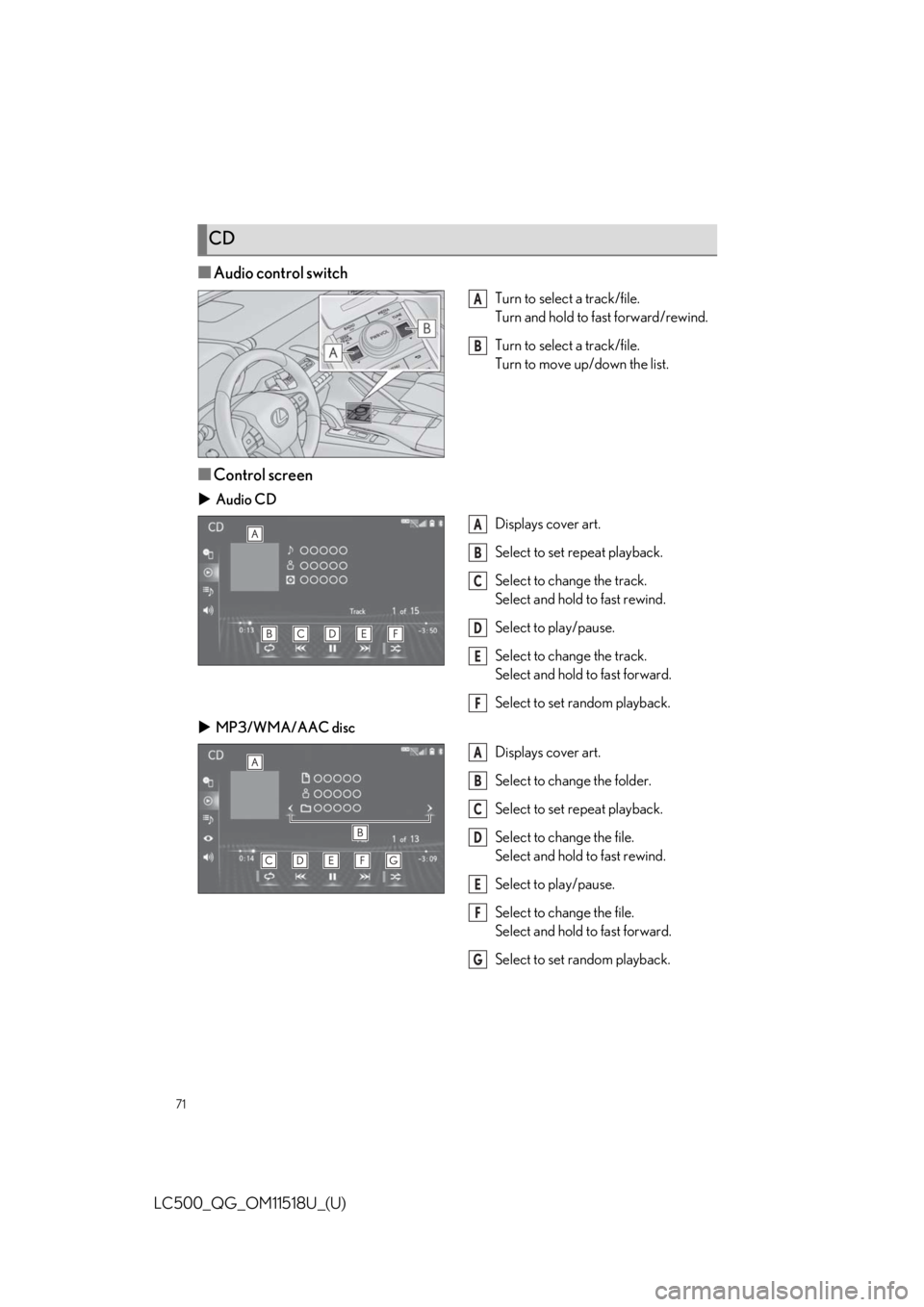
71
LC500_QG_OM11518U_(U)
■Audio control switch
Turn to select a track/file.
Turn and hold to fast forward/rewind.
Turn to select a track/file.
Turn to move up/down the list.
■Control screen
Audio CD
Displays cover art.
Select to set repeat playback.
Select to change the track.
Select and hold to fast rewind.
Select to play/pause.
Select to change the track.
Select and hold to fast forward.
Select to set random playback.
MP3/WMA/AAC disc
Displays cover art.
Select to change the folder.
Select to set repeat playback.
Select to change the file.
Select and hold to fast rewind.
Select to play/pause.
Select to chan ge the file.
Select and hold to fast forward.
Select to set random playback.
CD
A
B
A
B
C
D
E
F
A
B
C
D
E
F
G
Page 72 of 106

72
LC500_QG_OM11518U_(U)
■Audio control switch
Turn to select a chapter.
Turn and hold to fast forward/rewind.
Turn to select a chapter.
■Control screen
Select to display the menu control key.
Select to display the menu screen.
Select to change the chapter.
Select and hold to fast rewind.
Select to stop the video screen.
Select to play/pause.
Select to change the chapter.
During playback: Select and hold to
fast forward.
During a pause: Select and hold to
slow forward.
Select to display expanded screen
video.
DVD
A
B
A
B
C
D
E
F
G
Page 73 of 106
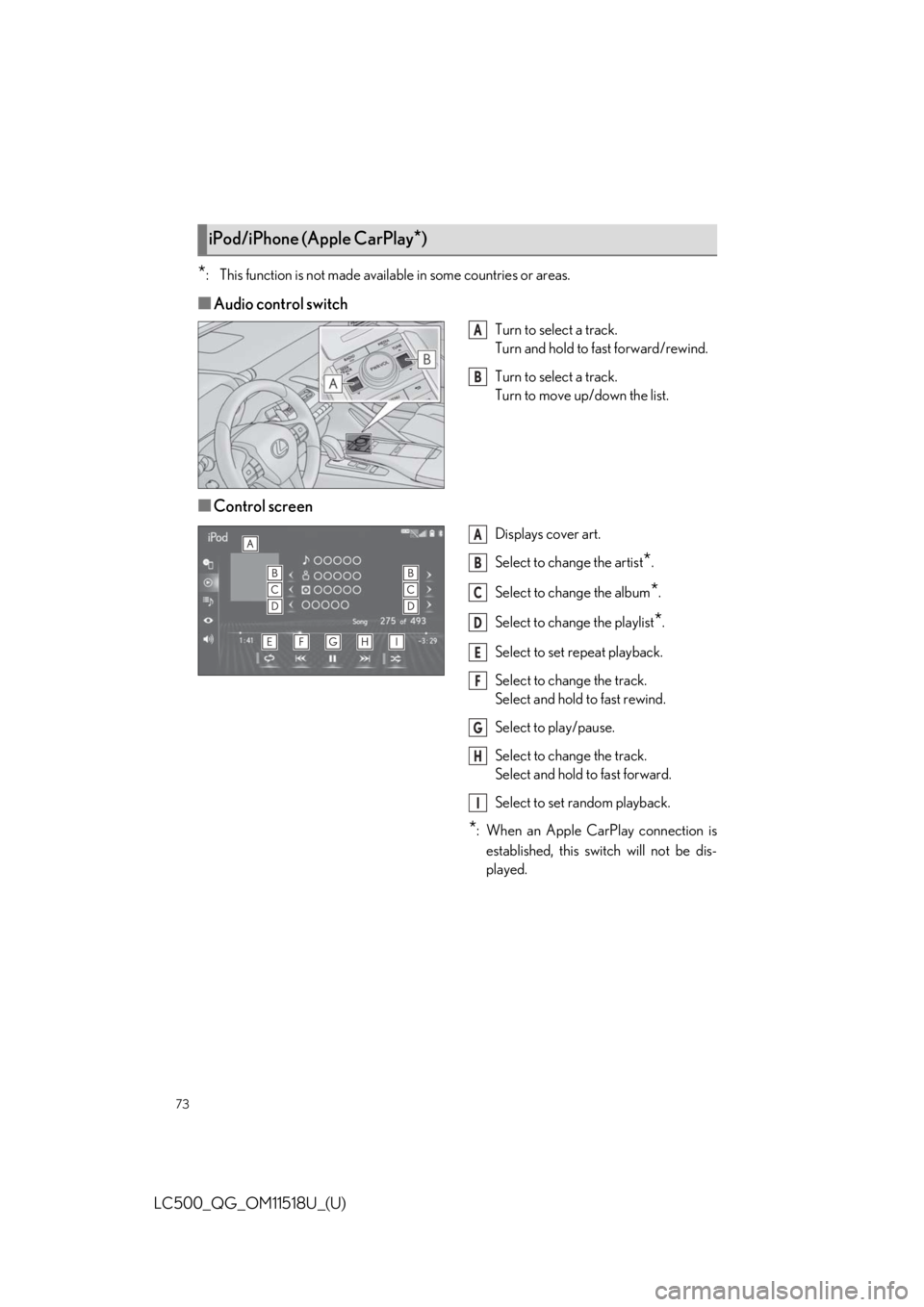
73
LC500_QG_OM11518U_(U)
*: This function is not made available in some countries or areas.
■Audio control switch
Turn to select a track.
Turn and hold to fast forward/rewind.
Turn to select a track.
Turn to move up/down the list.
■Control screen
Displays cover art.
Select to change the artist
*.
Select to change the album
*.
Select to change the playlist
*.
Select to set repeat playback.
Select to change the track.
Select and hold to fast rewind.
Select to play/pause.
Select to change the track.
Select and hold to fast forward.
Select to set random playback.
*: When an Apple CarPlay connection is established, this switch will not be dis-
played.
iPod/iPhone (Apple CarPlay*)
A
B
A
B
C
D
E
F
G
H
I
Page 79 of 106

79
LC500_QG_OM11518U_(U)
1Press the talk switch.
Voice guidance for the voice com-
mand system can be skipped by press-
ing the talk switch.
2If “Getting Started with Voice” screen is displayed, select “OK” or press the talk switch.
3After hearing a beep, sa y a supported command.
● To display sample commands of the desire d function, say the desired function or
select the desired function button. To display more commands, select “More Com-
mands”.
● Selecting “Help” or saying “Help” prompts the voice command system to offer
examples of commands and operation methods.
● Registered POIs, registered names in the cont acts list etc., can be said in the place
of the “<>” next to the commands.
Continue on to pages 80-85 for a detailed lis t of Voice Commands for the following cate-
gories:
Common . . . . . . . . . . . . . . . . . . . . . . . . . . . . . . . . . . . . . . . . . . . . . . . . P.80
Top menu . . . . . . . . . . . . . . . . . . . . . . . . . . . . . . . . . . . . . . . . . . . . . . . P.80
Navigation . . . . . . . . . . . . . . . . . . . . . . . . . . . . . . . . . . . . . . . . . . . . . . P.81
Phone . . . . . . . . . . . . . . . . . . . . . . . . . . . . . . . . . . . . . . . . . . . . . . . . . . . P.82
Radio . . . . . . . . . . . . . . . . . . . . . . . . . . . . . . . . . . . . . . . . . . . . . . . . . . . . P.83
Audio . . . . . . . . . . . . . . . . . . . . . . . . . . . . . . . . . . . . . . . . . . . . . . . . . . . P.84
Info. . . . . . . . . . . . . . . . . . . . . . . . . . . . . . . . . . . . . . . . . . . . . . . . . . . . . . P.84
Apps . . . . . . . . . . . . . . . . . . . . . . . . . . . . . . . . . . . . . . . . . . . . . . . . . . . . P.85
Climate. . . . . . . . . . . . . . . . . . . . . . . . . . . . . . . . . . . . . . . . . . . . . . . . . . P.85
Voice Command System
Basic operation
The voice command system enables the radio, phone dialing, etc. to be operated using
voice commands. Refer to the command list for samples of voice commands.
Page 84 of 106
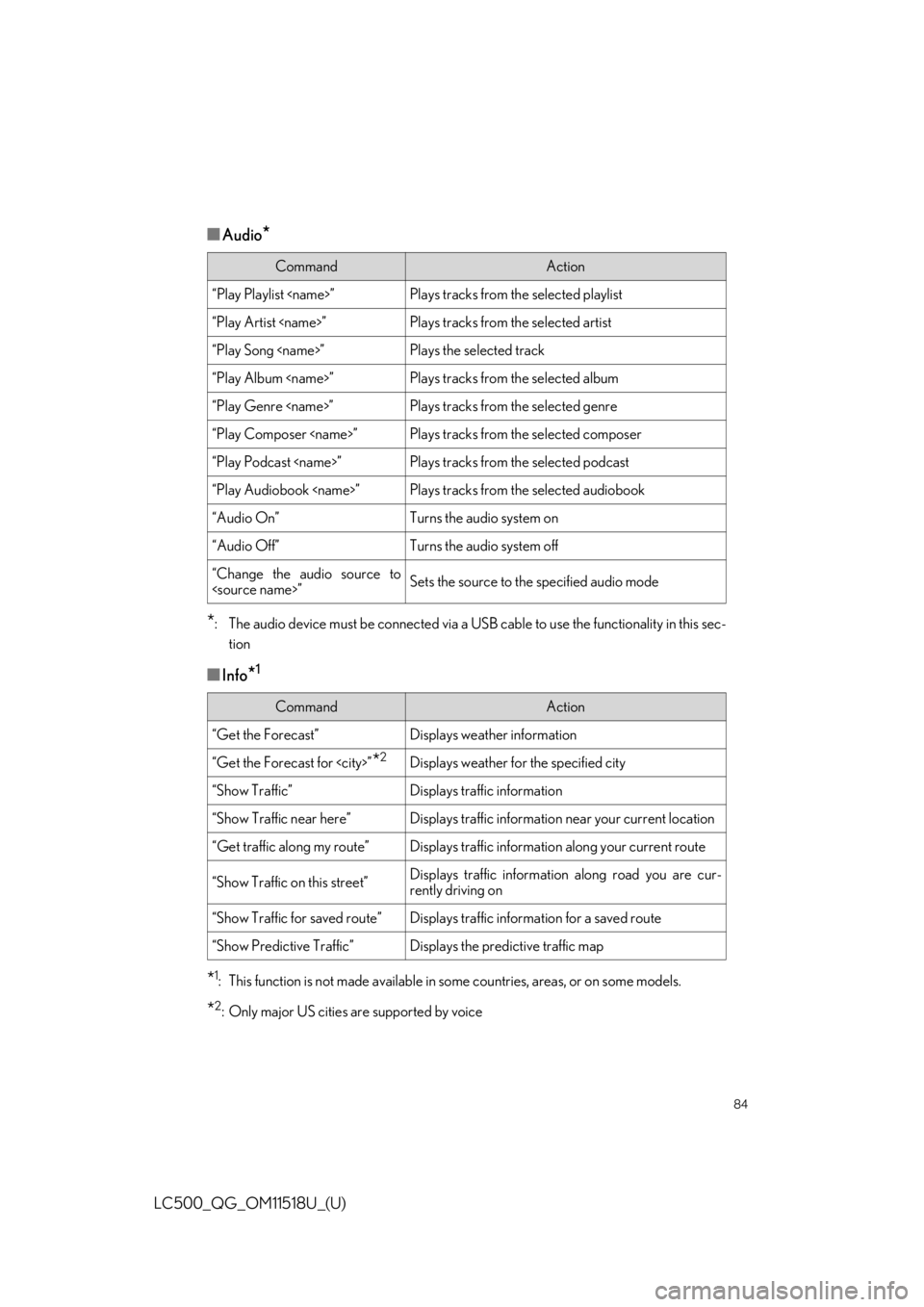
84
LC500_QG_OM11518U_(U)
■Audio*
*
: The audio device must be connected via a USB cable to use the func tionality in this sec-
tion
■Info*1
*1: This function is not made available in so me countries, areas, or on some models.
*2: Only major US cities are supported by voice
CommandAction
“Play Playlist
“Play Artist
“Play Song
“Play Album
“Play Genre
“Play Composer
“Play Podcast
“Play Audiobook
“Audio On”Turns the audio system on
“Audio Off”Turns the audio system off
“Change the audio source to
CommandAction
“Get the Forecast”Displays weather information
“Get the Forecast for
“Show Traffic”Displays traffic information
“Show Traffic near here”Displays traffic information near your current location
“Get traffic along my route”Displays traffic information along your current route
“Show Traffic on this street”Displays traffic information along road you are cur-
rently driving on
“Show Traffic for saved route”Displays traffic information for a saved route
“Show Predictive Traffic”Displays the predictive traffic map