lexus LC500h 2019 / LEXUS 2019 LC 500,LC 500H (OM11471U) Owners Manual
Manufacturer: LEXUS, Model Year: 2019, Model line: LC500h, Model: Lexus LC500h 2019Pages: 432, PDF Size: 13.82 MB
Page 91 of 432
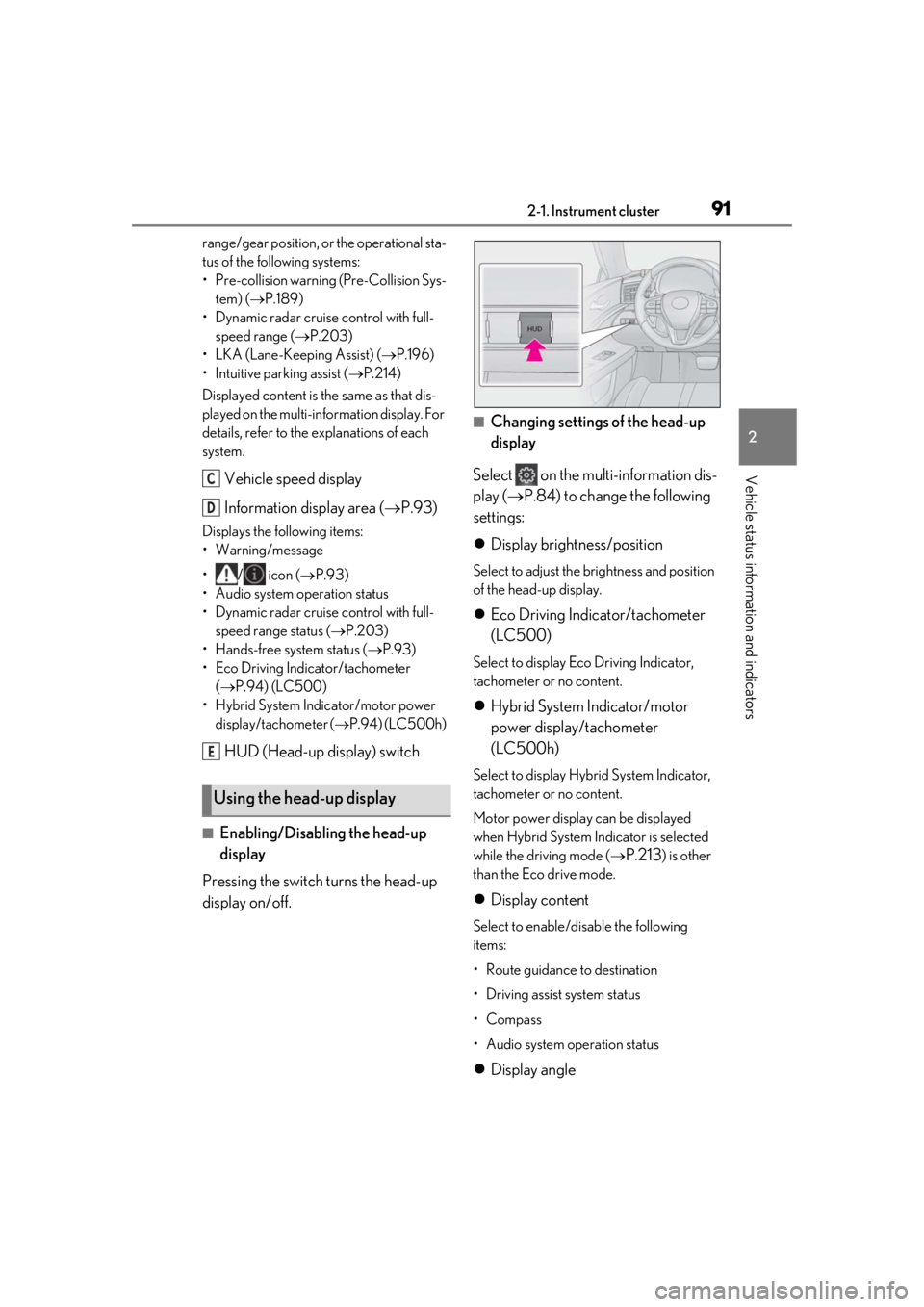
912-1. Instrument cluster
2
Vehicle status information and indicators
range/gear position, or the operational sta-
tus of the following systems:
• Pre-collision warning (Pre-Collision Sys-tem) ( P.189)
• Dynamic radar cruise control with full- speed range ( P.203)
• LKA (Lane-Keeping Assist) ( P.196)
• Intuitive parking assist ( P.214)
Displayed content is the same as that dis-
played on the multi-information display. For
details, refer to the ex planations of each
system.
Vehicle speed display
Information display area ( P.93)
Displays the following items:
• Warning/message
•/ icon ( P.93)
• Audio system operation status
• Dynamic radar cruise control with full- speed range status ( P.203)
• Hands-free system status ( P.93)
• Eco Driving Indicator/tachometer ( P.94) (LC500)
• Hybrid System Indicator/motor power display/tachometer ( P.94) (LC500h)
HUD (Head-up display) switch
■Enabling/Disabling the head-up
display
Pressing the switch turns the head-up
display on/off.
■Changing settings of the head-up
display
Select on the multi-information dis-
play ( P.84) to change the following
settings:
Display brightness/position
Select to adjust the brightness and position
of the head-up display.
Eco Driving Indicator/tachometer
(LC500)
Select to display Eco Driving Indicator,
tachometer or no content.
Hybrid System Indicator/motor
power display/tachometer
(LC500h)
Select to display Hybrid System Indicator,
tachometer or no content.
Motor power display can be displayed
when Hybrid System Indicator is selected
while the driving mode (
P.213) is other
than the Eco drive mode.
Display content
Select to enable/disable the following
items:
• Route guidance to destination
• Driving assist system status
•Compass
• Audio system operation status
Display angle
Using the head-up display
C
D
E
Page 92 of 432
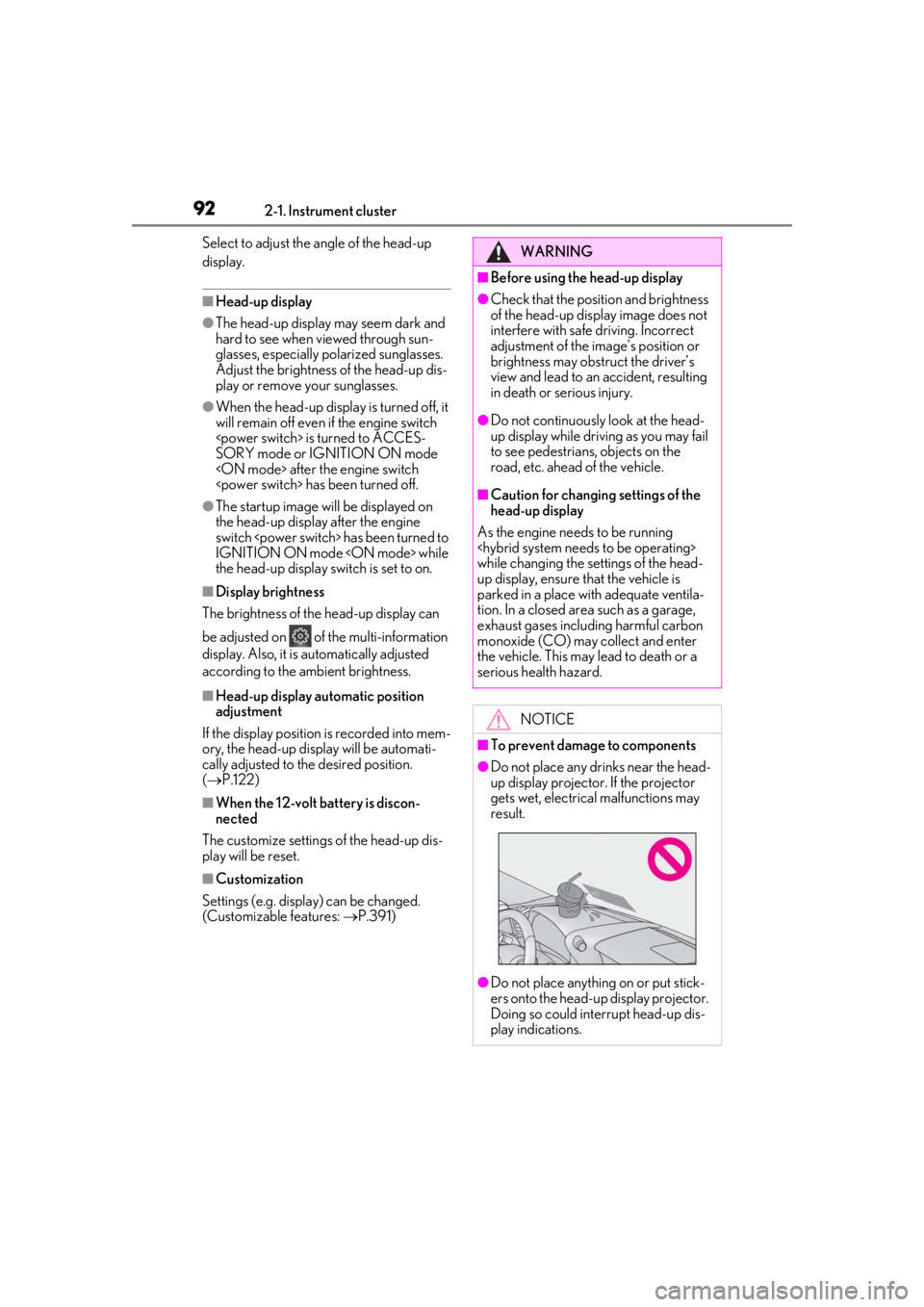
922-1. Instrument cluster
Select to adjust the angle of the head-up
display.
■Head-up display
●The head-up display may seem dark and
hard to see when viewed through sun-
glasses, especially polarized sunglasses.
Adjust the brightness of the head-up dis-
play or remove your sunglasses.
●When the head-up display is turned off, it
will remain off even if the engine switch
SORY mode or IGNITION ON mode
●The startup image will be displayed on
the head-up display after the engine
switch
IGNITION ON mode
the head-up display switch is set to on.
■Display brightness
The brightness of the head-up display can
be adjusted on of the multi-information
display. Also, it is automatically adjusted
according to the ambient brightness.
■Head-up display automatic position
adjustment
If the display position is recorded into mem-
ory, the head-up display will be automati-
cally adjusted to the desired position.
( P.122)
■When the 12-volt battery is discon-
nected
The customize settings of the head-up dis-
play will be reset.
■Customization
Settings (e.g. display) can be changed.
(Customizable features: P.391)
WARNING
■Before using the head-up display
●Check that the position and brightness
of the head-up display image does not
interfere with safe driving. Incorrect
adjustment of the image’s position or
brightness may obstruct the driver’s
view and lead to an accident, resulting
in death or serious injury.
●Do not continuously look at the head-
up display while driving as you may fail
to see pedestrians, objects on the
road, etc. ahead of the vehicle.
■Caution for changing settings of the
head-up display
As the engine needs to be running
while changing the settings of the head-
up display, ensure that the vehicle is
parked in a place with adequate ventila-
tion. In a closed area such as a garage,
exhaust gases including harmful carbon
monoxide (CO) may collect and enter
the vehicle. This may lead to death or a
serious health hazard.
NOTICE
■To prevent damage to components
●Do not place any drinks near the head-
up display projector. If the projector
gets wet, electrical malfunctions may
result.
●Do not place anything on or put stick-
ers onto the head-up display projector.
Doing so could interrupt head-up dis-
play indications.
Page 93 of 432
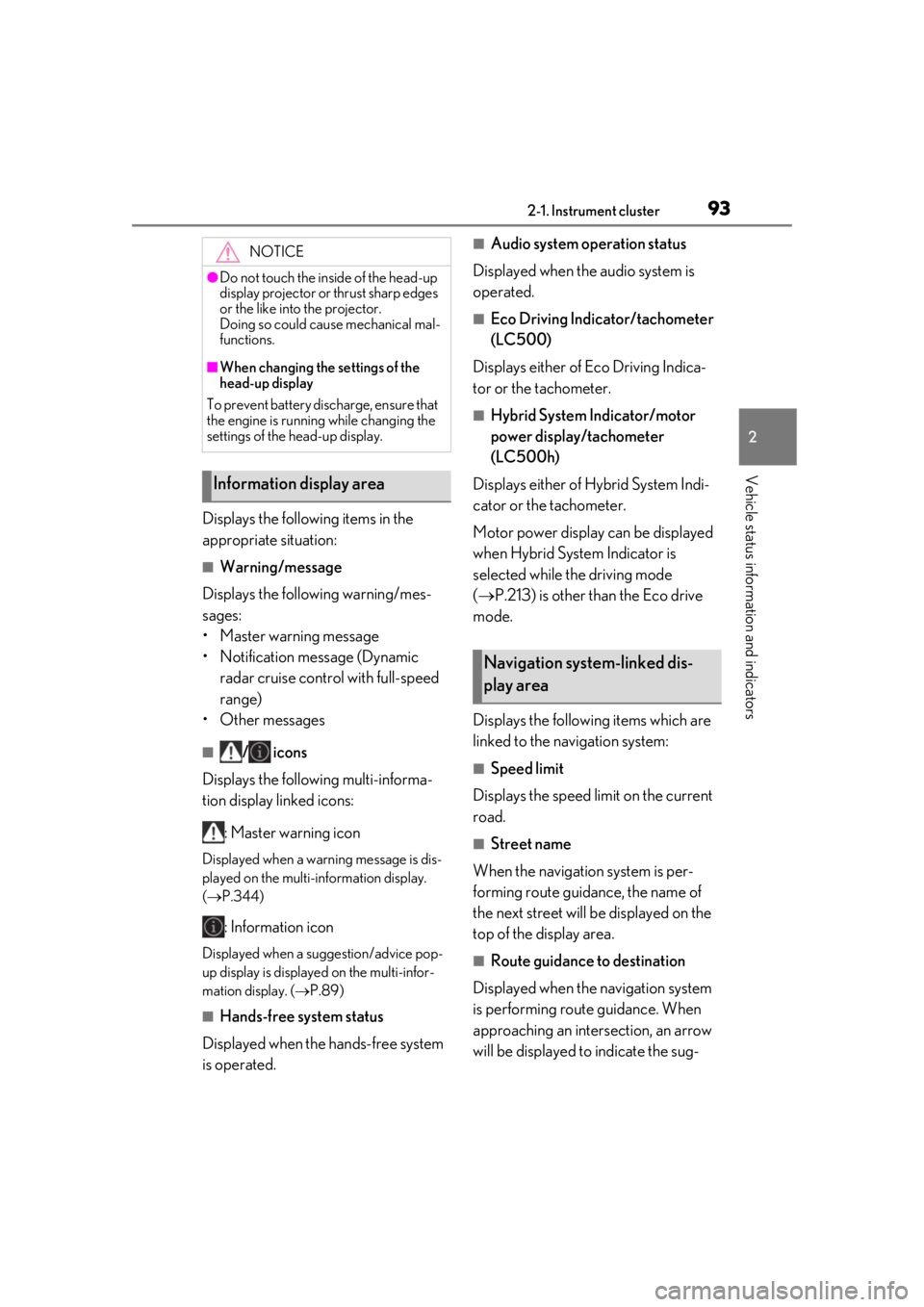
932-1. Instrument cluster
2
Vehicle status information and indicators
Displays the following items in the
appropriate situation:
■Warning/message
Displays the following warning/mes-
sages:
• Master warning message
• Notification message (Dynamic radar cruise control with full-speed
range)
• Other messages
■/ icons
Displays the following multi-informa-
tion display linked icons:
: Master warning icon
Displayed when a warning message is dis-
played on the multi-information display.
( P.344)
: Information icon
Displayed when a suggestion/advice pop-
up display is displayed on the multi-infor-
mation display. ( P.89)
■Hands-free system status
Displayed when the hands-free system
is operated.
■Audio system operation status
Displayed when the audio system is
operated.
■Eco Driving Indicator/tachometer
(LC500)
Displays either of Eco Driving Indica-
tor or the tachometer.
■Hybrid System Indicator/motor
power display/tachometer
(LC500h)
Displays either of Hybrid System Indi-
cator or the tachometer.
Motor power display can be displayed
when Hybrid System Indicator is
selected while the driving mode
( P.213) is other than the Eco drive
mode.
Displays the following items which are
linked to the navigation system:
■Speed limit
Displays the speed limit on the current
road.
■Street name
When the navigation system is per-
forming route guidance, the name of
the next street will be displayed on the
top of the display area.
■Route guidance to destination
Displayed when the navigation system
is performing route guidance. When
approaching an intersection, an arrow
will be displayed to indicate the sug-
NOTICE
●Do not touch the inside of the head-up
display projector or thrust sharp edges
or the like into the projector.
Doing so could cause mechanical mal-
functions.
■When changing the settings of the
head-up display
To prevent battery discharge, ensure that
the engine is running while changing the
settings of the head-up display.
Information display area
Navigation system-linked dis-
play area
Page 94 of 432

942-1. Instrument cluster
gested direction of travel.
■Compass
Displays the direction of travel.
■Street name display
Only street names whic h are included in the
map data will be displayed.
■Eco Driving Indicator
Eco Driving Indicator Zone Display
Eco driving ratio based on acceler-
ation
Zone of Eco driving
Displayed content is the same as that dis-
played on the multi-information display
(Eco Driving Indicator). For details, refer to
P.78.
■Tachometer
Displays the engine speed in revolu-
tions per minute.
■Hybrid System Indicator
Charge area
Hybrid Eco area
Eco area
Power area
Displayed content is th e same as that dis-
played on the meter (Hybrid System Indi-
cator). For details, refer to P.78.
■Motor power display
Charge area
Power area
Displayed content is th e same as that dis-
played on the meter (Motor power dis-
play). For details, refer to P.79.
Motor power display can be displayed
when Hybrid System Indicator is selected
Eco Driving Indicator/tachome-
ter (LC500)
A
B
C
Hybrid System Indicator/motor
power display/tachometer
(LC500h)
A
B
C
D
A
B
Page 95 of 432
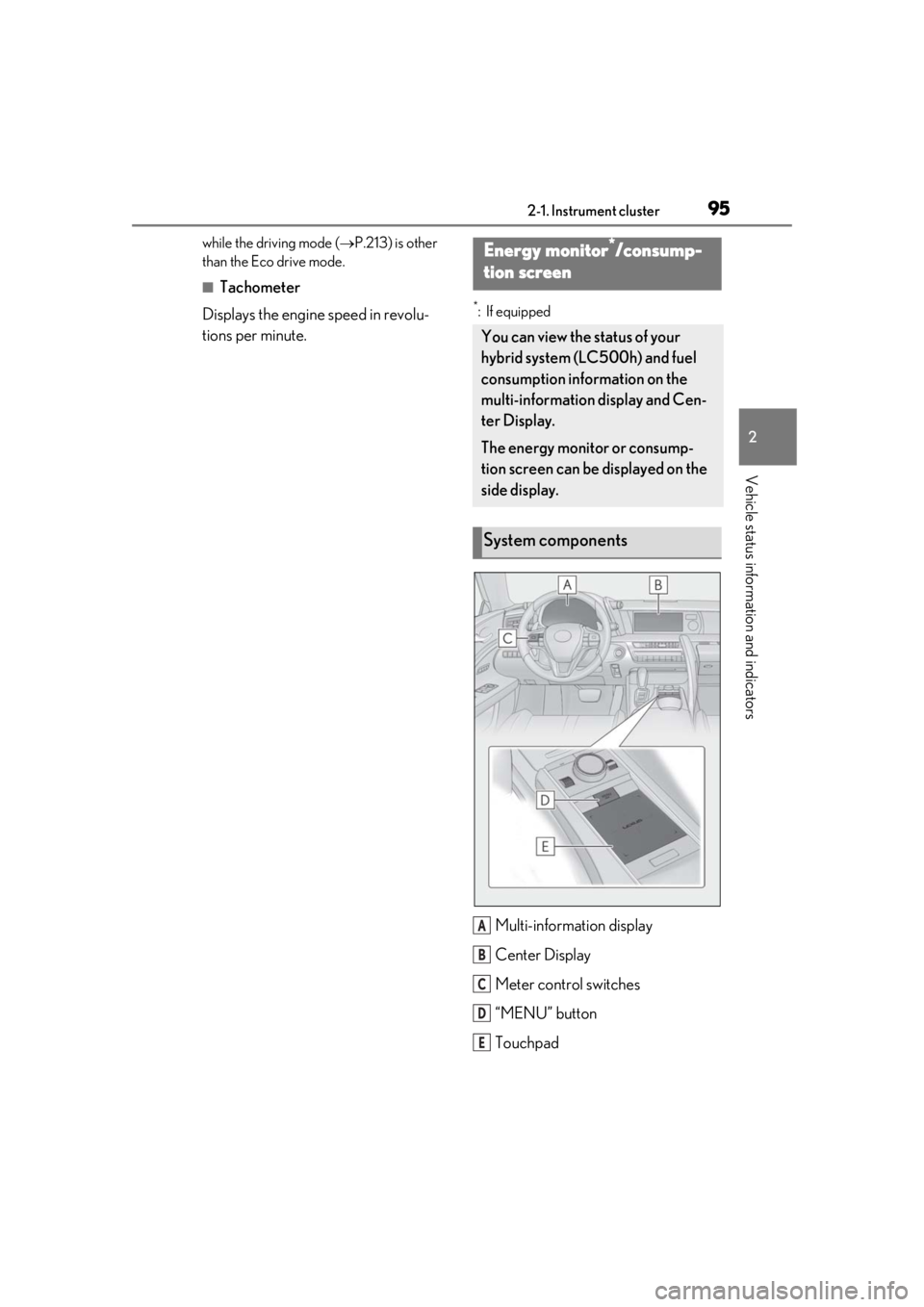
952-1. Instrument cluster
2
Vehicle status information and indicators
while the driving mode (P.213) is other
than the Eco drive mode.
■Tachometer
Displays the engine speed in revolu-
tions per minute.
*: If equipped
Multi-information display
Center Display
Meter control switches
“MENU” button
Touchpad
Energy monitor*/consump-
tion screen
You can view the status of your
hybrid system (LC500h) and fuel
consumption information on the
multi-information display and Cen-
ter Display.
The energy monitor or consump-
tion screen can be displayed on the
side display.
System components
A
B
C
D
E
Page 96 of 432
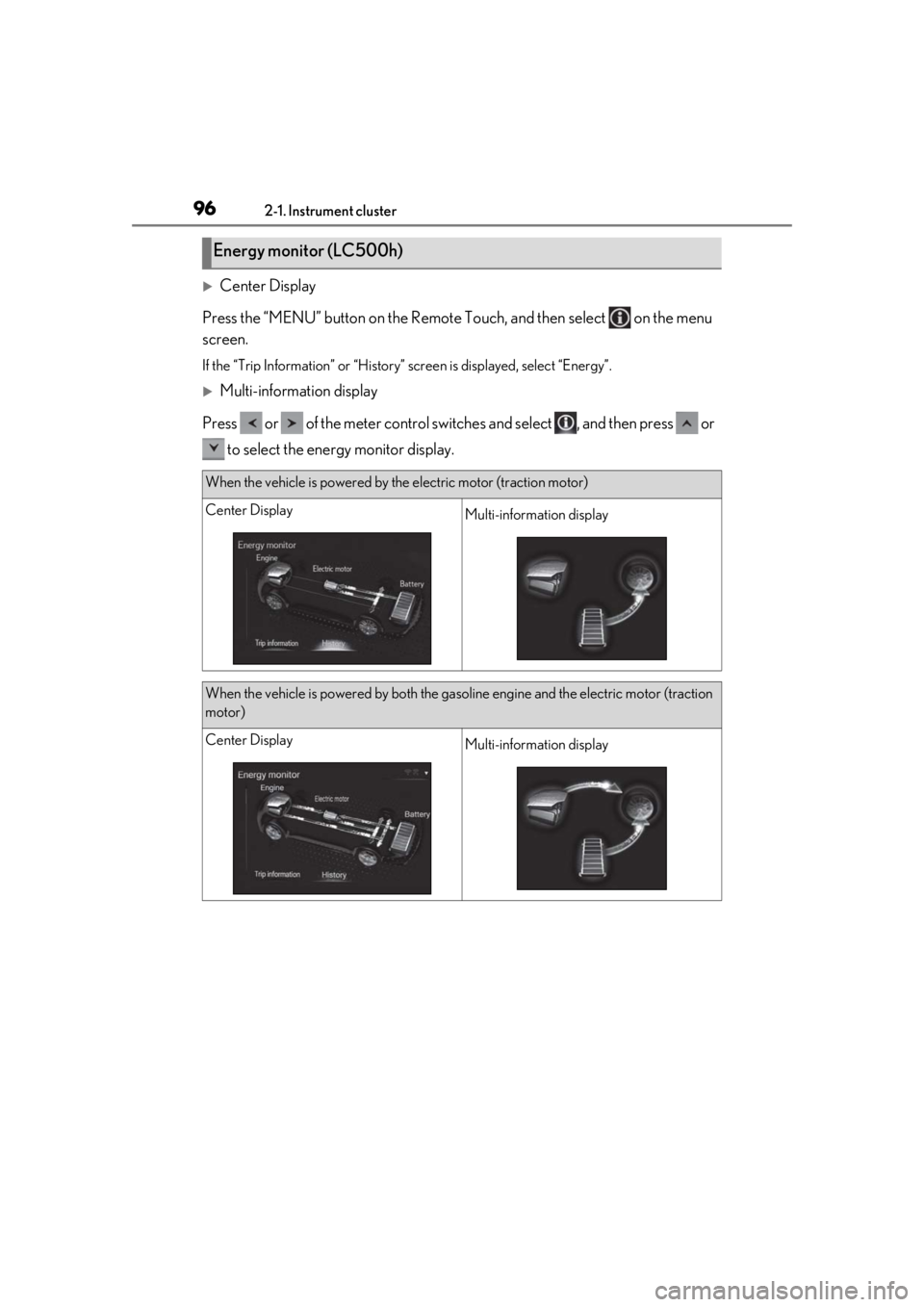
962-1. Instrument cluster
Center Display
Press the “MENU” button on the Remote Touch, and then select on the menu
screen.
If the “Trip Information” or “History” screen is displayed, select “Energy”.
Multi-information display
Press or of the meter control switch es and select , and then press or
to select the energy monitor display.
Energy monitor (LC500h)
When the vehicle is powered by the electric motor (traction motor)
Center DisplayMulti-information display
When the vehicle is powered by both the gasoline engine and the electric motor (traction
motor)
Center DisplayMulti-information display
Page 97 of 432
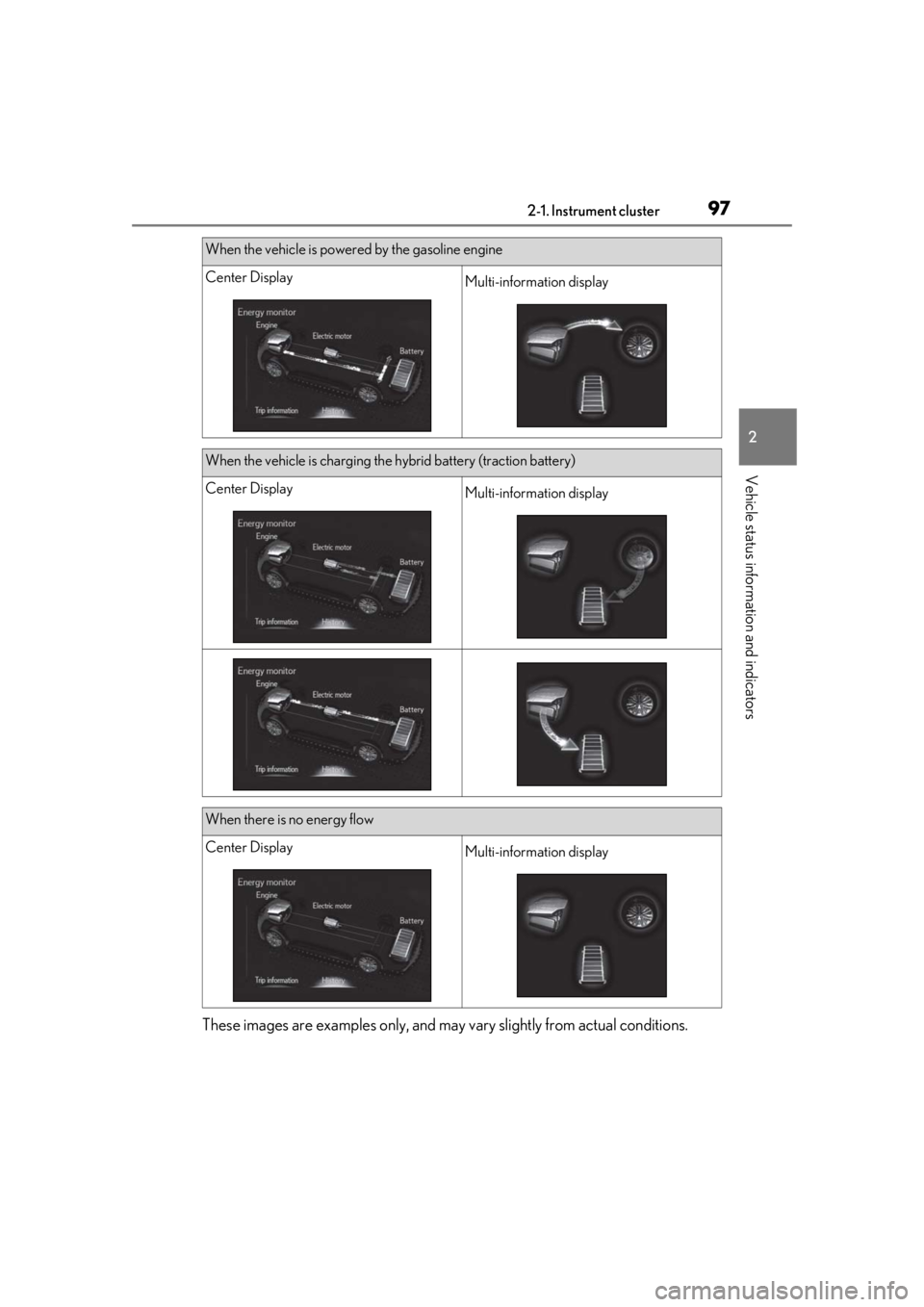
972-1. Instrument cluster
2
Vehicle status information and indicators
These images are examples only, and may vary slightly from actual conditions.
When the vehicle is powered by the gasoline engine
Center DisplayMulti-information display
When the vehicle is charging the hybrid battery (traction battery)
Center DisplayMulti-information display
When there is no energy flow
Center DisplayMulti-information display
Page 98 of 432
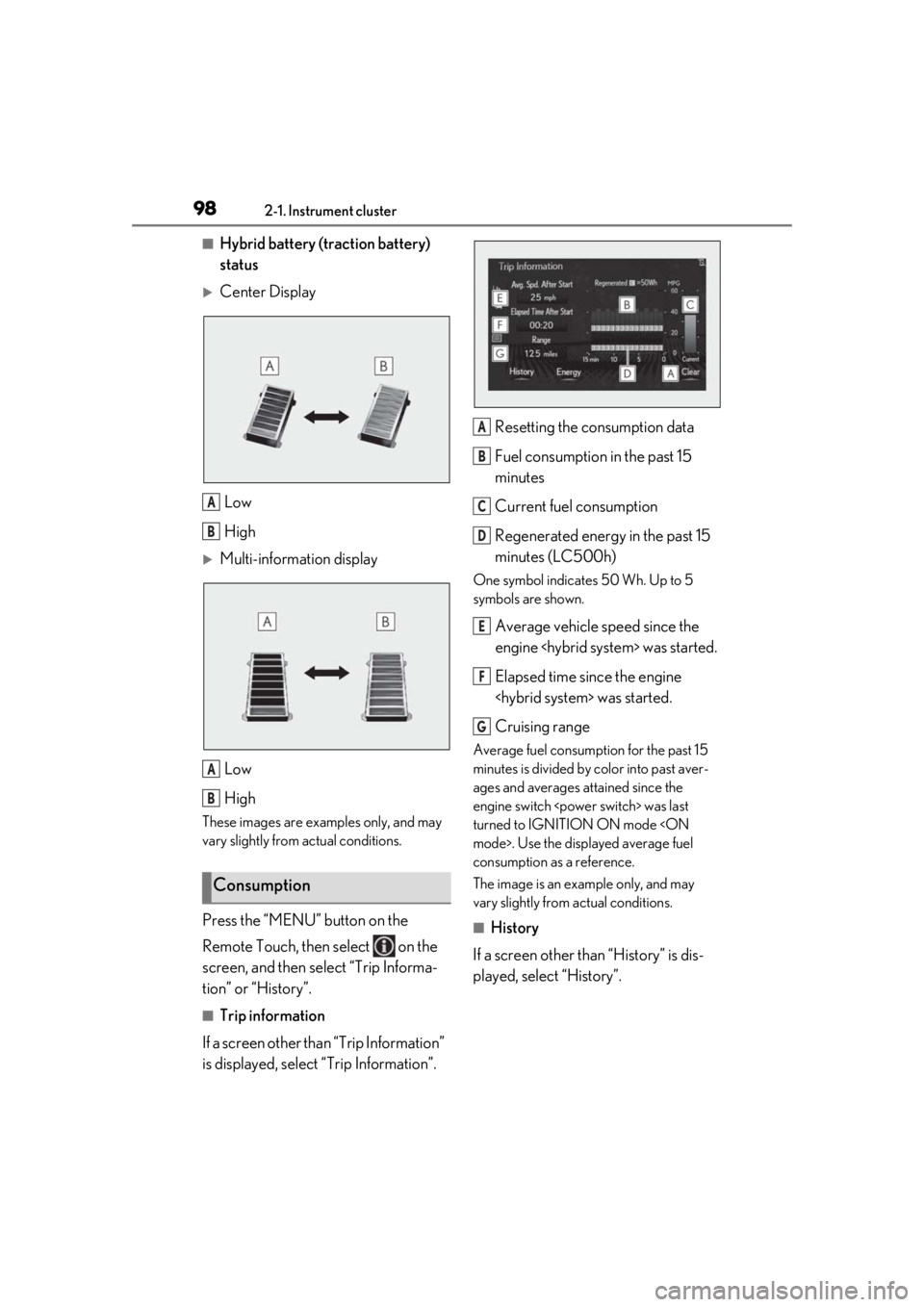
982-1. Instrument cluster
■Hybrid battery (traction battery)
status
Center DisplayLow
High
Multi-information displayLow
High
These images are examples only, and may
vary slightly from actual conditions.
Press the “MENU” button on the
Remote Touch, then select on the
screen, and then select “Trip Informa-
tion” or “History”.
■Trip information
If a screen other than “Trip Information”
is displayed, select “Trip Information”. Resetting the consumption data
Fuel consumption in the past 15
minutes
Current fuel consumption
Regenerated energy in the past 15
minutes (LC500h)
One symbol indicates 50 Wh. Up to 5
symbols are shown.
Average vehicle speed since the
engine
Elapsed time since the engine
Cruising range
Average fuel consumption for the past 15
minutes is divided by color into past aver-
ages and averages attained since the
engine switch
turned to IGNITION ON mode
consumption as a reference.
The image is an example only, and may
vary slightly from actual conditions.
■History
If a screen other than “History” is dis-
played, select “History”.
Consumption
A
B
A
B
A
B
C
D
E
F
G
Page 99 of 432

992-1. Instrument cluster
2
Vehicle status information and indicators
Best recorded fuel consumption
Latest fuel consumption
Previous fuel consumption record
Resetting the history data
Updating the latest fuel consump-
tion data
The average fuel consumption history is
divided by color into past averages and the
average fuel consumption since the last
updated. Use the displayed average fuel
consumption as a reference.
The image is an example only, and may
vary slightly from actual conditions.
■Updating the history data
Update the latest fuel consumption by
selecting “Clip” to measure the current fuel
consumption again.
■Resetting the data
The fuel consumption data can be deleted
by selecting “Clear”.
■Cruising range
Displays the estimated maximum distance
that can be driven with the quantity of fuel
remaining.
This distance is comp uted based on your
average fuel consumption.
As a result, the actual distance that can be
driven may differ from that displayed.
Display the vehicle information on the
side display ( P.244), and then select
or to display the desired
screen.
■Trip information (type A)
Displays the average fuel consumption
and regenerated energy for the past 10
minutes in 1 minute intervals
(LC500h), as well as the cruising
range.
The image is an example only, and may
vary slightly from actual conditions.
Use the displayed average fuel consump-
tion as a reference.
■Trip information (type B)
Displays the cruising range, latest fuel
consumption and the amount of time
elapsed since the engine
A
B
C
D
E
Using the side display
Page 100 of 432

1002-1. Instrument cluster
The image is an example only, and may
vary slightly from actual conditions.
Use the displayed average fuel consump-
tion as a reference.
■History
Displays the average fuel consumption,
last average fuel consumption and
highest fuel consumption.
The image is an example only, and may
vary slightly from actual conditions.
Use the displayed average fuel consump-
tion as a reference.
■Energy monitor (LC500h)
Displays the hybrid system operation
and energy recovery states.
Displayed content is the same as that dis-
played on the multi-information display.
( P.96)
The image is an example only, and may
vary slightly from actual conditions.