navigation lexus LC500h 2020 Owner's Manual / LEXUS 2020 LC500,LC500H OWNER'S MANUAL QUICK GUIDE (OM11556U)
[x] Cancel search | Manufacturer: LEXUS, Model Year: 2020, Model line: LC500h, Model: Lexus LC500h 2020Pages: 114, PDF Size: 2.16 MB
Page 2 of 114
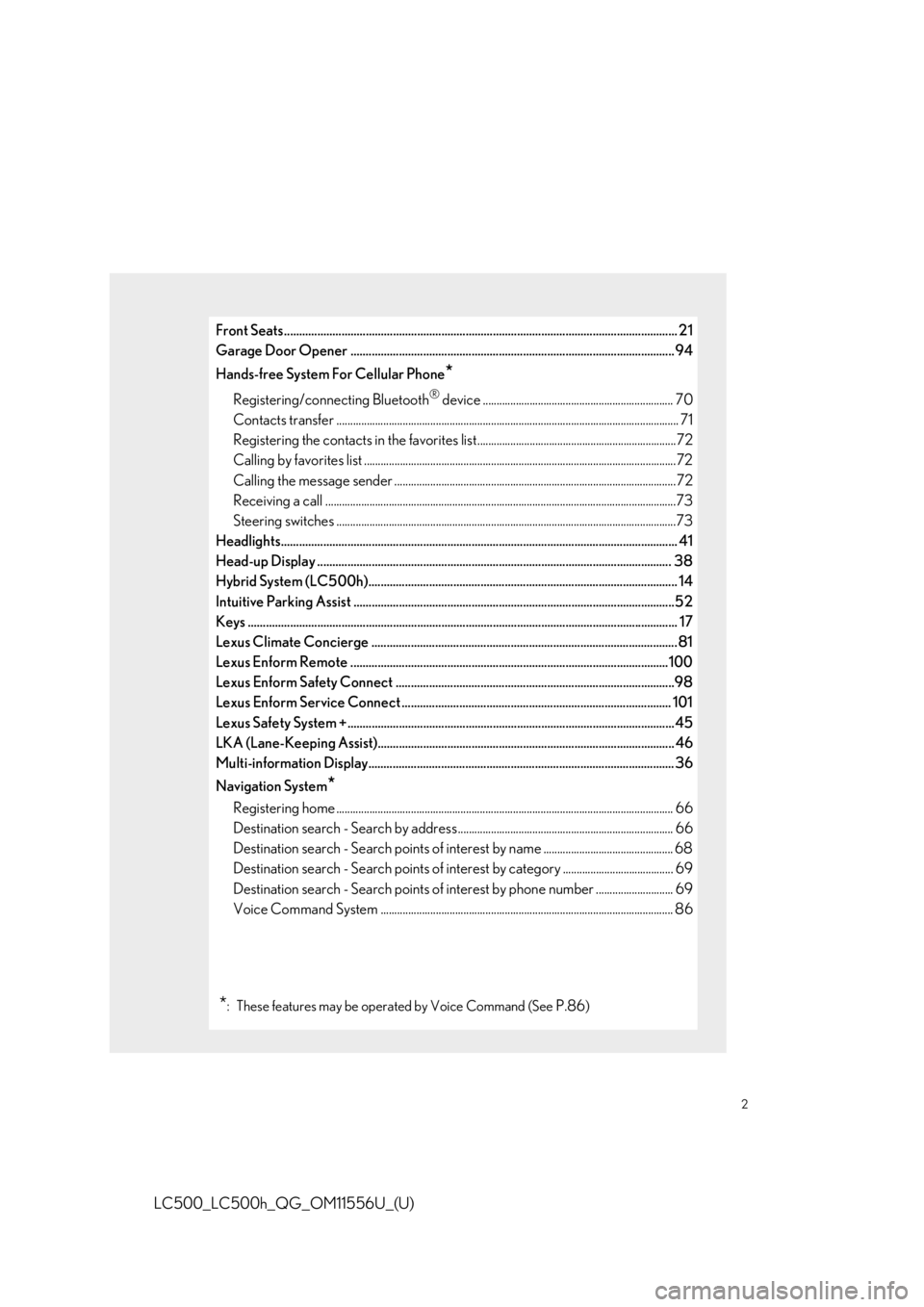
2
LC500_LC500h_QG_OM11556U_(U)
Front Seats.................................................................................................................................. 21
Garage Door Opener ........................................................................................................... 94
Hands-free System For Cellular Phone
*
Registering/connecting Bluetooth® device ..................................................................... 70
Contacts transfer .............................................................................................................. .............. 71
Registering the contacts in the favorites list........................................................................72
Calling by favorites list ...................................................................................................... ...........72
Calling the message sender ..................................................................................................... .72
Receiving a call ............................................................................................................... ................73
Steering switches .............................................................................................................. .............73
Headlights..................................................................................................................... .............. 41
Head-up Display ..................................................................................................................... 38
Hybrid System (LC500h)...................................................................................................... 14
Intuitive Parking Assist ....................................................................................................... ...52
Keys ........................................................................................................................... ................... 17
Lexus Climate Concierge ..................................................................................................... 81
Lexus Enform Remote .........................................................................................................100
Lexus Enform Safety Connect ............................................................................................98
Lexus Enform Service Connect ......................................................................................... 101
Lexus Safety System +.......................................................................................................... .. 45
LKA (Lane-Keeping Assist).................................................................................................. 46
Multi-information Display..................................................................................................... 3 6
Navigation System
*
Registering home ............................................................................................................... ........... 66
Destination search - Search by address .............................................................................. 66
Destination search - Search points of intere st by name ............................................... 68
Destination search - Search points of intere st by category ........................................ 69
Destination search - Search points of interest by phone number ............................ 69
Voice Command System .......................................................................................................... 8 6
*: These features may be operated by Voice Command (See P.86)
Page 36 of 114
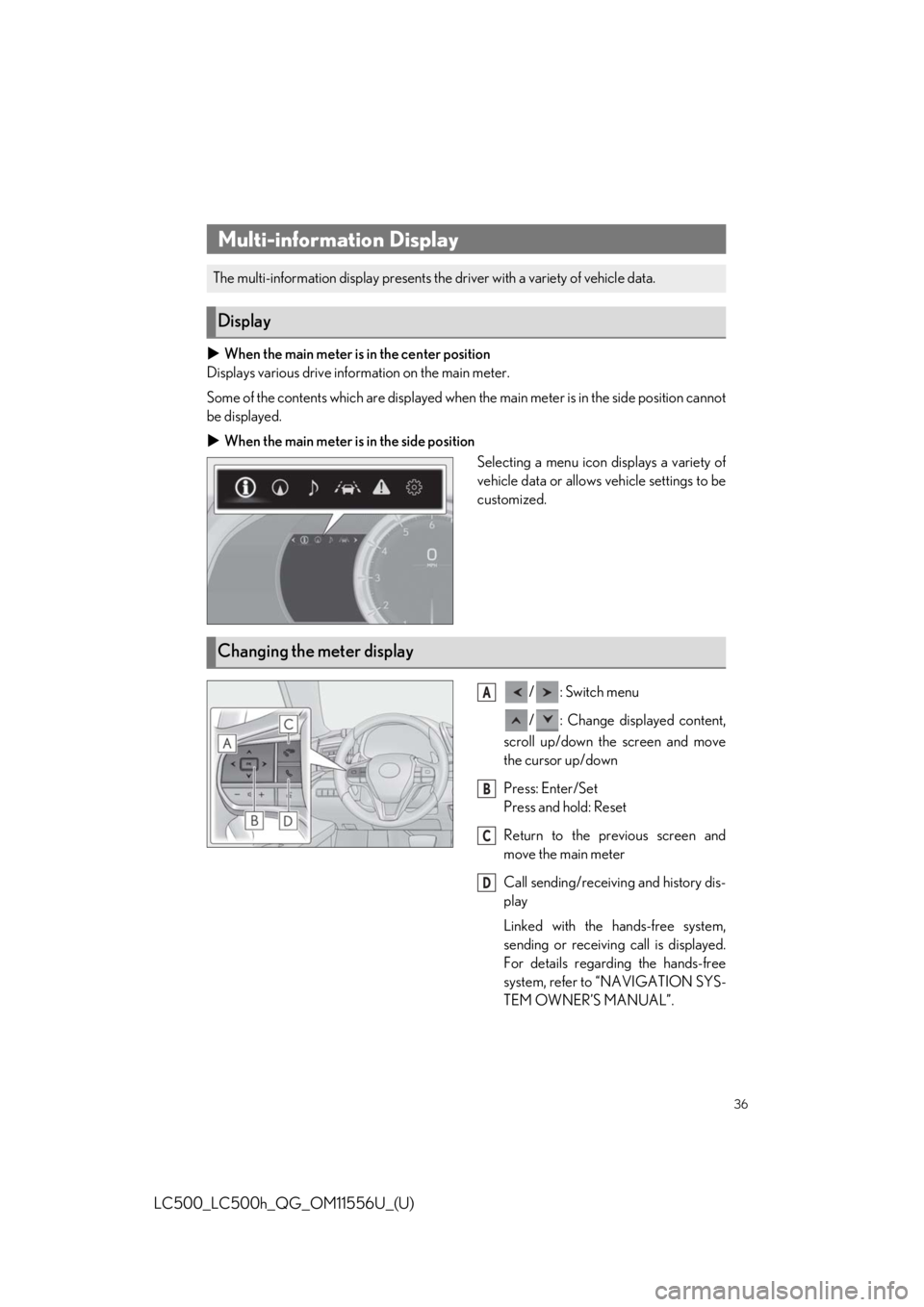
36
LC500_LC500h_QG_OM11556U_(U)
When the main meter is in the center position
Displays various drive information on the main meter.
Some of the contents which are displayed when the main meter is in the side position cannot
be displayed.
When the main meter is in the side position
Selecting a menu icon displays a variety of
vehicle data or allows vehicle settings to be
customized.
/: Switch menu
/ : Change displayed content,
scroll up/down the screen and move
the cursor up/down
Press: Enter/Set
Press and hold: Reset
Return to the previous screen and
move the main meter
Call sending/receiving and history dis-
play
Linked with the hands-free system,
sending or receiving call is displayed.
For details regarding the hands-free
system, refer to “NAVIGATION SYS-
TEM OWNER’S MANUAL”.
Multi-information Display
The multi-information display presents the driver with a variety of vehicle data.
Display
Changing the meter display
A
B
C
D
Page 37 of 114
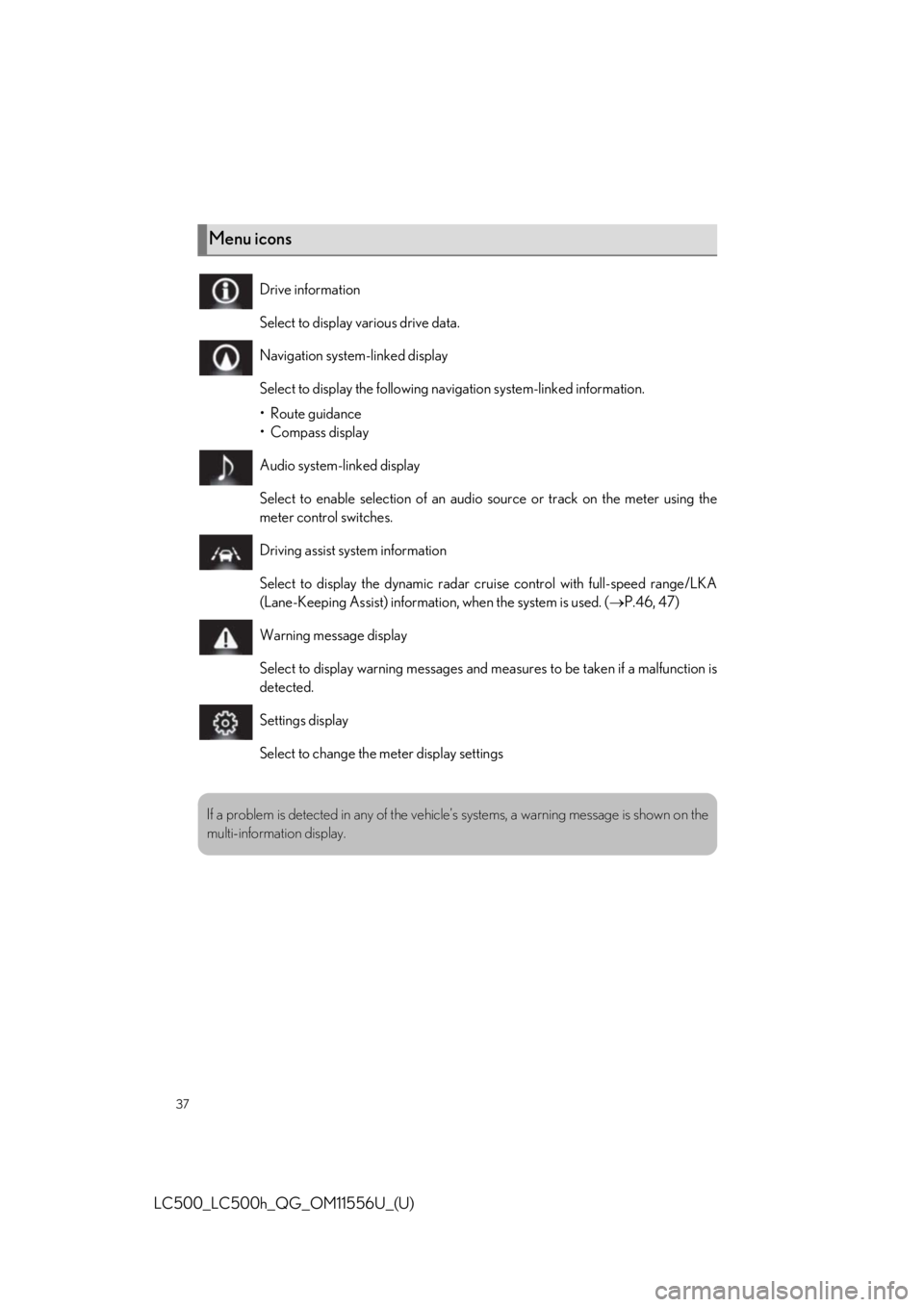
37
LC500_LC500h_QG_OM11556U_(U)
Menu icons
Drive information
Select to display various drive data.
Navigation system-linked display
Select to display the following navigation system-linked information.
•Route guidance
• Compass display
Audio system-linked display
Select to enable selection of an audio source or track on the meter using the
meter control switches.
Driving assist system information
Select to display the dynamic radar cr uise control with full-speed range/LKA
(Lane-Keeping Assist) information, when the system is used. (P.46, 47)
Warning message display
Select to display warning messages and me asures to be taken if a malfunction is
detected.
Settings display
Select to change the meter display settings
If a problem is detected in any of the vehicl e’s systems, a warning message is shown on the
multi-information display.
Page 38 of 114
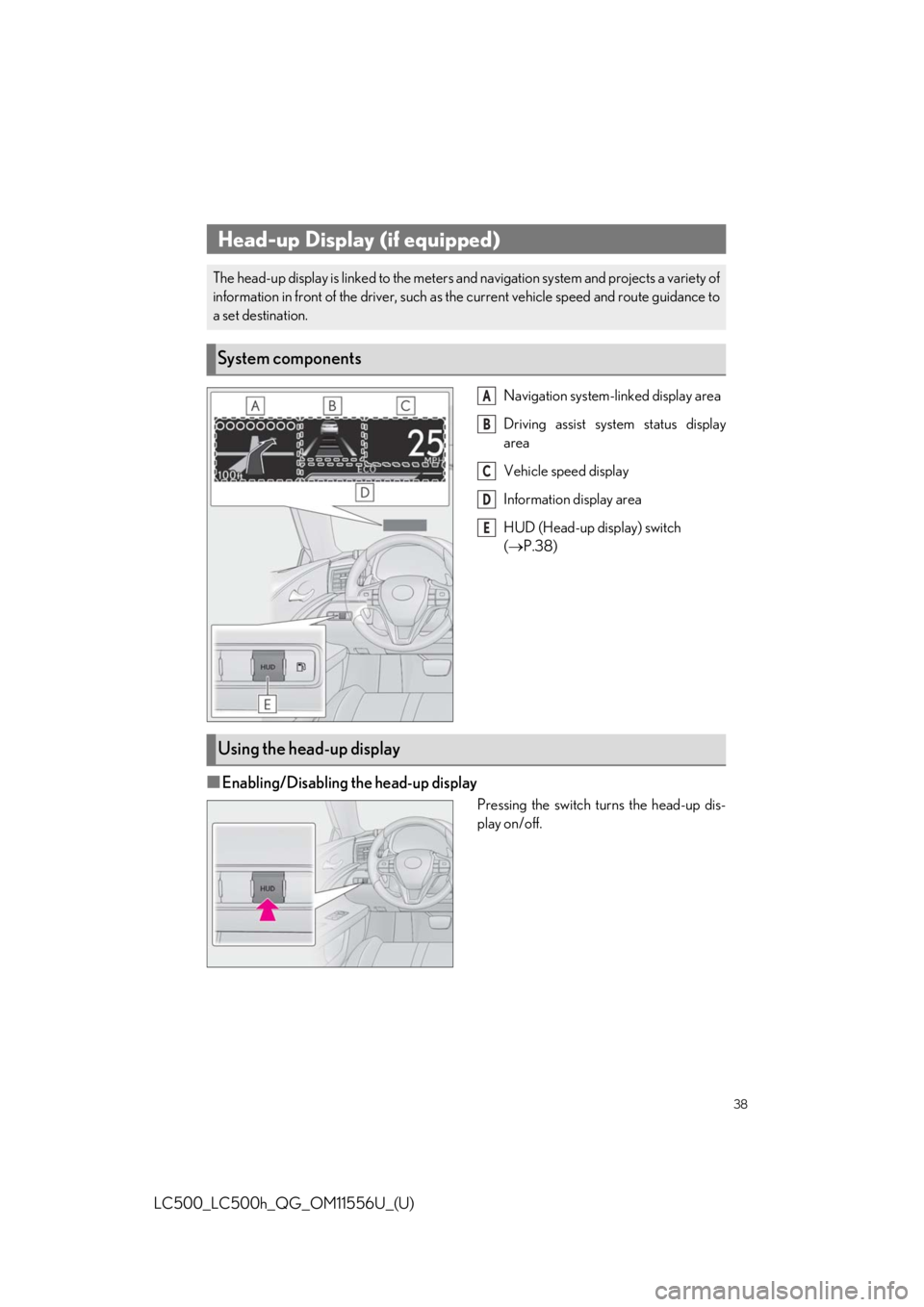
38
LC500_LC500h_QG_OM11556U_(U)
Navigation system-linked display area
Driving assist system status display
area
Vehicle speed display
Information display area
HUD (Head-up display) switch
( P.38)
■Enabling/Disabling the head-up display
Pressing the switch turns the head-up dis-
play on/off.
Head-up Display (if equipped)
The head-up display is linked to the meters an d navigation system and projects a variety of
information in front of the dr iver, such as the current vehicle speed and route guidance to
a set destination.
System components
A
B
C
D
E
Using the head-up display
Page 60 of 114
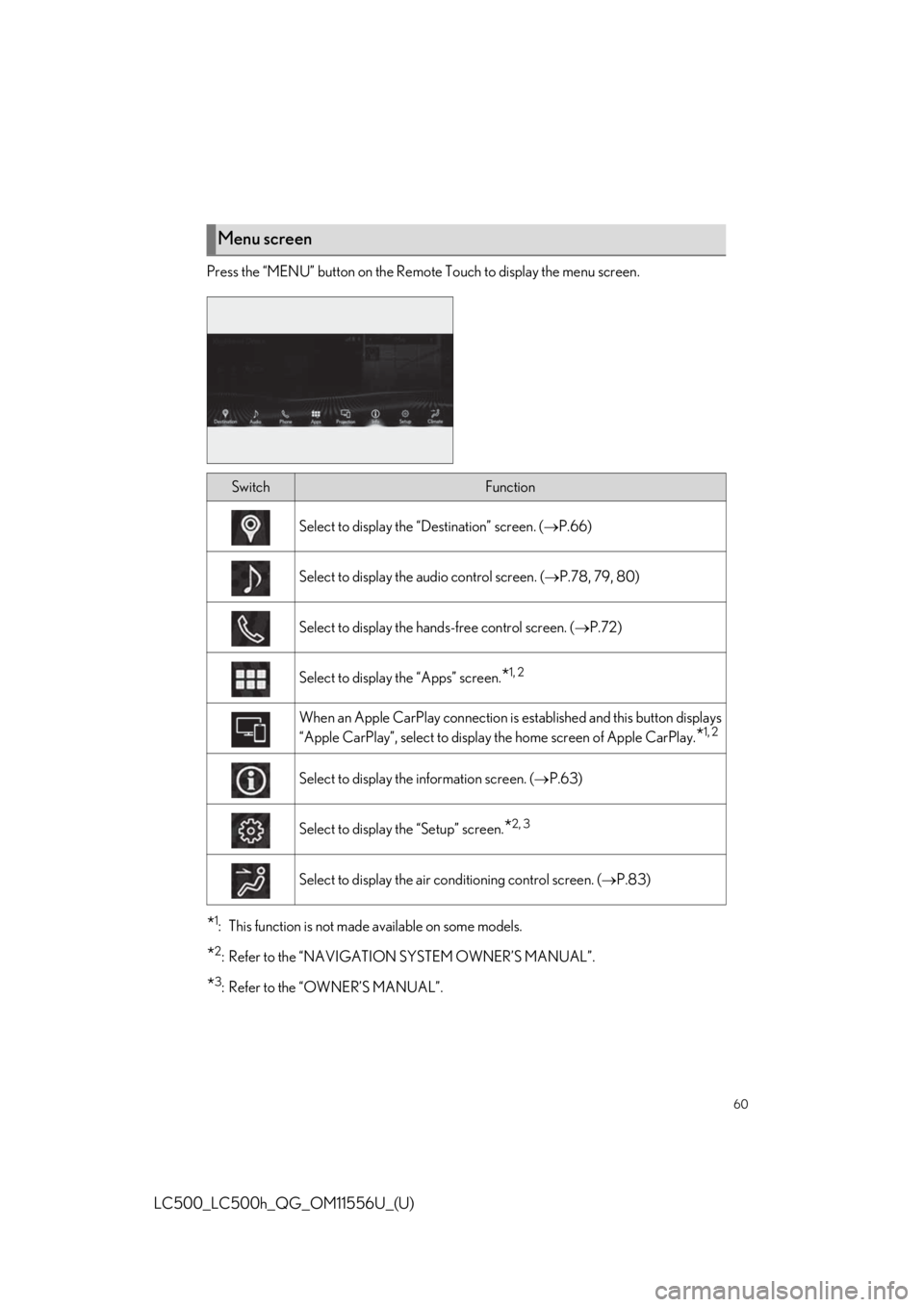
60
LC500_LC500h_QG_OM11556U_(U)
Press the “MENU” button on the Remote Touch to display the menu screen.
*1: This function is not made available on some models.
*2: Refer to the “NAVIGATION SYSTEM OWNER’S MANUAL”.
*3: Refer to the “OWNER’S MANUAL”.
Menu screen
SwitchFunction
Select to display the “Destination” screen. (P.66)
Select to display the audio control screen. ( P.78, 79, 80)
Select to display the hand s-free control screen. (P.72)
Select to display the “Apps” screen.*1, 2
When an Apple CarPlay connection is established and this button displays
“Apple CarPlay”, select to display the home screen of Apple CarPlay.
*1, 2
Select to display the information screen. ( P.63)
Select to display the “Setup” screen.*2, 3
Select to display the air co nditioning control screen. ( P.83)
Page 61 of 114
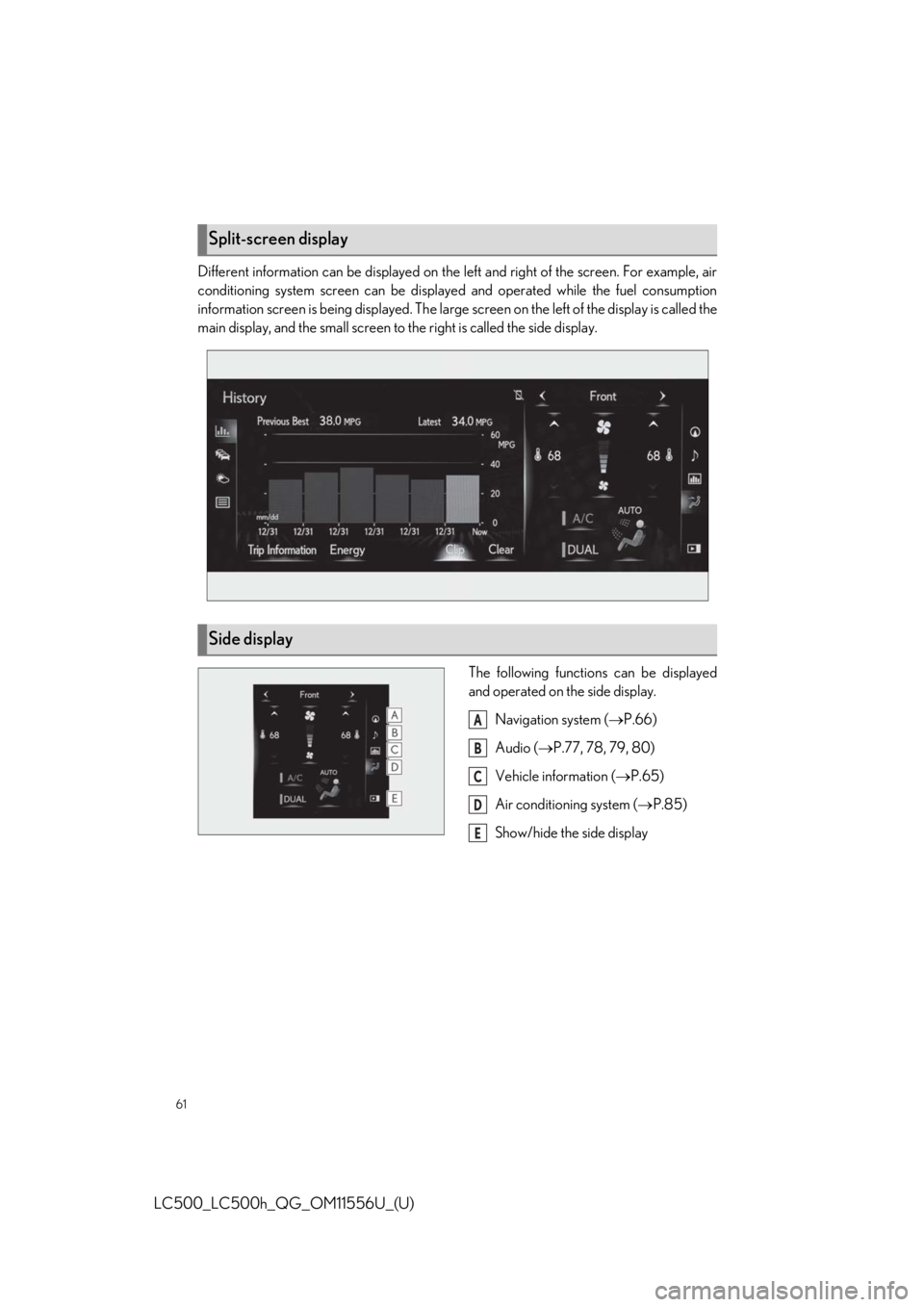
61
LC500_LC500h_QG_OM11556U_(U)
Different information can be displayed on the left and right of the screen. For example, air
conditioning system screen can be displayed and operated while the fuel consumption
information screen is being displayed. The large screen on the left of the display is called the
main display, and the small screen to the right is called the side display.
The following functions can be displayed
and operated on the side display.Navigation system ( P.66)
Audio ( P.77, 78, 79, 80)
Vehicle information ( P.65)
Air conditioning system ( P.85)
Show/hide the side display
Split-screen display
Side display
A
B
C
D
E
Page 62 of 114
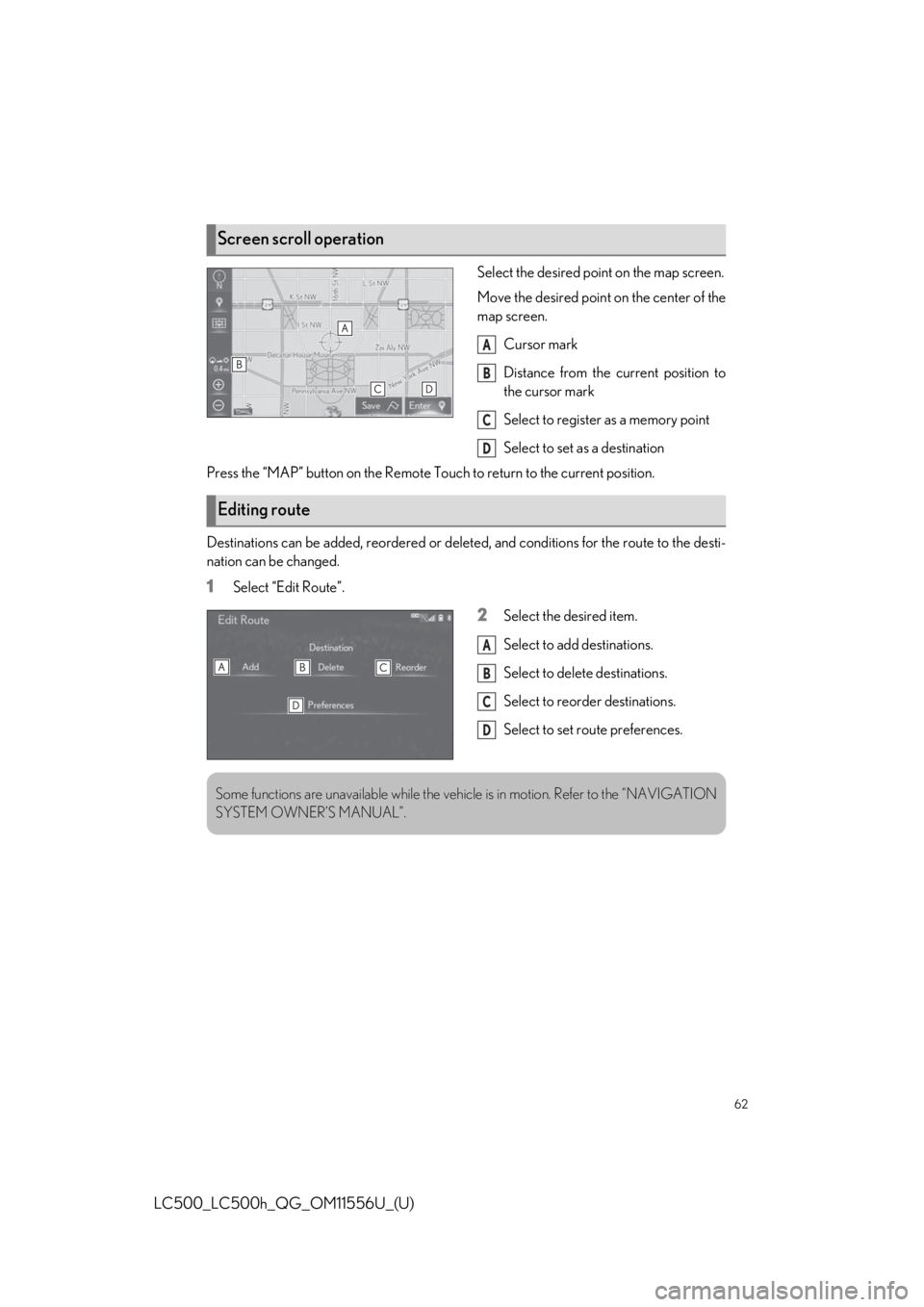
62
LC500_LC500h_QG_OM11556U_(U)
Select the desired point on the map screen.
Move the desired point on the center of the
map screen.Cursor mark
Distance from the current position to
the cursor mark
Select to register as a memory point
Select to set as a destination
Press the “MAP” button on the Remote Touch to return to the current position.
Destinations can be added, reordered or delete d, and conditions for the route to the desti-
nation can be changed.
1Select “Edit Route”.
2Select the desired item.
Select to add destinations.
Select to delete destinations.
Select to reorder destinations.
Select to set route preferences.
Screen scroll operation
A
B
C
D
Editing route
A
B
C
D
Some functions are unavailable while the vehi cle is in motion. Refer to the “NAVIGATION
SYSTEM OWNER’S MANUAL”.
Page 66 of 114

66
LC500_LC500h_QG_OM11556U_(U)
1Press the “MAP” button on the Remote
Touch.
Please refer to P.59 for the
Remote Touch operation.
2Select .
3Select .
4Select “Yes”.
5There are different kinds of methods to
search for your home.
6Select “OK”.
Registration of home is complete.
■Search by address
There are 2 methods to search for a destination by address.
●From the map screen
1Press the “MAP” button on the Remote Touch.
Please refer to P.59 for the Remote Touch operation.
2Select .
3Follow the steps in “From the menu screen” from step 3.
● From the menu screen
1Press the “MENU” button on the Remote Touch.
2Select “Destination”.
3Select “Address”.
4Select the desired search method.
Select to search by city
Select to search by street address
Navigation System
Registering home
Destination search
A
B
Page 86 of 114
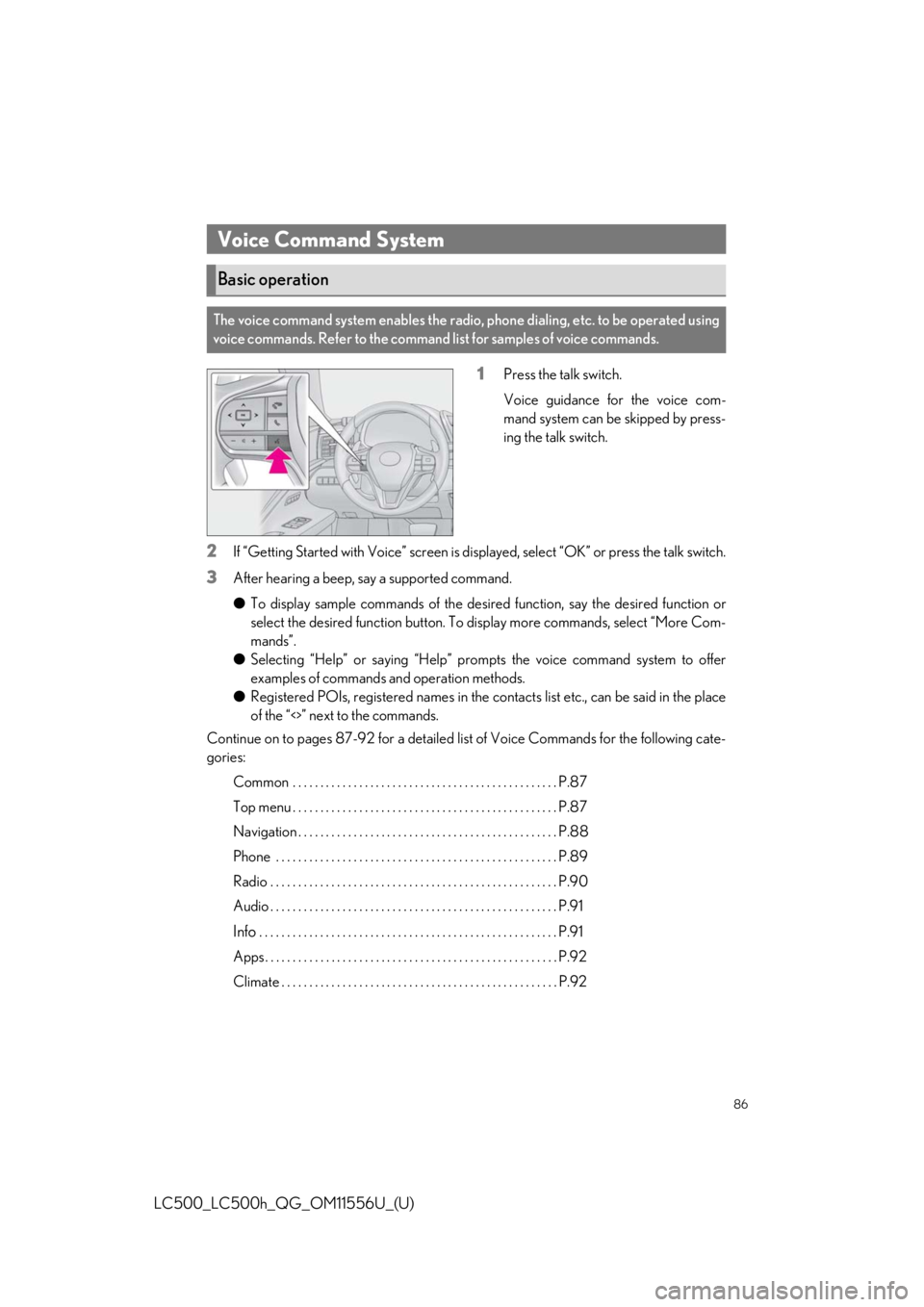
86
LC500_LC500h_QG_OM11556U_(U)
1Press the talk switch.
Voice guidance for the voice com-
mand system can be skipped by press-
ing the talk switch.
2If “Getting Started with Voice” screen is displayed, select “OK” or press the talk switch.
3After hearing a beep, say a supported command.
●To display sample commands of the desired function, say the desired function or
select the desired function button. To display more commands, select “More Com-
mands”.
● Selecting “Help” or saying “Help” prom pts the voice command system to offer
examples of commands and operation methods.
● Registered POIs, registered names in the co ntacts list etc., can be said in the place
of the “<>” next to the commands.
Continue on to pages 87-92 for a detailed lis t of Voice Commands for the following cate-
gories:
Common . . . . . . . . . . . . . . . . . . . . . . . . . . . . . . . . . . . . . . . . . . . . . . . . P.87
Top menu . . . . . . . . . . . . . . . . . . . . . . . . . . . . . . . . . . . . . . . . . . . . . . . . P.87
Navigation . . . . . . . . . . . . . . . . . . . . . . . . . . . . . . . . . . . . . . . . . . . . . . . P.88
Phone . . . . . . . . . . . . . . . . . . . . . . . . . . . . . . . . . . . . . . . . . . . . . . . . . . . P.89
Radio . . . . . . . . . . . . . . . . . . . . . . . . . . . . . . . . . . . . . . . . . . . . . . . . . . . . P.90
Audio . . . . . . . . . . . . . . . . . . . . . . . . . . . . . . . . . . . . . . . . . . . . . . . . . . . . P.91
Info . . . . . . . . . . . . . . . . . . . . . . . . . . . . . . . . . . . . . . . . . . . . . . . . . . . . . . P.91
Apps . . . . . . . . . . . . . . . . . . . . . . . . . . . . . . . . . . . . . . . . . . . . . . . . . . . . . P.92
Climate . . . . . . . . . . . . . . . . . . . . . . . . . . . . . . . . . . . . . . . . . . . . . . . . . . P.92
Voice Command System
Basic operation
The voice command system enables the radio, phone dialing, etc. to be operated using
voice commands. Refer to the command list for samples of voice commands.
Page 88 of 114
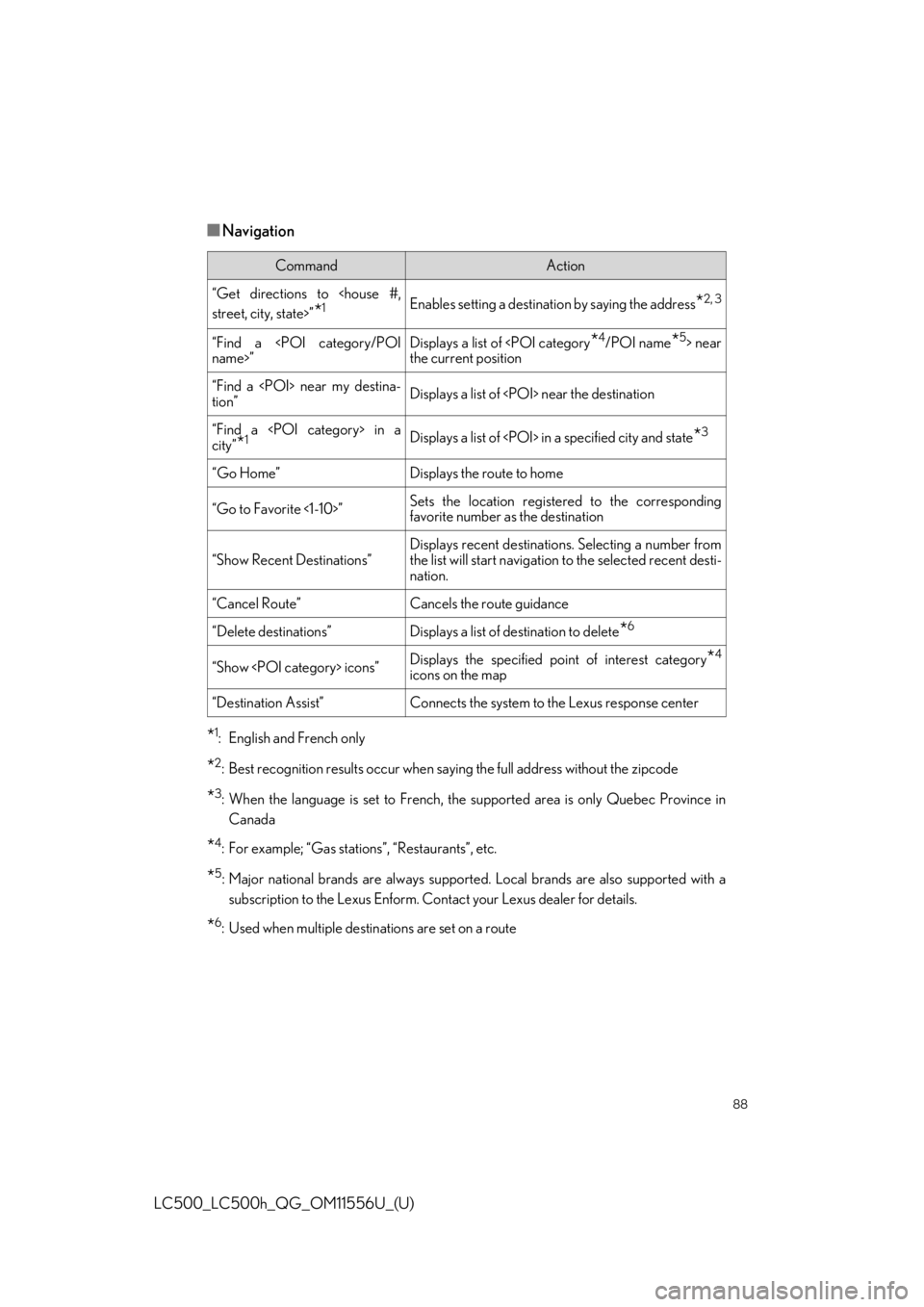
88
LC500_LC500h_QG_OM11556U_(U)
■Navigation
*1: English and French only
*2: Best recognition results occur when saying the full address without the zipcode
*3: When the language is set to French, the supported area is only Quebec Province inCanada
*4: For example; “Gas stations”, “Restaurants”, etc.
*5: Major national brands are always supporte d. Local brands are also supported with a
subscription to the Lexus Enform. Co ntact your Lexus dealer for details.
*6: Used when multiple destinations are set on a route
CommandAction
“Get directions to
*1Enables setting a destination by saying the address*2, 3
“Find a
the current position
“Find a
tion”Displays a list of
“Find a
city”*1Displays a list of
“Go Home”Displays the route to home
“Go to Favorite <1-10>”Sets the location registered to the corresponding
favorite number as the destination
“Show Recent Destinations”
Displays recent destinations. Selecting a number from
the list will start navigation to the selected recent desti-
nation.
“Cancel Route”Cancels the route guidance
“Delete destinations”Displays a list of de stination to delete*6
“Show
icons on the map
“Destination Assist”Connects the system to the Lexus response center