phone lexus LC500h 2020 Owner's Manual / LEXUS 2020 LC500,LC500H OWNER'S MANUAL QUICK GUIDE (OM11556U)
[x] Cancel search | Manufacturer: LEXUS, Model Year: 2020, Model line: LC500h, Model: Lexus LC500h 2020Pages: 114, PDF Size: 2.16 MB
Page 2 of 114
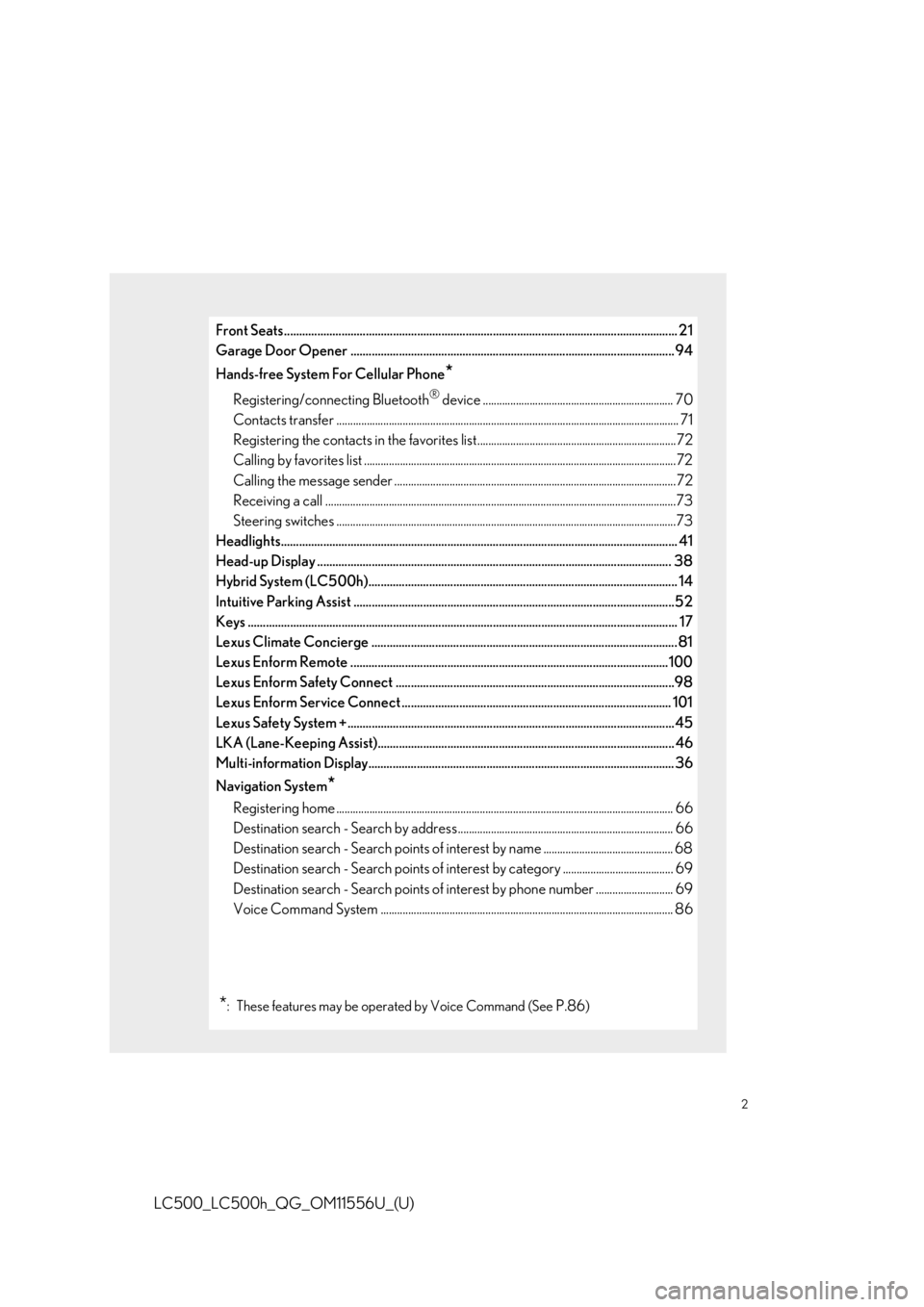
2
LC500_LC500h_QG_OM11556U_(U)
Front Seats.................................................................................................................................. 21
Garage Door Opener ........................................................................................................... 94
Hands-free System For Cellular Phone
*
Registering/connecting Bluetooth® device ..................................................................... 70
Contacts transfer .............................................................................................................. .............. 71
Registering the contacts in the favorites list........................................................................72
Calling by favorites list ...................................................................................................... ...........72
Calling the message sender ..................................................................................................... .72
Receiving a call ............................................................................................................... ................73
Steering switches .............................................................................................................. .............73
Headlights..................................................................................................................... .............. 41
Head-up Display ..................................................................................................................... 38
Hybrid System (LC500h)...................................................................................................... 14
Intuitive Parking Assist ....................................................................................................... ...52
Keys ........................................................................................................................... ................... 17
Lexus Climate Concierge ..................................................................................................... 81
Lexus Enform Remote .........................................................................................................100
Lexus Enform Safety Connect ............................................................................................98
Lexus Enform Service Connect ......................................................................................... 101
Lexus Safety System +.......................................................................................................... .. 45
LKA (Lane-Keeping Assist).................................................................................................. 46
Multi-information Display..................................................................................................... 3 6
Navigation System
*
Registering home ............................................................................................................... ........... 66
Destination search - Search by address .............................................................................. 66
Destination search - Search points of intere st by name ............................................... 68
Destination search - Search points of intere st by category ........................................ 69
Destination search - Search points of interest by phone number ............................ 69
Voice Command System .......................................................................................................... 8 6
*: These features may be operated by Voice Command (See P.86)
Page 9 of 114
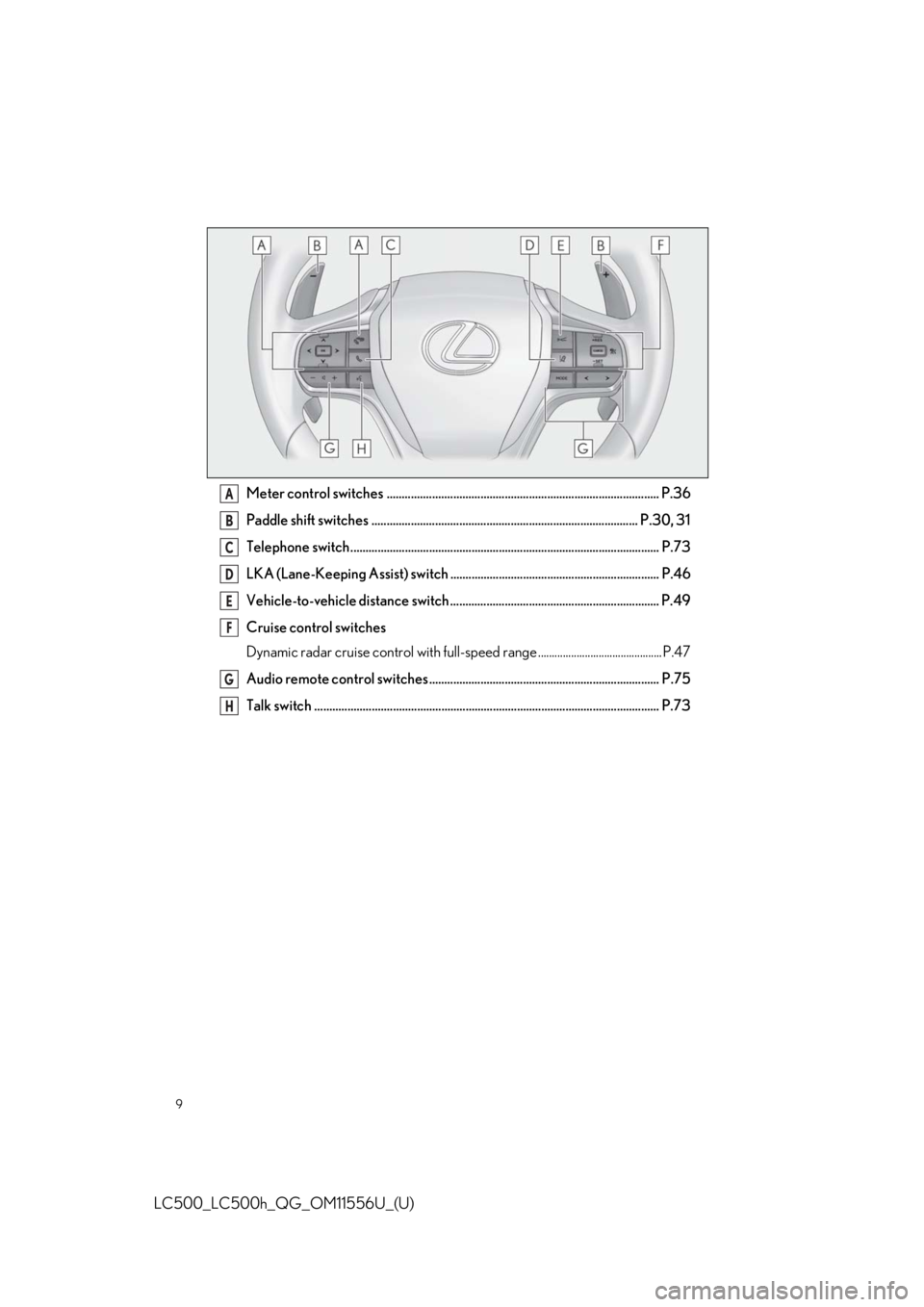
9
LC500_LC500h_QG_OM11556U_(U)
Meter control switches .......................................................................................... P.36
Paddle shift switches ........................................................................................ P.30, 31
Telephone switch...................................................................................................... P.73
LKA (Lane-Keeping Assist) switch ..................................................................... P.46
Vehicle-to-vehicle distance switch ..................................................................... P.49
Cruise control switches
Dynamic radar cruise control with full-speed range ............................................. P.47
Audio remote control switches ............................................................................ P.75
Talk switch .................................................................................................................. P.73A
B
C
D
E
F
G
H
Page 68 of 114
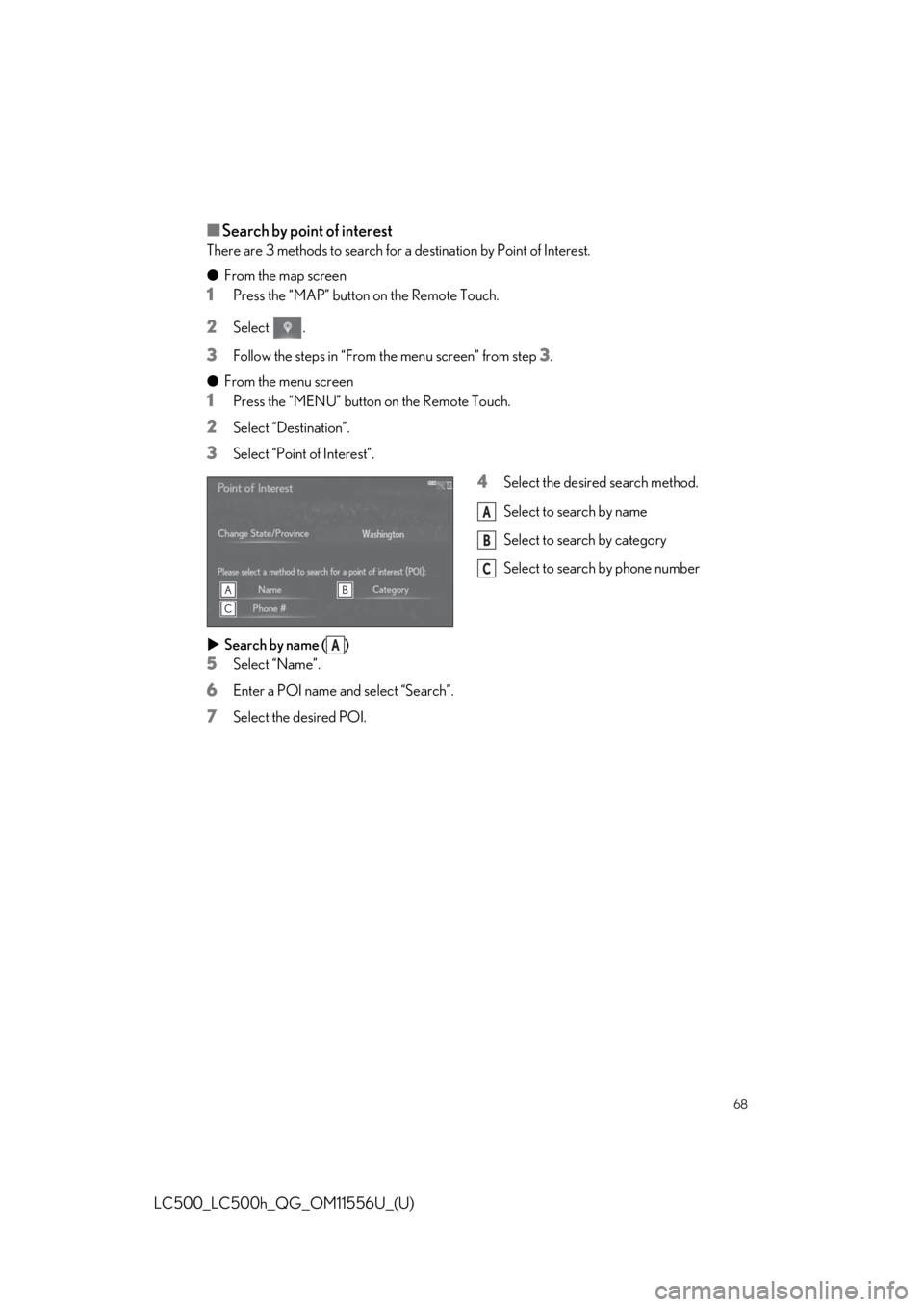
68
LC500_LC500h_QG_OM11556U_(U)
■Search by point of interest
There are 3 methods to search for a destination by Point of Interest.
● From the map screen
1Press the “MAP” button on the Remote Touch.
2Select .
3Follow the steps in “From the menu screen” from step 3.
● From the menu screen
1Press the “MENU” button on the Remote Touch.
2Select “Destination”.
3Select “Point of Interest”.
4Select the desired search method.
Select to search by name
Select to search by category
Select to search by phone number
Search by name ( )
5Select “Name”.
6Enter a POI name and select “Search”.
7Select the desired POI.
A
B
C
A
Page 69 of 114
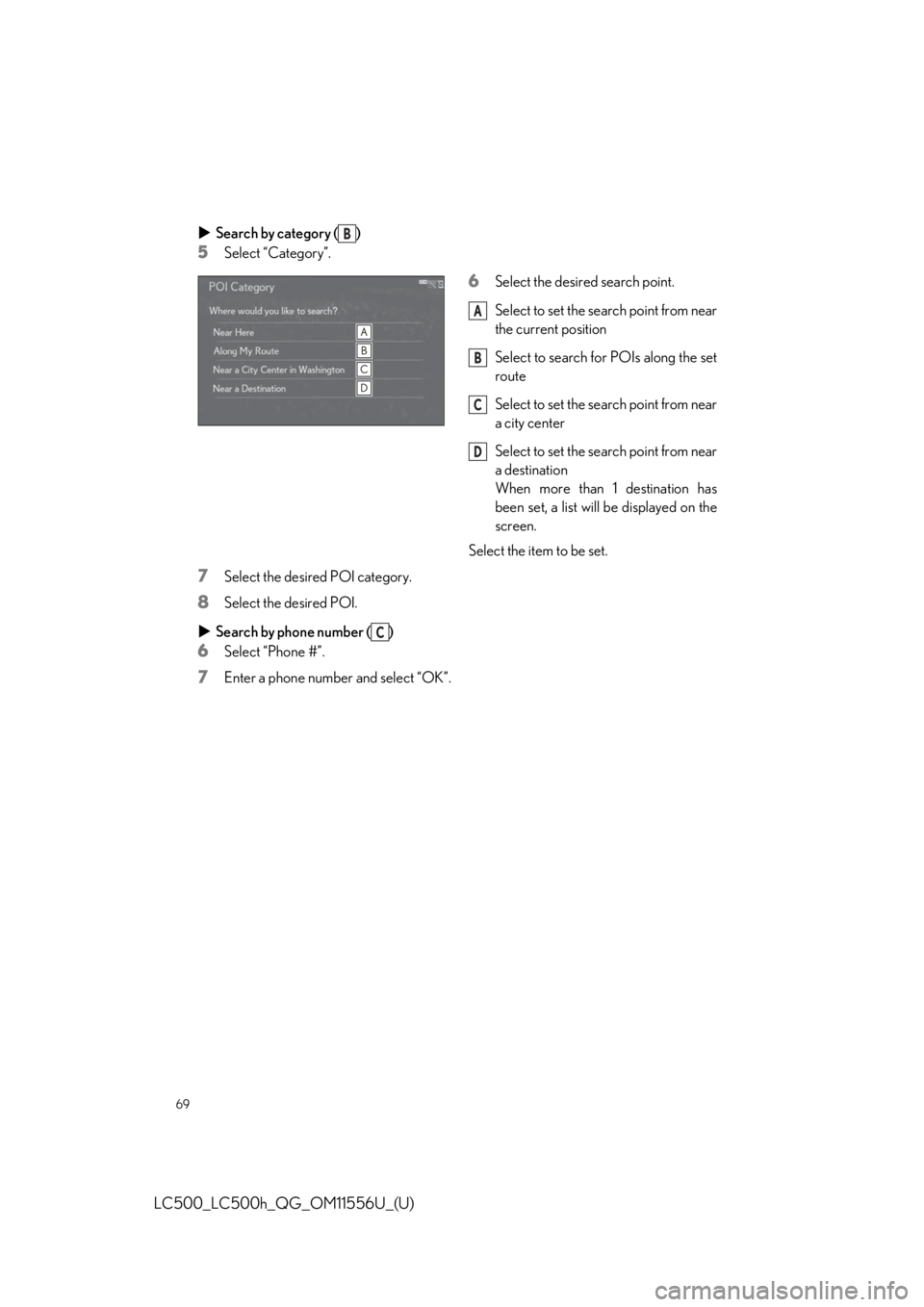
69
LC500_LC500h_QG_OM11556U_(U)
Search by category ( )
5Select “Category”.
6Select the desired search point.
Select to set the search point from near
the current position
Select to search for POIs along the set
route
Select to set the search point from near
a city center
Select to set the search point from near
a destination
When more than 1 destination has
been set, a list will be displayed on the
screen.
Select the item to be set.
7Select the desired POI category.
8Select the desired POI.
Search by phone number ( )
6Select “Phone #”.
7Enter a phone number and select “OK”.
B
A
B
C
D
C
Page 70 of 114
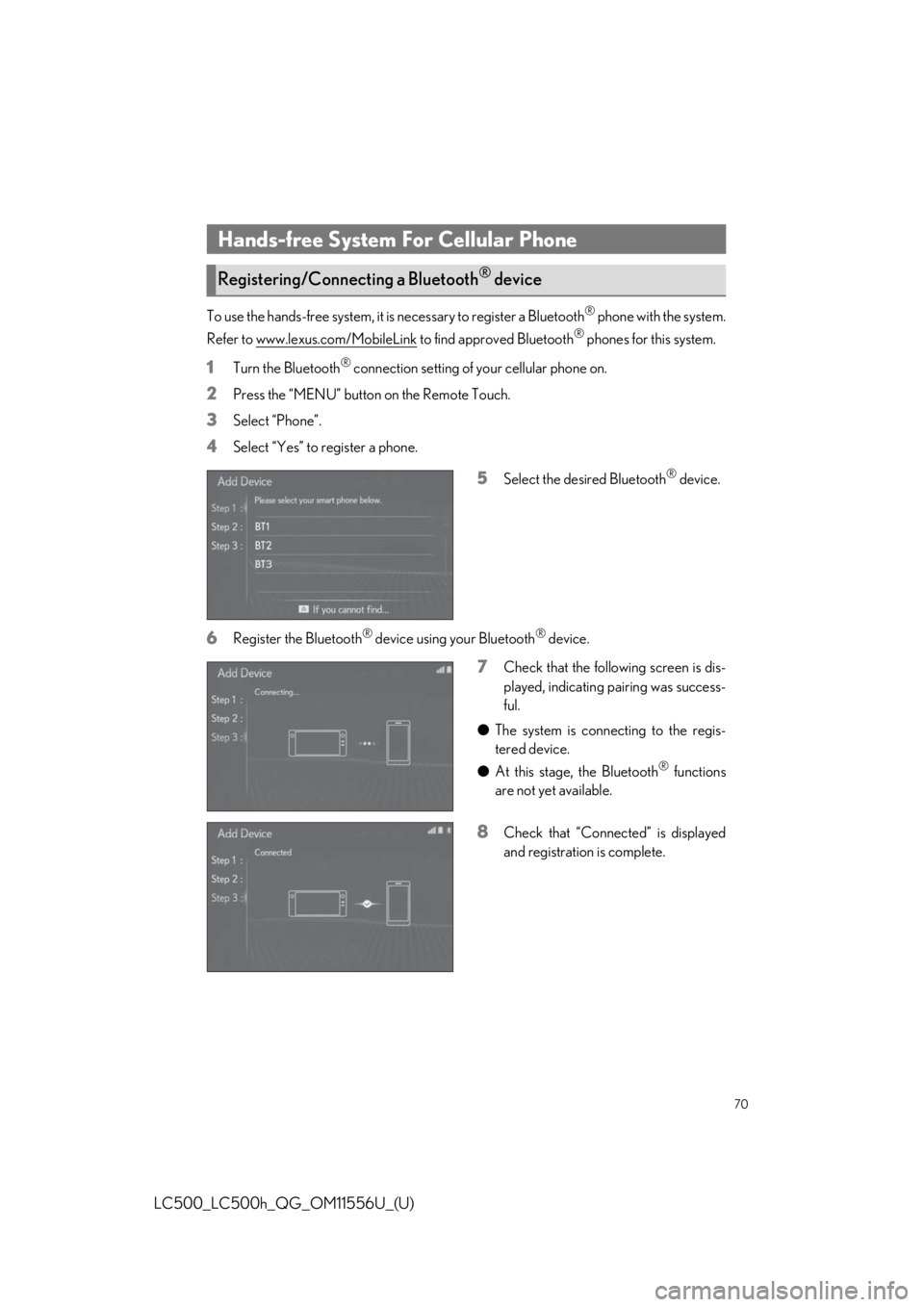
70
LC500_LC500h_QG_OM11556U_(U)
To use the hands-free system, it is necessary to register a Bluetooth® phone with the system.
Refer to www.lexus.com/MobileLink
to find approved Bluetooth® phones for this system.
1Turn the Bluetooth® connection setting of your cellular phone on.
2Press the “MENU” button on the Remote Touch.
3Select “Phone”.
4Select “Yes” to register a phone.
5Select the desired Bluetooth® device.
6Register the Bluetooth® device using your Bluetooth® device.
7Check that the following screen is dis-
played, indicating pairing was success-
ful.
● The system is connecting to the regis-
tered device.
● At this stage, the Bluetooth
® functions
are not yet available.
8Check that “Connect ed” is displayed
and registration is complete.
Hands-free System For Cellular Phone
Registering/Connecting a Bluetooth® device
Page 71 of 114
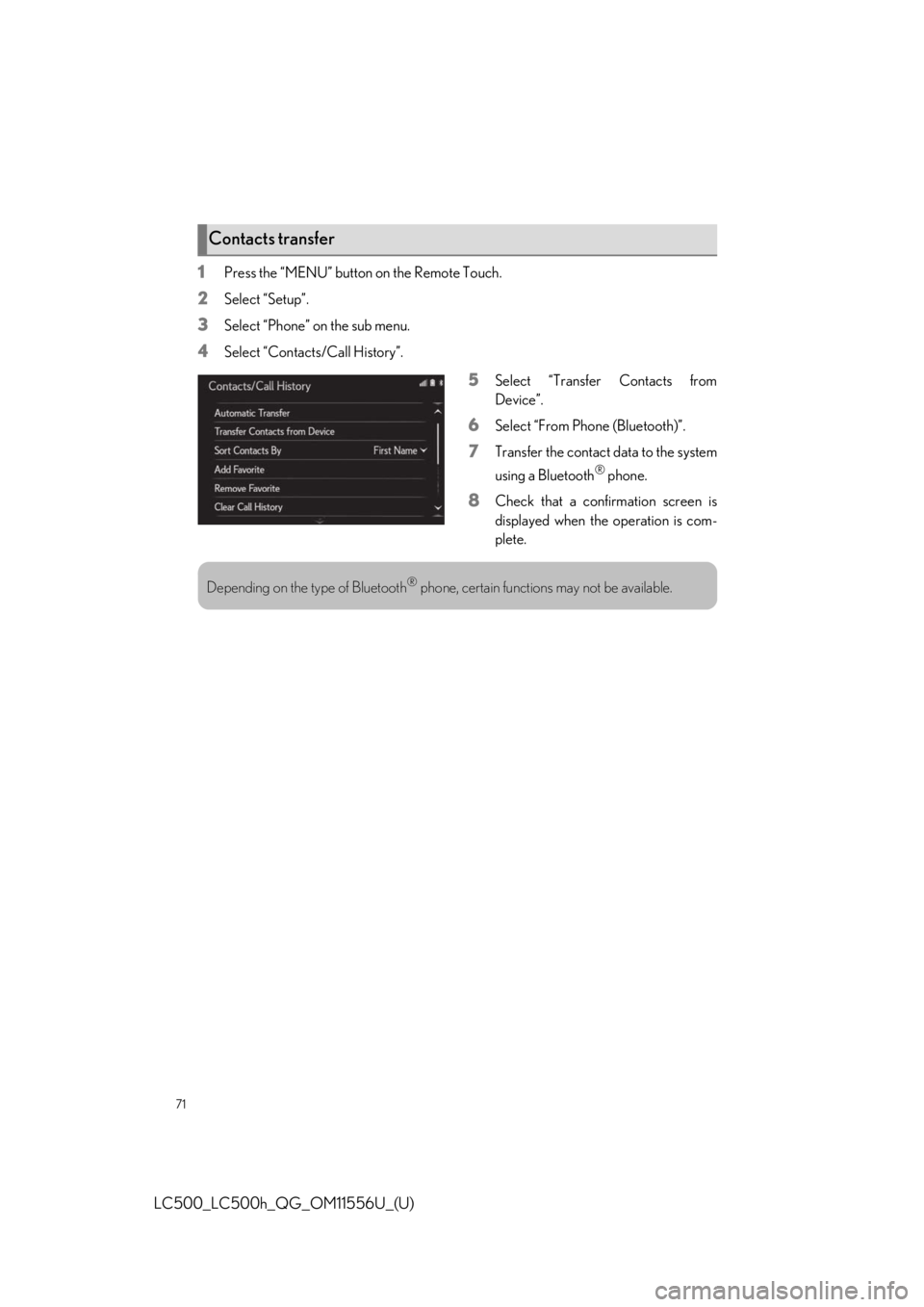
71
LC500_LC500h_QG_OM11556U_(U)
1Press the “MENU” button on the Remote Touch.
2Select “Setup”.
3Select “Phone” on the sub menu.
4Select “Contacts/Call History”.
5Select “Transfer Contacts from
Device”.
6Select “From Phone (Bluetooth)”.
7Transfer the contact data to the system
using a Bluetooth
® phone.
8Check that a confirmation screen is
displayed when the operation is com-
plete.
Contacts transfer
Depending on the type of Bluetooth® phone, certain functions may not be available.
Page 72 of 114
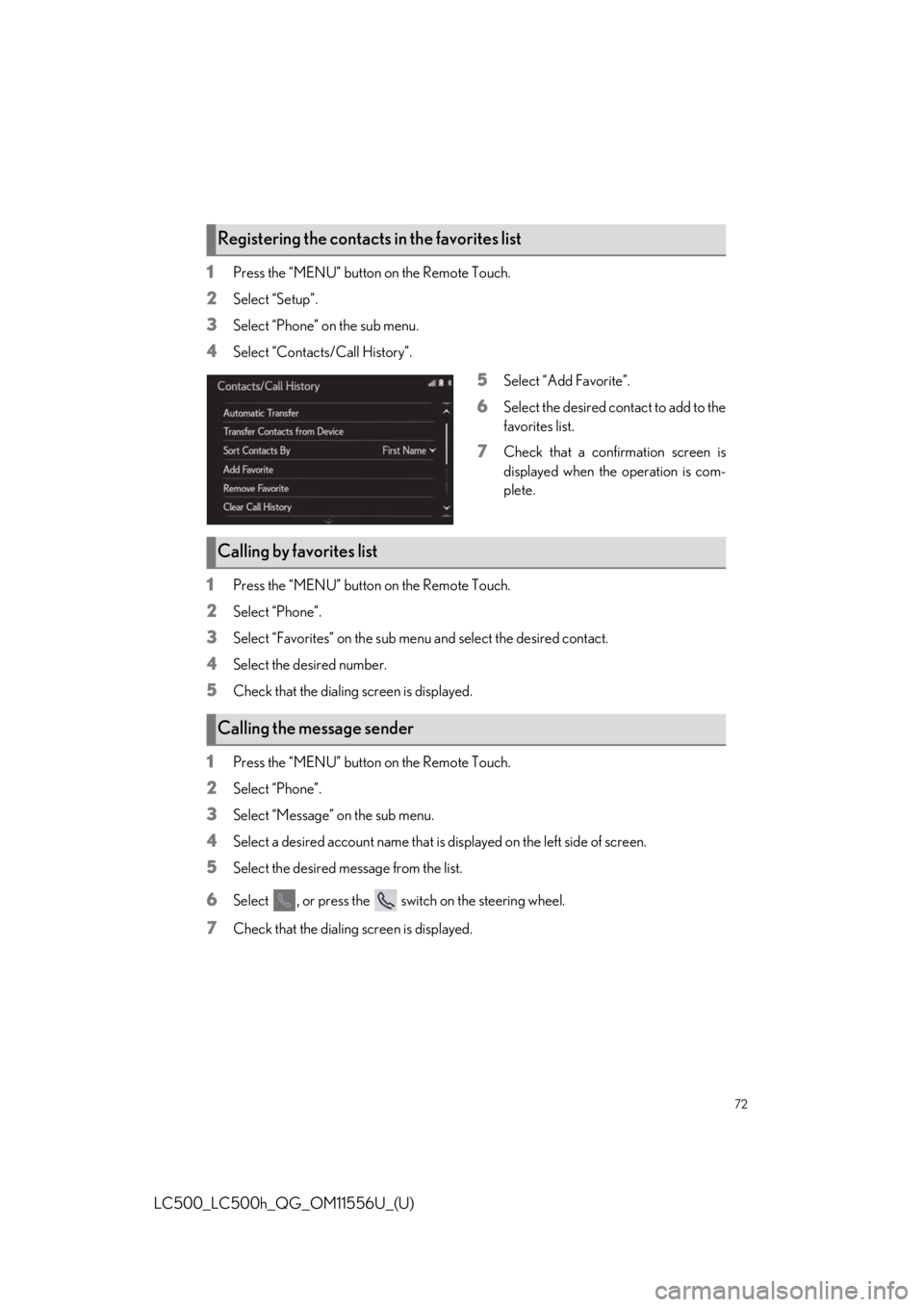
72
LC500_LC500h_QG_OM11556U_(U)
1Press the “MENU” button on the Remote Touch.
2Select “Setup”.
3Select “Phone” on the sub menu.
4Select “Contacts/Call History”.
5Select “Add Favorite”.
6Select the desired contact to add to the
favorites list.
7Check that a confirmation screen is
displayed when the operation is com-
plete.
1Press the “MENU” button on the Remote Touch.
2Select “Phone”.
3Select “Favorites” on the sub menu and select the desired contact.
4Select the desired number.
5Check that the dialing screen is displayed.
1Press the “MENU” button on the Remote Touch.
2Select “Phone”.
3Select “Message” on the sub menu.
4Select a desired account name that is displayed on the left side of screen.
5Select the desired message from the list.
6Select , or press the switch on the steering wheel.
7Check that the dialing screen is displayed.
Registering the contacts in the favorites list
Calling by favorites list
Calling the message sender
Page 73 of 114
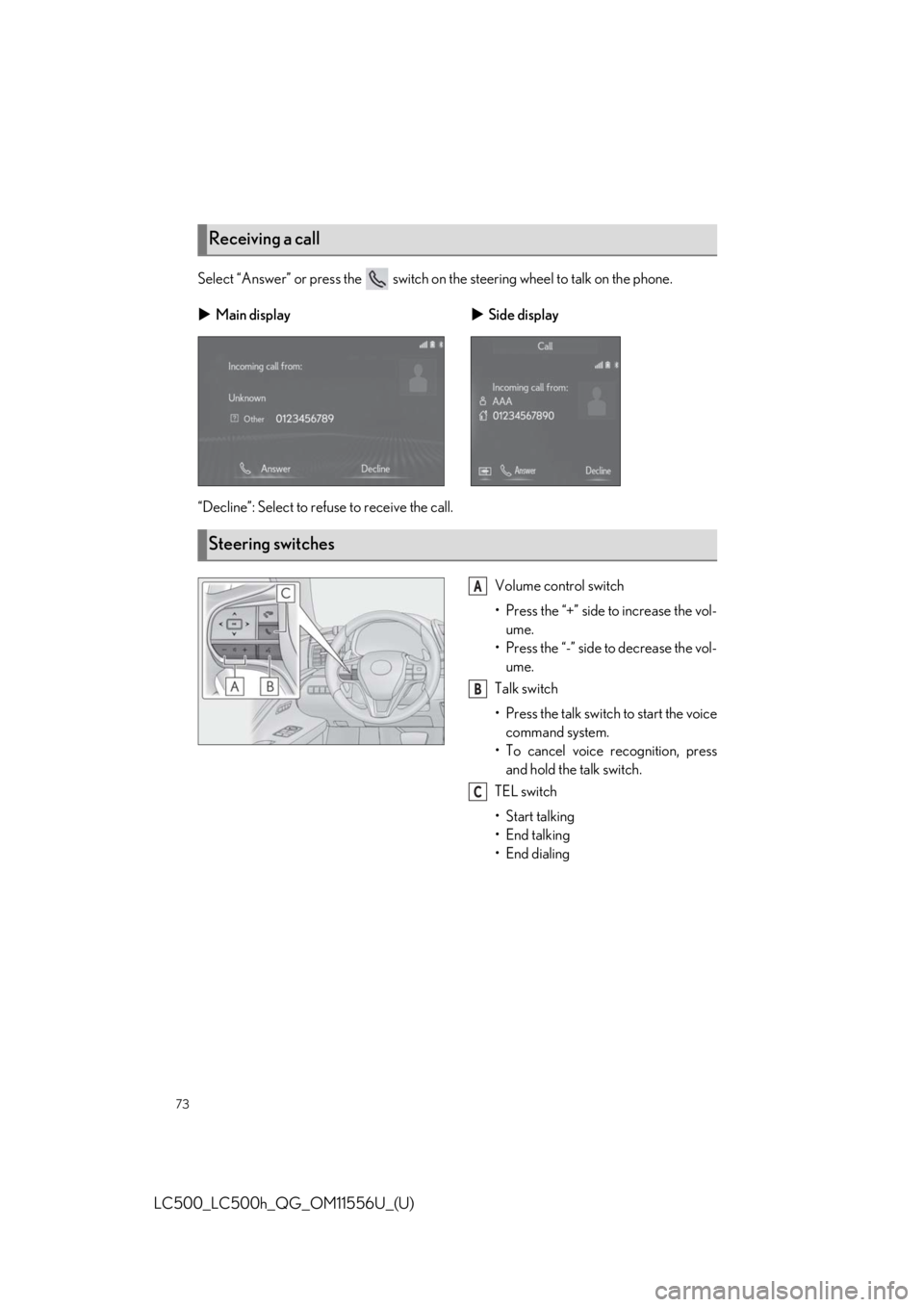
73
LC500_LC500h_QG_OM11556U_(U)
Select “Answer” or press the switch on the steering wheel to talk on the phone.
“Decline”: Select to refuse to receive the call.
Volume control switch
• Press the “+” side to increase the vol-ume.
• Press the “-” side to decrease the vol- ume.
Talk switch
• Press the talk switch to start the voice command system.
• To cancel voice recognition, press and hold the talk switch.
TEL switch
• Start talking
• End talking
•End dialing
Receiving a call
Main display Side display
Steering switches
A
B
C
Page 80 of 114
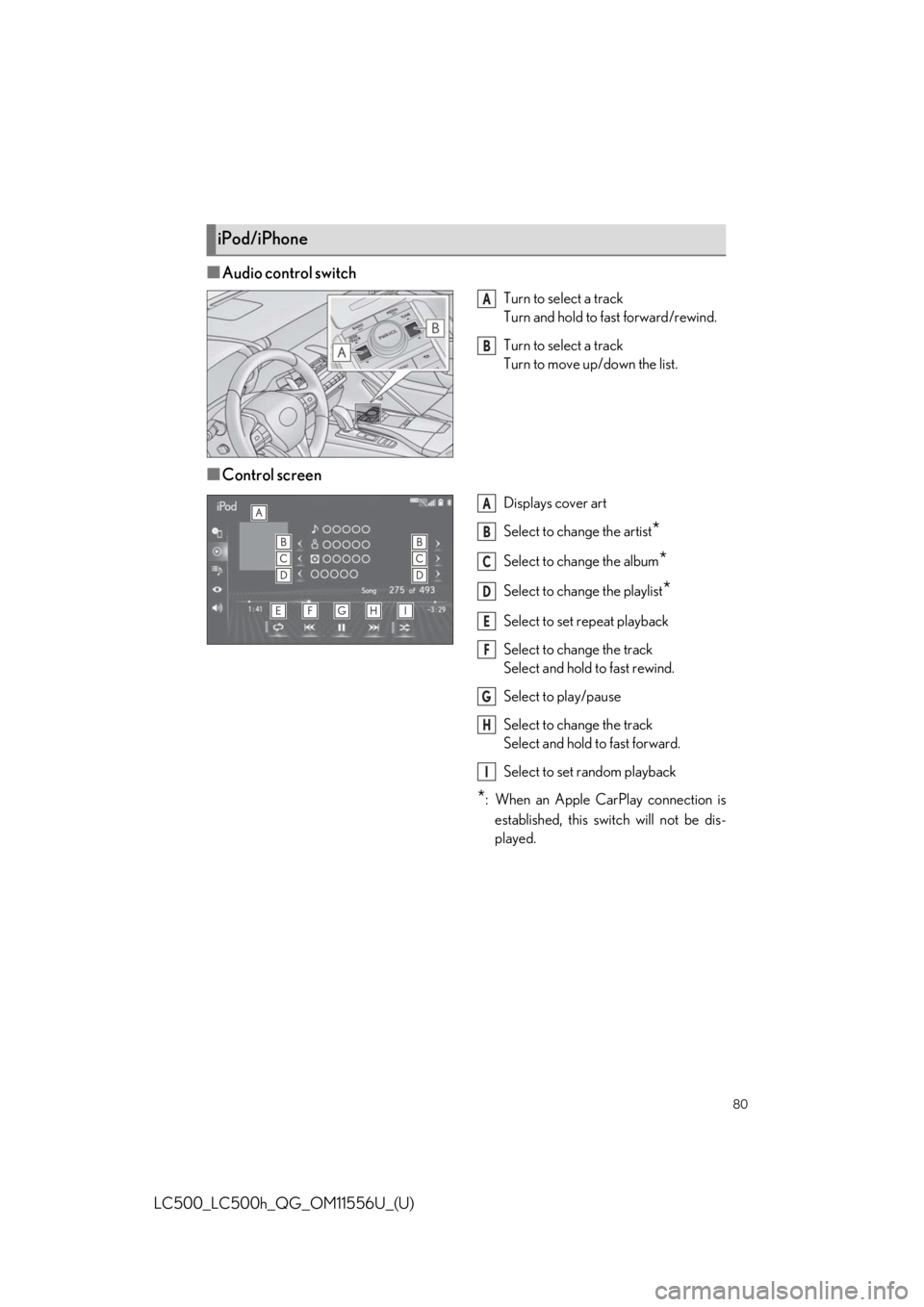
80
LC500_LC500h_QG_OM11556U_(U)
■Audio control switch
Turn to select a track
Turn and hold to fast forward/rewind.
Turn to select a track
Turn to move up/down the list.
■Control screen
Displays cover art
Select to change the artist
*
Select to change the album*
Select to change the playlist*
Select to set repeat playback
Select to change the track
Select and hold to fast rewind.
Select to play/pause
Select to change the track
Select and hold to fast forward.
Select to set random playback
*: When an Apple CarPlay connection isestablished, this switch will not be dis-
played.
iPod/iPhone
A
B
A
B
C
D
E
F
G
H
I
Page 86 of 114
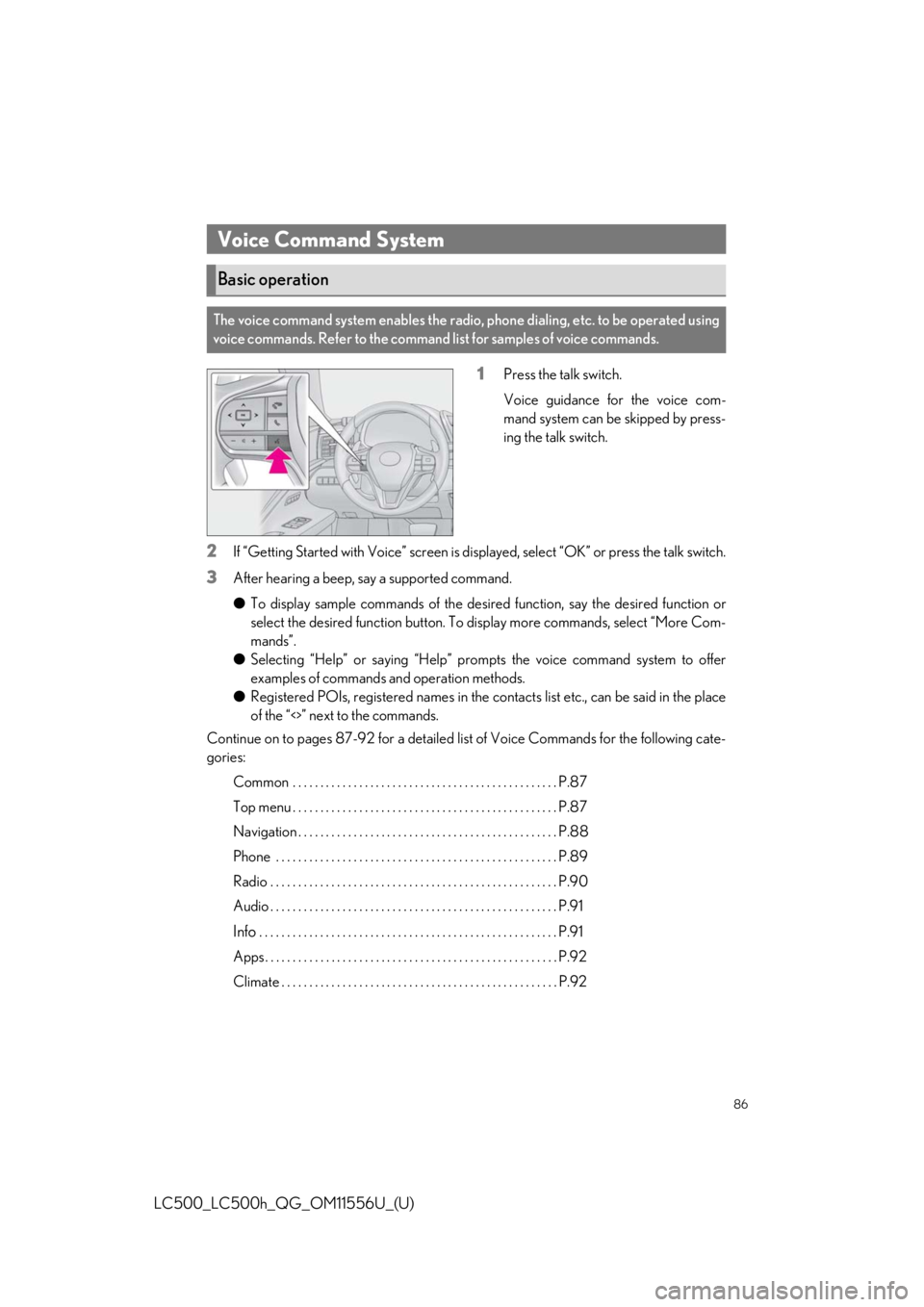
86
LC500_LC500h_QG_OM11556U_(U)
1Press the talk switch.
Voice guidance for the voice com-
mand system can be skipped by press-
ing the talk switch.
2If “Getting Started with Voice” screen is displayed, select “OK” or press the talk switch.
3After hearing a beep, say a supported command.
●To display sample commands of the desired function, say the desired function or
select the desired function button. To display more commands, select “More Com-
mands”.
● Selecting “Help” or saying “Help” prom pts the voice command system to offer
examples of commands and operation methods.
● Registered POIs, registered names in the co ntacts list etc., can be said in the place
of the “<>” next to the commands.
Continue on to pages 87-92 for a detailed lis t of Voice Commands for the following cate-
gories:
Common . . . . . . . . . . . . . . . . . . . . . . . . . . . . . . . . . . . . . . . . . . . . . . . . P.87
Top menu . . . . . . . . . . . . . . . . . . . . . . . . . . . . . . . . . . . . . . . . . . . . . . . . P.87
Navigation . . . . . . . . . . . . . . . . . . . . . . . . . . . . . . . . . . . . . . . . . . . . . . . P.88
Phone . . . . . . . . . . . . . . . . . . . . . . . . . . . . . . . . . . . . . . . . . . . . . . . . . . . P.89
Radio . . . . . . . . . . . . . . . . . . . . . . . . . . . . . . . . . . . . . . . . . . . . . . . . . . . . P.90
Audio . . . . . . . . . . . . . . . . . . . . . . . . . . . . . . . . . . . . . . . . . . . . . . . . . . . . P.91
Info . . . . . . . . . . . . . . . . . . . . . . . . . . . . . . . . . . . . . . . . . . . . . . . . . . . . . . P.91
Apps . . . . . . . . . . . . . . . . . . . . . . . . . . . . . . . . . . . . . . . . . . . . . . . . . . . . . P.92
Climate . . . . . . . . . . . . . . . . . . . . . . . . . . . . . . . . . . . . . . . . . . . . . . . . . . P.92
Voice Command System
Basic operation
The voice command system enables the radio, phone dialing, etc. to be operated using
voice commands. Refer to the command list for samples of voice commands.