LEXUS LS500H 2019 Owners Manual
Manufacturer: LEXUS, Model Year: 2019, Model line: LS500H, Model: LEXUS LS500H 2019Pages: 523, PDF Size: 15.79 MB
Page 311 of 523
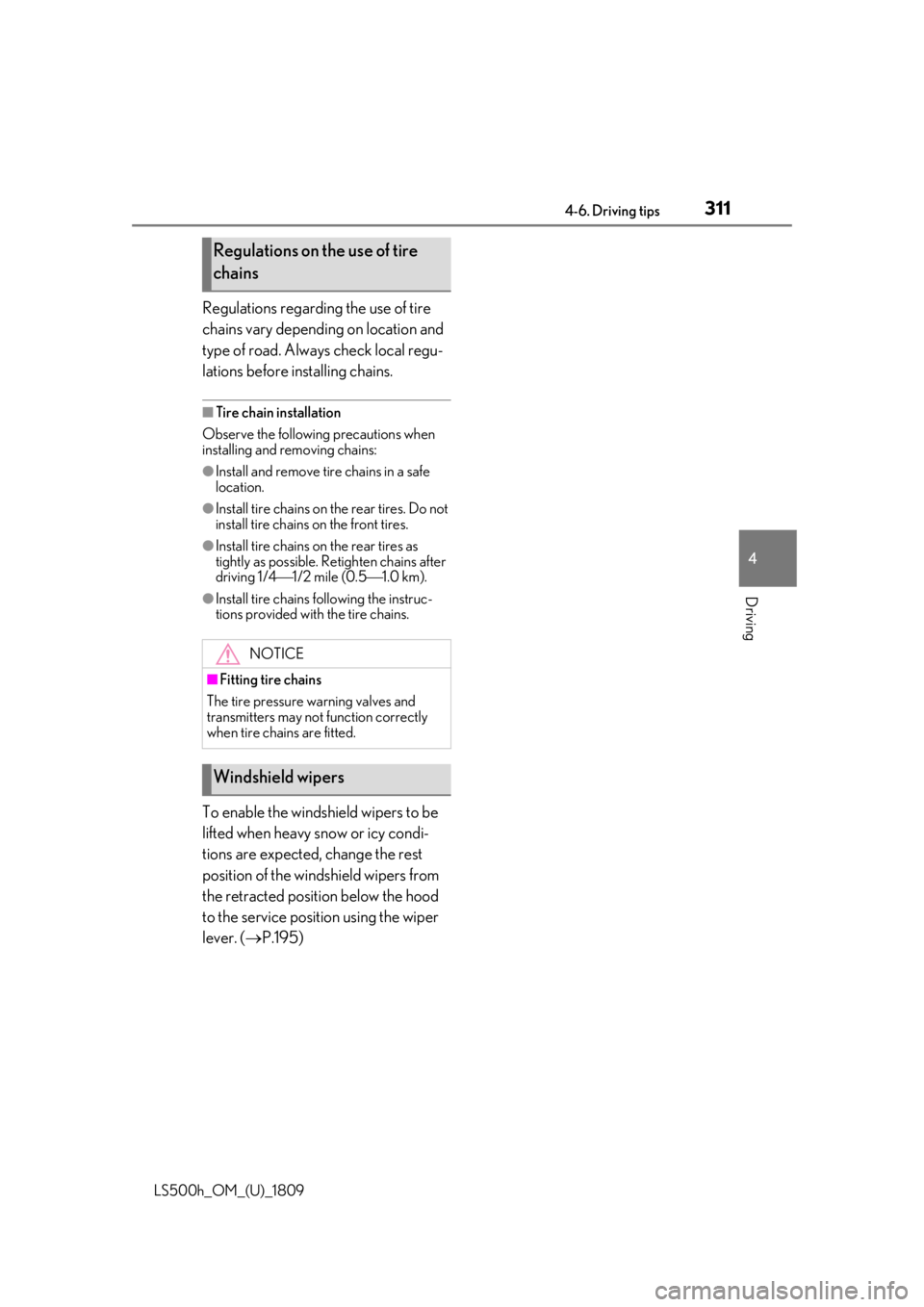
3114-6. Driving tips
LS500h_OM_(U)_1809
4
Driving
Regulations regarding the use of tire
chains vary depending on location and
type of road. Always check local regu-
lations before installing chains.
■Tire chain installation
Observe the following precautions when
installing and removing chains:
●Install and remove tire chains in a safe
location.
●Install tire chains on the rear tires. Do not
install tire chains on the front tires.
●Install tire chains on the rear tires as
tightly as possible. Retighten chains after
driving 1/4 1/2 mile (0.5 1.0 km).
●Install tire chains following the instruc-
tions provided with the tire chains.
To enable the windshield wipers to be
lifted when heavy snow or icy condi-
tions are expected, change the rest
position of the windshield wipers from
the retracted position below the hood
to the service position using the wiper
lever. ( P.195)
Regulations on the use of tire
chains
NOTICE
■Fitting tire chains
The tire pressure warning valves and
transmitters may not function correctly
when tire chains are fitted.
Windshield wipers
Page 312 of 523
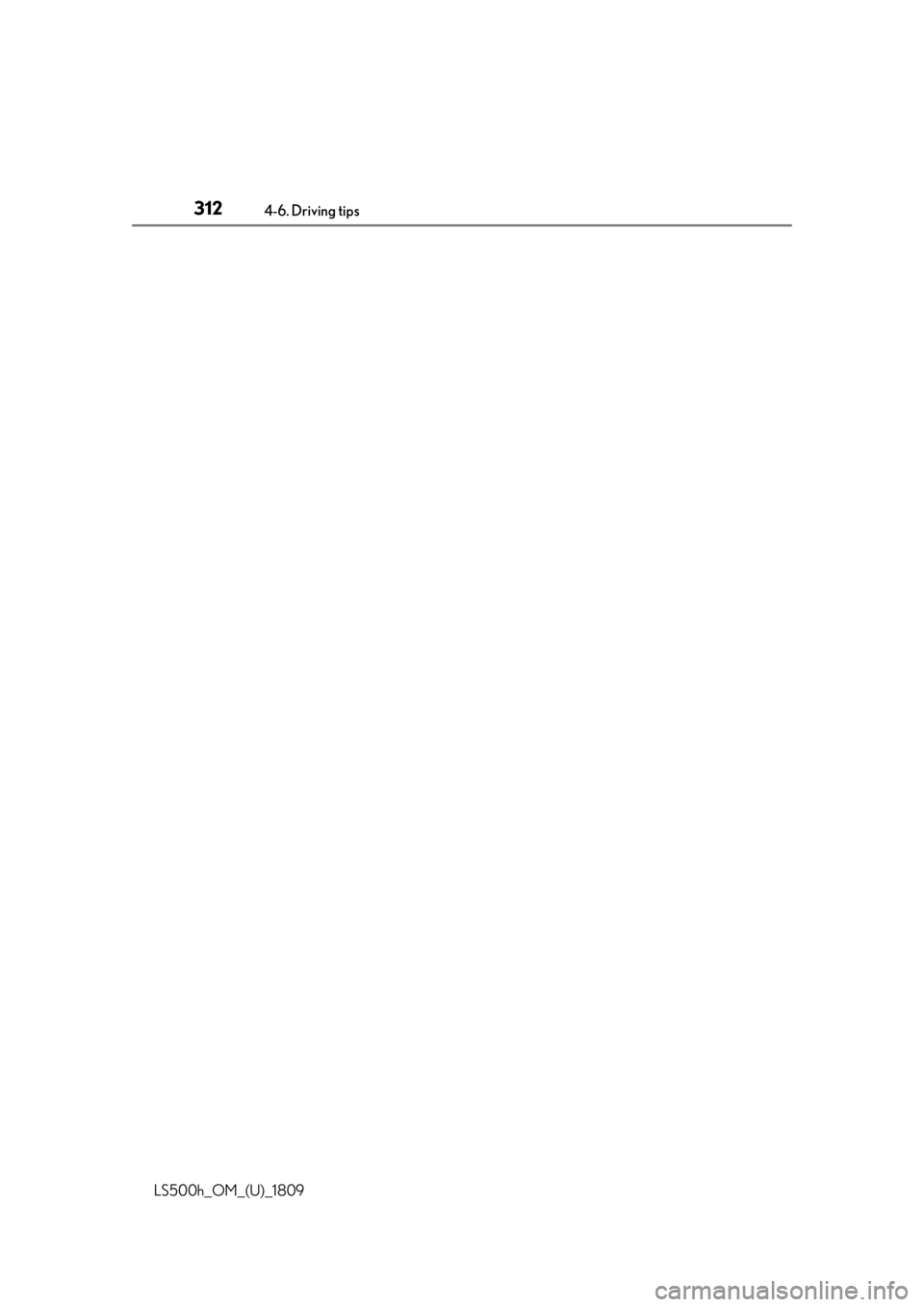
3124-6. Driving tips
LS500h_OM_(U)_1809
Page 313 of 523
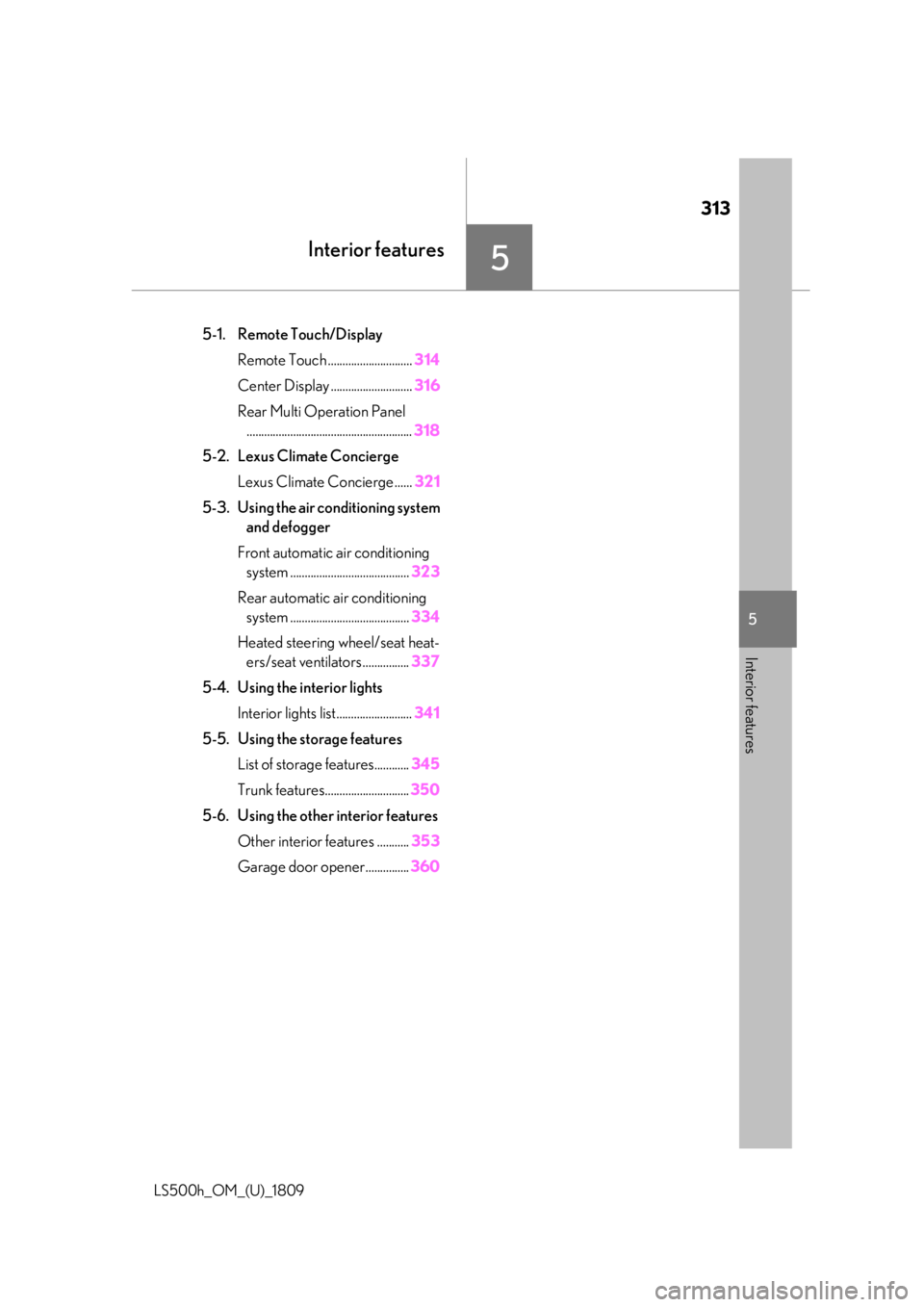
313
LS500h_OM_(U)_1809
5
5
Interior features
Interior features
.5-1. Remote Touch/DisplayRemote Touch ............................. 314
Center Display ............................ 316
Rear Multi Operation Panel ......................................................... 318
5-2. Lexus Climate Concierge Lexus Climate Concierge ...... 321
5-3. Using the air conditioning system and defogger
Front automatic air conditioning system ......................................... 323
Rear automatic air conditioning system ......................................... 334
Heated steering wheel/seat heat- ers/seat ventilators ................ 337
5-4. Using the interior lights Interior lights list.......................... 341
5-5. Using the storage features List of storage features............ 345
Trunk features............................. 350
5-6. Using the other interior features Other interior features ........... 353
Garage door opener............... 360
Page 314 of 523
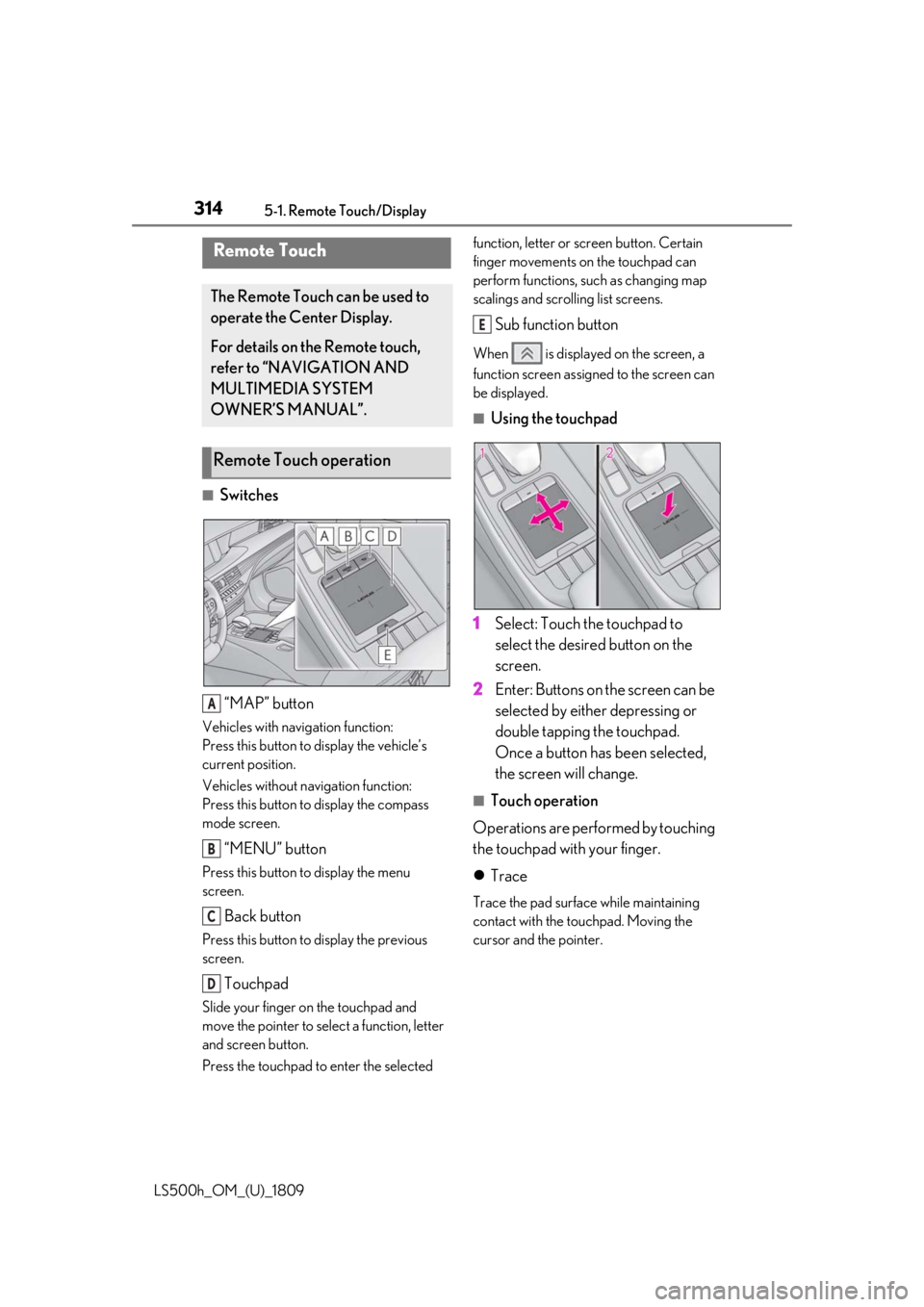
3145-1. Remote Touch/Display
LS500h_OM_(U)_1809
5-1.Remote Touch/Display
■Switches“MAP” button
Vehicles with navigation function:
Press this button to display the vehicle’s
current position.
Vehicles without navigation function:
Press this button to display the compass
mode screen.
“MENU” button
Press this button to display the menu
screen.
Back button
Press this button to display the previous
screen.
Touchpad
Slide your finger on the touchpad and
move the pointer to select a function, letter
and screen button.
Press the touchpad to enter the selected function, letter or screen button. Certain
finger movements on the touchpad can
perform functions, su
ch as changing map
scalings and scrolling list screens.
Sub function button
When is displayed on the screen, a
function screen assigned to the screen can
be displayed.
■Using the touchpad
1 Select: Touch the touchpad to
select the desired button on the
screen.
2 Enter: Buttons on the screen can be
selected by either depressing or
double tapping the touchpad.
Once a button has been selected,
the screen will change.
■Touch operation
Operations are performed by touching
the touchpad with your finger.
Trace
Trace the pad surface while maintaining
contact with the touchpad. Moving the
cursor and the pointer.
Remote Touch
The Remote Touch can be used to
operate the Center Display.
For details on the Remote touch,
refer to “NAVIGATION AND
MULTIMEDIA SYSTEM
OWNER’S MANUAL”.
Remote Touch operation
A
B
C
D
E
Page 315 of 523
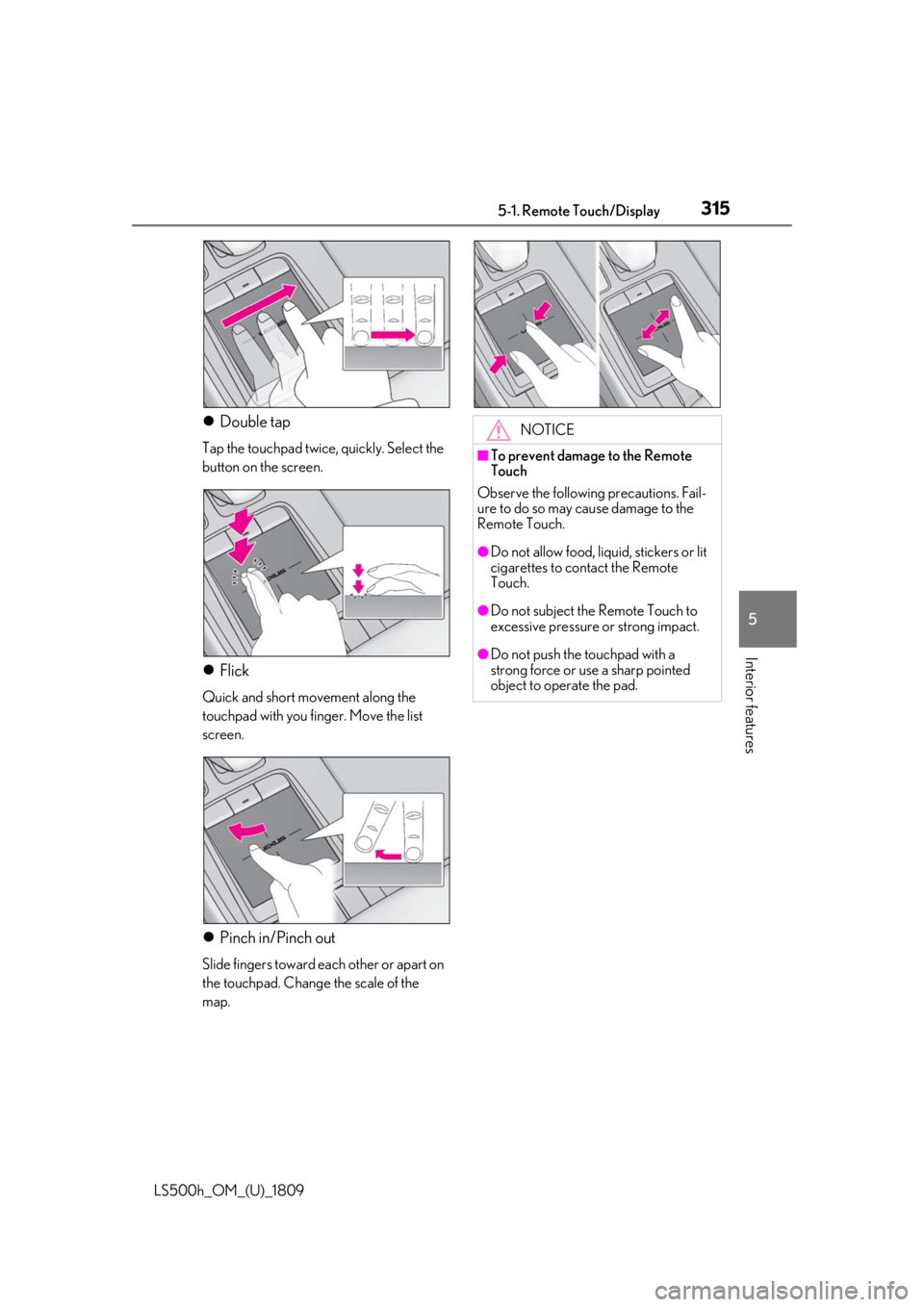
3155-1. Remote Touch/Display
LS500h_OM_(U)_1809
5
Interior features
Double tap
Tap the touchpad twice, quickly. Select the
button on the screen.
Flick
Quick and short movement along the
touchpad with you finger. Move the list
screen.
Pinch in/Pinch out
Slide fingers toward each other or apart on
the touchpad. Change the scale of the
map.
NOTICE
■To prevent damage to the Remote
Touch
Observe the following precautions. Fail-
ure to do so may cause damage to the
Remote Touch.
●Do not allow food, liquid, stickers or lit
cigarettes to contact the Remote
Touch.
●Do not subject the Remote Touch to
excessive pressure or strong impact.
●Do not push the touchpad with a
strong force or use a sharp pointed
object to operate the pad.
Page 316 of 523
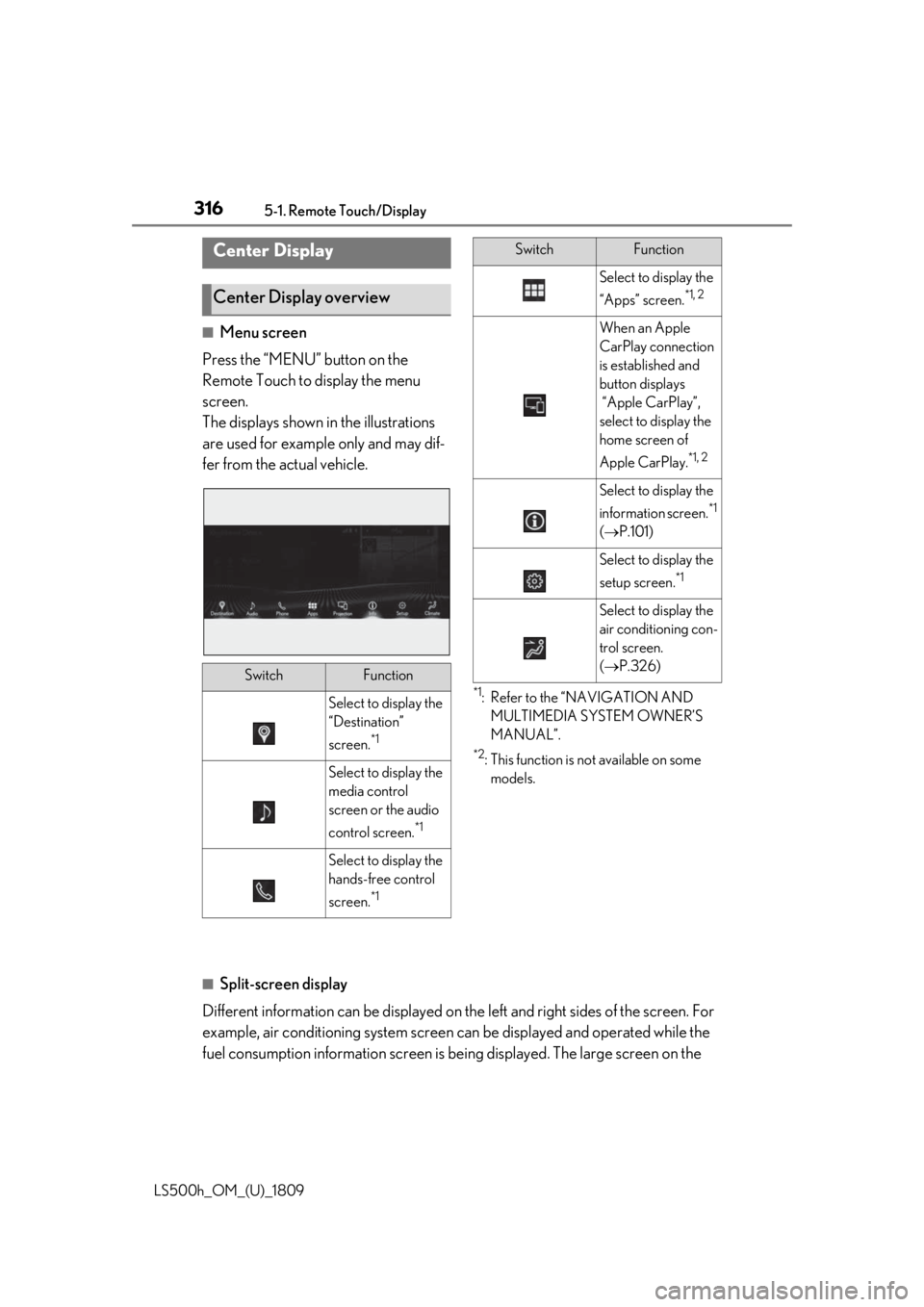
3165-1. Remote Touch/Display
LS500h_OM_(U)_1809
■Menu screen
Press the “MENU” button on the
Remote Touch to display the menu
screen.
The displays shown in the illustrations
are used for example only and may dif-
fer from the actual vehicle.
*1: Refer to the “NAVIGATION AND MULTIMEDIA SYSTEM OWNER’S
MANUAL”.
*2: This function is not available on some models.
■Split-screen display
Different information can be displayed on the left and right sides of the screen. For
example, air conditioning system screen can be displayed and operated while the
fuel consumption information screen is be ing displayed. The large screen on the
Center Display
Center Display overview
SwitchFunction
Select to display the
“Destination”
screen.
*1
Select to display the
media control
screen or the audio
control screen.
*1
Select to display the
hands-free control
screen.
*1
Select to display the
“Apps” screen.
*1, 2
When an Apple
CarPlay connection
is established and
button displays
“Apple CarPlay”,
select to display the
home screen of
Apple CarPlay.
*1, 2
Select to display the
information screen.
*1
( P.101)
Select to display the
setup screen.
*1
Select to display the
air conditioning con-
trol screen.
( P.326)
SwitchFunction
Page 317 of 523
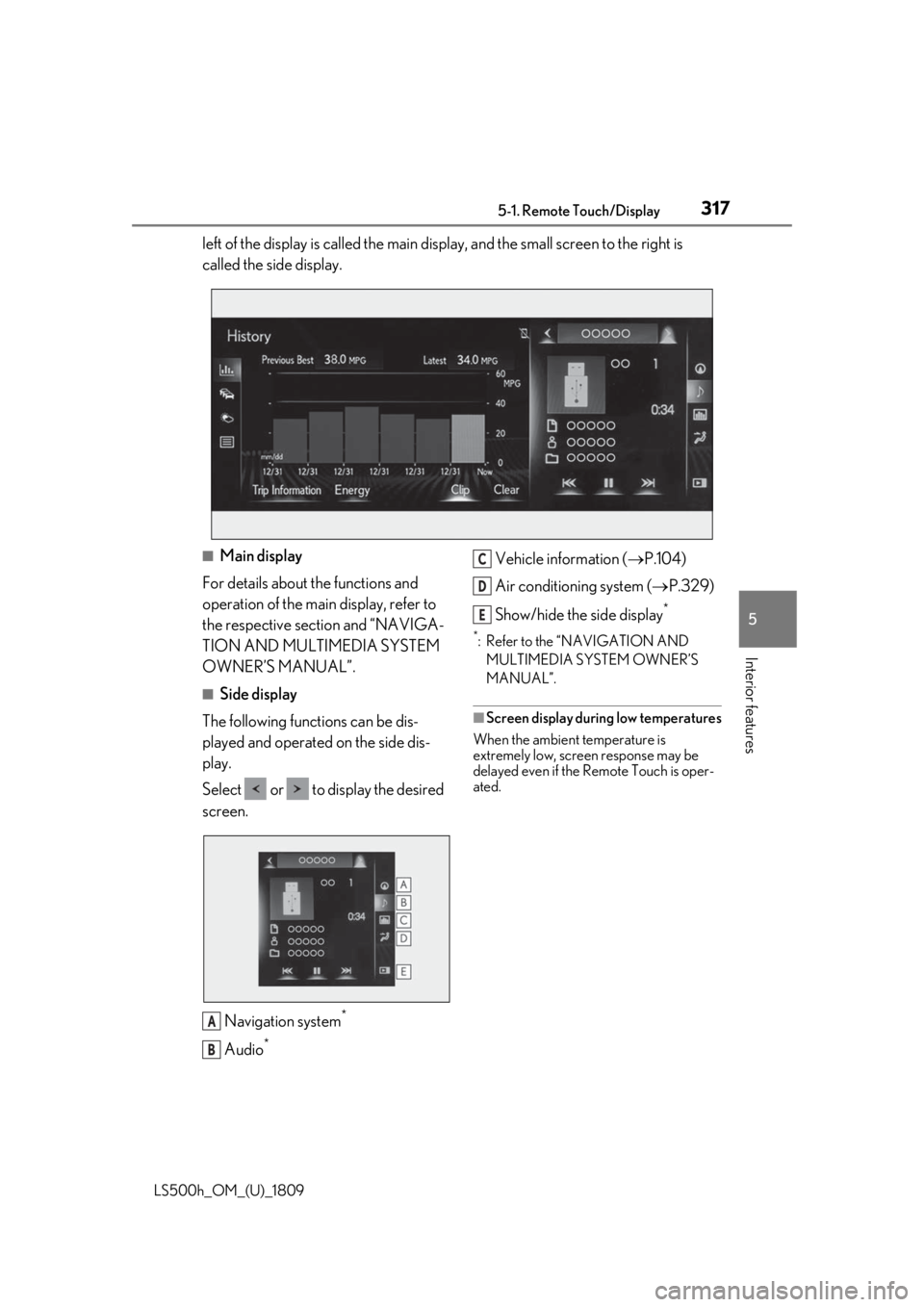
3175-1. Remote Touch/Display
LS500h_OM_(U)_1809
5
Interior features
left of the display is called the main display, and the small screen to the right is
called the side display.
■Main display
For details about the functions and
operation of the main display, refer to
the respective section and “NAVIGA-
TION AND MULTIMEDIA SYSTEM
OWNER’S MANUAL”.
■Side display
The following functions can be dis-
played and operated on the side dis-
play.
Select or to display the desired
screen.
Navigation system
*
Audio*
Vehicle information ( P.104)
Air conditioning system ( P.329)
Show/hide the side display
*
*: Refer to the “NAVIGATION AND MULTIMEDIA SYSTEM OWNER’S
MANUAL”.
■Screen display during low temperatures
When the ambient temperature is
extremely low, screen response may be
delayed even if the Remote Touch is oper-
ated.
A
B
C
D
E
Page 318 of 523
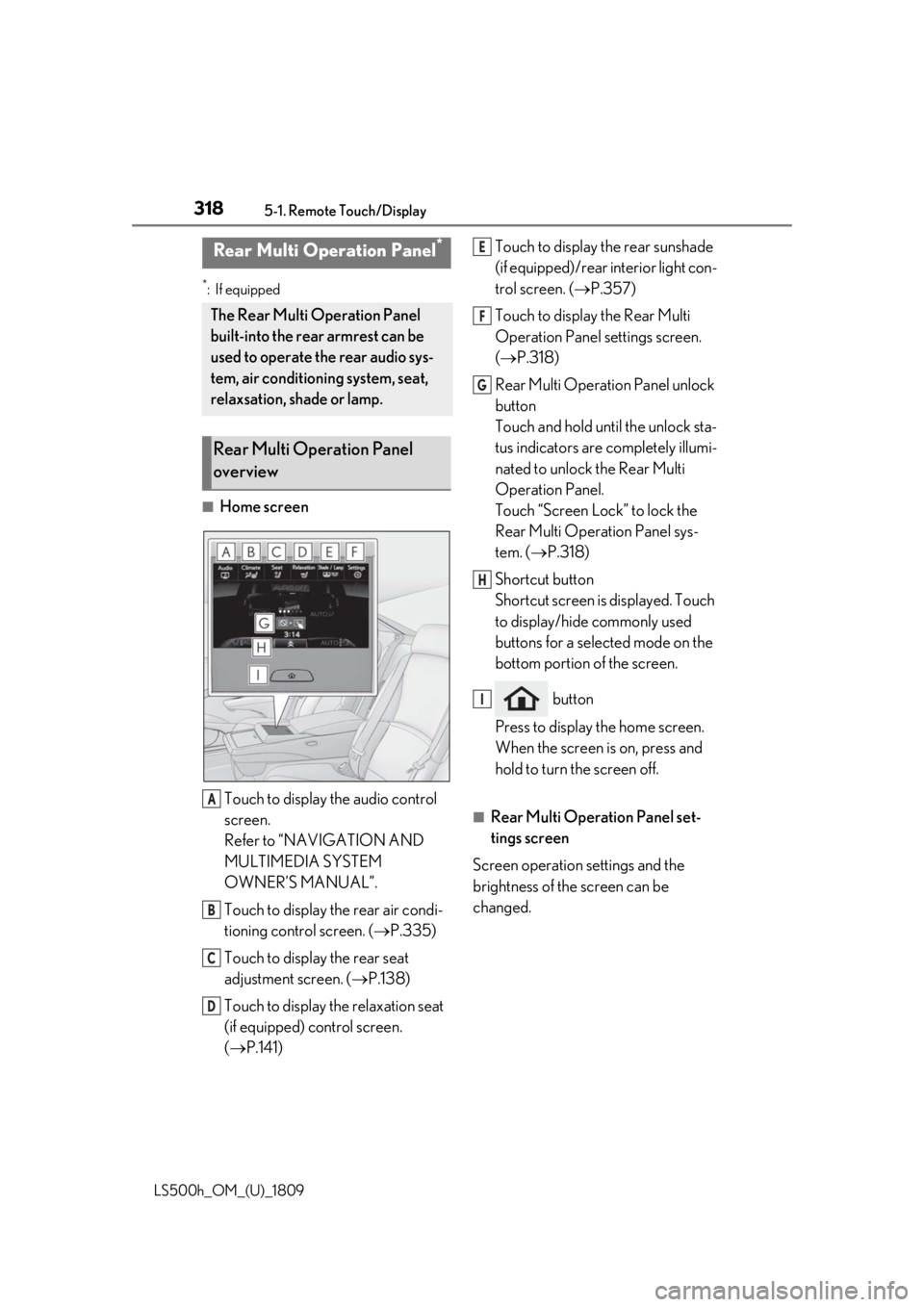
3185-1. Remote Touch/Display
LS500h_OM_(U)_1809
*:If equipped
■Home screenTouch to display the audio control
screen.
Refer to “NAVIGATION AND
MULTIMEDIA SYSTEM
OWNER’S MANUAL”.
Touch to display the rear air condi-
tioning control screen. ( P.335)
Touch to display the rear seat
adjustment screen. ( P.138)
Touch to display the relaxation seat
(if equipped) control screen.
( P.141) Touch to display the rear sunshade
(if equipped)/rear interior light con-
trol screen. (
P.357)
Touch to display the Rear Multi
Operation Panel settings screen.
( P.318)
Rear Multi Operation Panel unlock
button
Touch and hold until the unlock sta-
tus indicators are completely illumi-
nated to unlock the Rear Multi
Operation Panel.
Touch “Screen Lock” to lock the
Rear Multi Operation Panel sys-
tem. ( P.318)
Shortcut button
Shortcut screen is displayed. Touch
to display/hide commonly used
buttons for a selected mode on the
bottom portion of the screen.
button
Press to display the home screen.
When the screen is on, press and
hold to turn the screen off.
■Rear Multi Operation Panel set-
tings screen
Screen operation settings and the
brightness of the screen can be
changed.
Rear Multi Operation Panel*
The Rear Multi Operation Panel
built-into the rear armrest can be
used to operate the rear audio sys-
tem, air conditioning system, seat,
relaxsation, shade or lamp.
Rear Multi Operation Panel
overview
A
B
C
D
E
F
G
H
I
Page 319 of 523
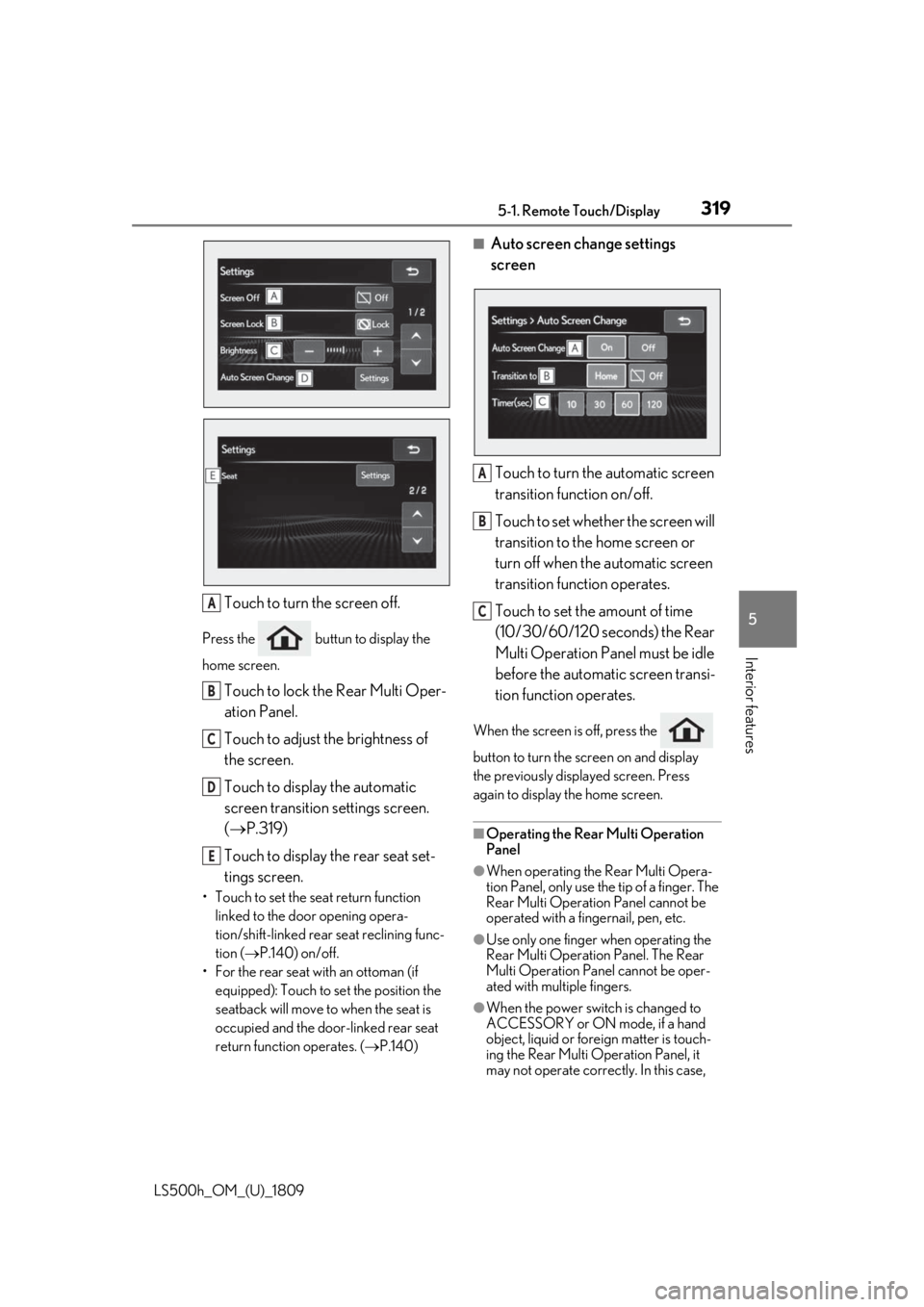
3195-1. Remote Touch/Display
LS500h_OM_(U)_1809
5
Interior features
Touch to turn the screen off.
Press the buttun to display the
home screen.
Touch to lock the Rear Multi Oper-
ation Panel.
Touch to adjust the brightness of
the screen.
Touch to display the automatic
screen transition settings screen.
( P.319)
Touch to display the rear seat set-
tings screen.
• Touch to set the seat return function linked to the door opening opera-
tion/shift-linked rear seat reclining func-
tion ( P.140) on/off.
• For the rear seat with an ottoman (if equipped): Touch to set the position the
seatback will move to when the seat is
occupied and the door-linked rear seat
return function operates. ( P.140)
■Auto screen change settings
screen
Touch to turn the automatic screen
transition function on/off.
Touch to set whether the screen will
transition to the home screen or
turn off when the automatic screen
transition function operates.
Touch to set the amount of time
(10/30/60/120 seconds) the Rear
Multi Operation Panel must be idle
before the automatic screen transi-
tion function operates.
When the screen is off, press the
button to turn the screen on and display
the previously disp layed screen. Press
again to display the home screen.
■Operating the Rear Multi Operation
Panel
●When operating the Rear Multi Opera-
tion Panel, only use the tip of a finger. The
Rear Multi Operation Panel cannot be
operated with a fingernail, pen, etc.
●Use only one finger when operating the
Rear Multi Operation Panel. The Rear
Multi Operation Panel cannot be oper-
ated with multiple fingers.
●When the power switch is changed to
ACCESSORY or ON mode, if a hand
object, liquid or foreign matter is touch-
ing the Rear Multi Operation Panel, it
may not operate correctly. In this case,
A
B
C
D
E
A
B
C
Page 320 of 523
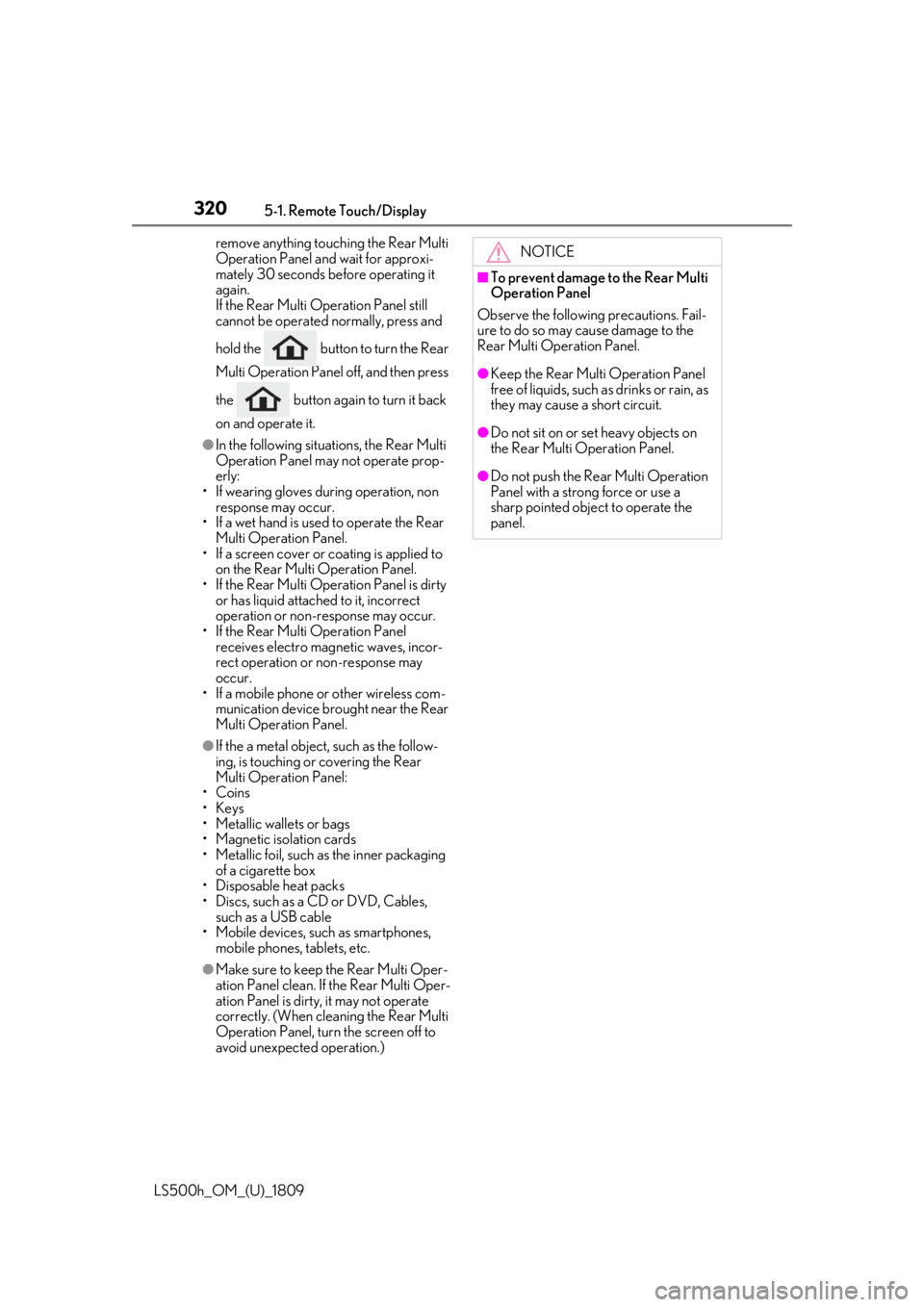
3205-1. Remote Touch/Display
LS500h_OM_(U)_1809remove anything touc
hing the Rear Multi
Operation Panel and wait for approxi-
mately 30 seconds be fore operating it
again.
If the Rear Multi Op eration Panel still
cannot be operated normally, press and
hold the button to turn the Rear
Multi Operation Panel off, and then press
the button again to turn it back
on and operate it.
●In the following situations, the Rear Multi
Operation Panel may not operate prop-
erly:
• If wearing gloves during operation, non response may occur.
• If a wet hand is used to operate the Rear Multi Operation Panel.
• If a screen cover or coating is applied to
on the Rear Multi Operation Panel.
• If the Rear Multi Operation Panel is dirty or has liquid attach ed to it, incorrect
operation or non-response may occur.
• If the Rear Multi Operation Panel receives electro magnetic waves, incor-
rect operation or non-response may
occur.
• If a mobile phone or other wireless com-
munication device brought near the Rear
Multi Operation Panel.
●If the a metal object, such as the follow-
ing, is touching or covering the Rear
Multi Operation Panel:
•Coins
•Keys
• Metallic wallets or bags
• Magnetic isolation cards
• Metallic foil, such as the inner packaging of a cigarette box
• Disposable heat packs
• Discs, such as a CD or DVD, Cables, such as a USB cable
• Mobile devices, such as smartphones,
mobile phones, tablets, etc.
●Make sure to keep the Rear Multi Oper-
ation Panel clean. If the Rear Multi Oper-
ation Panel is dirty, it may not operate
correctly. (When cleaning the Rear Multi
Operation Panel, turn the screen off to
avoid unexpected operation.)
NOTICE
■To prevent damage to the Rear Multi
Operation Panel
Observe the following precautions. Fail-
ure to do so may cause damage to the
Rear Multi Operation Panel.
●Keep the Rear Multi Operation Panel
free of liquids, such as drinks or rain, as
they may cause a short circuit.
●Do not sit on or set heavy objects on
the Rear Multi Operation Panel.
●Do not push the Rear Multi Operation
Panel with a strong force or use a
sharp pointed object to operate the
panel.