display LEXUS LS500H 2021 Owner's Manual
[x] Cancel search | Manufacturer: LEXUS, Model Year: 2021, Model line: LS500H, Model: LEXUS LS500H 2021Pages: 108, PDF Size: 6.47 MB
Page 40 of 108
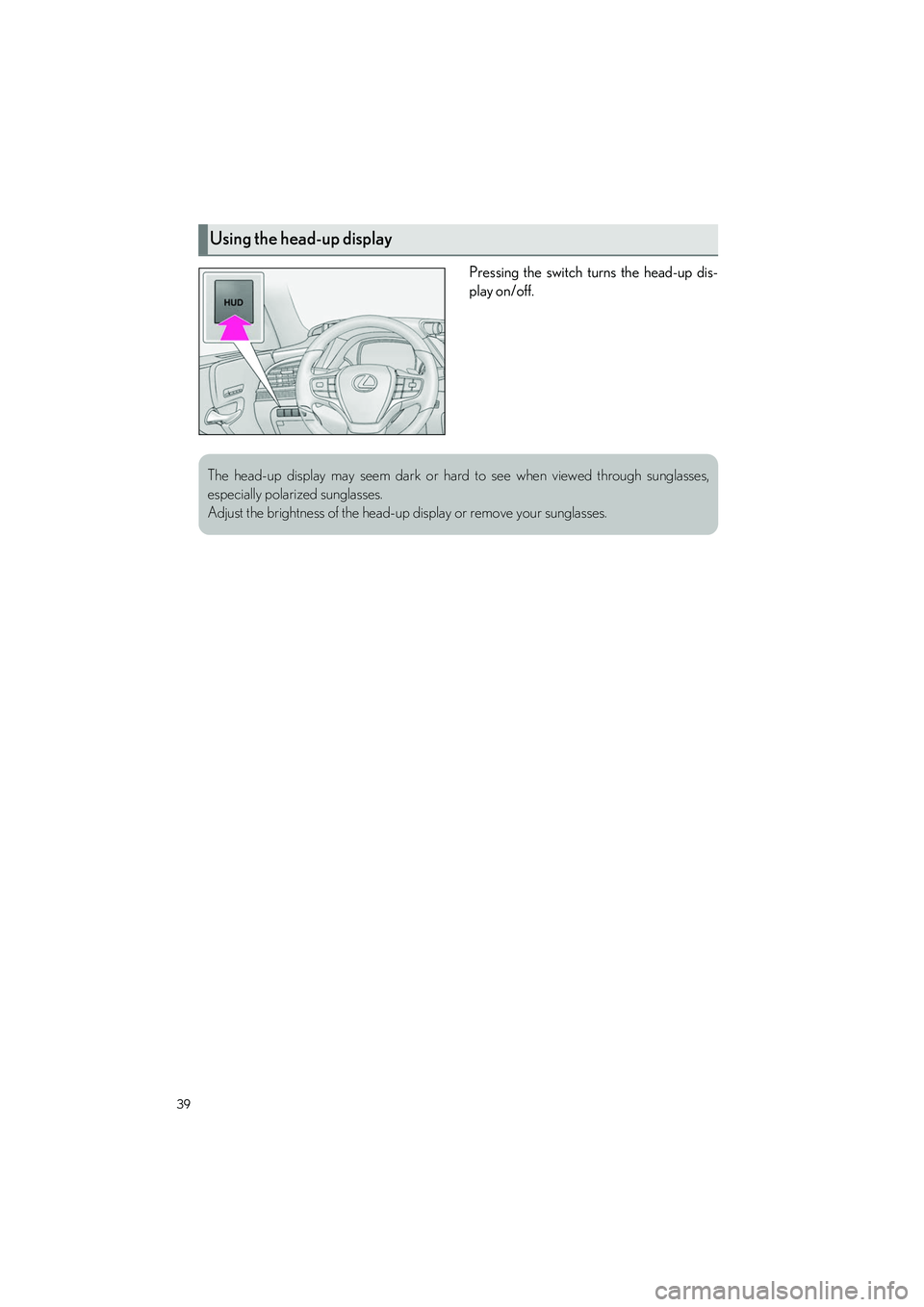
39
LS500h_QG_U
Pressing the switch turns the head-up dis-
play on/off.
Using the head-up display
The head-up display may seem dark or hard to see when viewed through sunglasses,
especially polarized sunglasses.
Adjust the brightness of the head-up display or remove your sunglasses.
Page 46 of 108
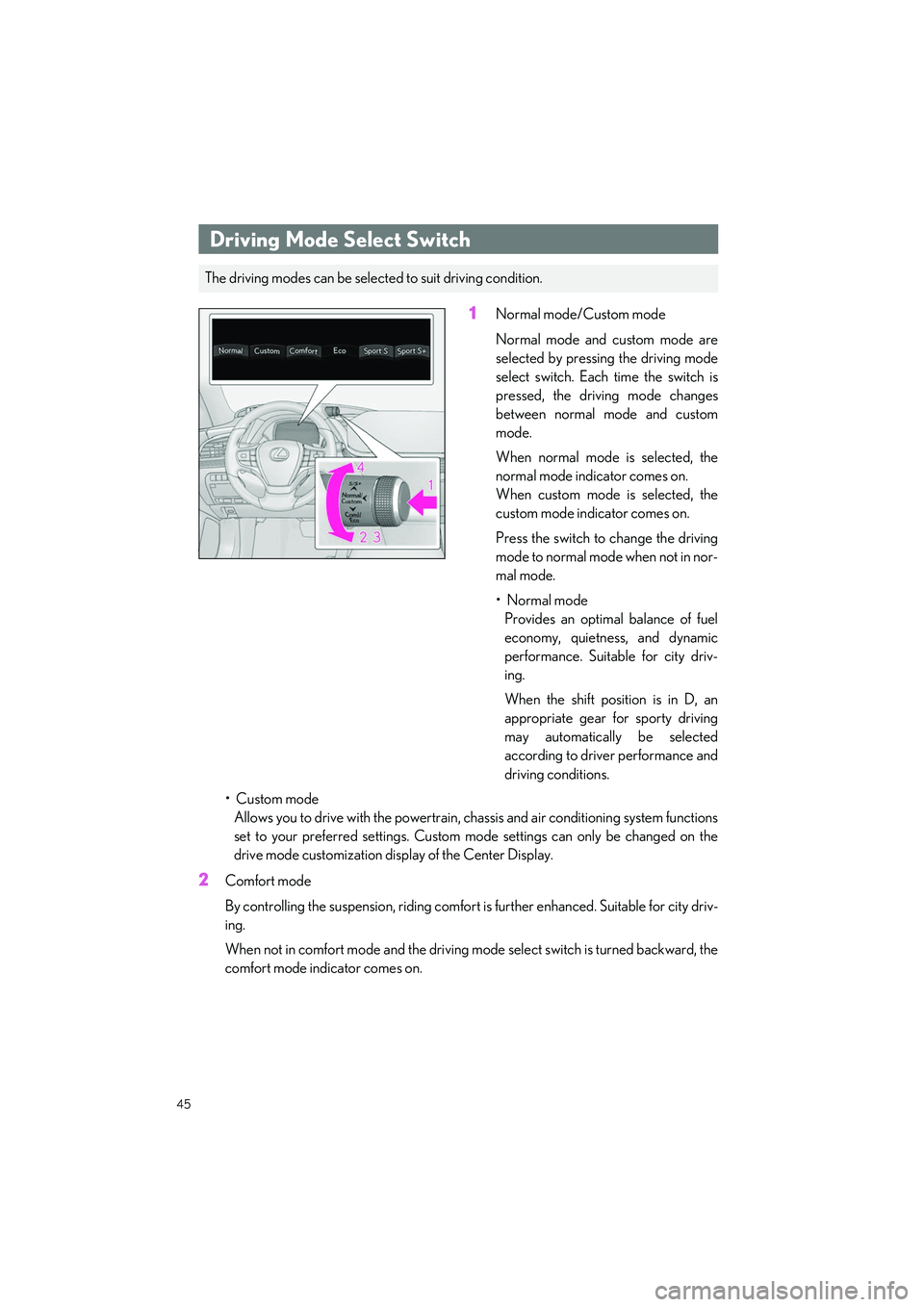
45
LS500h_QG_U
1Normal mode/Custom mode
Normal mode and custom mode are
selected by pressing the driving mode
select switch. Each time the switch is
pressed, the driving mode changes
between normal mode and custom
mode.
When normal mode is selected, the
normal mode indicator comes on.
When custom mode is selected, the
custom mode indicator comes on.
Press the switch to change the driving
mode to normal mode when not in nor-
mal mode.
•Normal modeProvides an optimal balance of fuel
economy, quietness, and dynamic
performance. Suitab le for city driv-
ing.
When the shift position is in D, an
appropriate gear for sporty driving
may automatically be selected
according to driver performance and
driving conditions.
• Custom mode Allows you to drive with the powertrain, ch assis and air conditioning system functions
set to your preferred settings. Custom mode settings can only be changed on the
drive mode customization disp lay of the Center Display.
2Comfort mode
By controlling the suspension, riding comfort is further enhanced. Suitable for city driv-
ing.
When not in comfort mode and the driving mo de select switch is turned backward, the
comfort mode indicator comes on.
Driving Mode Select Switch
The driving modes can be select ed to suit driving condition.
Page 48 of 108
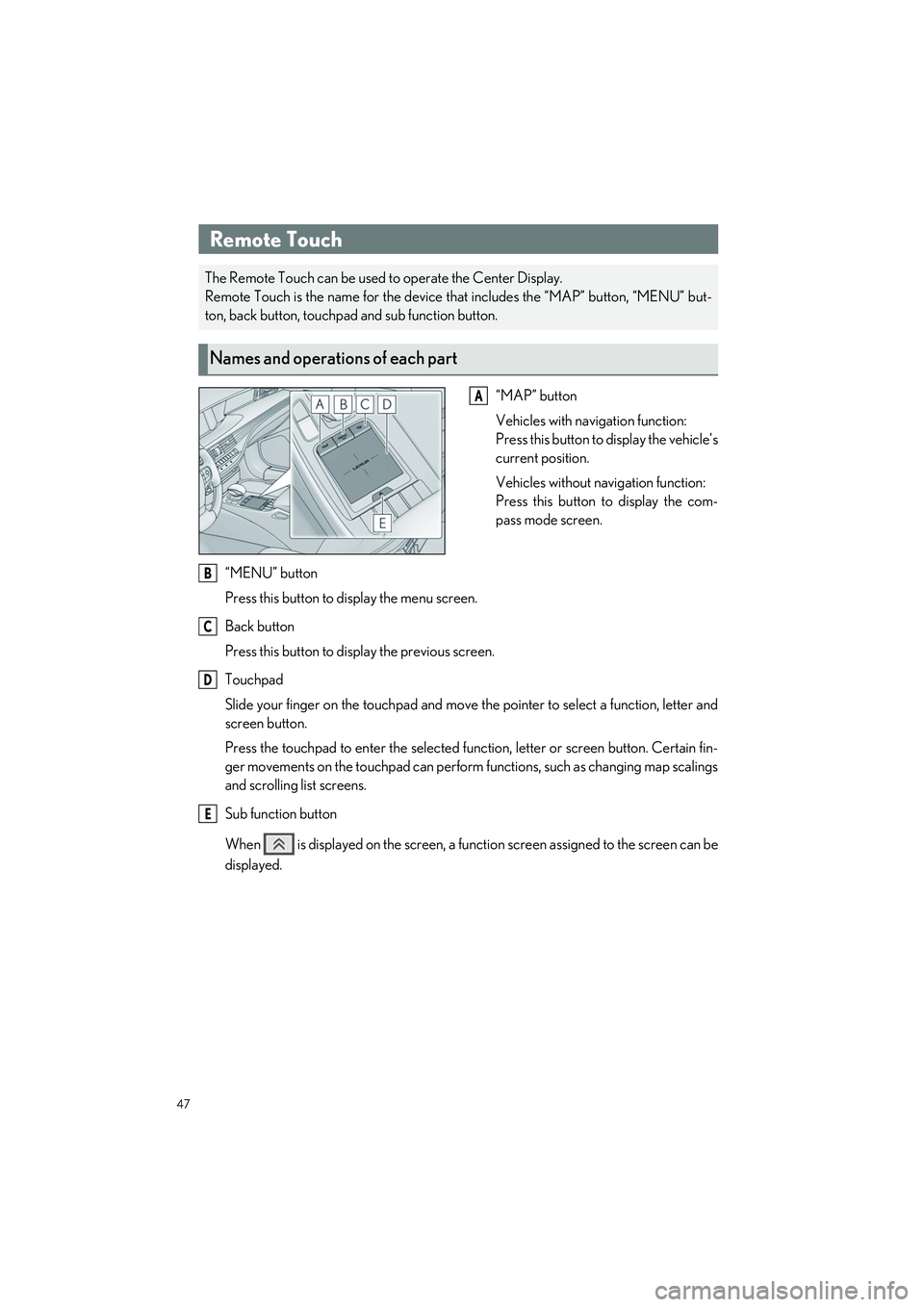
47
LS500h_QG_U
“MAP” button
Vehicles with navigation function:
Press this button to display the vehicle’s
current position.
Vehicles without navigation function:
Press this button to display the com-
pass mode screen.
“MENU” button
Press this button to display the menu screen.
Back button
Press this button to display the previous screen.
Touchpad
Slide your finger on the touchpad and move the pointer to select a function, letter and
screen button.
Press the touchpad to enter the selected function, letter or screen button. Certain fin-
ger movements on the touchpad can perform functions, such as changing map scalings
and scrolling list screens.
Sub function button
When is displayed on the screen, a functi on screen assigned to the screen can be
displayed.
Remote Touch
The Remote Touch can be used to operate the Center Display.
Remote Touch is the name for the device th at includes the “MAP” button, “MENU” but-
ton, back button, touchpad and sub function button.
Names and operations of each part
A
B
C
D
E
Page 49 of 108
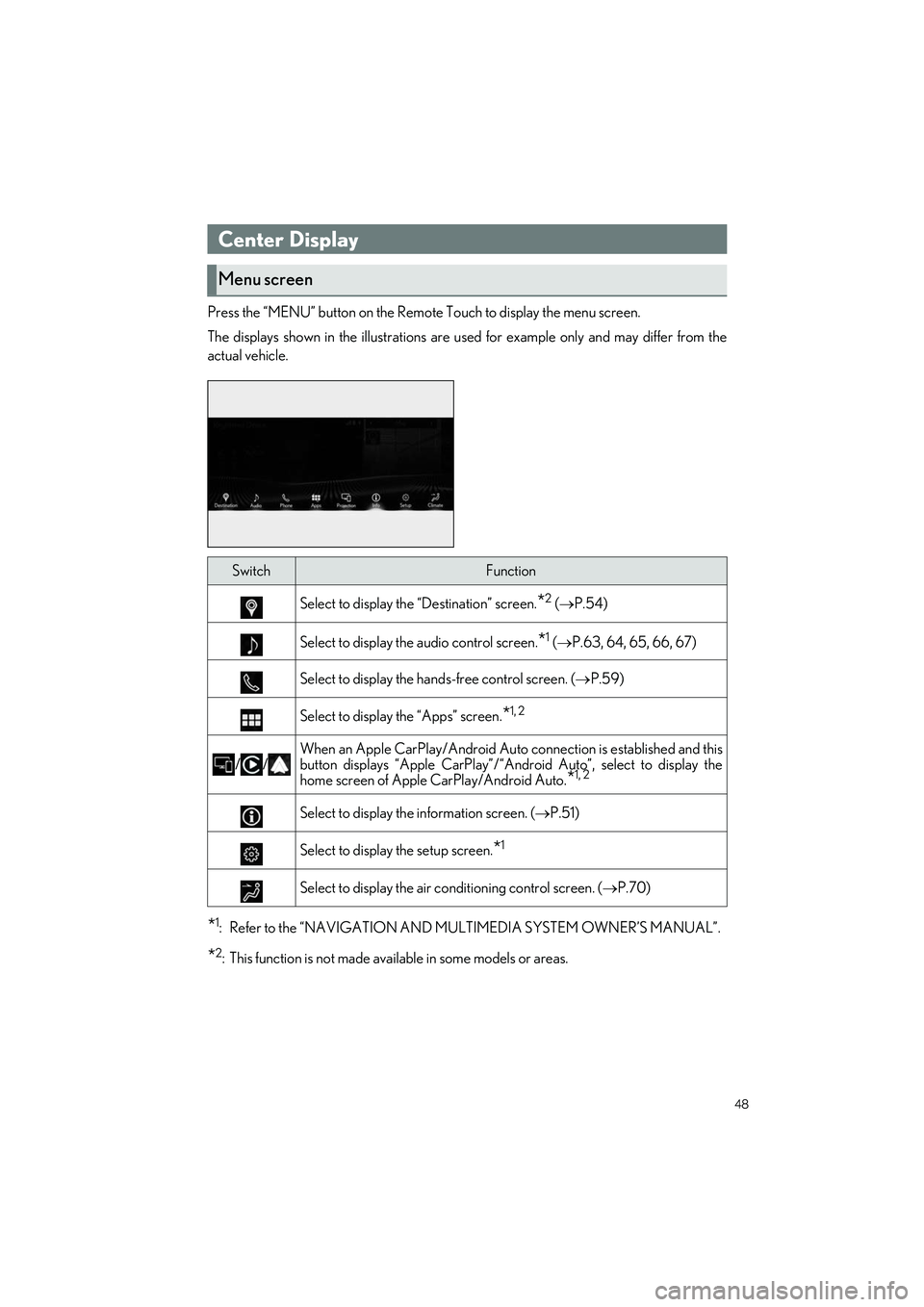
48
LS500h_QG_U
Press the “MENU” button on the Remote Touch to display the menu screen.
The displays shown in the illu strations are used for example only and may differ from the
actual vehicle.
*1: Refer to the “NAVIGATION AND MULTIMEDIA SYSTEM OWNER’S MANUAL”.
*2: This function is not made available in some models or areas.
Center Display
Menu screen
SwitchFunction
Select to display the “Destination” screen.*2 ( P.54)
Select to display the audio control screen.*1 (P.63, 64, 65, 66, 67)
Select to display the hand s-free control screen. (P.59)
Select to display the “Apps” screen.*1, 2
//
When an Apple CarPlay/Android Auto connection is established and this
button displays “Apple CarPlay”/“An droid Auto”, select to display the
home screen of Apple CarPlay/Android Auto.
*1, 2
Select to display the information screen. ( P.51)
Select to display the setup screen.*1
Select to display the air conditioning control screen. ( P.70)
Page 50 of 108
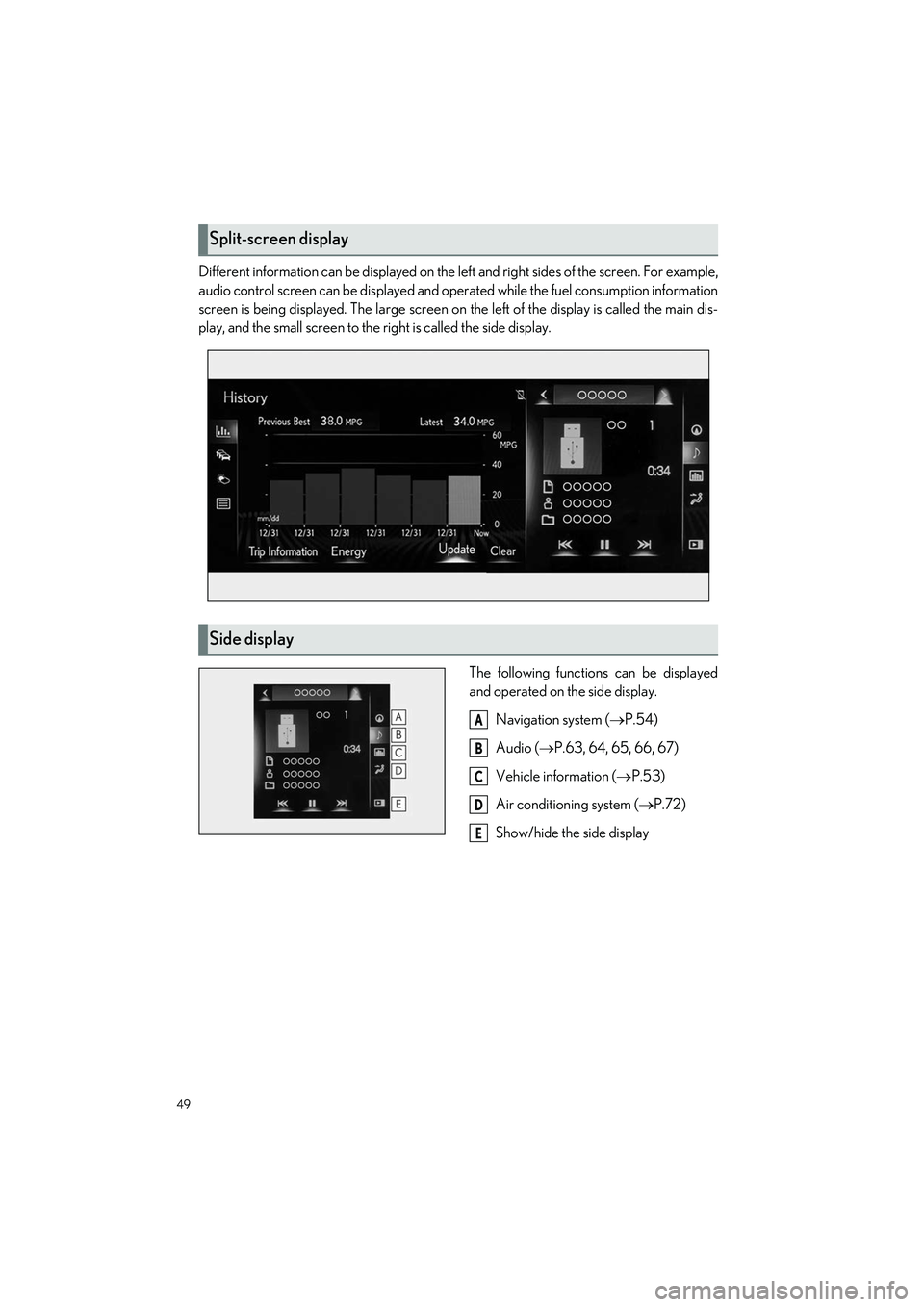
49
LS500h_QG_U
Different information can be displayed on the left and right sides of the screen. For example,
audio control screen can be displayed and oper ated while the fuel consumption information
screen is being displayed. The la rge screen on the left of the display is called the main dis-
play, and the small screen to the right is called the side display.
The following functions can be displayed
and operated on the side display.Navigation system ( P.54)
Audio ( P.63, 64, 65, 66, 67)
Vehicle information ( P.53)
Air conditioning system ( P.72)
Show/hide the side display
Split-screen display
Side display
A
B
C
D
E
Page 51 of 108
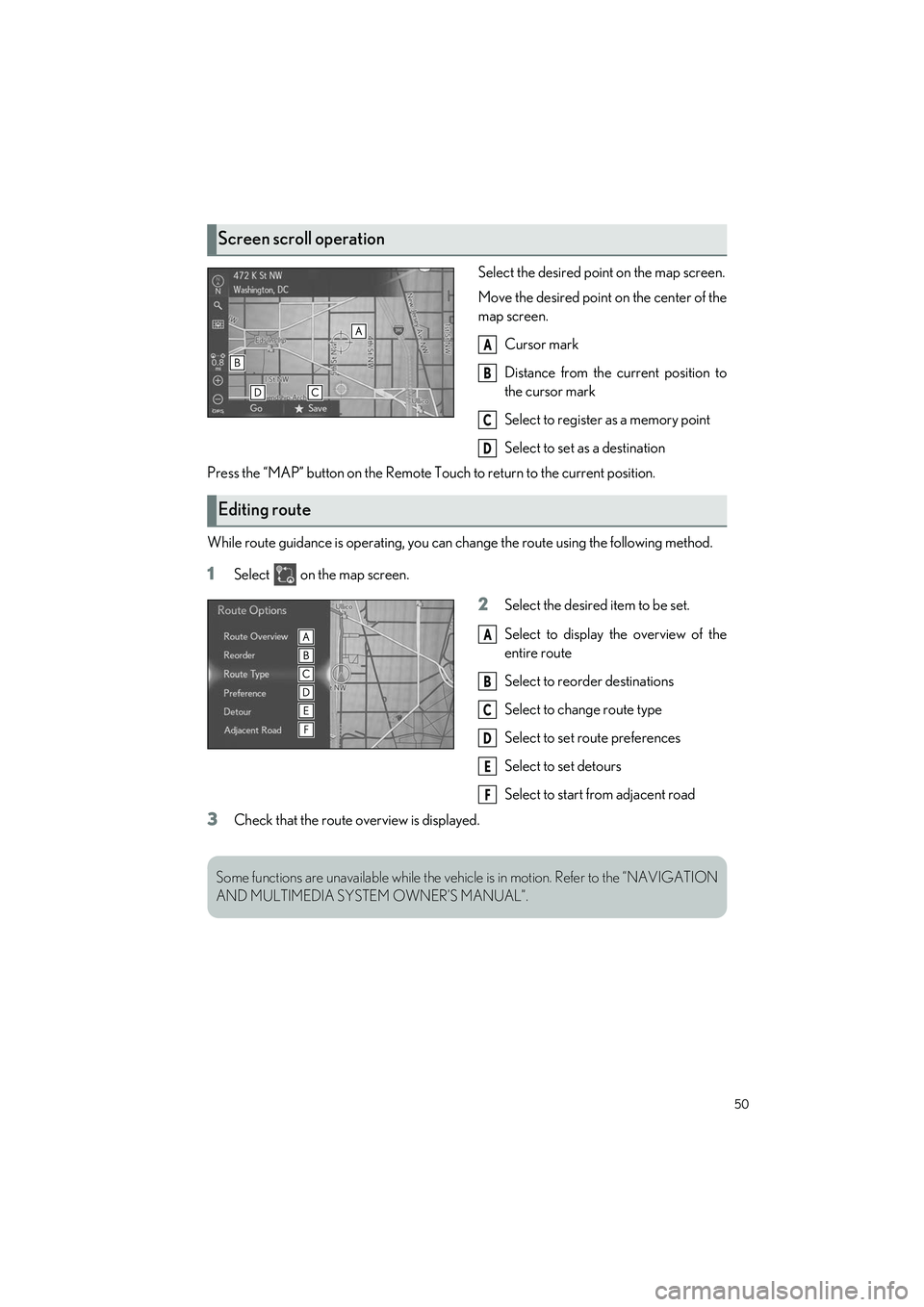
50
LS500h_QG_U
Select the desired point on the map screen.
Move the desired point on the center of the
map screen.
Cursor mark
Distance from the current position to
the cursor mark
Select to register as a memory point
Select to set as a destination
Press the “MAP” button on the Remote Touch to return to the current position.
While route guidance is operat ing, you can change the route using the following method.
1Select on the map screen.
2Select the desired item to be set.
Select to display the overview of the
entire route
Select to reorder destinations
Select to change route type
Select to set route preferences
Select to set detours
Select to start from adjacent road
3Check that the route overview is displayed.
Screen scroll operation
A
B
C
D
Editing route
A
B
C
D
E
F
Some functions are unavailable while the vehi cle is in motion. Refer to the “NAVIGATION
AND MULTIMEDIA SYST EM OWNER’S MANUAL”.
Page 52 of 108
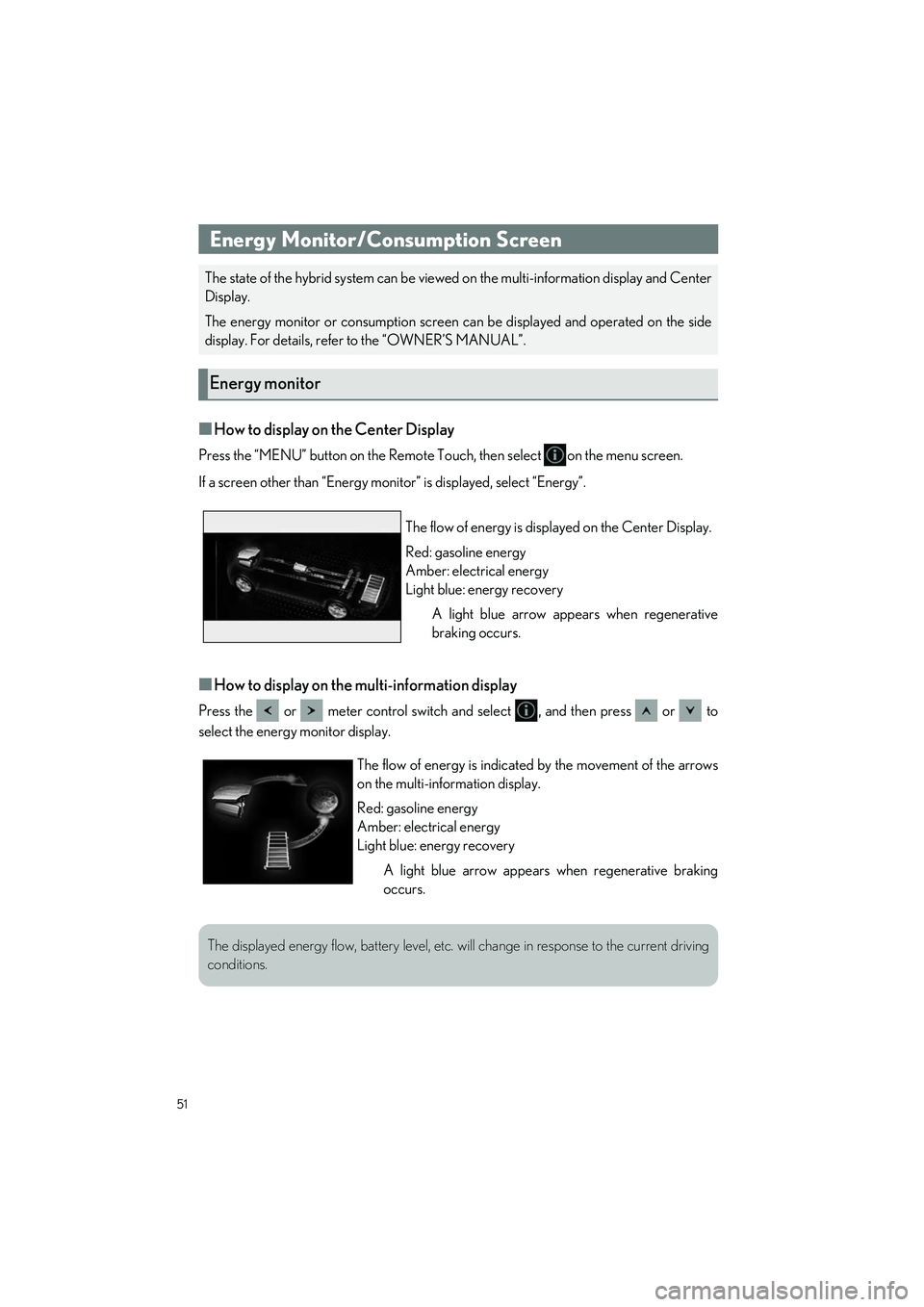
51
LS500h_QG_U
■How to display on the Center Display
Press the “MENU” button on the Remote Touch, then select on the menu screen.
If a screen other than “Energy monitor” is disp layed, select “Energy”.
■How to display on the multi-information display
Press the or meter control switch and select , and then press or to
select the energy monitor display.
Energy Monitor/Consumption Screen
The state of the hybrid system can be viewed on the multi-information display and Center
Display.
The energy monitor or consumption screen can be displayed and operated on the side
display. For details, refer to the “OWNER’S MANUAL”.
Energy monitor
The flow of energy is disp layed on the Center Display.
Red: gasoline energy
Amber: electrical energy
Light blue: energy recovery A light blue arrow appears when regenerative
braking occurs.
The flow of energy is indicate d by the movement of the arrows
on the multi-information display.
Red: gasoline energy
Amber: electrical energy
Light blue: energy recovery
A light blue arrow appears when regenerative braking
occurs.
The displayed energy flow, battery level, etc. will change in response to the current driving
conditions.
Page 53 of 108
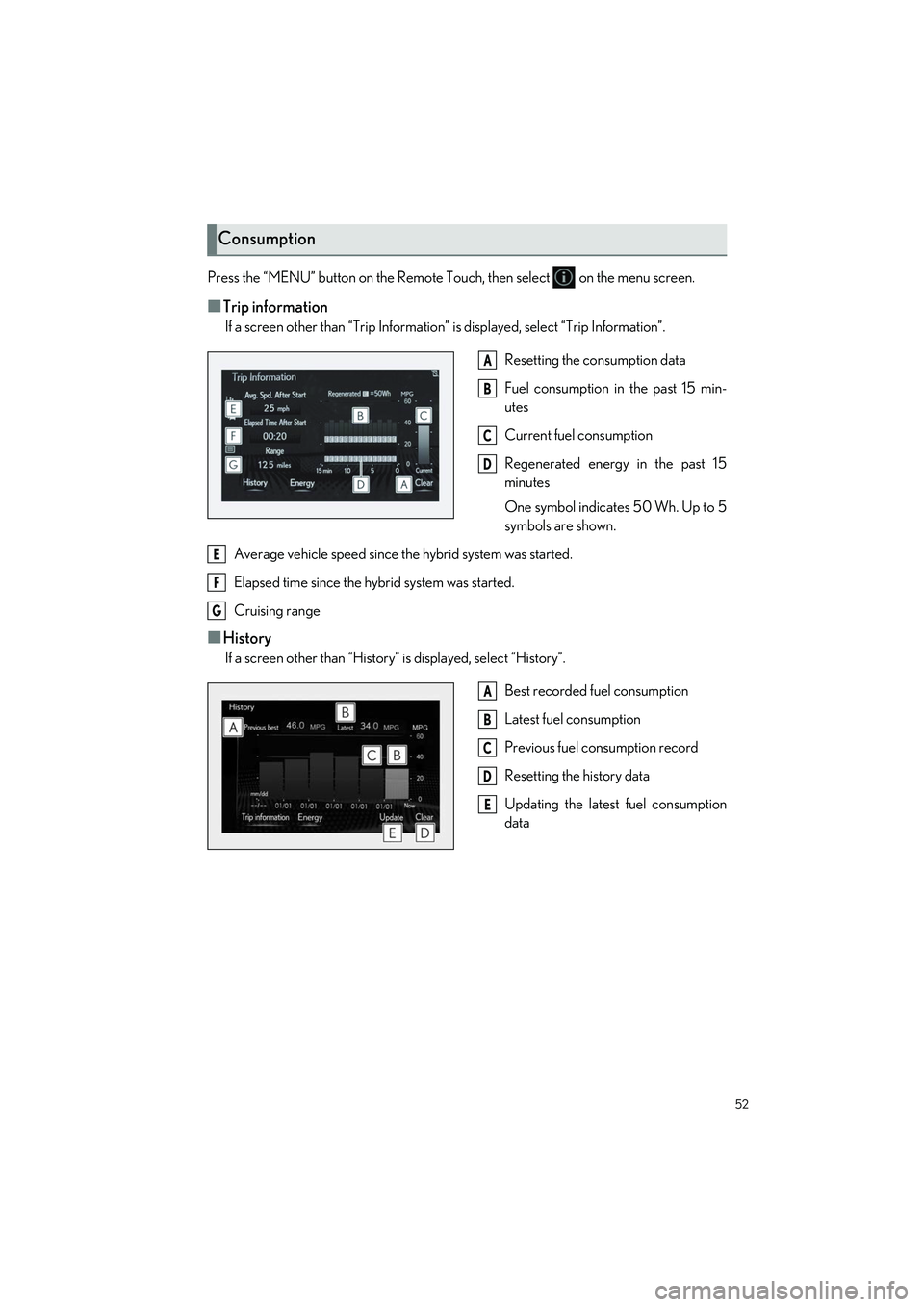
52
LS500h_QG_U
Press the “MENU” button on the Remote Touch, then select on the menu screen.
■Trip information
If a screen other than “Trip Information” is displayed, select “Trip Information”.
Resetting the consumption data
Fuel consumption in the past 15 min-
utes
Current fuel consumption
Regenerated energy in the past 15
minutes
One symbol indicates 50 Wh. Up to 5
symbols are shown.
Average vehicle speed since the hybrid system was started.
Elapsed time since the hybrid system was started.
Cruising range
■History
If a screen other than “History” is displayed, select “History”.
Best recorded fuel consumption
Latest fuel consumption
Previous fuel consumption record
Resetting the history data
Updating the latest fuel consumption
data
Consumption
A
B
C
D
E
F
G
A
B
C
D
E
Page 54 of 108
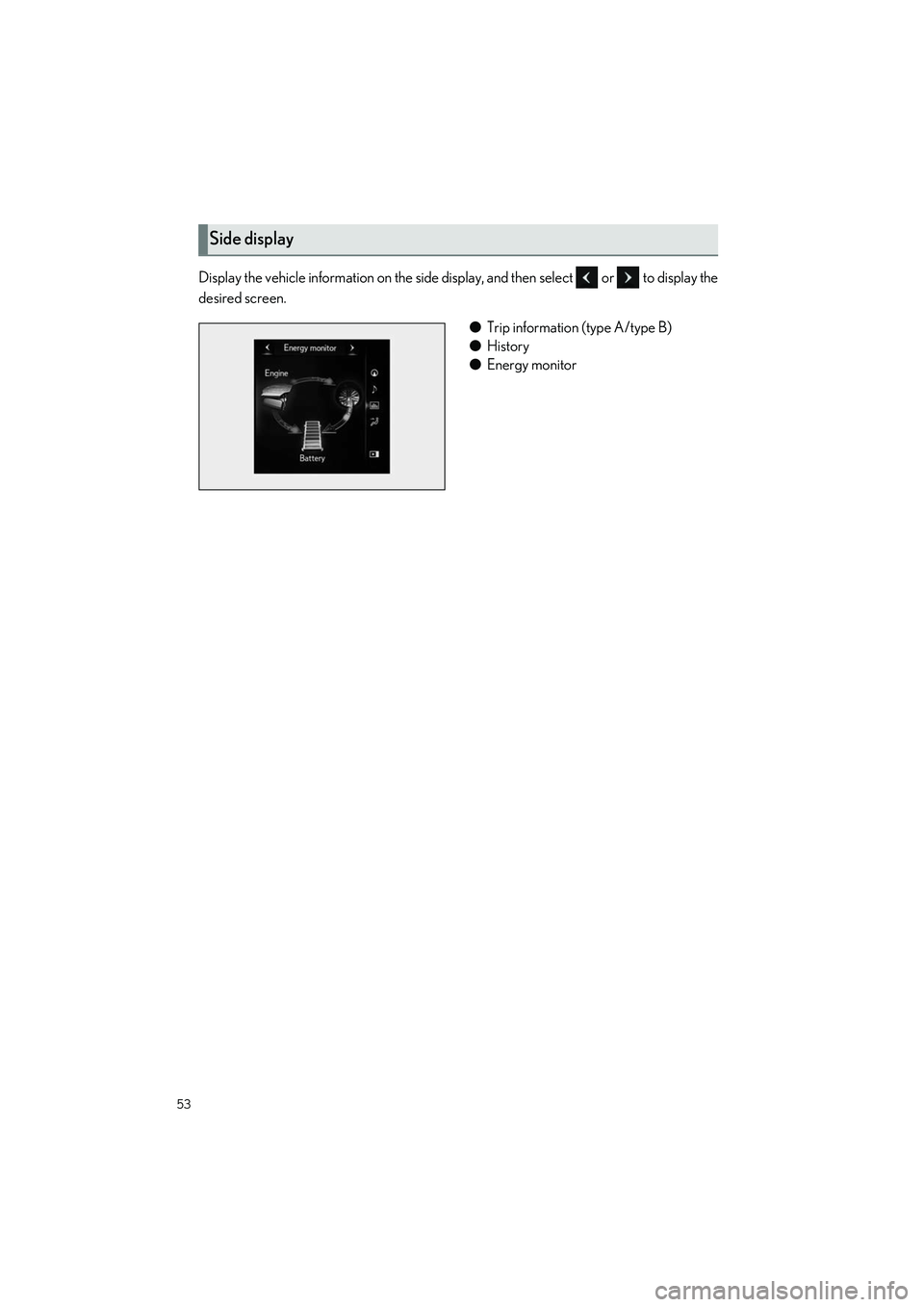
53
LS500h_QG_U
Display the vehicle information on the side display, and then select or to display the
desired screen.
●Trip information (type A/type B)
● History
● Energy monitor
Side display
Page 55 of 108
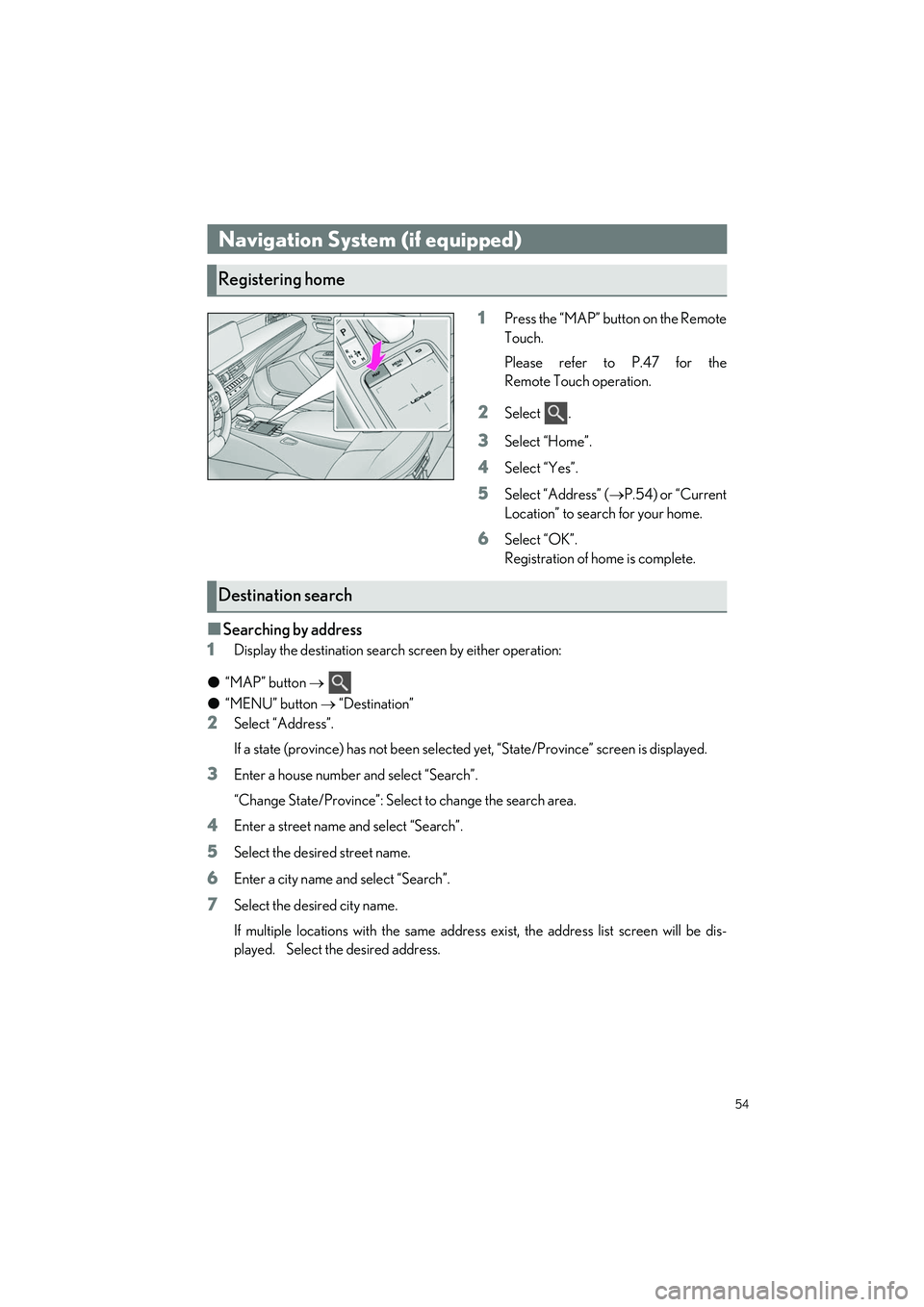
54
LS500h_QG_U
1Press the “MAP” button on the Remote
Touch.
Please refer to P.47 for the
Remote Touch operation.
2Select .
3Select “Home”.
4Select “Yes”.
5Select “Address” (P.54) or “Current
Location” to search for your home.
6Select “OK”.
Registration of home is complete.
■Searching by address
1
Display the destination search screen by either operation:
● “MAP” button
● “MENU” button “Destination”
2Select “Address”.
If a state (province) has not been selected yet, “State/Province” screen is displayed.
3Enter a house number and select “Search”.
“Change State/Province”: Select to change the search area.
4Enter a street name and select “Search”.
5Select the desired street name.
6Enter a city name and select “Search”.
7Select the desired city name.
If multiple locations with the same address exist, the address list screen will be dis-
played. Select the desired address.
Navigation System (if equipped)
Registering home
Destination search