display LEXUS LX470 2007 Owner's Manual
[x] Cancel search | Manufacturer: LEXUS, Model Year: 2007, Model line: LX470, Model: LEXUS LX470 2007Pages: 426, PDF Size: 10.95 MB
Page 205 of 426
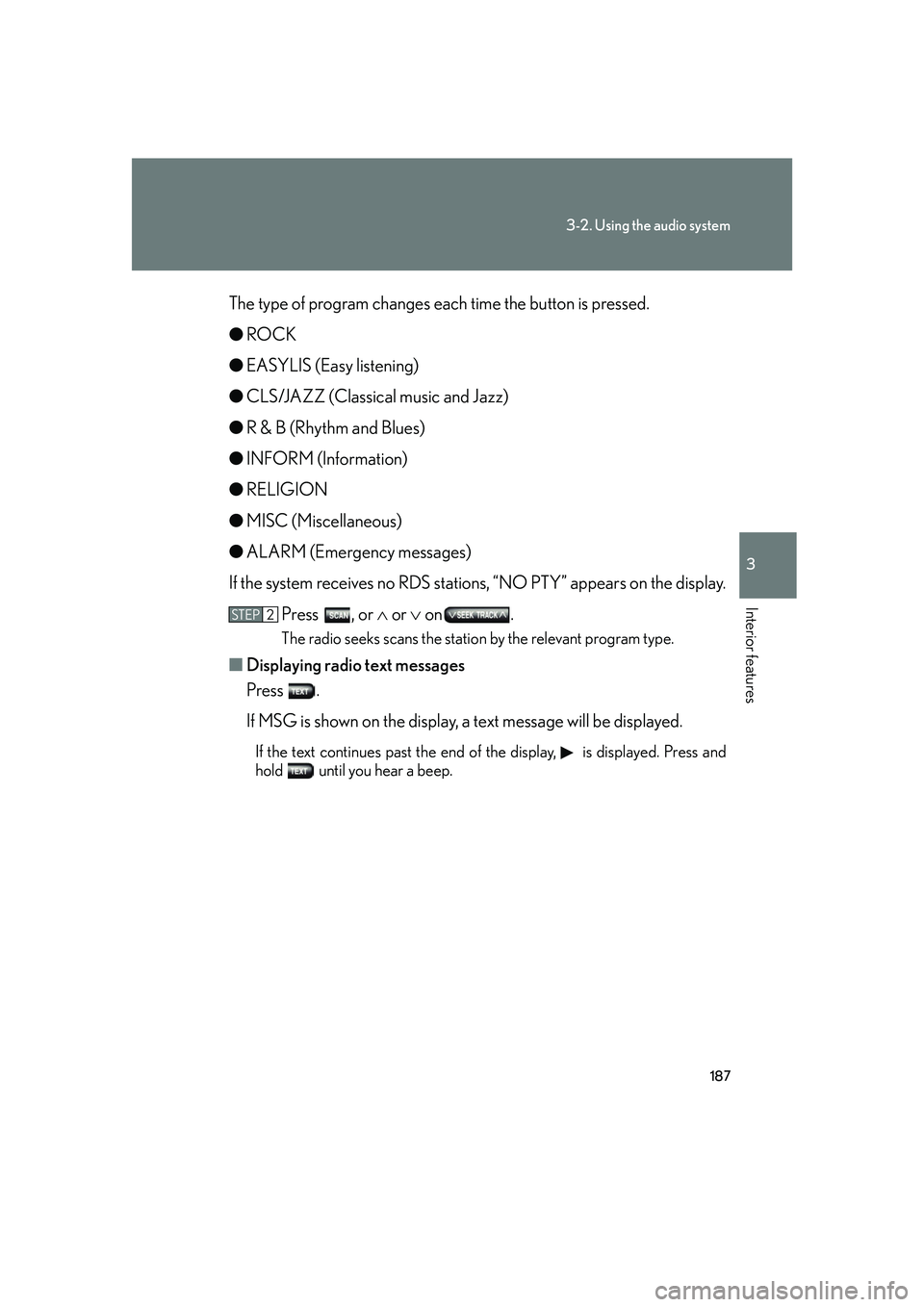
187
3-2. Using the audio system
3
Interior features
The type of program changes each time the button is pressed.
●ROCK
● EASYLIS (Easy listening)
● CLS/JAZZ (Classical music and Jazz)
● R & B (Rhythm and Blues)
● INFORM (Information)
● RELIGION
● MISC (Miscellaneous)
● ALARM (Emergency messages)
If the system receives no RDS stations, “NO PTY” appears on the display. Press , or or on .
The radio seeks scans the station by the relevant program type.
■ Displaying radio text messages
Press .
If MSG is shown on the display, a text message will be displayed.
If the text continues past the end of the display, is displayed. Press and
hold until you hear a beep.
STEP2
Page 206 of 426
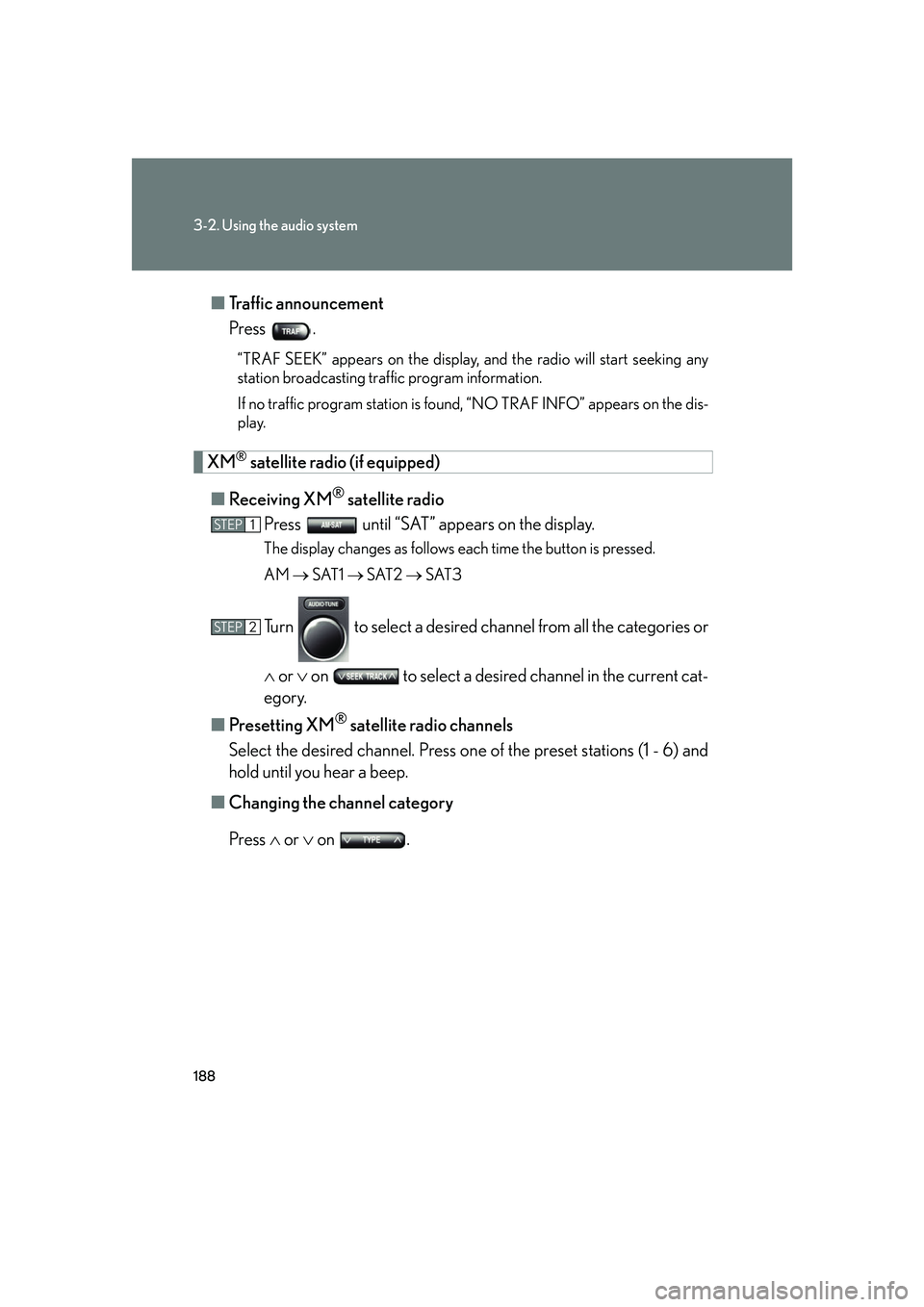
188
3-2. Using the audio system
■Traffic announcement
Press .
“TRAF SEEK” appears on the display, and the radio will start seeking any
station broadcasting traf fic program information.
If no traffic program station is foun d, “NO TRAF INFO” appears on the dis-
play.
XM® satellite radio (if equipped)
■ Receiving XM
® satellite radio
Press until “SAT” appears on the display.
The display changes as follows each time the button is pressed.
AM SAT1 SAT2 SAT3
Turn to select a desired channel from all the categories or
or on to select a desired channel in the current cat-
egory.
■ Presetting XM
® satellite radio channels
Select the desired channel. Press on e of the preset stations (1 - 6) and
hold until you hear a beep.
■ Changing the channel category
Press or on .
STEP1
STEP2
Page 207 of 426
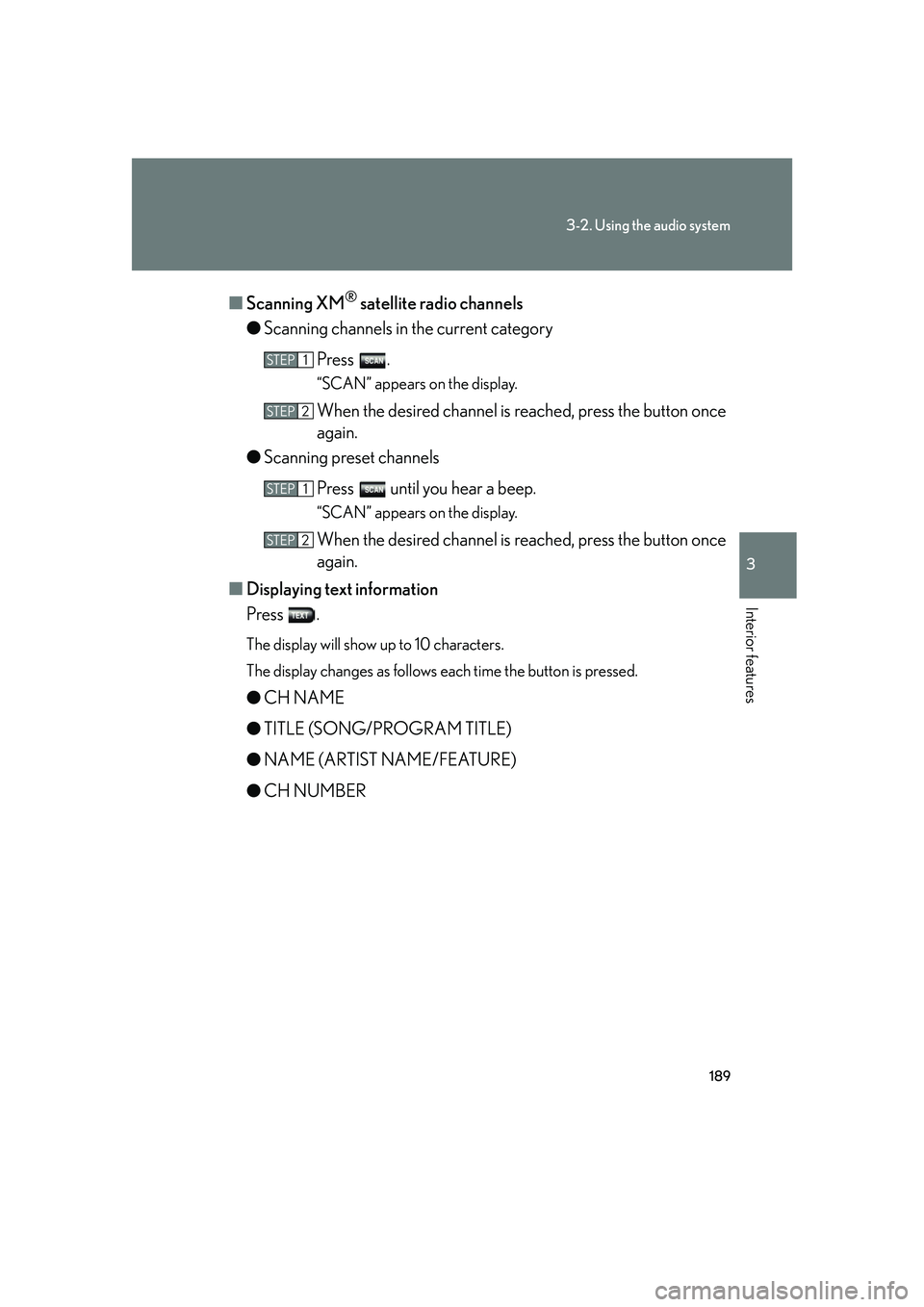
189
3-2. Using the audio system
3
Interior features
■Scanning XM® satellite radio channels
● Scanning channels in the current category
Press .
“SCAN” appears on the display.
When the desired channel is reached, press the button once
again.
● Scanning preset channels
Press until you hear a beep.
“SCAN” appears on the display.
When the desired channel is reached, press the button once
again.
■ Displaying text information
Press .
The display will show up to 10 characters.
The display changes as follows each time the button is pressed.
●CH NAME
● TITLE (SONG/PROGRAM TITLE)
● NAME (ARTIST NAME/FEATURE)
● CH NUMBER
STEP1
STEP2
STEP1
STEP2
Page 209 of 426
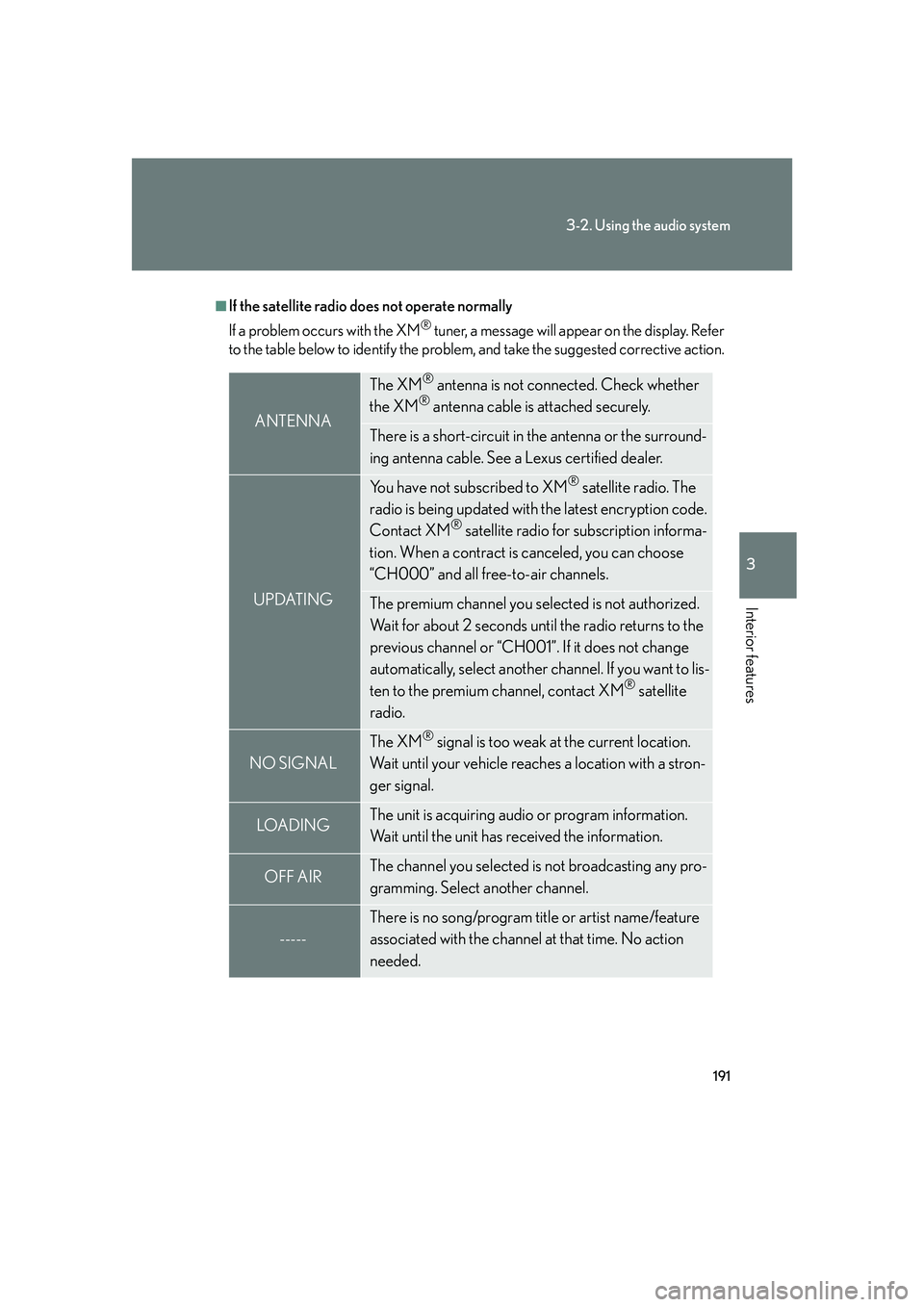
191
3-2. Using the audio system
3
Interior features
■If the satellite radio does not operate normally
If a problem occurs with the XM
® tuner, a message will appear on the display. Refer
to the table below to identify the problem, and take the suggested corrective action.
ANTENNA
The XM® antenna is not connected. Check whether
the XM® antenna cable is attached securely.
There is a short-circuit in the antenna or the surround-
ing antenna cable. See a Lexus certified dealer.
UPDATING
You have not subscribed to XM® satellite radio. The
radio is being updated with the latest encryption code.
Contact XM
® satellite radio for subscription informa-
tion. When a contract is canceled, you can choose
“CH000” and all free-to-air channels.
The premium channel you selected is not authorized.
Wait for about 2 seconds until the radio returns to the
previous channel or “CH001”. If it does not change
automatically, select another channel. If you want to lis-
ten to the premium channel, contact XM
® satellite
radio.
NO SIGNAL
The XM® signal is too weak at the current location.
Wait until your vehicle reaches a location with a stron-
ger signal.
LOADIN GThe unit is acquiring audio or program information.
Wait until the unit has received the information.
OFF AIRThe channel you selected is not broadcasting any pro-
gramming. Select another channel.
-----
There is no song/program title or artist name/feature
associated with the channel at that time. No action
needed.
Page 215 of 426
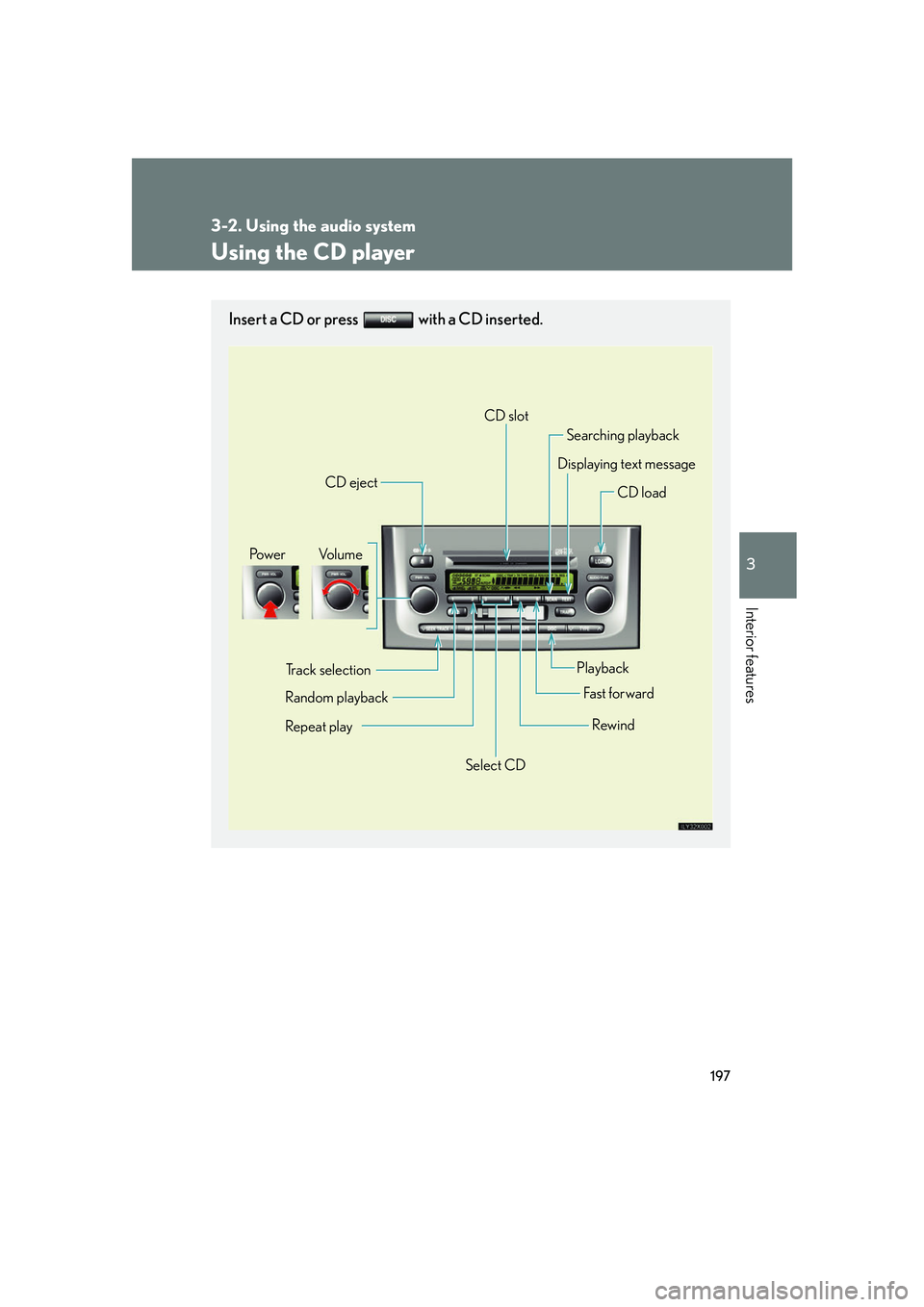
197
3-2. Using the audio system
3
Interior features
Using the CD player
Insert a CD or press with a CD inserted.
Vo l u m ePo w e r
CD eject
CD slot
Searching playback
Displaying text message
CD load
Track selection
Random playback
Repeat play
Playback
Fa st for wa rd
Rewind
Select CD
Page 216 of 426
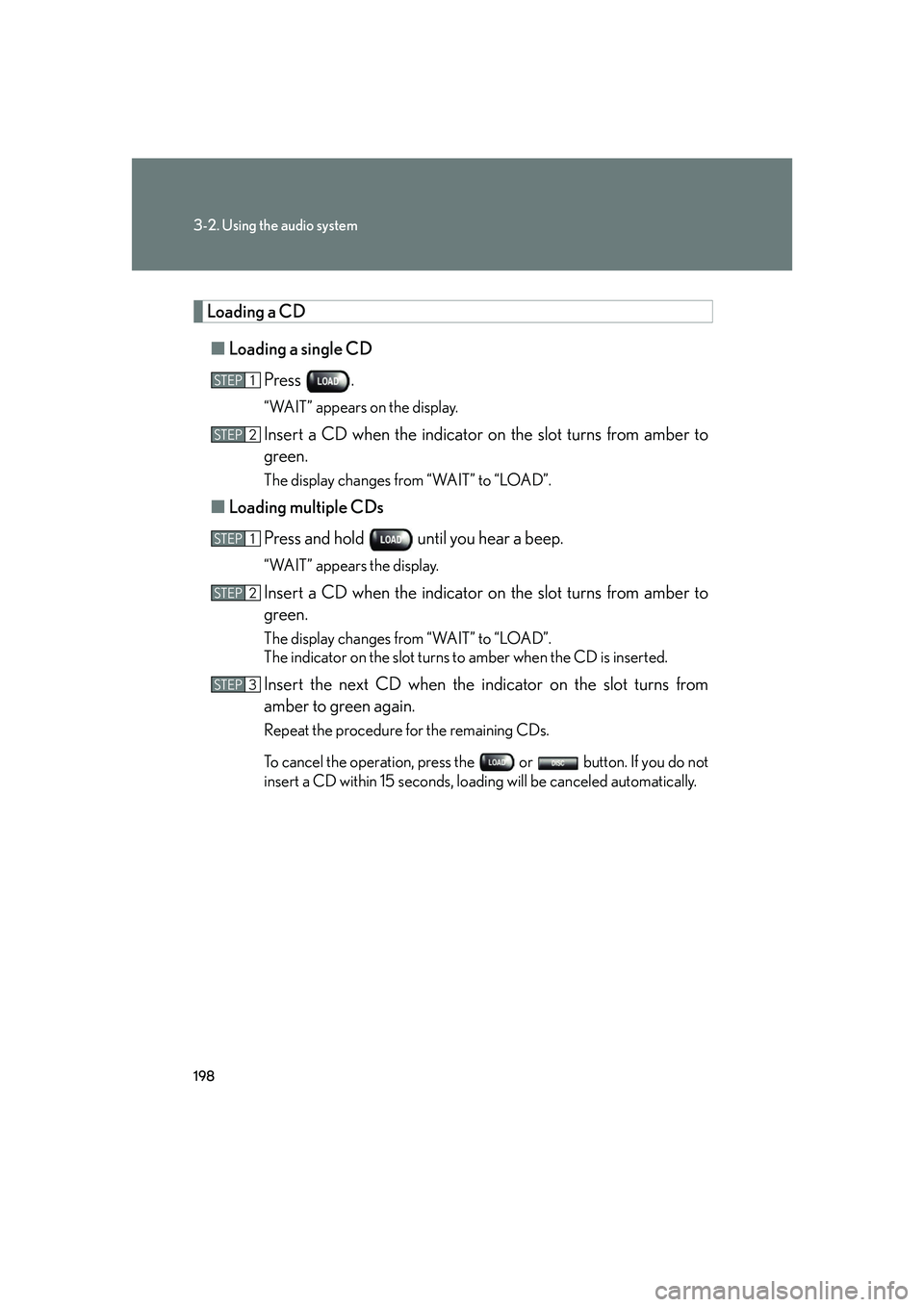
198
3-2. Using the audio system
Loading a CD■ Loading a single CD
Press .
“WAIT” appears on the display.
Insert a CD when the indicator on the slot turns from amber to
green.
The display changes from “WAIT” to “LOAD”.
■Loading multiple CDs
Press and hold until you hear a beep.
“WAIT” appears the display.
Insert a CD when the indicator on the slot turns from amber to
green.
The display changes from “WAIT” to “LOAD”.
The indicator on the slot turns to amber when the CD is inserted.
Insert the next CD when the indicator on the slot turns from
amber to green again.
Repeat the procedure for the remaining CDs.
To cancel the operation, press th e or button. If you do not
insert a CD within 15 seconds, loading will be canceled automatically.
STEP1
STEP2
STEP1
STEP2
STEP3
Page 217 of 426
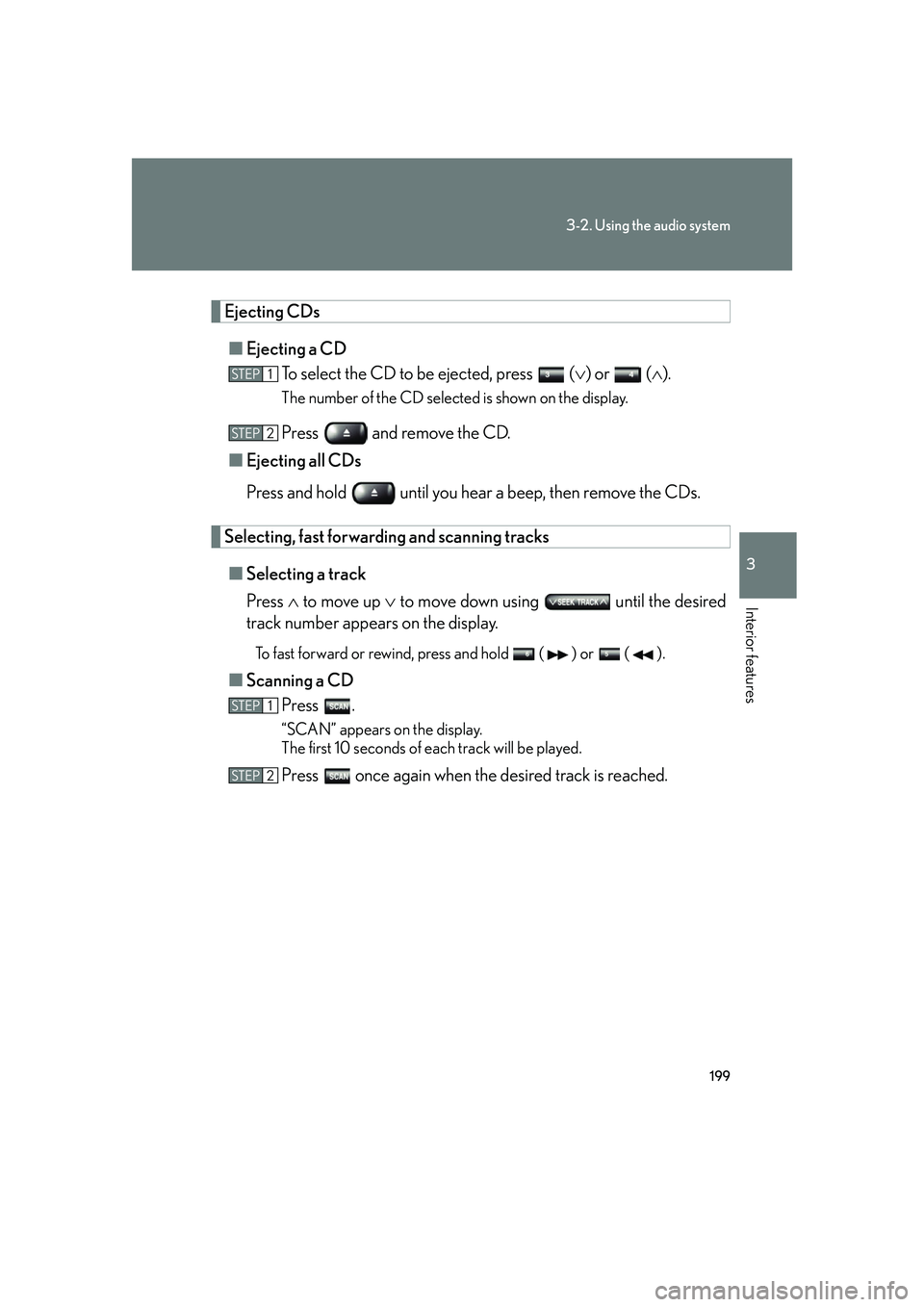
199
3-2. Using the audio system
3
Interior features
Ejecting CDs■ Ejecting a CD
To select the CD to be ejected, press ( ) or ( ).
The number of the CD selected is shown on the display.
Press and remove the CD.
■ Ejecting all CDs
Press and hold until you hear a beep, then remove the CDs.
Selecting, fast forwarding and scanning tracks
■ Selecting a track
Press to move up to move down using until the desired
track number appears on the display.
To fast forward or rewind, press and hold ( ) or ( ).
■ Scanning a CD
Press .
“SCAN” appears on the display.
The first 10 seconds of each track will be played.
Press once again when the desired track is reached.
STEP1
STEP2
STEP1
STEP2
Page 218 of 426
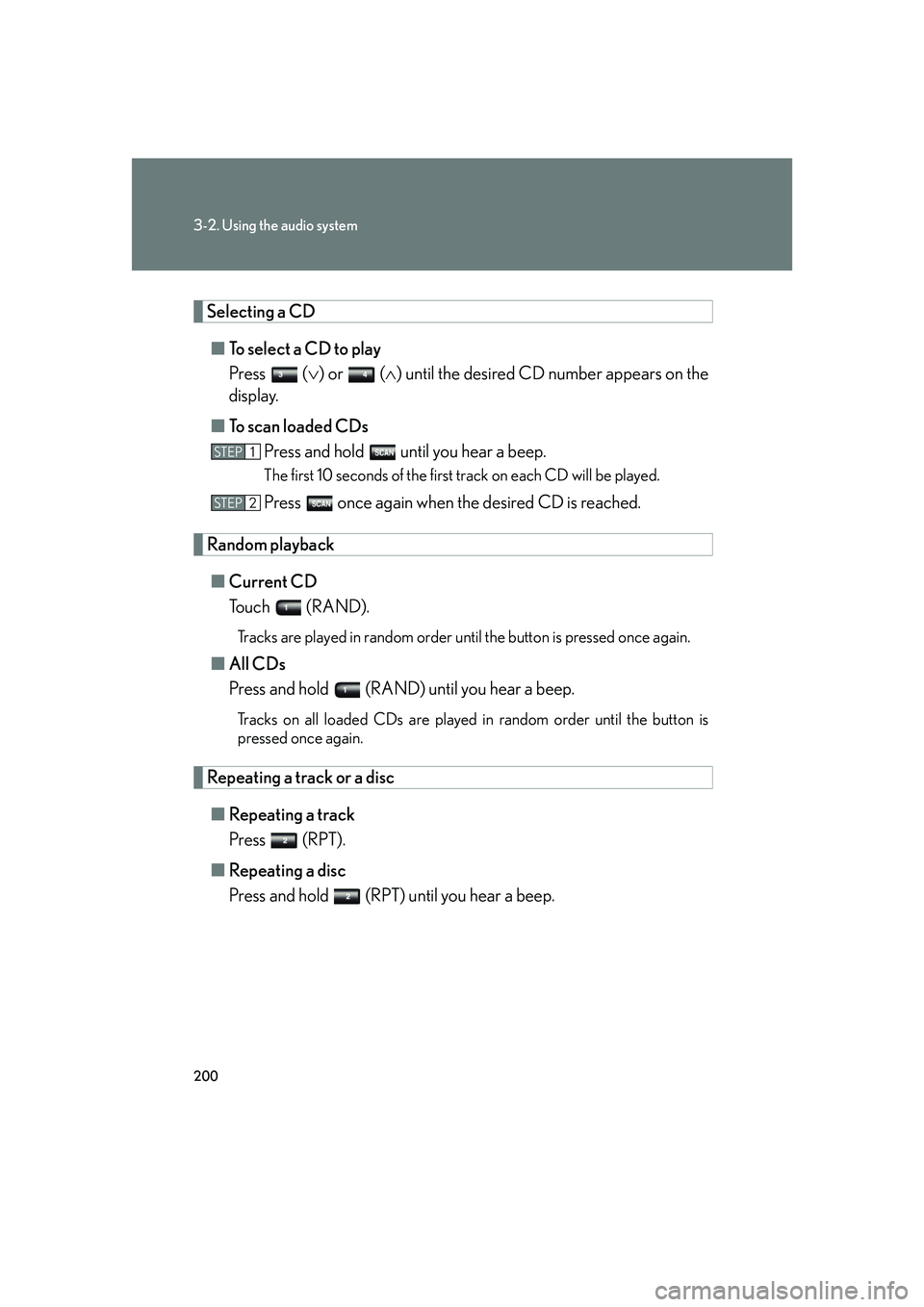
200
3-2. Using the audio system
Selecting a CD■ To select a CD to play
Press ( ) or ( ) until the desired CD number appears on the
display.
■ To scan loaded CDs
Press and hold until you hear a beep.
The first 10 seconds of the first track on each CD will be played.
Press once again when the desired CD is reached.
Random playback
■ Current CD
Touch (RAND).
Tracks are played in random order until the button is pressed once again.
■All CDs
Press and hold (RAND) until you hear a beep.
Tracks on all loaded CDs are played in random order until the button is
pressed once again.
Repeating a track or a disc
■ Repeating a track
Press (RPT).
■ Repeating a disc
Press and hold (RPT) until you hear a beep.
STEP1
STEP2
Page 219 of 426
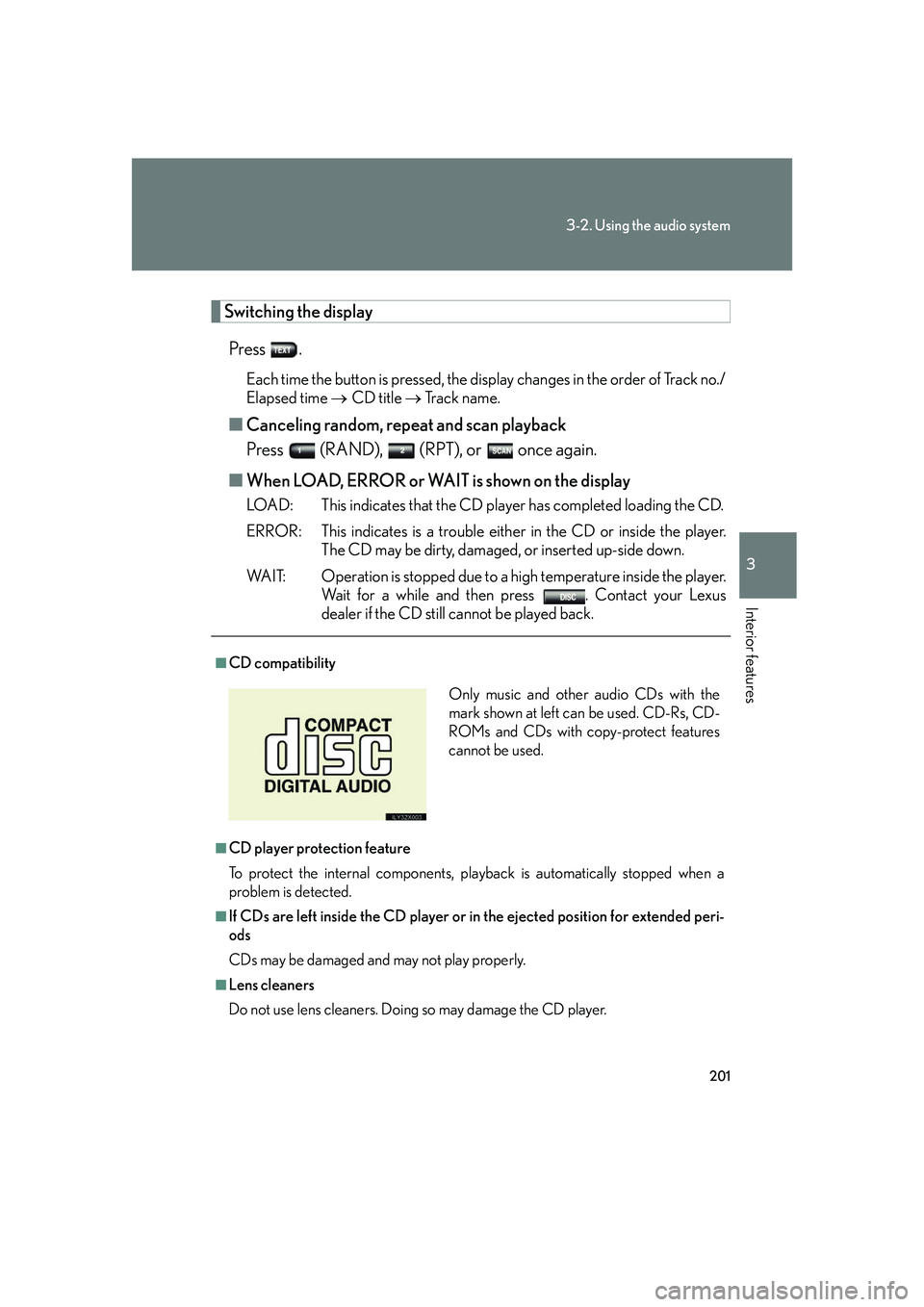
201
3-2. Using the audio system
3
Interior features
Switching the displayPress .
Each time the button is pressed, the display changes in the order of Track no./
Elapsed time CD title Track name.
■Canceling random, repeat and scan playback
Press (RAND), (RPT), or once again.
■ When LOAD, ERROR or WAIT is shown on the display
LOAD: This indicates that the CD player has completed loading the CD.
ERROR: This indicates is a trouble either in the CD or inside the player.
The CD may be dirty, damaged, or inserted up-side down.
WAIT: Operation is stopped due to a high temperature inside the player. Wait for a while and then press . Contact your Lexus
dealer if the CD still cannot be played back.
■CD compatibility
■CD player protection feature
To protect the internal components, play back is automatically stopped when a
problem is detected.
■If CDs are left inside the CD player or in the ejected position for extended peri-
ods
CDs may be damaged and may not play properly.
■Lens cleaners
Do not use lens cleaners. Doing so may damage the CD player.
Only music and other audio CDs with the
mark shown at left can be used. CD-Rs, CD-
ROMs and CDs with copy-protect features
cannot be used.
Page 222 of 426
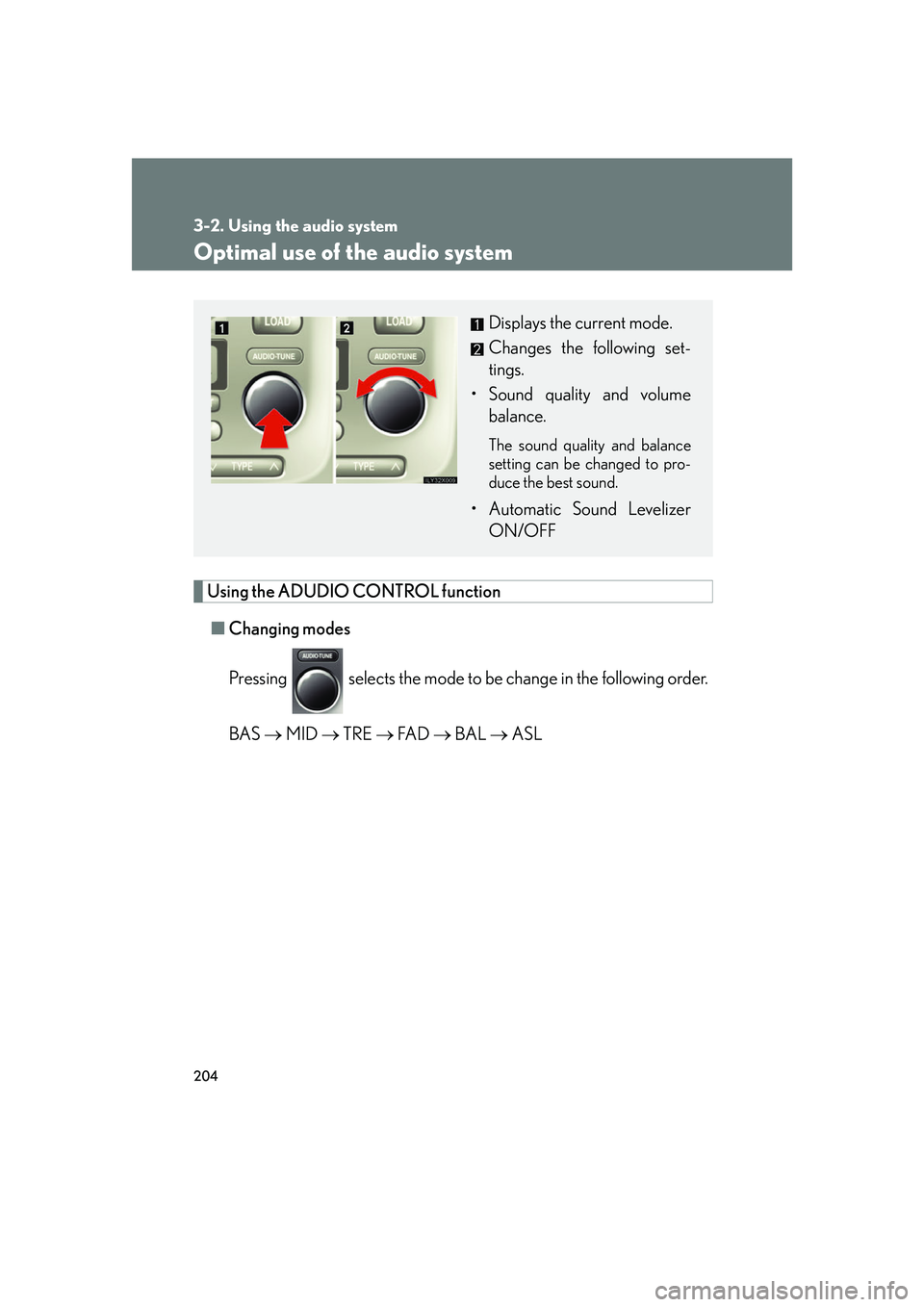
204
3-2. Using the audio system
Optimal use of the audio system
Using the ADUDIO CONTROL function■ Changing modes
Pressing selects the mode to be change in the following order.
BAS MID TRE FA D BAL ASL
Displays the current mode.
Changes the following set-
tings.
• Sound quality and volume balance.
The sound quality and balance
setting can be changed to pro-
duce the best sound.
• Automatic Sound LevelizerON/OFF