Back screen LEXUS LX570 2016 Owners Manual
[x] Cancel search | Manufacturer: LEXUS, Model Year: 2016, Model line: LX570, Model: LEXUS LX570 2016Pages: 632, PDF Size: 8.94 MB
Page 269 of 632
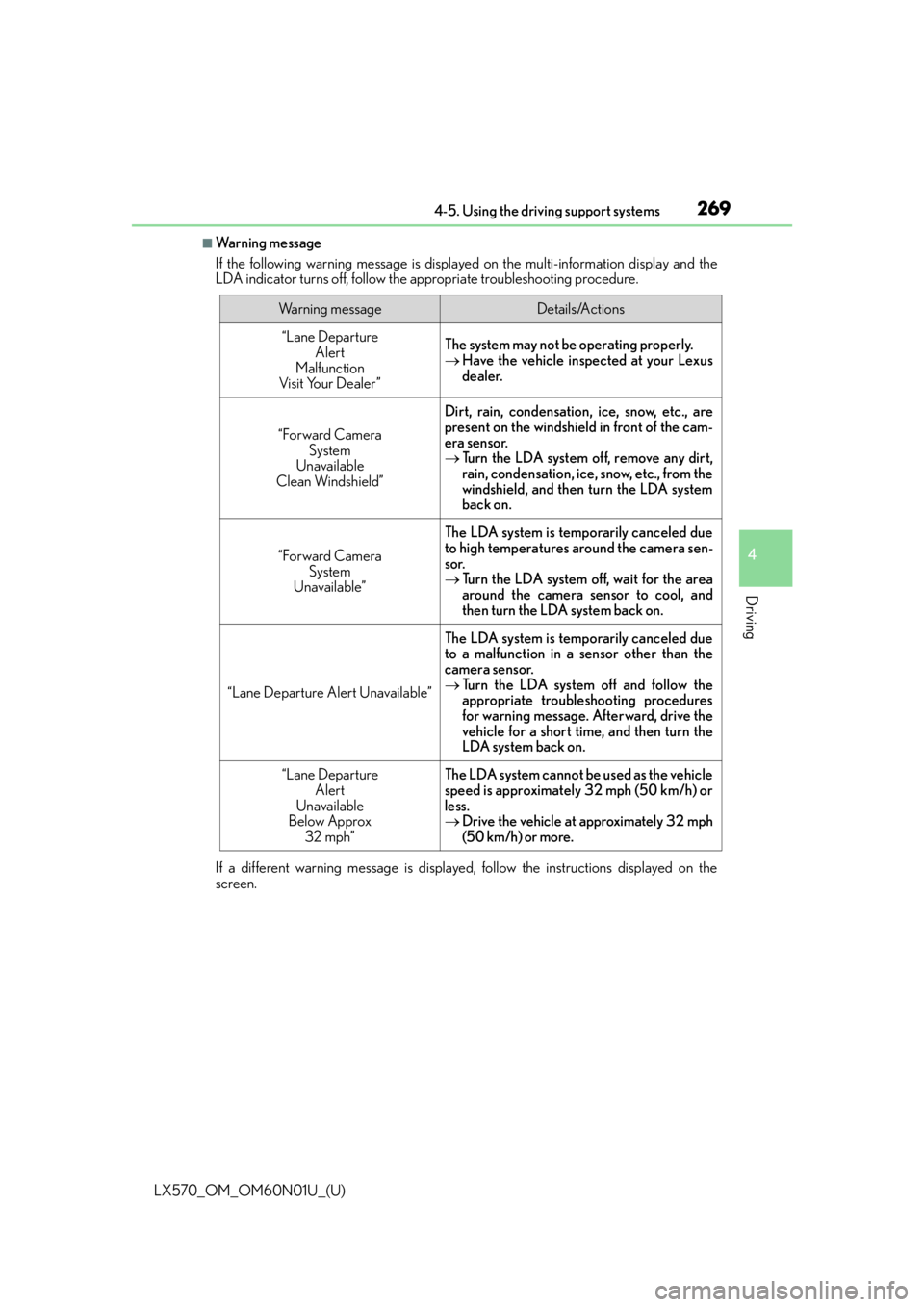
LX570_OM_OM60N01U_(U)
2694-5. Using the driving support systems
4
Driving
■Wa r n i n g m e s s a g e
If the following warning message is displayed on the multi-information display and the
LDA indicator turns off, follow the appropriate troubleshooting procedure.
If a different warning message is displayed, follow the instructions displayed on the
screen.
Wa r n i n g m e s s a g eDetails/Actions
“Lane Departure Alert
Malfunction
Visit Your Dealer ”The system may not be operating properly.
Have the vehicle inspected at your Lexus
dealer.
“Forward Camera
System
Unavailable
Clean Windshield”
Dirt, rain, condensation, ice, snow, etc., are
present on the windshield in front of the cam-
era sensor.
Turn the LDA system off, remove any dirt,
rain, condensation, ice, snow, etc., from the
windshield, and then turn the LDA system
back on.
“Forward Camera
System
Unavailable”
The LDA system is temporarily canceled due
to high temperatures around the camera sen-
sor.
Turn the LDA system off, wait for the area
around the camera sensor to cool, and
then turn the LDA system back on.
“Lane Departure Alert Unavailable”
The LDA system is temporarily canceled due
to a malfunction in a sensor other than the
camera sensor.
Turn the LDA system off and follow the
appropriate troubleshooting procedures
for warning message. Afterward, drive the
vehicle for a short time, and then turn the
LDA system back on.
“Lane Departure
Alert
Unavailable
Below Approx
32 mph”The LDA system cannot be used as the vehicle
speed is approximately 32 mph (50 km/h) or
less.
Drive the vehicle at approximately 32 mph
(50 km/h) or more.
Page 334 of 632

334
LX570_OM_OM60N01U_(U)4-5. Using the driving support systems
■Rear view & dual side view/wide rear view
The screen can be displayed when the shift lever is in R.
■Guide lines
If the back door is not closed
, guide lines will not be displaye d. If the guide lines do not
display even when the back door is closed , have the vehicle inspected at your Lexus
dealer.
WA R N I N G
■Guide lines
The tire position indicator lines and vehicle position indicator lines may differ from
actual vehicle positions depending on the number of passengers, cargo weight, road
grade, road surface conditions, brightness of the surrounding environment, etc. Always
drive the vehicle while confirming the safety of your surroundings.
Page 340 of 632

340
LX570_OM_OM60N01U_(U)4-5. Using the driving support systems
■Panoramic view & rear view/wide rear view
• Panoramic view & rear view:
The image looking down at the vehicle from above and the image from the
rear camera are displayed simultaneously and assist the driver to check the
safety of the area when parking.
• Wide rear view:
The image from the rear camera is displayed in a range of approximately
180 and assists the driver to check the safety of the area when backing up.
●Screen description
Guide line selection switch
P. 3 3 6
Angle mode selection switch
Switches between the panoramic view & rear view and wide rear view display each
time the switch is selected.
Panoramic view & rear view
Rear view
Switches the screen to wide rear vi ew display when you touch the display.
Wide rear view
Switches the screen to the panoramic & rear view display when the display is touched.
Panoramic view & rear viewWide rear view
1
2
3
4
5
Page 345 of 632

LX570_OM_OM60N01U_(U)
3454-5. Using the driving support systems
4
Driving
■Panoramic view & rear view/wide rear view
The screen can be displayed when the shift lever is in R.
■Guide lines
If the back door is not closed, guide lines will not be displaye d. If the guide lines do not
display even when the back door is closed , have the vehicle inspected at your Lexus
dealer.
WA R N I N G
■Guide lines
The tire position indicator lines and vehicle position indicator lines may differ from
actual vehicle positions depending on the number of passengers, cargo weight, road
grade, road surface conditions, brightness of the surrounding environment, etc. Always
drive the vehicle while confirming the safety of your surroundings.
■When using panoramic view & rear view or wide rear view
●If the vehicle width extension guide lines and projected course lines are not aligned
with the steering wheel in the center position , drive straight on a road without as little
traffic and as few bends or curves as poss ible for approximately 5 minutes or more. If
the symptom is not resolved, have the vehicle inspected by your Lexus dealer.
●Rear vehicle width extension guide lines ar e displayed wider than the actual vehicle
width. When backing up, always confirm the safety of your surroundings and the area
to the rear of the vehicle.
Page 361 of 632
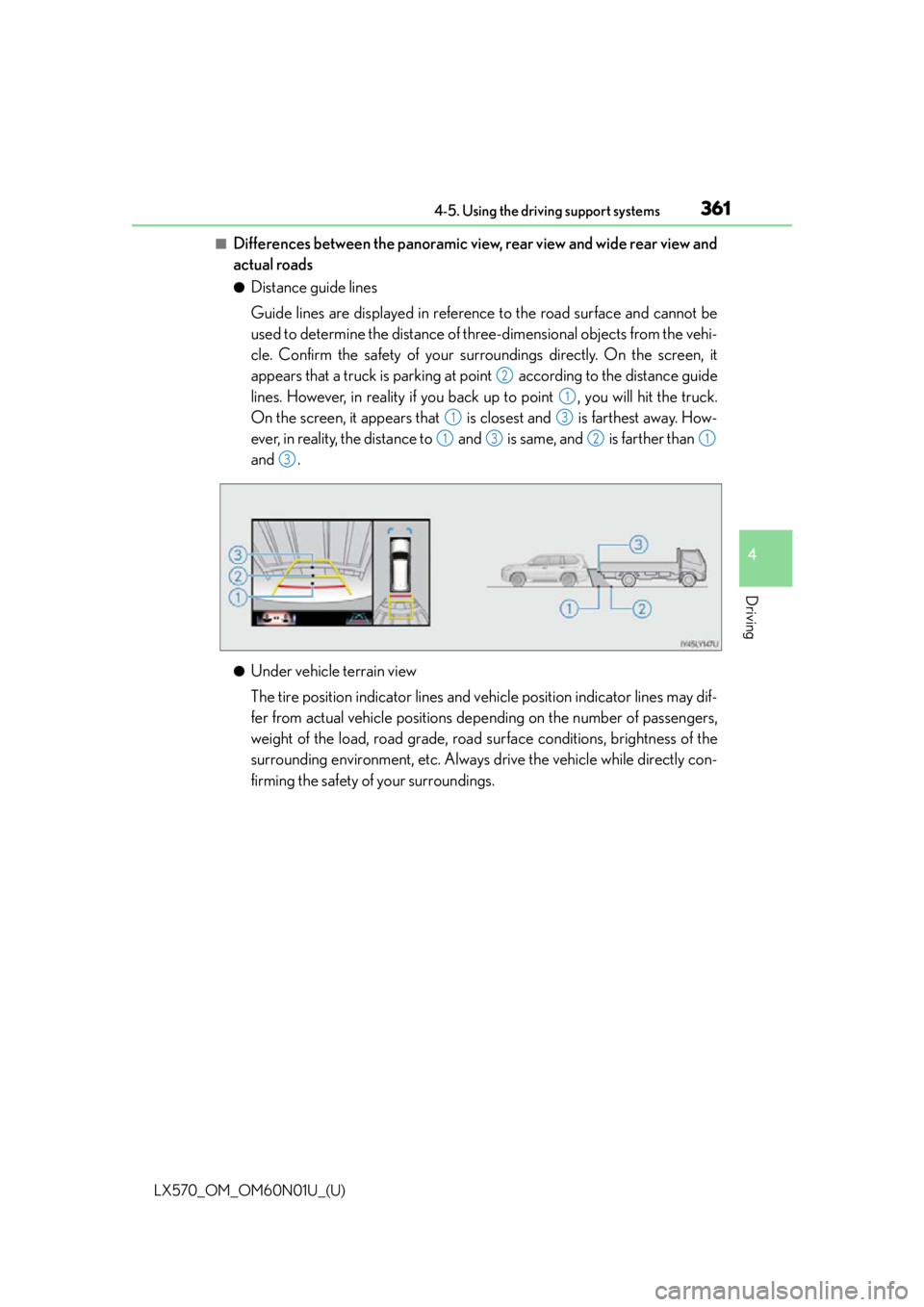
LX570_OM_OM60N01U_(U)
3614-5. Using the driving support systems
4
Driving
■Differences between the panoramic view, rear view and wide rear view and
actual roads
●Distance guide lines
Guide lines are displayed in referenc e to the road surface and cannot be
used to determine the distance of three-dimensional objects from the vehi-
cle. Confirm the safety of your surr oundings directly. On the screen, it
appears that a truck is parking at po int according to the distance guide
lines. However, in reality if you back up to point , you will hit the truck.
On the screen, it appears that is closest and is farthest away. How-
ever, in reality, the distance to and is same, and is farther than
and .
●Under vehicle terrain view
The tire position indicator lines and vehicle position indicator lines may dif-
fer from actual vehicle positions depe nding on the number of passengers,
weight of the load, road grade, road surface conditions, brightness of the
surrounding environment, etc. Always drive the vehicle while directly con-
firming the safety of your surroundings.
2
1
13
1321
3
Page 394 of 632
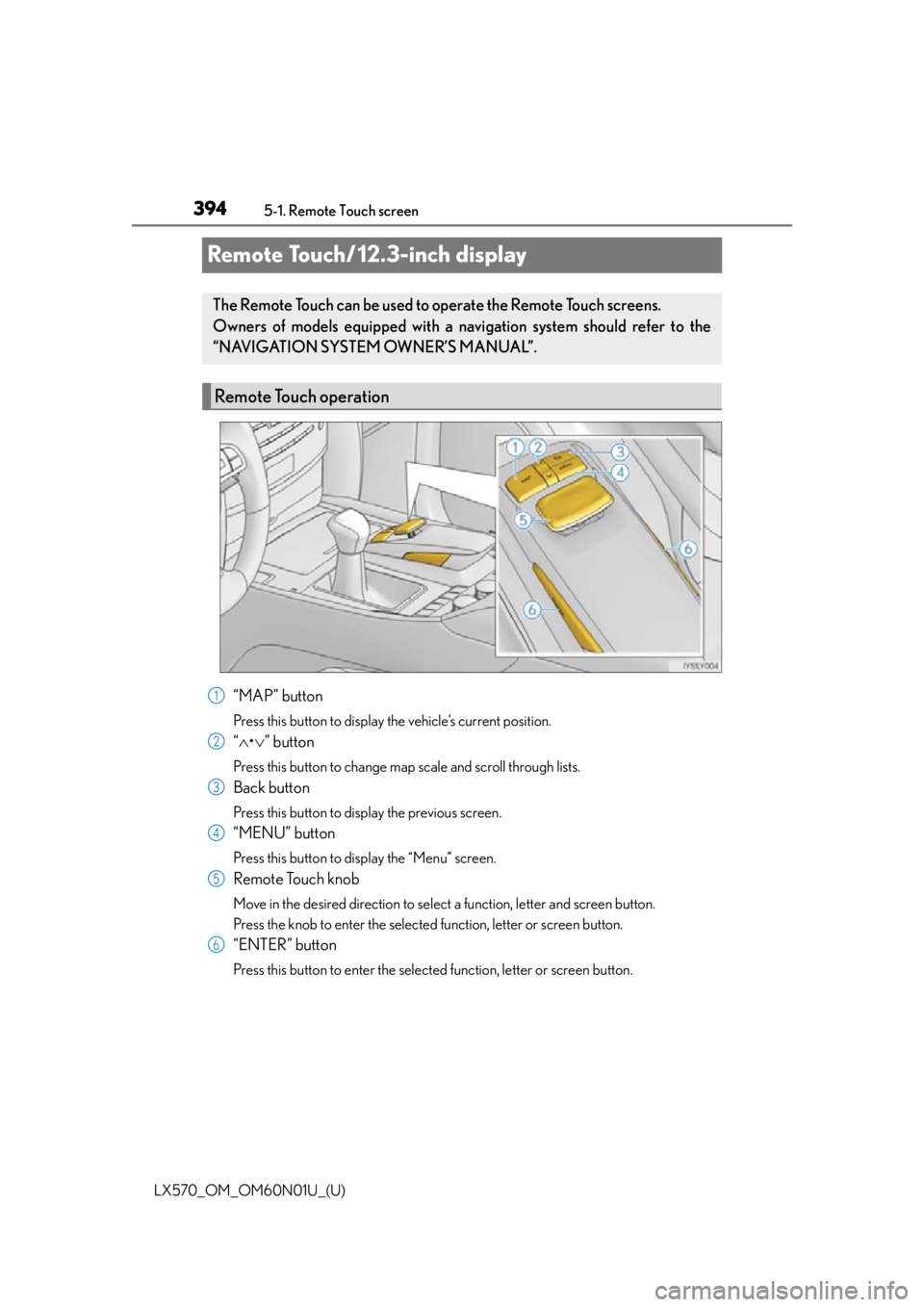
394
LX570_OM_OM60N01U_(U)5-1. Remote Touch screen
Remote Touch/12.3-inch display
“MAP” button
Press this button to display the vehicle’s current position.
“
• ” button
Press this button to change map scale and scroll through lists.
Back button
Press this button to display the previous screen.
“MENU” button
Press this button to display the “Menu” screen.
Remote Touch knob
Move in the desired direction to select a function, letter and screen button.
Press the knob to enter the selected function, letter or screen button.
“ENTER” button
Press this button to enter the selected function, letter or screen button.
The Remote Touch can be used to operate the Remote Touch screens.
Owners of models equipped with a navi gation system should refer to the
“NAVIGATION SYSTEM OWNER’S MANUAL”.
Remote Touch operation
1
2
3
4
5
6
Page 585 of 632
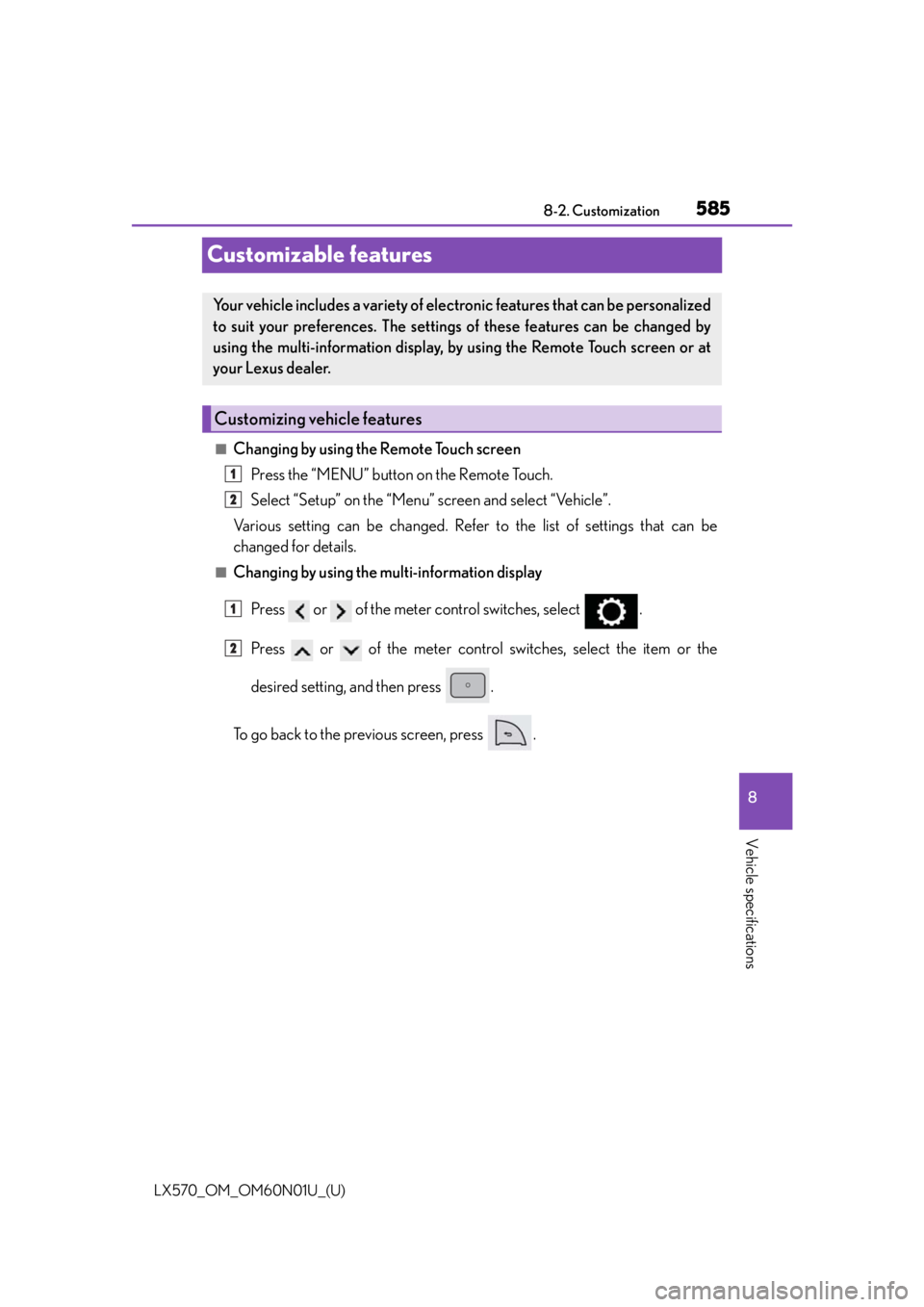
585
LX570_OM_OM60N01U_(U)8-2. Customization
8
Vehicle specifications
Customizable features
■Changing by using the Remote Touch screen
Press the “MENU” button on the Remote Touch.
Select “Setup” on the “Menu” screen and select “Vehicle”.
Various setting can be changed. Refer to the list of settings that can be
changed for details.
■Changing by using the multi-information display
Press or of the meter control switches, select .
Press or of the meter control switches, select the item or the
desired setting, and then press .
To go back to the previous screen, press .
Your vehicle includes a variety of electronic features that can be personalized
to suit your preferences. The settings of these features can be changed by
using the multi-information display, by using the Remote Touch screen or at
your Lexus dealer.
Customizing vehicle features
1
2
1
2
Page 586 of 632
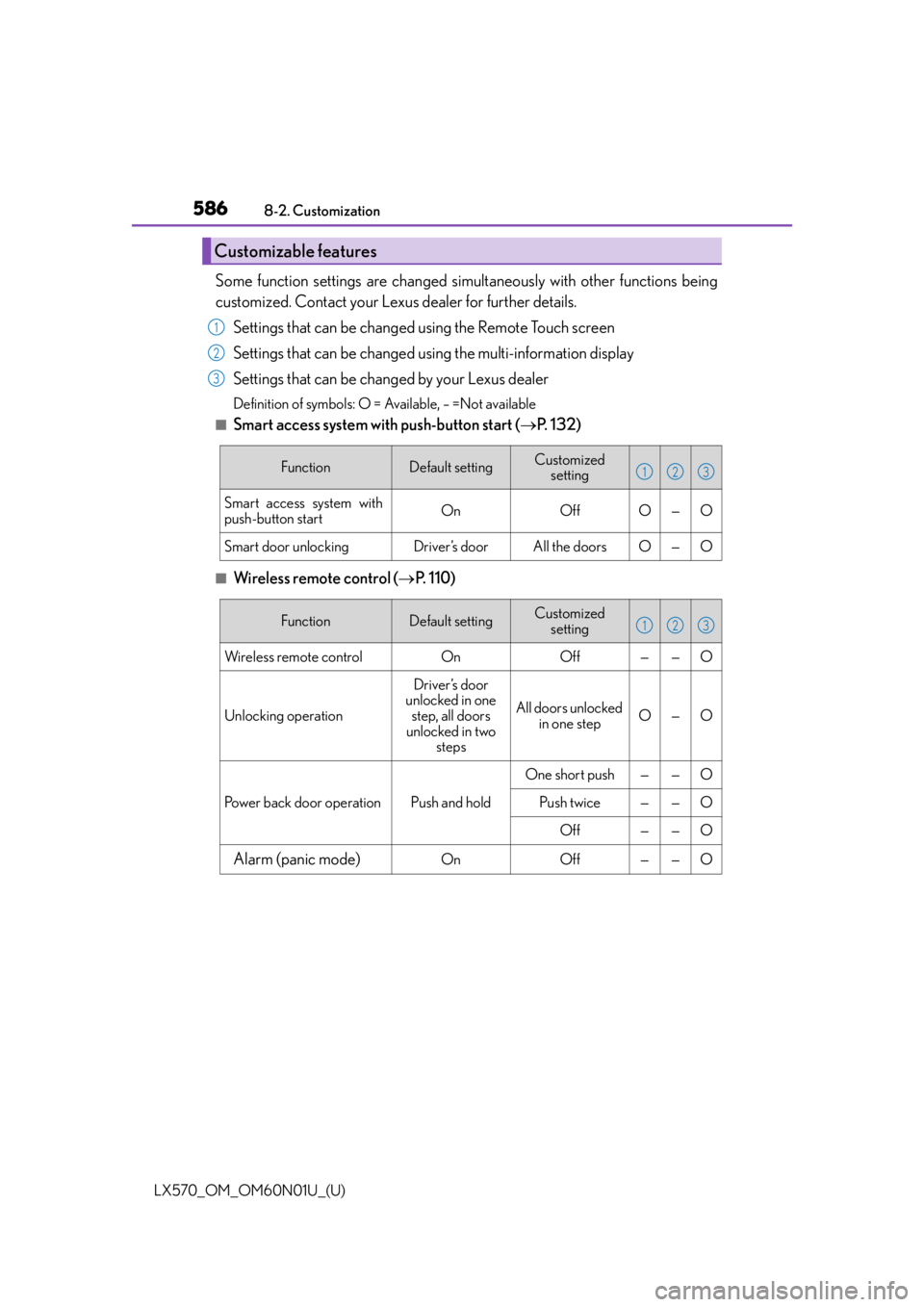
586
LX570_OM_OM60N01U_(U)8-2. Customization
Some function settings are changed simultaneously with other functions being
customized. Contact your Lexus dealer for further details.
Settings that can be changed using the Remote Touch screen
Settings that can be changed us ing the multi-information display
Settings that can be changed by your Lexus dealer
Definition of symbols: O = Available, – =Not available
■Smart access system with push-button start ( P. 1 3 2 )
■Wireless remote control ( P. 1 1 0 )
Customizable features
1
2
3
FunctionDefault settingCustomized
setting
Smart access system with
push-button startOnOffO—O
Smart door unlockingDriver’s doorAll the doorsO—O
123
FunctionDefault settingCustomized setting
Wireless remote controlOnOff——O
Unlocking operation
Driver’s door
unlocked in one
step, all doors
unlocked in two steps
All doors unlocked in one stepO—O
Power back door operationPush and hold
One short push——O
Push twice——O
Off——O
Alarm (panic mode)OnOff——O
123