camera LEXUS LX570 2019 Owner's Manual
[x] Cancel search | Manufacturer: LEXUS, Model Year: 2019, Model line: LX570, Model: LEXUS LX570 2019Pages: 632, PDF Size: 10.34 MB
Page 330 of 632

330
LX570_OM_OM60R07U_(U) 4-5. Using the driving support systems■
Screens when the four-wheel drive control switch is in H4
: Press
: Select
: Operate the shift lever
* 1
: The displayed screen differs when the outside rear view mirrors are retracted.
* 2
: The screen display can be switched by touching the image from the camera on the
screen. * 1
* 2
* 1
Navigation screen, information set-
tings screen, etc.
Side views: P. 341
Panoramic view & wide front view:
P. 339 Panoramic view & rear view:
P. 344
Wide rear view: P. 3441
2
3 4
5
Page 331 of 632
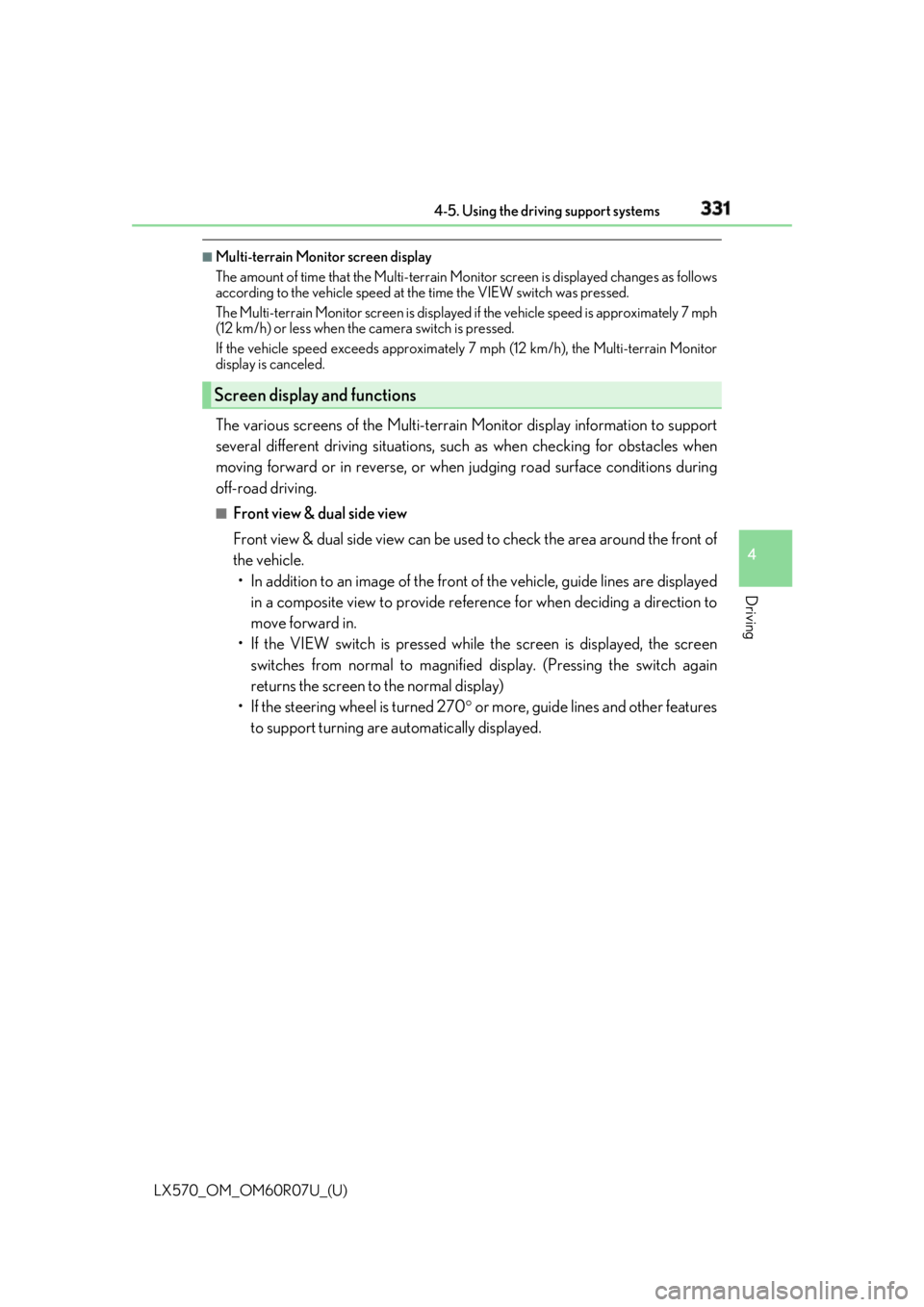
LX570_OM_OM60R07U_(U) 3314-5. Using the driving support systems
4
Driving ■
Multi-terrain Monitor screen display
The amount of time that the Multi-terrain Mo nitor screen is displayed changes as follows
according to the vehicle speed at the time the VIEW switch was pressed.
The Multi-terrain Monitor screen is displayed if the vehicle speed is approximately 7 mph
(12 km/h) or less when the camera switch is pressed.
If the vehicle speed exceeds approximately 7 mph (12 km/h), the Multi-terrain Monitor
display is canceled.
The various screens of the Multi-terrain Monitor display info rmation to support
several different driving situations, such as when checking for obstacles when
moving forward or in reverse, or when judging road surface conditions during
off-road driving. ■
Front view & dual side view
Front view & dual side view can be used to check the area around the front of
the vehicle.
• In addition to an image of the front of the vehicle, guide lines are displayed
in a composite view to provide refere nce for when deciding a direction to
move forward in.
• If the VIEW switch is pressed while the screen is displayed, the screen
switches from normal to magnified display. (Pressing the switch again
returns the screen to the normal display)
• If the steering wheel is turned 270 or more, guide lines and other features
to support turning are automatically displayed.Screen display and functions
Page 336 of 632
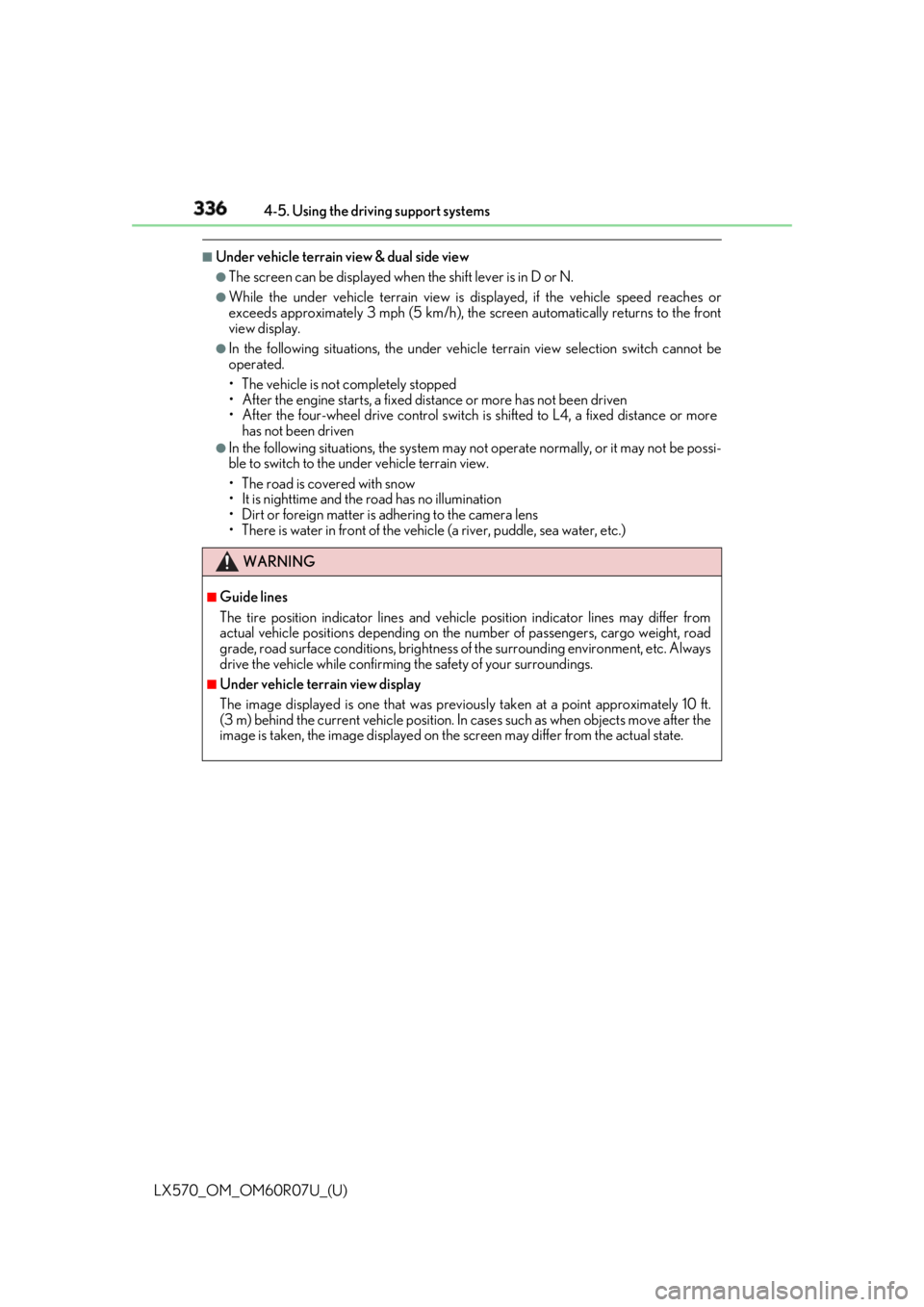
336
LX570_OM_OM60R07U_(U) 4-5. Using the driving support systems■
Under vehicle terrain view & dual side view ●
The screen can be displayed when the shift lever is in D or N.●
While the under vehicle terrain view is di splayed, if the vehicle speed reaches or
exceeds approximately 3 mph (5 km/h), the screen automatically returns to the front
view display. ●
In the following situations, the under vehi cle terrain view selection switch cannot be
operated.
• The vehicle is not completely stopped
• After the engine starts, a fixed distance or more has not been driven
• After the four-wheel drive control switch is shifted to L4, a fixed distance or more
has not been driven ●
In the following situations, the system may no t operate normally, or it may not be possi-
ble to switch to the under vehicle terrain view.
• The road is covered with snow
• It is nighttime and the road has no illumination
• Dirt or foreign matter is adhering to the camera lens
• There is water in front of the vehicle (a river, puddle , sea water, etc.)
WARNING ■
Guide lines
The tire position indicator lines and vehicl e position indicator lines may differ from
actual vehicle positions depending on the number of passengers, cargo weight, road
grade, road surface conditions, brightness of the surrounding environment, etc. Always
drive the vehicle while confirming the safety of your surroundings. ■
Under vehicle terrain view display
The image displayed is one that was previous ly taken at a point approximately 10 ft.
(3 m) behind the current vehicle position. In cases such as when objects move after the
image is taken, the image displayed on the screen may differ from the actual state.
Page 339 of 632
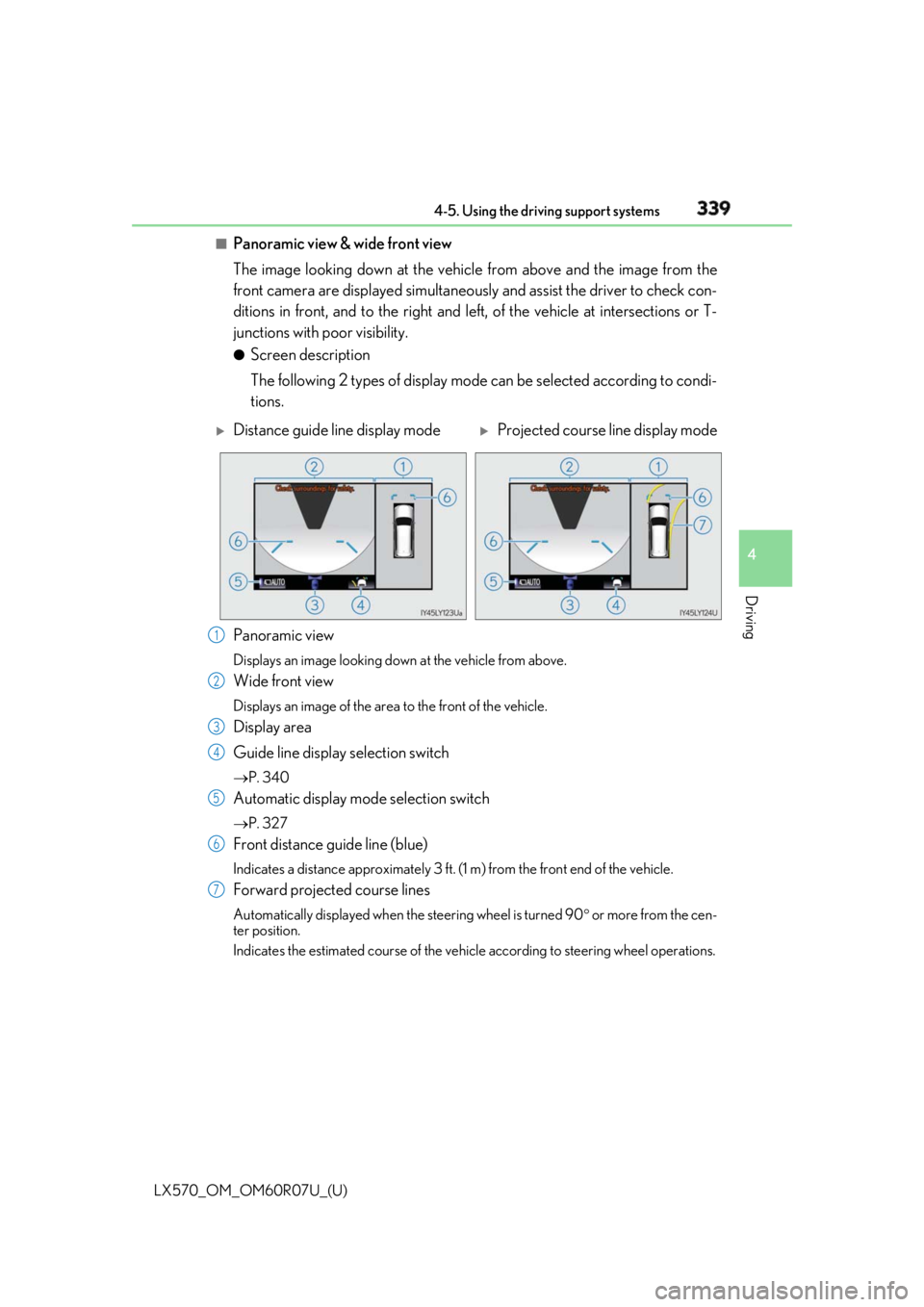
LX570_OM_OM60R07U_(U) 3394-5. Using the driving support systems
4
Driving ■
Panoramic view & wide front view
The image looking down at the vehicl e from above and the image from the
front camera are displayed si multaneously and assist the driver to check con-
ditions in front, and to the right and le ft, of the vehicle at intersections or T-
junctions with poor visibility. ●
Screen description
The following 2 types of display mode can be selected according to condi-
tions.
Panoramic view Displays an image looking down at the vehicle from above.
Wide front view Displays an image of the area to the front of the vehicle.
Display area
Guide line display selection switch P. 340
Automatic display mode selection switch P. 327
Front distance guide line (blue) Indicates a distance approximately 3 ft. (1 m) from the front end of the vehicle.
Forward projected course lines Automatically displayed when the steering wheel is turned 90 or more from the cen-
ter position.
Indicates the estimated course of the vehicle according to steering wheel operations.
Distance guide line display mode
Projected course line display mode
1
2
3
4
5
6
7
Page 341 of 632
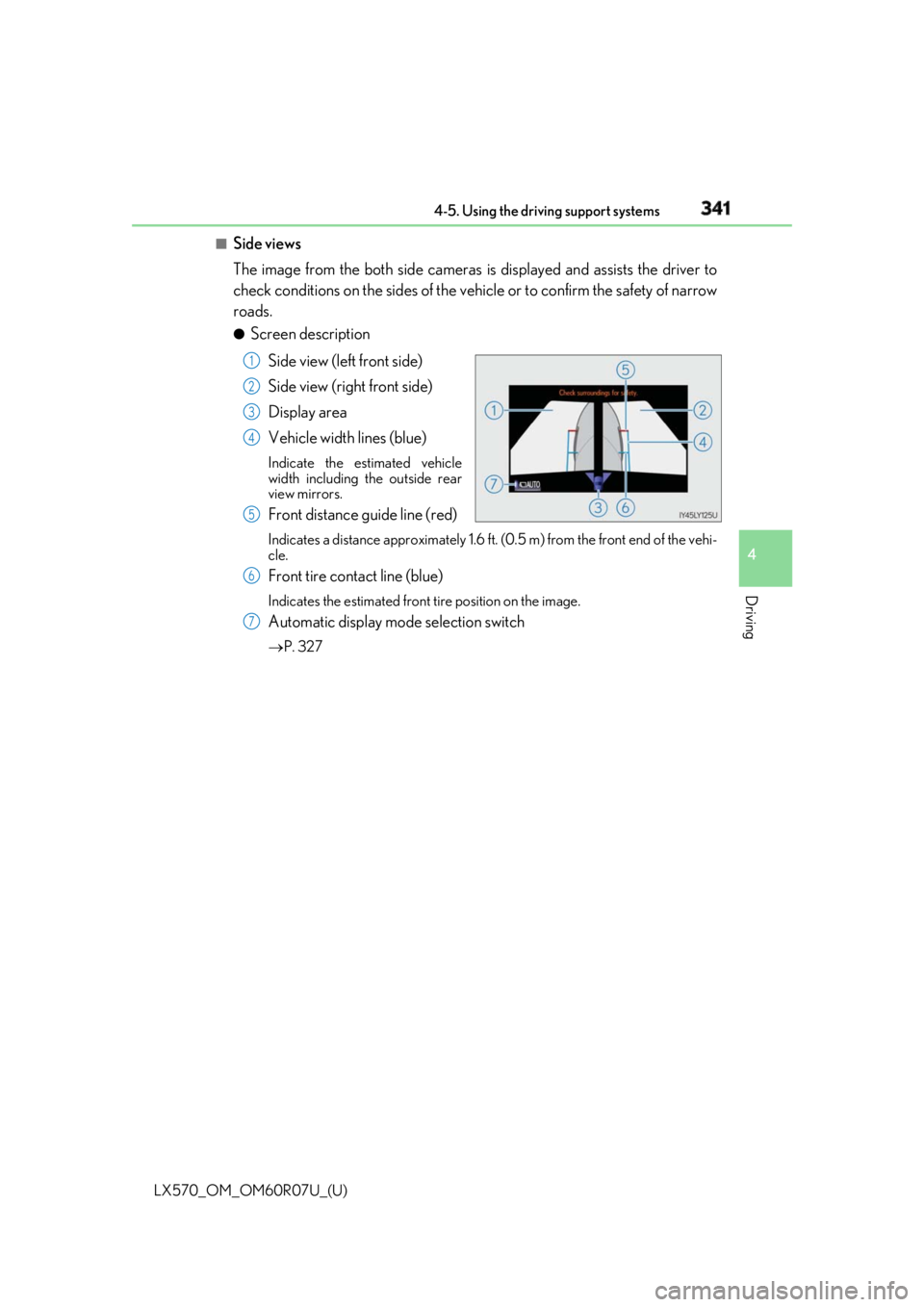
LX570_OM_OM60R07U_(U) 3414-5. Using the driving support systems
4
Driving ■
Side views
The image from the both side cameras is displayed and assists the driver to
check conditions on the sides of the vehicle or to confirm the safety of narrow
roads. ●
Screen description
Side view (left front side)
Side view (right front side)
Display area
Vehicle width lines (blue) Indicate the estimated vehicle
width including the outside rear
view mirrors.
Front distance guide line (red) Indicates a distance approximately 1.6 ft. (0.5 m) from the front end of the vehi-
cle.
Front tire contact line (blue) Indicates the estimated front tire position on the image.
Automatic display mode selection switch P. 327 1
2
3
4
5
6
7
Page 344 of 632
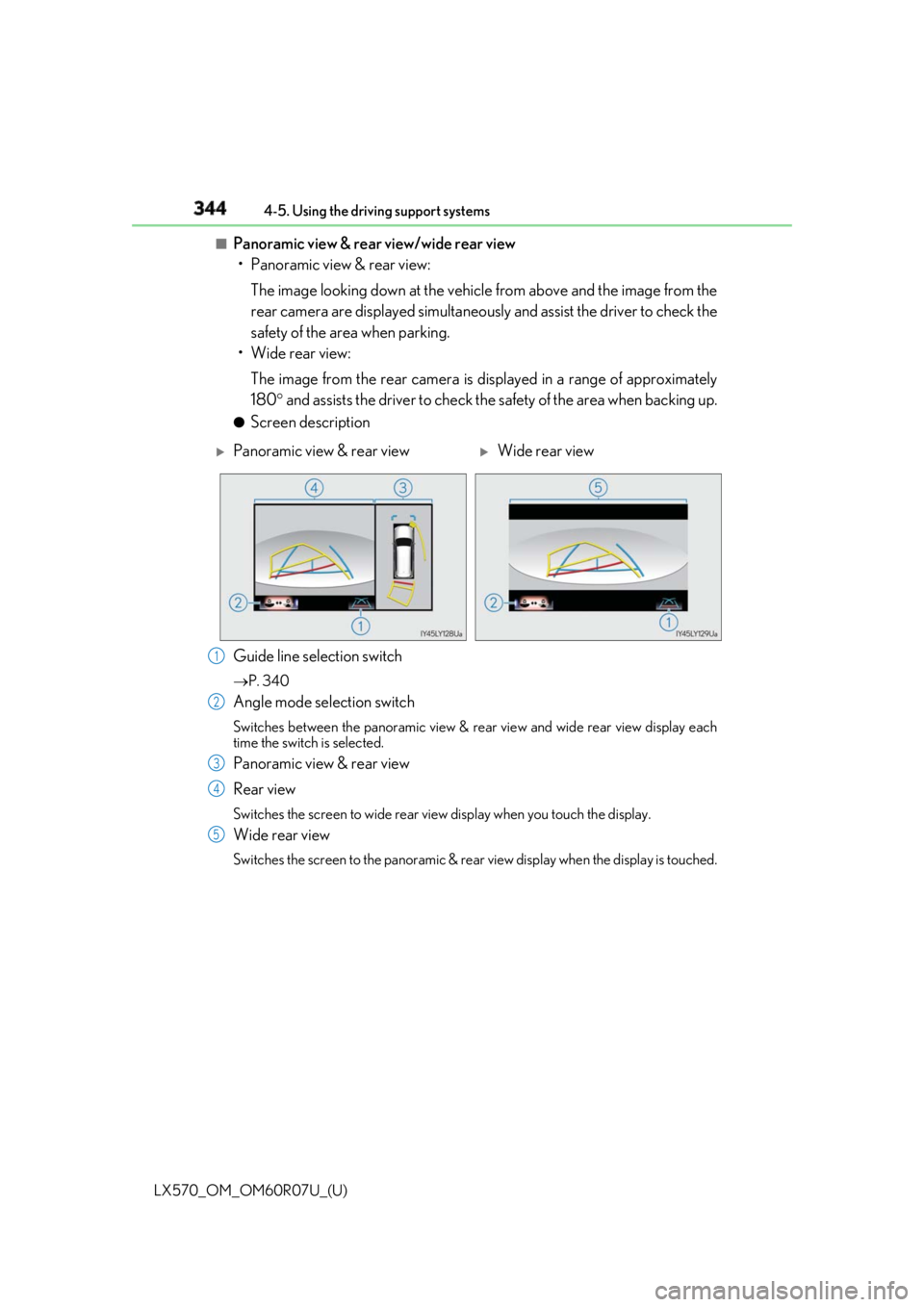
344
LX570_OM_OM60R07U_(U) 4-5. Using the driving support systems■
Panoramic view & rear view/wide rear view
• Panoramic view & rear view:
The image looking down at the vehicl e from above and the image from the
rear camera are displayed simultaneously and assist the driver to check the
safety of the area when parking.
• Wide rear view:
The image from the rear camera is displayed in a range of approximately
180 and assists the driver to check the safety of the area when backing up.●
Screen description
Guide line selection switch P. 340
Angle mode selection switch Switches between the panoramic view & rear view and wide rear view display each
time the switch is selected.
Panoramic view & rear view
Rear view Switches the screen to wide rear view display when you touch the display.
Wide rear view Switches the screen to the panoramic & rear view display when the display is touched.
Panoramic view & rear view
Wide rear view
1
2
3
4
5
Page 354 of 632

354
LX570_OM_OM60R07U_(U) 4-5. Using the driving support systems
NOTICE ■
Panoramic view ●
In the panoramic view, the system combines images taken from the front, back, left
and right side cameras into a single image. There are limits to the range and content
that can be displayed. Understand the char acteristics of this system before using.●
Image clarity may decline at the four corner s of the panoramic view. However, this is
not a malfunction, as these are the region s along the border of each camera image
where the images are combined. ●
Depending on lighting conditions near each of the cameras, bright and dark patches
may appear on the panoramic view. ●
The panoramic view display does not extend higher than the insta llation position and
image capture range of each camera. ●
There are blind spots around the vehicle and there are regions that are not displayed
in the panoramic view. ●
Three-dimensional objects disp layed in wide front view or rear view may not be dis-
played in the panoramic view. ●
People and other three-dime nsional obstacles may appe ar differently when dis-
played in the panoramic view. (These differences include, among others, cases in
which displayed objects appear to have fa llen over, disappear near image processing
areas, appear from image proc essing areas, or when the actual distance to an object
differs from the displayed position.) ●
The panoramic view will not be properly displayed when either front door or the back
door is open. ●
The vehicle icon displayed in the panoramic view is a computer generated image, and
properties such as the color, shape and size will differ from the actual vehicle. There-
fore, nearby three-dimensional objects may appear to be touching the vehicle, and
actual distances to three-dimensional ob jects may differ from those displayed.
Page 355 of 632
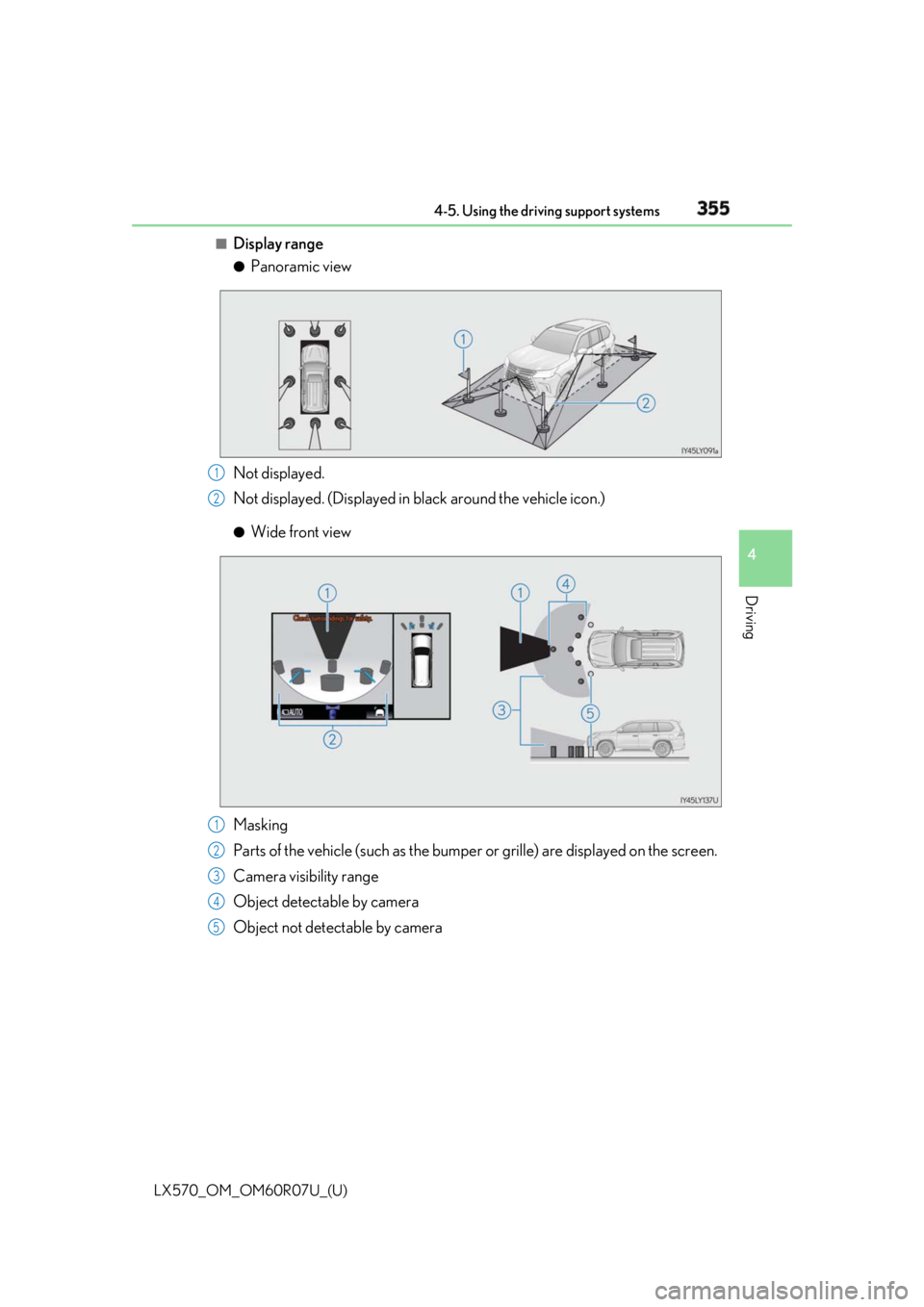
LX570_OM_OM60R07U_(U) 3554-5. Using the driving support systems
4
Driving ■
Display range ●
Panoramic view
Not displayed.
Not displayed. (Displayed in black around the vehicle icon.)●
Wide front view
Masking
Parts of the vehicle (such as the bumper or grille) are displayed on the screen.
Camera visibility range
Object detectable by camera
Object not detectable by camera 1
2
1
2
3
4
5
Page 356 of 632
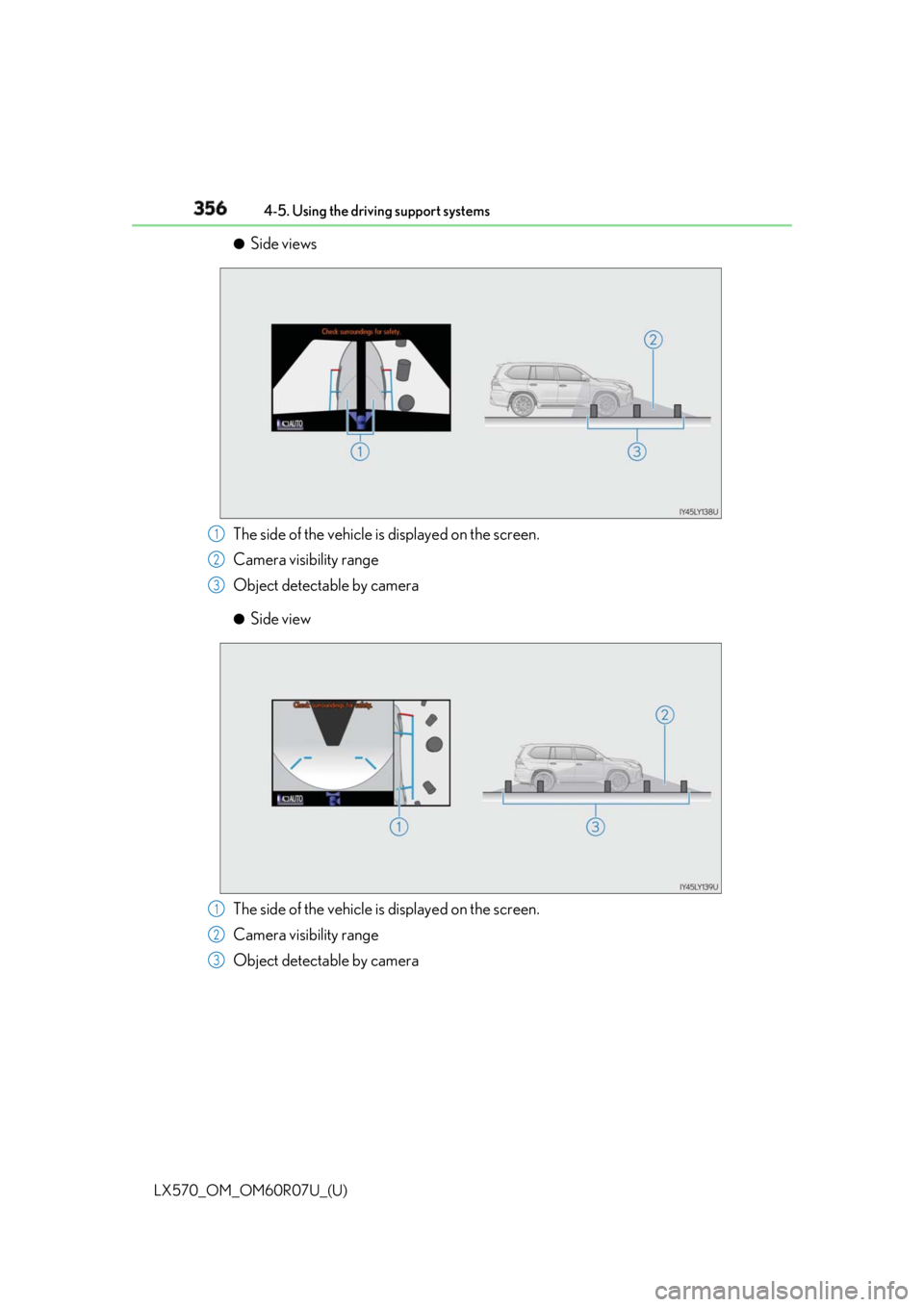
356
LX570_OM_OM60R07U_(U) 4-5. Using the driving support systems●
Side views
The side of the vehicle is displayed on the screen.
Camera visibility range
Object detectable by camera ●
Side view
The side of the vehicle is displayed on the screen.
Camera visibility range
Object detectable by camera 1
2
3
1
2
3
Page 358 of 632
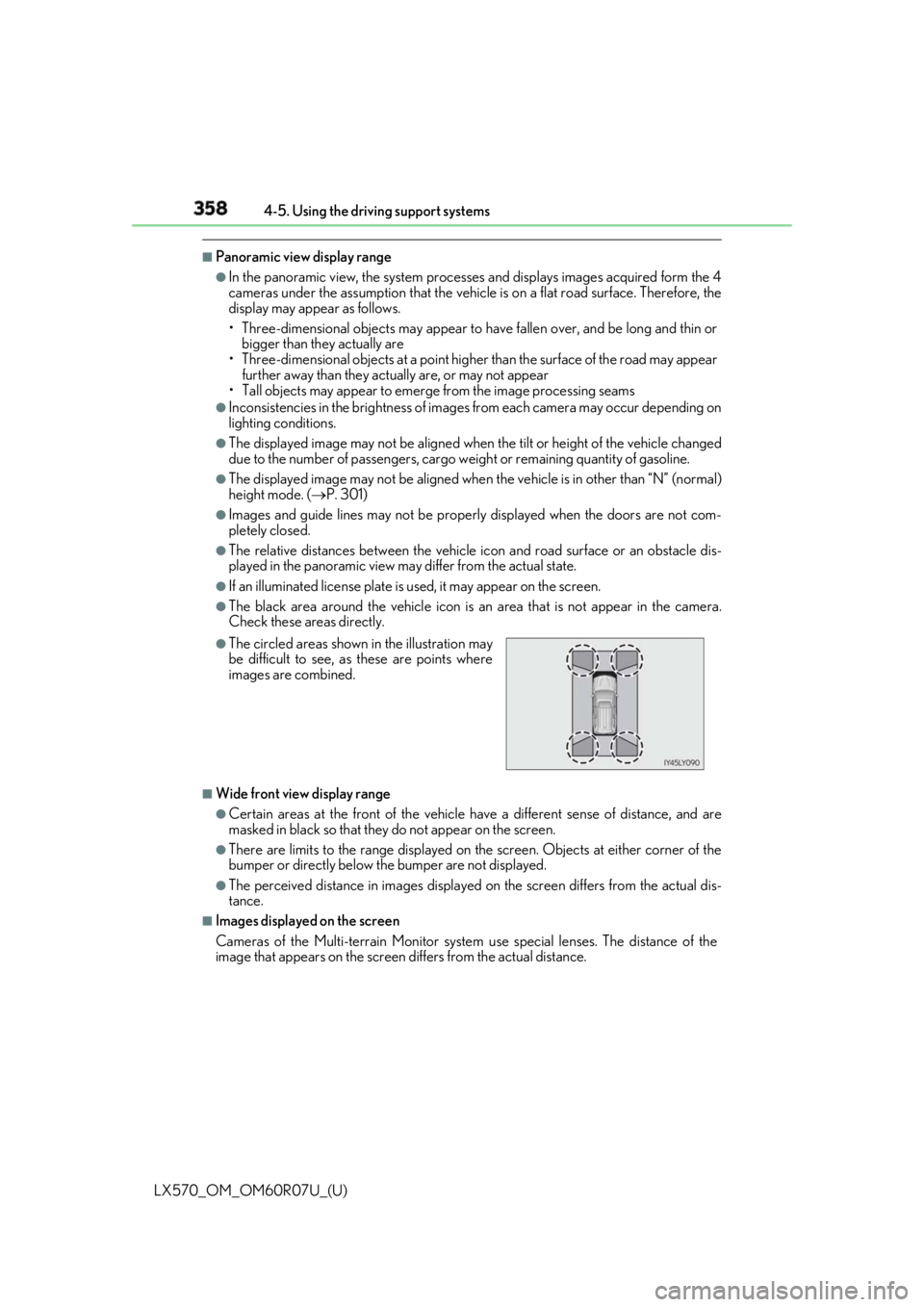
358
LX570_OM_OM60R07U_(U) 4-5. Using the driving support systems■
Panoramic view display range ●
In the panoramic view, the system processe s and displays images acquired form the 4
cameras under the assumption that the vehicle is on a flat road surface. Therefore, the
display may appear as follows.
• Three-dimensional objects may appear to have fallen over, and be long and thin or
bigger than they actually are
• Three-dimensional obje cts at a point higher than the surface of the road may appear
further away than they actually are, or may not appear
• Tall objects may appear to emerge from the image processing seams ●
Inconsistencies in th e brightness of images from each camera may occur depending on
lighting conditions. ●
The displayed image may not be aligned when the tilt or height of the vehicle changed
due to the number of passengers, cargo we ight or remaining quantity of gasoline.●
The displayed image may not be aligned when the vehicle is in other than “N” (normal)
height mode. ( P. 301)●
Images and guide lines may not be properly displayed when the doors are not com-
pletely closed. ●
The relative distances between the vehicle ic on and road surface or an obstacle dis-
played in the panoramic view may differ from the actual state. ●
If an illuminated license plate is used, it may appear on the screen.●
The black area around the vehicle icon is an area that is not ap pear in the camera.
Check these areas directly.
■
Wide front view display range ●
Certain areas at the front of the vehicle ha ve a different sense of distance, and are
masked in black so that they do not appear on the screen.●
There are limits to the range displayed on the screen. Objects at either corner of the
bumper or directly below the bumper are not displayed. ●
The perceived distance in images displayed on the screen differs from the actual dis-
tance. ■
Images displayed on the screen
Cameras of the Multi-terrain Monitor system use special lenses. The distance of the
image that appears on the screen differs from the actual distance. ●
The circled areas shown in the illustration may
be difficult to see, as these are points where
images are combined.